Page 1
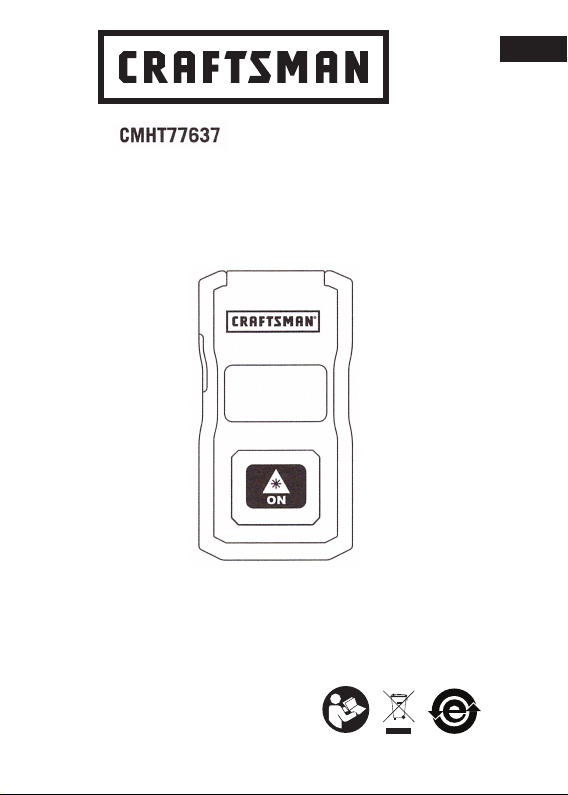
E
NL
GR
PT
FIN
HU
BG
LV
ES
DK
CZ
E
NO
SK
RO
LT
F
SE
RU
PT
PL
SI
EE
TR
HR
Laser Distance Measurer
User Manual
www.Craftsman.com
Please read these instructions before operating the product.
Page 2
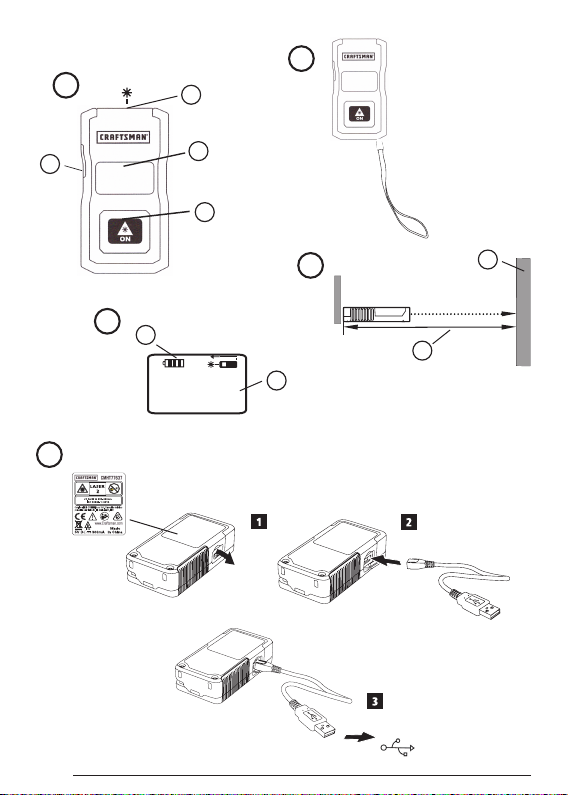
Figures
B
A
1
4
D
2
3
C
1
2
2
1
6.17ft
E
USB
2
Page 3
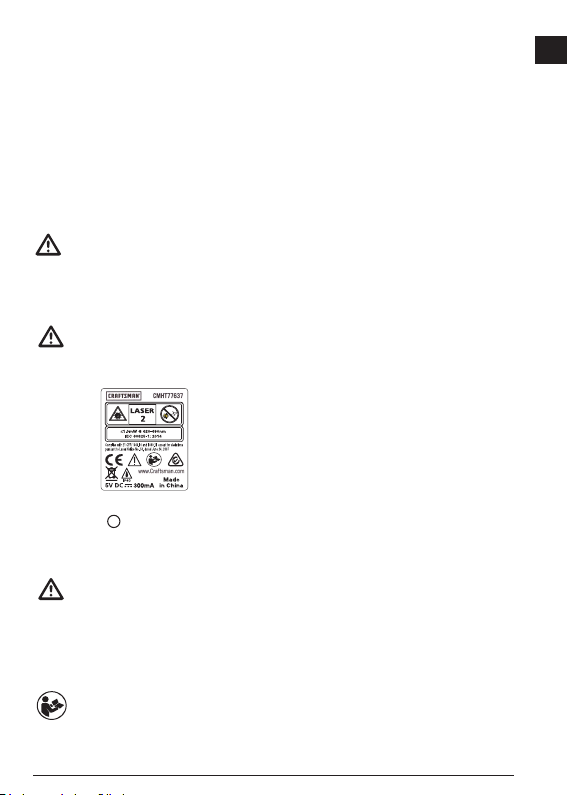
E
Contents
* User Safety
* Battery Safet
* Setup
* Operation
* Warranty
* Error Codes
* Specifications
* Quick Guide
Retain all sections of this manual for future reference.
y
User Safety
WARNING:
Carefully read the Safety Instructions and
Product Manual before using this product. The
person responsible for the product must ensure
that all users understand and adhere to these
instructions.
WARNING:
The following label information is placed on your
laser tool to inform you of the laser class for your
convenience and safety.
The CMHT77637 tool emits a visible laser beam, as
shown in Figure A # 1. The laser beam
Class 2 per IEC 60825-1 and complies with 21 CFR
1040.10 and 1040.11 except for deviations pursuant to
Laser Notice No. 50, dated June 24, 2007.
WARNING:
While the laser tool is in operation, be careful not
to expose your eyes to the emitting laser beam
(red light source). Exposure to a laser beam
for an extended time period may be hazardous
to your eyes. Do not look into the beam with
optical aids.
WARNING: To reduce the risk of injury, the user
must read the product User Manual and the
Safety Manual.
emitted is Laser
FCC Compliance
This device complies with Part 15 of the FCC Rules.
Operation is subject to the following two conditions: (1)
This device may not cause harmful interference, and
(2) this device must accept any interference received,
including interference that may cause undesired operation.
FCC Statement
This equipment has been tested and found to comply with
the limits for a Class B digital device, pursuant to part 15
of the FCC rules. These limits are designed to provide
reasonable protection against harmful interference in a
residential installation. This equipment generates, uses,
and can radiate radio frequency energy and, if not installed
and used in accordance with the instructions, may cause
harmful interference to radio communications. However,
there is no guarantee that interference will not occur in a
particular installation. If this equipment does cause harmful
interference to radio or television reception, which can be
determined by turning the equipment off and on, the user
is encouraged to try to correct the interference by one or
more of the following measures:
- Reorient or relocate the receiving antenna.
- Increase the separation between the equipment and
the receiver.
- Connect the equipment into an outlet on a different circuit
(not the circuit to which the receiver is connected).
- Consult the dealer or an experienced radio/TV technician
for help.
Canada, Industry Canada (IC) Notices
Class B digital circuitry of this device complies with
Canadian ICES-003. This device complies with Industry
Canada license-exempt RSS standard(s). Operation is
subject to the following two conditions: (1) this device may
not cause interference, and (2) this device must accept
any interference, including interference that may cause
undesired operation of the device.
Under Industry Canada regulations, the radio transmitter(s)
in this device may only operate using an antenna of a type
and maximum (or lesser) gain approved for the transmitter
by Industry Canada. To reduce potential radio interference
to other users, the antenna type and its gain should be
so chosen that the equivalent isotropically radiated power
(e.i.r.p.) is not more than that necessary for successful
communication.
3
Page 4
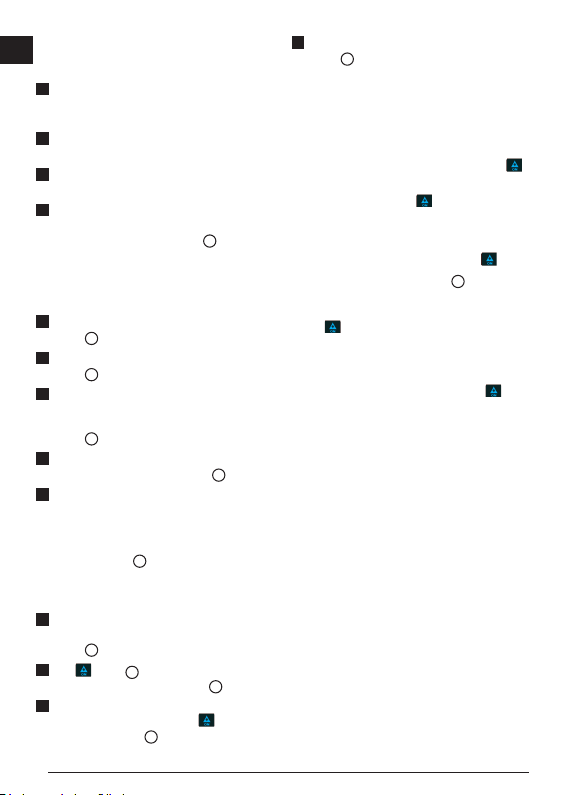
Setup
Attaching the Wrist Strap
1.
While facing the front of the tool, insert the thin end of
the wrist strap through one of the holes in the lower
right corner of the tool.
2.
Push the thin end of the wrist strap until it goes
through the other hole.
3.
Separate the two wires, which make up the thin end
of the wrist strap, to form a loop.
4.
Insert the thick end of the wrist strap all the way
through the loop in the thin end, so the wrist strap is
securely fastened to the tool (Figure
B
).
Charging the Battery
Fully charge the battery before initial use and whenever
the tool has not been used for 6 months or longer.
1.
Locate the port cover on the side of the tool
(Figure A #4).
2.
Using your finger, gently pull the port cover down
(Figure E #1).
3.
Insert the small end of the USB Recharge Cable into
the port on the side of the tool, making sure to insert
the flat side of the cable into the flat side of the port
E
#2).
(Figure
4.
Insert the USB end of the cable into a USB port in a
computer or USB power outlet (Figure E #3).
5.
Wait approximately 2.5 hours for the battery to fully
charge and then disconnect the USB Recharge
Cable.
When the tool is ON, the battery level appears in the
display window (Figure
D
#1).
Operation
1.
Point the laser at the top of the tool (Figure A #1)
toward the wall whose distance you need to measure
C
#1).
(Figure
2.
Click (Figure A #3) to turn the tool on and
display a laser dot on the wall (Figure C #1).
3.
When the bottom of the tool is positioned at the
correct distance from the wall, click
measurement (Figure C #2).
to take the
4.
View the measurement on the display window
D
(Figure
#2).
Changing the Unit of Measure
Once the current measurement is taken, you can change
the unit of measure from decimal ft (6.21 ft) to fractional
ft (6'02"9/16), fractional ft to meters (1.894 m), meters to
inches (74 9/16 in), or inches to decimal ft.
To change the unit of measurement, press and hold
until you see the measurement change (2-3 seconds).
NOTE: If you continue to hold
changes, the tool will turn off.
after the measurement
Re-measuring
If you need to take a new measurement, click .
• The previous measurement (Figure
cleared from the display window.
• When you are ready to take the new measurement,
.
click
D
#2) will be
Turning Off the Tool
The tool can be turned off in either of these ways:
• After taking a measurement, press and hold
5 seconds (until the display window clears).
• If you do not use the tool for 45 seconds, it will
automatically turn off.
for
4
Page 5

E
Limited Lifetime Warranty
Craftsman Tape Measures
Sold After September 2018
# starting with “CMHT”)
(Model
Limited Lifetime Warranty
If the product fails to perform due to defects in material or
workmanship, we will replace it. Proof of purchase is
required.
Certain Exclusions: Warranty is not transferrable. Call
888-331-4569 for details.
5
Page 6

Error Codes
E
Code Description Corrective Action
--- Received Signal Too Weak or
Measuring Time Too Long
--- Received Signal Too High The target is too reective. Use a target plate or change the
--- Too Much Background Light Reduce the background light on the target area.
--- Laser Beam Interrupted Remove any obstacles in the path of the laser beam and repeat
--- Insufcient Battery Recharge the tool's battery.
301 Temperature Too High Allow the tool to cool down to a temperature within the specied
Temperature Too Low Allow the tool to warm up to a temperature within the specied
401 Hardware Error Switch the tool on and off several times. If the hardware error
Use a target plate or change the target surface.
target surface.
the measurement.
Operating Temperature Range.
Operating Temperature Range.
still does not clear, return it to a Service Center or distributor.
Specications
Range
Measuring Accuracy*
Resolution** 1/16in (1mm)**
Laser Class Class 2 (IEC/EN60825-1: 2014)
Laser Wavelength ≤ 1.0mW @ 620-690nm
Auto Power Switch-off After 45s
Battery Life Up to 3000 Measurements
Dimension (H x D x W) 2.44 x .69 x 1.25in (62 x 17.5 x 32mm)
Weight 1.12oz (31.75g)
Storage Temperature Range 14° F ~ 140° F (-10° C ~ +60 C)
Operating Temperature Range 32° F ~ 104° F (0° C ~ +40° C)
*Measuring Accuracy depends on the current conditions. Under favorable conditions (good target surface and room temperature)
**Resolution is the finest measurement you can see. In inches, that is 1/16". In mm, that is 1mm.
40ft (12.19m)
Typically ± 1/4in (± 6mm) at 30 feet*
or 30 days (if the tool is not used)
6
Page 7

E
Notes:
© Craftsman,
701 East Joppa Road,
Towson, MD 21286
Made in China
022676
April 2018
www.Craftsman.com
7
Page 8

USB
ON
Click
To Measure
5 sec OFF
Page 9

3 sec Units
0.000in
3 sec
3 sec
0'00"
3 sec
0.000m
0.00ft
3 sec
Page 10

CRAFTSMAN
701 East Joppa Road
Maryland 21286
Towson,
O
O
O
022676 April 2018
Page 11

CMHT77637
www.Craftsman.com
