Cradlepoint WIPIPE CBR450 User Manual
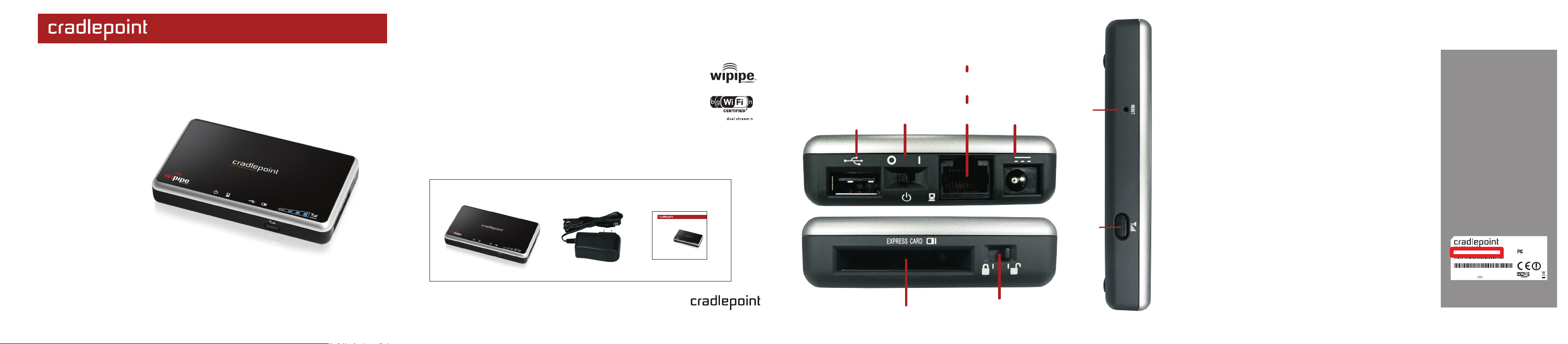
CBR400/CBR450
SETTING UP THE ROUTER
PORTS & SWITCHES
CONNECTING YOUR COMPUTER
Compact Broadband Router
Setup Guide
1 )
Plug the power supply into an electrical outlet.
2 )
Connect the power supply to the CBR400/CBR450.
Ensure power is switched on. o = OFF | = ON
3 )
Connect a:
USB or ExpressCard Wireless Broadband Data Modem
with Active Subscription, or, (CBR400 only) a Cable, DSL, Satellite, T1,
T3, Ethernet Modem
.
What’s In The Box
Compact Broadband Router
Setup Guide
Compact Broadband Router
for more information about your product, visit:
AC Power Supply
www .cr adl e po i nt. com /cb r40 0
Setup Guide
CBR400/CBR450
(CBR400 only)
After you connect your modem to the router, you’re now ready
to connect to the CBR450 via Ethernet or the CBR400 via
Ethernet or WiFi.
The main difference between the CBR400 and CBR450 is that
the CBR450 has no WiFi radio.
Default SSID: CBR400-xxx
Internal 802.11n antennas provide up to 500 feet of range from
the CradlePoint router to your connected computers or
WiFi-enabled devices.
Find your default password on the bottom of your router
FINDING
YOUR
PASSWORD
Your unique default password
is shown on the product label
on the bottom of your router.
It’s the last
the MAC Address
You will be asked for this
password when you connect a
new device to the WiFi network
or log into the administration
pages.
eight characters of
.
3G /4G
MO DEM SL OT
(U SB)
POW ER
OFF /ON
ET HER NET CO NNE CT ION
COMP UTER S
or LOCAL DEV ICES
( LAN )
def ault
CAB LE/D SL
MOD EM
( WAN )*
POW ER 1 2 VDC
RES ET
( last 8 characters of your MAC Address ).
MOD EM
SIG NAL
STR ENGT H
EXP RESS CAR D
EXP RESS CAR D
2 3 4
*WAN Ethernet connection available on CBR400 only
LOCK
NOTE: If you are asked for an “8-digit PIN”, click CONNECT USING
A SECURITY KEY and enter your eight character default password
found on the bottom of your router.
For additional i nf ormation, visit:
© 2011 CradlePoint, Inc. All rights reserved. CradlePoint is not responsible for omissions or errors in typography or photography. CradlePoint, WiPipe™,
and the WiPipe logo are trademarks of CradlePoint, Inc. in the US and other countries. Other trademarks are property of their respective owners.
www.cradlepoint.com/cbr400
The default password provides
WiFi security out-of-the-box.
Part No.: CBR400
H/W ver.: 1.0
MAC Address : 0030440aec87
Serial #: MM100096300005
SSID: CBR400-c87
MFG DATE: JAN 2011
Made in Taiwan
12V 1.5A
find this label on the bottom of your router
www.cradlepoint.com
FCC ID: UXX-CTR550
IC: 6921A-CTR550
Model: CTR550
dual-stream n
P/N 17059 0-000
RoHS
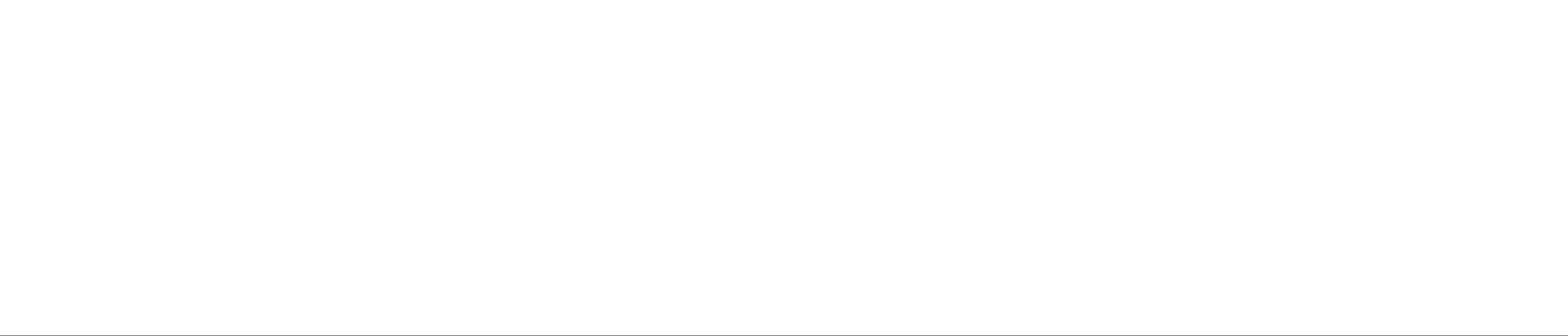
USING THE FIRST TIME SETUP WIZARD
The First Time Setup Wizard will help you customize the name of your wireless network, change passwords to
something you choose, and establish an optimal WiFi security mode (CBR400 only). The CBR400 comes with a
unique password creating built-in WiFi Security, which prevents unauthorized users from connecting to your WiFi
network.
1)
Open a browser window and type “cp/” or “192.168.0.1” in the address bar. PRESS ENTER/RETURN.
2)
When prompted for your password, type the eight character Default Password found on product label
(the last eight characters of the MAC Address).
3) When you log-in for the first time, you will be automatically directed to the FIRST TIME SETUP WIZARD.
4) If you choose, you can change the router’s ADMINISTRATOR PASSWORD.
Then, select your TIME ZONE. Click NEXT.
5) (CBR400 only) CradlePoint recommends you customize your WiFi Network Name. Type in your personalized
Wireless Network Name here. You can also enable the Guest Network feature
Choose the WIFI SECURITY MODE that best fits your needs: POOR for WEP, GOOD for WPA/WPA2
and BEST for WPA2 Only. (
Make sure your PC or other devices support the mode you choose ).
Choose a personalized WIRELESS SECURITY PASSWORD. This password will be used to reconnect
your devices to the router once the security settings have been saved. Click NEXT.
6) If necessary, select your 4G WiMAX Realm. Using a 3G or LTE modem no selection is necessary.
Click NEXT.
7) Review the details and record your wireless network name, administrative and wireless
WPA password. Click APPLY to save the settings to your router.
If you are currently using the CBR400 WiFi network, reconnect your devices to the network using the
new wireless network name and wireless security password.
(see description on page 7).
MODEM SUPPORT & UPDATES (FIRMWARE)
CradlePoint regularly makes new modem support and performance enhancements
available for our products in a software package called “firmware”. Updating firmware
ensures your CBR400/CBR450 is ready for today and tomorrow’s technology.
To Update Your Firmware, Follow The Steps Below:
1)
Connect your computer to the CBR via its WiFi network broadcast or an Ethernet cable.
2)
Open a browser window and type “192.168.0.1” in the address bar. PRESS ENTER/RETURN.
3)
Enter your password to login. Your unique password is the administrator password you set earlier
or the default password found on the bottom label (last 8 characters of the MAC Address).
4)
Select SYSTEM SETTINGS on the top navigation bar, then SYSTEM SOFTWARE in the drop down menu.
5)
Find the FIRMWARE UPGRADE section. This will display the current firmware version that is installed
and indicate if updated firmware is available.
6)
Click AUTOMATIC (Internet) if new firmware is available. The router will download and install the firmware
and automatically reboot itself. A status monitor will appear and indicate when this process is complete. This
process may take several minutes depending on your internet connection speed.
7)
If your router does not have an active internet connection (ie: modem not working on older firmware)
you will need to download the latest firmware from www.cradlepoint.com to your desktop, then use
MANUAL FIRMWARE UPLOAD option.
FE DER AL CO MMU NIC ATI ON COM MI SSI ON STA TEM ENT
This equipment has been tested and f ound to comply with the limits for a Class B digit al device, pursuant to P art 15 of the FCC Rules. These limits a re
SPECIAL FEATURES of the CBR400/CBR450
IP PASSTHROUGH
IP passthrough transparently bridges WAN traffic to a single device on the LAN side of the router. All routing and NAT
protocols are bypassed
REMOTE MANAGEMENT
WiPipe™ Central, SNMP v1,2,3 or CLI over SSH
GUEST WiFi NETWORK (CBR400 only)
Two SSIDs, with individual security and QoS settings, separate critical traffic or create a public WiFi hotspot.
designed to provide reasonable protection aga inst harmful interference in a resid ential install ation. This equipment gen erates, uses and can r adiate radio
frequency energy a nd, if n ot installed and used in acco rdance with the instr uctions, may cause ha rmful interf erence to radio commu nications. However,
there is no guarantee th at interfere nce will not occur in a particular installation. If this equipme nt does cause harmf ul interfere nce to radio or television
reception , which can be determined by turning the e quipment off an d on, the user is encouraged to try to co rrect the inter ference by one of the follow ing
measures:
-Reorient or relocate the receiving antenn a.
-Increase the separation between the equip ment and receive r.
-Connect the equipment in to an outlet on a circuit differe nt from that to which the receive r is connected.
-Consult the dealer or an experienced radi o/TV technician for help.
FCC Cau tion: Any cha nges or modif ications not expressly appro ved by the party responsib le for compli ance could vo id the user's authority to operate this
equipment .This device complies with Part 15 of the FCC Rules . Operation is subject to the following two condition s: (1) This device may no t cause harmfu l
interfere nce, and (2) thi s device must acc ept any interfer ence received, i ncluding interfer ence that may ca use undesired op eration
IMPORTANT NOTE:
FCC Radia tion Exposure St atement:
This e quipment comp lies with FCC radiation exposure l imits set forth for an uncontroll ed environmen t. This equ ipment should be instal led and op erated
with minimu m distance 20cm between th e radiator & your body.Thi s transmitter must not be co -located or operating in conjuncti on with any other antenna
or tran smitter.The av ailability of some specific channels an d/or operationa l frequency bands are co untry dependent and are f irmware progra mmed at the
factory t o match the inte nded destination. The firmware se tting is not acc essible by the en d user.
Create a WiFi hotspot with a captive portal (terms of service, ads, etc)
RA DIO FR EQ UEN CY INT ERF ERE NC E R EQU IRE MEN T - C ANA DA
WiFi-as-WAN (CBR400 only)
Enables use as a WiFi repeater, WiFi Bridge or as a WiFi-to-Ethernet adapter for Ethernet-enabled devices
DATA USAGE MANAGMENT AND ALERTS
Monitor data usage and avoid overages
OUT-OF-BAND MANAGEMENT
Serial console available to control another attached device for out-of-band management (USB to Serial)
VPN SUPPORT
IPSec VPN (1 session) with GRE tunneling option, also supports pass-through VPN connections (IPSec, L2TP, PPTP)
VLAN SUPPORT
Isolate, segment and secure your network
6 7 85
RESET: To restore the router to its factory default settings, press and hot the RESET button on the side of the router for ten seconds.
Reset returns the login to the DEFAULT PASSWORD (the last eight characters of the MAC address) and resets all configuration changes.
This Clas s B digital appa ratus complies wi th Canadian ICES -003. Cet appare il numérique de l a classe B est c onforme à la nor me NMB-003 du Can ada.
WA RRA NTY I NFO RMA TIO N
CradlePoi nt, Inc. warrants this product again st defects in mater ials and workmans hip to the original purchaser (or the first purchaser i n the case of resal e by
an authorized distributor) for a per iod of one (1) yea r from the date of shipment . This warranty is limited to a repair or rep lacement of the product, at
CradlePoi nt’s discretion. CradlePoint d oes not warrant that the oper ation of the device will mee t your requirem ents or be er ror free. Withi n thirty (30) days
of receipt s hould the product fai l for any reason other t han damage due to custo mer negligence, pur chaser may return the product to the point of purchase
for a full refund of the purc hase price. If the purcha ser wishes t o upgrade or convert to another Crad lePoint, Inc. product withi n the thirty (30) day period,
purchaser may return the produc t and apply the full pu rchase price toward the purchase of anoth er CradlePoint prod uct. Any other retur n will be subject to
CradlePoi nt, Inc.’s exist ing return policy .
SA FET Y A ND HA ZAR DS
Due to the natu re of wir eless communi cations, data transmission and rece ption is n ot guaranteed and may be delaye d, corrupted (i.e., con tain errors) , or
lost. The device is not intended fo r and should not be us ed in any critic al applicat ions where failure to trans mit or receive d ata properl y could result i n
property damage, loss or personal injury of an y kind (inclu ding death). CradlePoint exp ressly disclai ms liability for damages o f any kind resulting from: (a)
delays, e rrors, or losses of any data tran smitted or recei ved using the de vice; or (b) any failure of the d evice to transmi t or receive such data.
LI MIT ATI ON S O F L IAB ILI TY
THE R EMEDIES PROVI DED HEREIN ARE YOUR SOLE AND EXCLUSIVE REMEDIES. I N NO EVEN T SHALL C RADLEPOINT I NC. BE LI ABLE FOR ANY LOST PROFITS,
DIRECT, I NDIRECT, SPECIAL , INCIDENTAL, PUN ITIVE OR CONSEQU ENTIAL DAMAGES, WHETHER BASED ON CONTRACT, TORT, OR ANY OTHER LEG AL THEORY.
PR IVA CY
CradlePoi nt may collect general d ata pertai ning to the us e of CradlePoint products via the Internet including, by w ay of example, IP addres s, device ID,
operating system, browser type and version number, etc. To review CradlePo int’s privacy pol icy, please visi t: http://www.cr adlepoint.com/pri vacy.
