CPI MCR210, MCR220, MCR250, MCR310, MCR320 Instruction Manual
...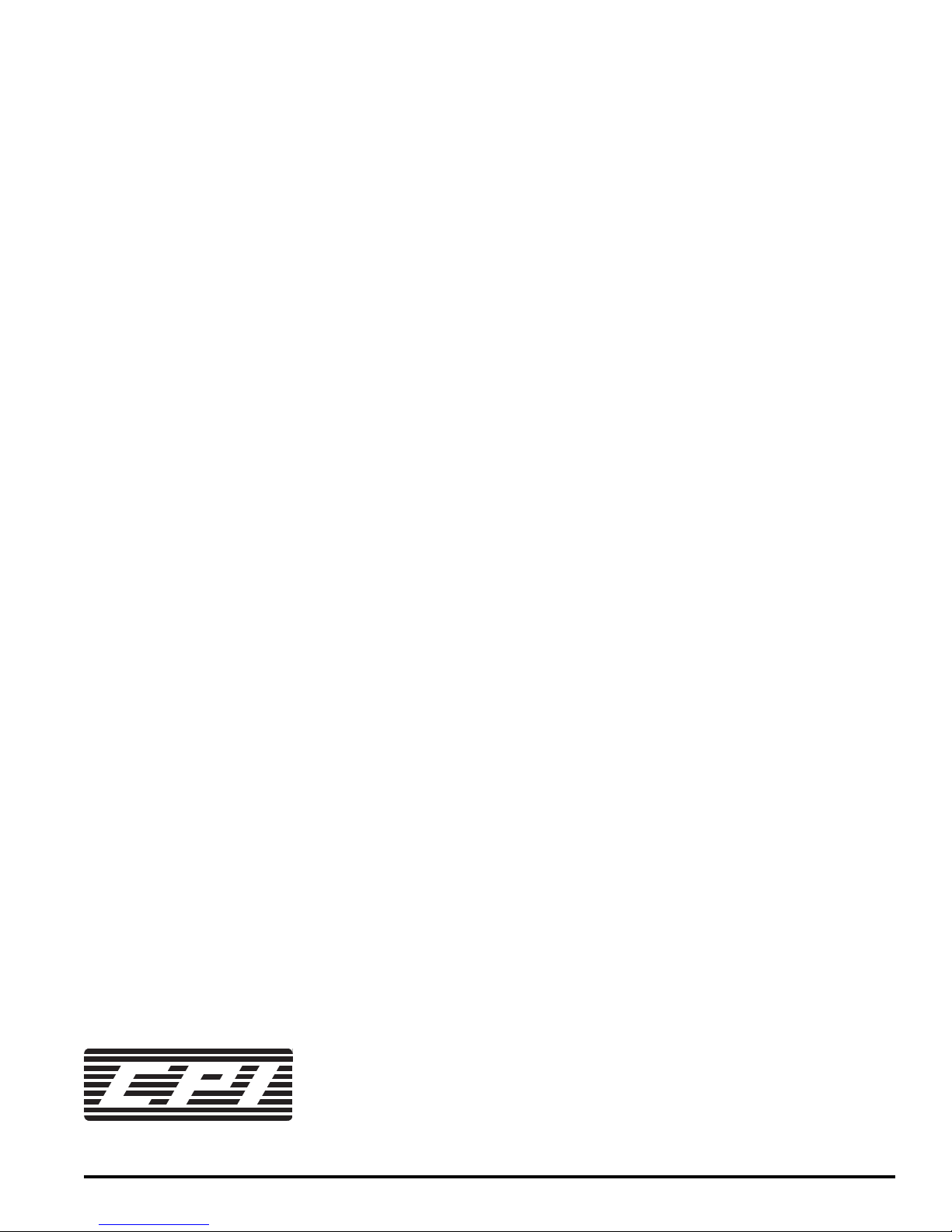
Instruction Manual
MCR / TSR series
Multi-Channel
Remote Controls (Non-alpha versions)
This manual covers the installation and operation of the
following products:
MCR210
MCR220
MCR250
MCR310
MCR320
MCR410
MCR420
TSR200
TSR410
CPI Communications, Inc. • 941 Hensley Lane • Wylie, TX 75098-4909
Phone: (972) 429-7160 • WATS (800) 869-9128 • FAX (888)437-5320 or (972) 429-7165
1
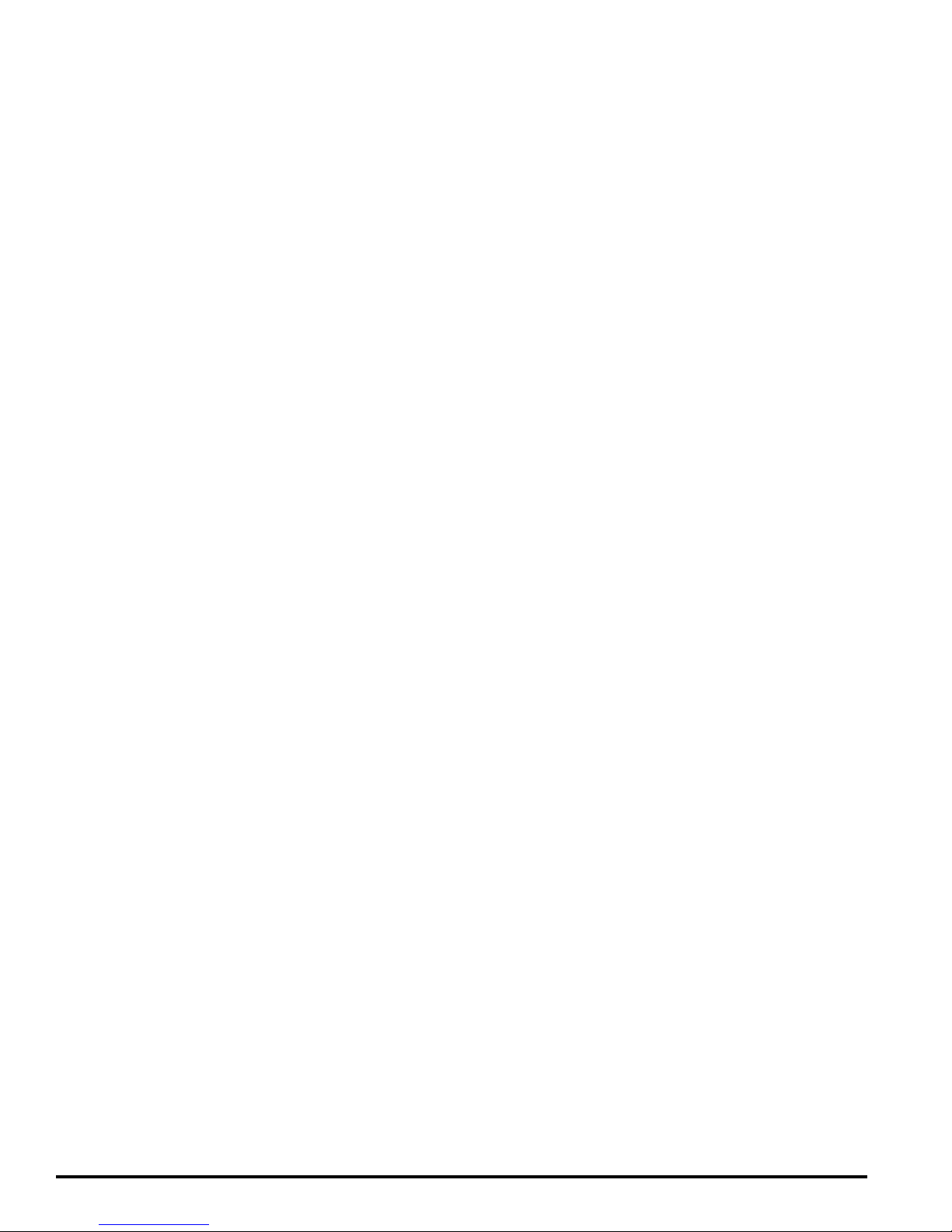
Contents
Compatibility Chart................................................................................................. Page 2
Specifications......................................................................................................... Page 3
General Information ............................................................................................... Page 4
Pre-Installation ....................................................................................................... Page 4
Installation.............................................................................................................. Page 4
Operation ............................................................................................................... Page 4
Parallel Operation .................................................................................................. Page 5
Motorola Trunking .................................................................................................. Page 5
Parts List ................................................................................................................ Page 6
Front Panel PCB Layout ........................................................................................ Page 8
Front Panel Schematic........................................................................................... Page 9
Main PCB Layout ................................................................................................... Page 10
Main PCB Schematic - Sheet 1.............................................................................. Page 11
Main PCB Schematic - Sheet 2.............................................................................. Page 12
Main PCB Schematic - Sheet 3.............................................................................. Page 13
Warranty ................................................................................................................ Page 14
The following table lists the MCR / TSR remote models and the termination panels and radios that
they are compatible with.
Remote Term Panel Radio
MCR210, MCR220, MCR250 MCP200 Motorola - Radius M200
Motorola - Maxtrac 300
MCR210, MCR220, MCR250 MCP200G Motorola - Radius GM300
MCR310, MCR320 MCP300 Midland - Syntech XTR
MCR410, MCR420 MCP400 Kenwood - TK630, 730, 830
TSR200 TSP200 Motorola - Maxtrac 800 B7 model
TSR200 TSP209 Motorola - Maxtrac 900 B7 model
TSR410 TSP400 Kenwood - TK930
2
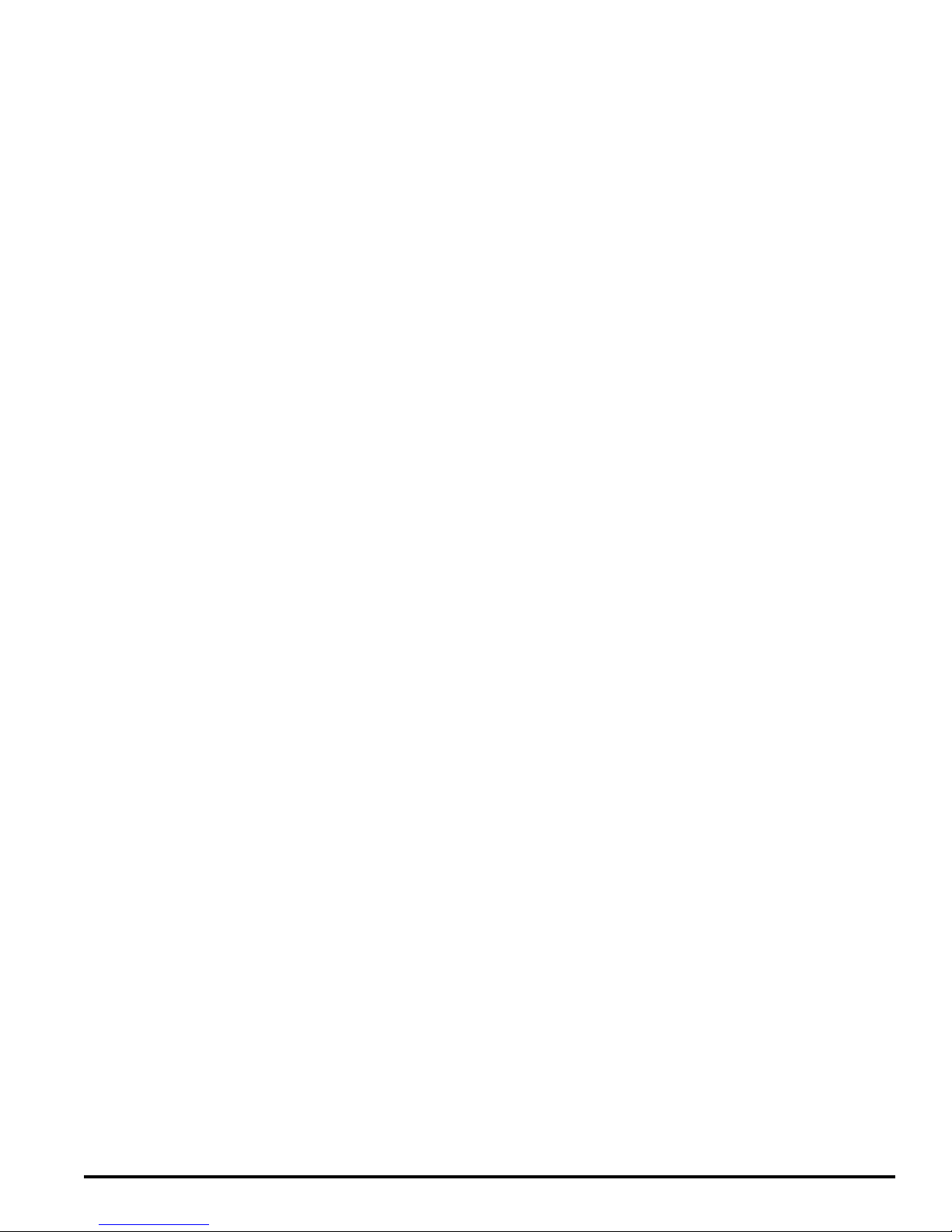
Specifications
Subject to change without notice.
Power input
Indicators
Controls
Line input level
Line output level
Phone line impedance
Receive audio compression
Dimensions
12 to 15 VDC @ 300 mA. or 12 VAC @ 300mA.
12 VAC wall-pack provided.
LED Channel display, Transmit LED, Scan
LED, Monitor LED.
Channel Up button, Channel Down button,
handset PTT button, front panel PTT button,
scan button, Monitor button, intercom button,
and speaker volume control.
-10 dBm to +10 dBm
-10 dBm to +5 dBm adj.
200K ohm on-hook, 600 ohm off-hook
Less than 3 dB change in output for 20 dBm
change in input above threshold.
Desksets - 5.5" x 9" x 10" Weight - 5 lbs.
Rack mount - Single height 19 inch panel, 6
inches deep. Weight 6 lbs.
Receive Audio
Maximum number of parallel remotes
Connections
Speaker output is 1.2 watts with less than 3%
distortion at full compression. Hook-switch
mutes speaker when off-hook and earpiece
level controlled by front panel volume control
on telephone style models.
50
To Phone Line: Two wire via modular jack.
To Handset: Four position modular jack.
To Desk Mic: Six position modular jack.
To Terminal Block (MCR250): 2 phone line,
PTT, mic audio, RX audio, power and ground.
3
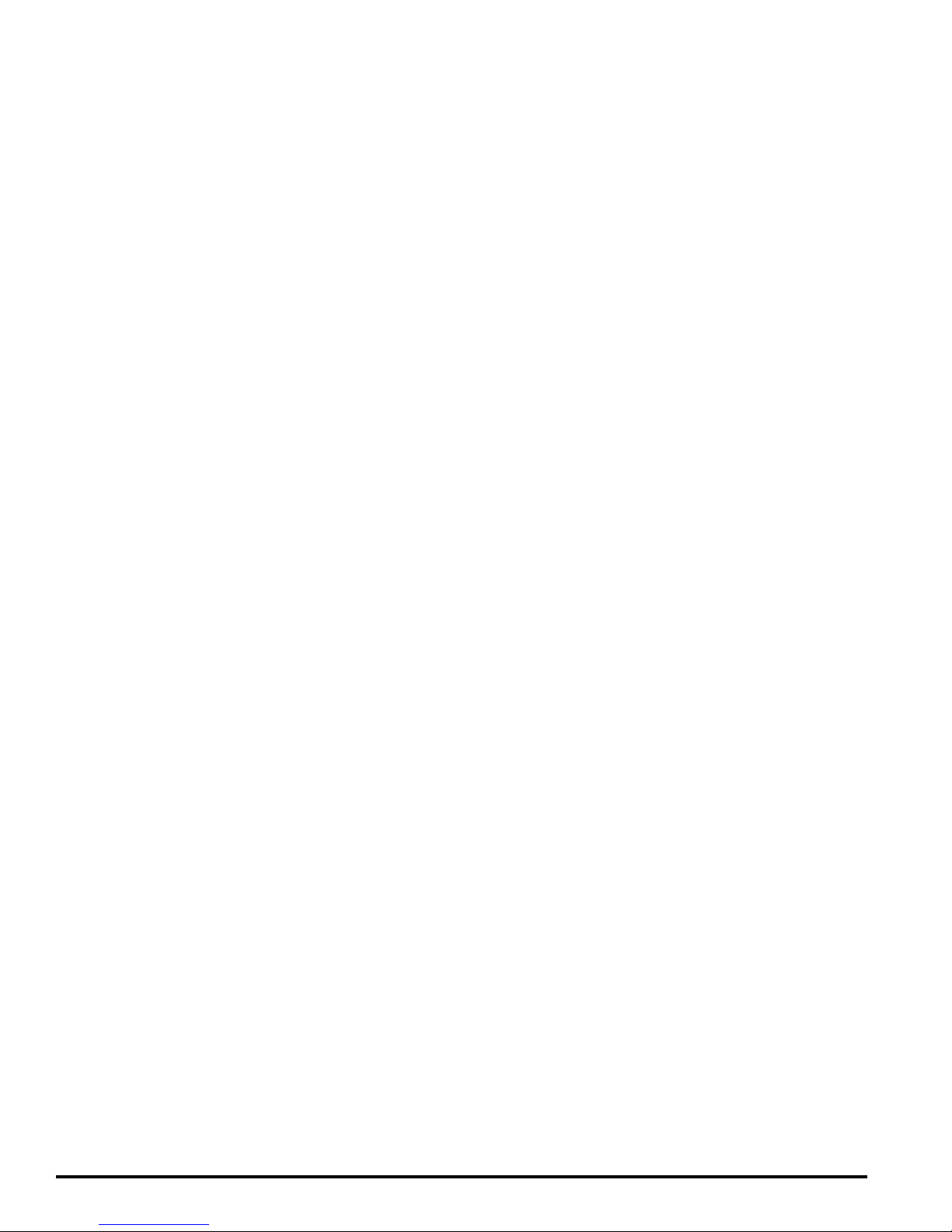
General Information
The MCR / TSR series of remote control units when
combined with the appropriate termination panel, provide
a reliable means of remotely controlling a multi-channel
conventional radio or a multi-system trunking radio.
The remote provides LED channel display, channel up
and down buttons, scan button with indicator, monitor
button with indicator, speaker, volume control, intercom
button (allows intercom between parallel remotes and the
control station).
A maximum of 50 parallel remote units may be connected to the control station via the termination panel.
The remotes are available in a telephone style unit and
for conventional systems a console version with desk
microphone is available.
Pre-Installation Considerations
Power: The remote unit may be powered from 120 volt
60 Hz AC using the supplied wall pack transformer or a
12 to 16 volt DC source may be used in place of the wall
pack.
The remotes have been designed with protection against
both power and telephone line surges. This circuitry
requires that a high quality ground point be connected to
the GND terminal of the remote. When the supplied wall
pack is used a standard grounded outlet is acceptable.
An ideal ground point would consist of a 1/2 inch copper
rod driven at least six feet into the earth with at least a #
16 AWG copper wire connecting it to the GND terminal
of the remote, taking the shortest path possible.
Phone line: For proper operation, use of a high quality
voice grade circuit such as leased line or in-house
twisted pair wiring is required. DC continuity is not
required. Connection is made to the remote via the
supplied six foot modular cord.
Multiple Remotes: Up to 50 remote control units maybe
connected in parallel. (This number is a technical limit
and would not be practicle in most applications.)
As parallel units are installed, the setup procedure need
only be performed to the new remote(s). The existing
remotes do not require readjustment.
screwdriver.
Line balance: This is the first adjustment that should be
made. The phone line must be terminated at the radio
end by the appropriate model termination panel.
With the remote powered down, remove the four screws
that secure the top half of the housing. They are accessible from the bottom of the unit with a small phillips
screwdriver.
After the screws are removed, carefully lift the top half of
the remote and set it off to the right. Do not unplug the
cable connecting the top and bottom halves.
For telephone style remotes, power up the unit. Hold the
cradle switch down and momentarily press the PTT
switch on the handset. You should hear a tone on the
speaker. (Adjustment of the volume control may be
necessary).
While continuing to hold the cradle switch down, adjust
potentiometer R10 until the tone heard is at a minimum
or null setting. Release cradle switch. Line balance is
complete.
For the console style units, press and hold the channel
up switch while powering up the remote. You should hear
a tone on the speaker. (Adjustment of the volume control
may be necessary). Release the channel up switch.
Adjust potentiometer R10 until the tone heard is at a
minimum or null setting. Press the channel down switch.
Line balance is complete.
Receive Audio: The receive audio input has no adjustment. The remote will function with input levels from -10
dBm to +10 dBm.
Transmit Audio: Potentiometer R39 control the transmit
audio output. It is preset at 0 dbm and should not require
adjustment. If you do need to adjust the level, the
control is accessible through the bottom of the deskset
style housings.
You may now power down the remote and reattach the
top and bottom halves or cover. Note: Care should be
taken in the hook-switch area of the telephone style units
to assure proper operation.
Installation
Connections
Phone line connections are made using the supplied
modular line cord. Only the two center conductors, the
red and green wires, are used. They are not polarity
sensitive.
Power connections consist of plugging the wall pack in to
the nearest grounded AC receptacle. If you need to
power the remote from a DC source, remove the wall
pack and connect the positive supply lead to terminal 1of
J2 and the negative supply lead to terminal 2 of J2.
Setup adjustments
On typical installations setup adjustments require only a
4
Operation
We have attempted to make the controls on our MCR /
TSR series remotes function the same as the front panel
of the radio. This is not always possible on some radio
models and in some cases features that are on the radio
will not be found on the remote.
After installation is complete you may power up the
radio.
If you are using the radio as a control station, you must
have the radio microphone plugged in to the termination
panel's microphone jack and "on-hook" when the radio is
powered up or the microphone will not be recognized.
Any radio functions that require a sustained depression
of a button are not supported from the remote.
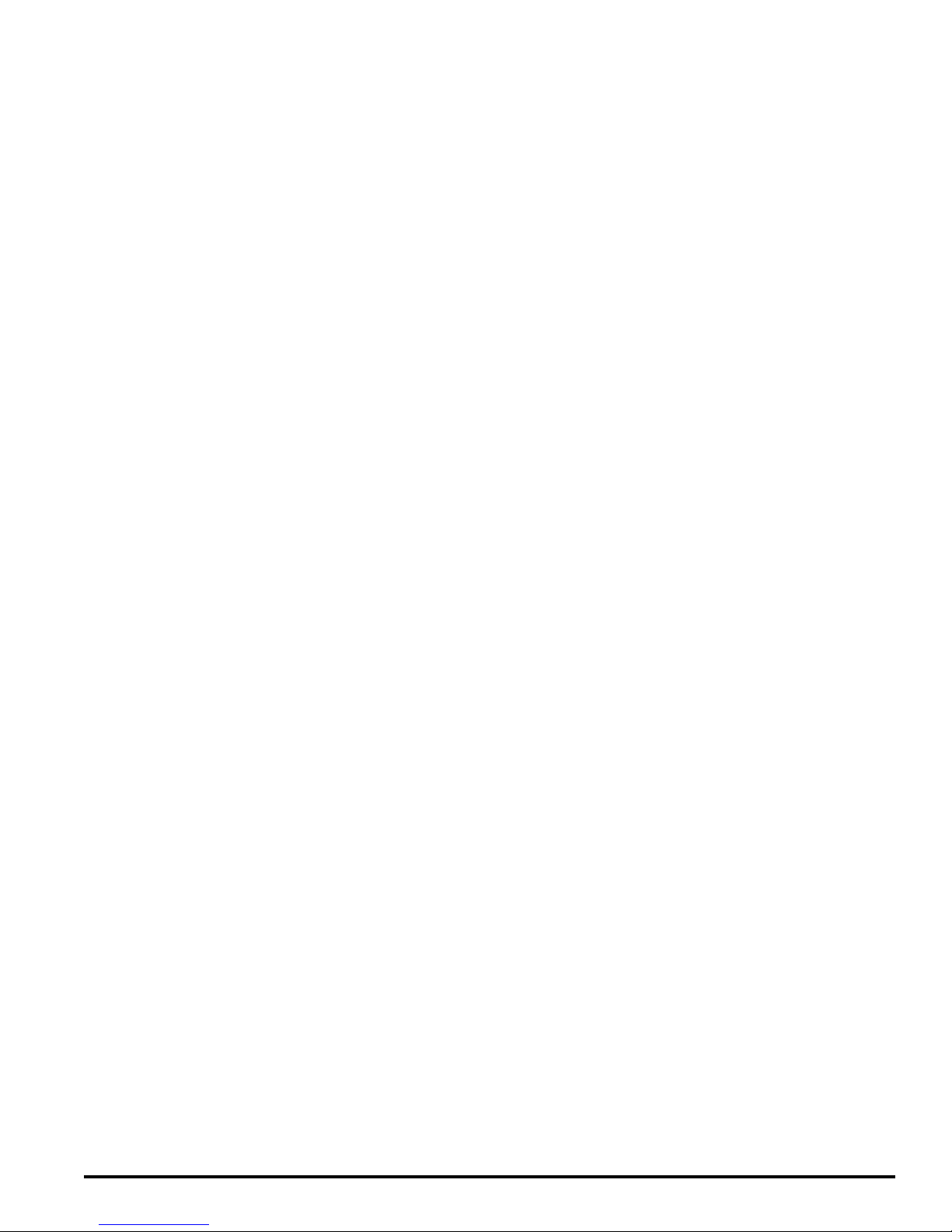
Channel / System display: The LED display gives a
real-time indication as to what channel / system the radio
is on. All parallel remote displays and the radio display
update simultaneously.
Scan indicator: When scan is selected by pressing the
scan button on the remote or the radio, the scan LED will
illuminate and/or the appropriate horizontal bars will be
displayed on the remote. Note: Some radios do not
support the scan LED.
Monitor indicator: Operates the same as radio.
Transmit indicator: Illuminates when any remote has
keyed or the local microphone has been keyed. This
indicator does not flash when a channel is busy.
Channel Up / System: Pushed once, it will increment
the selected channel / system by one. If held, will continue to increment until released.
Channel Down / Group / Subfleet: Pushed once, it will
decrement the selected channel / group /subfleet by one.
If held, will continue to decrement until released.
Scan button: Toggles the radio scan function.
Monitor button: Toggles the radio monitor function.
PTT button (front panel): Allows telephone style units
to transmit without lifting the handset using the panel
microphone. On console style units it functions the same
as the desk mic PTT.
PTT button (handset): Off-hook it allows telephone
style units to transmit with handset.
Intercom switch: Provides intercom capability between
parallel remotes or the radio. Can be used by depressing
switch and speaking into panel or desk microphone. On
the telephone style units it can be used off-hook by
depressing button and speaking into handset microphone.
To intercom between the radio and a remote, press and
hold the intercom switch on the termination panel and
speak into the local microphone while keying it.
the radio and therefore only the differences will be
described here.
TRANSMITTING ON A TRUNKED SYSTEM: The
remote's transmit LED will always light steady when PTT,
handset or front panel, is depressed. You therefore must
listen for the high-pitched "di-di-dit" talk permit tone to let
you know it is OK to transmit.
Other tones such as the talk prohibit tone or the busy
tone may be heard depending on system status. Refer
to your radio's operating instructions for explanations of
these tones. These tones will not be heard when transmitting on-hook, they will only be heard when using the
handset.
TRANSMITTING ON A CONVENTIONAL SYSTEM:
The remote's transmit LED will always light steady when
PTT, Handset or front panel, is depressed. You therefore must listen for the high-pitched "di-di-dit" talk permit
tone to let you know it is OK to transmit. Do not transmit
if some else is using the channel. These tones will not be
heard when transmitting on-hook, they will only be heard
when using the handset.
CALL ALERT ®: When a Call Alert is received, the
amber call LED will light steady and you will hear the
four tones over the remote's speaker and handset
earpiece. The display will not show "CA". You will
continue to hear the alert tones and the call LED will stay
lit until a PTT or system change is made.
Sending a Call Alert is done much the same as the on
the radio, with some minor deferences. There will be no
call LED activity, you must listen for the single beep to
indicate the call alert has been sent. When the Call Alert
is acknowledged you will hear the four beeps but there
will be no call LED activity on the remote.
TELEPHONE INTERCONNECT OPERATION: Not
supported from the remote.
SCAN LIST: Programming or altering the scan list can
not be done from the remote. It must be done from the
radio.
NUISANCE DELETE SCAN FEATURE: Not supported
from the remotes.
Parallel operation
Up to 50 MCR /TSR series remote units may be connected in parallel.
As parallel units are installed, the setup procedure need
only be performed on the new remote(s). The existing
remotes do not require readjustment.
Motorola Trunking
Since remote operation with Motorola Trunking has some
unique requirements, more detail follows.
Most of the remotes operating feature are the same as
5
