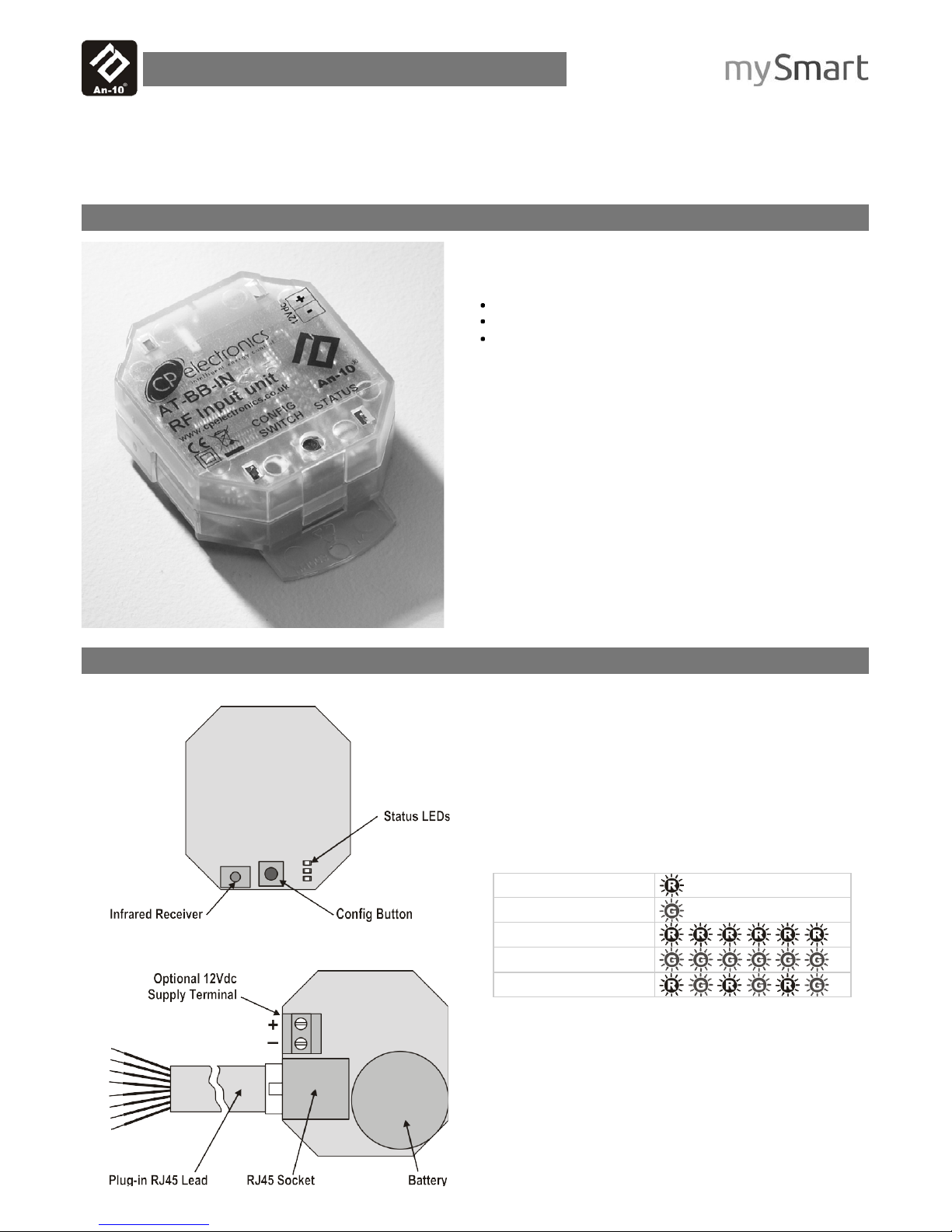
Product Guide
AT -BB -IN
RF input unit
Overview
The AT -BB -IN Input Unit provides a control interface
between a lighting system and external devices such as:
Button/switch plates
Security systems
AV equipment
The unit features seven Volt- free switch inputs that can be
activated by the contact closure of push-buttons, switches,
or relays.
Activating an input causes the unit to transmit a RF control
message to other devices, triggering various actions such
as recalling a scene, raising/lowering light levels, turning
override on/off, starting and stopping sequences, etc.
The integral RF transceiver allows wireless communication
with other An -10® compatible products. All functionality is
fully programmable using an infrared handset (e.g. the
UHS4 or UNLCDHS) or PC control software.
The unit is powered either by the internal battery or via an
external 12Vdc supply.
Features
Front features
Back features
Infrared Receiver (IR)
Allows the unit to receive programming commands from an
IR Handset (e.g. the UHS4) when IR Receive mode is
activated (see Config Button and Status LEDs below).
Config Button
Press this to put the unit into IR Receive mode, enabling it
to receive programming commands from an IR Handset.
Status LEDs
These flash R ed and/or G reen to indicate the following:
IR Receive mode active
at 1 second intervals
Valid setting received
Invalid setting received
Software reset received
Factory reset received
Battery (type CR2477)
Provides power to the unit if an external supply is not used.
Optional 12Vdc Supply Terminal
To power the unit from an external supply, connect the
supply to this terminal ensuring correct polarity. Refer to
Technical Data on page 8 for power supply specification.
Plug -in RJ45 lead and socket
A short 8 core flat cable with plug that is supplied with each
unit, used to connect the inputs to external devices.
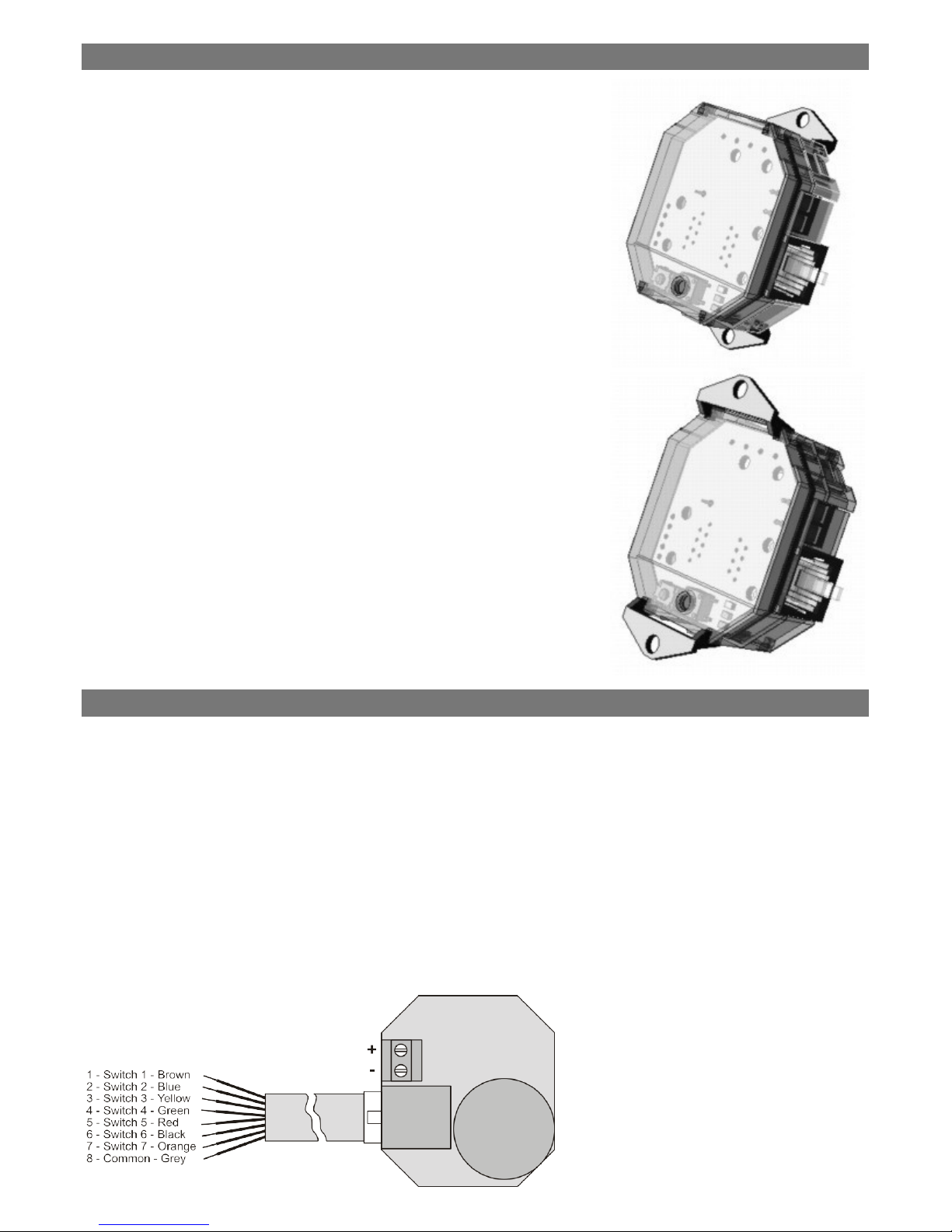
2
Installation
The AT-BB-IN Input Unit can either be mounted to any
suitable solid surface or concealed inside a backbox.
Surface Mounting Method
Fit the two snap-on mounting brackets on the back side of
the unit as shown in opposite.
Use the holes in the mounting brackets to affix the unit to a
wall or other solid surface using suitable screw fixings.
Backbox Mounting Method
For unsecured fixing, the unit can be simply placed inside
a UK or European backbox (without fitting the snap-on
mounting brackets). This enables a proprietary switch
plate to be connected and screwed to the backbox.
Alternatively, for secured fixing, fit the two snap-on
mounting brackets on the front side of the unit as shown
opposite. The unit can then be secured to the backbox
using suitable fixing screws (up to M3.5).
NOTE: The mounting bracket holes are spaced to suit
either a UK (60.3mm pitch) or European (60mm pitch)
backbox.
CAUTION: Do not over tighten the fixing screws as
this may cause the brackets to split.
Mounting bracket location
for surface mounting.
Mounting bracket location for
secured backbox mounting.
Electrical connection
Connections to the AT-BB-IN Input Unit are made via the
RJ45 lead supplied. The lead has 8 wires, comprising 7
switch inputs plus a common connection (see below).
Connect the lead wires to suitable push-buttons or switches
as required (see wiring examples on page 3).
Each input has two possible states:
• Inactive when the input is unconnected
(i.e. open circuit), and
• Active when the input is connected to common,
(i.e. during button or switch closure).
Each input can be configured (using the Switch Type
parameter) for use with either momentary or latching type
buttons and switches.
• Momentary operation is the default, used for normally-
open push-buttons or centre-retractive type switches.
• Latching operation is typically used for toggle type
switches that remain in either a closed or open state.
IMPORTANT NOTE: Latching Mode is not suited to battery
operation due to the continuous current drain while a switch
is closed. An external 12V power supply must, therefore,
be connected if Latching Mode is used.
Input connection identification
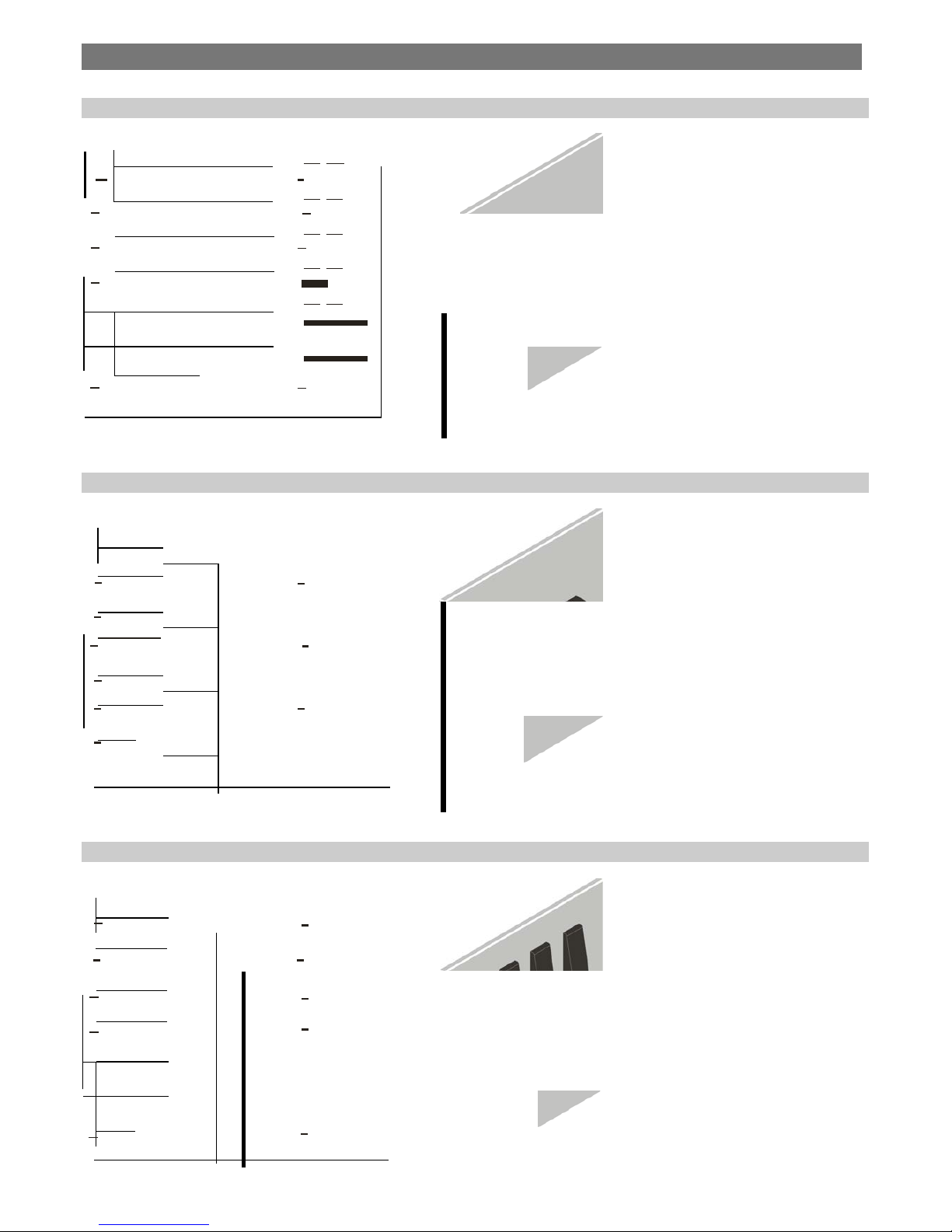
3
•
0 0 0
0
3 - Input 3
Yellow
0 0
4 - Input 4 Green
J
0
0
5 - Input 5 Red
J
J
J
6-lnput6
Black
J
0
7 - Input 7
Orange
J
0
8- Common Grey
•
Wiring examples
Example 1: Using individual push-buttons
RJ45 Lead
1 - Input 1 Brown
J
•
•
Exam pl e 2 : Using ce nt r e retract ive switches
RJ45 Lead
1 - Input 1 Brown
0
0
2 - Input 2 Blue
0
0
3 - Input 3 Yellow
0
0
4 - Input 4 Green
0
0
5-lnput5 Red
0
0
6 - Input 6 Black
0
0
7 - Input 7 Orange
0
NC---0
8 - Common Grey
Example 3: Using latching switches (for use with external 12Vdc supply only)
RJ45 Lead
0
1 - Input 1 Brown
0
2 - Input 2 Blue
0 0
IMPORTANT NOTE:
Latching Mode is not suited to
battery operation due to the
continuous current drain while a
switch is closed. An external 12V
power supply must, therefore, be
0
3 - Input 3 Yellow
0
0
4 - lnput 4 Green
0
5 - Input 5 Red
6 - Input 6 Black
0
7 - Input 7 Orange
0
8- Common Grey
connected if Latching Mode is used.
•
2
-
Input
2

4
Basic programming
The functionality of the AT-BB-IN Input Unit is controlled
by a number of parameters which can be changed or
programmed by any of the following devices:
• UHS4 Infrared Handset
• UNLCDHS Infrared Handset (with LCD)
For most basic programming operations the UHS4 handset
is recommended and the following procedures are based
on using this device.
Step 1: Put Input Unit in receive mode
To enable the AT-BB-IN Input Unit to receive programming
commands it must be put into receive mode by pressing
the Config Button.
While the unit is in receive mode send the required
programming commands to the unit (see Step 2 and 3).
Valid commands will be indicated by a green LED flash.
See page 1 for details of other LED responses.
NOTE: While in receive mode, if no commands are
received by the Input Unit within 30 seconds, the unit will
automatically revert to its normal standby mode.
Step 2: Set input channel addresses
The addressing for an input channel defines the devices
that will respond to any control messages sent by the
input unit.
For example, activating an input that has its Local Code
set to 1, generates a control message that will only be
actioned by devices that also have a Local Code of 1.
To program the sett ings for a s pec ific i nput c hann el you
must specify the appropriate channel number (i.e.1 to 7)
using the programming device.
If no channel number (or channel 0) is specified, all input
channels will be set to the same address.

5
Basic programming
Step 3: Choose a preset configuration
To simplify the programming of commonly used
applications, a number of Preset Configurations are
available. Preset 0 is implem ented by default.
HINT: Where scene numbers or channel numbers are
given in a Preset Configuration, these can be changed
(after applying the Preset) by using the Map Scene/
Channel to Button/Input command.
Refer to the UHS4 user instructions for further assistance.
Circuit mode
Toggle=On/off/raise/lower
Preset No.
Input 1
Input 2
Input 3
Input 4
Input 5
Input 6
Input 7
0
Function
On / up
Off / down
On / up
Off / down
On / up
Off / down
Em Test
(default)
Circuit
1 1 2 2 3 3
Switch type
M M M M M M L
1
Function
On
Off
On
Off
On
Off
Em Test
Circuit
1 1 2 2 3 3
Switch type
M M M M M M L
2
Function
Toggle
Toggle
Toggle
Toggle
Toggle
Toggle
Em Test
Circuit
1 2 3 4 5 6
Switch type
M M M M M M L
3
Function
On/off
On/off
On/off
On/off
On/off
On/off
Em Test
Circuit
1 2 3 4 5 6
Switch type
L L L L L L L
Scene mode
Toggle=On/off/raise/lower
Preset No.
Input 1
Input 2
Input 3
Input 4
Input 5
Input 6
Input 7
10
Function
On
On
On
On
Up
Down
Off
Scene
1 2 3 4 Active scene
Active scene
Off
Switch type
M M M M M M M
11
Function
On / up
Off / down
On / up
Off / down
On / up
Off / down
Off
Scene
1 1 2 2 3 3 Off
Switch type
M M M M M M M
12
Function
Toggle
Toggle
Toggle
Toggle
Toggle
Toggle
Off
Scene
1 2 3 4 5 6 Off
Switch type
M M M M M M M
13
Function
On/off
On/off
On/off
On/off
On/off
On/off
Off
Scene
1 2 3 4 5 6 Off
Switch type
L L L L L L L
Key—switch types
M Momentary push to make switch
L Latching switch

*
Limited t o Preset Configurations
6
Advanced programming
Input Behaviour
Changes in the state of an input (e.g. from inactive to
active) generate different events that can then be used to
trigger various control functions.
The events generated depend on whether momentary or
latching mode is selected (via the Switch Type parameter).
Momentary Mode Operation
In this mode the input is usual ly inac tive (o pen c ircuit) and
only active (shorted to common) when the button or switch
is pressed. This gives rise to four possible input events:
• Single Press
• Double Press
• Long Press – Hold
(switch closed for longer than 300ms)
• Long Press – Release (switch opened after Long Press – Hold)
Latching Mode Operation
This mode is typically used for toggle type switches that
remain in either a closed or open state for long periods.
Latching mode, therefore, gives rise to two possible events:
• Pressed
(switch closed)
• Released (switch open)
Control Functions
Each type of input event can be used to trigger any of the
following control functions:
• Scene Select
used to select a specific lighting scene. Depending on
the input channel addressing both Local and/or Area
scenes can be selected.
• Scene Raise or Lower
used to increase or decrease the overall lighting levels
for the currently active scene.
• Circuit Absolute Level
used to set the level of a specific output channel.
• Circuit Raise or Lower
used to increase or decrease the level of a specific
output channel.
• Sequence Control
used to start, stop or pause a sequence of scenes.
• Override Control
used to select global override scenes, typically during
emergency situations (e.g. fire evacuation).
• Emergency Test
used to test device/systems for correct operation during
a mains power failure.
The table below and on page 7 gives a summary of all
programmable parameters for the AT-BB-IN Input Unit.
Parameter Name Default Value Range / Options Description
Programming
Devices
UHS4
UNLCDHS
For Device
Product ID
Automatically
assigned by the
device
1 to 999
A number used to uniquely identify each device within a range of
devices that are set to the same Local Code.
Building Code
1
1 to 999
A number shared by all devices that belong to the same building or
system.
For Each Input Channel
Switch Type Momentary Momentary, Latching Defines whether the input is used in conjunction with momentary or
latching type switches. Also defines the range of events available
for triggering control functions.
*
Local Code
1
1 to 999 A number corresponding to the Local Code of all devices to be con-
trolled by the associated input channel.
Sub Local Code
Not set
1 to 99
0 to clear
A number corresponding to the Sub Local Code of all devices to be
controlled by the associated input channel.
Area Code(s)
Not set
1 to 999 A number corresponding to the Area Code of all devices to be con-
trolled by the associated input channel. Up to 10 Area Codes can
be set for each input channel.
For Each Input Event
Control Function
As per Preset 0
None (do nothing)
Scene Select
Scene Raise
Scene Lower
Circuit Absolute Value
Circuit Raise
Circuit Lower
Sequence Control
Override Control
Emergency Test
Defines the type of radio control message sent to other devices.
*

Advanced programming
*
Limited t o Preset Configurations
7
Parameter Name Default Value Range / Options Description
Programming
Devices
UHS4
UNLCDHS
Control Function = Scene Select
Local On Scene
Fade Rate
Timeout
1
1 second
255
1 to 20
0 to 255*
0 to 255*
A Scene Select message comprises of three Local Scenes (On, Step
and off) and three Area Scenes (On, Step and off)
When a Scene is selected the input unit recalls the Local and/or Area
On Scenes.
If a Local and/or Area Step Scene is specified this will be requested first
followed by the Local and/or Area Off Scenes.
NOTE: Area On, Step and Off Scenes are ignored unless one or more Area Codes
are set for the corresponding input channel and they match the Area Codes set in
any output channel.
The values of the Timeout parameters associated with each scene
determine whether or not the scene is actually recalled and whether or
not to try and recall the next scene:
Time / delay table
Value Fade rate time Timeout delay period
0
No fade Ignore the Step scene
1
to 59 1 to 59 seconds, in 1 1 to 59 seconds, in 1 second incre-
second increments ments
60 to 177 1 to 59.5 minutes, in 0.5 1 to 59.5 minutes, in 0.5 minute incre-
minute increments ments
178 to 254 1 to 20 hours, in 15 1 to 20 hours, in 15 minute incre-
minute increments ments
255 Infinite fade No timeout recall the specified scene
only
*
Local Step Scene
Fade Rate
Timeout
1
1 second
255
1 to 20
0 to 255*
0 to 255*
Local Off Scene 20 1 to 20
Area On Scene
Fade Rate
Timeout
101 to 107
1 second
255
101 to 220
0 to 255*
0 to 255*
Area Step Scene
Fade Rate
Timeout
101 to 107
1 second
255
101 to 220
0 to 255*
0 to 255*
Area Off Scene 220 101 to 220
Control Function = Scene Raise
Raise Action Not set Start or none Starts (or stops) raising light levels for the currently active Scene.
Typically used with a Long Press Hold (to start) and Long Press Release
(to stop).
*
Control Function = Scene Lower
Lower Action Not set Start or none Starts (or stops) lowering light levels for the currently active Scene.
Typically used with a Long Press Hold (to start) and Long Press Release
(to stop).
*
Control Function = Circuit Absolute Level
Circuit Number
As per Preset 0
1 to 999 Sets the target output level for the specified Circuit Number to the value
given by Output Level. The time taken for the output to fade to the new
level is set by the Fade Rate.
Output Level 100% (on)
0% (off)
0 to 100%
Fade Rate 1 second 1 to 60 seconds
Control Function = Circuit Raise
Circuit Number
As per Preset 0
1 to 999 Starts (or stops) raising the output level of the specified Circuit Number.
Typically used with a Long Press Hold (to start) and Long Press Release
(to stop).
*
Raise Action
As per Preset 0
Start or none
Control Function = Circui t Lower
Circuit Number
As per Preset 0
1 to 999 Starts (or stops) lowering the output level of the specified Circuit
Number. Typically used with a Long Press Hold (to start) and Long
Press Release (to stop).
*
Lower Action
As per Preset 0
Start or none
Control Function = Override Control
Override Type
Not set
On, off
Selects whether the Override On or Override Off global scene is to be
applied or released.
Override Action
Not set
Active or released Sets the specified Override global scene active or releases it.
Control Function = Sequence Control
Sequence Number 1 1 to 99 Selects the Sequence Number to be controlled.
Sequence Action
Not set
Start, stop or
pause
Selects the action to be applied to the specified Sequence.
Control Function = Emergency Test
Test Condition
Not set
on or off Turns the Emergency Test feature on or off.
*
On Test Timeout
Not set
0 to 255 Sets the maximum On Test time before the feature is automatically
turned off. (See note on Timeout values above).

Replacing the Battery
Press -in the large retaining clip suffi ciently to allow the two
halves of the casing to be separated.
Lift out the PCB module, taking care not to damage the
electronic components.
Slide out the battery from its mounting clip and inser t a
replacement battery (type CR2477 or equivalent), ensuring
correct polarity.
Carefully reassemble the unit, ensuring that the three
retaining lugs are correctly located before clipping the
casing back together.
Accessing the internal batter y
Technical data
Weight 0.025kg
Battery 3Vdc lithium battery,
type CR2477 (supplied with unit)
Battery Life Greater than 7 years with typical
usage
Optional External Supply Requirements:
Supply Voltage 12Vdc regulated
Supply Current 50mA max.
Supply Power 600mW max.
Terminal Capacity
2.5mm 2
Receiver Class 2
Transmitter Duty Cycle <10% on g3 band (default band)
<0.1% on g2 band
<1% on g1 band
Range
The maximum RF range between An -10
devices is 100m in free air and up to 30m
indoors. However the materials used within
a building will vary and this will impact upon
the RF range. In reality the nature of how
the An-10’s hybrid -mesh works means that
in most scenarios the individual range of an
An-10 product will not be important.
Temperature 0ºC to 35ºC
Humidity 5 to 95% non -condensing
Material (casing)
Flame retardant polycarbonate
Dimensions - without brackets
Dimensions - with brackets
Hereby, CP Electronics Ltd, declares that this AT
-BB -IN is in compliance with the essential
requirements and other relevant provisions of Directive 1999/5/EC. The declaration of conformity
may be obtained for CP Electronics Ltd Brent Crescent, London, NW10 7XR, UK.
Part numbers
EBDSPIR -AT -PRM RF Ceiling PIR presence detector
– switched
EBDSPIR -AT -DD RF Ceiling PIR presence detector – DALI/DSI dimming
EBDSPIR -AT -AD RF Ceiling PIR presence detector
– 1-10V dimming
AT -SL -R RF relay controller
AT -SL -R -SA
RF relay controller (standalone)
AT -SL -DDR
RF DALI/DSI + relay controller
AT -SL -DDR -SA RF DALI/DSI + relay controller (standalone)
AT -SL -ADR
RF 1 -10V + relay controller
AT -SL -ADR -SA RF 1 -10V + relay controller (standalone)
VITM4 -ATMOD
RF Switching module
VITM6 -ATMOD -AD RF VITM6 1 -10V module
VITM6 -ATMOD -DD
RF VITM6 DALI/DSI module
UNLCDHS
Universal LCD IR handset
If any of these symbols are on the
product or battery, the product or battery
must be disposed of in the correct
manner and must not be treated as
household or general wast e.
Unit 16
1 Talavera Road Macquarie
Park, NSW 2112
T: 1300 697 627
F: (02) 9887 1333
www.mysmart.com.au
Due to our policy of continual product improvement mySmart reserves the right to alter the specification of this product without prior notice.
8
Order
code
Region Radio
frequency
Compliance
blank
European
Union
868MHz
EN300 220 -2 V2.1. 2
EN301 489 -1 V1.8. 1
EN301 489 -3 V1.2. 1
-A2 Australia &
New Zealand
915MHz AS/NZS 4268:2008
