CPcam CPD505ZHD Quick Start Manual
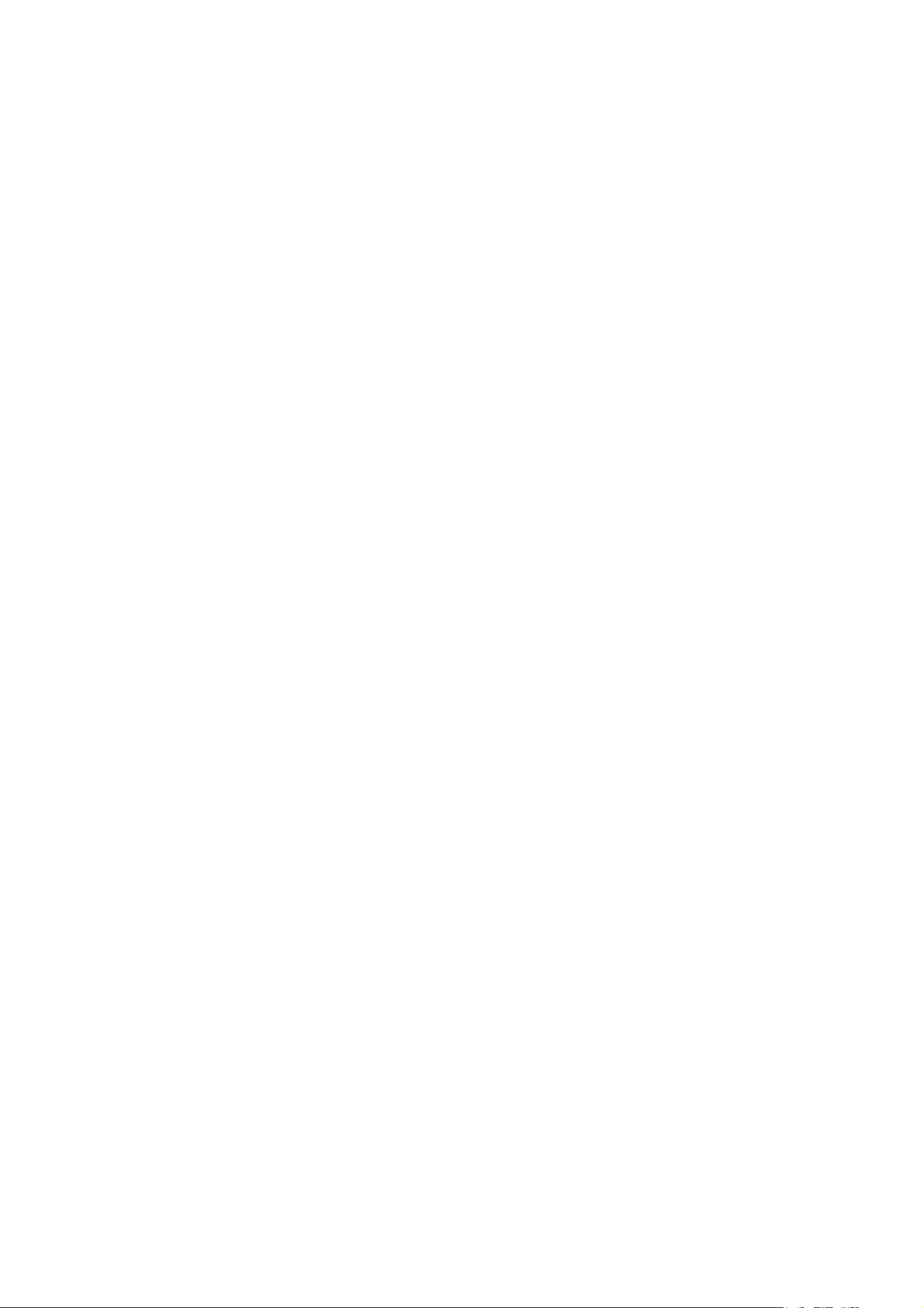
311Z
DIGITAL VIDEO RECORDER
QUICK START
Please read instructions thoroughly before operation and retain it for future reference.
717ASV_715ASV_QUICK_V0.9
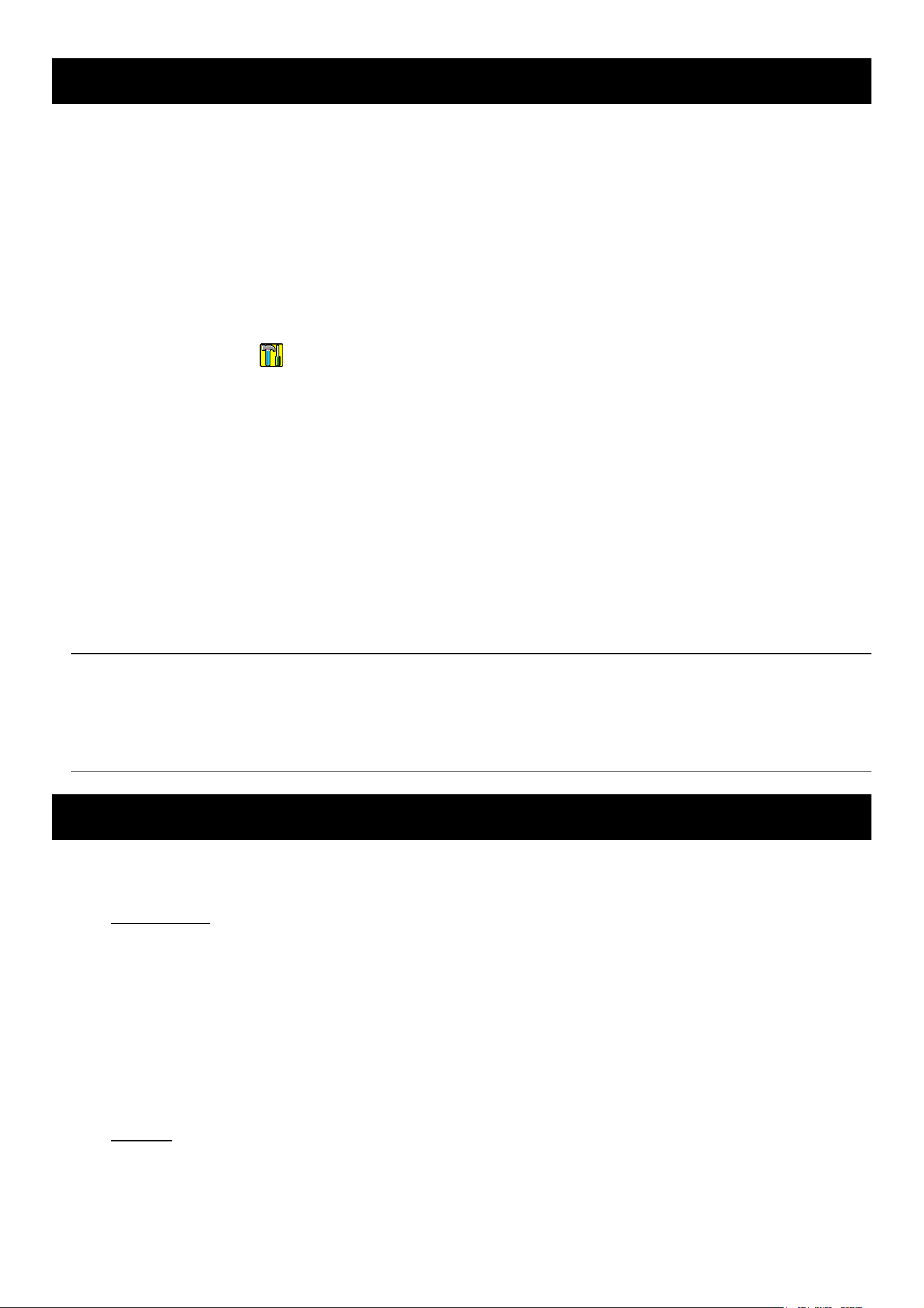
1. SPECIAL NOTES
Disclaimer
We reserve the right to revise or remove any content in this manual at any time. We do not warrant or assume any
legal liability or responsibility for the accuracy, completeness, or usefulness of this manual. The content of this
manual is subject to change without notice.
For the actual display and operation, please refer to your DVR in hand.
VGA Output Resolution Support
Users are allowed to change the resolution depending on their display monitor.
Go to “ADVANCE” “ ” “DISPLAY”, and move to “VGA OUTPUT” to select the VGA resolution you want.
There are seven options as follows:
1). 800 x 600
2). 1024 x 768 (default)
3). 1280 x 1024
4). 1440 x 1050
5). 1400 x 900
6). 1680 x 1050
7). 1600 x 1200
Note: To have the best image quality on your LCD monitor, make sure (1) the selected DVR VGA output
resolution is supported by your monitor, and (2) the VGA output settings on both the LCD monitor
and DVR are consistent.
If the image is not positioned or scaled properly, please go to your monitor’s menu for adjustment.
For details, please refer to the user manual of your LCD monitor.
2. FRONT AND REAR PANEL
2.1. Front Panel
1) LED Indicators
POWER: The DVR is powered on.
STANDBY: The DVR is in the standby mode.
HDD: The HDD is reading or recording.
HDD Full: The HDD is full.
ALARM: An alarm is triggered.
TIMER: Timer recording is turned on.
PLAY: The DVR is in the playback mode.
REC: The DVR is in the recording mode.
2) USB port
To quickly backup or upgrade firmware/OSD, you can insert a compatible USB flash drive into this USB port.
Before using the USB flash drive, please use your PC to format the USB flash drive as “FAT32” first.
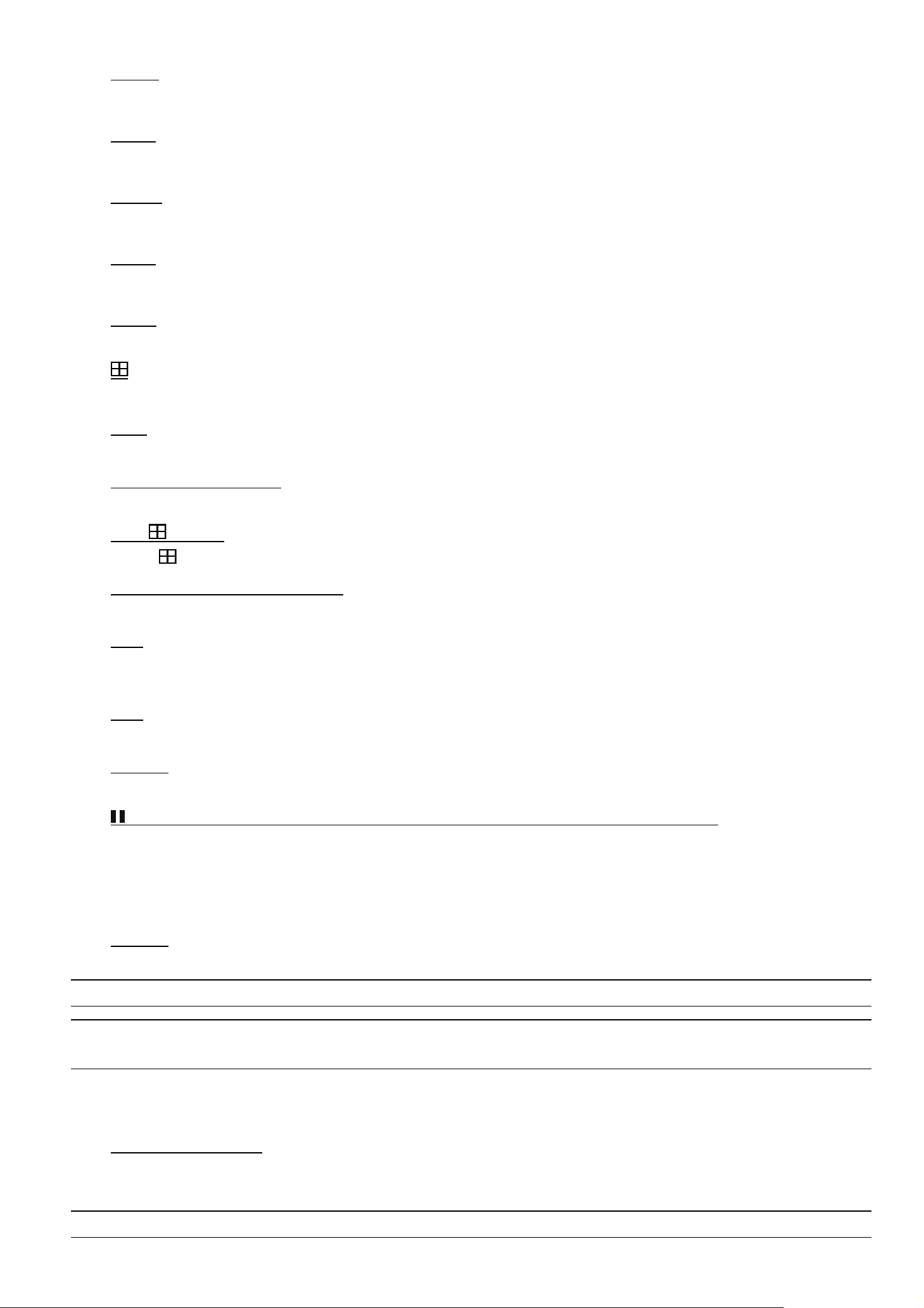
3) EJECT
Press to open / close the DVD writer (optional).
4) MENU
Press to enter the main menu.
5) ENTER
Press to confirm the setting.
6) SLOW
In the playback mode, press to slowly play the file.
7) ZOOM
In the live or playback mode, press to enlarge the image of the selected channel.
8)
Press to switch the channel display mode.
9) SEQ.
Press to activate the sequence function, and press again to escape the sequence mode.
10) AUDIO (SLOW + ZOOM)
Press “SLOW” + “ZOOM“ to select live or playback sounds of the audio channels.
11) PTZ ( + SEQ)
Press “ ” + “SEQ” to enter / exit the PTZ control mode.
12) 1 ~ 8 (for 8CH) or 1~16 (for 16CH)
Press one of the buttons to select the channel to display.
13) LIST
To quick search the recorded files by events, press “LIST” to show the full list.
Select one item in the list, and press “ENTER” to playback the selected file.
14) REC
Press to activate manual recording if the manual recording function is turned off.
15) X (Play)
Press to play the latest recorded video clip.
16) (PAUSE / UP / +) / ▓ (STOP / DOWN / -) / ◄◄ (REW / LEFT) / ►► (FF / RIGHT)
‧ In the playback mode, press PAUSE / STOP / REW / FF to pause / stop / fast rewind / fast forward the
playback file.
‧ In the menu, press UP / DOWN / LEFT / RIGHT to move the highlight up / down / left / right. In the setting
mode, press UP / DOWN to change the setting in the menu.
17) POWER
Press long enough to turn on/off your DVR.
Note: Under the recording mode, please stop recording before turning off your DVR.
Note: To ensure that your DVR works constantly and properly, it's recommended to use an UPS,
Uninterruptible Power Supply, for continuously operation. (Optional)
2.2. Rear Panel
1) 75Ω / HI-IMPEDANCE
When using LOOP function, set the impedance switch at your DVR rear panel to HI-IMPEDANCE to decrease
interferences. Otherwise, switch to 75Ω.
Note: The default setting is 75Ω.
