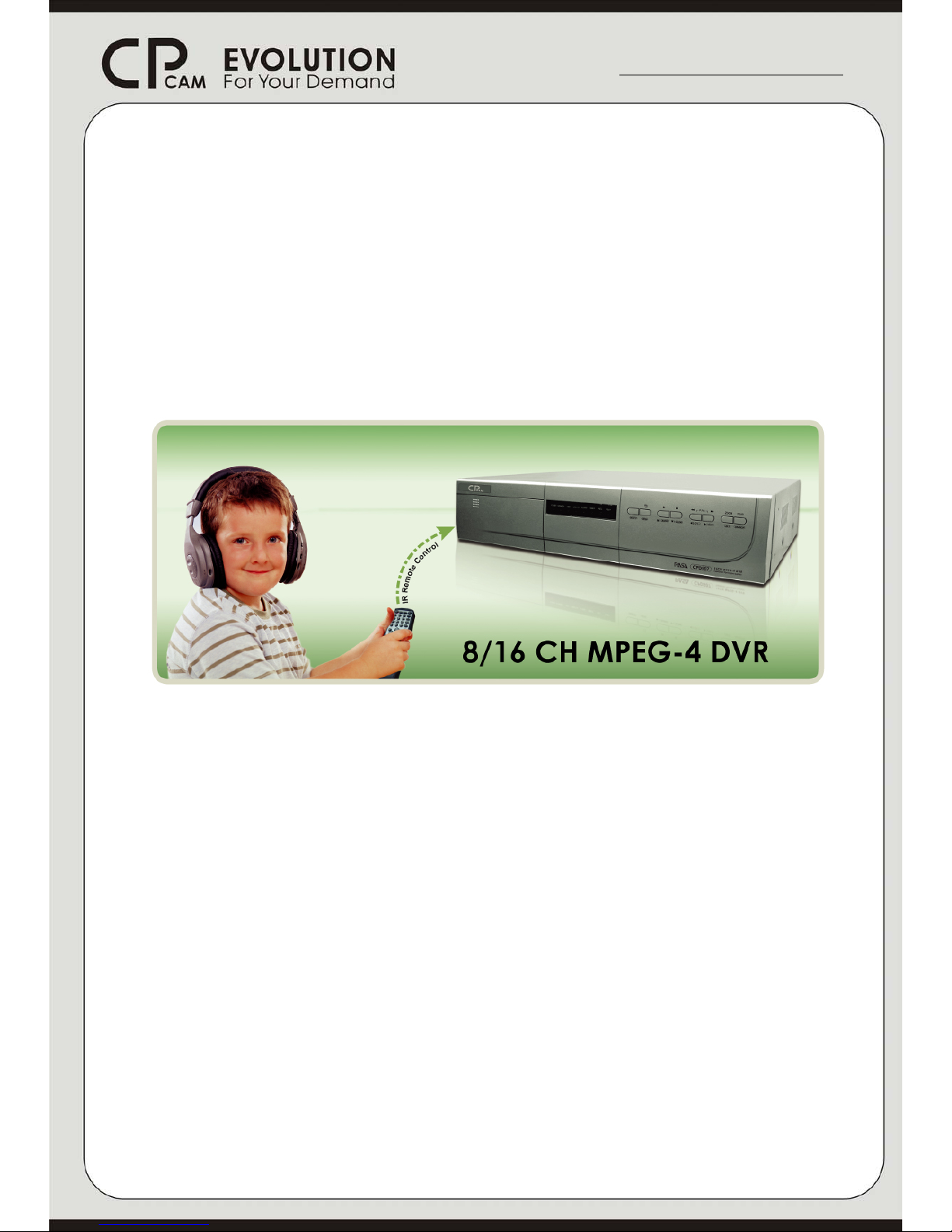
User
User’’
s Manual
s Manual
Digital Video
Digital Video
Recorder
Recorder
①①CPD507, 505_V0.985
CPD507, 505_V0.985
Please read instructions thoroughly before operation and retain
Please read instructions thoroughly before operation and retain
it for future reference.
it for future reference.
http://www.cpcamcctv.com
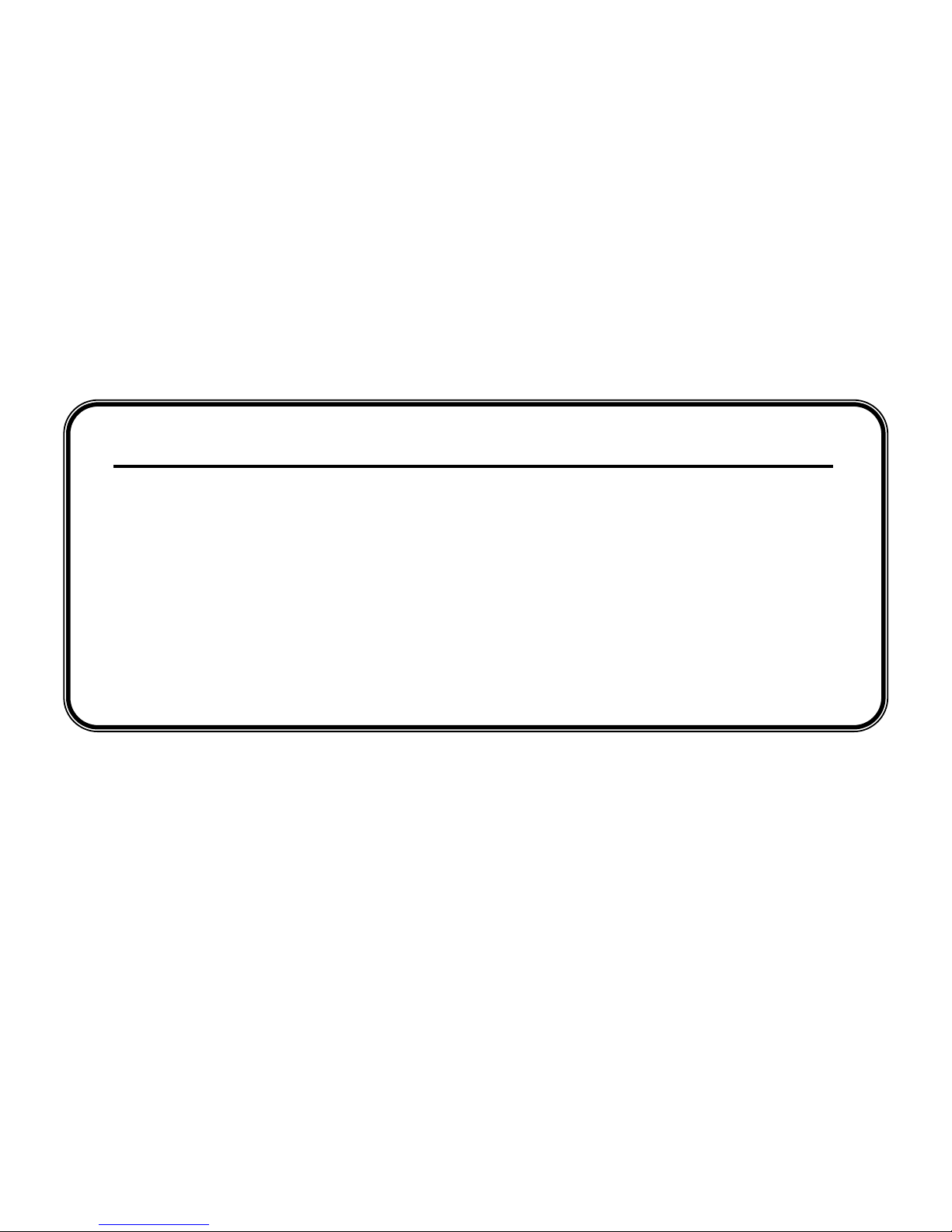
Thank-You Note Before You Get Start
First of all, we would like to express our gratitude to you for purchasing this product.
This product is designed to meet your personal needs with our great industry-designing
ability and our everlasting perseverance to the quality of all our products.
This manual will introduce to you how to install this apparatus. Please keep it well for
your future reference.
Now, we would like to invite you to personally experience all of the powerful functions
this product offers.
Note: Any changes of AP, please refer to your distributor.
Note: Version: 1030-08-H3-04-V354-07 ; 0023
Note: Any changes of this manual made to the actual product are subjects to no further notification.
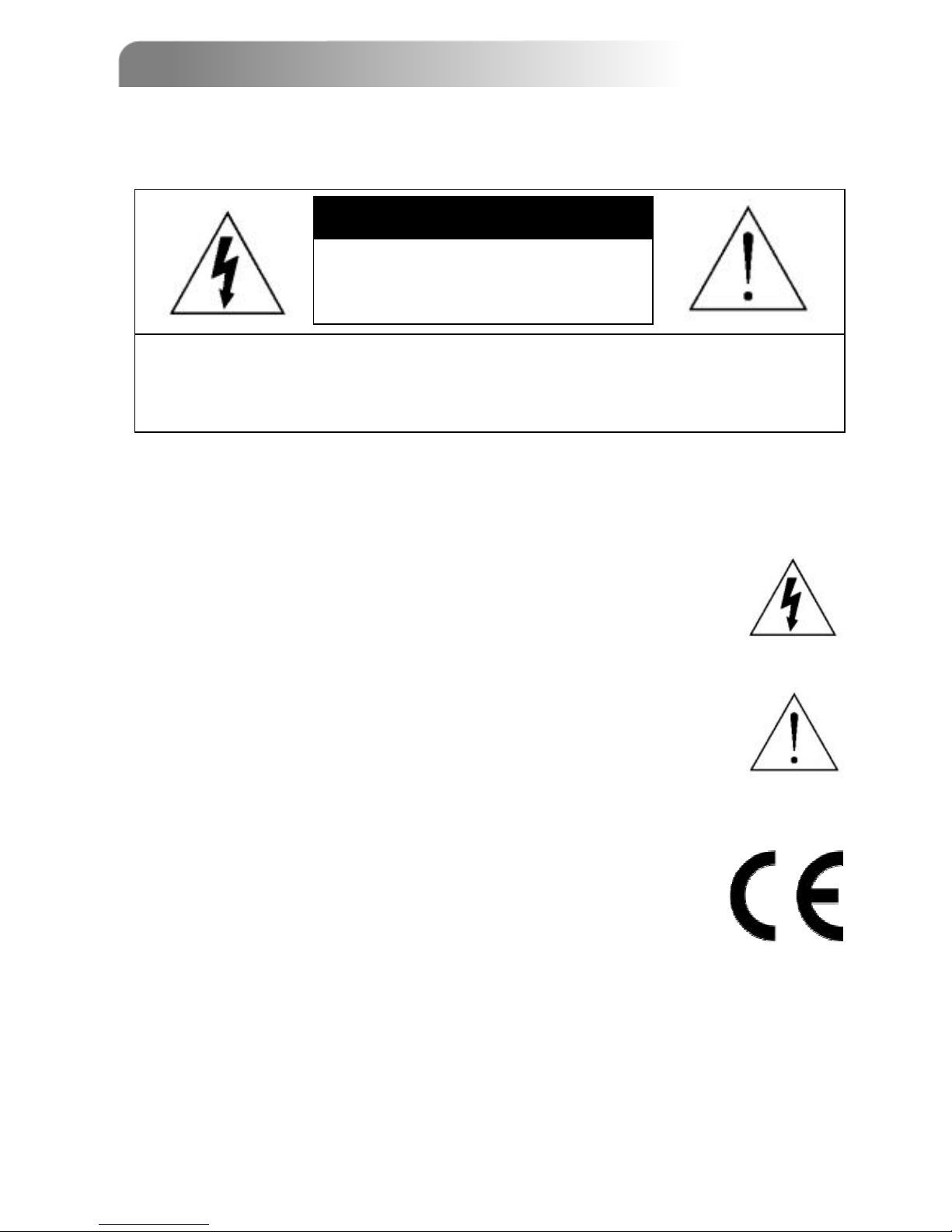
The lightning flash with arrowhead symbol, within an equilateral
triangle, is intended to alert the user to the presence of uninsulated
“dangerous voltage” within the product’s enclosure that may be of
sufficient magnitude to constitute a risk of electric shock to persons.
This exclamation point within an equilateral triangle is intended to
alert the user to the presence of important operating and
maintenance (servicing) instructions in the literature accompanying
the appliance.
CE Mark
This apparatus is manufactured to comply with the radio interference
requirements of EN 55022 : 1998 + A1 : 200, EN61000-3-2 : 2000,
EN6100-3-3:1995, EN50130-4 : 1995 + A1 : 1998.
CAUTION:
CAUTION:
To reduce the risk of electric shock, do not expose this apparatus to rain or moisture.
Only operate this apparatus from the type of power source indicated on the label. Failure to do so
may cause injury or death by electric shock and invalidates the warranty.
CAUTION
CAUTION
RISK OF ELECTRIC SHOCK
RISK OF ELECTRIC SHOCK
IMPORTANT SAFEGUARD
IMPORTANT SAFEGUARD
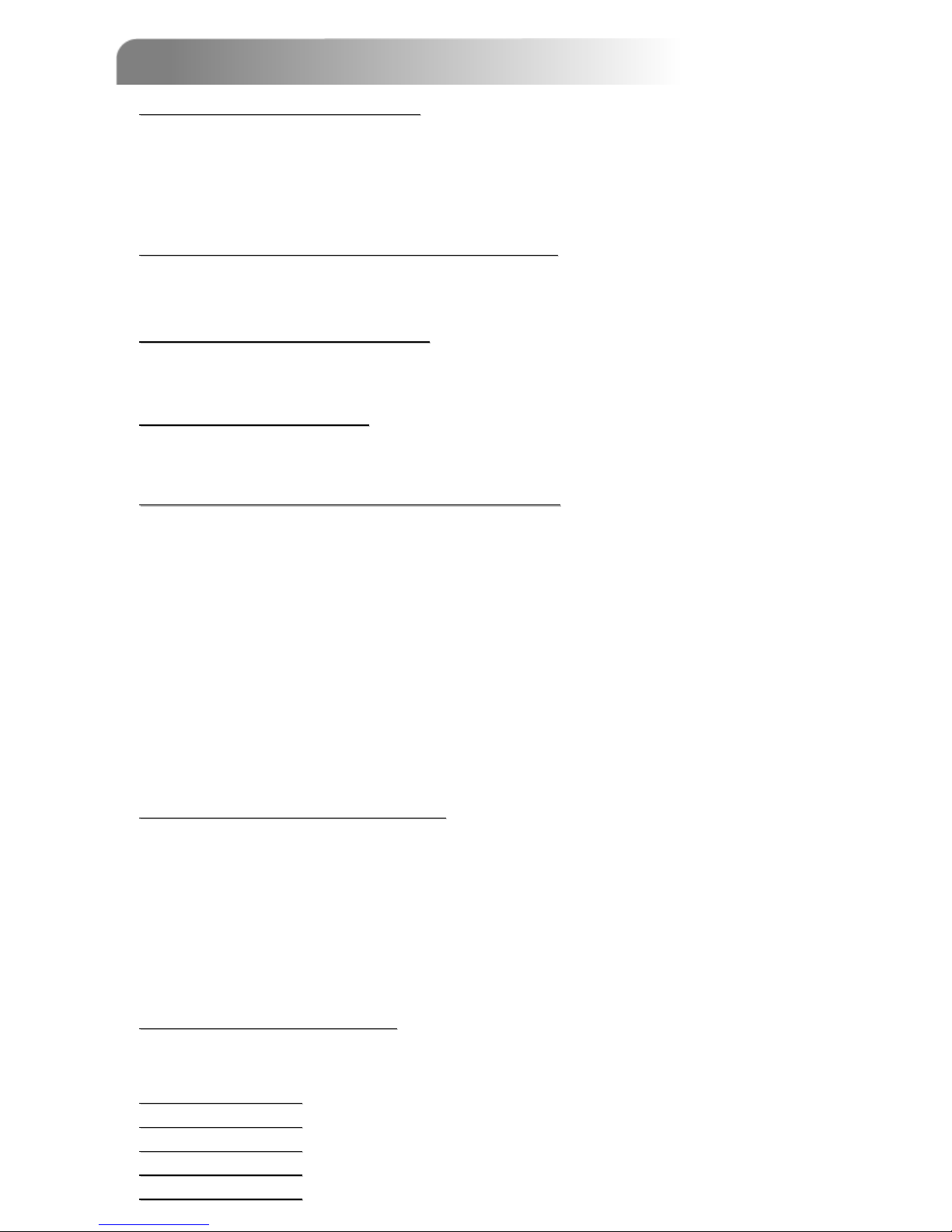
PARTS AND FEATURES
PARTS AND FEATURES
1.1 FEATURES ---------------------------------------------------------------------------------------------------------
1.2 PACKAGE CONTENTS -----------------------------------------------------------------------------------------
1.3 SPECIFICATION --------------------------------------------------------------------------------------------------
1.4 FRONT PANEL ----------------------------------------------------------------------------------------------------
1.5 REAR PANEL ------------------------------------------------------------------------------------------------------
INSTALLATION AND CONNECTION
INSTALLATION AND CONNECTION
2.1 PHYSICAL CONNECTION --------------------------------------------------------------------------------------
2.2 GETTING STARTED ----------------------------------------------------------------------------------------------
ADVANCED
ADVANCED
FUNCTIONS
FUNCTIONS
3.1 MOTION DETECTION SETTING -----------------------------------------------------------------------------
3.2 NETWORK BACKUP --------------------------------------------------------------------------------------------
BASIC OPERATION
BASIC OPERATION
4.1 RECORDING -------------------------------------------------------------------------------------------------------
4.2 PLAYBACK ---------------------------------------------------------------------------------------------------------
DETAILED MENU CONFIGURATION
DETAILED MENU CONFIGURATION
5.1 MENU TREE ------------------------------------------------------------------------------------------------------
5.2 ACCESS MENU --------------------------------------------------------------------------------------------------
5.3 MAIN MENU OPTIONS_ RECORD -------------------------------------------------------------------------
5.4 MAIN MENU OPTIONS_ TIMER -----------------------------------------------------------------------------
5.5 MAIN MENU OPTIONS_ DATE ------------------------------------------------------------------------------
5.6 MAIN MENU OPTIONS_ ADVANCE ------------------------------------------------------------------------
5.7 ADVANCE MENU_ CAMERA --------------------------------------------------------------------------------
5.8 ADVANCE MENU_ DETECTION ----------------------------------------------------------------------------
5.9 ADVANCE MENU_ DISPLAY --------------------------------------------------------------------------------
5.10 ADVANCE MENU_ ALERT -----------------------------------------------------------------------------------
5.11 ADVANCE MENU_ REMOTE ---------------------------------------------------------------------------------
5.12 ADVANCE MENU_ SYSTEM ---------------------------------------------------------------------------------
5.13 ADVANCE MENU_ NETWORK ------------------------------------------------------------------------------
5.14 ADVANCE MENU_ BACKUP ---------------------------------------------------------------------------------
5.15 ADVANCE MENU_ HDD INFO -------------------------------------------------------------------------------
5.16 ADVANCE MENU_ EVENT LOG ----------------------------------------------------------------------------
ADDITIONAL OPERATION
ADDITIONAL OPERATION
6.1 SEARCH -----------------------------------------------------------------------------------------------------------
6.2 2X DIGITAL ZOOM ----------------------------------------------------------------------------------------------
6.3 KEY LOCK ---------------------------------------------------------------------------------------------------------
6.4 SWITCH THE N/P SYSTEM -----------------------------------------------------------------------------------
6.5 USB UPGRADE---------------------------------------------------------------------------------------------------
6.6 LICENSED SOFTWARE AP-----------------------------------------------------------------------------------
6.7 CONNECT TO AP VIA IE BROWSER ----------------------------------------------------------------------
6.8 RETR ----------------------------------------------------------------------------------------------------------------
6.9 GPRS ----------------------------------------------------------------------------------------------------------------
6.10 OPTIONAL PHERIPHERALS --------------------------------------------------------------------------------
TROUBLE SHOOTING
TROUBLE SHOOTING
7.1 FAQ -------------------------------------------------------------------------------------------------------------------
7.2 CPCAM GLOBAL SERVICE -----------------------------------------------------------------------------------
APPENDIX #1
APPENDIX #1
INSTALL THE HDD ----------------------------------------------------------------------
APPENDIX #2
APPENDIX #2
PIN CONFIGURATION -----------------------------------------------------------------
APPENDIX #
APPENDIX #33
RECORDING TIME TABLE ------------------------------------------------------------
APPENDIX #
APPENDIX #44
COMPATIBLE USB BRAND -----------------------------------------------------------
APPENDIX #
APPENDIX #55
COMPATIBLE HDD BRAND -----------------------------------------------------------
TABLE OF CONTENTS
TABLE OF CONTENTS
1
1
2
4
6
8
9
10
11
13
14
15
16
17
18
18
19
21
22
23
24
25
26
27
27
28
29
29
29
30
30
45
47
47
47
50
51
52
53
54
48
49
11
12
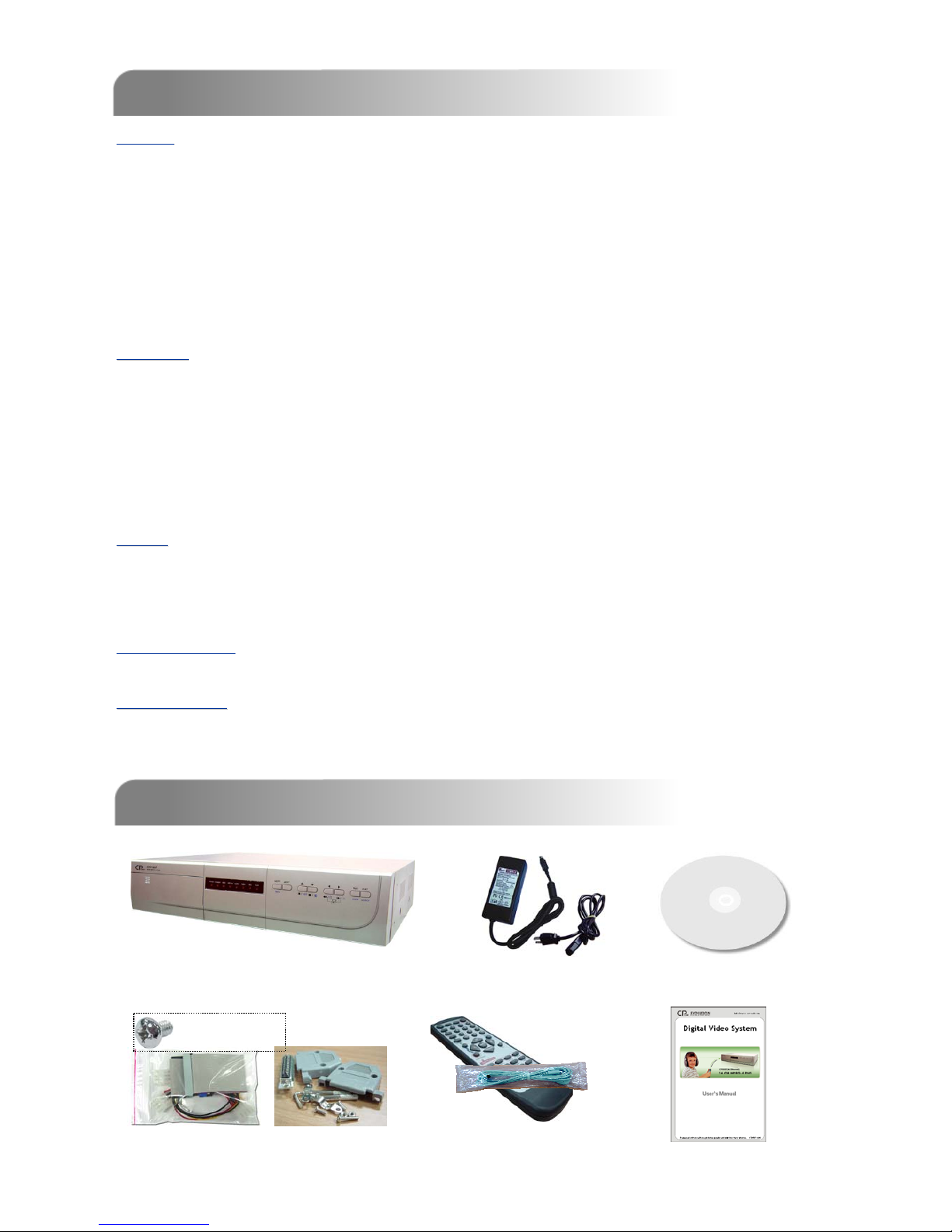
PARTS AND FEATURES
PARTS AND FEATURES
1.1 FEATURES
1.1 FEATURES
1.2 PACKAGE CONTENTS
1.2 PACKAGE CONTENTS
1
NOTE: Please check the package contents to make sure that you receive all accessories shown above.
Licensed Software AP
Adapter
IR Transmitter and
IR Receiver (1.5m)
Digital Video Recorder
Manual & Quick Start
Accessories Packs
* 8
General:
General:
MPEG-4 real time compression format
High resolution recording (For 16 channels):
Frame: 720 × 480 pixels with 120 IPS〈NTSC〉/ 720 × 576 pixels with 100 IPS 〈PAL〉
CIF: 352 × 240 pixels with 480 IPS〈NTSC〉/ 352 × 288 pixels with 400 IPS 〈PAL〉
2 HDD bases built-in, each can support more than 400GB
Record audio with 4ch in and 2ch out
Image quality setting: Best, High, Normal and Basic
Support PELCO-D protocol
System auto recovery after power reconnected
Web function supports MJPEG compression format for transmitting over the internet
Support TCP/IP, PPPoE, DHCP and DDNS network connection
Operation:
Operation:
Pentaplex functions (live display, record, playback, backup, and network)
Support manual / timer / motion / alarm / remote recording functions
Support covert screen for live view channels
Watermark function ensures authentication of recorded images
Support Hot Point function
Support daylight saving function
Easy system upgrade via USB
Easy file backup methods with USB, DVD R/W (optional), CD R/W (optional) and network remote backup
IR remote control of the system and PTZ through RS-485
Events:
Events:
Remote Event Trigger Recording
Advanced motion detection function (4 different adjustable factors of motion detection sensitivity) and convenient search
function.
Alarm trigger recording will send alert with images to designated e-mail and FTP address
Supports pre-alarm recording (8MB).
Network Viewing:
Network Viewing:
Remote surveillance on mobile phone via 3G & GPRS or on PC through internet connection
Web surveillance supports multiple viewers simultaneously (up to 5 users)
External Device:
External Device:
Extensive recording time by connected to Independent Disk Array.
Optional: Independent disk array; VGA connector; GPRS connector.
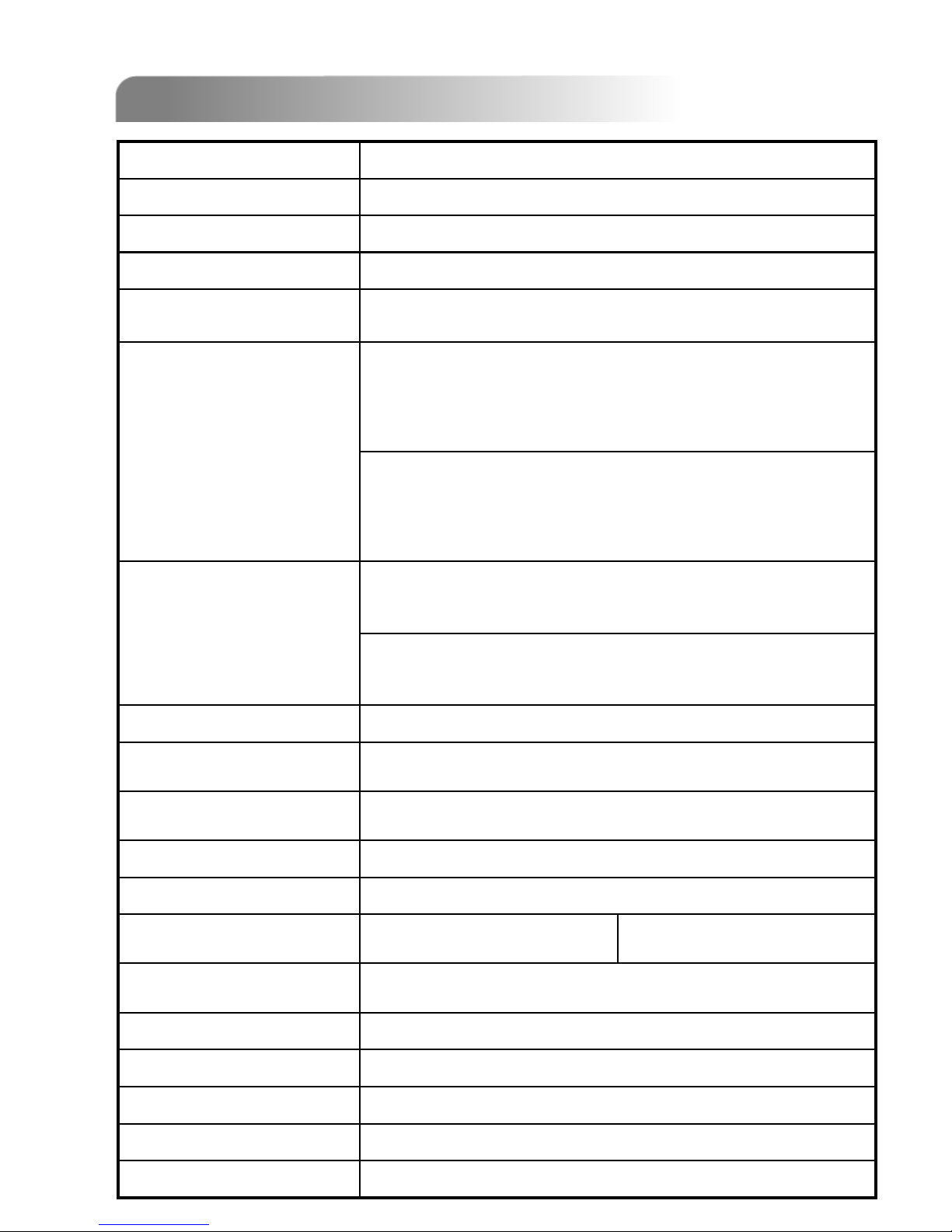
1.3 SPECIFICATION
1.3 SPECIFICATION
2
Yes (8 MB)Pre-alarm Recording
USB1.1 backup and network remote backupBackup Device
16 × 12 grids per camera for all channelsMotion Detection Area
4 audio inputs, 2 audio outputs (Mono)Audio I/O
4 adjustable variable with precise calculation for motion detectionMotion Detect Sensitivity
YesWatermark
8 channels: 240 IPS for NTSC /
200 IPS for PAL
8 channels ~
Frame: 60, 30, 15, 7 IPS <NTSC> / 50, 25, 12, 6 IPS <PAL>
CIF: 240, 120, 60, 30 IPS <NTSC> / 200, 100, 50, 25 IPS <PAL>
8 channels ~
Frame: 720 × 480 pixels with 60 IPS〈NTSC〉/ 720 × 576
pixels with 50 IPS 〈PAL〉
CIF: 352 × 240 pixels with 240 IPS〈NTSC〉/ 352 × 288
pixels with 200 IPS 〈PAL〉
16 channels: 480 IPS for NTSC /
400 IPS for PAL
Refresh Rate
IDE type, ATA66, supported HDD * 2, support each HDD capacity
over 400GB
Hard Disk Storage
Best, High, Normal, and BasicImage Quality Setting
16 channels ~
Frame: 120, 60, 30, 15 IPS <NTSC> / 100, 50, 25, 12 IPS <PAL>
CIF: 480, 240, 120, 60 IPS <NTSC> / 400, 200, 100, 50 IPS <PAL>
Adjustable Recording Speed
Pentaplex functions (live display, record, playback, backup, and
network)
Pentaplex Operation
Manual/Timer/Motion/Alarm / RemoteRecording Mode
Quick clean up the “index system” of the recorded files.
250GB under 2 seconds
HDD Quick Cleaning
16 channels ~
Frame: 720 × 480 pixels with 120 IPS〈NTSC〉/ 720 × 576
pixels with 100 IPS 〈PAL〉
CIF: 352 × 240 pixels with 480 IPS〈NTSC〉/ 352 × 288
pixels with 400 IPS 〈
PAL〉
Maximum Recording Rate
Main Monitor Output: Composite video signal 1 Vp-p 75Ω BNC
Call Monitor Output: Composite video signal 1 Vp-p 75Ω BNC
Video Output
16 / 8 Channels. Composite video signal 1 Vp-p 75Ω BNC Video Loop Out
16 / 8 Channels. Composite video signal 1 Vp-p 75Ω BNC Video Input
MPEG 4Video Compression Format
NTSC / PAL (switch able) Video System

Design and specification are subject to change without notice.
YesDaylight Saving
Support 2 USB 1.1 ports (front panel * 1, back panel * 1)USB Interface
8 channels:
8 inputs, 1 output
432mm (W) × 90mm (H) × 326mm (D) Dimensions (mm)
System auto recovery after power reconnectedSystem Recovery
Independent disk array; VGA connector;
GPRS connector (Coming Soon)
Optional Peripherals
<64 W Current Consumption
10℃ ~ 40℃ (50℉~104℉))Operating Temperature
Support Remote Event Trigger RecordingR.E.T.R.
Motion JPEGWeb Transmitting Compression
Format
10/100 Base-T. Support remote control and live view via Ethernet.
Ethernet
Support 3G & GPRS to access the system via mobile phone
(require J2ME, MIDP2.0 protocol)
Mobile Surveillance
Support licensed software AP, and IE browser Web Interface
Specification Continued…
YesHot Point Control
Remote control DVR and PTZ via IR transmitter (RS-485)Remote Control
TCP/IP, PPPoE, DHCP and DDNSNetwork Protocol
DC 19VPower Source
Yes Key Lock
YY/MM/DD, DD/MM/YY, MM/DD/YY, and Off Date Display Format
Hue/Color/Contrast/ Brightness Video Adjustable
Support up to 6 letters Camera Title
YesVideo Loss Detection
Support 2X digital zoom function Picture Zoom
16 channels:
16 inputs, 1 output
Alarm I/O
Programmable with adjustable dwell time Dwell Time
(Sequential Channel Switch)
Support PELCO-D protocolPTZ control
E-mail images, and images uploading to FTP site’s specific
account
Remote Alarm Notification
3
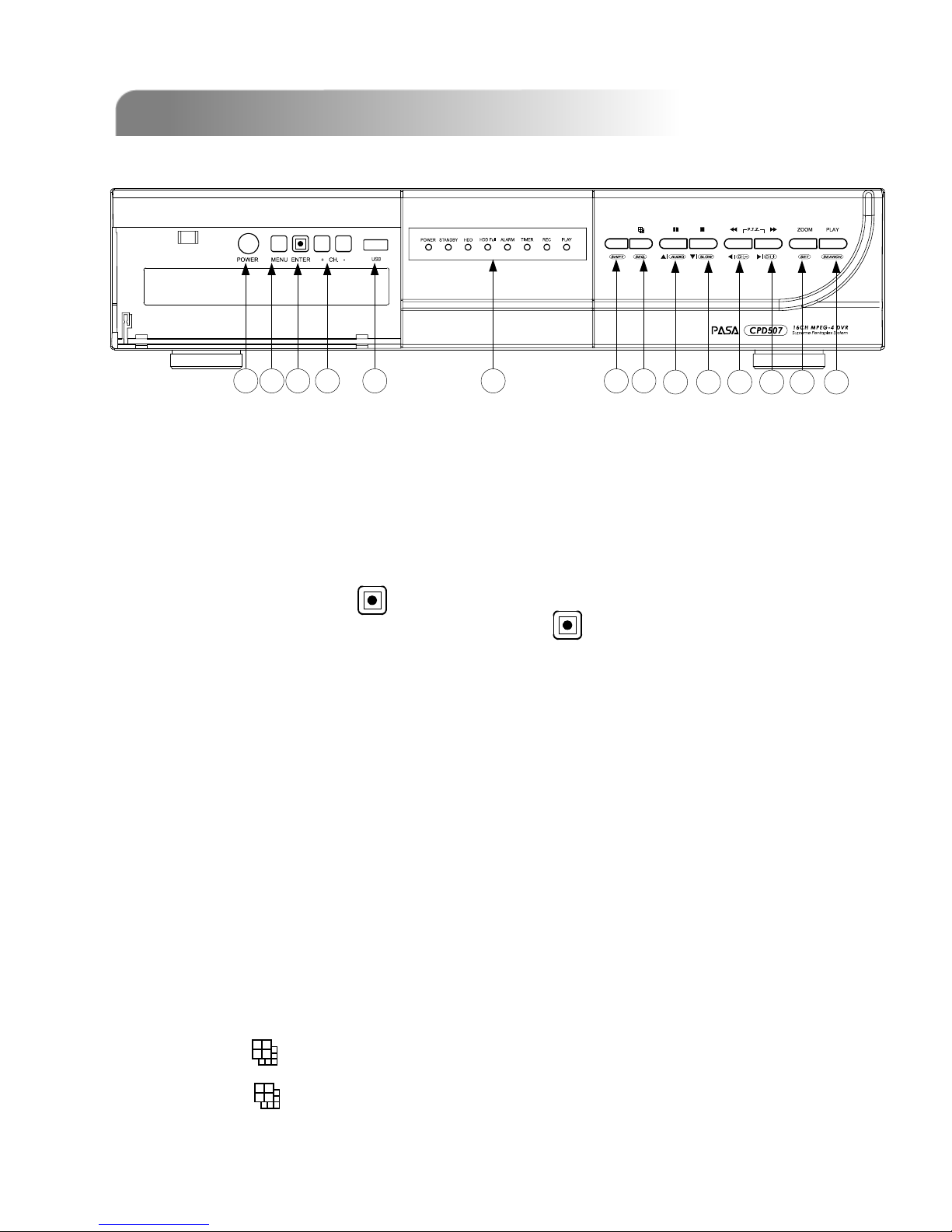
1.4 FRONT PANEL
1.4 FRONT PANEL
4
a b c d e f g h
i j k l m n
1) POWER: (a)
Press “POWER” button to turn on/ turn off the DVR.
(Under recording mode, please stop record before turn off the DVR)
2) MENU: (b)
Press “MENU” button to enter main menu.
3) ENTER / RECORD : (c)
Press “ENTER” button to confirm. / Press “ ” to activate the manual recording.
4) “+ CH - ”: (d)
Press “+ CH - ” button to change the setting in the menu / to select the channel.
5) USB: (e)
Support firmware update and files backup.
6) LED LIGHT: (f)
POWER: Power on
STANDBY: Standby
HDD: HDD is reading or recording
HDD Full: HDD is full.
ALARM: Once the alarm is triggered
TIMER: When timer recording is turned on.
REC: Under recording status
PLAY: Under playing status
7) MODE : (h)
Press “ ” button to switch channel display mode (16, 9, 4 channels display
mode, and show the switch display by each channel)
[ 507, 505 ]
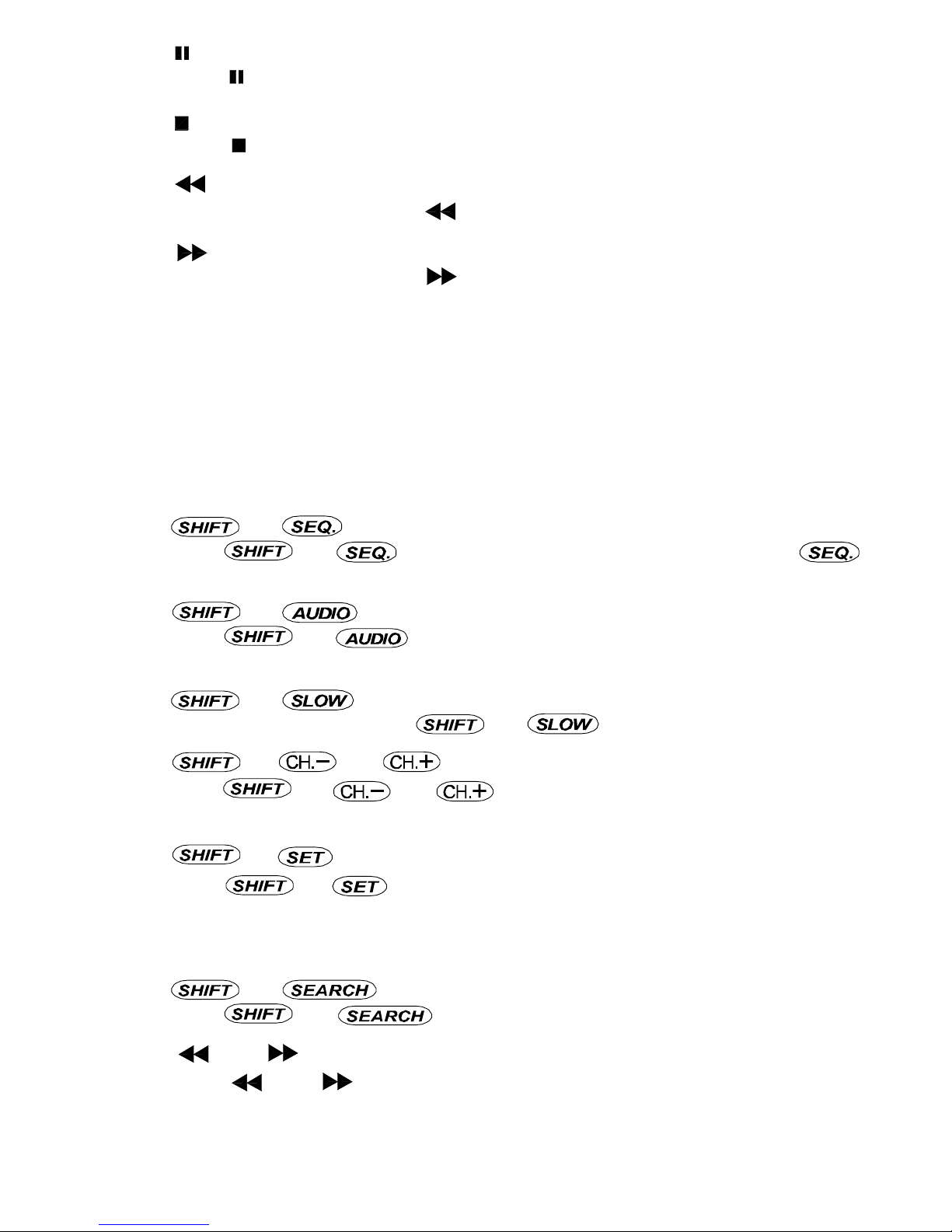
5
8) “ ”: (i)
Press “ ” button to pause the play back files.
9) “ ”: (j)
Press “ ” button to stop the play back files.
10) “ “: (k)
Under playback mode, press “ ” button to fast rewind.
11) “ “: (l)
Under playback mode, press “ ” to fast forward.
12) “ZOOM”: (m)
Press “ZOOM” button to enlarge the picture of selected channel (2X digital zoom).
13) “PLAY” : (n)
Press “PLAY” button to playback recorded files.
14) “▲▼
◄►“: (i), (j), (k), (l)
Press “▲▼
◄►” to move the cursor up / down / left / right.
15) “ ” + “ ” : (g +h)
Press “ ” + “ ”to activate the call monitor function and press “ ”
to escape the call monitor mode.
16) “ ” + “ “ : (g+i)
Press “ ” + “ “ to select live or playback sounds of the 4 audio
channels.
17) “ ” + “ “ : (g+j)
Under playback mode, press “ ” + “ “ to show slow playback.
18) “ ” + “ “ or “ ”: (g+k) or (g+l)
Press “ ” + “ “ or “ ” change the setting in the menu / to select the
channel.
19) “ ” + “ ” : (g+m)
Press “ ” + “ ” to change channel display position.
Press “▲▼
◄►” to select the channel which You would like to change,
Press “+”or “-” select the channel which You would like to show.
Press “ENTER” button to confirm.
20) “ ” + “ ”: (g+n)
Press “ ” + “ ” button to enter the search mode.
21) “ ” + “ ”: (k+l)
Press “ ” + “ ” buttons at the same time to enter / exit the PTZ control mode.
22) R.E.T.R.: (b+d)
Press “MENU” + “-” button to activated R.E.T.R. function 3 / 5 / 10 minutes later.
Please refer to “Section 5.12”
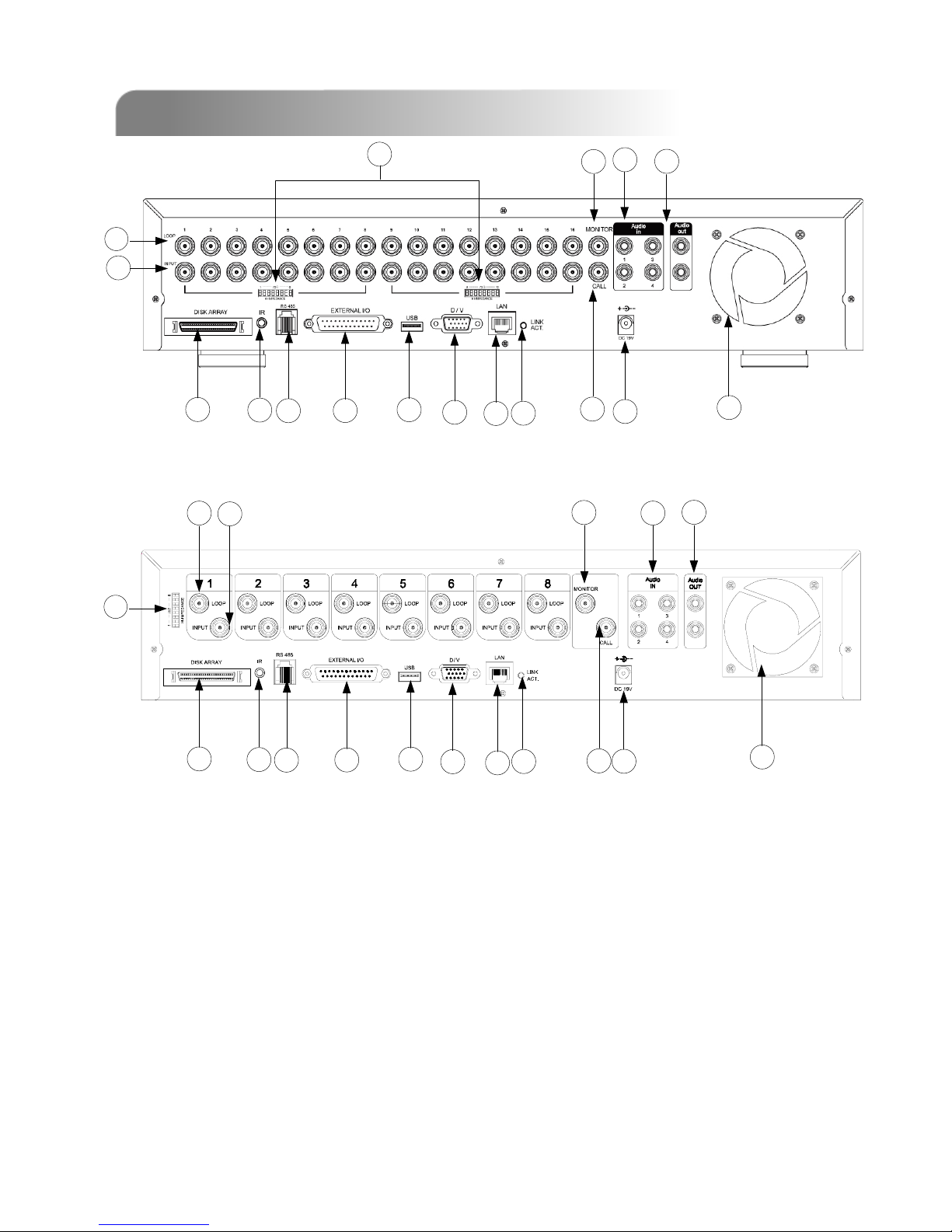
1) DISK ARRAY PORT:
Connect to disk array for extend HDD capacity.
2) IR:
Connect to IR receiver.
3) RS485:
Connect to external device (such as PTZ camera) with RS485-A and RS485-B.
4) EXTERNAL I/O PORT:
Connect to external device. Control external device or controlled remotely by
external device (alarm input, external alarm, PTZ camera).
1.5 REAR PANEL
1.5 REAR PANEL
15
16
17
13
12
1
2
3
4
5
6
7
8
10
9
11
14
6
15
16
17
14
12
1
2
3
4
5
6
7
8
10
9
11
13
[ 507 ]
[ 505 ]
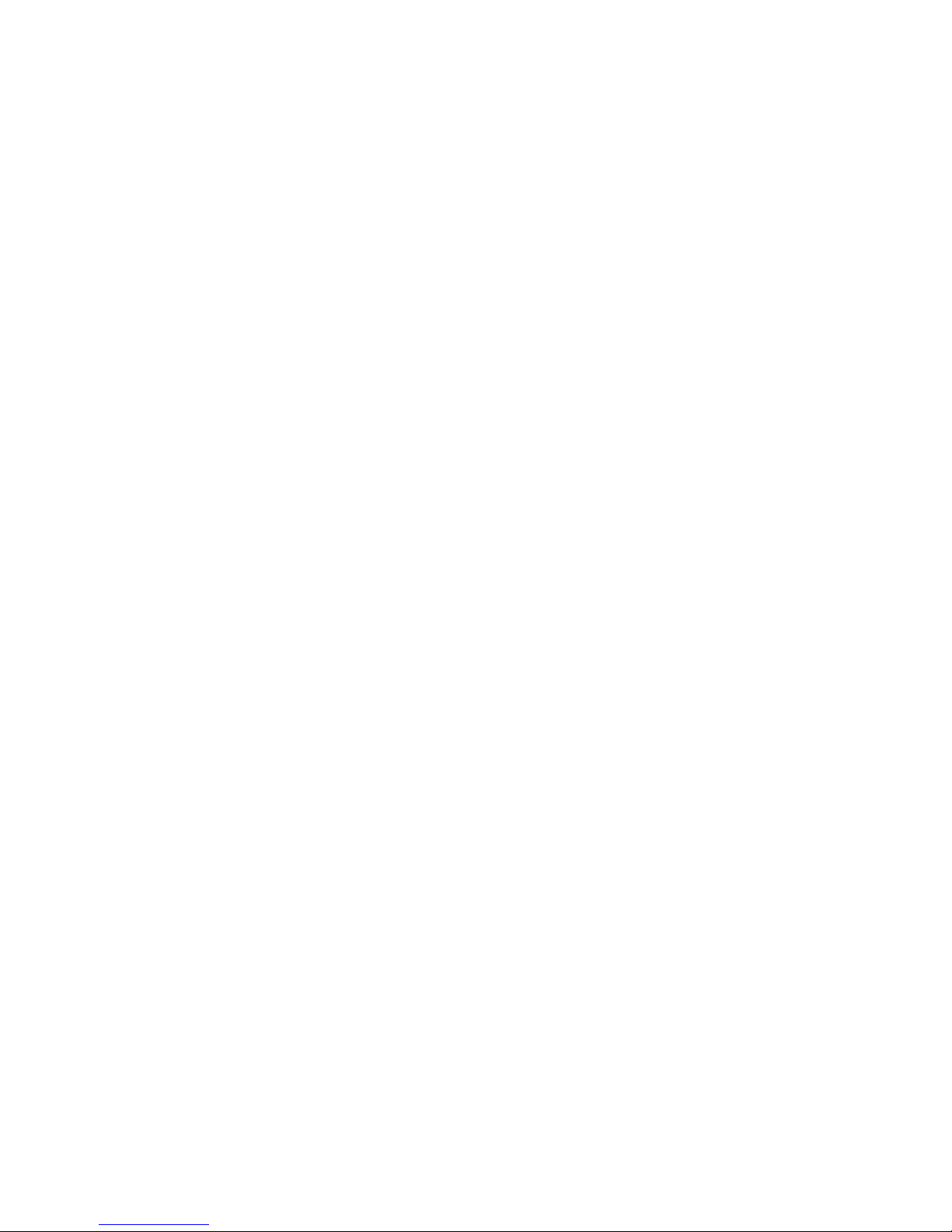
5) USB PORT:
Support firmware update and files backup.
6) D/V PORT (Digital Video Port):
Connect to VGA connector card.
7) LAN:
Connect to Internet by LAN cable.
8) LINK / ACT LED light:
When the Internet is activated, the LED light will turn on.
9) CALL MONITOR:
Connect to CALL monitor. Show the channel switch display. When the alarm is
triggered, the call monitor will show the image of the triggered channel for a
period of time.
10) POWER:
Connect to provided adapter.
11) FAN:
For ventilation.
12) VIDEO INPUT (CHANNEL 1 - 16 / CHANNEL 1 - 8) :
Connect to video source, such as camera.
13) LOOP (CHANNEL 1 - 16 / CHANNEL 1 - 8):
Video output.
14) 75Ω / HI:
When using Loop function, please switch to HI. When you don’t use Loop
function, please switch to 75Ω.
15) MONITOR:
Connect to Main monitor.
16) AUDIO IN (1-4):
Connect to audio source, such as camera which equipped with audio function.
When users start the recording function, the audio input will be recorded .
17) AUDIO OUT :
Connect to monitor or speaker.
With 2 mono audio outputs from the same source.
7
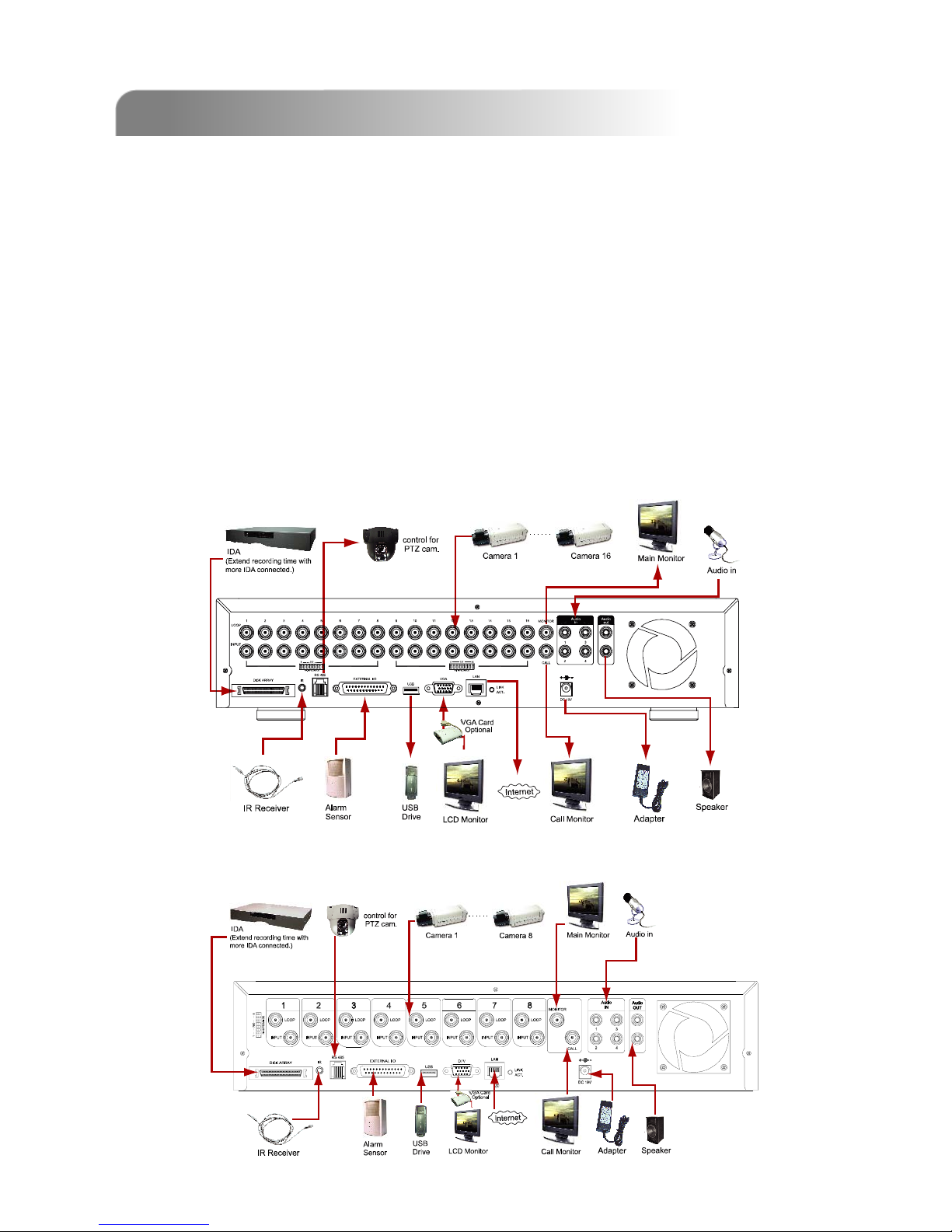
INSTALLATION AND CONNECTION
INSTALLATION AND CONNECTION
2.1 PHYSICAL CONNECTION
2.1 PHYSICAL CONNECTION
8
1) Install HDDs:
The HDDs must be installed before the DVR is turned on.
2) Connect cameras.
3) Connect monitors.
4) Connect the external devices.
5) Connect power.
NOTE: Please refer to Appendix #1 for HDD installation instructions.
NOTE: Please refer to Appendix#2 for pin configurations of the external I/O port .
Connecting all the devices to construct a surveillance system, as shown below.
[ 507 ]
[ 505 ]
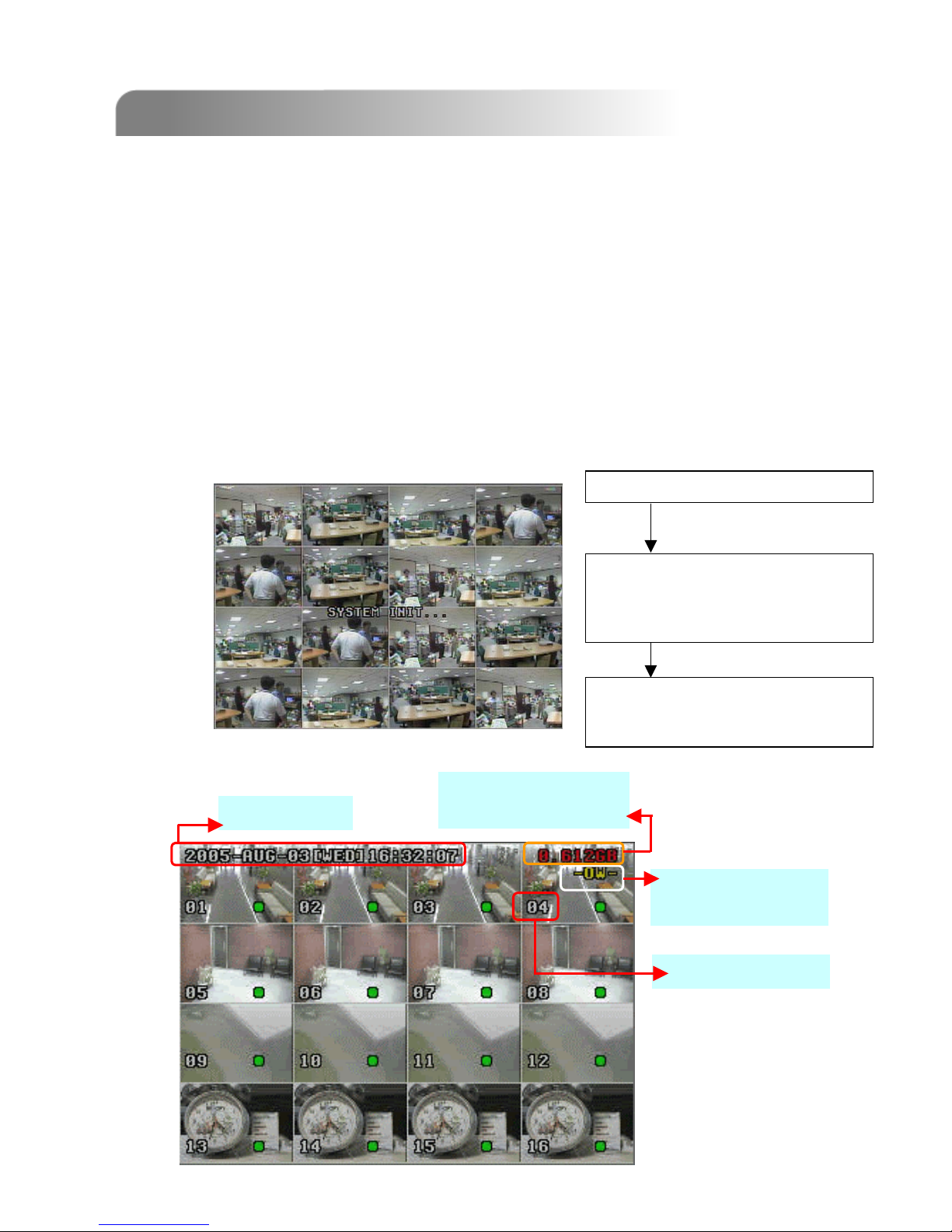
2.2 GETTING STARTED
2.2 GETTING STARTED
9
NOTE :
When “HDD not found”
message shows up,
please refer to appendix
# 1. It may result from
the improper installation
of the HDD.
Channel Title
Available Capacity
of Internal HDDs
System Time
Under HDD
Overwrite Mode
1) Before using the DVR, please have the HDDs installed ready. (refer to Appendix
#1 for installation of HDDs).
2) Connect the AC power cord to power adapter and plug into an electrical outlet.
The standby LED light will turn to red.
Press the “POWER” button. The power LED will be red. It takes approximately
10 to 15 seconds to boot the system with the message : “ SYSTEM INIT... ”,
“DETECTING MASTER HDD”, “DETECTING SLAVE HDD”, “DETECTING
DISKARRAY”, “AUDIO M” and also version information, etc.
3) Before operating the DVR, please set up the system time first. (for setting
system time, please refer to “DATE” settings).
SYSTEM INIT…
DETECTING MASTER HDD OK
DETECTING SLAVE HDD FAIL
DETECTING DISKARRAY FAIL
AUDIO M OK
VERSION 1030-08-H3-04-V354-07
SYSTEM NTSC
-507 -
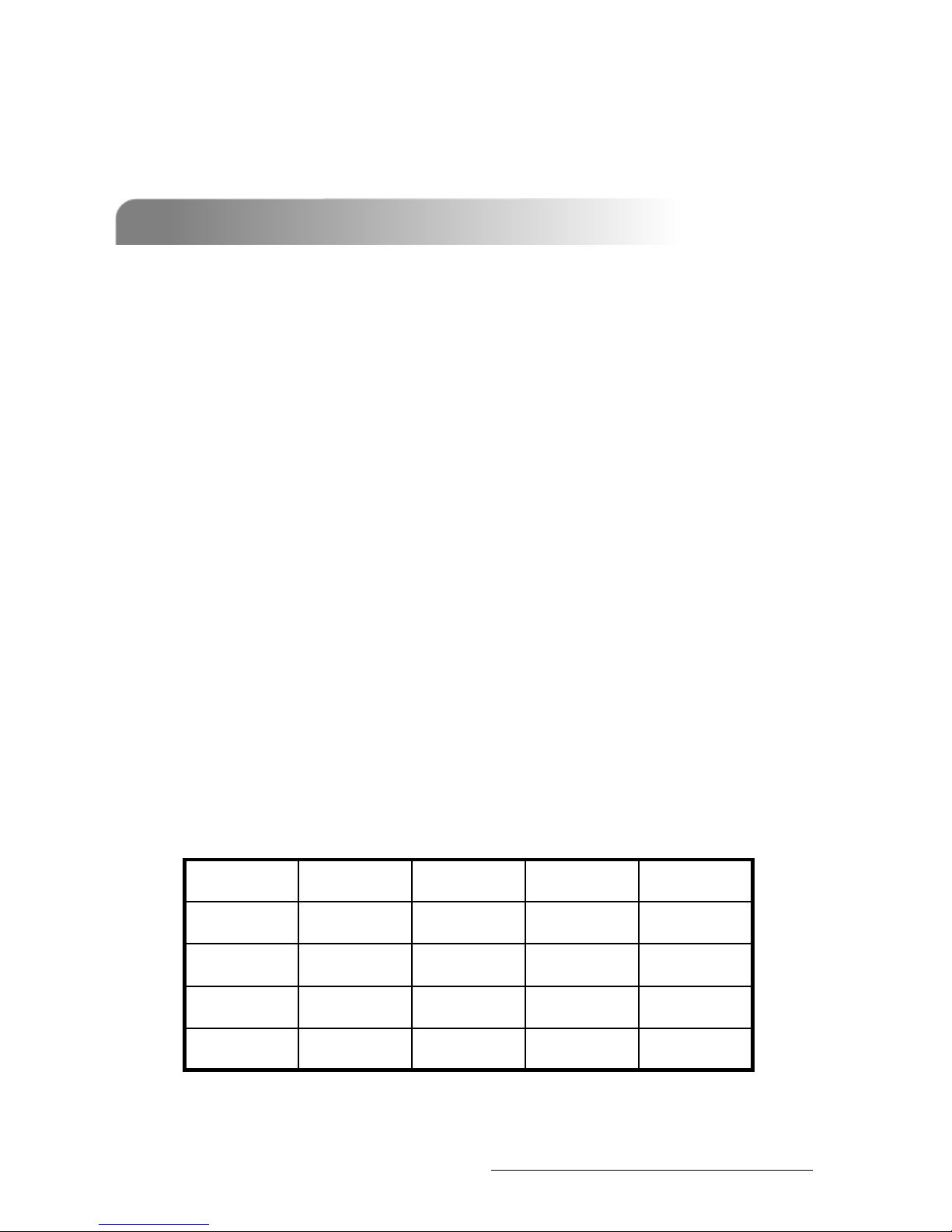
3.1 MOTION DETECTION SETTING
3.1 MOTION DETECTION SETTING
10
Scenario : Warehouse
Different environments may require different settings, the sample below is for
your reference.
1) LS : The sensitivity of comparing two different images. The smaller the value is,
the more sensitive the detection will become.
Application ~
* Environment vibration * Light shift
* Shadow * Mirror reflection
2) SS : The sensitivity towards the size of the triggered object on the screen. The
smaller the value is, the more sensitive the detection will become.
Application ~
* Different size of the object on the screen.
3) TS : The sensitivity towards how long the object gets triggered. The smaller the
value is, the more sensitive the detection will become.
Application ~
* Different speed of the moving object
4) RE : The value of RE is a reference for detection. The default value is 10, which
means DVR will compare 10 continuous images at one time according to the
sensitivity of LS, SS, TS simultaneously. Therefore the bigger the value is, the
more sensitivity the detection will become.
Application ~
* Slow and regular environment change
“Advanced Motion Detection Setting” allows users to adjust different sensitivity factors
base on different environment. And “Network Backup” allows users to use licensed
software AP to backup the recorded files to PC, and playback the backup files.
1010212Window
10225Sidewalk
10218Back door
102210Entrance
RE
RE
TS
TS
SS
SS
LS
LS
Note 1 : The real appropriate setting value will depend on the real situation
(such as the angle of the lens, the distance between the camera and
object…etc.)
Note 2 : User could also refer to “Section 5.8 Advance Menu_Detection”
for
detail setting.
ADVANCED FUNCTIONS
ADVANCED FUNCTIONS
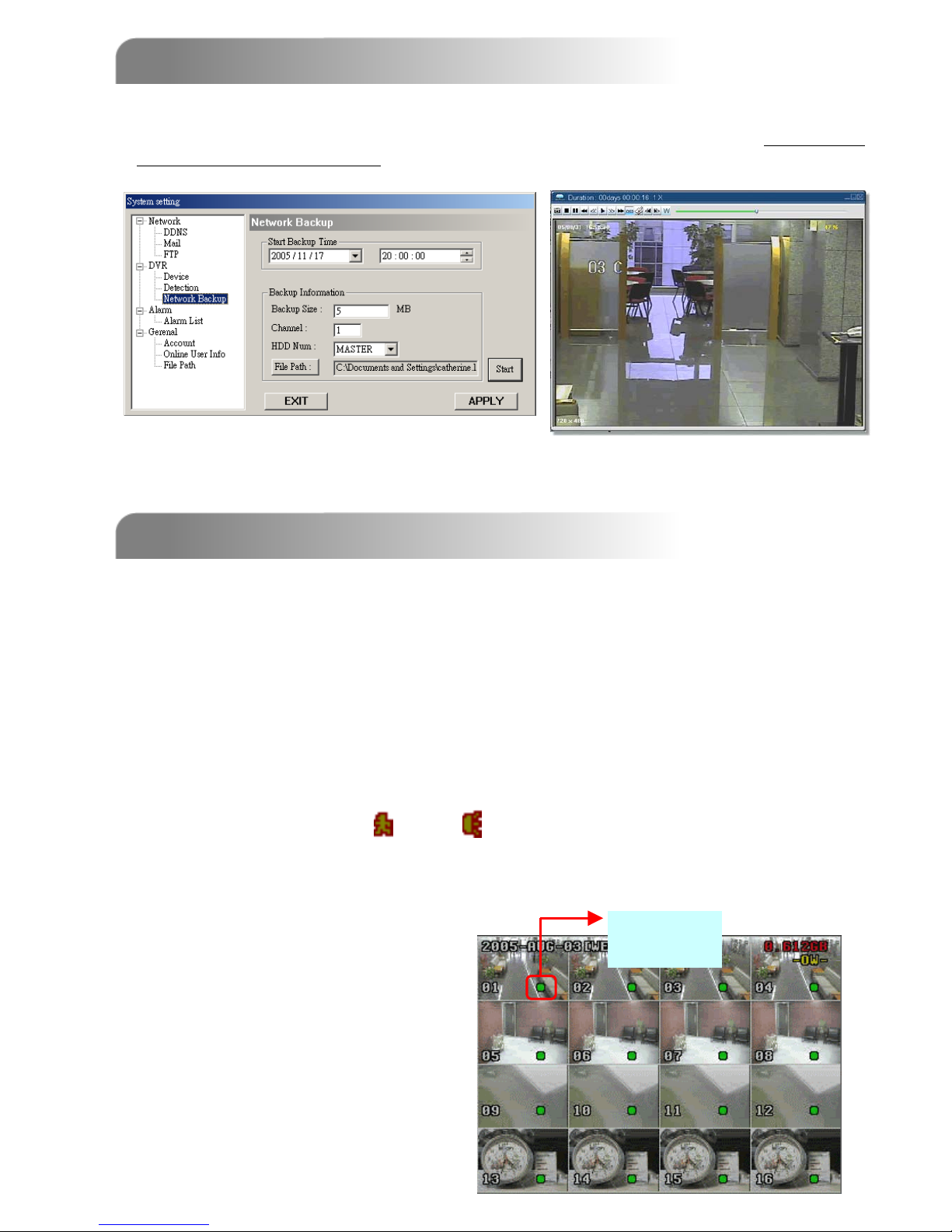
BASIC OPERATION
BASIC OPERATION
3.2 NETWORK BACKUP
3.2 NETWORK BACKUP
11
4.1 RECORDING
4.1 RECORDING
The DVR offers three recording modes, manual record, event recording, and timer
record. If power is off accidentally, recorded video files will still be stored in the HDDs.
DVR will return to original recording status after power is on again.
1) MANUAL RECORDING (continuous recording) :
Recording is initiated by manually pressing the “REC” button.
Indicated by the sign “●”
2) EVENT RECORDING (triggered by motion and external alarm) :
When this functions is activated,
the recording is triggered by motion or external alarm.
Indicated by the sign “ ” and “ ” .
3) TIMER RECORDING (scheduled time) :
Recording is scheduled by Timer. Indicated by the sign “TIMER RECORD”.
NOTE :
When the HDDs are full under O/W
recording mode, previous recorded
files may be overwritten without
further warning notices.
Under
Recording
Users could easily use the licensed software AP to backup the recorded files to PC.
And then playback the backup videos. For detail operation, please refer to “Section 6.6
LICENSED SOFTWARE AP” network backup item.
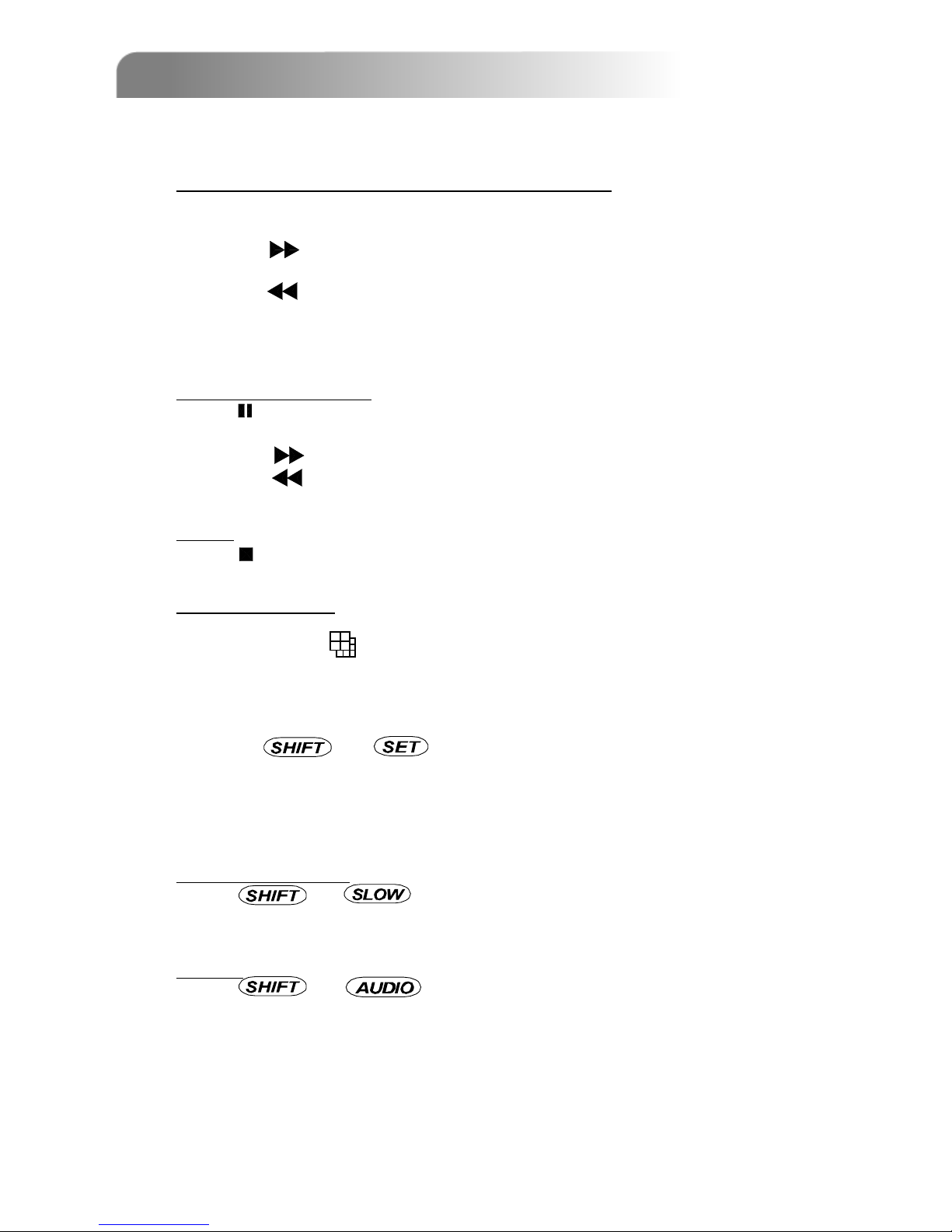
Press “ PLAY ” button, the DVR will display the last recording video.
1) FAST FORWARD (F.F. ) & FAST REWIND (REW):
You can increase speed for fast forward and rewind on the DVR.
In the playback mode,
* Press ” ” once to get 4X speed forward and press twice to get 8X speed,…
and the maximum speed can reach 32X.
* Press ” ” once to get 4X speed rewind and press twice to get 8X speed, …
and the maximum speed can reach 32X.
* The type of recording image size (Frame or CIF )will also shown on the screen.
2) PAUSE / IMAGE JOG:
Press “ ” button to pause the current image displayed on the screen.
In the Pause mode,
* Press ” ” once to get forward by frame change.
* Press ” ” once to get rewind by frame change.
3) STOP:
Press “ ” button under all circumstance, it will return DVR to live monitoring mode.
4) CHANNEL SHIFT:
* Display mode:
Press MODE “ ” button to select display mode (16 / 9 / 4 channels).
* Full Screen Switch:
Press “+”or “-” button to show the full screen channels.
* Channel display switch:
Press “ ” + “ ” button.
Press “▲”“▼”“
◄”“►” to select the channel which You would like to change.
Press “+”or “-” select the channel which You would like show.
Press “ENTER” button to confirm.
5) SLOW PLAYBACK:
Press “ ” + “ ” button to get 1/4X speed playback and press twice to
get 1/8X speed, three times to get 1/16X speed, and four times to get 1/32X speed.
6) AUDIO:
Press “ ” + “ “ to select live or playback sounds of the 4 audio
channels.
* AUDIO 1 (L) ; AUDIO 1 (P)
* AUDIO 2 (L) ; AUDIO 2 (P)
* AUDIO 3 (L) ; AUDIO 3 (P)
* AUDIO 4 (L) ; AUDIO 4 (P)
4.2 PLAYBACK
4.2 PLAYBACK
12
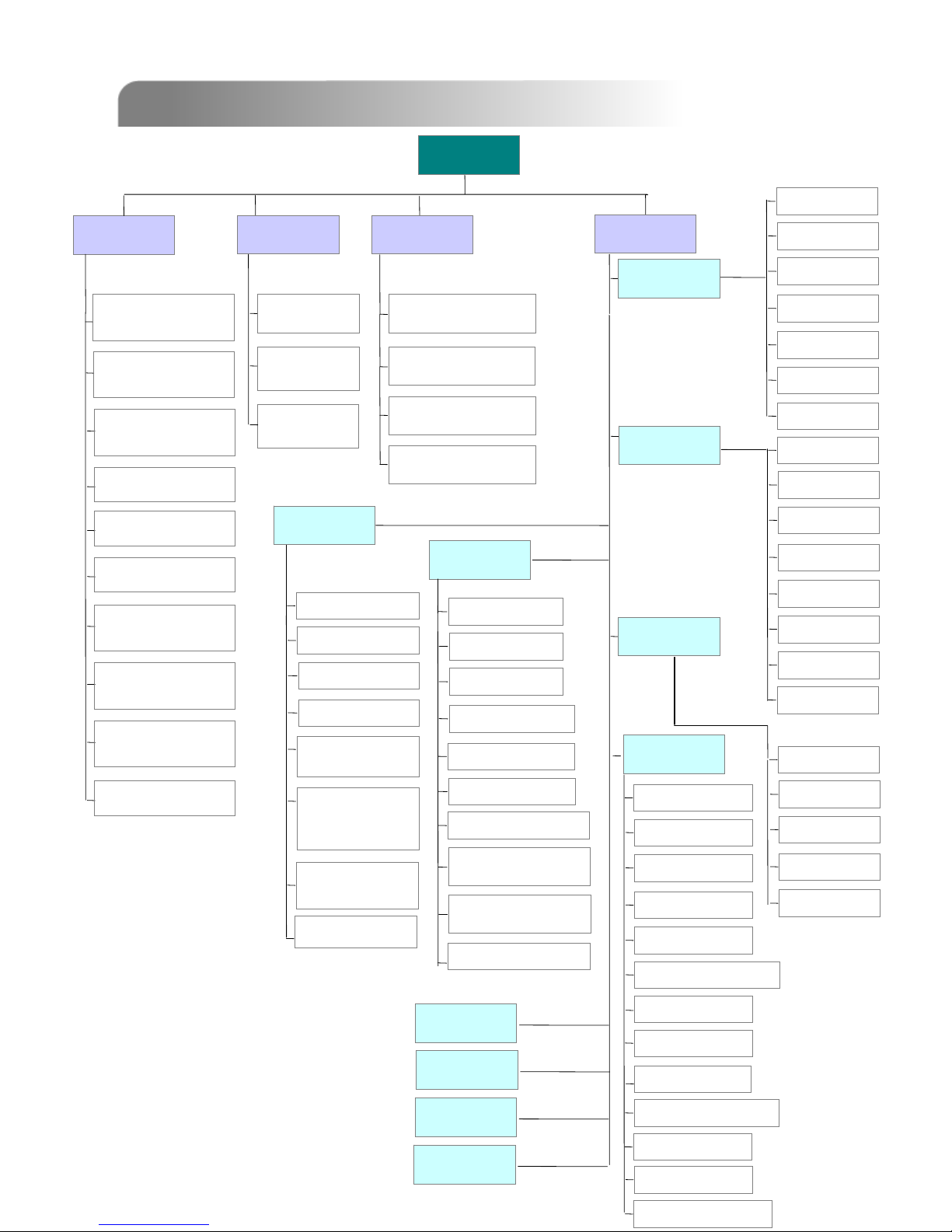
DETAILED MENU CONFIGURATION
DETAILED MENU CONFIGURATION
5.1 MENU TREE
5.1 MENU TREE
13
DATE:
DATE:
YEAR MONTH DAY
YEAR MONTH DAY
FORMAT: Y
FORMAT: Y--MM--D D ……
TIME:
TIME:
HOUR MIN SEC
HOUR MIN SEC
MENU
MENU
RECORD
RECORD
TIMER
TIMER
DATE
DATE
ADVANCE
ADVANCE
TITLE
TITLE
BRIG
BRIG
CONT
CONT
SATU
SATU
HUE
HUE
COV
COV
REC
REC
CAMERA
CAMERA
TITLE
TITLE
DET
DET
AREA
AREA
LS
LS
SS
SS
TS
TS
RE
RE
ALARM
ALARM
DETECTION
DETECTION
DISPLAY
DISPLAY
REMOTE
REMOTE
NETWORK
NETWORK
MANUAL RECORD
MANUAL RECORD
ENABLE
ENABLE
EVENT RECORD
EVENT RECORD
ENABLE
ENABLE
TIMER RECORD
TIMER RECORD
ENABLE
ENABLE
OVERWRITE
OVERWRITE
RECORD IMG SIZE
RECORD IMG SIZE
RECORD QUALITY
RECORD QUALITY
MANUAL RECORD
MANUAL RECORD
IPS
IPS
EVENT RECORD
EVENT RECORD
IPS
IPS
TIMER RECORD
TIMER RECORD
IPS
IPS
TOTAL IPS SHARE
TOTAL IPS SHARE
DATE
DATE
START
START
HH : MM
HH : MM
END
END
HH : MM
HH : MM
ALERT
ALERT
BACKUP
BACKUP
EVENT LOG
EVENT LOG
HDD INFO
HDD INFO
TITLE DISPLAY
TITLE DISPLAY
DATE DISPLAY
DATE DISPLAY
HDD INFO
HDD INFO
LOSS SCREEN
LOSS SCREEN
PLAYBACK
PLAYBACK
INFO
INFO
DWELL
DWELL
DURATION
DURATION
(SEC)
(SEC)
DEDE-
-
INTERLACE
INTERLACE
EXT. ALERT
EXT. ALERT
INT. BUZZER
INT. BUZZER
KEY BUZZER
KEY BUZZER
VLOSS BUZZER
VLOSS BUZZER
MOTION BUZZER
MOTION BUZZER
ALARM BUZZER
ALARM BUZZER
ALARM DURATION
ALARM DURATION
(SEC)
(SEC)
HDD BUZZER
HDD BUZZER
HDD NEARLY FULL
HDD NEARLY FULL
(GB)
(GB)
SYSTEM
SYSTEM
SERIAL TYPE
SERIAL TYPE
BAUD RATE
BAUD RATE
HOST ID
HOST ID
IR
IR
PASSWORD
PASSWORD
RESET DEFAULT
RESET DEFAULT
CLEAR HDD
CLEAR HDD
UPGRADE
UPGRADE
VERSION
VERSION
VIDEO FORMAT
VIDEO FORMAT
LANGUAGE
LANGUAGE
R.E.T.R. (MIN)
R.E.T.R. (MIN)
TITLE
TITLE
DEVICE
DEVICE
ID
ID
PROTOCOL
PROTOCOL
RATE
RATE
AUTO KEYLOCK
AUTO KEYLOCK
WATERMARK
WATERMARK
PRE
PRE--
ALARM
ALARM
DAYLIGHT SAVING
DAYLIGHT SAVING
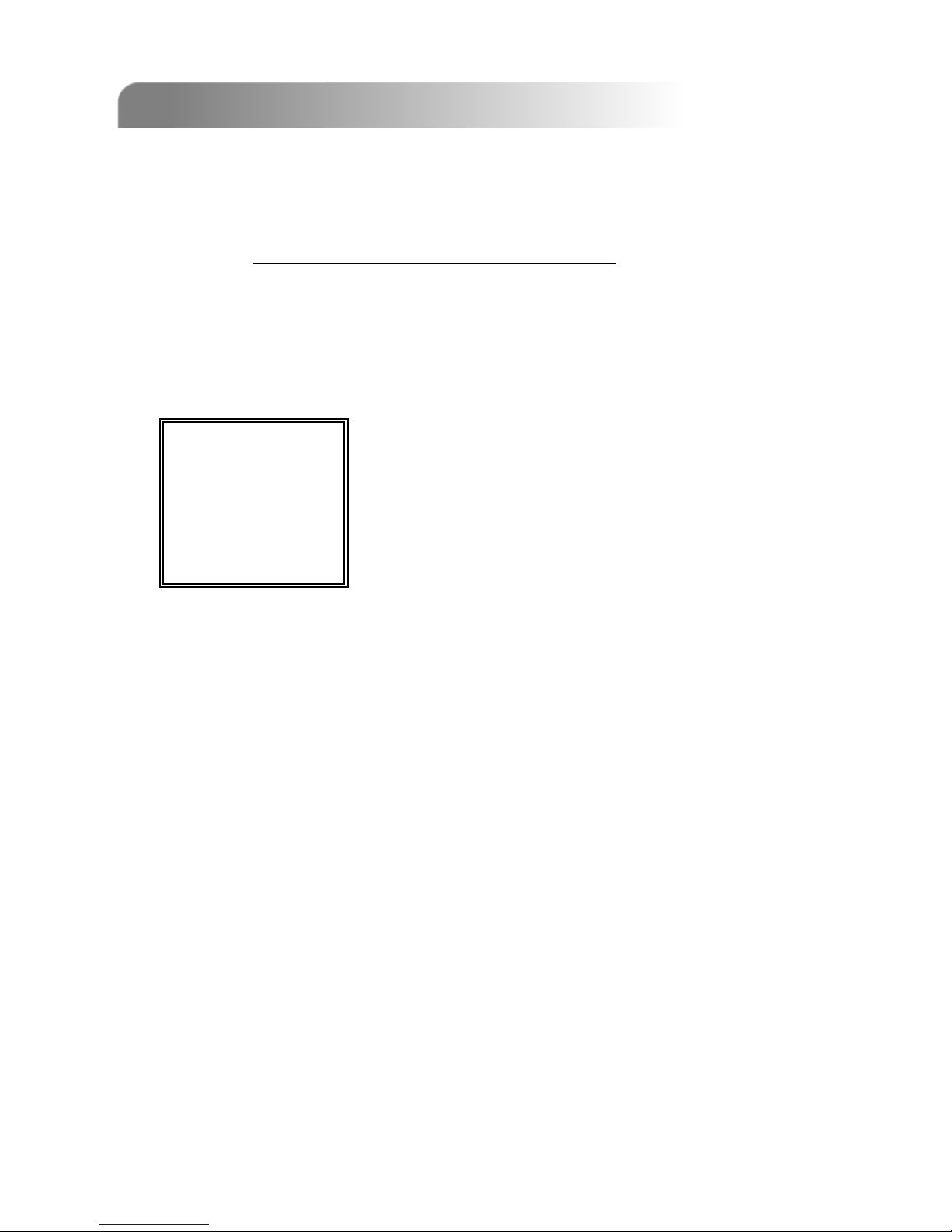
5.2 ACCESS MENU
5.2 ACCESS MENU
14
(MENU)
RECORD
TIMER
DATE
ADVANCE
There are 4 options available in the main menu:
RECORD -------- Record mode setup.
TIMER ----------- Timer recording setup.
DATE ------------- System date setup.
ADVANCE ------- Advance functions setup.
Use the following buttons for menu setting:
“▲▼
◄► “ to move the cursor.
“+ , -” to choose the numbers / selections.
“ ENTER “ to go to the submenu / to confirm the selection
“ MENU “ to go to the menu OSD
/ to confirm the change / to exit the menu OSD
Press “MENU” button to enter the main menu list. The default password is 0000.
Enter the default password and press “ENTER”. (Users could alter the password later,
please refer to “Section 5.12 ADVANCE MENU_SYSTEM”
)
Tip
Tip: The default password is “0000”, users could just press “ENTER” four times
instead of using “+”, “-” to select “0” “0” “0” “0”.

5.3 MAIN MENU OPTIONS___RECORD
5.3 MAIN MENU OPTIONS___RECORD
Move the cursor to the “RECORD”, and press ”ENTER”, then the screen will show the
following options.
(MENU)
►
RECORD
RECORD
TIMER
DATE
ADVANCE
RECORD
RECORD
MANUAL RECORD ENABLE
EVENT RECORD ENABLE
TIMER RECORD ENABLE
OVERWRITE
RECORD IMG SIZE
RECORD QUALITY
MANUAL RECORD IPS
EVENT RECORD IPS
TIMER RECORD IPS
TOTAL IPS SHARE
1) MANUAL RECORD ENABLE:
Start / Stop the manual recording function.
2) EVENT RECORD ENABLE:
Start / Stop the event recording function. When this functions is activated,
the recording will triggered by motion or external alarm
3) TIMER RECORD ENABLE
:
Start / Stop the timer recording function.
4) OVERWRITE:
Select to overwrite previous recording video in HDD. When the HDD is full
under O/W recording mode, previous recorded files will be overwritten
without further warning notices.
5) RECORD IMG SIZE:
There are three recording options: FRAME & CIF. When change record
image size, user need to stop recording first.
6) RECORD QUALITY:
There are four quality settings: BEST, HIGH, NORMAL & BASIC
In the following (7) ~ (10) sections is for 16 channels. For 8 channels, divided the IPS by 2.
7) MANUAL RECORD IPS:
Recording is activated by pressing the “REC” button. Select the images per
second of MANUAL RECORD, The options are as the followings:
NTSC
NTSC: FRAME: 120, 60, 30, 15
PAL
PAL: FRAME: 100, 50, 25, 12
CIF: 480, 240, 120, 60 CIF: 400, 200, 100, 50
15

8) EVENT RECORD IPS:
Recording is activated by event (alarm and motion trigger). Select the
images per second for event record, The options are as the followings:
NTSC
NTSC: FRAME: 120, 60, 30, 15
PAL
PAL: FRAME: 100, 50, 25, 12
CIF: 480, 240, 120, 60 CIF: 400, 200, 100, 50
9) TIMER RECORD IPS:
Recording is activated by timer schedule. Select the images per second of
TIMER RECORD, The options are as the followings:
NTSC
NTSC: FRAME: 120, 60, 30, 15
PAL
PAL: FRAME: 100, 50, 25, 12
CIF: 480, 240, 120, 60 CIF: 400, 200, 100, 50
10) TOTAL IPS SHARE:
There are two IPS settings:
FIX
FIX: IPS per channel = RECORD IPS ÷ 16 channels
GROUP
GROUP: Every 4 channels will form a group.
IPS per channel = RECORD IPS ÷ 4 ÷ number
of channels under recording within the group.
Ex.: If you set the record IPS as 480 IPS, then
Channel 01 will get 30 IPS (120 / 4 / 1 = 30)
Channel 05 and 06 each will get 15 IPS (120 / 4 / 2 = 15)
“ ● “ means under recording
5.4 MAIN MENU OPTIONS___TIMER
5.4 MAIN MENU OPTIONS___TIMER
(MENU)
RECORD
►
TIMER
TIMER
DATE
ADVANCE
Move the cursor to the “TIMER”, and press ”ENTER”, then the screen will show the
following options.
TIMER
TIMER
DATE HH : MM HH : MM
OFF 00 : 00 00 : 00
DAILY 08 : 00 18 : 00
SUN 06 : 00 23 : 00
MON-FRI 00 : 00 00 : 00
OFF 00 : 00 00 : 00
OFF 00 : 00 00 : 00
OFF 00 : 00 00 : 00
16
●
06
●
05
●
01
Group 1 :
CH 01 ~ 04
Group 2 :
CH 05 ~ 08
Group 3 :
CH 09 ~ 12
Group 4 :
CH 13 ~ 16
NOTE:
NOTE: When users choose the image size as “CIF”, the total
IPS share will be fixed. That is IPS per channel will equal to
record IPS divided by 16 channels.

5.5 MAIN MENU OPTIONS___DATE
5.5 MAIN MENU OPTIONS___DATE
(MENU)
RECORD
TIMER
►
DATE
DATE
ADVANCE
Move the cursor to the “DATE”, and press ”ENTER”, then the screen will show the following options.
NOTE: Press “+”or “-” button to do the selections.
17
1) DATE:
A scheduled record date (SUN/MON/TUE/ WED/ THU/ FRI/ SAT/ MON–FRI /
SAT-SUN / DAILY/OFF) could be set to activate the timer recording.
NOTE 1 : Specific date could be changed by “+”or “-” button.
NOTE 2 : If you plan to set the timer recording across the midnight, there are
two ways for setting the timer recording schedule, please following the
instructions below.
Example 1 :
If you only want to set recording timer schedule from every
Sunday 23:30 to Monday 23:30, then you could set recording timer schedule
as Sunday from 23:30 to 23:30.
Example 2 :
If you plan to set the timer recording from Sunday 08:00 to
Monday 15:00, then you could set the recording timer schedule as Sunday
from 08 : 00 to 00 : 00, and Monday 00 : 00 to 15 : 00.
2) START HH / MM:
Select the start time for the recording.
3) END HH / MM:
Select the finishing time for the recording.
DATE
DATE
DATE 2005-NOV-08 13:55:22
FORMAT Y-M-D
DAYLIGHT SAVING ON
1) DATE:
Set the correct time of the DVR ( YEAR / MONTH / DAY / HOUR / MIN / SEC)
2) FORMAT:
There are three date formats: Y-M-D, M-D-Y, D-M-Y.
3) DAYLIGHT SAVING:
Specify whether to use daylight saving time and time period. ( ON / OFF)
Daylight saving time can be adjusted manually.
Enter the daylight saving menu mode to set start time, end time and adjust hour of
the daylight saving.
DAYLIGHT SAVING
DAYLIGHT SAVING
ON 4TH-SUN-MAR 01: 00: 00
OFF 4TH-SUN-MAR 01: 00: 00
ADJUST 01 : 00

5.6 MAIN MENU OPTIONS___ADVANCE
5.6 MAIN MENU OPTIONS___ADVANCE
Move the cursor to the “ADVANCE”, and press ”ENTER”, then the screen will show
the following options.
(MENU)
RECORD
TIMER
DATE
►
ADVANCE
ADVANCE
ADVANCE
ADVANCE
CAMERA
DETECTION
DISPLAY
ALERT
REMOTE
SYSTEM
NETWORK
BACKUP
HDD INFO
EVENT LOG
5.7 ADVANCE MENU ___CAMERA
5.7 ADVANCE MENU ___CAMERA
Move the cursor to the “CAMERA”, and press ”ENTER”, then the screen will show the
following options.
CAMERA
CAMERA
TITLE BRIG CONT SATU HUE COV REC
01 110 128 128 128 NO YES
02 110 128 128 128 NO YES
03 110 128 128 128 NO YES
04 110 128 128 128 NO YES
05 110 128 128 128 NO YES
06 110 128 128 128 NO YES
07 110 128 128 128 NO YES
08 110 128 128 128 NO YES
PRE NEXT
18

1) TITLE:
Move the cursor to the title which you want to change, and press “ENTER” to
access the setting screen. Assign each channel a title (up to six characters
(letters or symbols…)), the default title is the channel number.
2) BRIG / CONT / SATU / HUE:
Adjust the Brightness/Contrast/Saturation/Hue of each channel.
The level is from 0 to 255. The default value of BRIG is 110, others are128.
3) COV (COVERT):
Select “YES” to mask the selected channel which is under recording.
When this function is activated, the “COV” words will shown on the screen.
4) REC (RECORD):
Select “YES” to enable the record function; Select “NO” to disable the record
function.
5) PRE / NEXT:
Select “PRE” to go to the previous page; Select “NEXT” to go the next page.
5.8 ADVANCE MENU ___DETECTION
5.8 ADVANCE MENU ___DETECTION
Move the cursor to the “DETECTION”, and press ”ENTER”, then the screen will show
the following options.
DETECTION
DETECTION
TITLE DET AREA LS SS TS RE ALARM
01 ON SETUP 07 03 02 10 OFF
02 ON SETUP 07 03 02 10 LOW
03 ON SETUP 07 03 02 10 HIGH
04 ON SETUP 07 03 02 10 OFF
05 ON SETUP 07 03 02 10 OFF
06 ON SETUP 07 03 02 10 OFF
07 ON SETUP 07 03 02 10 OFF
08 ON SETUP 07 03 02 10 OFF
PRE NEXT
NOTE:
TITLE : 6 characters (letters or symbols…).
BRIG : from 0 ~ 255, the default value is 110.
CONT : from 0 ~ 255, the default value is 128.
SATU : from 0 ~ 255, the default value is 128.
HUE : from 0 ~ 255, the default value is 128.
CONV : YES or NO.
REC : YES or NO.
19

1) TITLE:
Show the title of each channel of the camera.
2) DET:
Select “ON” to activate the motion detect function of each channel.
Select “OFF” to inactivate the motion detect function of each channel.
3) AREA:
Press the “ENTER” button to set detection area.
Pink blocks represent the area that is not being detected. While the transparent
blocks is the area that is under detection.
▲▼◄►: navigates between targets.
4) LS :
The sensitivity of comparing two different images. The smaller the value
is, the higher sensitivity for motion detection.
The highest sensitivity setting is 00, the lowest sensitivity setting is 15.
The default value is 07.
5) SS :
The sensitivity towards the size of the triggered object on the screen.(the
number of motion detection grids). The smaller the value is, the higher
sensitivity for motion detection.
The highest sensitivity setting is 00, and the lowest sensitivity setting is
15. The default setting is 03.
Note: The default setting of Spatial Sensitivity is 03, which means when 3 grids
are detected for motion at one time, the system will get triggered. So the
value of Spatial Sensitivity must be less than the number of grids which
you set up to motion detection area.
20
Press “ENTER” to confirm
the start area
Press
◄ or ► to choose
the width of the area
Press ◄ or ► to choose the
height of the area, and press
“ENTER” again to confirm.
Multi-detected area
Press “-” to turn all
area under detection
Press “+”to turn all
area not to be detected

5.9 ADVANCE MENU ___DISPLAY
5.9 ADVANCE MENU ___DISPLAY
Move the cursor to the “DISPLAY”, and press ”ENTER”, then the screen will show the
following options.
DISPLAY
DISPLAY
TITLE DISPLAY ON
DATE DISPLAY ON
HDD INFO ON
LOSS SCREEN BLUE
PLAYBACK INFO NORMAL
DWELL DURATION (SEC) 2
DE-INTERLACE ON
WATERMARK ON
1) TITLE DISPLAY:
Turn the channel title display on / off.
2) DATE DISPLAY:
Turn the date display on / off.
3) HDD INFO”
Turn the display information of internal HDD on / off.
4) LOSS SCREEN”
Set the color of video loss screen (Blue or Black)
5) PLAYBACK INFO:
Set the position where playback information will be indicated (center or normal (on
the button of left-hand side of the screen)).
6) DWELL DURATION (SEC):
Set the duration time of each channel for CALL MONITOR (2, 4, 8, 16 sec.)
21
6) TS
:
The sensitivity towards how long the object gets triggered. The smaller the
value is, the higher sensitivity for motion detection.
The highest sensitivity setting is 00, and the lowest sensitivity setting is 15.
The default setting is 02.
7) RE
:
The value of RE is a reference for detection. The default value is 10, which
means DVR will compare 10 continuous images at one time according to the
sensitivity of LS, SS, TS simultaneously. Therefore the bigger the value is, the
higher sensitivity for motion detection.
8) ALARM
:
Select LOW / HIGH for the alarm polarity. The default alarm value is OFF.
9) PRE / NEXT:
Select “PRE” to go to the previous page; Select “NEXT” to go the next page.
Targets set in the AREA.

5.10 ADVANCE MENU ___ALERT
5.10 ADVANCE MENU ___ALERT
Move the cursor to the “ALERT”, and press ”ENTER”, then the screen will show the
following options.
22
7) DE-INTERLACE:
Set the “DE-INTERLACE” function on / off.
8) WATERMARK:
Select watermark function on / off.
If users activate the watermark function, then when playback the backup file in the
software AP, users could proof the authenticity of the recorded video.
Please refer to P. 35 for detailed instruction.
ALERT
ALERT
EXT. ALERT ON
INT. BUZZER ON
KEY BUZZER ON
VLOSS BUZZER ON
MOTION BUZZER ON
ALARM BUZZER ON
HDD BUZZER ON
HDD NEARLY FULL (GB) 05
ALARM DURATION (SEC) 05
PRE-ALARM OFF
1) EXT. ALERT:
Set the sound on / off when external alarm is triggered.
2) INT. BUZZER:
Set the sound of KEY / VLOSS / MOTION / ALARM / HDD FULL on or off.
3) KEY BUZZER:
Set the sound on / off when pressing the button.
4) VLOSS BUZZER:
Set the sound on / off when video loss happened.
5) MOTION BUZZER:
Set the sound on / off when motion alarm triggered.
6) ALARM BUZZER
:
Set the sound on / off when internal alarm triggered.
7) HDD BUZZER
:
Set the sound on / off when the HDD is full.
8) HDD NEARLYFULL (GB):
If HDD buzzer is on, you could choose to have a buzzer notification when the
HDD available capacity is only xxx GB left.

5.11 ADVANCE MENU ___REMOTE
5.11 ADVANCE MENU ___REMOTE
Move the cursor to “REMOTE”, and press ”ENTER”, then the screen will show the
following options.
REMOTE
REMOTE
TITLE DEVICE ID PROTOCOL RATE
01 PTZ 001 P - D 02400
02 CAMERA 002 NORMAL 02400
03 CAMERA 003 NORMAL 02400
04 CAMERA 004 NORMAL 02400
05 CAMERA 005 NORMAL 02400
06 CAMERA 006 NORMAL 02400
07 CAMERA 007 NORMAL 02400
08 CAMERA 008 NORMAL 02400
PRE NEXT
1) TITLE:
Title of each camera.
2) DEVICE:
Select to control normal camera or PTZ camera for each channel.
3) ID:
Set the ID number (0 ~ 255) as same as the ID of each device.
4) PROTOCOL:
Select NORMAL (our protocol) or PELCO-D protocol.
5) RATE:
Set the baud rate of each channel (2400, 4800, 9600, 19200, 57600).
23
9) ALARM DURATION (SEC)
:
Press “ENTER” or “+”or “-” button to set the duration time of alarm recording
(5, 10, 20, 40 sec.).
10) PRE-ALARM:
Set the pre-alarm function on (8MB) / off.
When pre-alarm and event record functions are activated, the DVR will record
8MB file before alarm / motion triggered.
PTZ Control:
PTZ Control:
1)
Device
Device: Our own brand PTZ / Pelco-D protocol PTZ
2)
Connection
Connection
: Refer to rear panel / Refer to PIN configuration
3)
Control Mode
Control Mode
: Refer to front panel / Refer to IR remote control manual
4)
Detailed Instructions
Detailed Instructions
: Refer to PTZ manual

24
5.12 ADVANCE MENU ___SYSTEM
5.12 ADVANCE MENU ___SYSTEM
Move the cursor to the “SYSTEM”, and press ”ENTER”, then the screen will show the
following options.
SYSTEM
SYSTEM
SERIAL TYPE RS - 485
BAUD RATE 02400
HOST ID 003
IR ON
PASSWORD 0000
RESET DEFAULT RESET
CLEAR HDD MASTER
UPGRADE NO
R.E.T.R. (MIN) 3
AUTO KEYLOCK NEVER
LANGUAGE ENGLISH
VERSION 1030-08-H3-04-V354-07
VIDEO FORMAT NTSC
1) SERIAL TYPE:
Press “ENTER” or “+”or “-” button to set the control serial type (RS-485, RS-
232) of DVR.
2) BAUD RATE:
Press “ENTER” or “+”or “-” button to set the BAUD RATE of DVR
(2400, 9600, 19200, 57600).
3) HOST ID:
Press “ENTER” or “+”or “-” button to set the ID of DVR (0 ~ 255).
4) IR:
Press “ENTER” or “+”or “-” button to set the IR function on / off.
5) PASSWORD:
Press “ENTER” or “+”or “-” button to set the password for accessing DVR.
6) RESET DEFAULT:
Press “ENTER”, and select “YES” to confirm or “NO” to chancel.
7) CLEAR HDD:
Press “ENTER”, and “YES” to confirm clear HDD or “NO” to chancel.
In this function, you can press “+”or “-” to select the HDD MASTER HDD,
SLAVE HDD or DISK ARRAY which you plan to clear.
8) UPGRADE:
Press “ENTER”, and select “YES” to confirm upgrade or “NO” to chancel.
9) R.E.T.R. (MIN):
Set R.E.T.R. activated time (3, 5, 10 minutes after confirm the setting).
*
R.E.T.R. activate
R.E.T.R. activate ~ Press “Menu” + “-” buttons on the front panel.
When the R.E.T.R. is on, a message “R.E.T.R. ON” will be shown on the screen
(in red text).
*
R.E.T.R. off
R.E.T.R. off ~ Press any key (except “SHIFT” and “POWER” buttons)
and enter the password.
10) AUTO KEYLOCK
:
Set the auto key lock function (Never / 10 sec / 30 sec / 60 sec).

5.13 ADVANCE MENU ___NETWORK
5.13 ADVANCE MENU ___NETWORK
25
11) LANGUAGE:
Press “ENTER”, and select the language of the OSD.
12) VERSION:
The firmware version information will be shown on the screen.
13) VIDEO FORMAT:
The information of the DVR’s video format will be shown on the screen.
Move the cursor to the “NETWORK”, and press ”ENTER”, then the screen will show
the following options.
NETWORK
NETWORK
NETWORK TYPE STATIC
DNS 168. 95. 1. 1
PORT 0 0 8 0
1) NETWORK TYPE (STATIC):
Select NETWORK TYPE, and press “+”or “-” button to set the network
type as STATIC, and then press “ENTER” to go to the submenu of the
network. In the submenu of network type, use “+”or “-” button to set all the
information needed in the DVR. See the illustration below.
2) NETWORK TYPE (DHCP):
This DHCP function need to be supported by router or cable modem network with
DHCP service. For detailed DHCP setting, please refer to P.36 and P.37
(Licensed Software AP).
3) NETWORK TYPE (PPPoE):
This PPPoE function need to have “username” and “password” from ISP supplier.
For detailed PPPoE setting, please refer to P.36 and P.37 (Licensed Software AP).
NOTE:
DHCP and PPPoE network types need to apply DDNS service to get “Hostname” to
correspond to dynamic IP address. For detailed DDNS setting, please refer to P.37.
STATIC
STATIC
IP 60
. 121. 46. 236
GATEWAY 60. 121. 46. 226
NETMASK 255. 255. 255. 254

5.14 ADVANCE MENU ___ BACKUP
5.14 ADVANCE MENU ___ BACKUP
26
Move the cursor to the “BACKUP”, and press ”ENTER”, then the screen will show the
following options.
USB BACKUP
USB BACKUP
START TIME 2005-10-27 11 : 25 : 46
END TIME 2005-10-27 11 : 50 : 58
AVAILABLE SIZE 0512 MB
CHANNEL 01
HDD NUM MASTER
BACKUP TO USB START
1) START TIME:
Select the start time of the backup.
2) END TIME:
Select the end time of the backup.
3) AVAILABLE SIZE:
The information of the USB available capacity.
4) CHANNEL:
Choose the channel.
5) HDD NUM:
Choose the HDD.
6) BACKUP TO USB:
Press “ENTER” to start backup the chosen file to USB.
BACKUP
BACKUP
USB BACKUP
Select “USB BACKUP” and then press “Enter”.
NOTE:
NOTE:
c The USB format must be “FAT 32”.
d If the USB is not supported by the DVR, then the “USB ERROR” message will be
shown on the screen.
e It is suggest that clear all the files in the USB before you backup files in your USB.
f DVD R/W or CD R/W are optional, please refer to their manual.
g The file type of the backup files could only use the licensed software to view the
playback.

27
5.15 ADVANCE MENU ___HDD INFO
5.15 ADVANCE MENU ___HDD INFO
HDD INFO
HDD INFO
HDD NUM HDD SIZE HDD NUM HDD SIZE
MASTER 400.517 SLAVE NO HDD
EXT001 400.517 EXT 002 400.517
EXT003 400.517 EXT 004 NO HDD
EXT005 NO HDD EXT 006 NO HDD
EXT007 NO HDD EXT 008 NO HDD
EXT009 NO HDD EXT 010 NO HDD
EXT011 NO HDD EXT 012 NO HDD
You can get all the capacity information of the connected HDD.
5.16 ADVANCE MENU ___EVENT LOG
5.16 ADVANCE MENU ___EVENT LOG
You can get all the information (event type, time, and channel) of the event list
(including video loss list, net list, other lists (such as power on / off, key unlock, reset
to default). Select the event list you want to see and press “ENTER”.
EVENT LOG
EVENT LOG
VLOSS LIST
NET LIST
OTHERS
CLEAR ALL
1) VLOSS LIST:
Show the information of video loss list.
2) NET LIST:
Show the information of net login list.
3) OTHERS:
Show the information of power on / off, unlock, reset to default list.
4) CLEAR ALL:
Clear all the event log lists.

ADDITIONAL OPERATION
ADDITIONAL OPERATION
6.1 SEARCH
6.1 SEARCH
28
Press “ ” + “ ” buttons on the front panel of the DVR to enter the
search mode. Then the screen will show the following options.
SEARCH
SEARCH
HDD MASTER
FULL LIST
RECORD LIST
SYSTEM LIST
ALARM LIST
MOTION LIST
EVENT SEARCH
TIME SEARCH
1) HDD:
Select the the specific HDD.
2) FULL LIST:
List all recorded files
( R: RECORD / S: SYSTEM / A: ALARM / MS: MOTION / T: TIMER).
3) RECORD LIST:
List of manual recorded files.
4) SYSTEM LIST:
List of system recorded files.
Under continuous recording mode, the DVR system will save one recording file
every one hour.
5) ALARM LIST:
List of alarm trigger recorded files.
6) MOTION LIST:
List of motion trigger recorded files.
7) EVENT SEARCH:
Search by specific time period (YEAR / MONTH / DAY / HOUR / MIN / CHANNEL).
Display all the motion triggered recording videos.
When you saw the playback of the motion triggered recording videos, it would play
with fast speed.
8) TIME SEARCH:
Search by specific time period (YEAR / MONTH / DAY / HOUR / MIN).
NOTE:
Move the cursor to the specific recorded file and press “ENTER” to play the video,
and press stop “ ” button to return the live display.

6.2 2X DIGITAL ZOOM
6.2 2X DIGITAL ZOOM
29
6.4 SWITCH THE N/P SYSTEM
6.4 SWITCH THE N/P SYSTEM
1) Press “POWER” button to shutdown, and then press “POWER” + “►“to
switch to PAL system.
2) Press “POWER” button to shutdown, and then press “POWER” + “
◄“to
switch to NTSC system.
Press “ZOOM” button on the front panel of the DVR to enlarge the picture of
selected channel (2X digital zoom). You will have ¼ view size of the enlarged
picture. Therefore use the “
▲▼◄► “ to navigate.
2005
2005--
MAY
MAY--
30 [MON] 14:50:37
30 [MON] 14:50:37
01
01
DIGITAL ZOOM
DIGITAL ZOOM
400 GB
400 GB
2005
2005--
MAY
MAY--
30 [MON] 14:50:37
30 [MON] 14:50:37
01
01
DIGITAL ZOOM
DIGITAL ZOOM
400 GB
400 GB
1) Press the “ZOOM” button again to exit the zoom picture.
2) Press “
▲▼◄► “ button to move the zoom position.
3) Users could also press the “Digital Zoom” button on the IR remote
control panel.
6.3 KEY LOCK
6.3 KEY LOCK
1)1)Key Lock On
Key Lock On:
2)2)Key Lock Off
Key Lock Off:
Press any key (except “SHIFT” and “POWER” buttons)
and then key in the password to exit Key Lock mode.
3)3)Password
Password:
As to the password setting, please refer to “Section 5.12 ADVANCE
MENU_SYSTEM”.
c Press “MENU” + “ENTER” buttons to key lock.
d Auto key lock: refer to “Section 5.12 ADVANCE MENU_SYSTEM
”.

30
6.5 USB UPGRADE
6.5 USB UPGRADE
6.6 LICENSED SOFTWARE AP
6.6 LICENSED SOFTWARE AP
1)
1)
Install the Software
Install the Software
:
c Put the attached CD into a CD-ROM and it will start to install application
program into PC.
d The PC will auto run the setup file.
e After setup, user will see “ “ icon on the desktop.
Users can use USB for upgrade. Please format the USB memory device first.
1) Get the upgrade files from your distributor.
2) Save the upgrade files in your USB device (Do not change the file name).
3) Go to the “MAIN MENU – SYSTEM - UPGRADE” , and press “ENTER”.
4) Select “YES”, and press “ENTER” again to confirm upgrade.
NOTE:
c The USB format must be “FAT 32”.
d If the USB is not supported by the DVR, then the “USB ERROR”
message will be shown on the screen.
WARNING
WARNING
UPGRADE
ARE YOU SURE?
YES NO
WARNING
WARNING
PLEASE WAIT…
UPGRADE KERNEL
OK
WARNING
WARNING
PLEASE WAIT…
UPGRADE BOOT
OK
WARNING
WARNING
PLEASE WAIT…
UPGRADE HTML
OK
WARNING
WARNING
UPGRADE SUCCESS
REBOOT
OK
WARNING
WARNING
SHUTDOWN
PLEASE WAIT…
OK
1
1
2
2
3
3
4
4
5
5
6
6

31
2)
2)
Software Operation
Software Operation
:
c Connect DVR with PC via RJ45 network line.
d
d
LAN Setting :
LAN Setting :
The default DVR IP is “192.168.1.10”, and default “username” and
“password” are both “admin”. Users should set PC IP address as
“IP:192.168.1.
XXX
XXX (1~255, except 10
)” (in order to let the PC and DVR
under the same domain).
e Click twice to enter login page.
Key in IP (192.168.1.10), username (admin), password (admin) into the
login page. After connect to the DVR with local LAN, users could modify the
network setting in DVR or in system config of the licensed software AP.
f
f
Network Type ~ Static IP :
Network Type ~ Static IP :
Set the network information in the DVR menu (Section 5.13) or in System
Config of the licensed software AP (P.36).
Network Type ~ Dynamic IP (DHCP and
Network Type ~ Dynamic IP (DHCP and
PPPoE
PPPoE
) :
) :
Set the Network information in System Config of the licensed software AP.
For detailed DHCP and PPPoE setting, please refer to P.36 and P.37.
h LOGIN AP Icon Explanation.
Address Book:
Address Book:
You can press
this button to add a new IP
into the IP Address Book
or choose any preset IP
address to access the Video
Server.
Search:
Search:
Search available
DVR IP address in local area
network and modify the
network setting of the DVR.
Player:
Player:
You can press this
button to access and play the
recorded files saved in your PC.
Copy:
Copy:
You can press this
button to copy all the software
installation files, so you could
keep all the settings of video
web server for next software
installation on other PC.
g After setup the network information, click twice to enter login page.
Key in “Username”, “ Password”, and “IP” (Static IP) or “Host name”
(Dynamic IP). And then click the green button to connect.
NOTE: The version of the licensed software will shown on the login page.

32
i Introduction of Basic Operation : Video Web Server Control Panel.
Digital Device Control Panel ~ 16CH DVR
Digital Device Control Panel ~ 16CH DVR
a. Image Transfer Rate Per Second
b. Data Transfer Rate
c. Connect / Disconnect
d. Resolution:
NTSC: 320 × 228 ; 640 × 456
PAL: 320 × 276 ; 640 × 552
e. Image Quality (High, Medium, Low)
f. Snapshot : press this button to have a snapshot of the image which will
be saved in the designated destination.
60.121.46.236
v.
t.
b
i
a
c
e f g h
p.
p.
o.o.q.
q.
r.
r.
l.
j.
k.
m.
n.
u.
x.
s.
w.

33
g. Record : press this button, the video web server will start to record, and press this
button again to stop record. The recording files will be saved to PC. Each
recording file can up to 18,000 frames. When the recording file capacity is full,
the new recorded file will be saved to the second file.
Besides, if the HDD space is less than 200MB, the program will stop recording.
h. System Config: press this button to enter the setting page of the video web server.
i. Number of Online Users
j. CH 1 ~ 16
k. 4, 9, 16 Channel Display
l. Search
m. Record
n. Stop / Fast Rewind / Fast Forward / Pause / Slow Playback / Play
o. +
p. -
q. Digital Zoom
r. Set : press this button to change channel display position.
Press “
▲▼◄►” to select the channel which You would like to change.
Press “+”or “-” select the channel which You would like to show.
Press “Enter” button to confirm.
s. Sequence: press this button to enter the call monitor function and press again to
exit from call monitor mode.
t. Enter
u. PTZ Control Off / On:
When you turn the PTZ control on, then you could select
the PTZ device, and press “OK” button to enter the PTZ control AP screen.
(Press “ESC” to exit from PTZ control AP screen and back to DVR control AP
screen)
v. Menu / Up / Down / Left / Right
w. R.E.T.R. (Remote Event Trigger Recording) : press this button to activate the
R.E.T.R function, and press again to exit. When R.E.T.R. is on, users at the
remote PC side will get a real time alarm sound notification and the recording files
will be save at different location in the PC according to the “Record Path” you set.
x. Turbo ON/ OFF:
To speed up menu selecting or the control of the PTZ camera under video web
server, you can activate "Turbo" function by clicking this button. Users are
allowed to change the turbo steps from 1 to 10. .
Ex. If you activate the TURBO function, and set the value of the turbo step as 3,
then when you press one of the button up/down/left/right, one mouse click
will function as if you click 3 times.
60.121.46.236

34
Digital Device Control Panel ~ PTZ
Digital Device Control Panel ~ PTZ
Hot Point: You can control your PTZ camera screen to a specific
point by using cursor.
j. Preset 1 ~ 16
k. AUTO
l. Zoom Tele Zoom Wide
m. Focus Near Focus Far
n. Max Zoom In Max Zoom Out
o. Enter
p. PTZ Control Off / On:
When you turn the PTZ control on, then you could select
the PTZ device, and press “OK” button to enter the PTZ control AP
screen. (Press “ESC” to exit from PTZ control AP screen and back to
DVR control AP screen)
q. Menu / Up / Down / Left / Right
r. Turbo:
To speed up menu selecting or the control of the PTZ camera under
video web server, you can activate "Turbo" function by clicking this button.
Users are allowed to change the turbo steps from 1 to 10. .
Ex. If you activate the TURBO function, then when you press one of the
button up/down/left/right, one mouse click will function as if you click 3
times.
219.85.22.168
j.
k.
q.
p.
o.
m.
m.
l.
l.
n.
n.
r.
r.
60.121.46.236

35
j Playback Operation
a. Snapshot
b. Stop
c. Pause
d. Fast Rewind (1X, 2X, 4X, 8X, 16X)
e. Slow Rewind (1X, 1/2X, 1/4X, 1/8X, 1/16X)
f. PLAY (1X)
g. Slow Playback (1X, 1/2X, 1/4X, 1/8X, 1/16X)
h. Fast Forward (1X, 2X, 4X, 8X, 16X)
i. OSD ( show / hide )
j. Config. Setting (File path for snapshot, text color, progress color)
k. Open Previous File
l. Open Next File
a.a.b.b.c.c.d.d.e.
e.
f.
f.
g.g.h.h.i.i.j.j.k.k.l.
l.
Note:
Note:
• When users pause the playback picture, users could press “d” button to go to the
previous image, or press “h” button to go to the next image.
• If “watermark” function on the DVR side is turned on before recording, then in the
playback mode of the software AP, users could press ” “ button to check the
authenticity of the BACKUP VIDEO. If the BACKUP VIDEO had been altered, the
video image will turn to
light red
light red and the playback will be paused.

36
3)
3)
Advanced Setting
Advanced Setting
:
Press “System Config ” button to enter the system setting page.
In this system setting page, you can select the function which you want to
set up.
After setting, please press “APPLY” button to save the settings.
System setting includes:
Network, DDNS, Account, Online User, Alarm, Mail, FTP, Alarm Database,
File Path, Device, Detection, Camera, and Toolbox.
Network
Network
c Static IP:
key in the server IP, gateway,
net mask, and web port.
d PPPoE:
Key in the “username” and
“password” provided by your
ISP supplier. PPPoE will also
need to apply DDNS service to
get “Hostname” to correspond
to dynamic IP address. Please
refer to P.37.
e DHCP:
This DHCP function need to be
supported by router or cable
modem network with DHCP
service. DHCP will also need to
apply DDNS service to get
“Hostname” to correspond to
dynamic IP address. Please
refer to P.37.
60.121.46.236
Click on Network setting, and choose the
IP TYPE (Static IP, PPPoE, DHCP)
NOTE:
Some router brand may need to restart
the DVR to get the IP address.

37
DDNS
DDNS
c DDNS is a service for transforming
dynamic IP to corresponding to a
specific “Hostname”.
d Enable the DDNS function.
Key in the “DDNS username” into
“username”.
Key in the “DDNS password” into
“password”.
Key in the “Hostname” into “Domain”.
Choose the “DDNS system name”.
DDNS APPLY:
DDNS APPLY:
Go to a website which provide free DDNS services. For example,
“http://www.dyndns.org”.
Create an account in DynDNS.
After created your account, you will receive an confirmation e-mail within a few
minutes. To complete registration, please follow the directions that you will receive.
You must complete these steps within 48 hours to complete your registration. If you
do not the confirmation e-mail within an hour or so, request a “password reset”
(http://www.dyndns.org/account/resetpass/).
Use the DDNS username and password to login into the DynDNS.
Create Hostname.
Login → “Account” → “My Service” → “Add Host Services” → “Add Dynamic
DNS Host” → Enter and choose the hostname → Click on “Add Host”.
YourHostName
YourHostName
1
1
2
2
3
3
4
4
5
5

38
YourHostName.dyndns.org
YourHostName
DDNS Hostname created.
Mail
Mail
c When alarm is triggered, the Video
Web Server will capture the instant
picture (10 JPEG pictures max),
and e-mail it to the assigned
recipients.
d You can get information (SMTP
server) from your e-mail system
supplier.
e You can add the email addresses
where motion trigger captured
pictures or film will be sent to by
setting “Modify alarm email
address” .
f If the mail server require verify
password, please key in user
name and password.
Note1: To get alarm mail when there is a motion trigger,
you must enable the function of e-mail notification in the Alarm setting.
2: Please to key in the entire mail address in the “Mail from” box to ensure
mails will not be blocked by some SMTP.

39
FTP
FTP
Note: To get alarm notification at FTP site
when there is a motion trigger, you
must enable the function of FTP
notification in the Alarm setting.
c When motion alarm is triggered,
the video server will capture the
instant picture and upload the
captured image to the assigned
FTP site.
DVR
DVR ––
Camera Setting
Camera Setting
c You can get the setting information of
the connected cameras in the window.
d You can select a specific camera and
press “Edit” button to set the
brightness / contrast / saturation / hue
of the camera. After setting, press
“OK” to confirm.

40
Detection
Detection
c You can set the detection area and
detection sensitivity factors in this
window.
d Select the device, and press “Edit”
button to enter the setting page.
e In the area setting page, users could
use PC mouse to select the detection
area.
c You can edit all the external
device in this Windows.
d Select the device, and then press
“Edit” button to set up “Device
Type”, “ID No.”, “Protocol Type”
and “Baud Rate” to control the
equipments via Video Web Server.
e This video web server supports
different AP screens for control the
following peripherals: Camera,
PTZ.
Device
Device

41
Network Backup
Network Backup
c Users could backup the recorded
files to the PC from DVR via network.
d Set backup information, and then
press “Start” button to backup and
play the backup file.
e In the playback mode of the software
AP, users could press “ “ button
to check the authenticity of the
backup video. If the backup video
had been altered, the video image
will turn to
light red
light red and the playback
will be paused.
60.121.46.236
Alarm
Alarm
c Alarm Trigger:
Enable or disable Email and FTP
notification function.
d Alarm Method:
Two selections—Email or FTP.
e Post Number:
MJPEG pictures (1-10 pictures).
f Alarm Duration:
You can set the alarm duration time
for 3 sec., 15 sec., 30 sec.,
1 min., or 30 min..
g Alarm Refresh:
Clean the alarm message “ ”
which is shown on the screen.
Note: Enable the alarm trigger function.
When the alarm is triggered by the
external device, such as PIR or
Sensor, you can find “ ” icon
showed on the screen. And the
Video Web Server will start
recording automatically.

42
Alarm List
Alarm List
c It’s a database, which precisely
lists all alarm triggered events,
with IP address of Video Web
Server, alarm triggered time, and
number of frames.
d You can directly play, delete, or
clear all alarm recording events
with ease.
e Click on the “Refresh” button to
update the database list even
you’re checking alarm events.
f All the alarm triggered files will be
listed systematically for easily
search.
General
General
c You can get the information of
firmware version in the window.
ddYou can select
You can select ““
turbo step
turbo step””
(1
(1 --
10)
10)
.
To speed up menu selecting or the
control of the PTZ camera under
video web server, you can activate
"Turbo" function by clicking this button.
Users are allowed to change the turbo
steps from 1 to 10.
Ex. If you activate the TURBO
function, and set “5" for turbo step,
then when you press one of the button
up/down/left/right, one mouse click
will as if you click 5 times.
eeMax Log List
Max Log List
: Set the maximum
number of log list.
ffServer Log
Server Log
: Press “Server Log” button
to enter the server log list window.

43
c You can get all the online users’
information here (Name, IP
Address, Authority Level,
Resolution, and Image Quality).
Online User Info
Online User Info
Account
Account
a
b
c
d
e
f
c Set up the user’s account ( Max 5
accounts) , password, life time, and
authority level (
Max 5 accounts on line
Max 5 accounts on line
at the same time
at the same time).
d User’s level:
SUPERVISOR
SUPERVISOR ——
Control all the functions
(“a”, “b”, “c”, “d”, “e” and “f” ).
HIGH
HIGH ——
Control only “a”, “b”, “c”, “d” and “e”
functions, but cannot control “f” function.
NORMAL
NORMAL ——
Control only “a”, “d”, and “e” functions,
but cannot control “b”, “c” and “f”
functions.
GUEST
GUEST ——
Watch the image only. Can only use
the “a” function.
e Life time :
According to different authority level,
different accounts can stay online for
different time period (1min, 5min, 10min,
1hour, 1day, infinity).

44
c Snapshot Path:
You can assign the route for
snapshot image.
d Record Path:
You can assign the route for
recording file.
e Alarm Audio Path:
You can modify the alarm
notification sound by yourself or
use the default sound.
File Path
File Path

You can also connect to the video Web Server E via IE browser.
This function is suitable in both Windows 2000 and Windows XP.
This function is suitable in both Windows 2000 and Windows XP.
6.7 CONNECT TO AP VIA IE BROWSER
6.7 CONNECT TO AP VIA IE BROWSER
45
Step 1
Step 1
: Type IP address into the URL address box and press “enter”. Then you’ll see
the following page.
Download JAVA
Step 2
Step 2
: Press the “Download JAVA” button, and you’ll see the following page.
Download JRE 5.0 Update 4
Accept License Agreement
Step 3
Step 3
: Press “Accept License Agreement”.
NOTE:
NOTE:
JAVA setup file “ ” is also included
in the licensed software AP disk.

46
Step 4
Step 4
: Choose “Windows Offline Installation” or “Windows Online Installation”.
Step 6
Step 6
: After installation, please type the IP address of your DVR into the URL
address box and press “enter”. Then you’ll see the login page. Key in the “user name”
and “password”. Then you’ll see the following page.
• Windows Offline Installation
• Windows Online Installation
Step 5
Step 5
: Take “Windows Offline Installation” as a example.
Save the setup file “jre-1_5_0_04-windows-i586-p” on the desktop of PC.
Click “ “ twice to setup.
Same as the AP
Same as the AP
operation.
operation.
Please refer to
Please refer to
““Section 6.6
Section 6.6
Licensed
Licensed
Software AP
Software AP””..
Change Image Quality
Change Image Quality
Change Resolution
Change Resolution
PTZ
PTZ
To set the display position of the image
To set the display position of the image
(LT: Upper Left; LD: Lower Left; RT: Upper Right; Lower Right)
(LT: Upper Left; LD: Lower Left; RT: Upper Right; Lower Right)
320*228
640*456

47
6.9 GPRS
6.9 GPRS
6.8 R.E.T.R.
6.8 R.E.T.R.
Before you activated the R.E.T.R. function,
please set the detection area and activated the motion detection function first.
There are three way to activate the Remote Event Trigger Recording function.
1) DVR Front Panel:
Press “Menu” + “-” buttons on the DVR front panel. And R.E.T.R. function will
activate 3 / 5 / 10 minutes later.
Please refer to
Please refer to ““
Section 5.12
Section 5.12””.
When the R.E.T.R. is activated, the red “R.E.T.R” OSD will shown on the screen.
2) Licensed Software AP:
Press “R.E.T.R.” button on the AP control panel to activate the R.E.T.R. function
immediately.
Please refer to
Please refer to ““
Section 6.6
Section 6.6””.0.0
3) IR Remote Control:
Press “R.E.T.R.” button on the IR remote control to activate the R.E.T.R. function 3 / 5 /
10 minutes later.
Please refer to
Please refer to ““
Section 5.12
Section 5.12””..
6.10 OPTIONAL PERIPHERALS
6.10 OPTIONAL PERIPHERALS
1) IDA (independent disk array).
2) VGA connector.
3) GPRS connector.
For the operation of the following peripherals, please refer to their manual individually.
GPRS function Installation and Viewing (Take
GPRS function Installation and Viewing (Take
Motorola
Motorola
768i for example)
768i for example)
1) Your mobile service provider must have GPRS service, and the phone handset needs to
support GPRS and Java MIDP 2.0 to run the application.
2) Connect to the website http://211.22.74.18
via the web browser of your cell phone.
(Make sure that your GPRS function is working).
3) Download and install ““
16CH_MPEG
16CH_MPEG--44””/ / ““
8CH_MPEG
8CH_MPEG--44””.
4) After installation, the ““
16CH_MPEG
16CH_MPEG--44””/ / ““
8CH_MPEG
8CH_MPEG--44”” icon will shown on the desktop of
the phone.
5) Click the icon of the ““
16CH_MPEG
16CH_MPEG--44””/ / ““
8CH_MPEG
8CH_MPEG--44”” video server to enter the setting
frame.
Please type in IP address, port, username, and password of the DVR, which you like to see.
And then press “connect” button.
6) After connected to the ““
16CH_MPEG
16CH_MPEG--44””/ / ““
8CH_MPEG
8CH_MPEG--44”” video server, you will see AP
interface shown on the screen and will see “Online” on title.
7) Wait 3 minutes for video signal to coming out.
8) After video signal is shown, you could monitor and control your security system handily
anytime, anywhere.
NOTE
NOTE
: It’s not suggested to set the DVR port as 80 port.
Because some telecommunication service provider may regulate 80 port.

TROUBLE SHOOTING
TROUBLE SHOOTING
7.1 FAQ
7.1 FAQ
Please refer to the FAQ table below for easy trouble shooting. The table below
describes some typical problems and also their solutions. Please check them before
calling your DVR dealer.
48
PROBLEM SOLUTION
Check power cord connections
Confirm that there is power at the outlet
Check if it is under Key Lock mode
Press any key and then key in the password to exit Key
Lock mode
No recorded video
Check if the HDD is installed and connected properly
Timer Record enable does not working
Check if the Record Enable is set to YES
Check camera video cable and connections
Check monitor video cable and connections
Confirm that the camera is power supplied
Check the setting of camera lens
DVR keeps rebooting
Users could align the power connector and HDD closely,
or change another suitable HDD.
No live video
No power
Not working when pressing any button

7.2 CPCAM GLOBAL SERVICE
7.2 CPCAM GLOBAL SERVICE
49
You can go to the website www.cpcamcctv.com, and press the “Global Service” icon.
Then you could lead your valuable comments below, and our service representative will
be contacting you shortly.
NOTE:
Global Service
Global Service
http://www
http://www
.cpcamcctv
.cpcamcctv
.com
.com

APPENDIX #1
APPENDIX #1
APPENDIX #1
APPENDIX #1 ––
INSTALL THE HDD
INSTALL THE HDD
50
Carefully following the steps to ensure correct installation.
*** Note: If you want to install two HDDs, please set one HDD to “Master Mode”
or “Single Mode”, and the other one to “Slave Mode”. ***
1) Open the upper cover of the DVR and screw out the bracket.
2) Screw HDD to the HDD bracket.
3) Connect the HDD to power connector and IDE BUS (make sure to align the
HDD precisely to the pin connection).
4) Close the upper cover of the DVR.
1
1
2
2
3
3
4
4
5
5
6
6
7
7
8
8
10
10
9
9
11
11
12
12
13
13
14
14
3
3
8
8
~
1
1
2
2
~
9
9
14
14
~

APPENDIX #2
APPENDIX #2
APPENDIX #2
APPENDIX #2 ––
PIN CONFIGURATION
PIN CONFIGURATION
PIN 1.
GND
GND
GROUND
PIN 2. ~ PIN 9.
ALARM INPUT
ALARM INPUT
To connect wire from ALARM INPUT ( PIN 2 -- 9 ) to
GND ( PIN 1 ) connector,
DMR will start recording and buzzer will be on.
When Menu/ Camera/ Alarm is set up to “Low” : When alarm
input signal is “ Low ”, the unit starts to record and buzzer.
When Menu/ Camera/ Alarm is set up to “High” : When alarm
input signal is “ High ”, the unit starts to record and buzzer.
PIN 10.
PIN OFF
PIN OFF
PIN 11.
TXD232
TXD232
DMR can be controlled remotely by an external device
or control system, such as a control keyboard,
using RS-232 serial communications signals.
PIN 12.
RS485
RS485--AA
DMR can be controlled remotely by an external device or control
system, such as a control keyboard, using RS485 serial
communications signals.
PIN 13.
EXTERNAL ALARM NO.
EXTERNAL ALARM NO.
Under normal operation COM disconnect with NO. But when
Alarm triggered, COM connect with NO.
PIN 14.
PIN OFF
PIN OFF
PIN 15. ~ PIN 22.
ALARM INPUT
ALARM INPUT
To connect wire from ALARM INPUT ( PIN 15 -- 22 ) to GND
( PIN 1 ) connector,
DMR will start recording and buzzer will be on.
When Menu/ Camera/ Alarm is set up to “Low” : When alarm
input signal is “ Low ”, the unit starts to record and buzzer.
When Menu/ Camera/ Alarm is set up to “High” : When alarm
input signal is “ High ”, the unit starts to record and buzzer.
PIN 23.
RXD232
RXD232
DMR can be controlled remotely by an external device or control
system, such as a control keyboard, using RS-232 serial
communications signals.
PIN 24.
RS485
RS485--BB
DMR can be controlled remotely by an external device or control
system, such as a control keyboard, using RS485 serial
communications signals.
PIN 25.
EXTERNAL ALARM COM
EXTERNAL ALARM COM
Under normal operation COM disconnect with NO. But when
alarm triggered, COM connect with NO.
51

APPENDIX #3
APPENDIX #3
52
APPENDIX #3
APPENDIX #3 ––
RECORDING TIME TABLE
RECORDING TIME TABLE
1. Take NTSC system and outdoor environment as an example.
2. Recording time varies depending on the following factors:
* Different camera quality
* Different picture composition (such as frequency of the object movement)
Record
mode
Quality IPS
500GB record
time(hour)
Record day
120 109
4.6
60 192
8.0
30 349
14.6
15 565
23.5
120 138
5.8
60 243
10.1
30 442
18.4
15 714
29.8
120 182
7.6
60 319
13.3
30 581
24.2
15 939
39.1
120 293
12.2
60 516
21.5
30 939
39.1
15 1517
63.2
480 130
5.4
240 229
9.5
120 417
17.4
60 673
28.0
480 184
7.6
240 323
13.4
120 587
24.5
60 949
39.5
480 242
10.1
240 424
17.7
120 773
32.2
60 1249
52.0
480 335
13.9
240 588
24.5
120 1071
44.6
60 1730
72.1
Frame Best
High
Norm a l
Basic
CIF Best
High
Norm a l
Basic

APPENDIX #4
APPENDIX #4
53
APPENDIX #4
APPENDIX #4 ––
COMPATIBLE USB BRAND
COMPATIBLE USB BRAND
NOTE: Please upgrade the Firmware of the DVR to latest version to ensure the
accuracy of following table
512MBCruzer Micro
SanDisk
256MBCruzer Micro
SanDisk
128MBCruzer Micro
SanDisk
512MBHANDY STENO HF202
Apacer
256MBHANDY STENO HF202
Apacer
512MBCool Drive (U339)
PQI
256MBCool Drive (U339)
PQI
512MBDataTraveler DTI KUSBDTI/256FE
Kingston
256MBDataTraveler DTI KUSBDTI/256FE
Kingston
512MBJetFlash 110
Transcend
256MBJetFlash 110
Transcend
Capacity
Capacity
Model
Model
Manufacturer
Manufacturer

APPENDIX #5
APPENDIX #5
54
APPENDIX #5
APPENDIX #5 ––
COMPATIBLE HDD BRAND
COMPATIBLE HDD BRAND
250GB
200GB
120GB
250GB
200GB
160GB
120GB
80GB
200GB
160GB
250GB
160GB
120GB
80GB
60GB
120GB
80GB
250GB
160GB
160GB
160GB
120GB
Capacity
Capacity
7200rpmHDS722516DLAT80HITACHI
7200rpmDeskstar 7K250, HDS722525VLAT80
HITACHI
7200 rpmDeskstar 120GXP (80GB)
IBM
7200 rpmDeskstar 120GXP (120GB)
IBM
5400rpmDiamondMax 536DX(60GB) 4W060H4
Maxtor
7200 rpmDiamondMax Plus 9
Maxtor
7200 rpmDiamondMax Plus 9, Model#6Y120L
Maxtor
7200rpmDiamondMax Plus 9, Model#6Y160L0
Maxtor
7200rpmMaxLine Plus Ⅱ, Model#7Y250P0
Maxtor
7200rpmDiamondMax 10
Maxtor
7200rpmDiamondMax 10
Maxtor
CaviarSE WD2500JB
Caviar WD2000BB-00DWA0
Caviar WD1200BB-00CAA1
Barracuda 7200.8 ST3250826A
Barracuda 7200.8 ST3200826A
Barracuda 7200.7 Plus, ST3160023A
Barracuda ATA V, ST3120023A
Barracuda ATA IV, ST380021A
HDS722516VLAT80
Deskstar 7K250, HDS722516VLAT20
Deskstar 180 GXP
Model
Model
7200rpmWestern Digital
7200rpm
Western Digital
7200rpm
Western Digital
7200 rpm
Seagate
7200 rpm
Seagate
7200 rpm
Seagate
7200 rpm
Seagate
7200rpm
Seagate
7200rpm
HITACHI
7200rpm
HITACHI
7200 rpm
HITACHI
Rotation
Rotation
Brand Name
Brand Name
NOTE: Please upgrade the Firmware of the DVR to latest version to ensure the
accuracy of following table


