Page 1

UNIVERSAL
REMOTE CONTROL
User’s Guide
Page 2
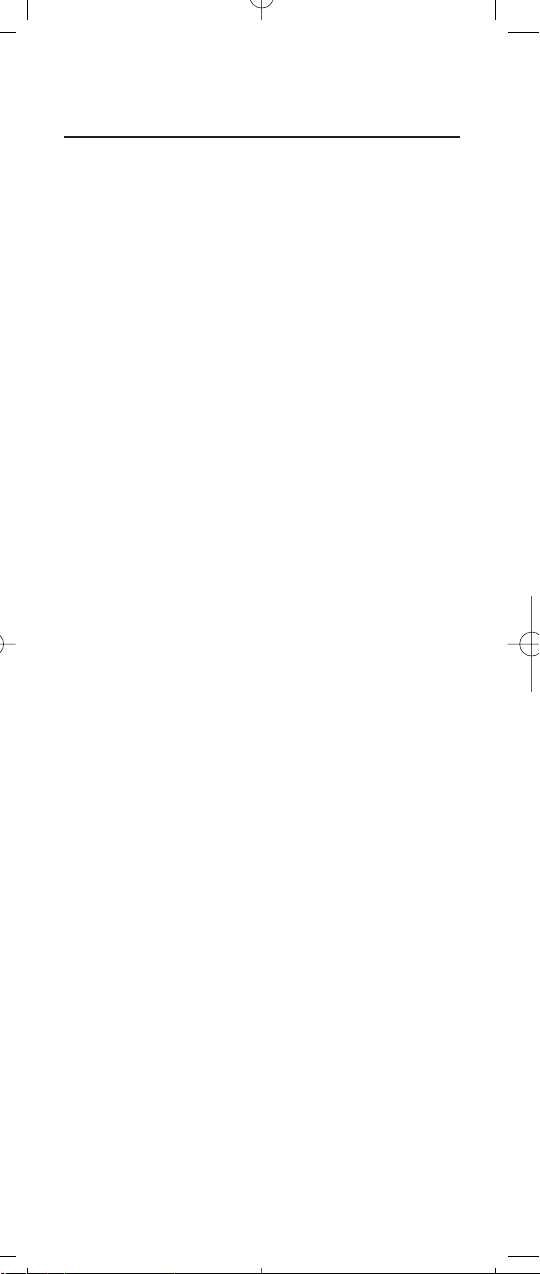
TABLE OF CONTENTS
Introduction . . . . . . . . . . . . . . . . . . . . . . . . . . . . . . . . 3
Features And Functions . . . . . . . . . . . . . . . . . . . . . . 4
Key Charts . . . . . . . . . . . . . . . . . . . . . . . . . . . . . . . 5
Installing Batteries . . . . . . . . . . . . . . . . . . . . . . . . . . 7
Programming Device Control
. . . . . . . . . . . . . . . . . 8
Programming TV/VCR Combo Control . . . . . . . . . 9
Manufacturer’s Codes. . . . . . . . . . . . . . . . . . . 11
Setup Codes for TVs . . . . . . . . . . . . . . . . . . . . . . . 11
Setup Codes for VCRs. . . . . . . . . . . . . . . . . . . . . . 14
Setup Codes for TV/VCR Combos . . . . . . . . . . . . . 17
Setup Codes for PVRs . . . . . . . . . . . . . . . . . . . . . . 17
Setup Codes for Cable Converters. . . . . . . . . . . . . 17
Setup Codes for DVD Players. . . . . . . . . . . . . . . . . 18
Setup Codes for Stereo Receivers . . . . . . . . . . . . . 18
Setup Codes for Stereo Amplifiers. . . . . . . . . . . . . 19
Searching For Your Code . . . . . . . . . . . . . . . . . . . . 20
Checking The Codes
. . . . . . . . . . . . . . . . . . . . . . . 21
Programming ID Lock . . . . . . . . . . . . . . . . . . . 22
Programming Channel Control Lock . . . . . . . . . . 23
To De-Activate Channel Control Lock. . . . . . . . . . . 23
To Re-Activate Channel Control Lock. . . . . . . . . . . 23
Using The Master Power Key. . . . . . . . . . . . . . . . . 24
Re-Assigning Device Keys . . . . . . . . . . . . . . . . . . 25
Changing Volume Lock . . . . . . . . . . . . . . . . . . . . . 26
To Change Volume Lock to CABLE Mode . . . . . . . . 26
To Change Volume Lock to TV Mode. . . . . . . . . . . . 26
To Change Volume Lock to VCR Mode . . . . . . . . . . 26
To Change Volume Lock to AUX Mode . . . . . . . . . . 27
Troubleshooting . . . . . . . . . . . . . . . . . . . . . . . . . . . 27
Additional Information . . . . . . . . . . . . . . . . . . . . . . 28
2
Page 3
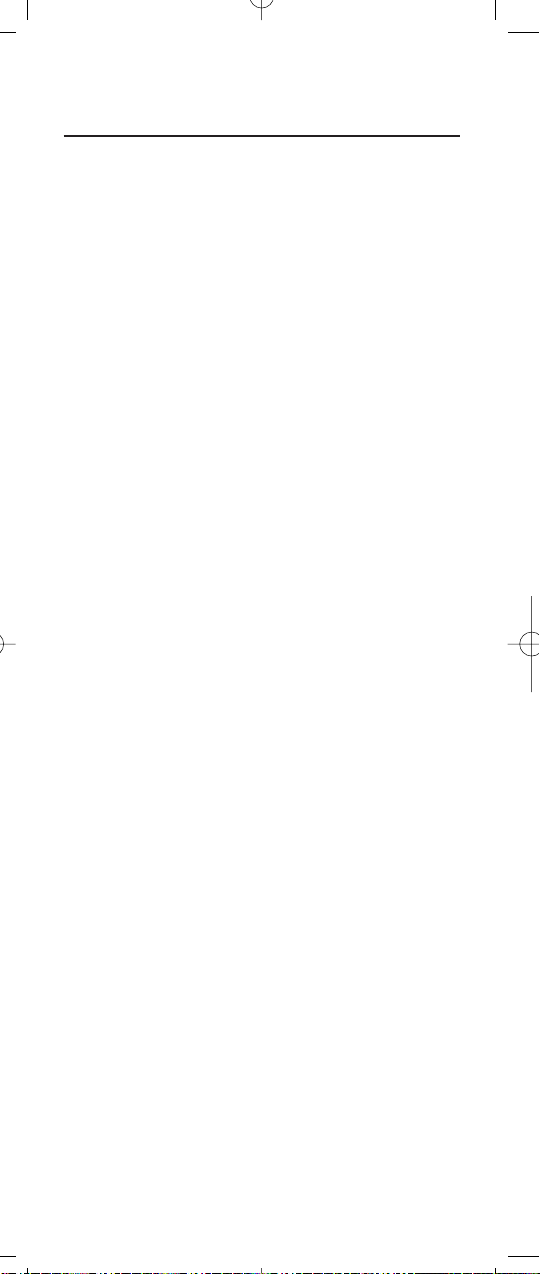
INTRODUCTION
The Cox Universal Remote Control by Universal Electronics is
our latest generation universal remote control. It is designed
with sophisticated technology that will allow you to consolidate
the clutter of all of the original remote controls in your home
entertainment system. Moreover,it’s packed with easy-to-use
features such as:
• Preprogrammed to operate the cable converter supplied by Cox Communications
• Preprogrammed interactive technology links hot keys
to your interactive service
• Master Power key for master on/off control of all of
your equipment with a single keystroke
• Cable ID Lock to lock your remote control for use only
with the cable converter
• Channel Lock to lock channel selection only to the
cable converter
• Code Search to help program control of older or
discontinued components
• Code library for video and audio devices
• Color-coded keys to quickly locate popular functions
Before using the product,you will need to program it to
operate the specific home entertainment devices you wish
to control. Follow the instructions detailed in this manual
to set up your unit and then start enjoying your new
remote control.
3
Page 4
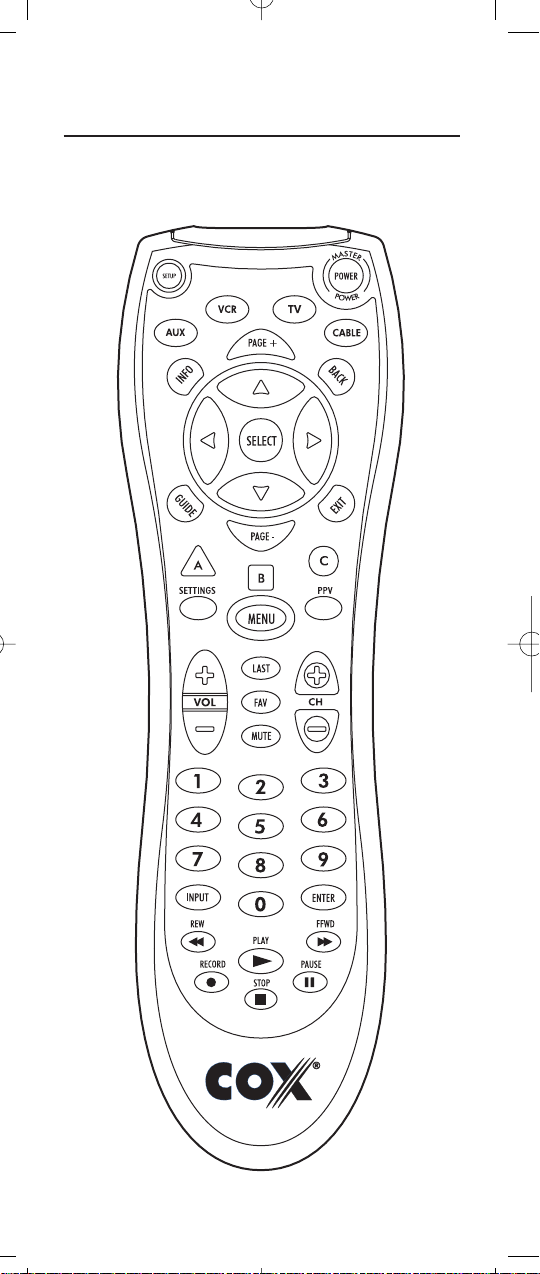
FEATURES AND FUNCTIONS
Use the illustration below to locate features on the Cox
Universal Remote Control and then study the Key Charts (on
the next two pages) to learn how they function.
4
Page 5
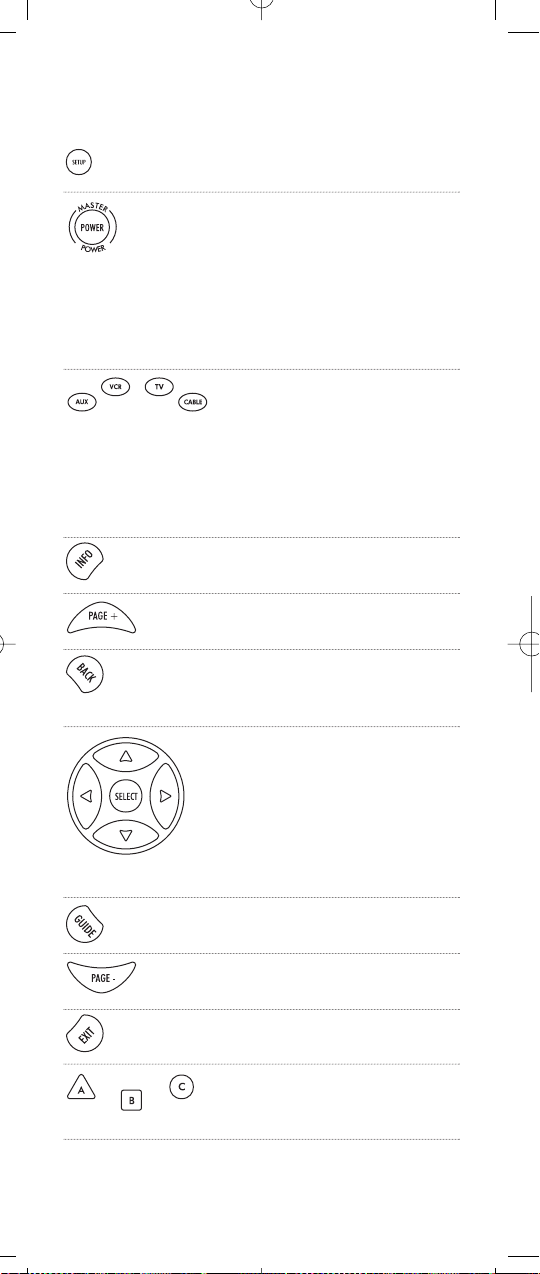
Key Charts
Use SETUP for all programming
sequences.
Press POWER once to turn on or off
a home entertainment device.
Press and hold MASTER POWER for
3 seconds to turn on or off all
home entertainment devices
(see Using The Master Power Key
on page 24).
Press AUX,VCR,TV,or CABLE once
to select a home entertainment
device to control. Each key has an
embedded LED (red light) that
blinks upon selection and indicates
that the remote control is working
and is sending signals.
Use INFO to display the current
channel and program information.
Use PAGE+ to page up through
menu screens and program guide.
Press BACK once to show the
previous page while using the
interactive service.
Use the Cursor keys to move the
cursor in the program guide and
menu screens and to navigate
within the interactive service.
Use SELECT to choose options,PPV
events,and to tune programs from
the program guide.
Use GUIDE to display the program
guide.
Use PAGE- to page down through
menu screens and program guide.
Use EXIT to exit out of your cable
converter’s menu and guide.
Use A,B,or C to access additional
cable features (see your cable
converter’s manual).
continued on the next page...
5
Page 6
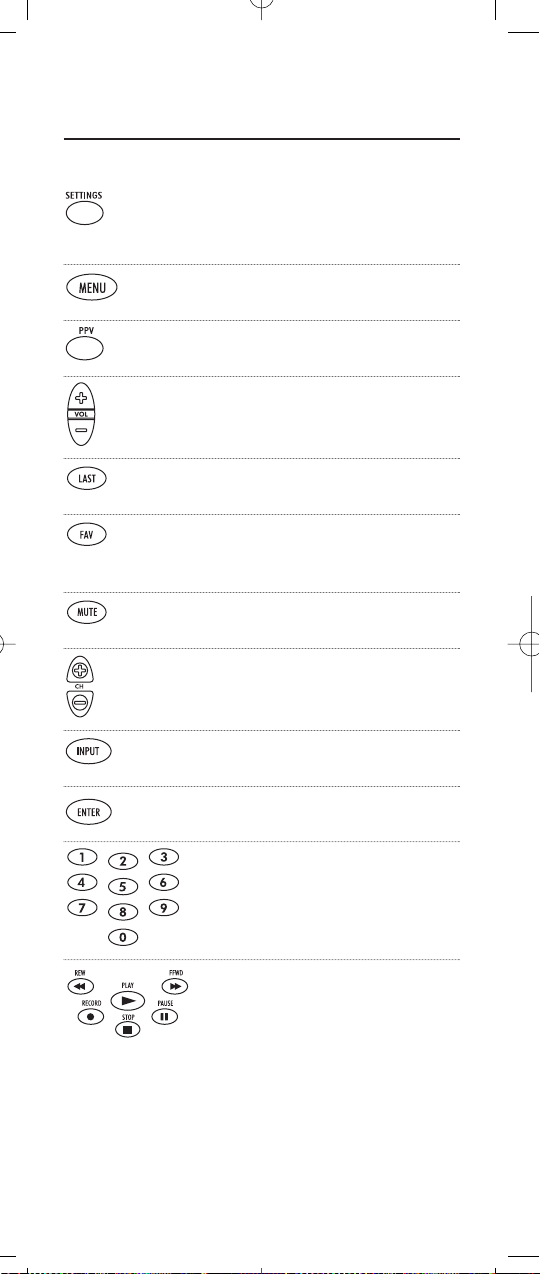
FEATURES AND FUNCTIONS
Key Charts (continued)
Use SETTINGS to access additional
cable features (see your cable
converter’s manual).
Press MENU once to display the
available interactive services.
Press PPV to view the available
Pay-Per-View event.
Use VOL+ (or VOL-) to raise (or
lower) the sound volume.
Press LAST once to recall the
last channel.
Use FAV to cycle through your
favorite channels stored in your
cable converter.
Press MUTE once to turn the sound
off or on.
Use CH+ (or CH-) to select the next
higher (or lower) channel.
Use INPUT to control the input
select feature on most TVs.
Press ENTER once after entering
channel numbers on some TVs.
Use the keypad (0 ~ 9) to directly
select channels (e.g., 09 or 31).
In the VCR and TV modes, use REW,
PLAY,FFWD, STOP,and PAUSE to
control your VCR,DVD player,or
PVR. To record a program in the
VCR or AUX mode, press RECORD
twice.
In the CABLE mode, use these keys
(except RECORD) to control VOD
(Video On Demand).
6
Page 7
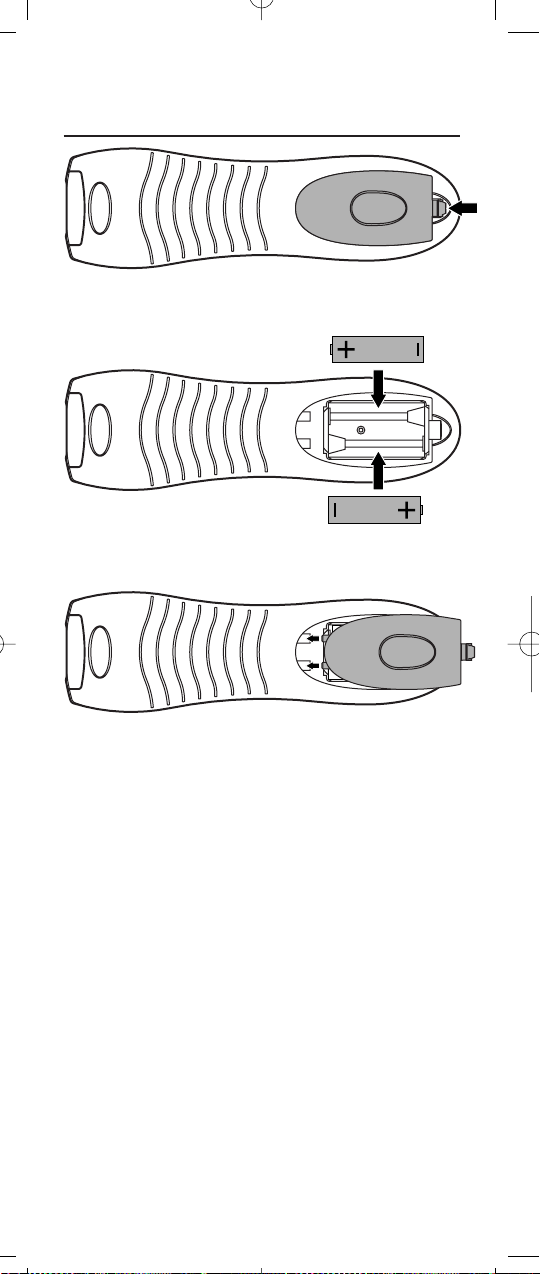
INSTALLING BATTERIES
1. On the back of the remote control,push the tab
and lift off the battery cover.
2. Obtain two (2) fully-charged AA alkaline bat-
teries. Match the + and – marks on the batteries to the + and – marks in the battery case,
then insert the new batteries.
3. Align the cover’s keys with the case’s holes and
press the cover back into place. The tab should
click when the cover is locked.
4. Test the unit by pressing POWER and any
mode key (e.g.,AUX, VCR,TV,or CABLE). If the
batteries are inserted correctly, the selected
mode key will blink once.
NOTE:Whenever batteries need replacement,the remote control
will cease to operate.Simply replace the batteries and the remote
control will be restored to its full functionality, complete with your
favorite settings.
7
❶
❸
❷
Page 8
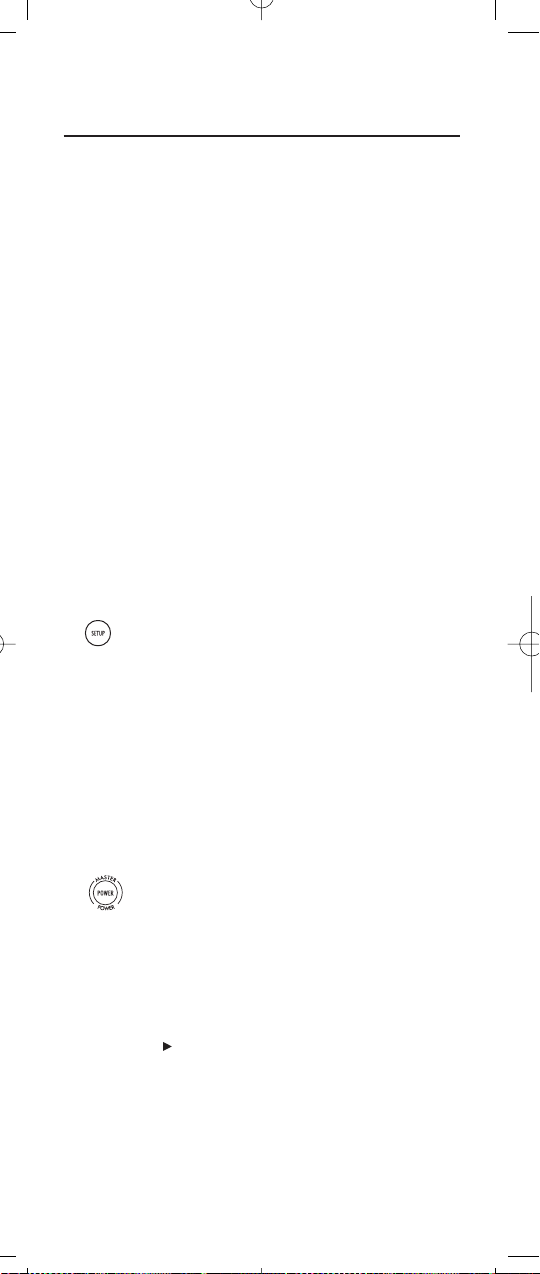
PROGRAMMING DEVICE CONTROL
The Cox Universal Remote Control is preprogrammed to
operate your cable converter, an RCA TV, an RCA VCR,
and a Pioneer audio receiver. To control devices other
than the default brands, perform the following steps; otherwise skip this section:
NOTES: To control a DVD player,program the VCR or AUX key. To
control a PVR,program the VCR key.To control a stereo amplifier
or receiver, program the AUX key. For TV/VCR Combo control,skip
this section and perform the instructions on the next page.
If you have another brand of cable converter and interactive service you would like to control, you’ll first need to unlock the cable
ID Lock before changing the converter code – see “Programming
ID Lock” on page 22.
1. Turn on a device and, if applicable, insert video
media, (e.g.,cassette or disc).
NOTE: Please read steps 2-4 completely before proceeding. Highlight or write down the codes and device
you wish to program before moving on to step 2.
2. On the remote control, press a device key once
(e.g., AUX,VCR, TV,or CABLE). Press and hold
SETUP until the selected mode key blinks
twice, then release SETUP.
3. Use the Manufacturer’s Codes (starting on
page 11) to locate the the type of device and
brand name and then enter the first four-digit
code for your device. If performed correctly, the
selected mode key will blink twice.
NOTE: If the selected mode key emits a long blink, the
code is invalid.Repeat steps 2 through 3 and try
entering the same code again.
4. Aim the remote control at the device and press
POWER once. The device should turn off. If it
does not, repeat steps 2-3,trying each code for
your brand until you find one that works. If it
still does not work,try searching for the code
(see Searching For Your Code on page 20).
NOTE: If the device does not have a POWER key, press
the (Play) key.
5. Repeat steps 1 through 4 for each device you
want the the remote control to control. For
future reference, write down each working
device code in the following boxes:
8
Page 9
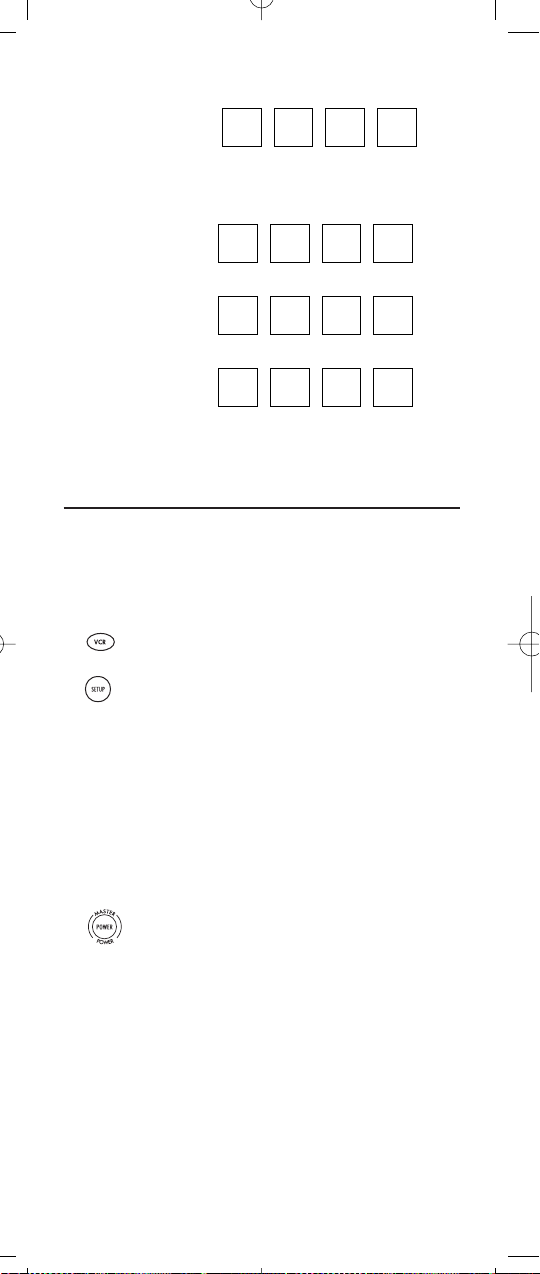
AUX
AUX Device ____________________
VCR
TV
CABLE
PROGRAMMING TV/VCR COMBO CONTROL
If you own a TV/VCR Combo,perform the following
instructions to control this device:
1. Turn on your TV/VCR Combo and insert a
video cassette.
2. On the remote control,press VCR once.
Press and hold SETUP until the VCR ke y
blinks twice, then release SETUP.
3. Use the Setup Codes For TV/VCR Combos (on
page 17) to locate the brand name and then
enter the first four-digit code for your TV/VCR
Combo.If you perform this procedure correctly,
the VCR key will blink twice.
NOTE: If the VCR key did not blink twice after entering the code’s last digit, then repeat steps 2 through 3
and try entering the same code again.
4. Aim the remote control at your TV/VCR
Combo and press POWER once. The device
should turn off.If it does not respond, repeat
steps 2-3,trying each code listed for your brand
until you find one that works.If it still does not
work,try searching for the code (see Searching
For Your Code on page 20).
continued on next page...
9
Page 10

PROGRAMMING TV/VCR COMBO CONTROL
(continued)
5. If you’ve located a TV/VCR setup code that
works your TV/VCR Combo and a separate TV
code is also listed,you’ll need to program this
code into the remote control to access volume
control (see Programming Device Control on
page 8).
If there is no separate TV code listed, you will
need to perform the following steps to access
volume control:
a. Press and hold SETUP until the VCR key
blinks twice, then release SETUP.
b. Ente r 9 - 9 - 3.The VCR key will blink twice.
c. Press VCR once. The VCR key will blink
twice.
6. For future reference,write down each working
device code in the boxes below:
TV/VCR
TV (if used)
10
Page 11
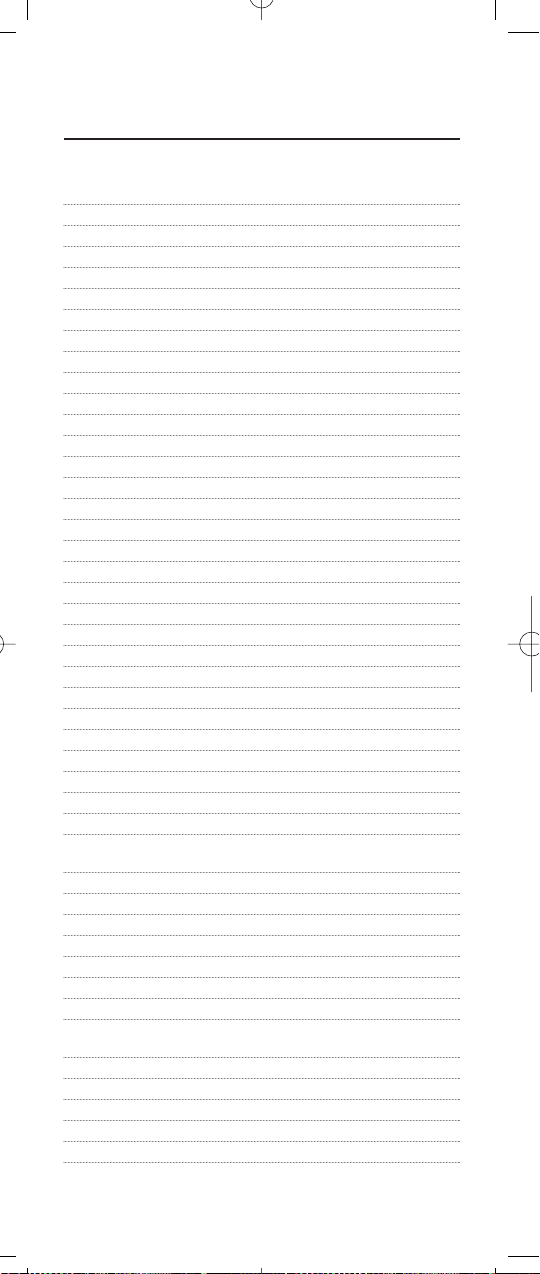
MANUFACTURER’S CODES
Setup Codes for TVs:
AOC 0030, 0019, 0052
Abex 0032
Admiral 0093, 0463
Aiko 0092
Akai 0030
Alaron 0179
Ambassador 0177
America Action 0180
Ampro 0751
Anam 0180
Anam National 0055
Audiovox 0451, 0180, 0092,0623
Baysonic 0180
Belcor 0019
Bell & Howell 0154, 0016
Bradford 0180
Brockwood 0019
Broksonic 0236, 0463
CCE 0217
CXC 0180
Candle 0030, 0056,0186
Carnivale 0030
Carver 0054
Celebrity 0000
Cineral 0451, 0092
Citizen 0060, 0030,0056, 0092, 0186
Concerto 0056
Contec 0180, 0157
Craig 0180
Crosley 0054
Crown 0180
Curtis Mathes 0047, 0054,0154, 0051, 0451,0093, 0060,0030, 0145,0056,
0016, 0166, 0466,0747
Daewoo 0451, 0019, 0092,0623, 0624
Daytron 0019
Denon 0145
Dumont 0017, 0019
Dwin 0720, 0774
Electroband 0000
Electrohome 0381, 0389
Emerson 0154, 0236,0463, 0180, 0178, 0019, 0179,0038, 0177, 0623,
0624
Envision 0030
Fisher 0154
Fujitsu 0179, 0683
Funai 0180, 0179, 0171
Futuretech 0180
continued on the next page...
11
Page 12

MANUFACTURER’S CODES
Setup Codes for TVs (continued):
GE 0047, 0051, 0451,0093, 0178, 0021, 0055,0027, 0747
Gibralter 0017, 0030, 0019
GoldStar 0030, 0178, 0019, 0056, 0001,0032
Gradiente 0053, 0056
Grunpy 0180, 0179
Hallmark 0178
Harley Davidson 0179
Harman/Kardon 0054, 0078
Harvard 0180
Hitachi 0145,0056, 0016,0032, 0038, 0151
Infinity 0054
Inteq 0017
JBL 0054
JCB 0000
JVC 0053
KEC 0180
KTV 0180, 0030,0217
Kaypani 0052
Kenwood 0030, 0019
Kloss 0024, 0078
Konka 0628, 0632, 0638,0703, 0707
LG 0056
LXI 0047, 0054, 0154, 0156,0178, 0747
Logik 0016
Luxman 0056
MGA 0150, 0030, 0178, 0019
MTC 0060, 0030, 0019, 0056
Magnavox 0054, 0030,0179, 0024,0186, 0386
Majestic 0016
Marantz 0054, 0030
Matsushita 0250
Megatron 0178, 0145
Memorex 0154, 0250, 0463, 0150,0178, 0179, 0056, 0016
Midland 0047,0017, 0051, 0032, 0747
Minutz 0021
Mitsubishi 0093, 0150,0178, 0019
Motorola 0093, 0055
Multitech 0180, 0217
NAD 0156, 0178, 0166
NEC 0030, 0019, 0056
NTC 0092
Nikko 0030, 0178, 0092
Onwa 0180
Optimus 0154, 0250, 0166
Optonica 0093
Orion 0236, 0463, 0179
Panasonic 0051, 0250,0055
12
Page 13

Penney 0047,0156, 0051, 0060, 0030, 0178,0021, 0019, 0056, 0027,
0032, 0747
Philco 0054, 0463,0030, 0145, 0019
Philips 0054
Pilot 0030, 0019
Pioneer 0038, 0166,0679
Portland 0019, 0092
Princeton 0717
Prism 0051
Proscan 0047, 0747
Proton 0178, 0052,0466
Pulsar 0017,0019
Quasar 0051, 0250, 0055
RCA 0047, 0051, 0093,0019, 0038, 0090, 0679, 0747
Radio Shack 0047,0154, 0180, 0030,0178, 0019, 0056, 0032,0747
Realistic 0154,0180, 0030,0178, 0019,0056, 0032
Runco 0017, 0030, 0603
SSS 0180, 0019
Sampo 0030, 0032, 0052
Samsung 0060, 0030, 0178, 0019,0056, 0032
Sansei 0451
Sansui 0463
Sanyo 0154, 0146
Scimitsu 0019
Scotch 0178
Scott 0236, 0180, 0178, 0019,0179
Sears 0047, 0054, 0154, 0156,0178, 0179, 0056, 0146,0171, 0747
Semivox 0180
Semp 0156
Sharp 0093, 0157,0386, 0688
Shogun 0019
Signature 0016
Simpson 0186
Sony 0000, 0111
Soundesign 0180, 0178, 0179,0186
Squareview 0171
Starlite 0180
Supreme 0000
Sylvania 0054, 0030,0381
Symphonic 0180, 0171
TMK 0178, 0056, 0177
TNCi 0017
Tandy 0093
Tatung 0055
Technics 0051, 0250
Technol Ace 0179
Techwood 0051, 0056
Teknika 0054, 0180, 0150,0060, 0019,0179, 0056,0016, 0092,0186
Telefunken 0056
Toshiba 0154, 0156, 0060, 1256
Trical 0157
continued on the next page...
13
Page 14
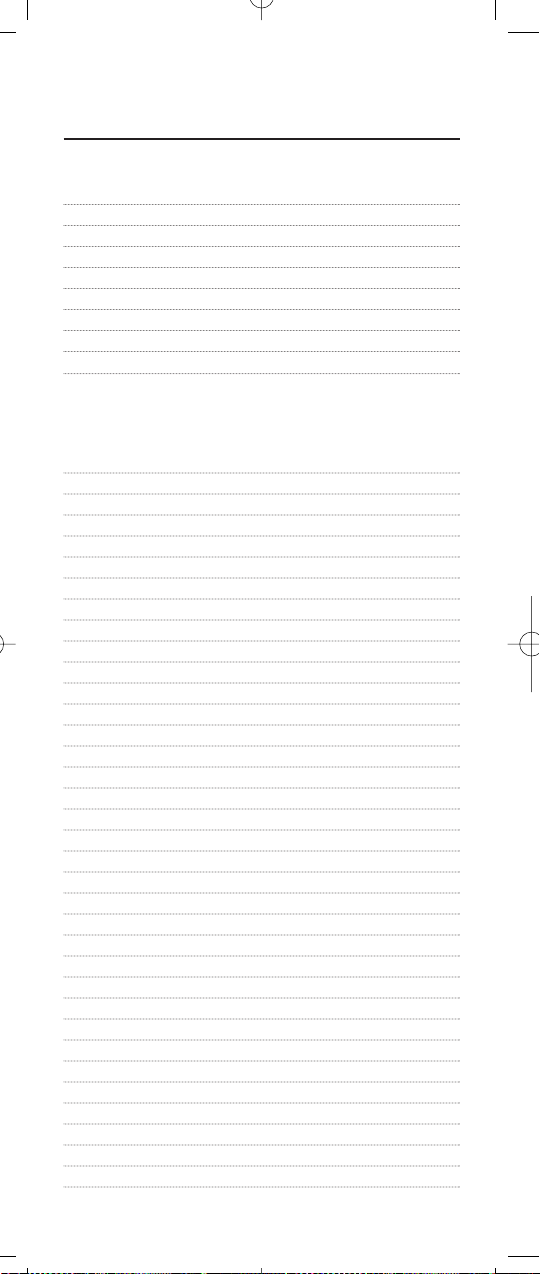
MANUFACTURER’S CODES
Setup Codes for TVs (continued):
Universal 0027
Vector Research 0030
Victor 0053
Vidikron 0054
Vidtech 0178, 0019
Wards 0054,0030, 0178, 0021, 0019, 0179,0056, 0016, 0027, 0111
White Westinghouse 0463, 0623, 0624
Yamaha 0030, 0019
Zenith 0017, 0463, 0016, 0092,0624
Setup Codes for VCRs:
Admiral 0048, 0209
Adventura 0000
Aiko 0278
Aiwa 0037, 0000
Akai 0041
America Action 0278
American High 0035
Asha 0240
Audiovox 0037
Beaumark 0240
Bell & Howell 0104
Broksonic 0184, 0121, 0209,0002, 0479
CCE 0072, 0278
Calix 0037
Canon 0035
Carver 0081
Cineral 0278
Citizen 0037, 0278
Colt 0072
Craig 0037, 0047, 0240, 0072
Curtis Mathes 0060, 0035,0041, 0162, 0760
Cybernex 0240
Daewoo 0045, 0278
Denon 0042
Dynatech 0000
Electrohome 0037
Electrophonic 0037
Emerex 0032
Emerson 0037, 0184,0000, 0121, 0043, 0209, 0002,0278, 0479
Fisher 0047, 0104
Fuji 0035, 0033
Funai 0000
GE 0060, 0035, 0048,0240, 0760
Garrard 0000
Go Video 0432
14
Page 15

GoldStar 0037, 0038
Gradiente 0000
HI-Q 0047
Harley Davidson 0000
Harman/Kardon 0081, 0038
Harwood 0072
Headquarter 0046
Hitachi 0000,0042, 0041
Hughes Network Sys. 0042
JVC 0067, 0041
Jensen 0041
KEC 0037, 0278
KLH 0072
Kenwood 0067, 0041, 0038
Kodak 0035, 0037
LXI 0037
Lloyd’s 0000
Logik 0072
MEI 0035
MGA 0240, 0043
MGN Technology 0240
MTC 0240, 0000
Magnasonic 0278
Magnavox 0035, 0039,0081, 0000,0149
Magnin 0240
Marantz 0035, 0081
Marta 0037
Matsushita 0035, 0162
Memorex 0035, 0037, 0048, 0039,0047, 0240, 0000, 0104, 0209,0162,
0046, 0479, 1162
Minolta 0042
Mitsubishi 0048, 0067,0043
Motorola 0035, 0048
Multitech 0000, 0072
NEC 0104, 0067, 0041, 0038
Nikko 0037
Noblex 0240
Olympus 0035
Optimus 0037, 0048, 0104,0162, 0432, 1162
Orion 0184, 0209, 0002,0479
Panasonic 0035, 0162,0225, 0002, 1162
Penney 0035,0037, 0240, 0042, 0038
Pentax 0042
Philco 0035, 0209,0479
Philips 0035, 0081, 0003
Pilot 0037
Pioneer 0067
Polk Audio 0081
Profitronic 0240
Proscan 0060, 0760
Protec 0072
continued on the next page...
15
Page 16

MANUFACTURER’S CODES
Setup Codes for VCRs (continued):
Pulsar 0039
Quarter 0046
Quartz 0046
Quasar 0035, 0162, 1162
RCA 0060, 0035, 0048,0240, 0042, 0149, 0760
Radio Shack 0000
Radix 0037
Randex 0037
Realistic 0035,0037, 0048,0047, 0000,0104, 0046
ReplayTV 0001, 0616
Runco 0039
STS 0042
Samsung 0240, 0045
Sanky 0048, 0039
Sansui 0000, 0067, 0209, 0041, 0479
Sanyo 0047, 0240, 0104, 0046
Scott 0184, 0045, 0121, 0043
Sears 0035, 0037, 0047, 0000,0042, 0104, 0046
Semp 0045
Sharp 0048
Shintom 0072
Shogun 0240
Singer 0072
Sony 0035, 0032, 0000, 0033, 0004
Sylvania 0035, 0081,0000, 0043
Symphonic 0000
TMK 0240
Tatung 0041
Teac 0000, 0041
Technics 0035, 0162
Teknika 0035, 0037, 0000
Thomas 0000
Tivo 0003, 0636
Toshiba 0045, 0043
Totevision 0037, 0240
Unitech 0240
Vector 0045
Vector Research 0038
Video Concepts 0045
Videosonic 0240
Wards 0060,0035, 0048, 0047, 0081, 0240,0000, 0042, 0072, 0149,
0760
White Westinghouse 0209, 0072, 0278
XR-1000 0035, 0000, 0072
Yamaha 0038
Zenith 0039, 0000, 0209, 0033,0479
16
Page 17

Setup Codes for TV/VCR Combos:
Broksonic 0002, 0479 (for TV use 0463)
Citizen 0278
Colt 0072
Curtis Mathes 0035 (for TV use 0051)
Daewoo 0278 (for TV use 0624)
Emerson 0002, 0278 (for TV use 0624), 0479 (for TV use 0463)
Funai 0000
GE 0035 (for TV use 0051), 0048 (for TV use 0093),
0060 (for TV use 0047), 0240
GoldStar 0037 (for TV use 0056)
Harley Davidson 0000
Hitachi 0000
Lloyd’s 0000
Magnasonic 0278
Magnavox 0000, 0081 (for TV use 0054)
Magnin 0240
Memorex 0037, 0162 (for TV use 0250), 1162,1262
MGA 0240
Mitsubishi 0048 (for TV use 0093)
Optimus 0162 (for TV use 0250), 1162
Orion 0002, 0479 (for TV use 0463)
Panasonic 0035 (for TV use 0051),0162 (for TV use 0250), 1162
Penney 0035 (for TV use 0051), 0037 (for TV use 0056),0240
Quasar 0035 (for TV use 0051), 0162 (for TV use 0250)
RCA 0035 (for TV use 0051), 0048 (for TV use 0093),
0060 (for TV use 0047), 0240
Sansui 0000, 0479 (for TV use 0463)
Sanyo 0240
Sears 0000, 0037 (for TV use 0056)
Sharp 0048 (for TV use 0093)
Sony 0000, 0032 (for TV use 0000)
Sylvania 0081 (for TV use 0054)
Symphonic 0000
Thomas 0000
White Westinghouse 0278 (for TV use 0624)
Zenith 0000, 0479
Setup Codes for PVRs
(Personal Video Recorders)
:
Panasonic 0002
Philips 0003
Replay TV 0001, 0002
Sony 0004
TiVo 0003, 0004
Setup Codes for Cable Converters:
General Instrument 0476
Jerrold 0476
Pioneer 0533, 0877
Scientific Atlanta 0477,0877
continued on the next page...
17
Page 18

MANUFACTURER’S CODES (continued)
Setup Codes for DVD Players:
Apex 0672
Denon 0490
Fisher 0670
GE 0522
Gradiente 0651
Hitachi 0573,0664
Hiteker 0672
JVC 0558, 0623
Kenwood 0534, 0682
Konka 0711, 0719, 0720,0721
Magnavox 0503, 0675
Marantz 0539
Mitsubishi 0521
Onkyo 0503
Optimus 0571
Oritron 0651
Panasonic 0490, 0632
Philips 0503, 0539
Pioneer 0525, 0571,0632
Proscan 0522
RCA 0522, 0571
Samsung 0573
Sharp 0630
Sony 0533
Technics 0490
Theta Digital 0571
Toshiba 0503
Yamaha 0490, 0545
Zenith 0503, 0591
Setup Codes for Stereo Receivers:
ADC 0531
Aiwa 0121, 1089, 1405
Capetronic 0531
Carver 0042, 1089, 1189
Casio 0195
Clarinette 0195
Denon 1104, 1160
Fisher 0042
Garrard 0463
Harman/Kardon 0110, 0891
JBL 0110
JVC 0074
Kenwood 0186, 0042, 1027, 1313,1569, 1570
LXI 0181
18
Page 19
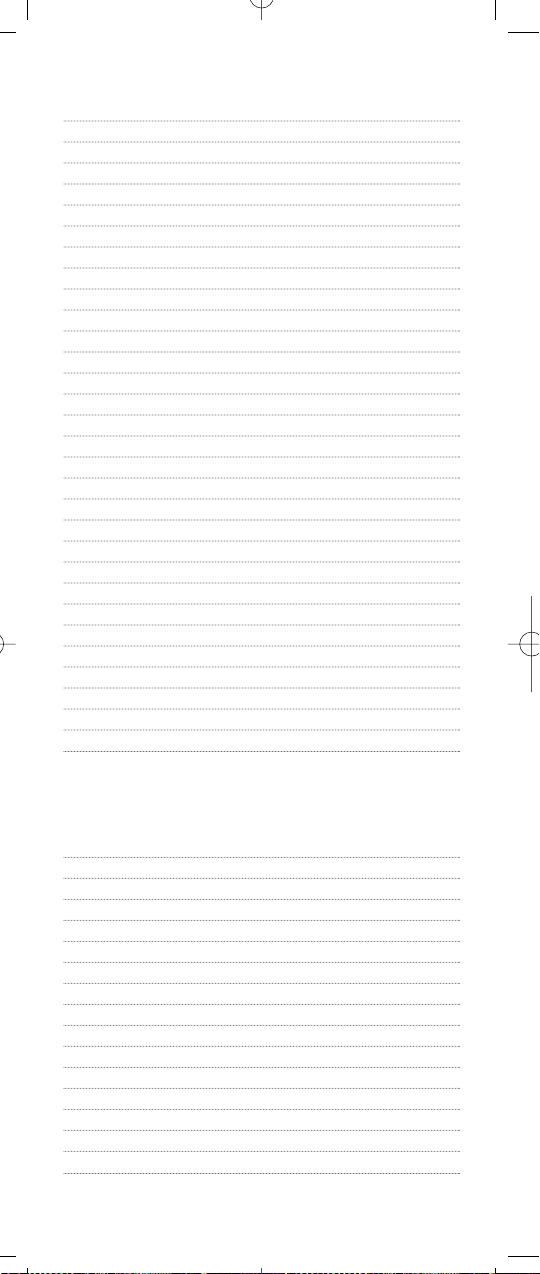
Lloyd’s 0195
MCS 0039
Magnavox 0531, 0195,0391, 1089,1189
Marantz 0039, 1089,1189
Modulaire 0195
Nakamichi 0097
Onkyo 0135
Optimus 0531, 0999, 0186,0042, 0181, 0738, 0801,1023
Panasonic 0039, 1518
Penney 0195
Philips 0391, 1089, 1189, 1269
Pioneer 0531, 0014,0150, 0998,1023
Proscan 1254
Quasar 0039
RCA 0531, 1023, 1254
Realistic 0195,0181
Sansui 1089
Sanyo 0801
Sharp 0186
Sherwood 0491, 0502
Sony 0474, 1058, 1158, 1258
Soundesign 0999
Sunfire 1313
Teac 0463
Technics 0039, 1308, 1309,1518
Thorens 1189
Victor 0074
Wards 0014
Yamaha 0176, 0186,1176
Yorx 0195
Zenith 0857
Setup Codes for Stereo Amplifiers:
GE 0078
Harman/Kardon 0892
JVC 0331
Luxman 0165
Marantz 0321, 0892
Nakamichi 0321
Optimus 0395
Philips 0892
Polk Audio 0892
Realistic 0395
Sansui 0321
Sony 0689
Soundesign 0078
Victor 0331
Wards 0078
Yamaha 0354
19
Page 20

20
SEARCHING FOR YOUR CODE
If your TV,VCR,Cable Converter or Auxiliary device does
not respond to the Cox Universal Remote Control after
trying all of the codes listed for your brand, or if your
brand is not listed at all,try searching for your code.
For example, to search for a code for your TV:
1. Turn on your TV.
2. On the remote control,press TV once.
Then press and hold SETUP until the
TV key blinks twice,then release SETUP.
3. Enter 9 - 9 - 1.The TV key will blink twice.
4. Aim the remote control at the the TV and slowly
alternate between pressing POWER and TV.
Stop when the TV turns off.
NOTE: In the search mode,the remote control will
send IR codes from its library to the selected
device, starting with the most popular code first.
5. Press SETUP once to lock in the code.
6. To search for the codes of your other devices,
repeat steps 1 through 5,but substitute the
appropriate key (i.e.,AUX, VCR,or CABLE) for
the (Auxiliary, VCR,or Cable) device you are
searching for.
Page 21

21
CHECKING THE CODES
If you have set up the Cox Universal Remote Control
using the Searching For Your Codeprocedure (on the
previous page),you may need to find out which four-digit
code is operating your equipment. For example,to find
out which code is operating your TV:
1. Turn on your TV.
2. On the remote control, press TV once.
Then press and hold SETUP until the
TV key blinks twice,then release SETUP.
3. Enter 9 - 9 - 0.The TV key will blink twice.
4. To view the code for the first digit,press 1 once.
Wait 3 seconds and count the number of times
the TV key blinks (e.g.,3 blinks = 3) and write
down the number in the leftmost TV Code box
(see below).
NOTE: If a code digit is “0”,the selected mode key will
not blink.
5. Repeat step 4 three more times for remaining
digits. Use 2 for the second digit,3 for the third
digit, and 4 for the fourth digit. Finish writing
down the code in the TV Code boxes below.
6. To check for other device codes,repeat steps 1
through 5,but substitute the appropriate key
(i.e., AUX,VCR,or CABLE) for the (Auxiliary,
VCR,or Cable) device you are checking.Write
down the codes in the appropriate boxes below.
AUX Code
Aux Device ____________________
VCR Code
TV Code
CABLE Code
Page 22

22
PROGRAMMING ID LOCK
The Cox Universal Remote Control is preprogrammed and
locked at the factory to operate the cable converter and
interactive service given to you by your cable company.
However,if you have another brand or model of cable
converter and interactive service that you would like to
control, then you’ll need to perform the following steps to
unlock the cable ID Lock,enter in a new manufacturer’s
code, and lock the ID Lock again.
1. Turn on the Cable Converter.
2. On the remote control,press CABLE once.
Then press and hold SETUP until the
CABLE key blinks twice,then release SETUP.
3. Enter 9 - 8 - 2.The CABLE key will blink
four times.
4. Perform the instructions in Programming
Device Control on page 8 to program device
control for the desired cable converter and
interactive service. Upon completion, perform
the remaining steps (5 and 6 on this page) to
again lock the ID lock.
5. On the remote control,press CABLE once.
Then press and hold SETUP until the
CABLE key blinks twice,then release SETUP.
6. Enter 9 - 8 - 2.The CABLE key will blink twice.
Page 23

23
PROGRAMMING CHANNEL CONTROL LOCK
By default, the remote control’s channel-control capabilities
are locked to the cable converter. The affected keys are
0~ 9, CH+,CH-, ENTER,and LAST.This will guarantee that
you do not inadvertently change a channel on your TV or
VCR.However, you can de-activate this feature to allow full
access to these keys in the TV and VCR modes.
To De-Activate Channel Control Lock:
1. On the remote control,press CABLE once.
Then press and hold SETUP until the
CABLE key blinks twice,then release SETUP.
2. Enter 9 - 7 - 3.The CABLE key will blink twice.
3. Press CH- once. The CABLE key will blink
four times.
4. Now, the remote control will provide TV and
VCR channel-control capabilities while in the
TV or VCR mode.
NOTE: This feature does not affect the AUX mode.
To Re-Activate Channel Control Lock:
1. On the remote control,press CABLE once.
Then press and hold SETUP until the
CABLE key blinks twice,then release SETUP.
2. Enter 9 - 7 - 3.The CABLE key will blink twice.
3. Press CH+ once. The CABLE key will blink twice.
4. Now, regardless of what mode you select
(i.e., TV,VCR,or CABLE), only the channel
control capability of your cable converter will
be accessible.
NOTE: This feature does not affect the AUX mode.
Page 24

24
USING THE MASTER POWER KEY
The Cox Universal Remote Control is equipped with a
unique feature that allows you to sequentially turn on or
off all of your home entertainment devices with a single
key press as follows:
1. Point the remote control at the devices.
2. Press and hold MASTER POWER for 3 seconds
to sequentially turn on or off all home entertainment devices.
Depending on what mode is currently selected,
the remote control will send IR commands to
the devices in the following order:
For example, if TV is selected, pressing and
holding MASTER POWER for 3 seconds will
turn off the VCR, an auxiliary device, and the
Cable converter.
NOTE: The remote control always defaults to
the CABLE mode after all devices are turned off.
Therefore, the initial power-on sequence will always
be TV, VCR, and an auxiliary device, if no other
device key is pressed first.
Start Mode Device On/Off End Mode
AUX Cable,TV, VCR CABLE
VCR Aux il ia ry, C abl e, T V CABLE
TV VCR,Auxiliary,Cable CABLE
CABLE TV, VCR, Auxiliary CABLE
Page 25

25
RE-ASSIGNING DEVICE KEYS
The Cox Universal Remote Control can be set up to control a second TV or VCR, or any combination of up to
four home entertainment devices. For example,to have
the unit control a TV, a Cable Converter, and two VCRs,
you will need to re-assign the unused AUX key to operate the second VCR as follows:
1. On the remote control,press VCR once.
Then press and hold SETUP until the VCR key
blinks twice, then release SETUP.
2. Enter 9 - 9 - 2.The VCR key will blink twice.
3. Press VCR once, then press AUX once. The
VCR key will blink twice.
4. The AUX key is now ready to be programmed
for your second VCR. See Programming Device
Control on page 8.
To re-assign other device keys,repeat steps 1 to 4 and
substitute the key sequence using the following chart:
To Re-Assign Perform Key Sequence
TV as 2nd VCR key: SETUP - 9 - 9 - 2 - VCR - TV
TV as 2nd Auxiliary key: SETUP - 9 - 9 - 2 - AUX - TV
TV as 2nd Cable key: SETUP - 9 - 9 - 2 - CABLE - TV
TV back to TV: SETUP - 9 - 9 - 2 - TV - TV
VCR as 2nd TV key: SETUP - 9 - 9 - 2 - TV - VCR
VCR as 2nd Auxiliary key: SETUP - 9 - 9 - 2 - AUX - VCR
VCR as 2nd Cable key: SETUP - 9 - 9 - 2 - CABLE - VCR
VCR back to VCR: SETUP - 9 - 9 - 2 - VCR - VCR
AUX as 2nd TV key: SETUP - 9 - 9 - 2 - TV - AUX
AUX as 2nd VCR key: SETUP - 9 - 9 - 2 - VCR - AUX
AUX
as 2nd Cable key:
SETUP - 9 - 9 - 2 - CABLE - AUX
AUX
back to
AUX
:
SETUP - 9 - 9 - 2 - AUX - AUX
Upon completion of a re-assignment,the selected mode
key will blink twice to confirm your selection.Then, you’ll
need to program device control (see Programming Device
Control on page 8).
Page 26

26
CHANGING VOLUME LOCK
The Cox Universal Remote Control is set to control volume
of a device through your TV while in the TV,VCR,or Cable
mode. However,in the Auxiliary mode, you will still have
separate control of of your auxiliary device’s volume.
If your TV is not remote controllable,or if you would like
the volume to be controlled by a different device,you can
change the Volume Lock setting to control a volume
through a non-associated mode (e.g.,through the cable in
the TV mode).
To change Volume Lock to CABLE mode:
1. On the remote control,press CABLE once.
Then press and hold SETUP until the
CABLE key blinks twice, then release SETUP.
2. Enter 9 - 9 - 3.The CABLE key will blink twice.
3. Press CABLE once.It will blink twice.
4. Now, whenever you press VOL+,VOL-,or
MUTE, volume will be controlled by your
Cable Converter.
To change Volume Lock to TV mode:
1. On the remote control,press TV once.
Then press and hold SETUP until the TV key
blinks twice, then release SETUP.
2. Enter 9 - 9 - 3.The TV key will blink twice.
3. Press TV once.It will blink twice.
4. Now, whenever you press VOL+,VOL-,or
MUTE, volume will be controlled by your TV.
To change Volume Lock to VCR mode:
1. On the remote control,press VCR once.
Then press and hold SETUP until the VCR key
blinks twice, then release SETUP.
2. Enter 9 - 9 - 3.The VCR key will blink twice.
Page 27

27
3. Press VCR once.It will blink twice.
4. Now, whenever you press VOL+,VOL-,or
MUTE, volume will be controlled by your VCR.
To change Volume Lock to AUX mode:
NOTE: Performing these steps will allow you to access the volume
control of your auxiliary device in all modes.
1. On the remote control,press AUX once.
Then press and hold SETUP until the
AUX key blinks twice,then release SETUP.
2. Enter 9 - 9 - 3.The AUX key will blink twice.
3. Press AUX once.It will blink twice.
4. Now, whenever you press VOL+,VOL-,or MUTE,
the volume will be controlled by your
auxiliary device.
TROUBLESHOOTING
PROBLEM: Mode key does not blink when you press a key.
SOLUTION: Replace the batteries with two (2) new AA
alkaline batteries (see page 7).
PROBLEM: Mode key blinks when you press a key, but home
entertainment device does not respond.
SOLUTION: Make sure you are aiming the remote control at
your home entertainment device and that you
are within 15 feet of the device you are trying
to control.
PROBLEM: The remote control does not control home enter-
tainment devices or commands are not performing properly.
SOLUTION: Try all listed codes for the device brand being set
up.Make sure all devices can be operated with
an infrared remote control.
PROBLEM: TV/VCR combo does not respond properly.
SOLUTION: Use the VCR codes for your brand. Some combo
units may require both a TV code and a VCR
code for full operation (see page 9).
PROBLEM: No volume on a second TV.
SOLUTION: Follow instructions in Changing Volume Lock
(see previous page).
continued on the next page...
Page 28

28
TROUBLESHOOTING (continued)
PROBLEM: CH+ , CH – ,and LAST do not work for your
RCA TV.
SOLUTION: Due to RCA design (1983-1987), only the original
remote control will operate these functions.
PROBLEM: Changing channels does not work properly.
SOLUTION: If original remote control required pressing
ENTER to change channels,press ENTER on the
remote control after entering a channel number.
PROBLEM: Tried “Search Method”and still could not find a
working code.
SOLUTION: Try the “Search Method” again after clearing out
the device key as follows: Press and hold SETUP
until mode key blinks twice,then release. Next
enter 9 - 9 - 2.Then press and release the mode
key to be cleared twice.
PROBLEM: Remote control does not turn on Sony or Sharp
TV/VCR Combo.
SOLUTION: For power on, these products require program-
ming TV codes on the remote control.For Sony,
use TV code 0000 and VCR code 0032. For Sharp,
use TV code 0093 and VCR code 0048.
ADDITIONAL INFORMATION
This product does not have any user-serviceable parts.
Opening the case,except for the battery cover, may cause
permanent damage to your Cox Universal Remote Control.
Copyright 2001 by Universal Electronics Inc.No part of
this publication may be reproduced,transmitted,transcribed, stored in any retrieval system, or translated to any
language, in any form or by any means, electronic,
mechanical, magnetic, optical, manual,or otherwise, without prior written permission of Universal Electronics Inc.
M7810 11/01
