Page 1
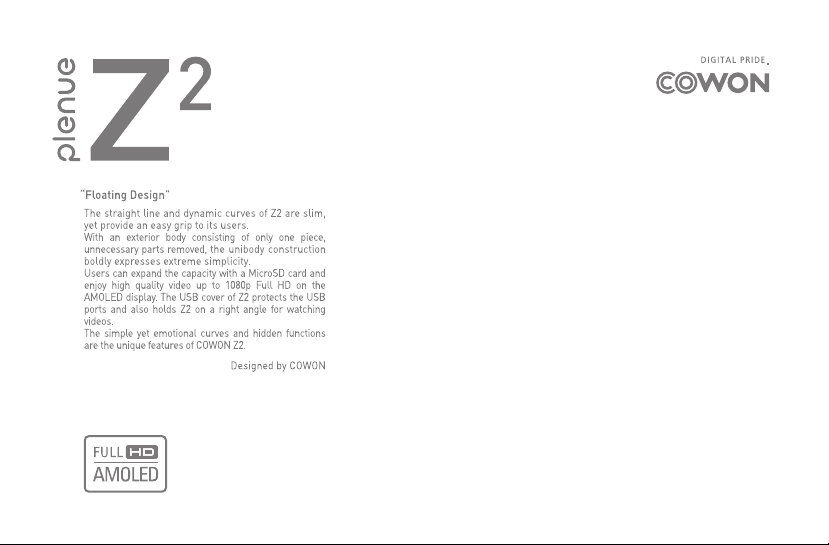
User’s Guide ver. 1.0 EN
Page 2
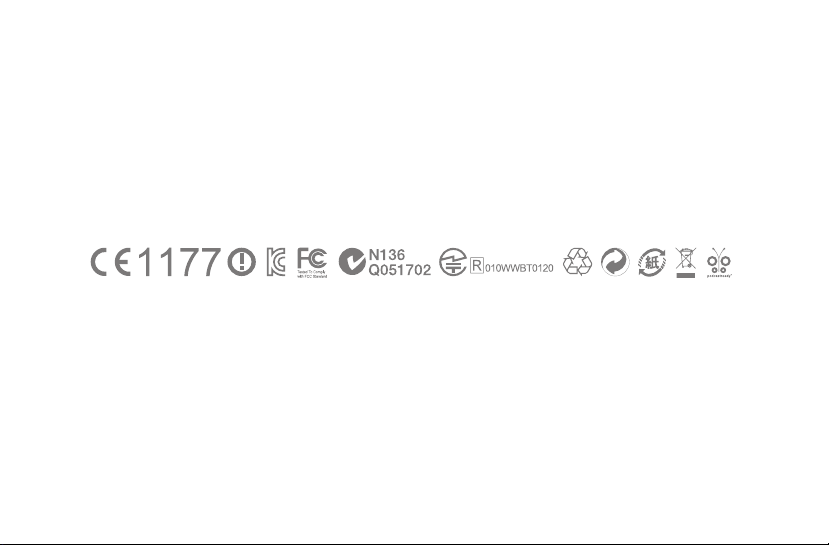
Page 3
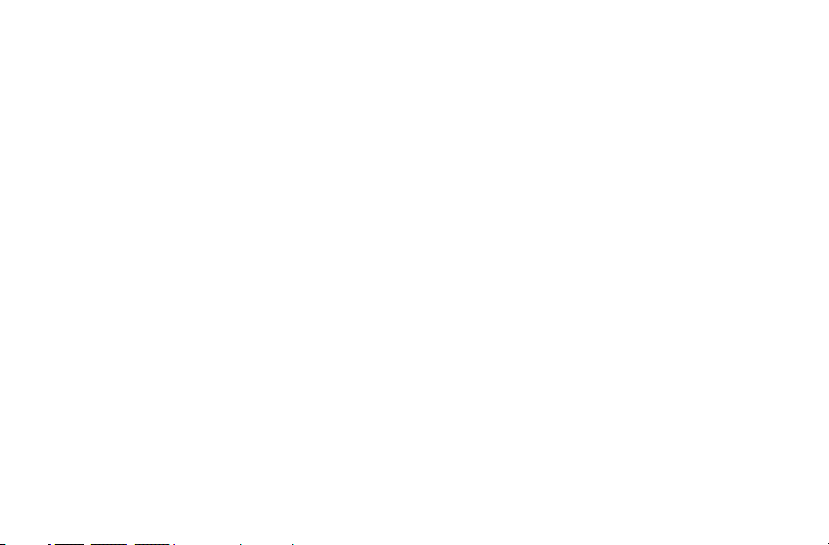
Product specication may change without notice.
Due to the difference of Android compatibility, certain applications may not be installed and executed properly.
Page 4

+ Copyright Notice
Thank you for purchasing a COWON product.
We do our utmost to deliver DIGITAL PRIDE to our customers.
This manual contains information on how to use the product and the precautions to take
during use. If you familiarize yourself with this manual, you will have a more enjoyable digital
experience.
Introduction to website
+ The address of the product-related website is http://www.COWON.com.
+ You can download the latest information on our products and the most recent rmware
updates from our website.
+ For rst-time users, we provide an FAQ section and a user guide.
+ Become a member of the website by using the serial number on the back of the product to
register the product. You will then be a registered member.
+ Once you become a registered member, you can use the one-to-one enquiry service to
receive online customer advice. You can also receive information on new products and events
by e-mail.
COWON Z2
4
Page 5
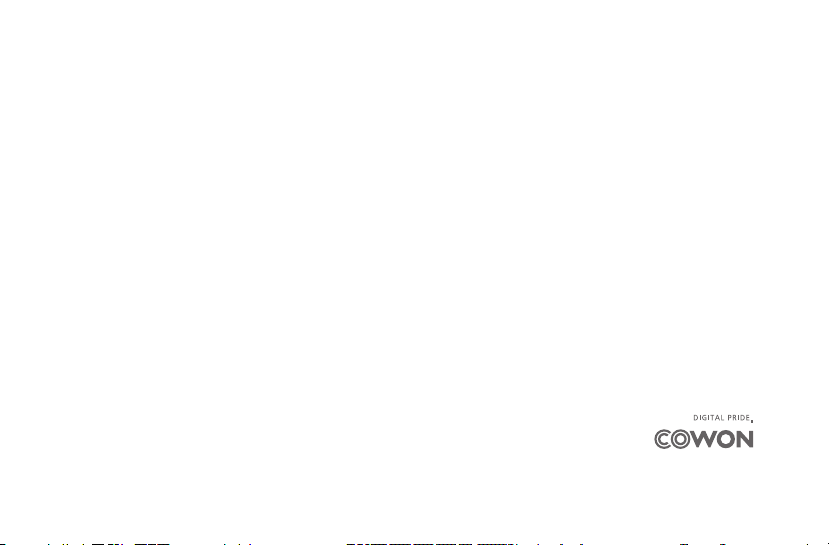
+ Copyright Notice
General
+ COWON is a registered trademark of COWON
SYSTEMS, Inc.
+ COWON SYSTEMS, Inc. owns the copyright to
this manual, and any unauthorized distribution of
its contents, whether in part or in its entirety, is
strictly prohibited.
+ COWON SYSTEMS, Inc. complies with laws and
regulations related to records, disks, videos and
games. Users are also encouraged to comply with
the relevant laws and regulations.
+ As soon as you purchase the product, visit the
website (http://www.COWON.com), and become a
registered member. You will benet from various
member services.
+ This manual is based on product specications,
and various exemplary texts, illustrations, pictures,
detailed functions and H/W and S/W specications
contained herein can be altered without any prior
notice by the copyright owner.
BBE information
+ BBE Sound, Inc. owns the license to the BBE
name and information as applied to this product,
in compliance with USP4638258, 5510752 and
5736897.
+ BBE and the BBE symbol are registered trademarks
of BBE Sound Inc.
All rights reserved by COWON SYSTEMS, Inc.
Page 6
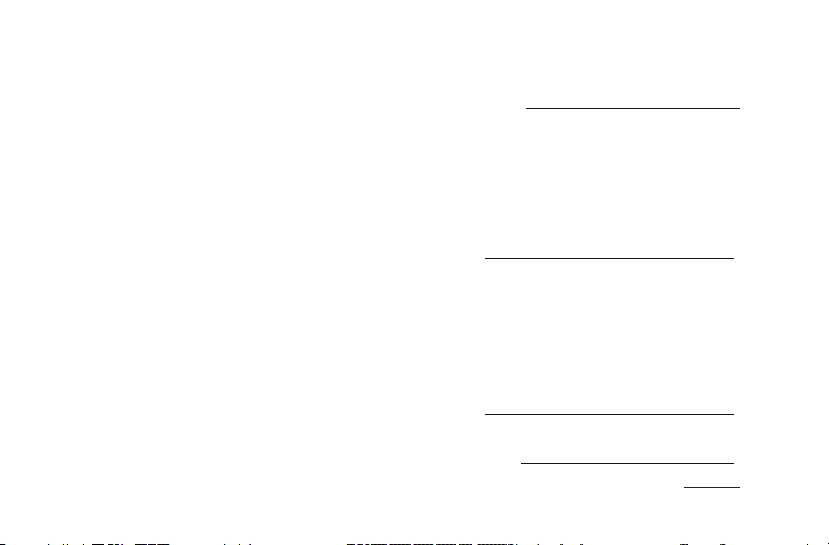
+ Contents
Before You Start! 7
Precaution
Package Components
Names of Parts and Functions
Charging / Buttons
Connecting and Disconnecting the PC
Firmware Upgrade
Formatting, Installation and etc.
Basic Use 15
Home Screen
Add / Delete Icons in the Home Screen
Using Widgets
Removing Widgets
Basic Menu
Connecting an HDMI Cable
Recovery Mode
Additional
Specications
20
Troubleshooting 21
COWON Z2
6
Page 7
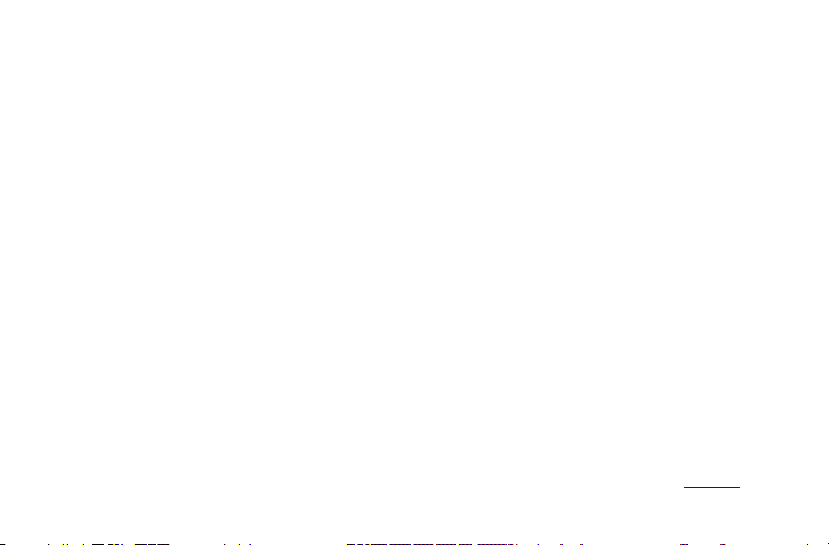
Before You Start!
+ Precaution
As these precautions are provided for the correct use of
the product as well as user safety, be sure to familiarize
yourself with them. The company will not be held
responsible for any accident that may occur due to the
failure to heed these precautions. The following information
applies commonly to all products manufactured and
produced by COWON SYSTEMS, Inc.
+ Do not use this product for other purposes than those
described in this manual.
+ Handle the manual, product packaging materials, accessories,
etc. with care to prevent cuts and injuries to your body.
+ For your safety, do not view videos, pictures and texts stored
on your player while driving a vehicle. Operating other features
of the player is also dangerous and may cause fatal accidents
while driving.
+ The wearing of earphones while operating a vehicle, exercising,
or walking may impair driving, mask or prevent recognition of
emergency signals, alarms, announcements, the approach of
vehicles and human speech. Doing so may also be unlawful
depending on the region.
+ Listening at high volume (85 dB and above) for an extended
period of time may harm your hearing.
+ For your protection, use the player in a well lit area where the
LCD screen will not cause strain to your eyes.
+ Do not attempt to disassemble the player. Disassembly will
void the warranty and the unit will be permanently disqualied
from any warranty services.
+ Be sure to use only the USB power adaptor and USB
cable approved by COWON SYSTEMS, Inc.
+ When connecting to a PC, use only USB ports on the mother
board or a USB Host card. Using an external USB hub may not
guarantee proper operation (e.g. USB ports on a keyboard or
an external USB hub).
+ Do not mix directions when connecting USB cables or AC
adaptors to your player or PC. Connecting USB cables
incorrectly may damage your player or PC. Also, do not bend or
press connection cables with heavy objects.
+ Take extra care not to apply external shock or pressure when
using products with displays (LCD, AMOLED, or Touch Screen)
or Hard Disk Drive. Warranty may be voided if damage occurs
due to the aforementioned circumstances.
+ Do not drop or expose the product to hard impact. This may
result in malfunctions and/or unit failure, voiding the warranty.
+ If you smell something burning or feel excessive heat while
using the product, press the RESET button to stop operation
and contact the place of purchase.
+ If you nd any abnormalities with the battery such as swelling,
press the RESET button immediately to stop the operation and
contact the place of purchase.
+ Do not expose the player to water or keep it in a damp
or humid location for an extended period of time. If the
player is damaged from moisture as described above,
product failure is then classied as a user’s misuse.
COWON Z2
7
Page 8
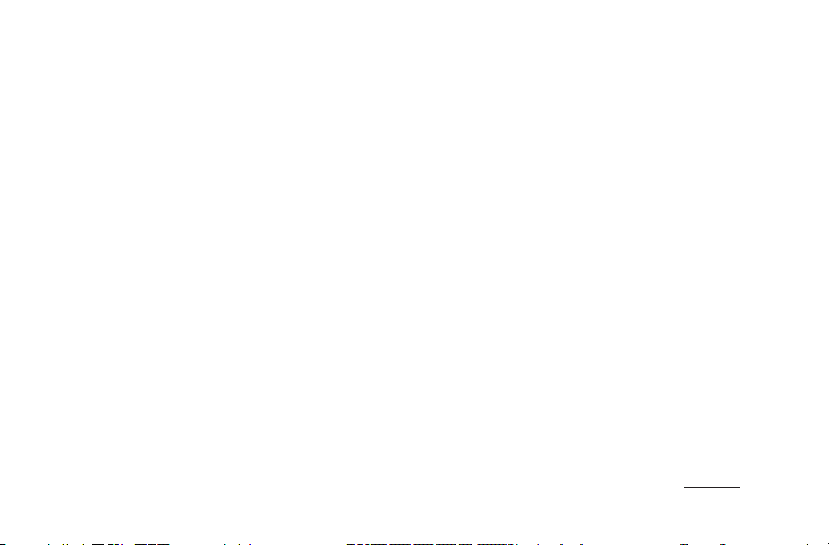
Before You Start!
+ Precaution
+ Touching the player with wet hands may cause damages
and malfunctions.
+ Using the player in places with high occurrences of static
electricity may cause malfunctions.
+ Keep the player away from magnets and direct magnetic
elds, as they can cause malfunctions.
+ Be sure to disconnect the power supply to the PC and
USB power adaptor during lightning or thunder storm,
to prevent danger to the user and/or the risk of re
hazards.
+ Maintain the device within the temperatures
specied below in order to prevent fatal damages
to your player.Operating temperature : 0°C ~ 40°C
Storage temperature : -10°C ~ 50°C
+ Keep the player in cool and ventilated places, away from
direct sunlight as it may cause deformation and damages
to internal circuitry or LCD screen.
+ Do not use detergent or other chemicals on the product
surface as it may cause fading. If necessary, wipe the
polluted area carefully with a soft cloth.
+ In case of using this device primarily for a storage
device, it is recommended to back up all data before
use. COWON SYSTEMS Inc. is not responsible for any
data loss due to hardware failure.
+ All data stored in the player may become deleted when
the player is serviced. Our Service Center does not
backup les while repairing players. Please note that
COWON SYSTEMS, Inc. is not responsible for any data
loss from products entrusted to us for service.
+ The price of the product may uctuate due to
unexpected commercial conditions. COWON SYSTEMS,
Inc. accepts no liability to compensate for any price
uctuation.
+ Be careful not to be torn or ruptured by any sharp
materials, such as animals’ teeth.
+ When formatting the removable disk, be sure to use only
the specied le system written in this manual.
COWON Z2
8
Page 9

Before You Start!
+ Package Components
Earphones USB Cable
AC Adaptor
COWON Z2
Quick Guide
HDMI Cable
(Optional)
Actual package contents may differ from the above images.
*
COWON Z2
9
Page 10

Before You Start!
+ Names of Parts and Functions
Touchscreen
Mic
Menu Button
Home Button
Return Button
Earphone Jack
Speaker
Power / Hold
Play / Pause
Volume Up (+)
Volume Down (−)
USB / Power Adapter Port
MicroSD Card Slot
COWON Z2
FF
REW
HDMI Port
10
Page 11

Before You Start!
+ Charging
- Fully charge the device with the power adapter
before using it for the rst time or if it has not been
used for a long time.
- Z2 may not be automatically turned on despite
being plugged into the power adapter if the
battery has been completely discharged. If that
is the case, press the Power/Hold button for
longer than 5 seconds to turn on the device.
- Battery power may be used if Z2 is plugged into
a USB hub or if another device is consuming
too much power. Always use the genuine power
adapter to charge Z2.
+ Buttons
1. Power on/off : Press and hold the Power/Hold button
2. Hold on/off : Briey press the Power/Hold button
while the device is turned on
- The touchscreen is locked in hold status.
- Locking the touchscreen with the hold button can
prevent any unwanted operations usually caused
by unintentional inputs.
3. Press the Power/Hold button again 2 seconds after
Z2 enters Hold mode to begin Sleep mode.
- In Music, Radio menu: Display off
- In other menus: Sleep mode
* It is generally recommended for Android device
users to use sleep mode to boot faster, and the
battery consumption can also be minimized in
sleep mode.
Smart RESET
Press and hold the Power/Hold button for at least
5 seconds to reset if there is an error in operation
or if Z2 is not responding.
COWON Z2
11
Page 12

Before You Start!
+ Connecting and Disconnecting the PC
1. Connect Z2 to a PC with USB cable.
2. Tap ‘Turn on USB storage’ to allow your computer
to recognize Z2 as a portable disk.
3. Copy the multimedia les from your computer to Z2.
4. After completing it, click the
tr a y.
5. When the following pop-up message shows up,
conduct ‘safely remove the hardware’ process by
clicking it.
6. Tap ‘Turn off USB storage’ to disconnect Z2 from
your computer.
- Always tap ‘Turn off USB storage’ before
disconnecting the device.
- Make sure the ash memory has enough free
space to maintain the proper system operation.
icon on the system
+ Firmware Upgrade
Firmware is the software that is embedded within the
hardware. Upgrading it can enhance system stability
and provide additional features.
Please be advised that Beta (unofcial) rmware
versions may cause system malfunction.
- Fully charge Z2 before proceeding with any
rmware upgrade.
- Do not turn the player off before the rmware
update has been completed. It may damage the
product, and will void any warranty.
- Back up any important data before the rmware
upgrade as any data stored on the device may be
deleted during the process. COWON accepts no
liability for any loss of data.
COWON Z2
12
Page 13

Before You Start!
+ Firmware Upgrade + Formatting, Installation and etc.
How to upgrade the rmware
1. Download the latest rmware from the SUPPORT
section of the website (http://www.COWON.com).
2. Use the USB cable to connect COWON Z2 to the PC.
3. Copy it to the root folder of COWON Z2.
4. After copying les to Z2, tap Turn off USB storage
to disconnect the device. Connect Z2 to the power
adapter and go to Settings ▶ About Z2 ▶ System
updates. Locate the les on the storage device to
proceed with the update.
5. Upon nishing rmware upgrade, verify the
installed rmware version from Settings ▶ About
Z2 ▶ Firmware version.
Firmware upgrade can also be conducted through
*
MicroSD cards by copying rmware les to the root
folder of MicroSD and inserting the MicroSD card
into COWON Z2.
NAND Memory Formatting
Internal memory can be formatted from settings ▶
SD Card & Z2 storage ▶ Unmount internal memory ▶
Format internal memory
It is recommended to format an internal memory from
the device to keep the device in good working order.
Be sure to back up all the data on the device since all
the les are to be deleted after formatting.
Media Scanning
Copy media les to Z2 and disable the USB connection
to begin media scanning. During media scanning the
device response can slow down, and depending on the
types & capacities of the data it can maximally take
dozens of minutes.
How to install applications
Connect COWON Z2 to the PC and copy APK les to
the APK folder of Z2. After disconnecting the USB
cable, check the pop-up asking whether to Install or
not and touch ‘Install’.
COWON Z2
13
Page 14

01
02
03
01
02
03
01
02
Before You Start!
+ Formatting, Installation and etc.
COWON Z2
14
Page 15

Basic Use
+ Home Screen
Slide
Turn on the device
and swipe the slide
bar to the right, the
home screen will
show up.
Drag the home screen
to switch between
screens, and touch or
slide ‘slide to APPS’ to
show the applications
list.
+ Add & Delete Icons on Home Screen
Applications & widgets can be added to the home screen with a
pop-up menu that shows up by long-press on the blank part of
the home screen. Also, icons located at APPS can be added to
the home screen by long-press on an icon.
Touch
Touch
Touch
Added icons can be deleted from the home screen by long-press
on the icon and drag it to the trash.
* Deleting shortcut icons doesn’t result in deleting applications in the
application list.
COWON Z2
Drag
15
Page 16

Basic Use
+ Using Widgets
Widgets allow you to conveniently place Z2 features and functions directly on your Home screen.
Touch
Touch
Tap the Widget menu on the Home screen and choose the mini application you would like to add to your current
home screen.
COWON Z2
16
Page 17

Basic Use
+ Removing Widgets
Touch
Press and hold a widget icon and drag it to the Recycle Bin to remove it from the Home screen.
COWON Z2
Drag
17
Page 18

Basic Use
+ Basic Menu
Music Enjoy a variety of music formats.
Videos Watch various video les up to 1080p Full HD.
Enjoy pictures and sort out favorite pictures
Pictures
by albums.
Internet Access internet browser and search webs.
Calculator Calculate numbers using the calculator.
Radio Listen to FM Radio.
Mic
Record using Mic.
Recorder
Comix Enjoy comics & cartoons on the web.
Documents Set & read documents at your preference.
Paint Draw simple memos and paints.
Settings Change settings at user’s convenience.
You can view YouTube clips in the resolution
JetVD
of your choice in real-time.
+ Connecting an HDMI Cable
* HDMI cables may be purchased separately.
The COWON Z2 supports high-resolution
HDMI output.
1. Connect one end of the HDMI cable to Z2's HDMI
port and the other end to the TV.
2. Set the TV's input mode to HDMI.
3. Go to Z2 Settings ▶ Display ▶ Output Settings,
and click HDMI output.
4. Verify that both audio and video are outputting
normally.
COWON Z2
TVCOWON Z2
18
Page 19

Basic Use
+ Recovery Mode
When Z2 shows following severe symptoms,
use its recovery mode to restore the device.
- When it fails to conduct system updates.
- When it needs to reinstall a current rmware on the
device to solve
system errors.
Recovery Mode can be used to recover the rmware if Z2
*
ceases to function properly. If
an error occurs while using this
device, press and hold the Power
button for 5 seconds to reset
the device.
How to use recovery mode
1. Turn on the device while
pressing the Play / Pause
button.
2. Press and hold the Play/
Pause button to enter
Recovery Mode, as shown
in the gure to the right.
3. From the step number 2,
press the home button
and check whether the
following 4 menus show
up on the screen.
Use the Volume (+/−) buttons to select the menu
and run the selected menu by pressing the Play /
Pause button.
1 reboot system now
apply sdcard:update.
2
zip
3 apply nand:update.zip
re-install current
4
version
If there’s no le while starting the menu number 2, 3, 4, error
*
messages will show up and will not start installation.
4. The device will automatically reboot after
the rmware updates described in step 3 are
complete. After rebooting, you may begin using
the updated rmware.
Finish ‘recovery mode’ and reboots
the device.
Start updating with ‘/sdcard/sd/
update.zip’ on the SD card.
Start updating with ‘/sdcard/
update.zip’ on the NAND.
When using ‘OTA package’, back
up update.zip le to the internal
storage after completing updates.
This menu starts updating by using
a previously backed-up le.
COWON Z2
19
Page 20

Additional
+ Specications
CPU
RAM 512MB
Display AMOLED 3.7 Inch (800x480), Capacitive Touchscreen
Capacity 8GB/16GB/32GB (Flash Memory, NTFS File System) *
Size & Weight 62.8mm (W) × 116.5mm (H) × 11.8mm (T) / 116g
Buttons Home, Menu, Back, Power / Hold, Play / Pause, FF, REW, Vol +, Vol-
Color Black / White
Power
OS Android
ETC Built-in Speaker, Mic, MicroSD Card Slot, G-Sensor
Audio
1GHz ARM CORTEX-A8 CPU + 800MHz 1080p Full HD VPU + 320MHz
Mali 3D GPU
Battery Built-in Rechargeable Lithium Polymer Battery
Playback Time Music: Max 22 hours / Video: Max 8.5 hours **
Battery charging AC Adapter: 3 Hours
Frequency Range 20Hz~20,000Hz
Max Output Left 29mW + Right 29mW (With 16Ω Earphones)
S/N Ratio 95dB
File Format
Audio Codec
Lyrics LDB
Playback Speed 50% - 200% pitch correction
JetEffect 5
MP3/2/1, WMA, OGG, WAV, ASF, FLAC, APE, M4A
MPEG1 Layer 1/2/3, WMA, OGG Vorbis, PCM, FLAC,
Monkey’s Audio ***
48 Presets (44 Presets + 4 User Presets)
EQ 5 Band Equalizer (EQ Filter)
BBE+
Special Effect Stereo Enhance, Reverb (9 Modes)
BBE, Mach3Bass, 3D Surround,
MP Enhance
File Format AVI, WMV, ASF, MP4, MKV, MPG, DAT, TS, TP, TRP, 3GP
Video Codec DivX, Xvid, H.264, WMV 9/8/7, MPEG1 ***
Video
AV Out
Photo Viewer JPG, PNG, GIF, BMP
Document Viewer TXT supported (No le size limit)
FM Radio Frequency Range 87.5~108 MHz (KR, US, EU), 76~90 MHz (JP)
Recording Mic / FM Radio
Bluetooth Bluetooth 2.1 + EDR, A2DP / AVRCP / OPP ****
Wireless LAN Wireless LAN IEEE 802.11 b/g/n *****
System
Requirements
* The storage capacity may differ from the actual capacity due to the space used to
** Note: Playback time was measured under strict testing conditions and with Wi-Fi
*** Max resolutions may vary depending on codecs, and even with the same codec, the
**** FM radio does not support Bluetooth. Uncertied Bluetooth headsets, receivers, etc.
***** This function can be used in the areas where Wi-Fi routers enable wireless internet
Video Resolution Max 1920x1080 ***
Audio Codec MPEG1 Layer 1/2/3, WMA, OGG Vorbis, PCM, FLAC ***
Color Subtitle SMI, SMIL, SRT, SUB (Text Form)
Multi Audio Playback multiple audio tracks
Playback Speed 50% - 200% pitch correction
HDMI
Composite
CPU Pentium III 500Mhz or higher
OS Windows7 / Vista / XP / 2000 : All functions supported
USB Port USB 2.0 High Speed recommended
store system les.
Only FAT32 File System is supported for MicroSD Cards.
and Bluetooth features turned off. The playback time listed above may differ from
actual playback time.
max resolutions can be different according to encoding options.
may not be compatible with the product.
access.
Format: NTSC / PAL
Audio: S/PDIF, Stereo
COWON Z2
20
Page 21

+ Troubleshooting
+ I am still confused even after reading the
manual.
COWON website (www.COWON.com) provides support
for users of COWON products with FAQ (Frequently
Asked Questions).
Users are strongly encouraged to check out the website
for further information regarding product usages and
rmware upgrades. For individual inquiries, please
contact us on-line as we will try to help you as best as
we can.
+ The player does not turn on.
Check if the battery is recharged or the device is
connected to a power source. If the battery is fully
discharged, use a genuine adapter to recharge the
battery before turning on the device. If the device does
not respond, simultaneously press and hold the Power/
Hold button for approximately 5 seconds to force the
device to reset.
+ The touch pad and buttons do not work
properly.
The device will not respond while the Touchpad Hold
option is turned on. Press the Power/Hold button briey
to deactivate Hold mode.
+ I can’t hear any sound.
Check if the volume is set to “0”. Check if there are any
les available in the player. If there is no le in the player,
you will not hear any sound. Please note that corrupted
les will result in a noise or discontinued playback. Make
sure the earphones are connected properly. Impurities in
the earphone jack can cause a noise.
+ I can't see a le saved on the device.
Ensure that the format of the le is supported by the
device. Non-supported le formats do not appear in
their respective modes. On the rare occasion that a le
has been missed during automatic scanning or due to
a database problem, go to Settings ▶ Privacy ▶ Start
media scan/Media database update to manually scan
for the le.
+ I can't play video les.
Ensure that the format of the le is supported by Z2
(e.g., codec/resolution/option). If you're unsure whether
the le format is supported, we recommend using a
le conversion program (e.g.:JetAudio) to convert it
before use.
COWON Z2
21
Page 22

+ Troubleshooting
+ FM Radio does not work.
The product’s earphones work as the FM Radio antenna.
Straightening the earphone cable will result in better
radio reception. FM Radio reception may be poor at
locations where FM Radio transmissions are shielded.
If FM Radio does not work where reception should be
possible, please contact our service center.
+ There is too much noise in my recordings.
The product uses ultra-small internal microphone, so
it may be more susceptible to noise during recordings.
The microphone should not be covered with anything
during recording.
+ Computer cannot recognize the player when
connected.
If you cannot turn on the device or the device
is not recognized by the PC after connecting the
device, unplug the device from the PC and reset
it by simultaneously holding the Power button for
approximately 5 seconds. If the connection is unstable
and the device is repeatedly disconnected, plug the
device into a USB port connected directly to the
motherboard of the PC. If the PC does not recognize
COWON Z2 because the device is out of battery power,
either recharge the device or connect it to a power
source before reconnecting to the PC.
+ Memory capacity of the player is different or
smaller than specied.
The memory capacity indicated by Windows may
be different from that indicated by the memory
manufacturer. The actual capacity will be reduced from
the original size because some space of the memory
should be used as the system area for normal operation.
+ The player does not play properly when
memory is full.
For the player to function properly, it requires at least
5 MB of space for saving settings and other system les.
COWON Z2
22
Page 23

+ FCC Information to User
This equipment has been tested and found to comply with
the limits for a Class B digital device, pursuant to Part 15
of the FCC Rules.
These limits are designed to provide reasonable protection
against harmful interference in a residential installation.
This equipment generates, uses and can radiate radio
frequency energy and, if not installed and used in
accordance with the instructions, may cause harmful
interference to radio communications.
However, there is no guarantee that interference will not
occur in a particular installation.
If this equipment does cause harmful interference to radio
or television reception, which can be determined by turning
the equipment off and on, the user is encouraged to try to
correct the interference by one of the following measures:
- Reorient or relocate the receiving antenna.
- Increase the separation between the equipment and
receiver.
- Connect the equipment into an outlet on a circuit different
from that to which the receiver is connected.
- Consult the dealer or an experienced radio/TV technician
for help.
Caution
Modications not expressly approved by the party
responsible for compliance could void the user’s authority
to operate the equipment.
FCC Compliance Information:
This device complies with Part 15 of the FCC Rules.
Operation is subject to the following two conditions:
(1) This device may not cause harmful interference, and
(2) this device must accept any interference received,
including interference that may cause undesired operation.
IMPORTANT NOTE:
FCC RF Radiation Exposure Statement:
This equipment complies with FCC RF radiation exposure
limits set forth for an uncontrolled environment. This
equipment should be installed and operated with a
minimum distance of 20 centimeters between the radiator
and your body. This transmitter must not be co-located
or operating in conjunction with any other antenna or
transmitter.
COWON Z2
23
Page 24

+ Battery Replacement + Product Disposal
The rechargeable batteries have limited number of
charge cycles, and it will require a replacement as
capacity to hold power will eventually diminish.
The rechargeable batteries in COWON products should
be replaced only by ofcial COWON service centers.
Please contact batteryreplace@cowon.com for more
information on ofcial COWON service centers.
COWON products contain built-in rechargeable
batteries, and must be separately disposed from
household waste.
Disposing the products with regular waste may cause
pollution to the environment due to the waste batteries
inside. Contact your local authorities for specied
locations / guidance of E-waste and waste batteries,
and dispose them in compliance with local regulation
/ guidance.
COWON Z2
24
Page 25

