Page 1
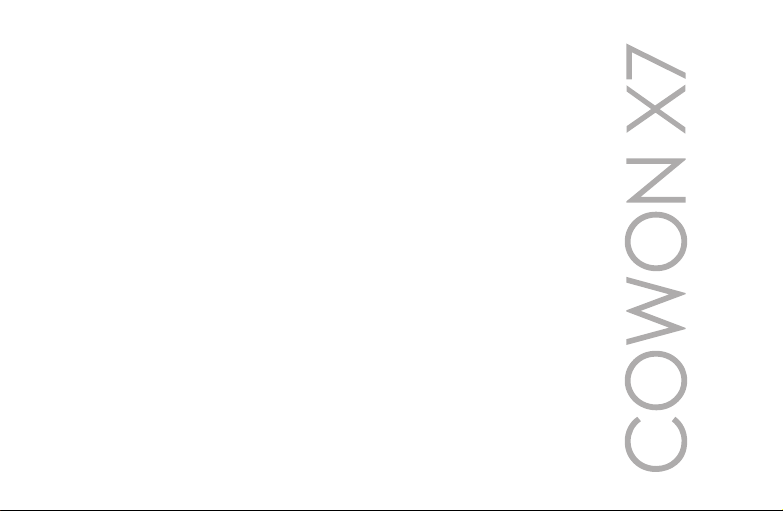
User’s Guide ver. 1.5 EN
Product specification may change without notice.
Images contained in this manual may differ from the actual product.
Page 2
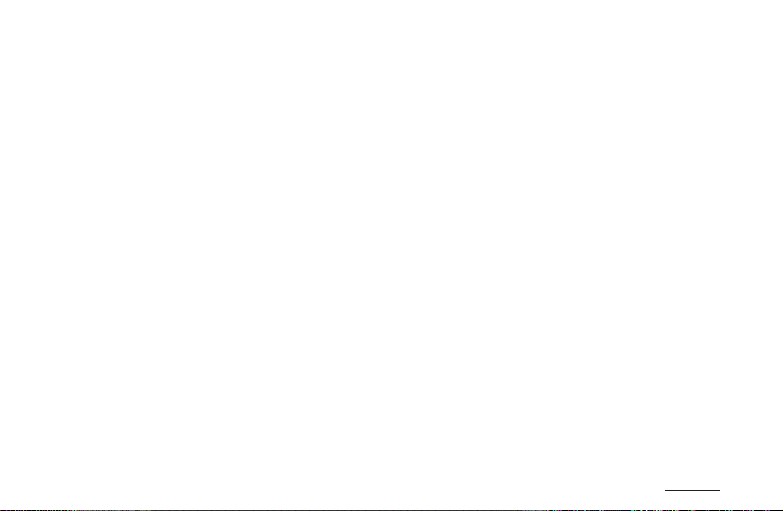
+ Copyright Notice
Thank you for purchasing a COWON product.
We do our utmost to deliver DIGITAL PRIDE to our customers.
This manual contains information on how to use the product and the precautions to take during
use. If you familiarize yourself with this manual, you will have a more enjoyable digital experience.
Introduction to website
+ The address of the product-related website is http://www.COWON.com.
+ You can download the latest information on our products and the most recent rmware
updates from our website.
+ For rst-time users, we provide an FAQ section and a user guide.
+ Become a member of the website by using the serial number on the back of the product to
register the product. You will then be a registered member.
+ Once you become a registered member, you can use the one-to-one enquiry service to
receive online customer advice. You can also receive information on new products and events
by e-mail.
COWON X7
2
Page 3
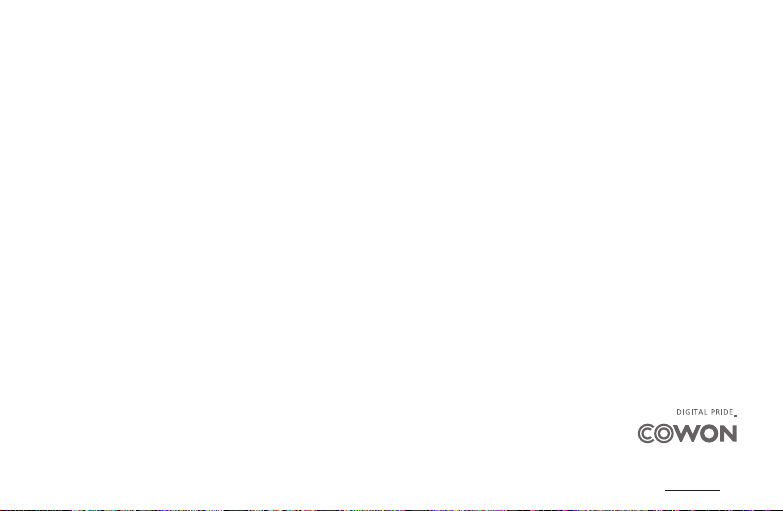
+ Copyright Notice
General
+ COWON is a registered trademark of COWON SYSTEMS, INC.
+ COWON SYSTEMS, INC. owns the copyright to this manual, and any unauthorized distribution
of its contents, whether in part or in its entirety, is strictly prohibited.
+ COWON SYSTEMS, INC. complies with laws and regulations related to records, disks, videos
and games. Users are also encouraged to comply with the relevant laws and regulations.
+ As soon as you purchase the product, visit the website (http://www.COWON.com), and
become a registered member. You will benet from various member services.
+ This manual is based on product specications, and various exemplary texts, illustrations,
pictures, detailed functions and H/W and S/W specications contained herein can be altered
without any prior notice by the copyright owner.
BBE information
- BBE Sound, Inc. owns the license to the BBE name and information as applied to this product,
in compliance with USP4638258, 5510752 and 5736897.
- BBE and the BBE symbol are registered trademarks of BBE Sound Inc.
All rights reserved by COWON SYSTEMS, Inc.
COWON X7
3
Page 4
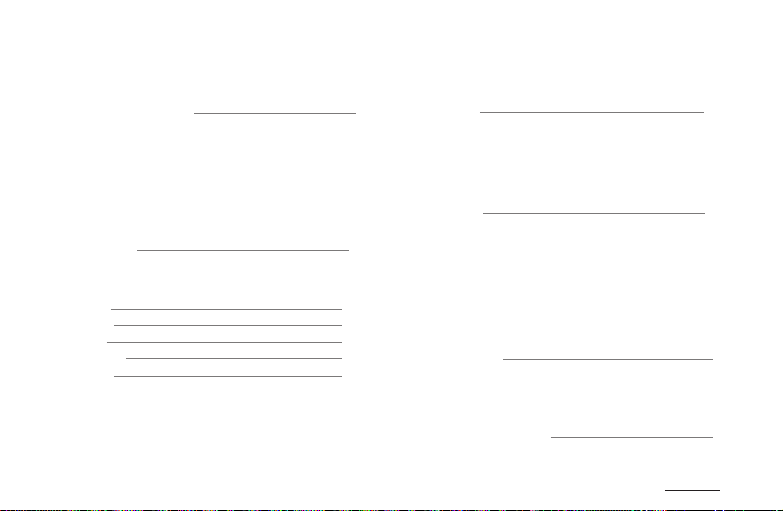
+ Contents
Before you start!
Precautions
Package Components
Names of Parts and Functions
Power Connection and Charging
Connecting and Disconnecting the PC
Firmware Upgrade
Basic Use
buttons
main screen
music
videos
radio
recorder
viewer
pictures
documents
ash
browser
17
19
21
22
23
13
6
utilities
calculator
notepad
typist
comix
stopwatch
settings
JetEffect 3.0
Display
Time
Music
Video
Recorder
Bluetooth
System
Additional
Product Specication
Converting Files Using COWON MediaCenterJetAudio
Troubleshooting
COWON X7
27
28
34
39
4
Page 5

Page 6
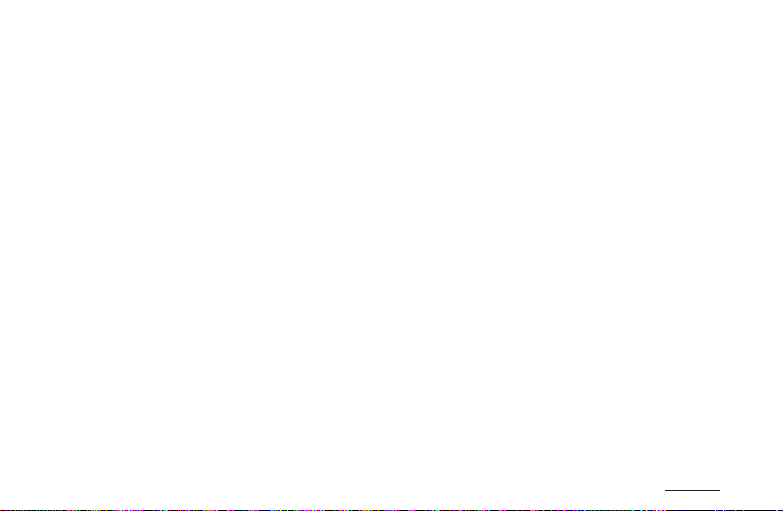
Before you start!
+ Precaution
As these precautions are provided for the correct use of the product as well as user safety,
be sure to familiarize yourself with them. The company will not be held responsible for any
accident that may occur due to the failure to heed these precautions. The following information
applies commonly to all products manufactured and produced by COWON SYSTEMS, INC.
+ Do not use this product for other purposes than those described in this manual.
+ Handle the manual, product packaging materials, accessories, etc. with care to prevent cuts and injuries to your
body.
+ For your safety, do not view videos, pictures and texts stored on your player while driving a vehicle for your
safety. Operating other features of the player is also dangerous and may cause fatal accidents while driving.
+ The wearing of earphones while operating a vehicle, exercising, or walking may impair driving, mask or prevent
recognition of emergency signals, alarms, announcements, the approach of vehicles and human speech. Doing
so may also be unlawful depending on the region.
+ Do not use detergent or other chemicals on the product surface as it may cause fading. If necessary, wipe the
polluted area carefully with a soft cloth.
+ Maintain the device within the temperatures specied below in order to prevent fatal damages.
Operating temperature : 0°C ~ 40°C Storage temperature : -10°C ~ 50°C
+ Do not expose the player to water or keep it in a damp or humid location for an extended period of time. If the
player is damaged from moisture as described above, product failure is then classied as a user’s misuse.
+ Take extra care not to apply external shock or pressure when using products with displays (LCD, AMOLED,
or Touch Pad) or Hard Disk Drive. Warranty may be voided if damage occurs due to the aforementioned
circumstances.
+ Do not attempt to disassemble the player. Disassembly will void the warranty and the unit will be permanently
disqualied from any warranty services.
COWON X7
6
Page 7
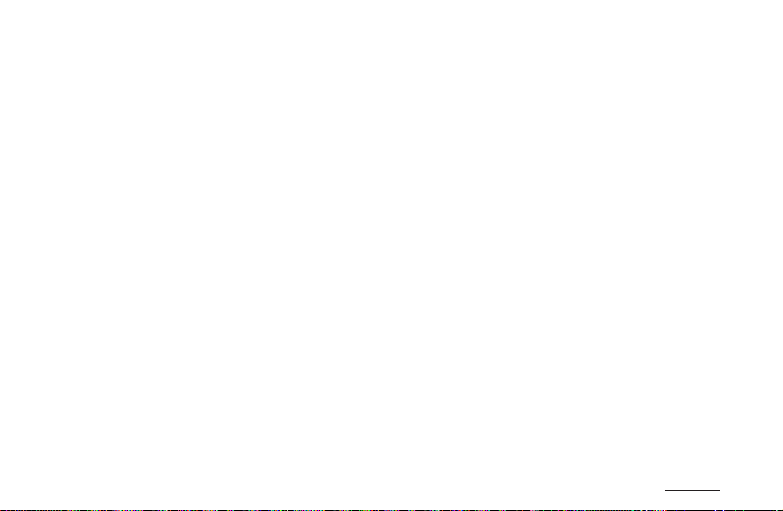
Before you start!
+ Precaution
+ Do not mix directions when connecting USB cables or AC adaptors to your player or PC. Connecting USB cables
incorrectly may damage your player or PC. Also, do not bend or press connection cables with heavy objects.
+ If you smell something burning or feel excessive heat while using the product, press the RESET button to stop
operation and contact the place of purchase.
+ Touching the player with wet hands may cause damages and malfunctions. Handle the power plug only with dry
hands (otherwise an electric shock may occur).
+ Listening at high volume (85 dB and above) for an extended period of time may harm your hearing.
+ For your protection, use the player in a well lit area where the LCD screen will not cause strain to your eyes.
+ Using the player in places with high occurrences of static electricity may cause malfunctions.
+ In case of using this device primarily for a storage device, it is recommended to back up all data before use.
COWON SYSTEMS Inc. is not responsible for any data loss due to hardware failure.
+ All data stored in the player may become deleted when the player is serviced. Our Service Center does not back
up les while repairing players. Please note that COWON SYSTEMS, Inc. is not responsible for any data loss from
products entrusted to us for service.
+ Keep the player in cool and ventilated places, away from direct sunlight as it may cause deformation and
damages to internal circuitry or LCD screen.
+ For your own safety, it is recommended that customers use only the USB power adaptor and USB cable
approved by COWON SYSTEMS, Inc.
+ If you are using a product that comes with an AC power adaptor, please use the genuine charger offered by
COWON.
+ When connecting to a PC, use only USB ports on the mother board or a USB Host card. Using an external USB
hub may not guarantee proper operation (e.g. USB ports on a keyboard or an external USB hub).
COWON X7
7
Page 8

Before you start!
+ Precaution
+ When formatting the built-in memory, select the le system specied in the manual.
+ Be sure to disconnect the power supply to the PC and USB power adaptor during lightning or thunder storm, to
prevent danger to the user and/or the risk of re hazards.
+ Keep the player away from magnets and direct magnetic elds, as they can cause malfunctions.
+ Do not drop or expose the product to hard impact. This may result in malfunctions and/or unit failure, voiding
the warranty.
+ If you nd any abnormalities with the battery such as swelling, press the RESET button immediately to stop the
operation and contact the place of purchase.
+ The price of the product may uctuate due to unexpected commercial conditions. COWON SYSTEMS, Inc.
accepts no liability to compensate for any price uctuation.
+ <For MAC OS users>
‘EJECT’ procedure must be performed when removing the product from the PC.
COWON X7
8
Page 9
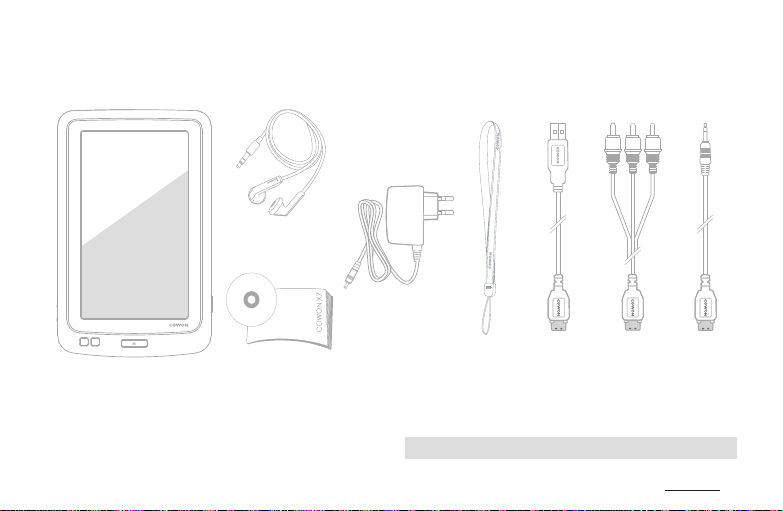
Before you start!
+ Package Components
Earphones
AC Adaptor
COWON X7 Manual CD,
Quick Guide
Hand Strap
Actual package contents may differ from the above images.
*
USB Cable
TV-Out Cable
(Optional)
COWON X7
Line-in Cable
(Optional)
9
Page 10
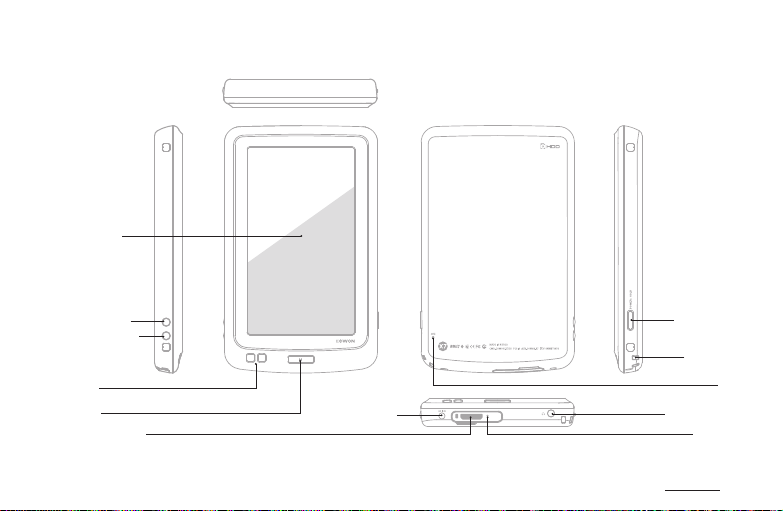
Before you start!
+ Names of Parts and Functions
Touchscreen
Volume Up(+)
Volume Down(-)
Speaker
M Button
USB / AV Port
AC Adaptor Jack
Power / Hold
Strap Hole
Mic
Earphone Jack
* RESET will just disconnect the power and does not damage
the product or delete any les stored on the device.
COWON X7
RESET *
10
Page 11
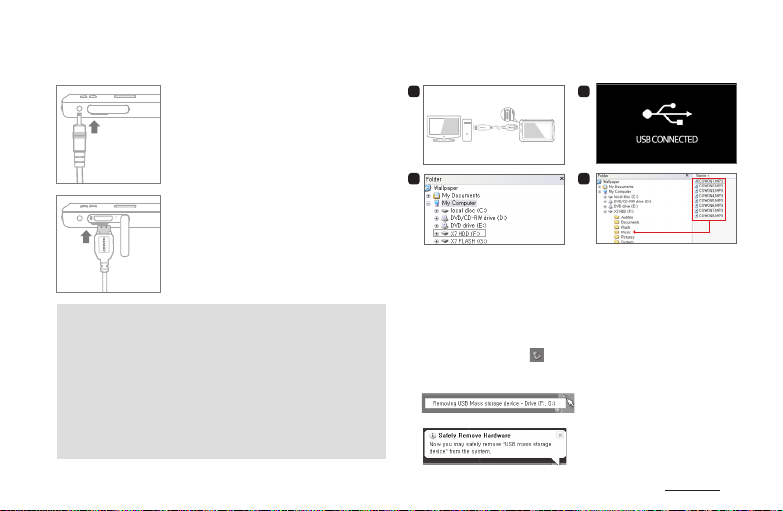
Before you start!
+ Charging
1. Charging by COWON approved
AC adaptor : The charging
icon will be displayed on the
screen.
The battery will be fully charged in
*
about 2.5 hours.
2. Connect between PC and USB/
AV port using USB cable.
The battery will be fully charged in
*
about 5.6 hours.
- COWON X7 will be charged quicker through AC adaptor if the
product is turned off.
- When charging the player for the rst time or if the player
has not been charged for an extended time, fully charge the
battery before use.
- COWON X7 has a built-in Lithium Polymer battery. To prolong
the life of the battery, it is recommended that you charge the
device frequently, as opposed to fully discharging and then
charging the device.
- For safety during charging, use USB cable or AC adaptor
approved only by COWON SYSTEMS, Inc.
+ Connecting and Disconnecting the PC
1
PC
3
1. Use the USB cable to connect COWON X7 to the PC.
2. COWON X7 displays the following image if properly connected
to the PC.
3. Also make sure to check My Computer or Windows Explorer to
see if COWON X7 is properly connected to the PC.
4. Copy desired video, music, or other les to COWON X7.
All multimedia les must be copied to X7’s HDD drive.
*
5. When done, click the icon on the system tray to safely
remove COWON X7 from the PC.
6. Click the pop-up message.
7. Safely remove the hardware and disconnect the USB cable.
2
4
Copy
COWON X7
11
Page 12

Before you start!
+ Connecting and Disconnecting the PC
- If battery is discharged, PC will not recognize the connected device
immediately. The device will be charged through USB connection for a
period of time before being recognized by PC. Please connect the AC
adapter if you wish to transfer data on to the device with discharged
battery.
- Maximum number of les and folders recognizable by COWON X7 :
FLASH : music + videos : 4,000. Others 4,000.
HDD : music + videos : 40,000. Others 20,000.
- Disconnect the product after performing “Safely remove hardware”
function.
- The following message may appear randomly, but it does not indicate
that the product is malfunctioning. Please try again.
- If your operating system does not display the ‘Safe To Remove
Hardware’ window, disconnect the player after all transfer operations
are completed.
- Only simple le transfer operation is available for Linux and Mac OS.
-
When you disconnect the player from Mac, make sure to perform “safely
remove hardware” function to avoid fatal damage to your player.
How to upgrade the firmware
1. Download the latest rmware from the SUPPORT
2. Use the USB cable to connect COWON X7 to the PC.
3. Unzip the downloaded rmware and copy it to the root
4. Perform “Safely remove the hardware” function on your
5. When you turn on the product, the rmware upgrade
6. The current rmware version can be checked in
- Fully charge the player before upgrading the rmware.
- Do not turn the player off before the rmware update has
+ Firmware Upgrade
Firmware is the software that is embedded within the
hardware. Upgrading it can enhance system stability and
provide additional features.
Please be advised that Beta (unofcial) rmware versions
may cause system malfunction.
- Back up any important data before the rmware upgrade
section of the website (http://www.COWON.com).
folder of COWON X7 FLASH Memory.
Note that rmware upgrade will not take place if
*
les are copied to the root folder of COWON X7 HDD
Memory.
PC and disconnect the USB cable.
process will start.
SETTINGS - SYSTEM - INFORMATION.
been completed. It may damage the product, and will void
any warranty.
as any data stored on the device may be deleted during the
process. COWON accepts no liability for any loss of data.
COWON X7
12
Page 13
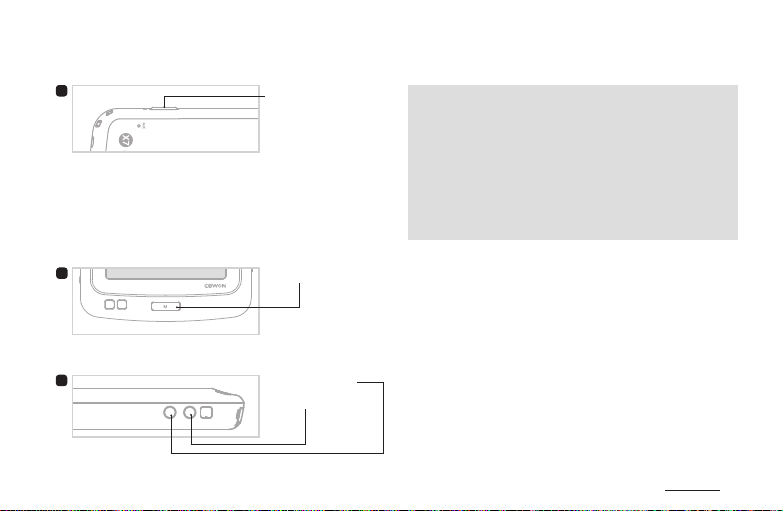
Basic Use
+ buttons
1
1. Press and Hold: Power On / Off
2. Briey Press: Hold On / Off
3. Briey Press Twice: Display Off
- Press the button once more to switch back to
Display On.
Power / Hold
- Sleep mode is the default setting for power button.
- Touchscreen and buttons are disabled in Hold
mode.
Hold options can be set in SETTINGS - SYSTEM.
*
- Setting the product to Hold can prevent unwanted
operations.
- Hold setting will also be in effect when display is
turned off.
2
3
M Button
Volume Up(+)
Volume Down(-)
COWON X7
13
Page 14
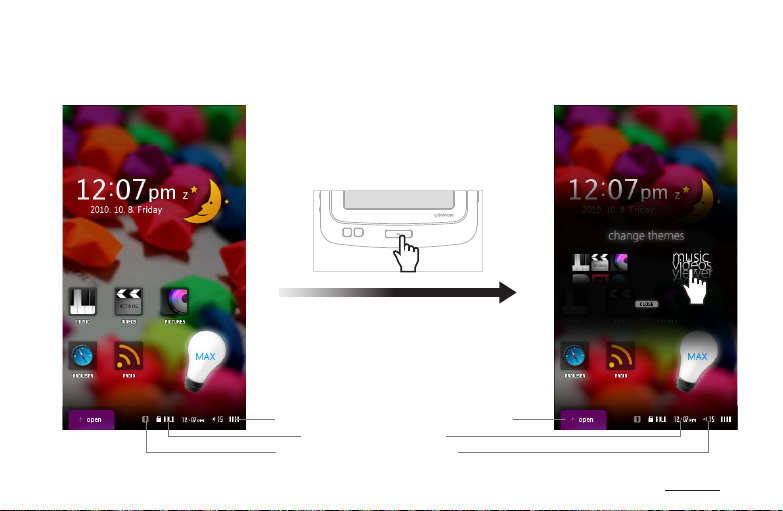
Basic Use
+ Main screen
Smart Widgets
COWON X7 provides two different styles of UI :
Smart Widget and Text UI
Press and hold M button while at the main
screen to switch between two UIs.
COWON X7 has resistive touchscreen installed,
*
requiring a small amount of pressure when touching
the screen.
Battery Indicator
Hold Status
Bluetooth Status
Shortcuts/Widgets
Time
Volume
COWON X7
14
Page 15

Basic Use
+ Main screen
Smart Widgets
Touch
Touch
COWON X7
Touch
15
Page 16

Basic Use
+ Main screen
Smart Widget enables customization of icons
according to the user’s preference.
Desired icons can be placed in menu screen.
Pressing Open tab will display Shortcuts and
Widgets tabs. To position an icon to the Smart
Widget screen, press and hold an icon from
Shortcuts and Widgets tabs.
Smart Widget offers three pages for user’s
convenient customization. Various applications
and functions can be accessed by touching the
Shortcuts icons from Open tab.
To remove an icon from
*
the Smart Widget screen,
press and drag the icon
to the recycled tab.
Text UI
Power Off / Sleep Mode
COWON X7
16
Page 17

Basic Use
+ music
1
2
3
4
5
5 6 7 8 91 2 3 4
Play / pause the music le.
Select the previous track or
rewind.
Select the next track or fast
forward.
Display the list of songs in the current music folder.
Set a segment to repeat during the playback.
COWON X7
Skip interval and Scan
speed can be set from
SETTINGS – MUSIC.
17
Page 18

Basic Use
+ music
6
7
8
9
Set JetEffect 3.0.
- Various EQ presets can be selected.
- User mode enables full customization of JetEffect categories to user’s preference.
- Excessive customization of JetEffect parameters may cause undesired distortion or noise.
- Please refer to BBE introduction in p.28 of this manual or www.cowon.com.
Repeat
Shufe
Boundary
Speed Playback speed can be set (50%~150%).
Pitch
Correction
Add a le to Favorites during the playback.
Up to 256 Favorites can be added.
*
Add Bookmarks during the playback. When a bookmark is added at a specic
point while a music le is being played, the music can be started at the
specied position. * Up to 256 bookmarks can be added.
ON Tracks in the designated boundary will be played repeatedly.
OFF Tracks in the designated boundary will be played only once.
ON Music les will be played in random order.
OFF Music les will be played in normal order.
ALL All music les in COWON X7 will be played.
1 Only currently playing music le will be played.
Only les within the currently playing folder will be played.
FOLDER
Compensate for the change of intonation of an audio signal when adjusting the playback speed in
Music mode (On / Off).
Subfolders will be included automatically.
*
Tap the top of touchscreen to display
Favorites and Bookmarks.
COWON X7
18
Page 19

Basic Use
+ videos
1 2 3 4 5 6 7
1
2
3
4
5
6
Display the list of video les.
Select the previous le or rewind.
Previous le is selected under pause status.
*
Play or pause the video le.
Select the next le or fast forward.
Next le is selected under pause status.
*
Set the playback segment to repeat.
Display the preview thumbnails of
currently playing video.
COWON X7
19
Page 20

Basic Use
+ videos
7
Set JetEffect 3.0 (See p.28).
Capture and save video screen images.
The captured screen images are saved as jpg les and stored in FLASH memorie's Browser – Recordings –
*
Video Capture folder.
Turn TV-Out On / Off.
TV–Out cable is optional. * This icon will be activated only if a cable is inserted.
*
Add Bookmarks during the playback.
When a bookmark is added at a specic position of video during the playback, the video can be
started at the specied position.
Set the brightness level (1~10).
Set the screen ratio (16:9 / 4:3 / Original / Crop).
Turn subtitle On / Off.
Select subtitle language (All / 1 / 2).
Only applicable if subtitles are stored in multiple languages.
*
Adjust sync between the subtitle and video le by 0.5 sec.
Set the subtitle position.
Select the subtitle color.
Set the subtitle size.
Set the playback speed (50%~150%).
Turns pitch correction On / Off.
Compensate for the change of intonation of an audio signal when adjusting the
playback speed in videos mode.
Turn Repeat On / Off.
Set playback boundary (ALL / 1 / FOLDER).
Up to 256 bookmarks can be added.
*
COWON X7
20
Page 21

Basic Use
+ radio
1 3
Turn preset mode On / Off.
Search the receivable FM frequency and
2
1
2
3
* Frequency gap is set to 0.1MHz or 0.05MHz depending on the selected country.
automatically register them in Preset.
Start / stop recording the radio signal
being received.
Silence the sound output.
Register the channel you are listening
as a preset.
Delete the channel you are listening
from the presets.
Select Stereo / Mono.
Select a country.
COWON X7
21
Page 22

Basic Use
+ recorder
1 3
1
2
2
3
Start recording.
Stop recording.
Recorded le will be automatically saved.
Play a recorded le.
Stop the playback.
Line-in / MIC
32k / 64k / 80k / 96k / 128k / 256k
Line-in : 1 / 2 / 3 / 4 / 5
MIC : Auto / 1 / 2 / 3 / 4 / 5
Line-in cable is optional.
*
COWON X7
22
Page 23

Basic Use
+ viewer_pictures
1
2
3
4
5
1 2 3 4 5
Zoom In / Out the current image.
Rotate images by 90 degrees (clockwise).
Set the current image as wallpaper.
Slideshow the image les in the specied folder.
Slideshow Set the slideshow type (Fade In / Slide).
Shufe Set the slideshow as shufe mode.
Speed Set the slideshow interval.
COWON X7
23
Page 24

Basic Use
+ viewer_documents
1 2 3 4
1
2
3
4
Display the list of text les in the current folder.
Add a bookmark at the current position.
Turn auto scroll On / Off.
Text Color Set the text color.
Background Color Set the background color.
Font Size Set the font size.
Scrolling Speed Set the auto scroll interval.
COWON X7
24
Page 25

Basic Use
+ viewer_ash
Execute Flash les (extension: swf) stored in COWON X7.
A simple Flash-based game or animation can be played.
Press M button to stop the ash le playback.
The button allocation is applicable only when using ash les created in compliance with
COWON X7 buttons.
If a ash le is executed while playing a music le, sound in ash will not play. Stop the music
playback in order to enable the sound while executing a ash le.
COWON X7
25
Page 26

Basic Use
+ viewer_browser
1 2 3 4 5
1
2
3
4
5
Move to the upper list.
Move to the root folder.
Delete the selected le or folder.
Only possible when in [Folder] category.
*
Add the selected le to Favorites.
The case sensitive / insensitive option
can be used when searching in English.
Search les in the current folder / les
including subfolders.
COWON X7
26
Page 27

Basic Use
+ utilities
1
2
3
4
5
Touch-based calculator.
Write a simple memo or draw a picture. Various writing tool effects such as a
highlighter and background screens are supported.
Create memos using the keyboard.
Comic book images can be viewed.
Stopwatch and countdown features can be used.
COWON X7
27
Page 28

Basic Use
+ settings
1
JetEffect 3.0
Select your sound effect from 39 JetEffect presets.
Normal / BBE / BBE ViVA / BBE ViVA 2 / BBE Mach3Bass /
BBE MP / BBE Headphone / BBE Headphone 2 / BBE Headphone 3 /
Rock / Jazz / Classic / Ballad / Pop / Club / Funk / Hip Hop / Techno / Blues / Metal / Dance /
Rap / Wide / X-Bass / Hall / Vocal / Maestro / Feel the Wind / Mild Shore / Crystal Clear /
Reverb Room / Reverb Club / Reverb Stage / Reverb Hall / Reverb Stadium /
User 1 / User 2 / User 3 / User 4
4 user-dened presets with equalizer, BBE+, Stereo Enhance, Reverb, etc.
User 1 / User 2 / User 3 / User 4
BBE+ is the most sophisticated and powerful sound technology available for MP3 and
PMP devices. Optimized for headphone playback of compressed audio material, BBE+
brings listeners closer to the natural presence and impact of a “live performance” than
ever before.
EQ Filter: Each band of the equalizer can be adjusted in detail.
BBE: Sound effect that renes the sound quality.
Mach3Bass: Provides deeper, tighter, and more musically accurate bass frequency.
3D Surround: Provides the three-dimensional surround sound effect.
MP Enhance: Restores and enhances the harmonics lost through compression.
Stereo Enhance: Enriches the stereo sound.
Reverb: Maximizes the natural and live presence of the sound.
You may hear distortion or noise when excessive settings of JetEffect 3.0 are used. For more information
*
about JetEffect 3.0, visit us at www.COWON.com.
COWON X7
28
Page 29

Basic Use
+ settings
2
Display
Language Select a preferred language for COWON X7.
Brightness Set the display brightness.
Auto display off
Font
Time display Set playback time as Elapsed / Remaining.
Wallpaper
Landscape direction
TV-Out standard Select TV-Out standard (NTSC / PAL).
Set the time to maintain the display on.
The display will be automatically turned off if no action is taken during the
specied time.
Set a preferred font type for COWON X7.
A TTF font le can be used as a user font by changing the le name into a
USER.TTF le and copying in the SYSTEM folder of Flash memory.
When the user font is applied, device operation may be slightly delayed or
characters may be truncated.
Characters may be displayed incorrectly if multi-language data is not
available for the user font.
Turn On / Off the wallpaper.
Turn on the wallpaper to display the user-selected image to the main screen.
Set the direction for landscape mode (Left / Right).
COWON X7
29
Page 30

Basic Use
+ settings
3
Time
4
Music
TIME & DATE
ALARM
TIMER
Skip interval
Seek interval
Resume
Play speed
Pitch correction
Fade in
Lyrics
Set the current time and date.
Please set the correct time to make the best use of the Alarm and Scheduled Recording
functions.
Repeat Once / Daily
Duration Always On / 20 min / 40 min / 60 min / 80 min / 100 min / 120 min
Mode Off / Music alarm / FM alarm / FM recording
Sleep Timer
Auto Off Off / 1 min / 2 min / 3 min / 4 min / 5 min / 10 min / 20 min / 30 min
Track / 2 sec / 3 sec / 4 sec / 5 sec / 10 sec / 20 sec / 30 sec
3 sec / 5 sec / 10 sec / 20 sec / 30 sec
On / Off
50%~150%
On / Off
Off / 1 sec / 2 sec / 3 sec / 4 sec / 5 sec
On / Off
Off / 10 min / 20 min / 30 min / 40 min / 50 min / 60 min / 70 min /
80 min / 90 min / 100 min / 110 min / 120 min
COWON X7
30
Page 31

Basic Use
+ settings
5
Video
6
Recording
Skip interval 1~5
Resume On / Off
Play speed 50%~150%
Pitch correction On / Off
Subtitle On / Off
Subtitle language All / 1 / 2
Line-in quality 32k / 64k / 80k / 96k / 128k / 256k
Mic quality 32k / 64k / 80k / 96k / 128k / 256k
FM radio quality 32k / 64k / 80k / 96k / 128k / 256k
Line-in volume 1~5
Mic volume Auto / 1 / 2 / 3 / 4 / 5
Auto sync
On / Off
COWON X7 will automatically detect sound input through line-in port to create a recorded le.
*
If COWON X7 detects a gap between sound input, it will create a new recording le.
COWON X7
31
Page 32

Basic Use
+ settings
7
Bluetooth
ON / OFF Turn On / Off the Bluetooth mode.
Search for Bluetooth headsets in COWON X7’s proximity.
SCAN
PAIRING
DEL
PIN(Private Identication Number) can be checked with the headset manufacturer.
*
This feature is only compatible with Bluetooth headset.
*
Once paired, Bluetooth function will remain in operation even when the Setting mode is
closed.
There may be a delay in synch between video and sound when playing certain kinds
of high resolution movies. Fade-in and audio L/R control will not work under Bluetooth
connection.
Be sure to have the Bluetooth headset in pairing mode.
Pair the COWON X7 with the discovered Bluetooth headset to use.
Please refer to headset’s manual for its pairing instructions.
Enter the PIN number for pairing with the device.
After pairing, you can select a specied service item.
Delete the searched Bluetooth headset.
Deleted headset must be re-searched and re-paired in order to use it again
with COWON X7.
COWON X7
32
Page 33

Basic Use
+ settings
8
System
Hold mode Hold all / Hold touchscreen only
Sleep mode On / Off
Beep Off / Water drop / Balloon / Bell 1 / Bell 2
Audio L/R -10 ~ -1 / Off / 1 ~ 10
M button
Screen-off action
+ - button
Screen-off action
Speaker On / Off / Auto
USB mode
Clear WMDRM10
licenses
Database update Update the le list of the device.
Load defaults Restore all settings to the factory default.
Touch calibration Yes / No
Information
Screen on / Play, Pause
Volume / FF, REW
MSC / MTP
MSC will recognize the device as mass storage device.
MTP will enable transfer of media les as well as their WMDRM10 licenses.
Manually delete WMDRM10 licenses if the device cannot save the licenses due to
capacity limit.
Version: Current rmware version.
FLASH / HDD(Format available)
Total space: Total capacity of internal memory.
Free space: Remaining memory of internal memory.
Formatting the HDD will delete all data stored in the hard drive disk.
*
* When formatting the HDD, it is recommended to use device’s format feature under
SETTINGS – SYSTEM – INFORMATION.
COWON X7
33
Page 34

Additional
+ Product Specication
Capacity
Display 16 million colors, 4.3” Wide TFT LCD (480X272), Touchscreen
Size & Weight 78.6(W) x 126.9(H) x 14.5(T) mm / 212g
Button Power / Hold, M, VOL+, VOL−
Color White / Black
Power
System
Requirement
ETC
Audio
HDD 120GB / 160GB (FAT32 le system)
Battery Built-in rechargeable lithium polymer battery
Playback time Music : Max 103 hours / Video : Max 10 hours 2)
Battery charging AC Adaptor : 2.5 hours (5V/3A or higher)
CPU Pentium lll 500MHz or higher
OS
USB Port 2.0 High Speed recommended
Built-in speaker
Microphone
Frequency Range 20Hz~20,000Hz
Max Output Stereo, 30mW + 30mW (16Ω earphones)
S/N Ratio 95dB
File Format MP3/2, WMA, OGG, FLAC, APE, WAV
Windows 7 / Vista / XP / 2000 / ME : Support all functions
MAC OS 10.x / Linux v2.4 or higher : File transfer only
1)
COWON X7
34
Page 35

Additional
+ Product Specication
Audio Codec
Meta Tag ID3 V1, ID3 V2.2 / V2.3 / V2.4, Vorbis Comment
Audio
JetEffect 3.0
Lyrics LDB 1.0, 2.0
File format AVI, WMV, ASF
Video codec
Video
Video resolution 480 x 272, 30 fps
Audio codec MPEG1 Layer 1/2/3, WMA
Subtitle SMI
MP3 : MPEG 1/2/2.5 Layer 3, ~320Kbps, ~48KHz, Mono/Stereo
WMA : ~320Kbps, ~48KHz, Mono/Stereo
OGG : ~Q10, ~44.1KHz, Mono/Stereo
FLAC : Compression Level 0~8, ~44.1KHz, Mono/Stereo
APE : Fast, Normal, High, 16bit, v3.97~3.99
WAV : ~48KHz, 16bit, Mono/Stereo
39 Presets (35 Presets + 4 User Presets)
BBE+ BBE, Mach3Bass, 3D Surround, MP Enhance
Special Effect Stereo Enhance, Reverb
EQ 5 Band Equalizer (EQ Filter)
Xvid SP/ASP, WMV 7/8/9
( Some les may not be played properly depending on the video resolution, frame, bit rate
and encoding option).
COWON X7
35
Page 36

Additional
+ Product Specication
AV Out
Photo JPG, No limits (Progressive format: less than 1M pixel).
Document Viewer TXT, No limits (Exception : UTF-8, Unicode (big endian)).
FM Radio Frequency Range 87.5~108 MHz (KR, US, EU), 76~108 MHz (JP)
Recording Mic / Line-in / FM Radio
Bluetooth
1) The storage capacity may be different from the actual capacity due to the space used to store system les.
2) The play time based on the test environment of the company may be different from the actual play time.
3) FM radio does not support Bluetooth. Uncertied Bluetooth headsets, receivers, etc. may not be compatible with the
product.
Method Video : Composite, Audio : Stereo
Format NTSC / PAL
Bluetooth 2.0 Stereo Headset, A2DP / AVRCP
3)
COWON X7
36
Page 37

Additional
+ Converting Video Files Using COWON MediaCenter - JetAudio
1. Install and run the COWON MediaCenter - JetAudio.
2. Click “Convert” button on the top right hand side.
From drop-down menu, select “Convert Video”.
3. From the Convert Video window, click “Add File” to
select the les to convert.
4. Check the selected video les in the list.
5. After checking the target folder location to save
the converted les and other settings, click on
“Start” to start the video conversion process.
COWON X7
37
Page 38

Additional
+ Converting Video Files Using COWON MediaCenter - JetAudio
- Movie les that do not play properly on the product
may need to be converted by COWON MediaCenter JetAudio. Before doing so, please make sure that the
movie les play properly on the PC rst.
- Files already damaged before conversion may not
work on COWON X7 even if the conversion process
is successful.
- Conversion time may vary depending on PC
performance, source le size and codec types.
- “Preview” allows checking the converted video before
starting conversion.
- To convert a le with subtitles or to change settings
on subtitles, click on “Convert Options”.
- SMI les for subtitles must have the same le name
as its video le. (e.g. COWON.avi / COWON.smi)
COWON X7
38
Page 39

+ Troubleshooting
+ I am still confused even after reading the
manual.
COWON website(www.COWON.com) provides
support for users of COWON products with FAQ
(Frequently Asked Questions).
Users are strongly encouraged to check out the
website for further information regarding product
usages and rmware upgrades. For individual
inquiries, please contact us on-line as we will try
to help you as best as we can.
+ I would like to set the device as factory
default.
Device can be set as factory default by pressing
SETTINGS – SYSTEM – LOAD DEFAULTS.
+ The player does not turn on.
If the battery is completely discharged, charge the
battery before you start the player. The charging
time may vary depending on the battery’s
discharge status. If the player does not work at
all, press the RESET button.
For your information, RESET will just disconnect
the power and does not damage the product or
delete any les stored on the device.
+ The touchscreen / touch pad / buttons do not
work properly.
- Check if the power switch is positioned to HOLD.
- Touchscreen calibration can be done in
SETTINGS – SYSTEM – TOUCH CALIBRATION.
+ I can’t hear any sound.
Check if the volume is set to “0”. Check if there
are any les available in the player. If there is
no le in the player, you will not hear any sound.
Please note that corrupted les will result in a
noise or discontinued playback. Make sure the
earphones are connected properly. Impurities in
the earphone jack can cause a noise.
+ Fi les that I have stored do not appear in the list.
Each mode shows you a list of playable les only.
To view all les that you have stored, select the
Browser mode. Please note that System folder will
not appear in the Browser.
COWON X7
39
Page 40

+ Troubleshooting
+ Album image is not displayed in Music Mode.
In order to display album image, the image has
to be stored in the ID3 tag of the music le. You
can edit the ID3 tags using COWON MediaCenter
- JetAudio. A JPG image le with the same name
as the relevant music le should be stored in
the player. Alternatively, a JPG image le named
“cover.jpg” can be stored in the relevant folder.
+ Video won’t play.
- Check to see if the video le is supported by
COWON device.
Video les that do not play properly on the
product may need to be converted by COWON
MediaCenter - JetAudio.
+ FM Radio does not work.
The product’s earphones work as the FM Radio
antenna. Straightening the earphone cable will
result in better radio reception. FM Radio reception
may be poor at locations where FM Radio
transmissions are shielded. If FM Radio does not
work where reception should be possible, please
contact our service center.
+ There is too much noise in my recordings.
The product uses ultra-small internal microphone,
so it may be more susceptible to noise during
recordings. The microphone should not be covered
with anything during recording.
+ Characters on the display are corrupted.
Set your preferred language again in Settings
- Display - Language. If the problem persists,
set the current font to the system font. COWON
products are developed based on the Korean
Windows OS, and this may cause corruption of
some special fonts or languages on the display.
+ Computer cannot recognize the player when
connected.
Try the RESET button in the back. If you
experience a frequent disconnection or unstable
connectivity, connect the player directly to the
USB port of the PC, rather than a separate USB
hub. As COWON products use the USB connection
for the main power system, unstable power supply
can cause a connection failure.
COWON X7
40
Page 41

+ Troubleshooting
+ Memory capacity of the player is different or
smaller than specied.
The memory capacity indicated by Windows may
be different from that indicated by the memory
manufacturer. The actual capacity will be reduced
from the original size because some space of the
memory should be used as the system area for
normal operation.
+ The player does not play properly when
memory is full.
For the player to function properly, it requires
at least 10 MB of space in the Flash memory for
saving settings and other system les.
+ File size of 4GB or larger cannot be
transferred to COWON X7 even if the device
has enough memory space.
COWON X7 supports FAT32 le system.
File size of 4GB or larger cannot be transferred
due to the le system’s property.
In the case of video les, encoding is required
according to the proper le size.
Other les larger than 4GB must be split into
smaller sizes for transfer.
COWON X7
41
Page 42

+ FCC Information to User
This equipment has been tested and found to
comply with the limits for a Class B digital device,
pursuant to Part 15 of the FCC Rules.
These limits are designed to provide reasonable
protection against harmful interference in a
residential installation. This equipment generates,
uses and can radiate radio frequency energy and,
if not installed and used in accordance with the
instructions, may cause harmful interference to
radio communications.
However, there is no guarantee that interference
will not occur in a particular installation.
If this equipment does cause harmful interference
to radio or television reception, which can be
determined by turning the equipment off and
on, the user is encouraged to try to correct the
interference by one of the following measures:
- Reorient or relocate the receiving antenna.
- Increase the separation between the equipment
and receiver.
- Connect the equipment into an outlet on a circuit
different from that to which the receiver is
connected.
- Consult the dealer or an experienced radio/TV
technician for help.
Caution
Modications not expressly approved by the party
responsible for compliance could void the user’s
authority to operate the equipment.
FCC Compliance Information:
This device complies with Part 15 of the FCC Rules.
Operation is subject to the following two conditions:
(1) This device may not cause harmful interference,
and (2) this device must accept any interference
received, including interference that may cause
undesired operation.
IMPORTANT NOTE:
FCC RF Radiation Exposure Statement:
This equipment complies with FCC RF radiation
exposure limits set forth for an uncontrolled
environment. This equipment should be installed
and operated with a minimum distance of 20
centimeters between the radiator and your body.
This transmitter must not be co-located or operating
in conjunction with any other antenna or transmitter.
COWON X7
42
Page 43

+ Battery Replacement + Product Disposal
The rechargeable batteries have limited number of
charge cycles, and it will require a replacement as
capacity to hold power will eventually diminish.
The rechargeable batteries in COWON products
should be replaced only by ofcial COWON service
centers. Please contact batteryreplace@cowon.com
for more information on ofcial COWON service
centers.
COWON products contain built-in rechargeable
batteries, and must be separately disposed from
household waste.
Disposing the products with regular waste may
cause pollution to the environment due to the waste
batteries inside. Contact your local authorities for
specied locations / guidance of E-waste and waste
batteries, and dispose them in compliance with local
regulation / guidance.
COWON X7
43
Page 44

COWON SYS TEMS, lnc .
www.COWON.com
