Page 1
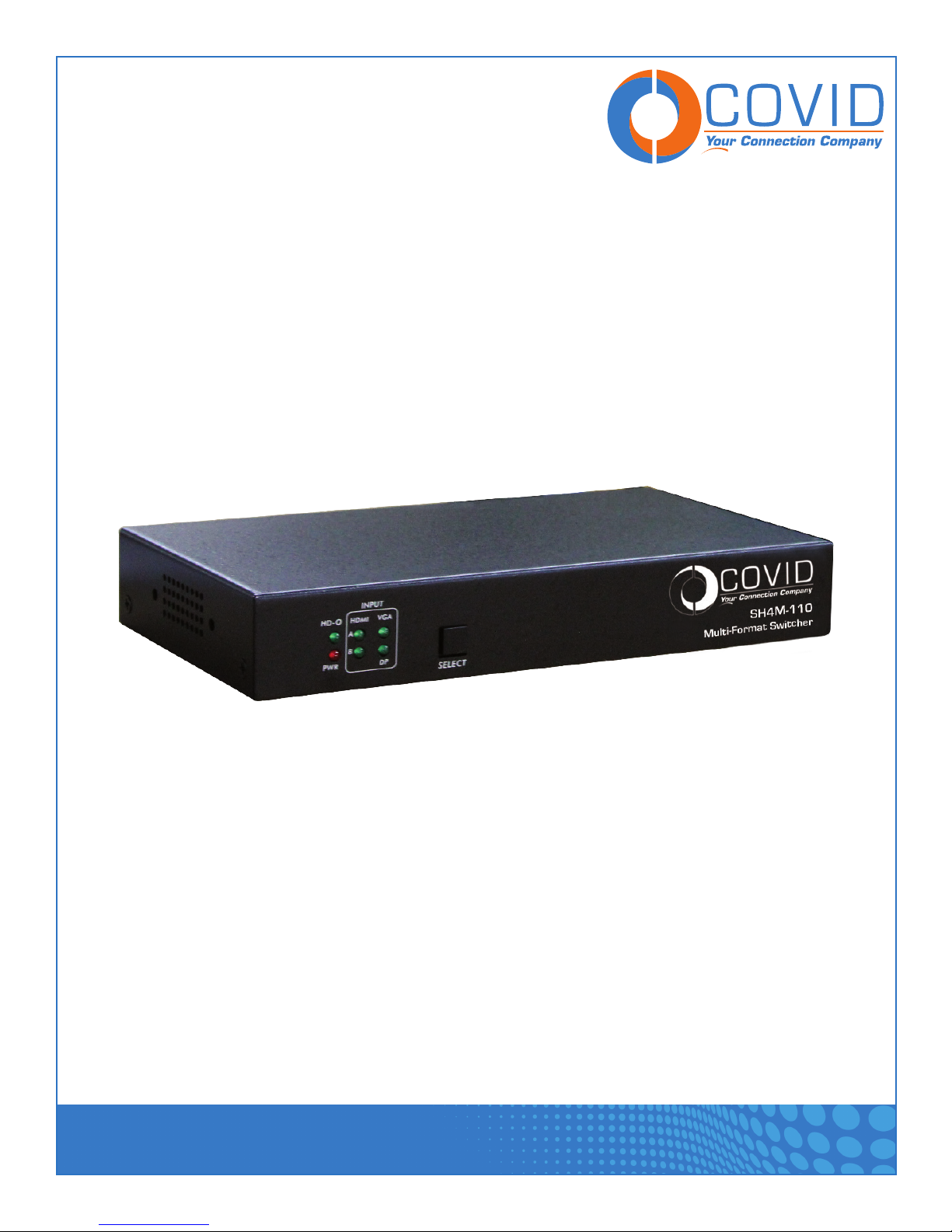
USER MANUAL
Multi-Format Switcher - SH4M-110
1723 W. 4th Street Tempe Arizona 85281
P: 800.638.6104 | F: 480.966.6728 | E: sales@covid.com | www.covid.com
Page 2

USER MANUAL
Contents
Contents......................................................................1
Introduction....................................................................2
Package Contents ...............................................................2
Features ......................................................................2
Panel Description................................................................3
Connection & Installation / Technical Specifications ........................................4
Switching Modes ................................................................5
Output Video Mute...............................................................6
Front Panel Button...............................................................6
Configuration/Control Software .................................................... 6-8
Supported VGA Resolutions ........................................................9
RS232 Command Table ..........................................................10
Preparing a RS232 Cable .........................................................11
Terminal Block Connection Diagram . . . . . . . . . . . . . . . . . . . . . . . . . . . . . . . . . . . . . . . . . . . . . . . . . . 12
EDID Settings and Functions (advanced)...............................................13
Safety Information ..............................................................14
Warranty ....................................................................15
Multi-Format Switcher - SH4M-110
1723 W. 4th Street Tempe Arizona 85281
P: 800.638.6104 | F: 480.966.6728 | E: sales@covid.com | www.covid.com
Page 1
Page 3
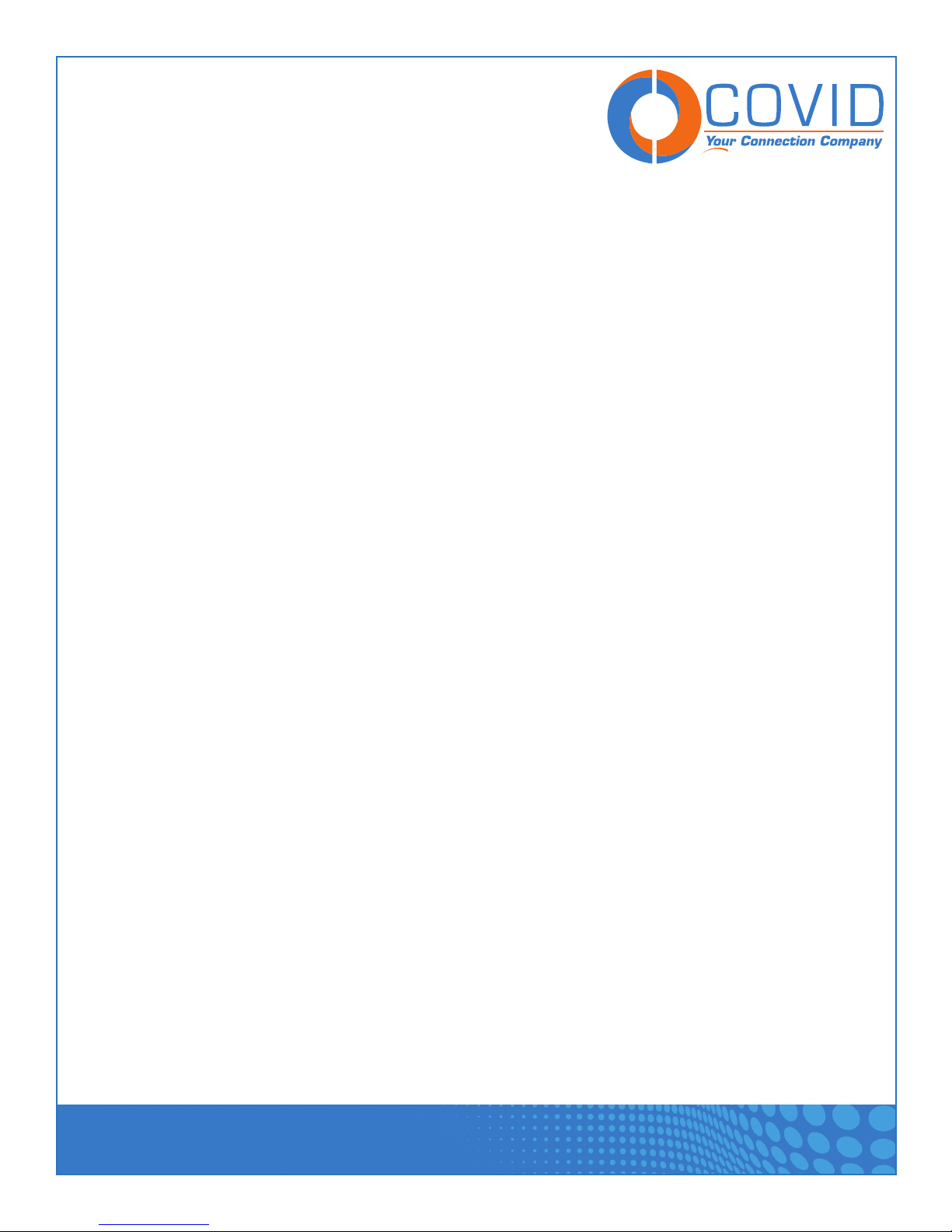
USER MANUAL
Introduction
The SH4M-110 is a multi-format switcher with 2 - HDMI, 1 - VGA, and 1 - Display Port inputs, and a single
HDMI output. It supports multiple switching modes, and has a built-in audio de-embedder. The SH4M-110 is
able to be remotely controlled through RS232 commands and/or contact closure to provide for remote
control needs. The unit also supports Talley feedback for remote mounting and integration into control panels.
Package Contents
• 1 × SH4M-110
• 1 × 5V 2A DC power adapter
• 2 × Wall/table mounting bracket
Features
• Multi-format inputs for VGA/DP/HDMI(x2)
• Support for DP 1.2 with 4K@30Hz
• Supports resolutions up to 4K@30Hz or 4K@60Hz 4:2:0
• HDCP compliant
• Internal or live EDID modes for each input port
• De-embedded analog audio at the output
• Support for RS232/button/contact closure with Talley
• Manual, hybrid, auto and priority switching modes
• Status LED for all connections on front
Multi-Format Switcher - SH4M-110
1723 W. 4th Street Tempe Arizona 85281
P: 800.638.6104 | F: 480.966.6728 | E: sales@covid.com | www.covid.com
Page 2
Page 4
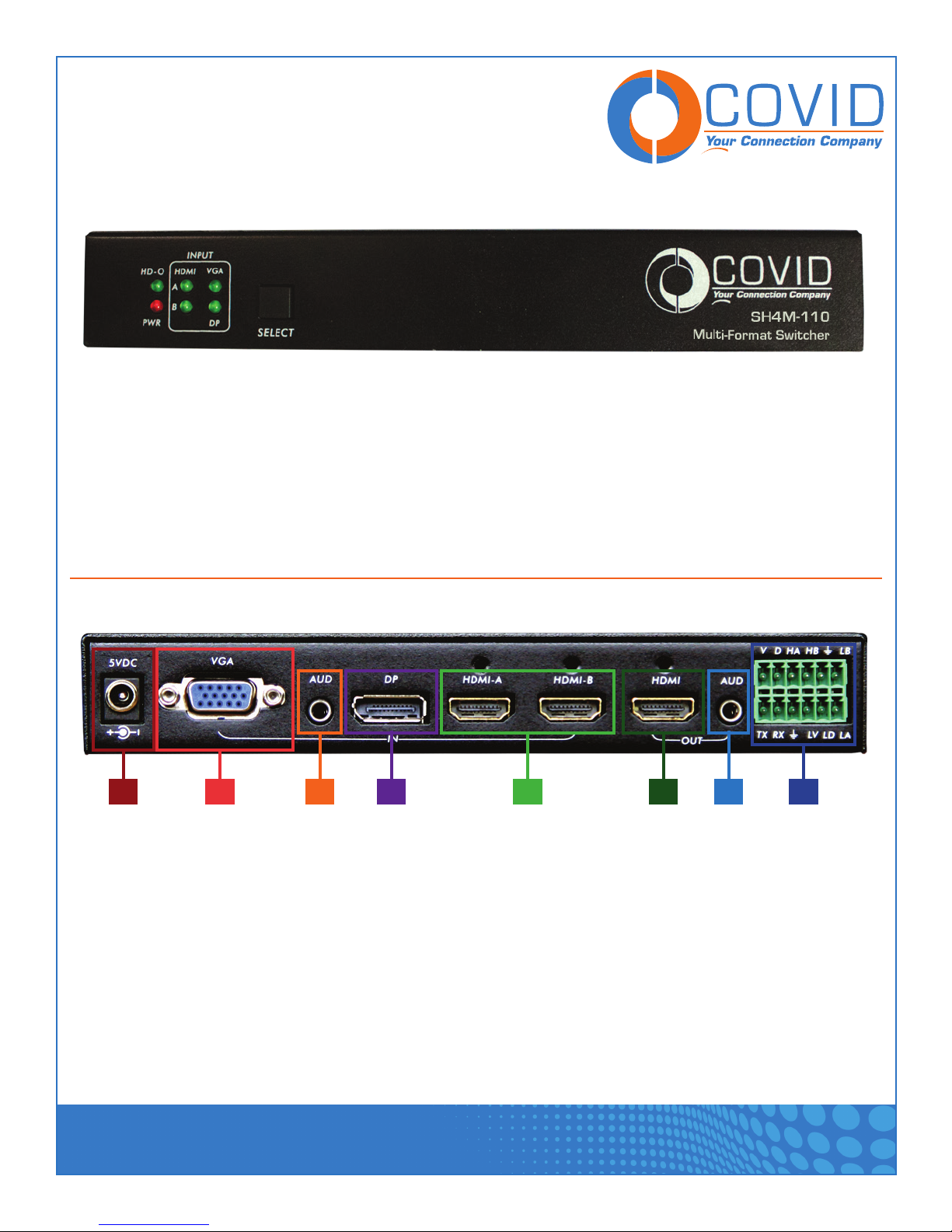
USER MANUAL
Panel Description
Front Panel
1. HD-O: LED is solid when output is connected and there is a signal to display.
LED will flash when the display is connected but there is no signal. LED will be off when there is no
display connected.
2. HDMI-A, HDMI-B, VGA, DP: LED will be solid when it is the active input, flashing when a signal is present
but not the active input, or off when there is no input signal detected.
3. PWR: Solid red when power is on.
4. SELECT: Button for switching input signal.
Rear Panel
1 2 3 4 5 6 7 8
1. Power: DC Power Input with locking thread
2. VGA: VGA Input
3. AUD: VGA Audio Input 3.5mm TRS (Line level, Stereo)
4. DP: Display Port Input
5. HDMI-A/B: HDMI Inputs
6. HDMI: HDMI Output
7. AUD: Analog Audio Output 3.5mm TRS (Line level, Stereo)
8. Terminal Block: RS232 and Contact Closure with Tally
Multi-Format Switcher - SH4M-110
1723 W. 4th Street Tempe Arizona 85281
P: 800.638.6104 | F: 480.966.6728 | E: sales@covid.com | www.covid.com
Page 3
Page 5
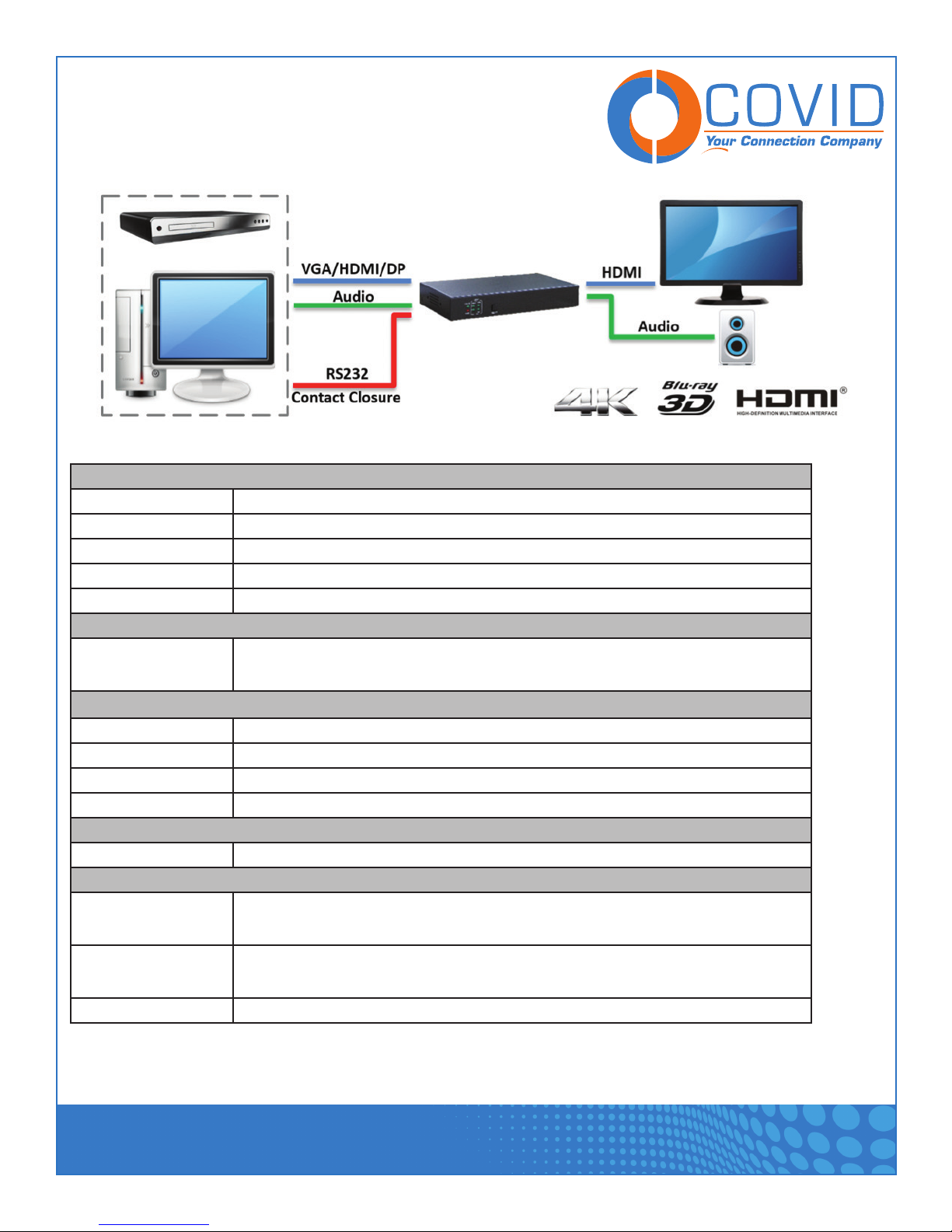
USER MANUAL
Connection and Installation
Technical Specifications
Video
HDMI Compliance HDMI1.4a
DP Compliance DP 1.2
VGA Compliance VESA
HDCP Compliant Yes
Max Resolution 4K @ 30Hz
Connectors
Connectors (2) HDMI Input, (1) VGA Input, (1) DP Input, (1) RS232 TB, (1) 3.5mm TRS Audio
Input, (1) HDMI Output, (1) 3.5mm Audio TRS Output
Mechanical
Dimensions 7.5 x 4.1 x 1.2 in. (L/W/H) [190 x103 x29 mm (L/W/H)]
Net Weight 0.728lbs [330g]
Package Size 9.5 x 7.1 x 2.8 in. (L/W/H) [240 x 180 x 70 mm (L/W/H)]
Gross Weight 1.257lbs [570g]
Power
Power Supply 5V 2A DC
Environmental
Operation
Temperature
Storage
Temperature
Relative Humidity 5~95% RH [no condensation]
32~131°F [0~55°C]
-4~185°F [-20~85°C]
Multi-Format Switcher - SH4M-110
1723 W. 4th Street Tempe Arizona 85281
P: 800.638.6104 | F: 480.966.6728 | E: sales@covid.com | www.covid.com
Page 4
Page 6

USER MANUAL
Switching Modes
The SH4M-110 has four switching modes available to help customize a unique solution to your specific needs.
The switching modes on the SH4M-110 can be setup and changed by connecting to the RS-232 port and
sending the appropriate command using the Covid configuration utility software. You can also use terminal
software and send the correct RS-232 command string.
1. Manual Mode: In this mode the SH4M-110 will not auto-switch at all. Even if the currently active input is
disconnected, the SH4M-110 will not switch. The only way to initiate a switch is by using the button on the
front interface, RS232 commands, or by Contact closure button.
2. Hybrid Mode: In this mode, the SH4M-110 will auto switch to the first connected active source. From then
on, the SH4M-110 will only switch by using the button on the front interface, RS232 commands, or by
Contact closure button. If the currently active source is disconnected, the SH4M-110 will then auto-switch
to another active source input.
3. Auto Mode: (Default) In this mode the SH4M-110 will switch automatically to any new source. So whenever
a new input is connected, the SH4M-110 will auto-switch to that input. If the active input is disconnected,
the SH4M-110 will switch to another active input. The front interface button and RS232 switching
commands can also still be used in this mode for manual override.
4. Priority: In this mode the user assigns a hierarchy for the inputs to the SH4M-110. If an input that is
assigned a higher priority is connected, the SH4M-110 auto-switches to it. If an input with a lower priority
is connected, the SH4M-110 does nothing. When the highest priority input is disconnected, the SH4M-110
switches to the next highest priority connected. The front interface button and RS232 switching commands
can still be used; however, if a higher priority input is connected after manually switching, the SH4M-110
switches to the higher priority input.
Multi-Format Switcher - SH4M-110
1723 W. 4th Street Tempe Arizona 85281
P: 800.638.6104 | F: 480.966.6728 | E: sales@covid.com | www.covid.com
Page 5
Page 7

USER MANUAL
Output Video Mute
The Video output of the SH4M-110 can be muted if needed to allow presenters to work on their source device
without it being visible to the output. The mute feature will temporarily disable the video from the HDMI out-
put port of the SH4M-110. The Output mute feature can be accessed by connecting to the RS-232 port and
sending the appropriate command string using terminal software or a RS-232 controller. The mute feature
can also be controlled through the optional configuration utility software. During the mute the Audio will
remain unaffected. During a mute all of the input status indicators with a source connected will blink.
When the mute is turned off the active source will return to a solid state.
Front Panel Button
The front panel button can be disabled if needed to prevent accidental switching or unwanted tampering to the
system. When thinking about disabling the font panel button please be aware that you will need to have an
automatic mode setup or be connected to either a contact closure, or RS-232 control setup to provide
switching control. Enabling or disabling the front button on the SH4M-110 can be changed by connecting to
the RS-232 port and sending the appropriate switch mode change command strings using terminal software.
The RS-232 command string table located in this manual, or through the optional configuration utility
software.
Configuration/Control Software
The SH4M- 110 has configuration software available. This software will help you setup your SH4M- 110 as
well as provide you with the tools needed in the event that troubleshooting is required. The software has built
in Terminal capabilities to send RS- 232 commands as well as read and/or wright EDID information, and
perform firmware upgrades when needed.
Multi-Format Switcher - SH4M-110
1723 W. 4th Street Tempe Arizona 85281
P: 800.638.6104 | F: 480.966.6728 | E: sales@covid.com | www.covid.com
Page 6
Page 8

USER MANUAL
When you boot the software you will note that there are two tabs. One labeled control, and one labeled setup.
We will start the overview on the Setup tab.
1. Serial Connection:
This section sets your computers serial port
connection to the correct settings to commu-
nicate with the SH4M- 110. It is also where
you will connect and disconnect your serial
port.
2. Product RS232 Settings:
This section will reset the SH4M -110 to be
able to communicate with different settings
and Baud Rates. Note: when you enter new values and click on send, you will have to disconnect/change
your computer serial connection and reconnect.
3. Update EDID And Firmware:
a. Firmware Update – To update firmware you will need to connect to the SH4M- 110, once connected you
will click on Browse and locate your firmware file. Select the Firmware check box then click on Update.
You should see the progress bar moving and the unit will disconnect when complete.
b. EDID Update – Please read and understand the EDID section in this manual before you use this tool.
To Read the current EDID make sure you are connected to the SH4M-110, then select which EDID you
would like to read, (VGA, DP, or HDMI) then select the Read button. You will be prompted to choose a
file location to save the EDID to. To store your own EDID in the SH4M- 110 make sure you are connected,
then browse to your file location, and check the box of which EDID you are sending, (VGA, DP, or HDMI)
then click on update.
4. Restore:
This button will restore your SH4M-110 to the factory default settings.
Multi-Format Switcher - SH4M-110
1723 W. 4th Street Tempe Arizona 85281
P: 800.638.6104 | F: 480.966.6728 | E: sales@covid.com | www.covid.com
Page 7
Page 9

USER MANUAL
5. The Setup Control Tab:
This section lets you quickly access most of the feature sets of the SH4M- 110 quickly to setup the switch
for your application. You also can click on the refresh button to quickly get feedback from the unit on what
the current settings are.
6. The Command and Feedback Windows:
This section lets you send RS- 232 commands to the SH4M- 110 and receive feedback from the unit.
The more advanced EDID operations are left for RS- 232 commands only. A full listing of the RS- 232
commands are listed on page 10.
Multi-Format Switcher - SH4M-110
1723 W. 4th Street Tempe Arizona 85281
P: 800.638.6104 | F: 480.966.6728 | E: sales@covid.com | www.covid.com
Page 8
Page 10

USER MANUAL
Resoluon
480p 720 x 480 31.5 60 27.027
576p 720 x 576 31.25 50 27
720p 1280 x 720 37.5 50 74.25
720p 1280 x 720 44.955 59.94 74.176
720p 1280 x 720 45 60 74.25
1080i 1920 x 1080 28.125 50 74.25
1080i 1920 x 1080 33.716 59.94 74.176
1080i 1920 x 1080 33.75 60 74.25
1080p 1920 x 1080 28.125 25 74.25
1080p 1920 x 1080 33.716 29.97 74.176
1080p 1920 x 1080 33.75 30 74.25
1080p 1920 x 1080 56.25 50 148.5
1080p 1920 x 1080 67.433 59.94 148.352
1080p 1920 x 1080 67.5 60 148.5
VGA
VGA
VGA
SVGA 800 x 600 35.156 56.25 36
SVGA 800 x 600 37.879 60.317 40
SVGA 800 x 600 48.077 72.188 50
SVGA 800 x 600 46.875 75 49.5
SVGA 800 x 600 53.674 85.061 56.25
XGA
XGA
XGA
XGA 1024 x 768 68.677 84.997 94.5
WXGA 1280 x 800 49.702 59.81 83.499
SXGA 1280 x 1024 63.981 60.02 108
SXGA 1280 x 1024 79.976 75.025 135
SXGA 1280 x 1024 91.146 85.024 157.5
UXGA 1600 x 1200 75 60 162
XGA+ 1152 x 864 67.5 75 108
WXGA+ 1440 x 900 55.935 59.888 106.5
WXGA+ 1440 x 900 55.469 59.902 88.75
WUXGA1 1920 x 1200 74.038 59.95 154
H acve x V acve
640 x 480
640 x 480
640 x 480
1024 x 768
1024 x 768
1024 x 768
Refresh Rates
H (kHz) V (Hz)
37.861 72.809 31.5
37.5 75 31.5
43.269 85.008 36
48.363 60.004 65
56.476 70.069 75
60.023 75.029 78.75
Pixel Clock
(MHz)
Supported VGA
Resolutions
Note: The VGA input on the SH4M- 110
does not have a built in scaler, it is a
converter only. This means whatever
resolution you insert will be sent to the
monitor. Please check that your target
resolution is supported by both the
switch and your desired display.
Multi-Format Switcher - SH4M-110
1723 W. 4th Street Tempe Arizona 85281
P: 800.638.6104 | F: 480.966.6728 | E: sales@covid.com | www.covid.com
Page 9
Page 11

USER MANUAL
RS232 Command Table
Multi-Format Switcher - SH4M-110
1723 W. 4th Street Tempe Arizona 85281
P: 800.638.6104 | F: 480.966.6728 | E: sales@covid.com | www.covid.com
Page 10
Page 12

USER MANUAL
Preparing a RS232 Cable
What you will need:
• Two conductor cables with ground
• Wire strippers
• Screwdriver (flat head)
• 3.5mm captive screw connector
• Heat gun and heat shrink (optional)
• Multimeter (optional)
Start by stripping the outer jacket of the cable back by about 1 inch like what is shown in Step 1. Once the
outer jacket is removed, you can optionally add heat shrink around the conductors and over the exposed drain
wire like in the picture of step 2. Next, strip the ends of the conductors back about 3/16” in order to make
good contact inside of the captive screw connector. The final step is to attach the captive screw connector
to the end of the cable according to the pinout. If you do not know which conductor to use for each pin, use a
multimeter to determine how the cable was built and then compare it with the standard pinout for RS232.
Multi-Format Switcher - SH4M-110
1723 W. 4th Street Tempe Arizona 85281
P: 800.638.6104 | F: 480.966.6728 | E: sales@covid.com | www.covid.com
Page 11
Page 13

USER MANUAL
Terminal Block Connection Diagram.
Notes:
V : VGA Input LV : LED indicator for VGA
D : DP Input LD : LED indicator for DP
HA : HDMI- A Input LA : LED indicator for HDMI- A
HB : HDMI- B Input LB : LED indicator for HDMI- A
Multi-Format Switcher - SH4M-110
1723 W. 4th Street Tempe Arizona 85281
P: 800.638.6104 | F: 480.966.6728 | E: sales@covid.com | www.covid.com
Page 12
Page 14

USER MANUAL
EDID settings and functions (advanced)
The typical user will not have to do anything with the EDID settings in the SH4M-110 if it’s working out of
the box. The internal and external EDID is an option for the user to consider in case there are some needs to
solve an incompatibility issue in the system.
The EDID modes on the SH4M-110 can be setup and changed by connecting to the RS-232 port and sending
the appropriate EDID mode command strings using terminal software or through the Covid Configuration
software. The RS-232 commands are located in the table on page 10 of this manual.
Since the SH4M-110 is a multi-format input device, there is some changing that needs to be done with the
EDID information to help the SH4M-110 send the best picture to the HDMI output port. For example, when
a VGA source is connected to the input of the SH4M-110, the source should see the VGA EDID and not the
HDMI or Display Port EDID information in order to output the correct video format and resolution. For this to
happen, the internal pre-stored VGA EDID is sent to the source. If the EDID mode is changed to External for
the VGA input, the SH4M-110 will capture the EDID from the display and modify (remove the HDMI digital
information) and pass the modified EDID to the source. For the ideal situation, the source will output the
signal correctly with the EDID that was modified by the SH4M-110. From our experience this is not 100%
effective, there are a vast amount of displays and some do not support the EDID modification and can cause
compatibility issues between the display EDID and the source. The source will then not be able to output the
signal with the EDID that was modified.
The external (live) EDID is the EDID information that is captured from the display through the HDMI output
port. This EDID will change based on what display device is connected to the SH4M-110.
The internal (stored) EDID has been pre-loaded to the VGA, DP and HDMI ports in case there is a compatibil-
ity issue with the display EDID for the connected sources. This EDID will always be stored in memory for use
until it is overwritten by loading a new EDID to the memory using the EDID update tool.
Multi-Format Switcher - SH4M-110
1723 W. 4th Street Tempe Arizona 85281
P: 800.638.6104 | F: 480.966.6728 | E: sales@covid.com | www.covid.com
Page 13
Page 15

USER MANUAL
!
!
The factory default for the input ports are: VGA and Display Port inputs are set to internal EDID, and the
HDMI input is set with external EDID.
Safety Information
To reduce the risk of electric shock, do not expose this product to rain or moisture.
Do not modify the wall plug. Doing so will void the warranty and safety features.
If the wall plug does not fit into your local power socket, hire an electrician to replace your
!
obsolete socket.
This equipment should be installed near the socket outlet and the device should be easily
accessible in the case it requires disconnection.
Multi-Format Switcher - SH4M-110
1723 W. 4th Street Tempe Arizona 85281
P: 800.638.6104 | F: 480.966.6728 | E: sales@covid.com | www.covid.com
Page 14
Page 16

USER MANUAL
Warranty
Parts and labor warranty time is three year and from the date of original shipment. This warranty shall be
void if a serial number has been removed from the product.
Upon determination of a legitimate defect covered by this warranty and at COVID’s sole discretion, user
should bear the transport cost during the warranty.
If product is out of warranty then repair charge is required. Out of warranty repairs will only be made after
cost has been approved by Customers and proper financial arrangements are made. Customer must cover
round trip shipment expenses.
Multi-Format Switcher - SH4M-110
1723 W. 4th Street Tempe Arizona 85281
P: 800.638.6104 | F: 480.966.6728 | E: sales@covid.com | www.covid.com
Page 15
