CountingCars COUNTcam 2 Product Manual
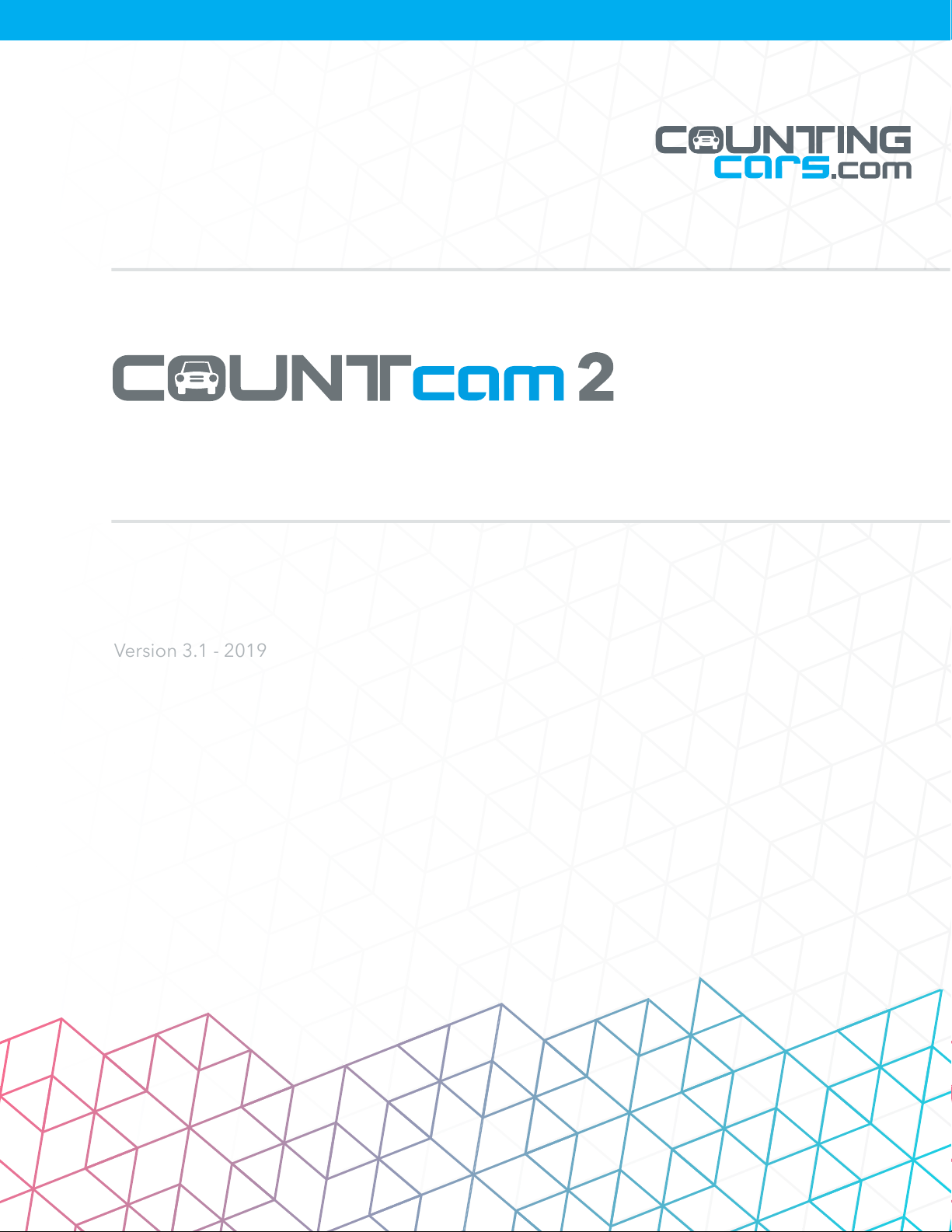
Video Recording System
Version 3.1 - 2019
Product Manual
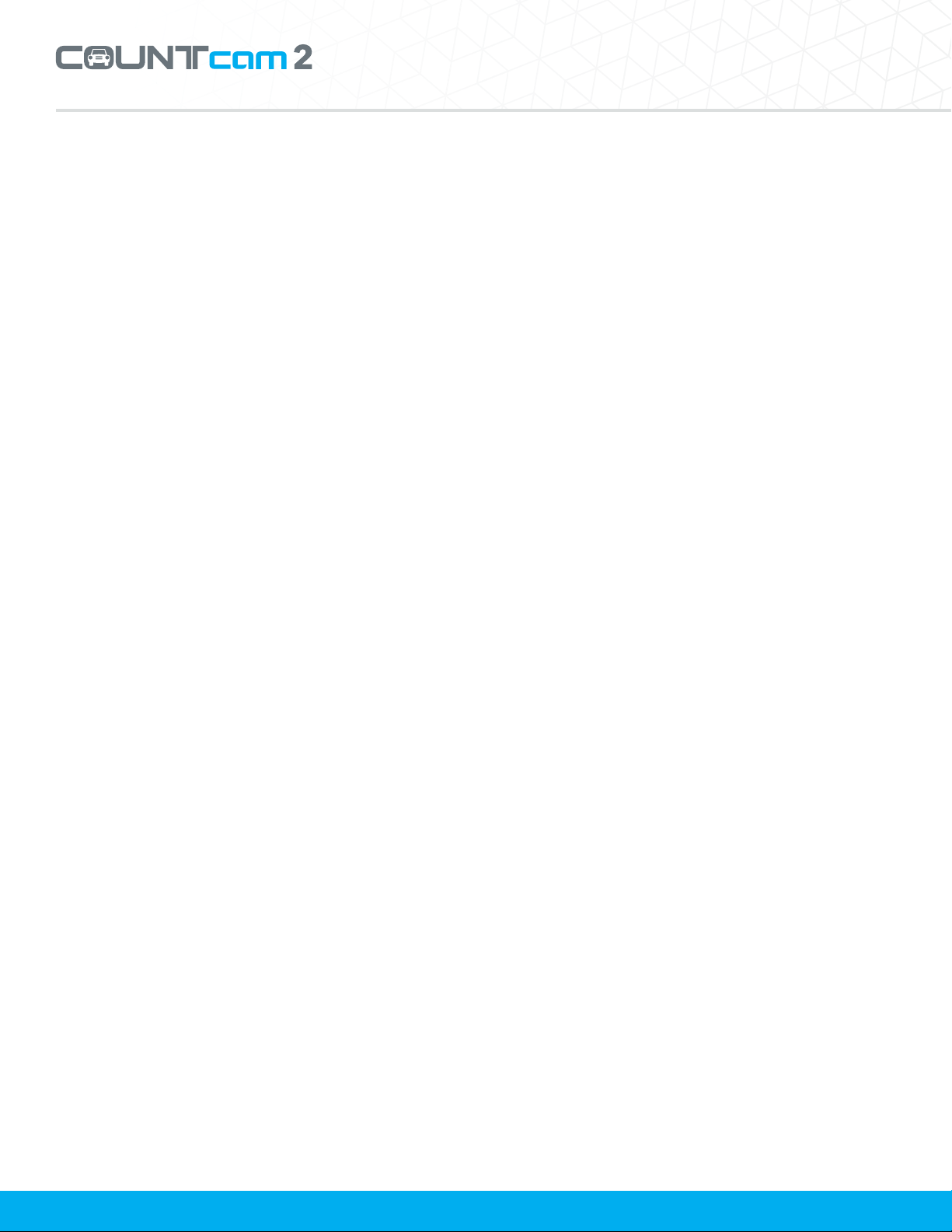
Table of Contents
Product Manual
1. Getting Started: 1
Charging the COUNTcam 2 - 1
Download the App - 1
Connecting to the COUNTcam 2 - 1
2. Controlling the COUNTcam 2: 2-3
Using the COUNTcam App - 2
Recording Video - 2
App Functionality - 2
Formatting the Internal Storage - 3
3. Installation: 3-5
Selecting a Location - 3
5. Using the Booster Pack: 6-7
Charging the Booster Pack - 6
Connecting the Booster Pack - 7
Installing the Booster Pack on an
Adjustable Pole - 7
Installing the Booster Pack on a Large Post - 7
6. Troubleshooting: 8-9
Unable to Connect to the COUNTCAM Wi-Fi
Network - 8
If the Wi-Fi Network Name is Missing
or Incorrect - 8
Unable to Connect to the COUNTcam 2 through
the app - 8
COUNTcam 2 stops recording prematurely - 8
Installing the Camera on a Street Sign Using the
Adjustable Pole - 4
Installing COUNTcam 2 on a Large Post Using
Hose Clamps- 4
Adjusting the Pitch using the Indexer - 5
Using the Hose Clamp Lock Bracket - 5
4. Retrieval: 5-6
Picking-up the COUNTcam 2 - 5
Downloading Video Files- 5
Using the COUNTcam Video Uploader - 6
Unable to Connect the COUNTCAM to
a computer - 9
Additional Support - 9
6. Frequently Asked Questions: 9-10

Product Manual
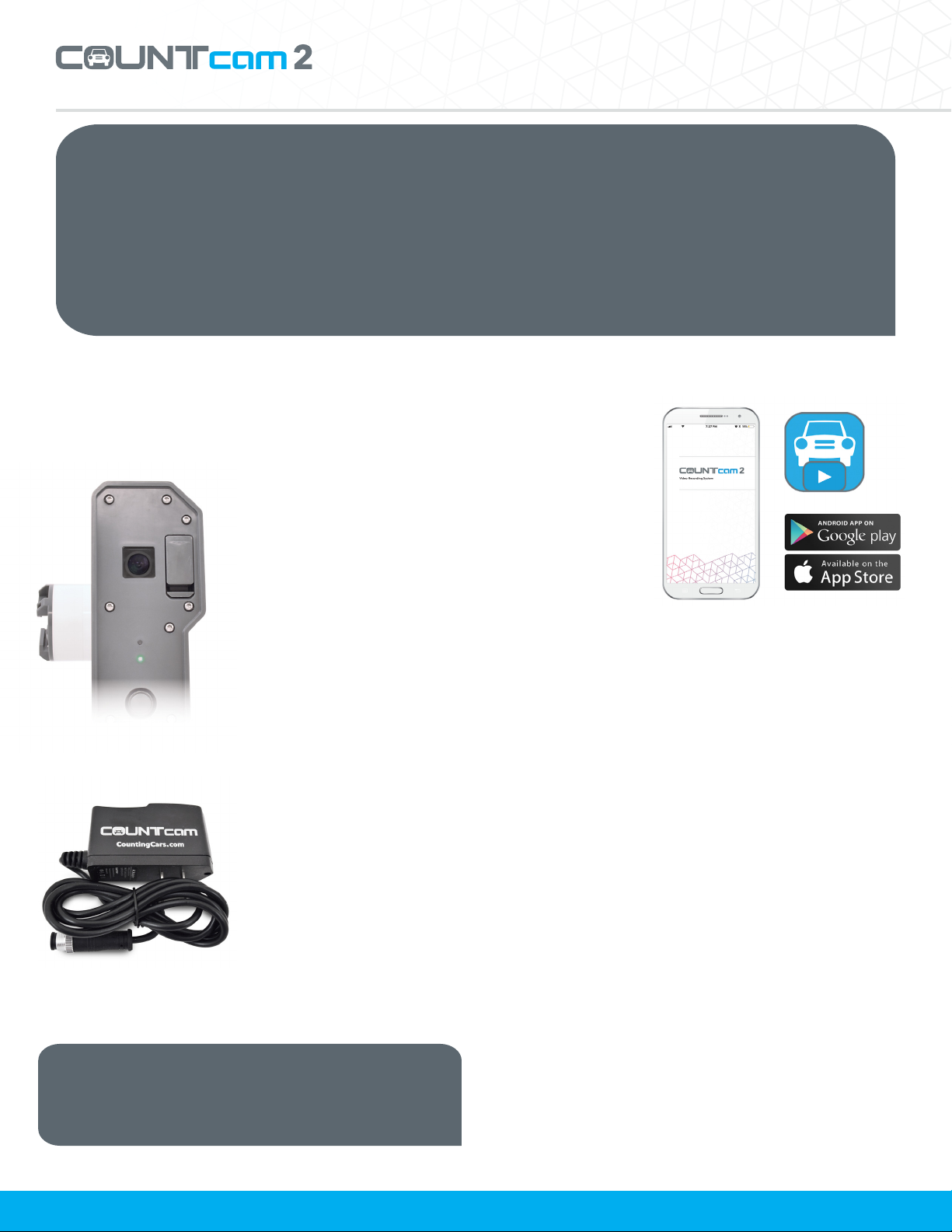
Product Manual
Congratulations on the purchase of COUNTcam 2, the trafc counting industry’s trusted
video recording system. The COUNTcam 2 Video Recording System allows you to easily
collect video data to conduct trafc analysis such as turning movement counts.
COUNTcam 2 uses state of the art technology to allow you to wirelessly set up your recording.
Information on how start using the COUNTcam 2, proper equipment installation, data
retrieval, and using the booster pack for extended studies is covered in this manual.
1. Getting Started
Charging the COUNTcam 2
The COUNTcam 2 will
need to be charged
before use. The charging
port of the COUNTcam 2
is located on the bottom
of the device. To plug
in the charger, align the
three pin connector of the
charger with the alignment
nub of the charging
port and gently insert
the charger connector.
After alignment, use the
locking screw to secure
the connection. The
green charging indicator
on the COUNTcam 2
will be illuminated when
COUNTcam 2 is charging.
The charging indicator will
turn off when charging
is complete. It takes
approximately 15 hours
to completely charge the
COUNTcam 2.
Tip: Make sure to charge your COUNTcam after
every use. If the COUNTcam is not being used
frequently, a charge at least every 4 to 6 months
is recommended.
Download the App
Download the
COUNTcam App
from the Google
Play Store or
from the Apple
App Store to a
mobile device
(i.e. phone or
tablet). This is
a proprietary
app designed to control the COUNTcam 2. You will
need the COUNTcam app to initiate recording
on the COUNTcam 2. Once the app is installed,
you will not need access to the Internet to use the
COUNTcam 2.
Connecting to the COUNTcam 2
The COUNTcam 2 uses a local wireless network
(Wi-Fi) to communicate with your mobile device.
• Press the power button on the front of the
COUNTcam 2 for 1 second. The COUNTcam
2 will broadcast its wireless network within 10
seconds of powering up.
• Go to your mobile device’s Wi-Fi settings and
connect to the COUNTcam network. The network
name prex is COUNTCAM followed by the
device’s ID. The default password is “12345678”
which can be changed later.
Note: You must be in range (up to 20 feet) of the
COUNTcam 2 Wi-Fi network to ensure connection.
1
