Page 1
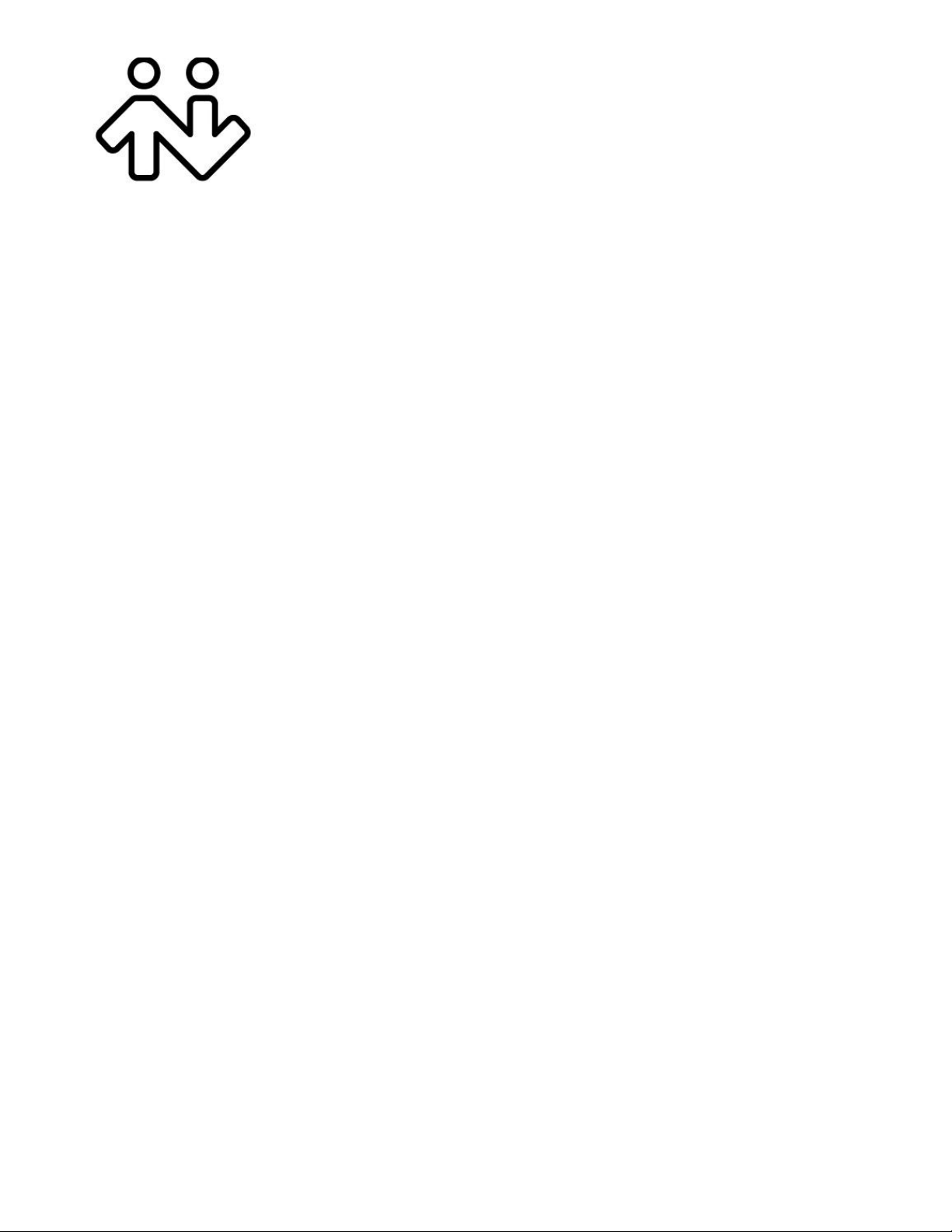
X-Lite 4 for Mac
User Guide
Page 2
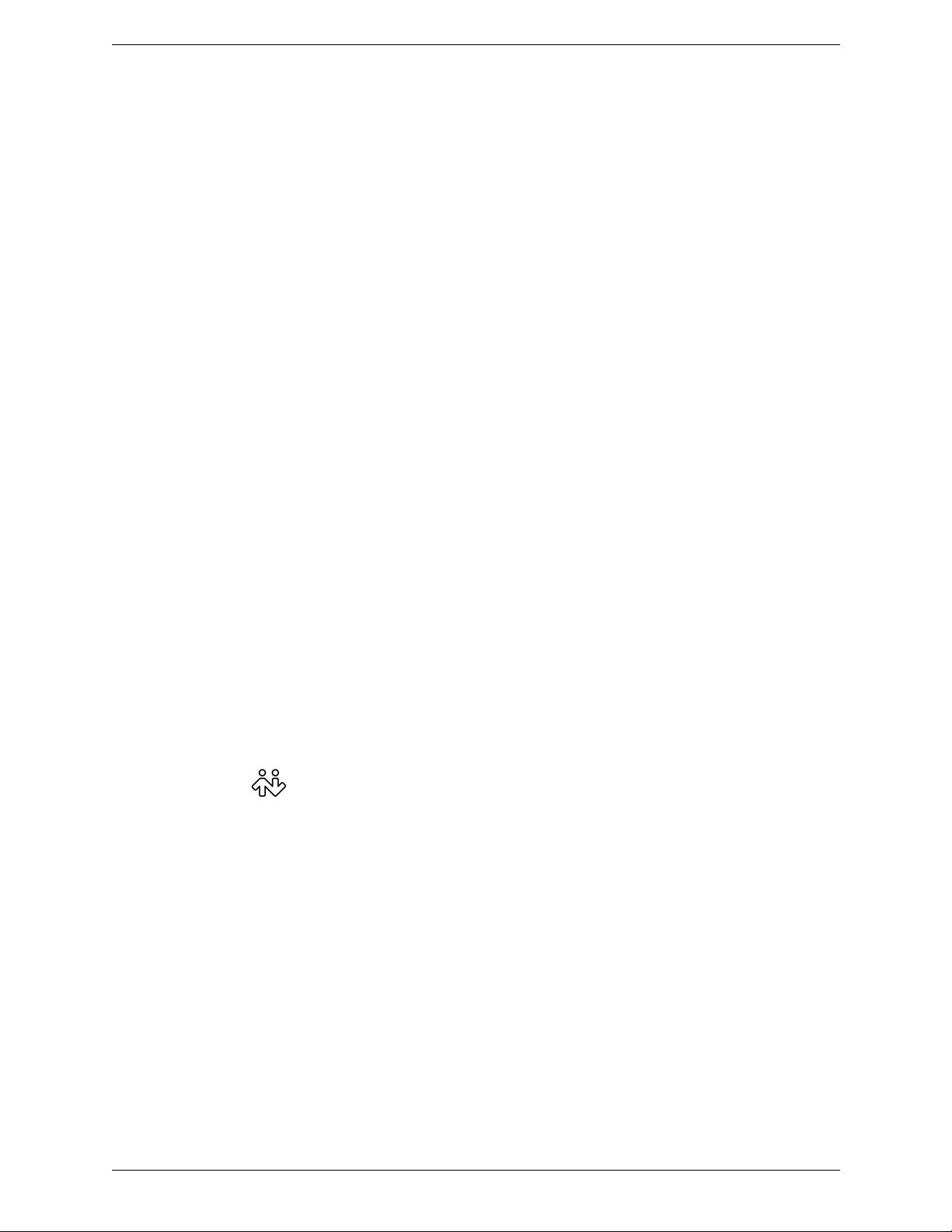
CounterPath Corporation
CounterPath Corporation
Suite 300, One Bentall Centre
505 Burrard Street, Box 95
Vancouver, BC V7X 1M3
Tel: 604.320.3344
sales@counterpath.com www.counterpath.com
© August 2011 CounterPath Corporation. All rights reserved.
This document contains information proprietary to CounterPath Corporation, and shall not be used for
engineering, design, procurement, or manufacture, in whole or in part, without the consent of CounterPath
Corporation. The content of this publication is int ended to demonstrate typical uses and capabilit ies of the
CounterPath X-Lite 4 for Mac softphone application from CounterPath Corporation. Users of this material must
determine for themselves whether the information contained herein applies to a particular IP-based networking
system. CounterPath makes no warranty regarding the content of this document, including—but not limited
to—implied warranties of fitness for any particular purpose. In no case will Cou nterPath or persons invo lved in
the production of this documented material be liable for any incidental, indirect or otherwise consequential
damage or loss that may result after the use of this publication.
CounterPath and the logo are trademarks of CounterPath Corporation.
Mac, Mac OS, QuickTime and iSight are registered trademarks of Apple Inc., registered in the U.S. and other
countries
This manual corresponds to X-Lite 4 for Mac version 4.1.
Revision 2
2
Page 3
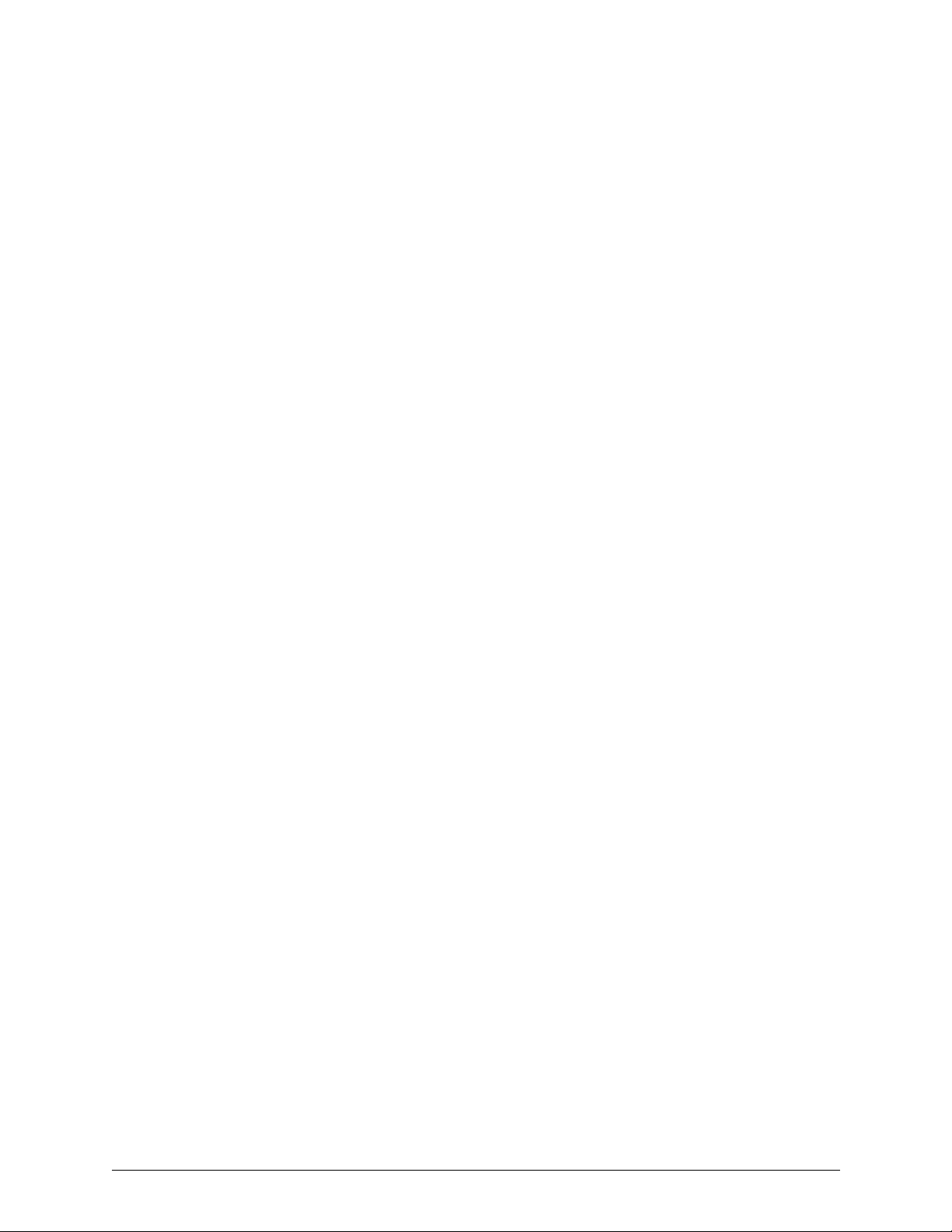
Contents
Introduction...................................................................................................................................1
Installation and Setup....................................................................................................................3
Getting Ready .........................................................................................................................3
Configuring X-Lite 4 ..............................................................................................................4
Troubleshooting......................................................................................................................5
Checking for X-Lite 4 Updates...............................................................................................5
Using X-Lite 4 ..............................................................................................................................7
The Onscreen Softphone.........................................................................................................7
Placing a Call..........................................................................................................................9
Handling an Incoming Call.....................................................................................................11
Handling an Established Call..................................................................................................12
Handling Video Calls..............................................................................................................13
Voicemail................................................................................................................................14
Instant Messaging ...................................................................................................................15
Using the Resources......................................................................................................................17
Contacts Tab ...........................................................................................................................17
History Tab .............................................................................................................................20
Sharing Online Status .............................................................................................................21
Configuring X-Lite 4 ....................................................................................................................25
Configuring your Account......................................................................................................25
General Preferences................................................................................................................34
A Troubleshooting........................................................................................................................43
B Dial Plan....................................................................................................................................47
C Location of Data Files...............................................................................................................51
D Glossary ....................................................................................................................................52
i
Page 4
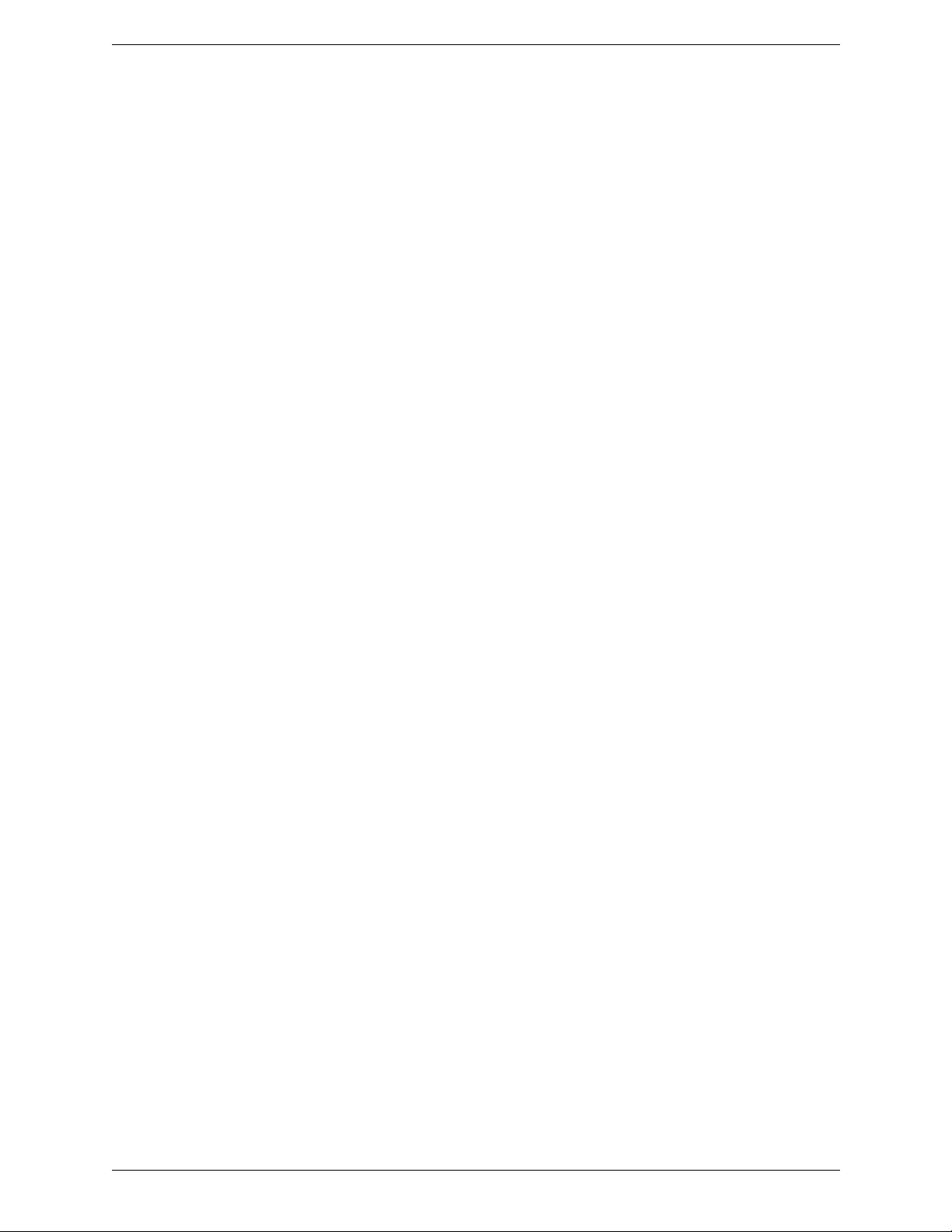
CounterPath Corporation
ii
Page 5
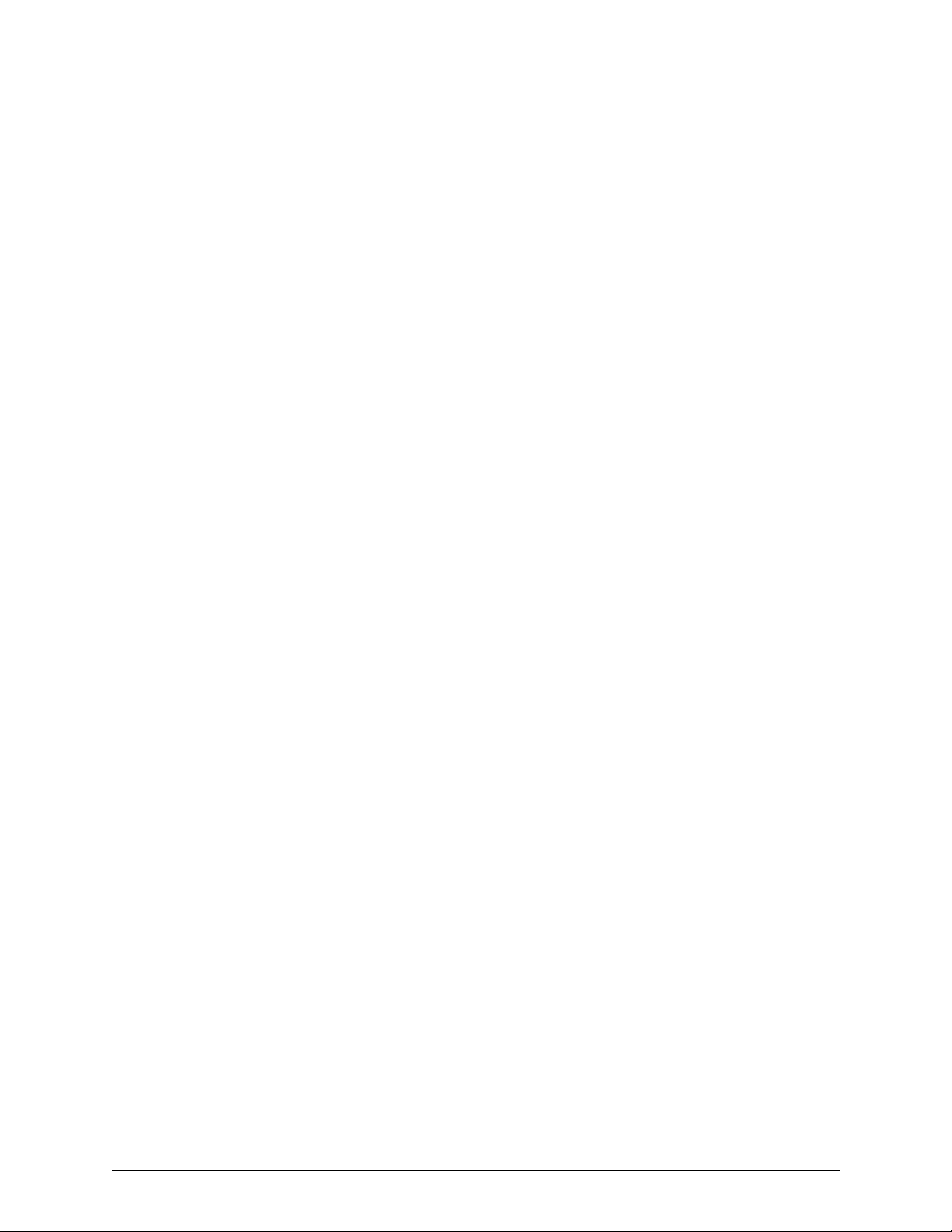
1 Introduction
Standard Telephone Features
The CounterPath X-Lite 4 for Mac softphone has all standard telephone features, including:
• Call display and Message Waiting Indicator (MWI).
• Speakerphone and Mute.
• Redial, Hold.
• Call history – list of received, missed, and dialed calls.
Enhanced Features and Functions
X-Lite 4 also supports the following features and functions:
•Video
• IM and presence using the SIMPLE protocol.
• Managed contact list.
• Automatic detection and configuration of audio dev ic es.
• Acoustic echo cancellation, automatic gain control, voice activity detection.
• Support for the following audio codecs:
DVI4, DVI4 Wideband, G.711aLaw, G.711uLaw, GSM, iLBC, L16 PCM Wideband, Speex, Speex FEC,
Speex Wideband, Speex Wideband FEC.
• Support for the following video codecs:
H.263, H.263+ 1998.
• Automatic selection of the best codec based on the other party ’s capability, the available bandwidth, and
network conditions. X-Lite 4 switches the codec within a call in response to changing network conditions.
• Compliance to 3261 SIP standard.
• STUN and ICE NAT traversal.
• Support for DTMF (RFC 2833, inband DTMF or SIP INFO messages).
1
Page 6
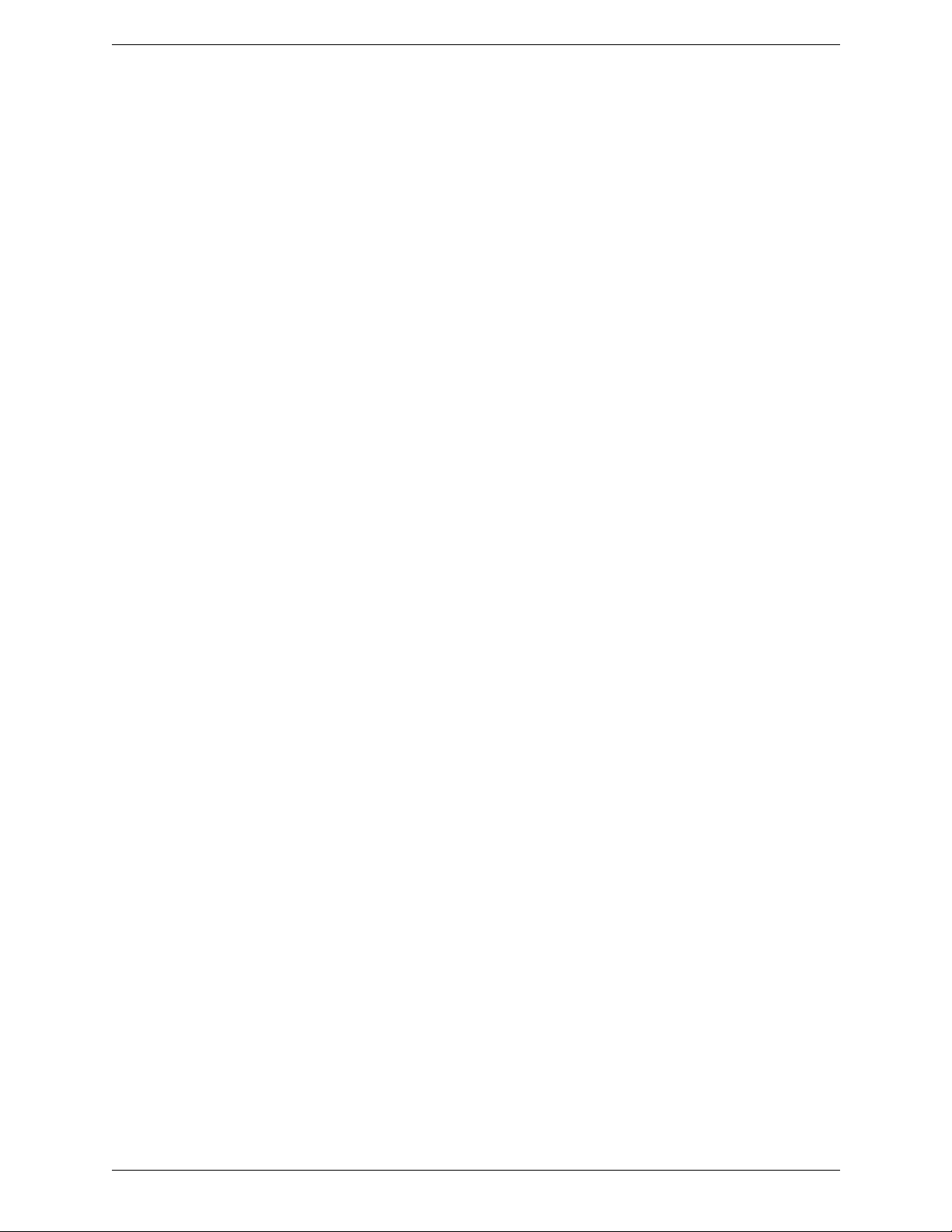
CounterPath Corporation
2
Page 7
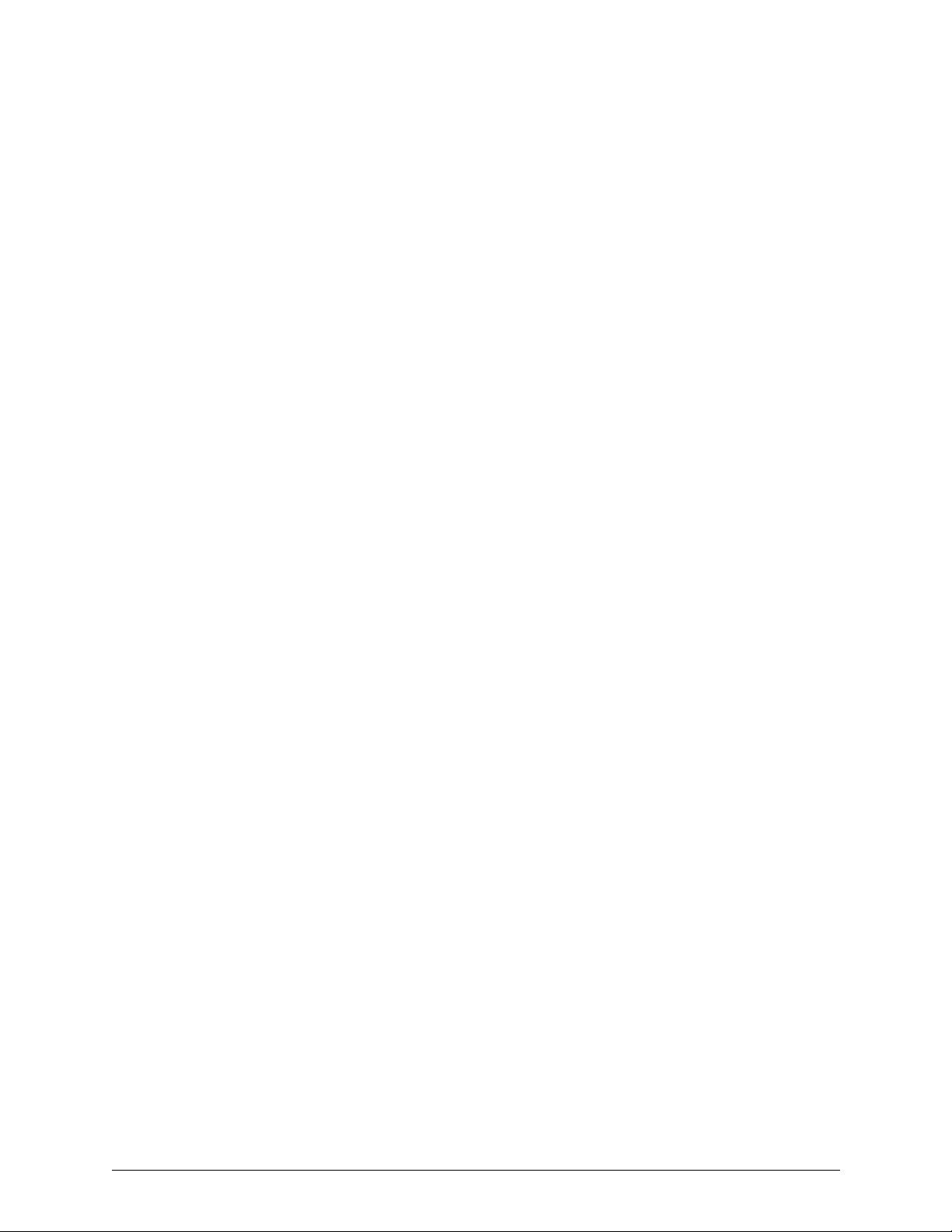
2 Installation and Setup
2.1 Getting Ready
Account Information
After choosing a VoIP service provider, you will need the following information:
• User name and password
• Authorization Name (if applicable)
•Domain
• Firewall traversal and other network information; see “Confi guring X-Lite 4” on page 25.
System Requirements
• Operating System: Mac OS 10.5 or above operating system software.
• Connection: IP network connection (broadband, LAN, wi re less)
Multimedia Device Requirements
X-Lite 4 requires both speakers and a microphone to make calls. Any of the following configurations are
acceptable:
• External speakers and microphone
• Built-in speakers and microphone
• Dual-jack multimedia headset
• USB multimedia headset
• USB phone.
X-Lite 4 is optimized to work with Apple iSight camera.
3
Page 8
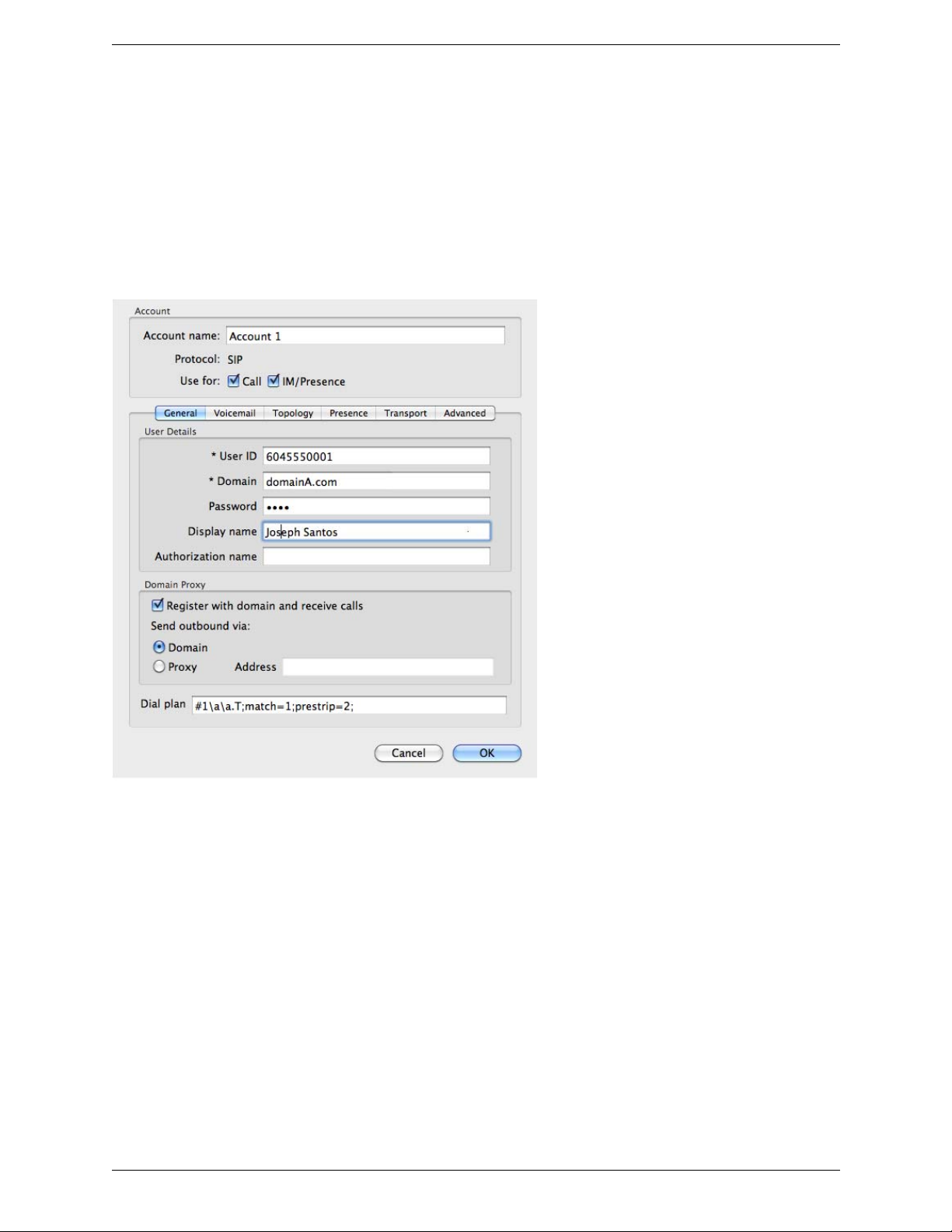
CounterPath Corporation
2.2 Configuring X-Lite 4
Setting up your Account
After obtaining SIP account informa tion from yo ur VoIP service provider , yo u can set up your X-Lit e 4 account .
1. From the menu, choose X-Lite 4 Beta > Preferences. The Application - Preferences window appears.
2. Click on Accounts and complete the User Details area with the information obtained from your VoIP
service provider.
3. Complete the remaining tabs as specified by your service provider or to suit your setup. Settings that you
may need to change immediately include:
• General tab, Domain Proxy area.
• Topology tab, if your computer is on a network and/or behind a firewall.
For more information, see “Configuring X-Lite 4” on page 25.
4. When done, click OK; the account is enabled and registered; check the account list to make sure the
account registers successfully.
Setting up for Voicemail
Your VoIP service provider may offer voicemail. If it does, then you can set up some voicemail features in XLite 4. See page 27.
4
Page 9
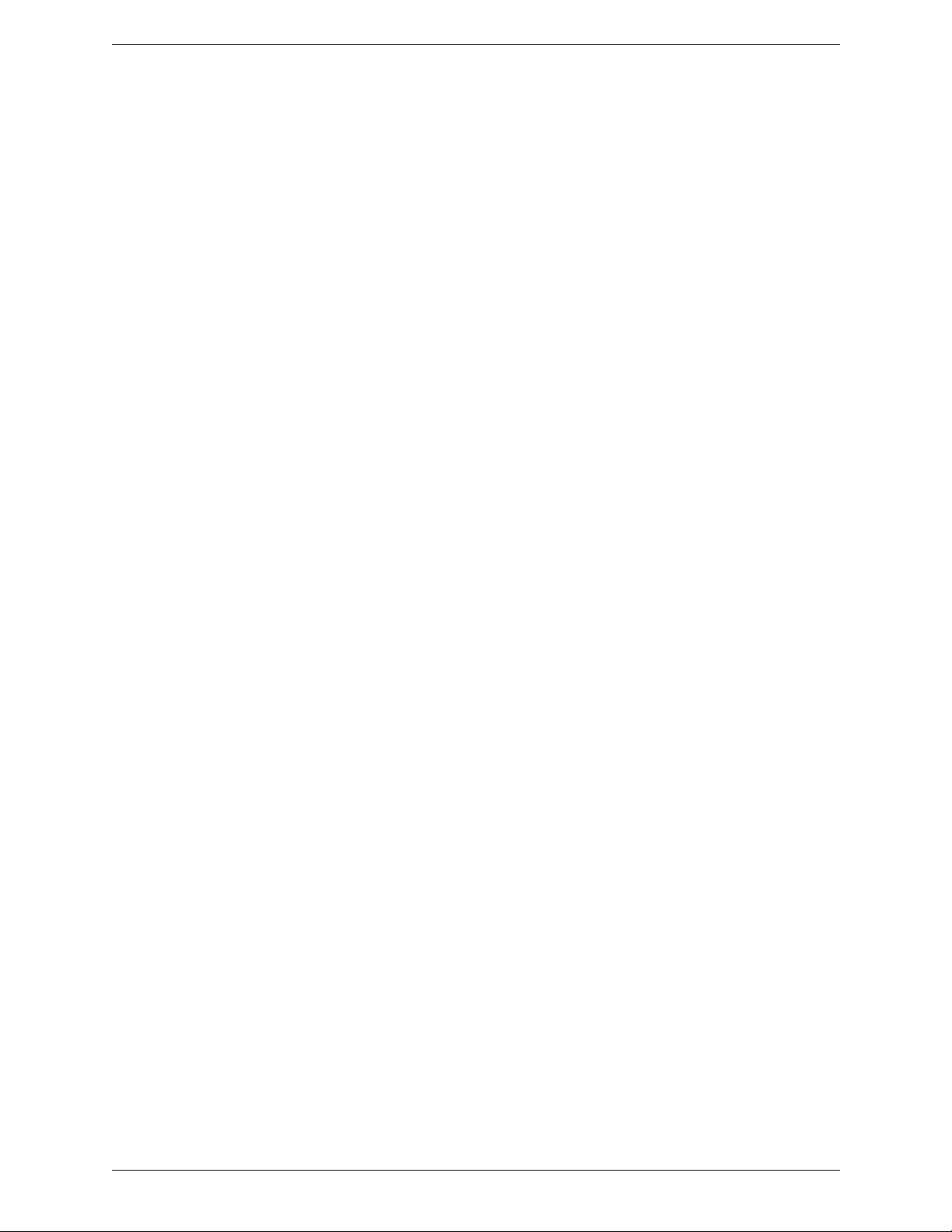
X-Lite 4 for Mac User Guide
Setting up a Contact List
Typically, you will want to create contacts in order to easily make calls and send IMs. See page 18.
2.3 Troubleshooting
X-Lite 4 includes tools for helping you troubleshoot problems. From the menu, choose Help > Troubleshooting.
• Audio tab: While you are on a phone call, you can test the quality of the audio. Note that to perform a valid
test, you should be on an established call (not a call attempt).
• Video tab: You can verify that your camera is working.
• Network tab: You can verify that you are successfully connected to the network.
• Devices tab: You can verify that your microphone and speakers are working and can set the volume to a
comfortable level without having to actually place a phone call.
• Diagnostics tab: If none of the other tabs help you solve your problem.
2.4 Checking for X-Lite 4 Updates
To check for updates to X-Lite 4, choose Help > Check for updates. The Auto Update window appears.
• If a new version of the software is available, you can download it from this window.
• If no newer version is available, this window informs you that your version is up to date.
5
Page 10
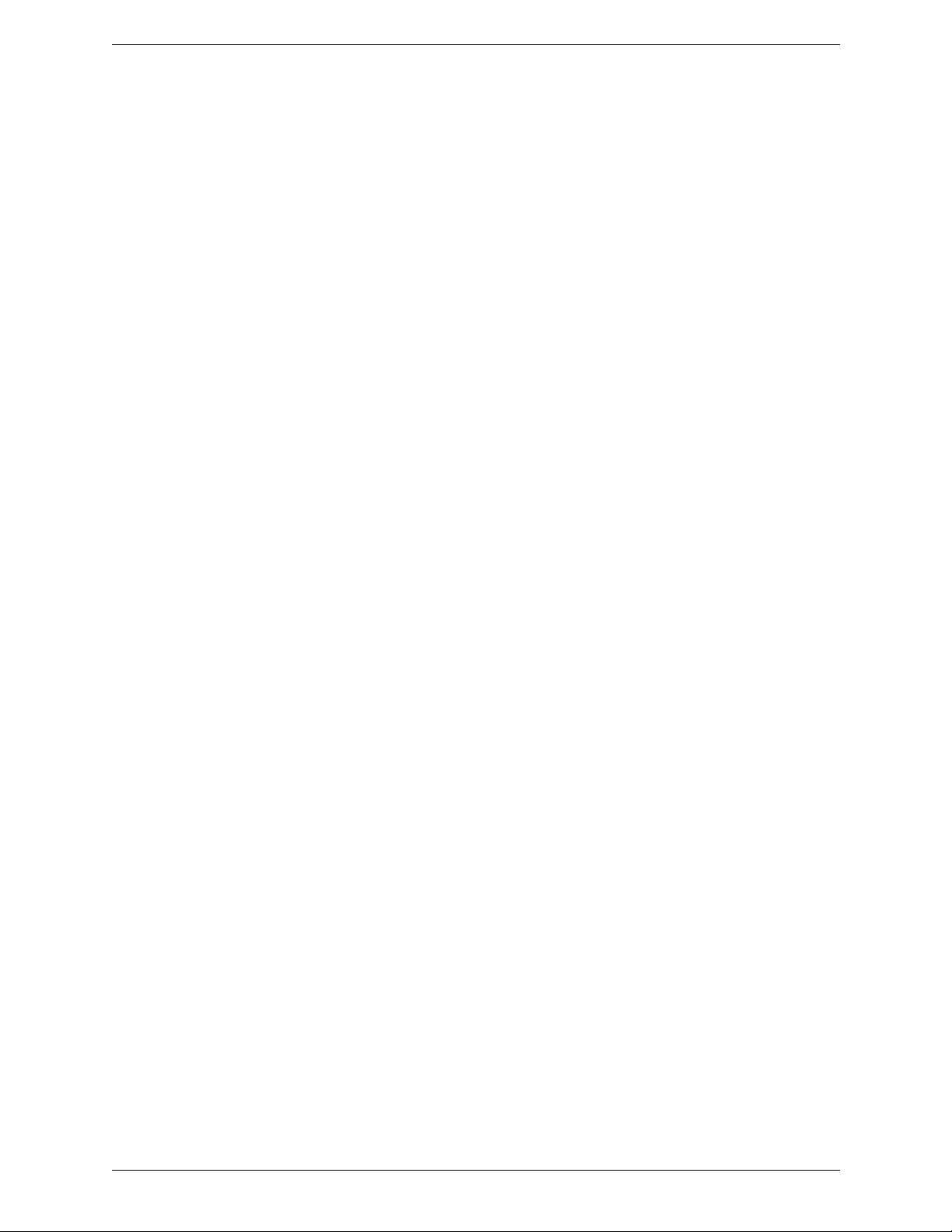
CounterPath Corporation
6
Page 11
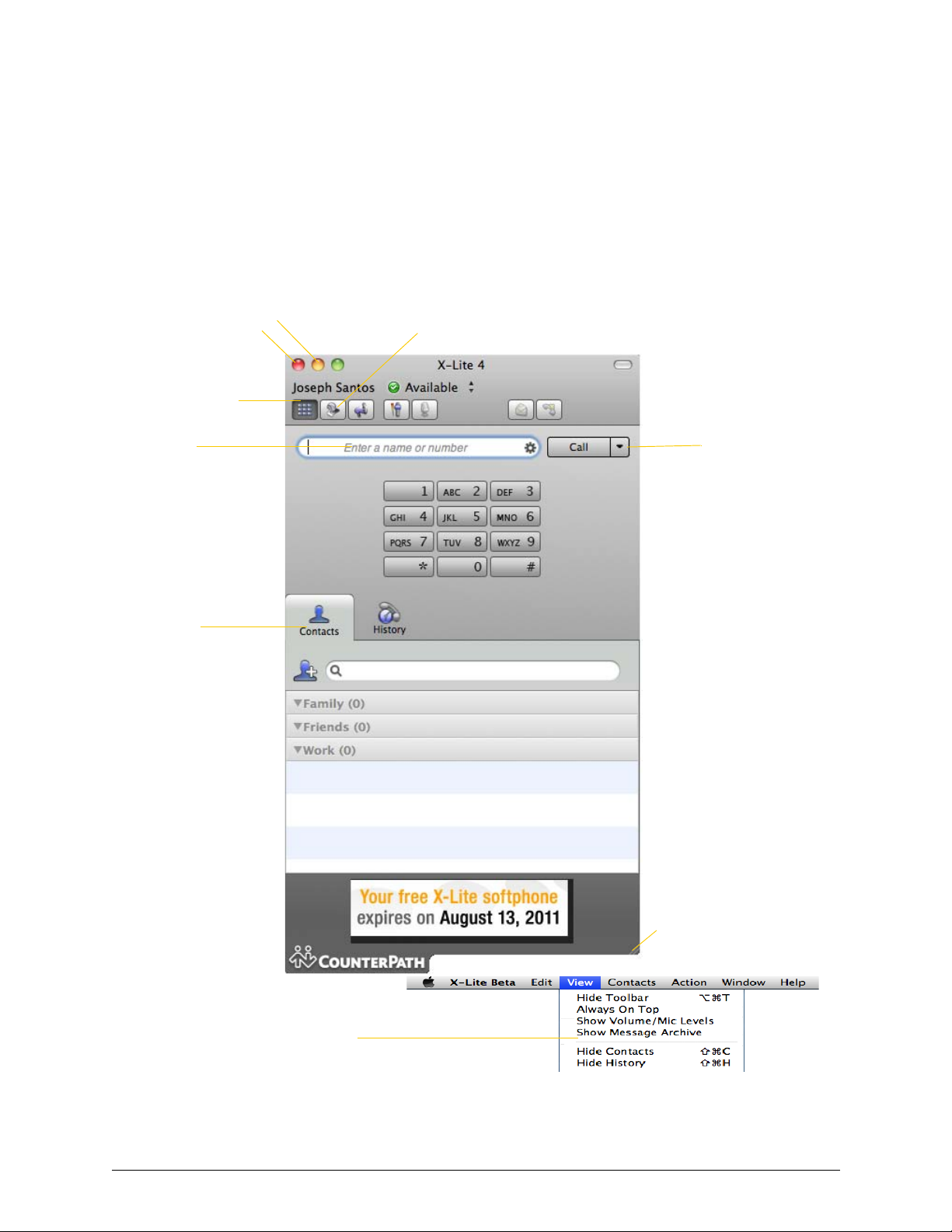
3 Using X-Lite 4
Resources.
See page 17
Call entry field
See page 9.
Close window
Show/hide dial pad
Minimize to dock
Show/hide resources tabs
Resize softphone
Open/close video
window
The Call button
3.1 The Onscreen Softphone
You can still receive calls when X-Lite is hidden or minimized.
7
Page 12
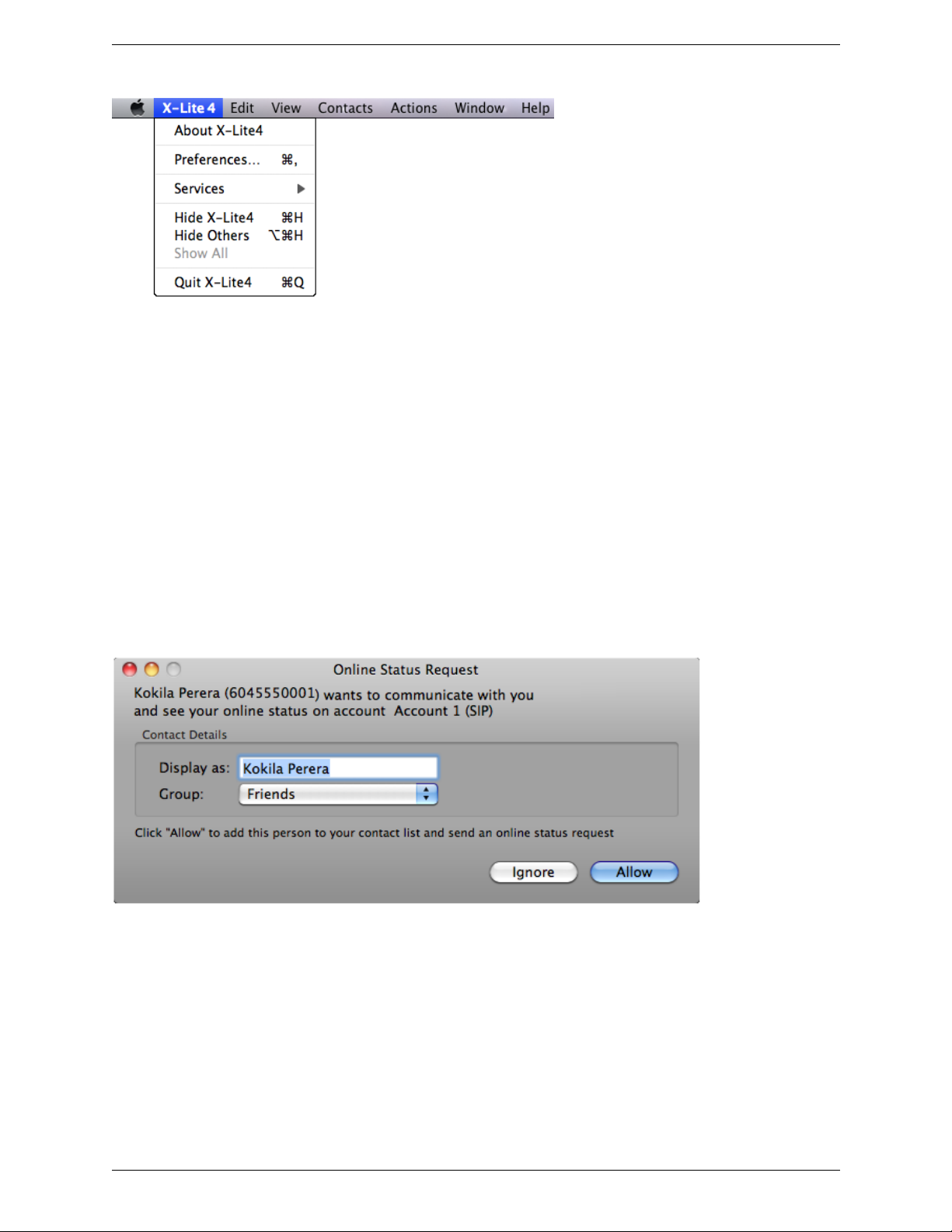
CounterPath Corporation
The X-Lite 4 Menu
The menu contains the following items that are specific to X-Lite 4:
• X-Lite > Preferences. This menu item lets you configure X-Lite to work with your VoIP service and lets
you change the way you work with X-Lite. See page 25.
• View. Change how X-Lite looks and show and hide specific modules.
• Contacts. Lets you work with contacts. Everything in this menu can also be performed directly in the
contact list.
• Action. Lists the actions that you can perform, depend ing on the current “state” of X-Lite. For example, if a
contact is selected, it lists all the actions that can be performed on that contact.
• Help. Provides access to various service-related features. See page 43.
Receiving an Online Status Request
When you start X-Lite, one of the first things you may see (if availability is enabled) is an Online Status
Request dialog.
8
Page 13
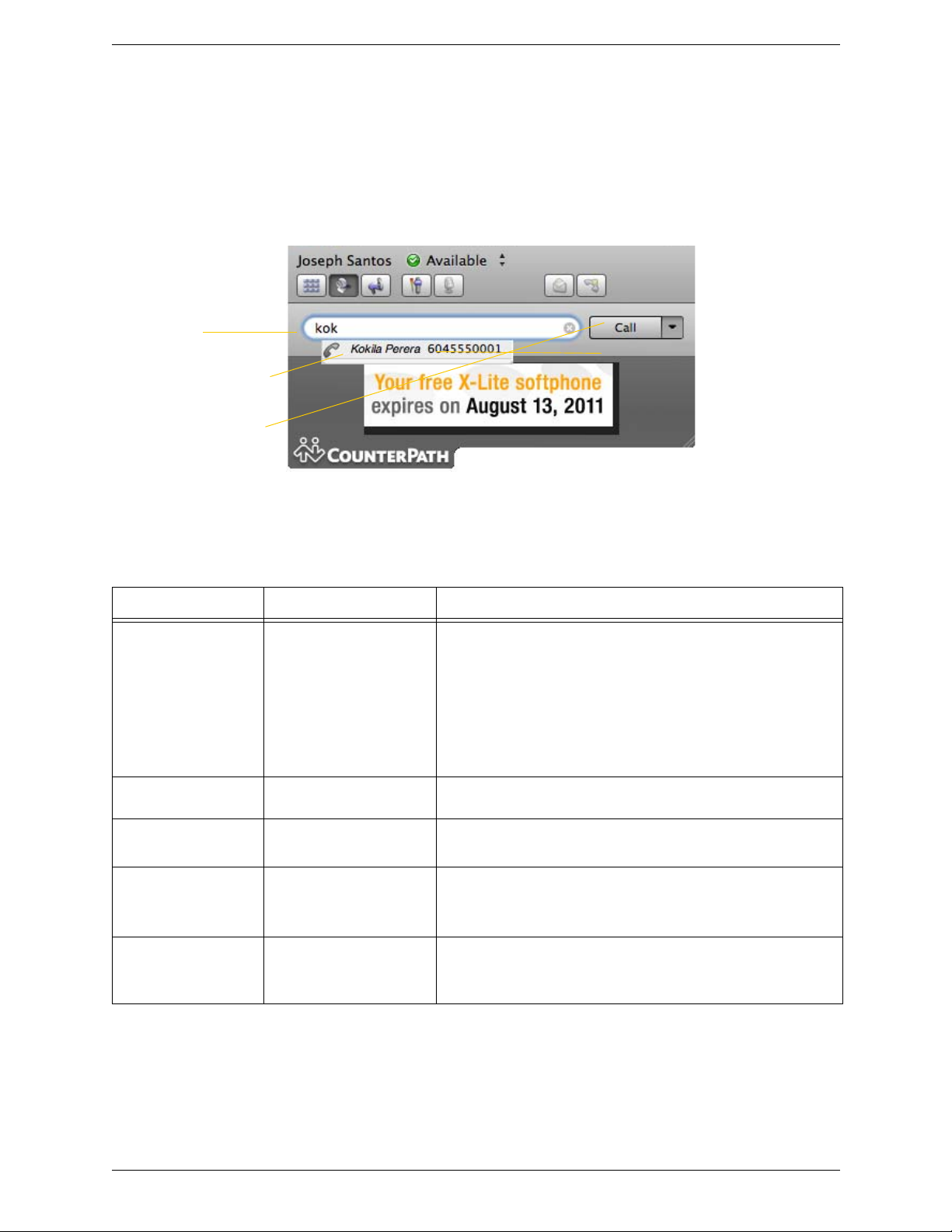
X-Lite 4 for Mac User Guide
Call entry field
Click to place the call
Auto complete suggestions
3.2 Placing a Call
You can contact someone using:
• A softphone address (for example, 6045550008@domain A.com or kperera@domainA.com).
• A traditional phone number, if supported by your VoIP service provider.
You can place one more call when another call is already in progress.
Place the call. See the table on the next page.
The outgoing call opens in its own c all panel, below any other existing call panels. You will hear a ringing tone
while X-Lite attempts to make a connection.
How From the... Description
Keying Dialpad or computer
keyboard
Drag-and-drop contact or
previous call
Control-click a contact or
previous call
Redial Redial button • When the call entry field is empty, click the Call button.
Dialing Dial pad 1. If the dialpad is not visible, click the Show/Hide dialpad button.
Contacts or History tab Drag an entry from the Contacts or History tab. (If the tab contains lots
Contacts or History tab Control-click an entry from the Contacts or History tab and choose Call.
1. Enter the number or address in the call entry field using the dialpad
or the computer keyboard.
If entering a softphone address, you can enter the entire address
(6045550001@domainA.com or kperera@domainA.com) or just the
name (6045550001 or kperera).
As you type, a suggestion for completing the entry may appear.
Choose the suggestion or keep typing.
2. Click the Call button or press Enter.
of contacts, first search or filter the list.)
(If the tab contains lots of entries, first search or filter the list.)
• Or click the arrow in the call entry field and select a recent call.
An audio call is placed.
2. Click the numbers on the dialpad to enter the phone number.
3. Click the Call button or press Enter.
9
Page 14

CounterPath Corporation
Existing call
New outgoing call
Placing another Call
To place a new call (without hanging up on the current call), simply place the call in the normal way. A second
call panel opens below the current call. The first call is automatically put on hold.
Switch between the different calls by clicking Resume on the desired call panel. That call becomes the active
call and all other calls are on hold.
Ending a Call
Click the red End call button on the Call panel (the call can be active or on hold). The call panel closes after a
few seconds.
10
Page 15
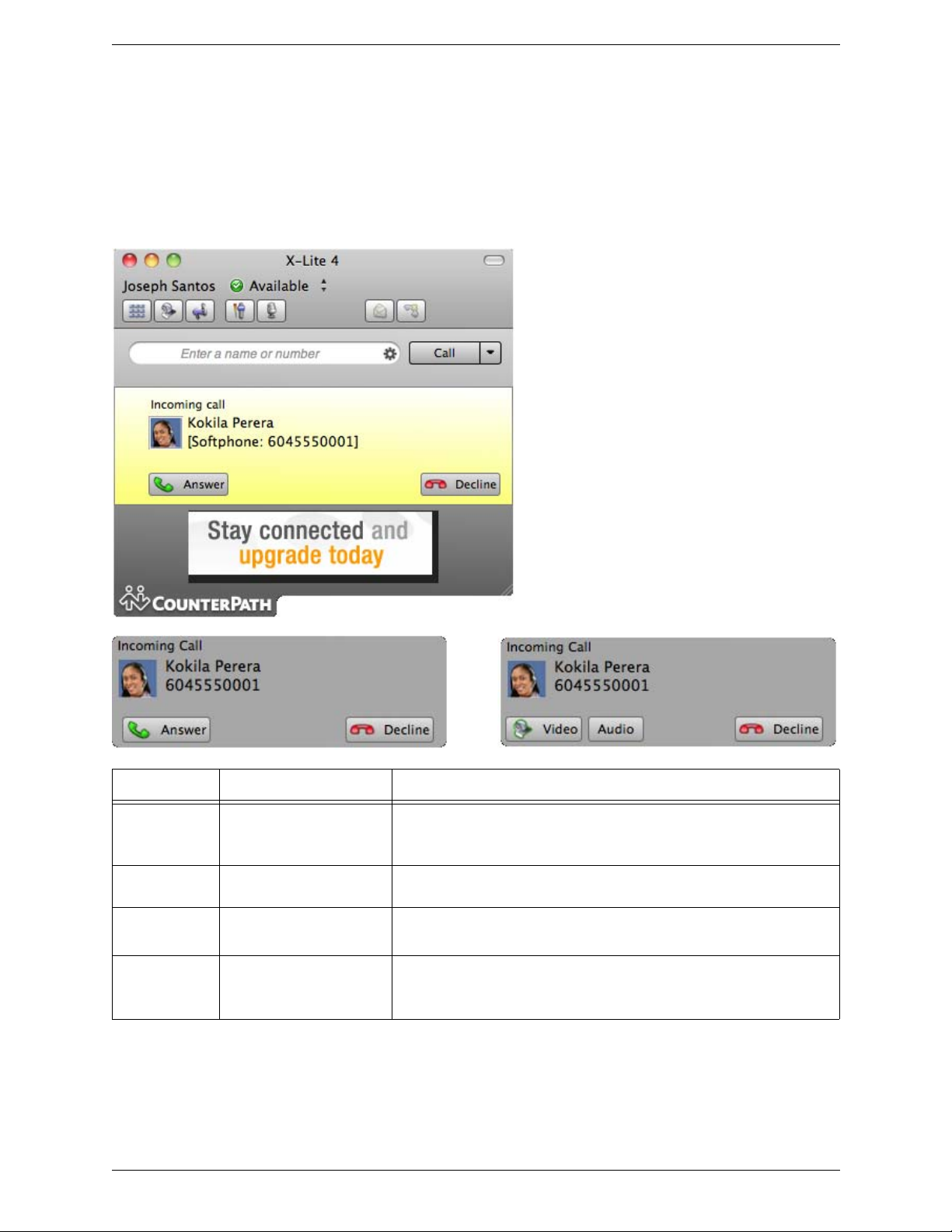
X-Lite 4 for Mac User Guide
3.3 Handling an Incoming Call
X-Lite must be running to answer incoming calls. (If X-Lite is not running, incoming calls may be directed to
voicemail; check with your VoIP service provider.)
As soon as an incoming call is rece ived, a ca ll panel appears, sh owing informa tion abou t the cal l. The name and
phone number of the person calling you is displayed. In addition, the Call Alert box appears, even if X-Lite is
minimized.
Action From the... Description
Answer Call panel or Call Alert box Click Answer.
If you are on another call, that first call is automatically put on hold. You are
now talking to the new caller.
Decline Call panel or Call Alert box Click Decline. There will be a busy signal. The call may be directed to
voicemail (if you have this service).
Video Call panel or Alert box The caller wants to include video.
Click to answer a video call and start sending your video immediately.
Audio Alert box The caller wants to include video.
Click to answer without video; if you want (and if you have a camera), you will
be able to add video later.
11
Page 16
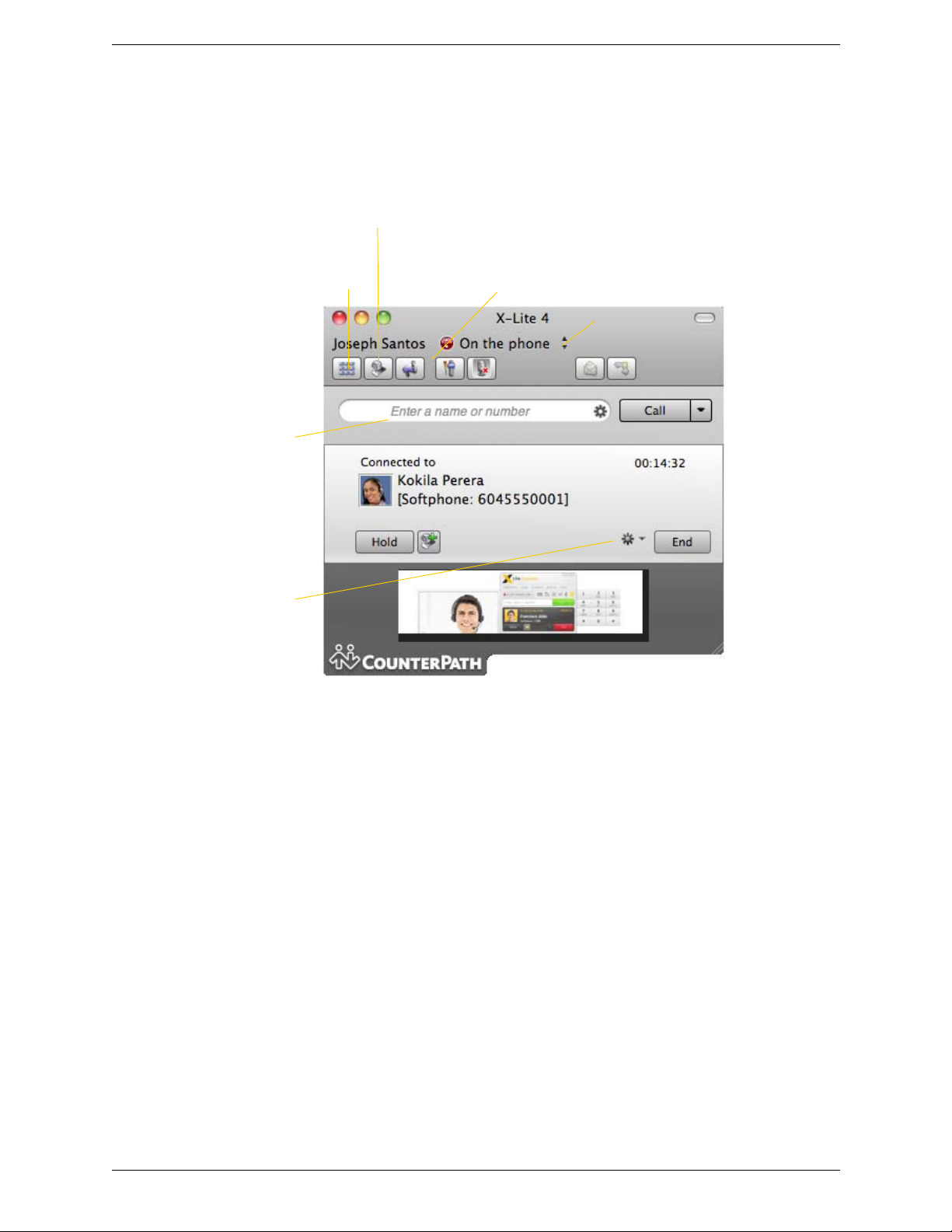
CounterPath Corporation
Audio controls
Mute
Send an IM to this person (this
menu appears only if the user has
an IM address).
Place another call (current call is
automatically put on hold). See
page 10
Show/hide dialpad
Open or close the video window. If you close it, X-Lite stops
sending your video to the other party
3.4 Handling an Established Call
While the call is in progress you can:
• Control the audio: use the speakerphone, mute the call, control volume.
• Put the call on hold.
12
Page 17
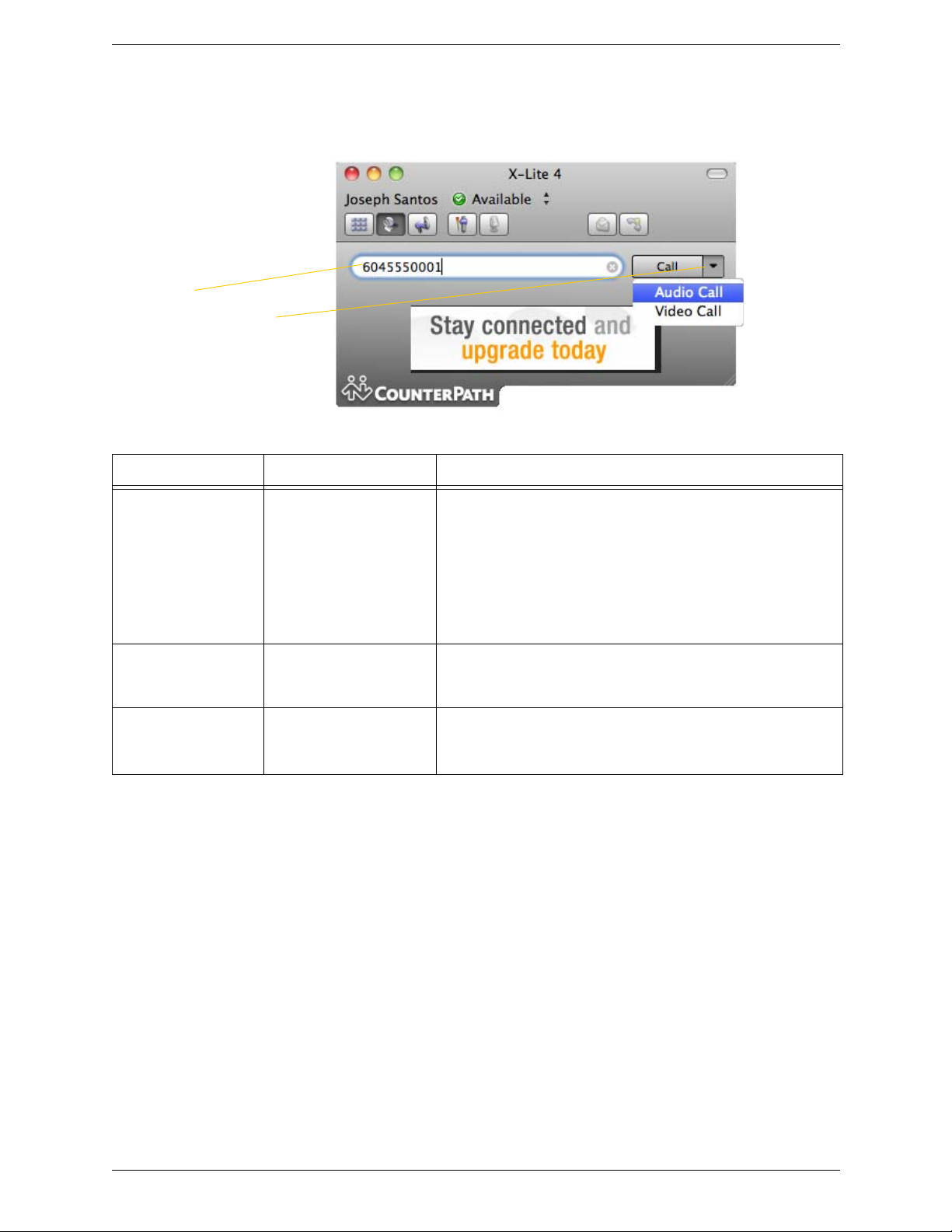
3.5 Handling Video Calls
Call entry field
Click the down arrow and choose
Video call
If you mostly make video calls, you
can Option-click this down arrow to
reveal the “Set Video Call as default
action” menu item.
Placing a Video Call
How From the... Description
X-Lite 4 for Mac User Guide
Keying Dialpad or computer
Control-click a contact or
previous call
Dialing Dial pad 1. If the dialpad is not visible, click the Show/Hide dialpad button.
keyboard
Contacts or History tab Control-click an entry from the Contacts or History tab and choose
1. Enter the number or address in the call entry field using the dialpad
or the computer keyboard.
If entering a softphone address, you can enter the entire address
(6045550001@domainA.com or kperera@domainA.com) or just the
name (6045550001 or kperera).
As you type, a suggestion for completing the entry may appear.
Choose the suggestion or keep typing.
2. Click the arrow beside the Call button and choose Video Call.
Video Call.
(If the tab contains lots of entries, first search or filter the list.)
2. Click the numbers on the dialpad to enter the phone number.
3. Click the arrow beside the Call button and choose Video Call.
Adding Video
If you have a camera, you can click Start Video to add video to an existing call. When you add video, the other
party may (or may not) start sending their video to you.
Other Party Adds Video
If the other party starts their video, the video panel automatically opens and the video is played. You can start
sending your own video, if desired (and assuming you have a camera) by clicking Start Video.
Pausing and Resuming Video
Click Stop Video or close the video window to pause sending your video.
Click Start Video to resume sending your video; the video window will open.
13
Page 18
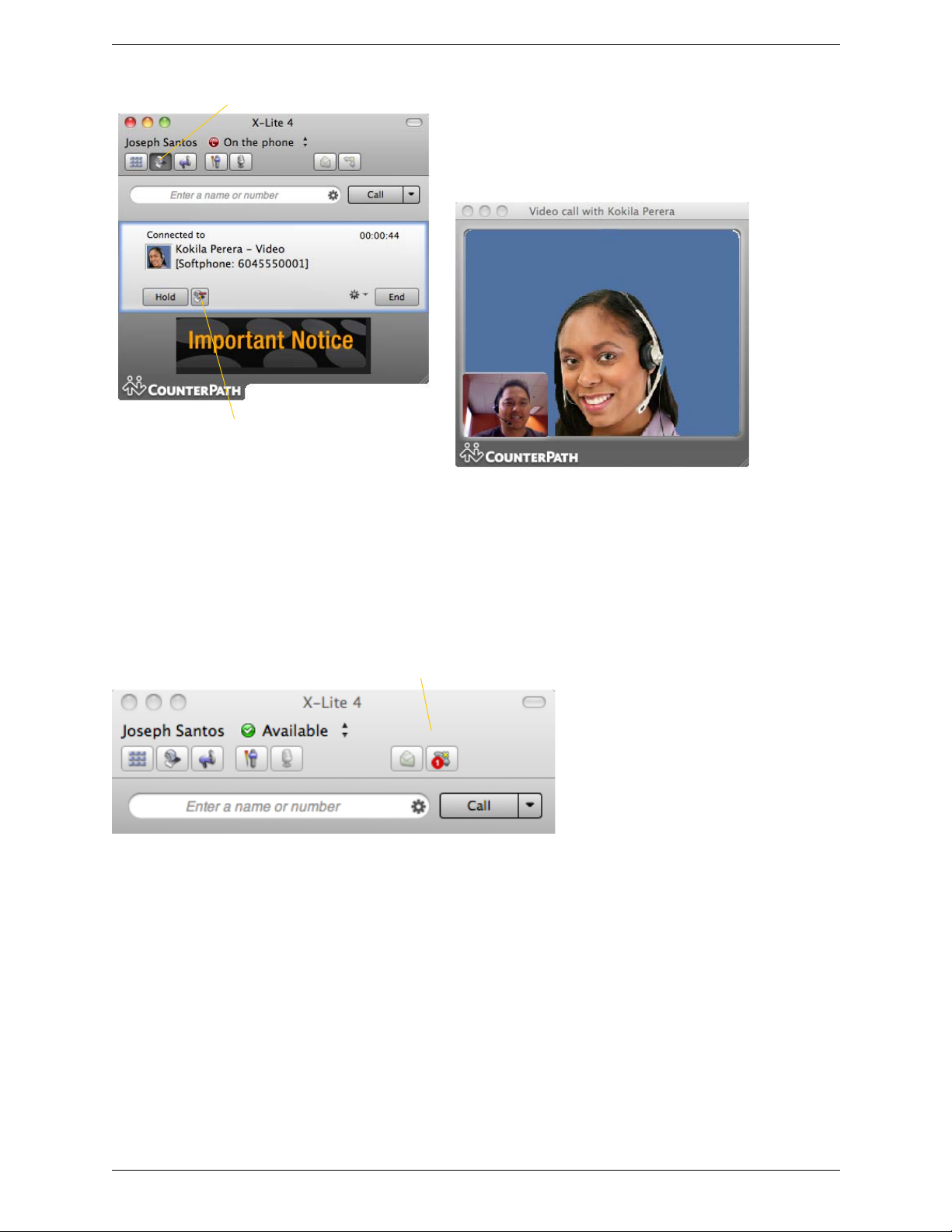
CounterPath Corporation
Show/hide video window
Start and stop your video
Voicemail icon
3.6 Voicemail
If your service includes voicemail and you have set up voicemail options (page 27), then when you have
voicemail messages, a number appears beside the voicemail ic on at t he top of the phone. You can click the icon
to automatically connect to voicemail and listen to your messages.
14
Page 19

X-Lite 4 for Mac User Guide
3.7 Instant Messaging
Instant messages are made using softphone addresses. Therefore, you can send or receive an instant message
(IM) to:
• Any contact who has a softphone address.
• Any party who phoned you from a softphone address.
• Any party whom you phoned using a softphone address.
Sending an IM
1. There are several ways to select the person to send an IM to.
From the Contacts tab Control-click on the contact and choose Send IM. The contact must have a
An active phone call
The Instant Message window appears.
2. Type the message. Include emoticons and formatting, as desired.
To insert a return in the message, press Ctrl+Enter. (You can control the behavior of Enter and of
Ctrl+Enter; see page 34)
3. Press Enter.
softphone address.
The person in the active phone call. Click on the call panel for this phone
call.
Receiving an IM
When an IM is received, the IM window pops up.
15
Page 20

CounterPath Corporation
Viewing the IM Archive
T o view the archive of incomin g and outgoing IMs, from the menu b ar, choose View > Show M essage Archiv e.
The
16
Page 21

4 Using the Resources
Add a Contact
The availability of others.
See page 21.
Search field
Filter and sort options
4.1 Contacts Tab
The Contacts tab displays your contacts and lets you specify multiple contact methods for them, including:
• Softphone address
• Home phone number, business phone number, mobile phone number
You can identify one of these contacts as the primary contact method. When you double-click a contact, the
action associated with that method is performed: typically either phone or IM.
Contacts are typically organized into groups.
You can add more groups, as desired.
X-Lite includes built-in groups: “Family”, “Fri ends” and “Work”.
17
Page 22

CounterPath Corporation
Click to change the type of phone number:
“Softphone”, “Home”, “Work” and so on
Click + to add another phone number field
Click - to delete the selected entry
Managing Contacts and Groups
Adding a Contact
Click , or control-click a group and choose Add Contact to Gr oup. The Contact dialog appears. See the
table.
Table 1: Contact Fields
Field Description
Group Click to show the list of groups and check each group to add this contact to.
Contact name Only the “Display as” name is required. This is the name that will appear in the call panel and the Call
Primary Call If the contact has more than one number, select the primary number. This number will be used with the
Primary Presence If the contact has more than one Softphone or IM address, choose one entry as the primary presence. The
Softphone Enter as many contact methods as you want. Use Softphone for somone who has a phone number that can
Alert when this person phones you.
single-click calling and control-click calling.
primary presence is used as follows:
• The presence icon on the contact list shows the online status for this address.
• The single-click and control-click actions for instant messaging use this address.
also be used for presence and IM; you will be able to IM this person and view their presence. Otherwise,
use Work, Home or another applicable method; X-Lite will not show a presence icon for this type of
phone number.
Adding a Contact using an Existing Address
You can add a contact by capturing existing information. On the History tab, sel ect an entry tha t is not a conta ct.
Control-click and choose Add as Contact. The Contact dialog appears. Complete the dialog as desired and press
OK.
If the contact method is Softphone, an online status request is sent to this person. See “Sha ring Availability” on
page 21.
18
Page 23

X-Lite 4 for Mac User Guide
Changing Contact Information
To change the information for a contact, control-click the contact and choose Edit Profile. The Contact dialog
appears (see page 18).
Moving or Deleting a Contact
• To drag one or more contacts to a different group, select them and drag to the title bar of the new group.
• T o de lete one or more contacts, sel ect them, control-cl ick, and choose Delete or Delet e Selected Items. The
contacts are removed from this group. If a contact belongs to several groups, it is removed from all groups.
Adding, Deleting or Renaming Groups
Select any group, control-click, and choose the appropriate menu item.
Using Contacts
Phone the person Control-click and choose Call, then click the desired number.
Send an IM Control-click and choose Send IM. See page 15.
You can watch the contact’s
availability, if the contact has a
softphone address
See Table 2 on page 23 for the meanin g of the availability icons.
See “Sharing Online Status” on page 21 for information on obtaining
availability information.
19
Page 24

CounterPath Corporation
Filter list
Incoming missed call
Outgoing call, either
attempted or established
Incoming call that was
answered
4.2 History Tab
Managing the Lists of Calls
You can control-click on an entry in a list to:
• Delete the call.
• Delete all entries in this list.
• Edit the profile if the entry is a contact.
• Add as contact. The Contact dialog appears. For more information on this dialog, see “Adding a Contact
using an Existing Address” on page 18.
Phoning from History
You can control-click on an entry to place a call to this person, using the contact method that was used for this
call.
20
Page 25

X-Lite 4 for Mac User Guide
Your availability
Availability of other people
This person has no icon
because you are not
subscribing to his availability
4.3 Sharing Online Status
You can publish your online status to contacts who have softph one address, and you can set up X-Lite to view
the online status of other contacts. Typical online statuses are available, on the phone, busy, and so on.
Sharing Availability
Watching Others’ Availability
When you create a contact by entering details in the Contact, the contact is automatically set up so that you
share availability. As soon as the person is set up in this way in your contact list, X-Lite sends them a
notification request. The request asks that you be able to see that person’s availability. If the person allows this
request, then the icon beside their name (in your Contacts) becomes color coded, so you can determine their
availability.
Allowing Other Parties to See your Availability (Publishing your Availability)
Continuing from above, when the other person allows the notification request, your name is added to their
contact list. As soon as you are added to their list, a request is sent back to you requesting that they be able to
see you. X-Lite accepts this request automatically, and the other person can now see your availability.
21
Page 26

CounterPath Corporation
Receiving an Online Status Request
When someone who is not one of your contacts has you as a contact on their end, you receive an Online Status
Request.
The request appears to you as an Online Status Request. You must respond to the request:
• Allow the request and create a new contact using this address. This option is selected for you if you do not
currently have a contact with this SIP address.
• Allow the request and update the contact to allow the person to see your presence. This option is selected
for you if you already have a contact with this SIP address but you were not previously sharing presence
with this person.
Button Result
Ignore The other person will not be able to see your availability. The Online Status Request may appear again in this
session or a future session
Allow The other person will be:
• Able to see your availability.
• Added to your contacts.
Because you allow the request, you will no longer be bothered by requests from this person.
In addition, this same request will automatically be sent from your X-Lite to the other person, so that you can
see their availability.
22
Page 27

X-Lite 4 for Mac User Guide
Setting your Online Status
Changing your Status
Click the down arrow beside the availabilit y indicator on X-Lite, and sele ct the desired availability. See Table 2,
below. When your availability changes, the new availability is sent to your contacts.
Indicator Meaning for your Availability Meaning for Others’ Availability
Available Either:
• You have set your availability to this status.
• X-Lite has determined that you are logged on but not on the
phone or idle.
When you have this availability, X-Lite will automatically
detect when you are idle or on the phone, and change the
availability to match.
Busy You have set your availability to this status. X-Lite will never
automatically switch you out of this status; you must switch
yourself.
Away You have set your availability to this status. X-Lite will never
automatically switch you out of this status; you must switch
yourself.
On the phone Either:
• You have set your availability to this status. In this case, XLite will never automatically switch you out of this status;
you must switch yourself.
• You started a phone call when your status was “Available”.
When your call finishes, your status reverts to “Available”.
Idle You have not moved or clicked the mouse or pressed a
keyboard key for the Idle period.
As soon as you click the mouse or keyboard, your status
changes to “Available”.
Table 2: Availability Indicators
You can contact this person.
You can contact this person.
You can contact this person.
You can contact this person.
You can contact this person.
Offline You have set your availability to this status. The other person
sees you as offline, even though you are not actually offline.
The other person cannot tell the difference between this status
and you really being offline.
No icon Not applicable You are not watching the other person’s
The contact is either not logged on or else
is not set up for availability.
availability.
23
Page 28

CounterPath Corporation
24
Page 29

5 Configuring X-Lite 4
Make sure the account is enabled
Double-click the account to edit
From the menu bar, choose X-Lite > Preferences. The Preferences window appears.
• When configuring X-Lite the first time, click the Acco unts tab a nd set up the account . Then co mplete o ther
tabs as desired.
• After the initial setup, display whichever tab you want.
5.1 Configuring your Account
To set up an account and configure X-Lite to work with your VoIP service, from the menu bar, choose X-Lite 4
> Preferences > Accounts. The Accounts window appears.
25
Page 30

CounterPath Corporation
Fields with an asterisk are
required
Accounts – General
Table 3: Accounts – General
Field Description
Account name If desired, change the account name to something that is meaningful to you. For example, the
name of the VoIP service provider.
Protocol Read-only. Always specifies SIP.
Use for Leave these fields checked.
User Details
User ID Provided by your VoIP service provider.
Domain
Password
Display name This name is displayed in the X-Lite title bar. Other people will see you as this name.
Authorization name May not be required. If it is required, it will be provided by your VoIP service provider.
Domain Proxy
Register with domain and receive
calls
Send outbound via Choose the setting specified by your VoIP service provider:
Dial Plan See page 47.
Check this box if you want to register with your VoIP service provider, so that you can receive
incoming calls.
Typically, this field is checked.
This field may be left unchecked when, for example, your level of service does not include the
ability to receive incoming calls. In that case, turning this field on may cause registration to
fail (when you close the Account Properties window), meaning that your X-Lite cannot
register with your VoIP service provider.
• Domain: If your VoIP service provider requires that traffic be directed to proxies that are
discovered via the domain.
• Proxy Address: If your VoIP service provider has an outbound proxy address and requires
that you provide the address to X-Lite. For the address enter a domain name (for example,
domain.com) or an IP address (for example, 123.456.789.012).
If you are using X-Lite in a test lab, it is possible that neither of these settings is suitable; see
page 33 for a third way to direct traffic.
26
Page 31

Accounts – Voicemail
X-Lite 4 for Mac User Guide
These settings let you set up to interact with your VoIP service provider’s voicemail service. They also let you
configure X-Lite to forward calls in several situations, independent of your VoIP service provider’s voicemail
service.
Your service provider may provide the ability to set up for voic email outside of X-Lite, for examp le, by phoning
a softphone address and following the voice prompts, or by accessing a website.
Check with your service provider to determine if another setup mechanism is available. If so, check what the
settings are in that setup, and make sure you enter compatible information in X-Lite.
In particular, if your service provider has a mechanism for call forwarding, find out if you should leave the
Forwarding settings on this Voicemail tab blank.
Field Description
Check for voicemail Set the checkbox in one of these ways:
Number to dial for checking voicemail Optional, but complete this field only if your VoIP service includes voicemail.
Table 4: Accounts – Voicemail
• Check the box if X-Lite must subscribe to be notified when there is a voicemail for
you. In other words, to configure for “subscribe for message waiting”.
• Clear the checkbox if the service provider’ s voicemail server sends notifications
without X-Lite subscribing. In other words, to configure for “implicit subscription”.
• Clear the checkbox if the service provider does not support voicemail.
Check with your VoIP service provider for the correct configuration.
Voicemail is offered by your VoIP
service provider for information on using voicemail.
service provider; it is not part of X-Lite. Contact your
• Completing this field activates the icon on the softphone. When you click the
icon, X-Lite will dial this number. You will be connected to your service
provider’s voicemail and can listen to your messages.
• If you leave this field empty, then this icon will not work; you will have to manually
dial this number in order to connect to voicemail.
Enter the number or SIP address provided by your VoIP service provider.
27
Page 32

CounterPath Corporation
Table 4: Accounts – Voicemail
Field Description
Number for sending calls to voicemail Complete only if your VoIP service includes voicemail. Optional, but you must
complete it if you check “Send calls to voicemail if unanswered”.
This is the number that incoming calls will be forwarded to if they are unanswered after
the specified interval (below).
If you leave this field empty, then X-Lite will never forward calls to your service
provider’s voicemail. However, most VoIP service providers have their own mechanism
for sending unanswered phone calls to voicemail. So leaving this field blank does not
mean that forward-to-voicemail does not work.
Enter the number provided by your VoIP service provider.
Send calls to voicemail if unanswered Complete only if your VoIP service includes voicemail.
To send to voicemail after the specified number of seconds.
Your service provider may also provide a similar feature that is set up outside of X-Lite.
If so, make sure you do not enter competing information in X-Lite and in the service
provider’s user interface. For example, if you turn off this field, make sure the same
feature at your service provider is also turned off. Otherwise, all your calls will continue
to be forwarded.
28
Page 33

Accounts – Topology
X-Lite 4 for Mac User Guide
Table 5: Accounts – Topology
Field Description
Firewall traversal
method
Server address • Empty: Discover the address of the firewall traversal server (the STUN or TURN se rver), if available,
Range of ports The appropriate setting depends on your computer setup:
Leave the default. Or if you have problems making phone calls, contact your VoIP service provider for
information on which of the other options might work:
• Auto detect using ICE: Automatically determine the contact address for signaling traffic.
Advertise the local IP, public IP (discovered via STUN, if available), and media relay IP (discovered via
TURN, if available), and use these to automatically determine the best route for media traffic during
calls.
• Discover public IP address: Advertise the public IP address (discovered via STUN) for the contact
address for signaling traffic, and for the connection address for media traffic.
• Use media relay (TURN): Advertise the public IP address (discovered via STUN) for the contact address
for signaling traffic.
Advertise the address of a media relay server (discovered via TURN) for the connection address for
media traffic.
• None: Advertise the local IP address only for both signaling and media traffic.
using DNS SRV.
• Specified: Use the firewall traversal server specified as e ither an IP address or a fully qualif ied hostname.
• Checked: If your computer is behind a restrictive firewall that only allows specific port ranges to be
used. Enter the range of ports to use for your SIP account. (You must also open those ports on your
firewall; refer to applicable firewall documentation for information.)
• Unchecked: If your computer is not behind a restrictive firewall.
29
Page 34

CounterPath Corporation
Accounts – Presence
Presence allows your contacts to see your online availability and allows you to see the online availability of
contacts. See “Sharing Online Status” on page 21.
Table 6: Accounts – Presence
Field Description
Mode Choose the setting specified by your VoIP service provider:
• Disabled: Presence is not supported.
•Peer-to-Peer.
Poll time
Refresh interval
Enter the value specified by your VoIP
Enter the value specified by your VoIP
service provider.
service provider.
30
Page 35

Accounts – Transport
X-Lite 4 for Mac User Guide
Contact your VoIP service provider to identify the types of transport that are supported. Then choose a
supported transport:
• Automatic: X-Lite sets up the transport based on the capabilities of the network and the X-Lite computer.
Choose this option if you do not care which transport is used.
•TCP
• UDP
31
Page 36

CounterPath Corporation
Accounts – Advanced
Table 7: Accounts – Advanced
Field Description
Register Settings
Reregister every The time interval between X-Lite’s attempts to reregister in order to refresh the account
registration with the VoIP service provider for this account. A value of zero means not to
reregister after the initial registration.
This value is placed in the “Expires” header field of the
Minimum time If the reregistration fails, X-Lite will wait this amount of time, then attempt to reregister. If the
Maximum time This is the maximum wait time between attempts to reregister. Once this maximum is reached, X-
Timers
Enable session timers
Default session time
second attempt fails, X-Lite will wait twice this time and try again, then four times this time, and
so on, until reregistration succeeds.
Lite will wait this time for all subsequent attempts.
For example, the min. time is 20 secs, the maximum time is 120 secs. X-Lite will attempt to
reregister as follows:
• Wait 20 secs.
• Attempt to connect.
• If fail, wait 40 secs.
• Attempt to connect.
• If fail, wait 80 secs.
• Attempt to connect.
• If fail, wait 120 secs (the maximum)
• Attempt to connect.
• If fail, wait 120 secs, and so on.
A session timer is a mechanism to detect whether a call session is still active from the signaling
point of view. When the timer expires, a refresh is sent from one party to the other. The timer is
then reset.
• Turn on to enable session timer. Enter a value in Default session time.
• Turn off to disable session timer; refreshes will never be sent.
REGISTER message.
32
Page 37

X-Lite 4 for Mac User Guide
Table 7: Accounts – Advanced
Field Description
Session timer preference This field specifies your preference for which party should send the refresh. The preference is not
a guarantee that the refresh will be performed by the specified party. The choices are:
• None: No preference.
• Local refreshes: Your computer sends.
• Remote refreshes: The other party sends.
• UAC refreshes: The user agent client (the party that initiated establishment of the
communications) sends.
• UAS refreshes: The user agent server (the other party) sends.
Send SIP keep-alives Typically on, to instruct X-Lite to send SIP keep-alive messages in order to maintain a “pinhole”
through your firewall for SIP messaging.
Use rport Typically on.
Send outgoing request
directly to target
When checked, requests with a complete URI (user@ABC.com) go to ABC.com and the “Send
outbound via” field on the General tab (page 26) is ignored.
If you check this field, make sure you also set “Send outbound via” (on Accounts > Account) to
“Domain”.
Typically off. This field is intended for test labs and may cause problems in a NAT environment.
Use old style hold Check this box only if your VoIP service provider advises you to do so.
33
Page 38

CounterPath Corporation
5.2 General Preferences
From the menu bar, choose X-Lite 4 > Preferences. The Preferences window appears. All the tabs on this
window except for “Accounts” are preferences tabs. These tabs let you control the way that you work with XLite.
Preferences – Application
This panel lets you set your preferences for general GUI behavior.
34
Page 39

Preferences – Alerts & Sounds
X-Lite 4 for Mac User Guide
This panel lets you control the alert box and lets you assign sounds.
Enable Alert Displays
You can control whether the Call Alert box is displayed in different situations. You can also control how you
are alerted to an incoming IM: either with a small IM Alert box or with the IM window itself.
Assigning Sounds
You can assign specific sounds to a variety of actions or “events”.
1. Select the Enable sounds check box and select the check boxes for each desired event, or clear the Enable
sounds check box to disable all sounds.
2. If enabling sounds, you can change the sound for each event: select the individual event. The value in
Sound preference will change. Select the desired sound.
You can import sounds; these will be added to the list of sounds you can choose from when assigning a sound to
an event.
35
Page 40

CounterPath Corporation
Preferences – Devices
X-Lite automatically detects devices at each startup, and selects the most appropriate device for each purpose. If
you do not like this selection, you can override it on this panel.
If you override a selection, it will apply the next time you start X-Lite, unless the device is no longer available,
in which case X-Lite will again select the device to use.
36
Page 41

Field Description
Headset Mode
X-Lite 4 for Mac User Guide
Microphone,
Speaker
Change these fields only if you want to override the devices that X-Lite automatically selected.
In both these fields, select the headset you are using.
The headset is the device that is usually used for audio out (the sound you hear) and audio in
(recording your voice). The only situation in which the headset is not used is when the Speaker
Phone button on the dialpad is pressed.
Therefore, unless you will always be using X-Lite in speakerphone mode, you must make a
selection here.
Select the headset in both the Speaker device field and Microphone device field.
Zero-touch device
configuration
Typically, leave on. When device configuration is on, if you change your audio device, X-Lite will
automatically detect the new device and start using it.
Test Devices See “Troubleshooting” on page 43.
Speakerphone Mode
Microphone Change this field only if you want to override the devices that X-Lite automatically selected.
Make the appropriate choice:
• Select the device that you want to use for audio in (recording your voice) when the Speaker
Phone button is pressed.
It can be any microphone: it does not have to be the microphone on the device you specified as
the speaker device. For example, it can be the microphone on your camera.
• Select None if you do not have a speaker phone. The Speaker Phone button on the dialpad is
disabled.
Speaker Change this field only if you want to override the devices that X-Lite automatically selected.
Make the appropriate choice:
• Select the device that you want to use for audio out (the sound you hear) when the Speaker
Phone button is pressed. Make sure you select a speaker device (not the headset).
• Select None if you do not have a speaker phone. The Speaker Phone button on the dialpad is
disabled.
Other Devices
Ring on The device where you want to hear the phone ringing.
Change this field only if you want to override the devices that X-Lite automatically selected.
Volume The volume of the ringer.
Camera This field appears only on versions of X-Lite that include video functionality.
Change this field only if you want to override the devices that X-Lite automatically selected.
Select the camera model.
Resolution Leave at standard, or change the size as follows:
• Set it to high if you have a good camera and a computer with a fast CPU. You will know that you
have set the size too large if:
Your computer slows down (the video is using too much CPU)
The video shows black areas or is slow or jerky.
• T ypic all y set it to low only in spec ia l situat ions, for example, when using wi-fi in a hotel. You
will know that you have set the size too small if the video is fuzzy.
This field is identical to the Resolution field in Media Quality > Video Quality.
37
Page 42

CounterPath Corporation
Preferences – Network
Select the type of network connection for your computer.
The sliders move to show the bitrate that will be used for sending and receiving. These rates are ty pical rates for
the selected configuration.
If you know that your computer and network can handle a faster sending speed, click Custom and move the
slider. It is recommended that you not change the receiving speed.
• You will know that you have set the sending speed too high if the remote audio is garbled.
• You will know that you have set the sending speed too high if:
• The remote video shows black areas or is slow or jerky.
• The remote audio is garbled.
• You will know that you have set the sending speed too low if the audio is good but the video is of poor
quality (grainy).
38
Page 43

X-Lite 4 for Mac User Guide
Preferences – Codecs
Audio Codecs
This panel shows all the codecs that are included in X-Lite. You can enable or disable codecs as desired.
With only one codec enabled, all calls made will use that codec. With more than one codec enabled, X-Lite
automatically chooses the best codec based on the other party’s capability, the available bandwidth, and
network conditions.
You cannot change the properties of any codecs.
About Codecs
Audio codecs describe the format by which audio streams are compressed for transmission over networks.
Codecs can be categorized as either narrowband or wideband:
• Narrowband codecs work with low bandwidth such as a dialup internet connection. These codecs have a
sampling rate of 8 kHz.
• Wideband co decs work with hi gh bandw idths and result in bette r audio qu ality. However, they do not work
with PSTN. These codecs have a sampling rate of 16 kHz.
Supported Codecs
Codec Narrowband Wideband
Broadvoice-32 3
Broadvoice-32 FEC 3
DVI4 3
DVI4 Wideband 3
G.711aLaw * 3
G.711uLaw * 3
GSM 3
iLBC 3
L16 PCM Wideband 3
Speex 3
Speex FEC 3
39
Page 44

CounterPath Corporation
Codec Narrowband Wideband
Speex Wideband 3
Speex Wideband FEC 3
* Generally, at least one of these codecs must be enabled in order to place a PSTN (land line) call.
Video Codecs
Video codecs describe the format by which video streams are compressed for transmission over networks.
Some codecs require less bandwidth than others, but may result in lower video quality.
You can enable or disable codecs as desired. You may decide to disable a codec even though your VoIP service
provider supports it.
With only one codec enabled, all calls made will use that particular compression format. With more than one
codec enabled, X-Lite automatically chooses the best codec based on the other party’s capability, the available
bandwidth, and network conditions .
You cannot change the properties of any codecs.
Supported Codecs
•H.263
• H.263+1998
40
Page 45

X-Lite 4 for Mac User Guide
Preferences – Media Quality
Field Description
Audio Quality
Reduce echo Turning this feature on improves sound quality. This feature is typically on.
Reduce background noise Automatically attempts to remove background noise.
Typically on for the speakerphone.
Automatic gain control This feature is typically on.
Preserve bandwidth When this feature is on, X-Lite stops sending audio when you are not talking.
When this feature is off, X-Lite always sends audio, which uses more bandwidth but may result in
better call quality.
Typically of f. However, if you are using a slow (dial-up or ISDN) connection, you may want to turn
it on.
Video Quality
Resolution Leave at standard, or change the size as follows:
• Set it to high if you have a good camera and a computer with a fast CPU. You will know that you
have set the size too large if:
Your computer slows down (the video is using too much CPU)
The video shows black areas or is slow or jerky.
• T ypic all y set it to low only in spec ia l situat ions, for example, when using wi-fi in a hotel. You
will know that you have set the size too small if the video is fuzzy.
This field is identical to the Resolution field in Devices > Other Devices.
41
Page 46

CounterPath Corporation
Preferences – Advanced
Field Description
DTMF You may need to change the DTMF configuration if you cannot interact with interactive
voice response systems (auto attendants, voice-activated menus, and so on).
Contact your VoIP service provider for the correct setting.
RTP This timer controls how calls are disconnected when X-Lite determines that there is a
problem with the call and the other party has probably disappeared (assuming that you
have not yourself detected the problem and hung up manually).
Typically, the timer is enabled. It is recommended that you not disable it.
You can change the length of the timer, but do not set it to less than 30 seconds.
42
Page 47

A Troubleshooting
Choose Help > Troubleshooting to display the Troubleshooting window.
Testing Audio Quality
While you are on a phone call, you can t est the quality of th e audio. Note th at to perform a valid t est, you should
be on an established call (not a call attempt).
43
Page 48

CounterPath Corporation
Testing Video Quality
While you are on a phone call, you can t est the quality of the video. Note that to perform a valid test, you should
be on an established call (not a call attempt).
Testing the Network Connection
You can verify that you are successfully connected to the network.
44
Page 49

X-Lite 4 for Mac User Guide
Testing Devices
You can verify that your microphone and speakers are working and can set the volume to a comfortable level
without having to actually place a phone call.
F
45
Page 50

CounterPath Corporation
Diagnostics
Only use this panel if instructed to do so by your support representative at your VoIP service provider.
To start logging X-Lite activity and send a logging report to customer support:
1. Click Start Logging. The first Diagnostics Logging window appears.
2. Select the problem you are experiencing and click Start Logging.
3. On the second Diagnostics Logging screen, click Finish. Logging will start.
4. Perform the actions you want to capture; for example, attempt to make a phone call.
5. When done, display the first Diagnostics Logging window again and click Send Report. A window opens;
select the report and click Open. When the report is successfully sent, a confirmation message appears on
the first Diagnostics window.
6. Click Stop Logging. Close the Troubleshooting window.
46
Page 51

X-Lite 4 for Mac User Guide
B Dial Plan
You can create a dial plan to modify the the call input (what you type, select or drag onto the call entry field) to
ensure that the call gets placed successfully. Modifying the input is useful when using numbers from a contact,
which may include symbols such as the + symbol.
Do You Need to Read this Information?
You do not have to read this dial plan information if the default dial plan behavior (below) is acceptable.
If you need to modify the input (for example, to prefix the number with “9”), then you must create a dial plan.
The Default Dial Plan
The default dial plan is:
#n\a\a.T;match=1;prestrip=2;
where #n is the account prefix; in other words #1 for the first account and so on.
X-Lite supports only one SIP account, so there is no point in including the #1 when you place a call. However,
if you are used to eyeBeam, you may be used to entering #1. This dial plan supports that habit: the dialplan
removes the #1 and then places the call on the SIP account.
B.1 Dial Plan Activity
When you make a call, X-Lite takes the phone number (the input) and performs the following:
• Cleanup. This step is not part of the dial plan: it is always performed even when there is no dial plan.
Input is cleaned up by removing spaces, dashes, open brackets, and close brackets. Cleanup allows X-Lite
to support calls placed using contacts from a contact list, including Microsoft® Outlook®.
• Matching. X-Lite compares the input to the p atterns in the dial plan. If a ma tch is found, the transformation
associated with the pattern is peformed.
• Transformation. If a match is found between the input and a pattern, that pattern’s transformation (if any) is
peformed.
• Place Call. Then the call is placed using the transformed input.
B.2 Dial Plan Syntax
The dial plan has the following syntax:
pattern[|pattern];match=1;<transformation>=<value>;[match=2;
<transformation>=<value>;]
Where:
• Items in [ ] are optional.
47
Page 52

CounterPath Corporation
• Pattern: the pattern that will be matched. One or more patterns. Each pattern is separated by a | pipe. The
pipe is optional after the last pattern. Each pattern is implicitly numbered, starting from 1.
• Match; Transformation: A pair that identifies the pattern number to compare with the input, and the
transformation to perform on the input when a match is obtained. The transformation is optional (meaning
that if there is no transformation for a pattern, then the input that matches this pattern is not transformed).
One or more pairs.
“match=” is a literal. “n” identifies the pattern. “transformation=” is replaced by a keyword, see below.
“value” is replaced by a value.
Spaces are allowed only in the <value> items.
Remember that dial plans are applied after the input has been cleaned up!
Example
\a\a.T|xxxxxxxxxx;match=1;prestrip=2;match=2;pre=8;
where:
• \a\a.T is the first pattern.
• xxxxxxxxxx; is the second pattern.
• match=1;prestrip=2; is the first match-transformation pair.
• match=2;pre=8; is the second match-transformation pair.
Pattern
Valid Content
The content for a pattern follows the digit map rules of RFC 2705, supplemented by the rules for regular
expressions. Where there is an overlap between the digit map and regular expression rules, the digit map rules
apply. For this reason, there are some special cases, included in the table below.
The following table describes the most common elements. All regular expression elements are supported.
Element Origin Description
| Regular
expression rules
0 1 2 3 4 5 6 7 8 9 Literals Literal digits, used as is.
# * a to z Literals Literal characters, used as is. Special cases:
x Digit map rules Wildcard for any single digit, 0 to 9.
\a Regular
expression rules
[digit-digit] Regular
expression rules
[character-
character]
Regular
expression rules
Pipe character, used to separate patterns.
• The literal x character is represented by \x.
• The literal t character is represented by \t.
Wildcard for any single alphanumer ic character.
A digit within the specified range.
A character within the specified range.
[digit1, digit2,
digit3]
48
Regular
expression rules
One of the characters in the collection.
Page 53

X-Lite 4 for Mac User Guide
Element Origin Description
. Digit map rules Repeat the last element 0 or more times. For example, xxxx. means repeat the last x 0 or
more times, which means this pattern matches three or more digits (not four or more
digits)! Use of this element results in a pattern with “minimum requirements”.
T Digit map rules A timeout period will take place before automatic dialing starts.
The T timer forces X-Lite to wait after a match is made. This timer should always be
included in these situations:
• Any pattern that uses the . (dot). For example, if the pattern is xxxx. then adding a
timer lets you type three or more digits. If there is no timer, then as soon as you type
three digits,
• Any dial plan that has two patterns that are similar in elements but dif fe ren t in len gth.
For example, if one pattern is xxx and the other pattern is xxxxxxx, then adding the
timer lets you continue typing past three digits, in order to get a match on the second
pattern.
In this situation, the T timer should be included in the shorter pattern.
X-Lite makes the match as soon as you type three digits.
Transformation Keywords
Keyword Description
prestrip Strip the first n characters from the input before placing the call.
poststrip Remove n number of characters from the end of the input before placing the call.
pre Add the specified prefix to the input before placing the call.
post Attach the specified postfix to the input before placing the call.
replace Replaces the input with the specified string before placing the call.
Order of Transformations
These transformations are always performed in the following order (the order in which the transformations are
entered in the dial plan is not significant):
prestrip > poststrip > pre > post > replace
B.3 How the Input Is Processed
Comparing Input to the Dial Plan Patterns
The input is compared to the dial plan. Keep in mind that the input being compared is different depending on
whether the input is dragged/selected or typed:
• If the input is dragged or selected, then the entire input is compared to each pattern.
• If you are typing the input, then the digits are compared one by one as they are entered. Each time a new
digit is entered, the comparison starts over again.
49
Page 54

CounterPath Corporation
Results of the Comparison
X-Lite finds a match according to the following rules.
Type of Match Result If User Presses Enter or Call Result if User Stops typing
The input matches the pattern and the
pattern does not include the T timer
The input matches the pattern and the
pattern includes the T timer
The input does not match the pattern No transformation is performed. X-Lite
The transformation is performed. X-Lite
attempts the call.
The transformation is performed. X-Lite
attempts the call.
attempts the call.
Nothing happens even after the T timer
has expired.
The transformation is performed. X-Lite 4
attempts the call.
Nothing happens even after the T timer
has expired.
B.4 Examples
Example 1
\a\a.T|xxxxxxx.T;match=2;pre="9"
This simple example shows how to differentiate between a PSTN number and a softphone address, and how to
add a “9” dialing prefix only to the PSTN number.
Example 2
3xxT|1xxxxxxxxxx|[2-9]xxxxxxxxx|+x.T;match=2;pre="9";
match=3;pre="91";match=4;prestrip=1;pre="9011"
3xxT
1xxxxxxxxxx
[2-9]xxxxxxxxx
+x.T;
match=2;pre="9";
match=3;pre="91";
match=4;prestrip=1;
pre="9011"
The first pattern is any three-digit number beginning with 3. No transformation. The
assumption is that this is an internal extension. The timer forces X-Lite to wait after detect ing
a three-digit number beginning with 3, in case you are actually dialing a local call starting
with 3.
The second pattern is any eleven-digit number beginning with 1. Prefix with 9 and dial as is.
The assumption is that this is a long-distance PSTN call within North America (within North
America, all long-distance calls start with 1).
The third pattern is any ten-digit number beginning with a number other than 1. The
assumption is that this is a local PSTN call within a ten-digit dialing zone.
The fourth pattern is a number of any length that begins with +, to indicate an international
PSTN call from North America. Delete the +, prefix with 9011 (011 is the number to access
an international line from North America).
For the second pattern, prefix 9 to access an outside line.
For the third pattern, prefix 9 and 1 to access an outside line and enter the long-distance code.
For the fourth pattern, remove the + and prefix 9011 to access an outsid e line and enter the
international code.
50
Page 55

X-Lite 4 for Mac User Guide
C Location of Data Files
Data files are saved in the standard location for application data. This location is typically:
<user directory>/Library/Preferences/CounterPath Corporation/X-Lite 4
51
Page 56

CounterPath Corporation
D Glossary
AEC Acoustic echo cancellation. Processing of the audio signal to reduce the echo effect
that can arise with a speakerphone or that can arise if the sound from the
speakerphone or headphone leaks into the microphone.
AGC Automatic gain control. Processing of the audio to adjust the microphone vo lume
level so that the other party does not hear the distortion that might be caused by too
high a microphone input or too low volume (due to too low input level).
Broadband Bro ad or wi de band width. In data transmissi on, the wider the ban d, the mo re data it is
possible to transmit in a given time span. A cable, DSL and ADSL connection to the
network provide broadband for data transmission. A dialup or ISDN connection
typically provide a narrow bandwidth for data transmission.
Codec The format by which audio streams are compressed for transmission over networks.
Default account The SIP account that will be used when placing an outgoing call, if X-Lite does not
determine that another account should be used. X-Lite uses the dial plan to determine
the account to use.
Dial plan The rules that X-Lite follows in order to interpret the softphone address or phone
number that the user has entered and to modify the number or address, as require d, to
ensure that the call will be placed successfully.
DTMF Dual-tone multi frequency. DTMF is the system that is used in interactive voice-
response menu systems such as the menu system for accessing voicemail messages.
The DTMF system allows the user to interact with the menu by pressing keys on a
dialpad or keyboard.
IM Instant Messaging. A technology that lets users send text message and files for near
instantaneous delivery and display on each others’ computers.
IP Internet Protocol. A data-oriented protocol used for communicating data across a
network. IP is the most common protocol used on the internet.
IP address A unique number that devices use in order to identify and communicate with each
other on a computer network using the IP standard.
Media In a VoIP phone call, the audio portion of the information in a call. Compare to
“Signaling”.
MOV The Mac QuickTi me mult imedia co ntain er format. MOV file s contain au dio da ta i n a
standard container that allows simultaneous playback.
MWI Message Waiting Indicator. An indicator that there is a voicemail message for the
owner of an account.
Narrowband In data transmission, the wid er the band, the more data it is possible to transmit in a
given time span. A cable, DSL and ADSL connection to the network provide
broadband for data transmission. A dialup or ISDN connection typically provide a
narrow bandwidth for data transmission.
Presence An instant messaging feature that allows users to share information about their
availability, mood, location and so on.
Proxy See SIP account.
PSTN Public Switch Telephone Network. The traditional land-line phone network.
RFC Request for Comment. A document that describes an aspect of an intern et technology.
An RFC may be a proposed, draft or full internet standard.
RTP Real-time Transport Protocol. A protocol for delivering the media portion of a data
transmission over an IP network. SRTP is another media protocol.
52
Page 57

X-Lite 4 for Mac User Guide
Signaling In a VoIP phone call, the information in a call that deals with establishing and
controlling the connection, and managing the network. The non-signaling portion of
the call is the Media.
SIMPLE protocol Session Initiation Protocol for Instant Messaging and Presence Leveraging
Extensions. The instant messaging (IM) protocol followed by X-Lite. It encapsulate
the rules for exchanging instant messages.
SIP Session Initiation Protocol. The signaling protocol followed by X-Lite for handling
phone calls.
SIP account An account that provides the user the ability to make VoIP phone calls. The account
encapsulates the rules and functions the user can access.
softphone address The address used to connect to a SIP endpoint. In other words, the “phone number”
used in a VoIP phone call. For example, sip:joseph@domainA.com.
SRTP Secure Real -time Transport Protocol. A protocol for delivering the media portion of a
data transmission over an IP network. SRTP is a secure protocol, which means that
the media is encrypted. RTP is another media protocol.
TCP Transmission Control Protocol. A transport protocol for delivering data over an IP
network. Other transport protocols are TLS and UDP.
UDP User Datagram Protocol. A transport protocol for delivering data over an IP network.
Another transport protocol is TCP.
URI Uniform Resource Ident ifier . A name or address that identi fies a location on the world
wide web. A softphone address is a type of URI.
URL Uniform Resource Locator. A URI that both identifies a name or address and
indicates how to locate it.
USB device Universal Serial Bus device. A device that follows a specific communications
standard. A headset may be a “USB type” of headset.
VAD Voice Activity Detection. A technology that detects if audio is a human voice or
background noise. X-Lite includes a feature (Preserve bandwidth on the Network
panel of the Preferences window) that controls whether audio is transmi tte d wh en
VAD determines that no one is actually speaking.
VoIP Voice over Internet Protocol. A variation of IP used for sending voice data over the
internet, in other words, used for making phone calls over the internet.
WAV Or WAVE. A file format standard for storing audio on PCs.
53
Page 58

CounterPath Corporation
54
