Page 1
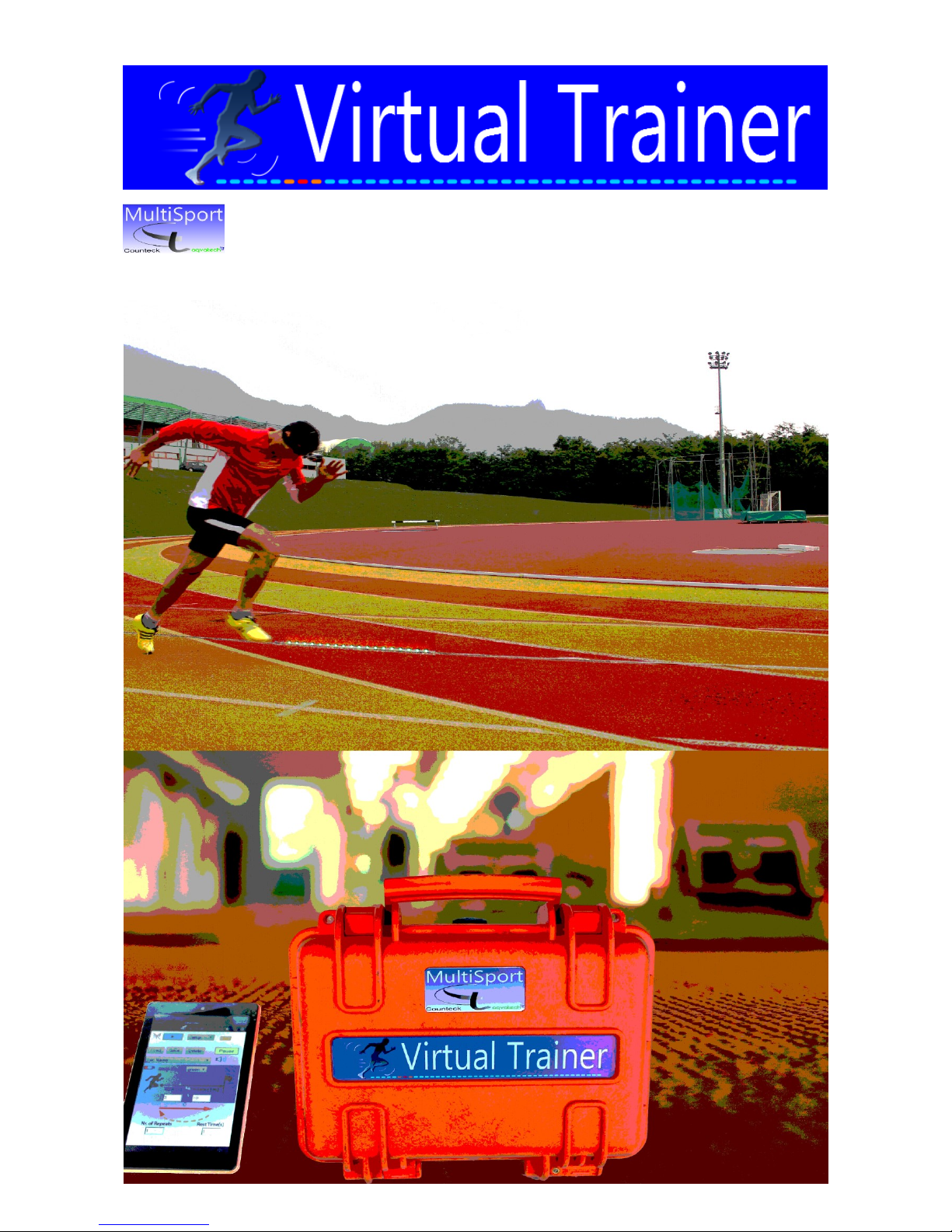
MultiSport v1.0 USER MANUAL
____________________________________________________________________________________________________________
Pag 0/17 VTM Manual rev.2
Page 2
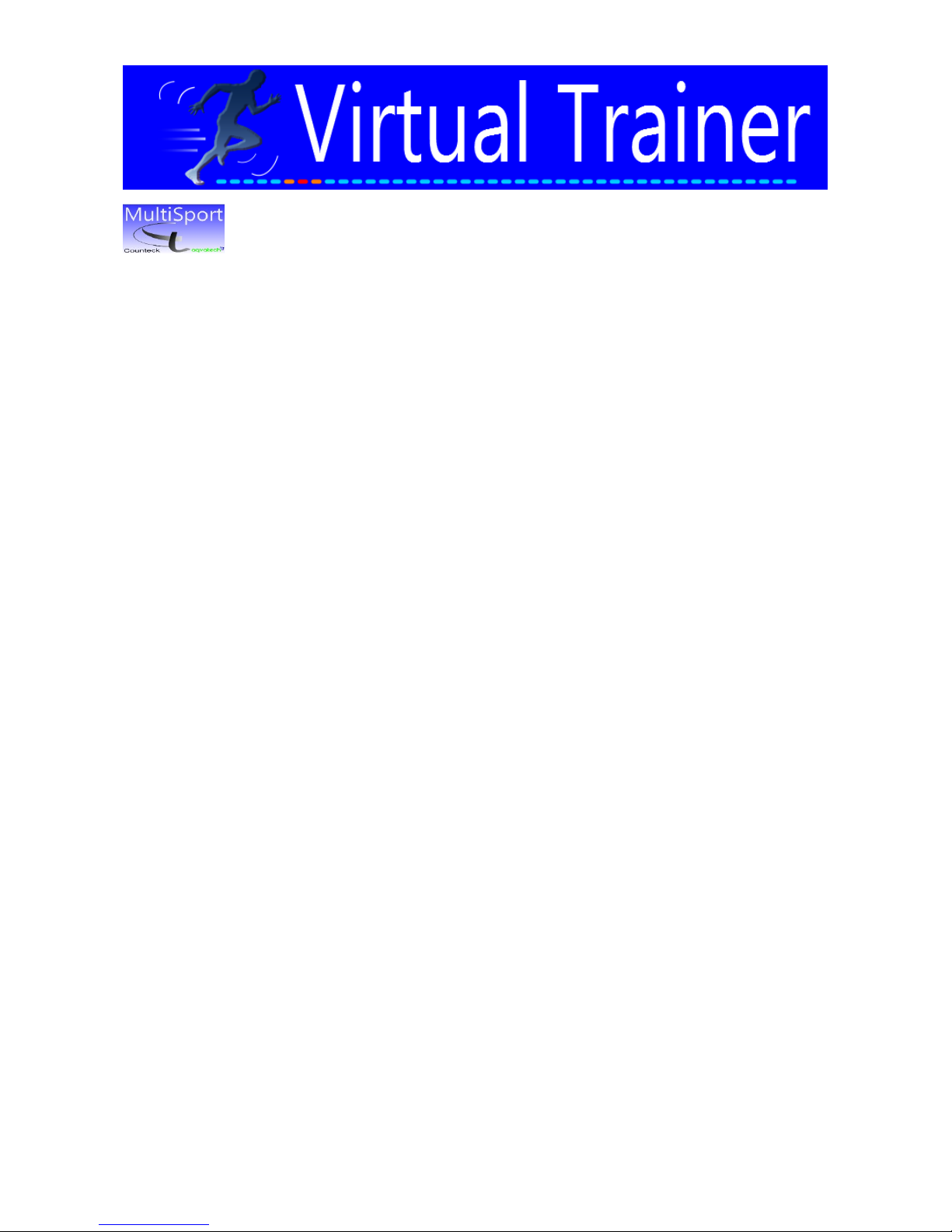
MultiSport v1.0 USER MANUAL
____________________________________________________________________________________________________________
Pag 1/17 VTM Manual rev.2
Index
1.0 Introduction ……………………………………………………………..………………………………………… 2
1.1 What is Virtual Trainer Multisport…….…….……………………….……………………………. 2
1.2 Who is the Virtual Trainer Multisport user.......…….……………….………………..……….. 2
2.0 Package description and installation…………………..……………………………………..…………. 3
3.0 SmartPad connection..…………………………..……………….....…………………….…………………… 4
4.0 Virtual Trainer Multisport Operation by SmartPad APP.……..………….……………….......... 5
4.1 Setting the VTM...........……………………………………...…………………………………….……… 6
4.1.1 Color and Buzzer..………………………...…...…………………………………………….. 6
4.1.2 Time, Distance and Reps………………...………………………………………………… 6
4.1.3 Saving and loading data…………………………………………………………………….6
4.1.4 MODE selection……………………………………………………………………………….. 7
5.0 MODEs description……………….………………………..…………………………..……………………….. 8
5.1 RUN mode……..…..……………………………………………………………….………………………… 8
5.2 Speed mode……...…………………………………………………………………………………………. 8
5.3 Elastic mode……...…………………………………………………………………………………………. 9
5.4 Jump mode……...…………………………………………………………………………..……………….. 10
5.5 Reset pushbutton………………………………………………………………………..……………….. 10
6.0 Running VTM workout...……………………………….………….........……………………………………. 10
6.1 VTM workout sequence.………………………....……………………………………………………… 10
6.2 VTM workout sequence Stop/Pause…….………………………………………………………… 11
7.0 Troubleshooting….…………………….……………………………………………………………………………. 12
7.1 Warnings on SmartPad Message Area …………………………………………………………… 13
7.2 Warnings on Strip ………………………………………………………………………………………… 14
8.0 Suggested workouts………………….……………………..………………………………………………………. 15
8.1 Training your reactivity ………………………………………………………………………………... 15
8.2 Strengthening drill ………………………...…………………………………………………………..… 15
8.3 Reference timing …………………………………………………………………………………………… 15
9.0 Optional MODEs……..………………….……………………………………………………………………………. 16
9.1 Sprint stride ……….….………………………...…………………………………………………………… 16
9.2 Jump random………………………………………………………………………………………………... 17
Page 3

MultiSport v1.0 USER MANUAL
____________________________________________________________________________________________________________
Pag 2/17 VTM Manual rev.2
1.0 Introduction
This manual refers to the version v1.0 of the Virtual Trainer Multisport package here simply
called Virtual Trainer Multisport or VTM.
1.1 What is Virtual Trainer Multisport
Virtual Trainer Multisport is your training mate, the best aid to improve your athletic
performance in sprint disciplines. The LED light reference, you have to follow, acts as a
pacemaker.
Elite sprinters have such a great acceleration that after 30 meters their speed is already 12
m/s. Of course, the acceleration of a regular sprinter is a little lower. By its mathematical
model VTM allows you to simulate speed progression of any sprinter from beginner to elite
athlete.
The VTM main mode impose the LED light to cover the distance you have chosen in the
desired time, following an adjustable built in acceleration curve. This curve has been obtained
by statistical analysis of data related to a significant number of races performed by both elite
and regular sprinters.
The two additional modes available on VTM are jump/stride and elastic. The former allows to
improve the stride length or frequency. By this function you can set the distance among a
series of LED light spots so you have a reference where the feet have to touch the ground. The
latter provides a LED light moving back and forward alternatively. By this function, that can
be randomly set, the reaction to direction changes can by effectively trained.
1.2 Who is the Virtual Trainer Multisport user
Virtual Trainer Multisport has been designed to provide an aid to those disciplines where
sprint and run performances are crucial. From Track and Field to Soccer and Baseball the
train improvements gained running behind a LED light spot that pulls you at your desired
speed, acceleration and direction are remarkable. Jumping from a point to another driven by
the LED light spot, set at the chosen distance, helps the athletes to become faster and more
powerful. Thus, VTM is advisable in team sports where running speed plays an important rule
like American football, Basket and Rugby. No matter the degree of workout you can develop,
VTM can be set at different levels of difficulty just changing the basic setting.
VTM comes with preloaded setting easily to be uploaded that will satisfy both the amateur
and professional athlete.
Page 4
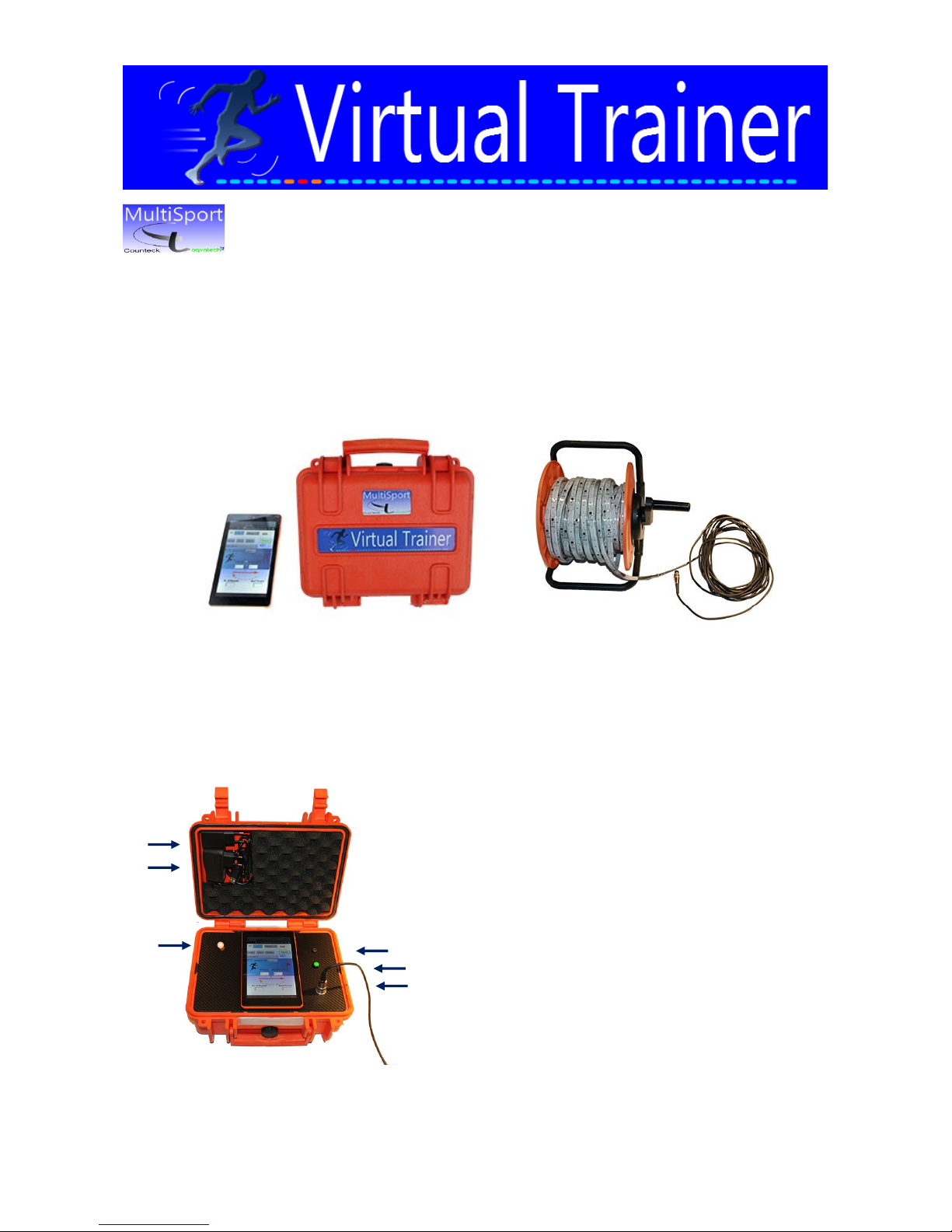
MultiSport v1.0 USER MANUAL
____________________________________________________________________________________________________________
Pag 3/17 VTM Manual rev.2
2.0 Package description and installation
Virtual Trainer Multisport V1.0 package comes with the Handbag (A) (dimensions about 300
mm width - 250 mm high - 150 mm deep) , the SmartPad (B) (119 x190 mm) and the LED
Strip (C) in a Coil.
The embedded microprocessor unit that drives the LED strip is fed by 12 V internal battery.
The SmartPad is hold on the Handbag and is removable, being operated at the longest
distance of about 15 meters.
On the Handbag internal cover side the USB SmartPad Charger (H1) and the internal 12V
battery Charger (H2) are available.
The internal 12V battery Charger must be
connected to the socket (D) in order to recharge
the system. The Pushbutton (E) allows to switch
ON and OFF the system. It must be switched ON
while the internal 12V battery is under charge. The
VTM can be operated even with the charger
powered.
Once the LED Strip (C) is positioned on the track
field (or wherever) as desired it has to be
connected to the socket (F) by its own plug.
As soon as the LED Strip is connected to the socket
(F) and the VTM is switched ON by the pushbutton
(A)
(B)
(C)
(H2)
(D)
(E)
(F)
(H1)
(G)
Page 5
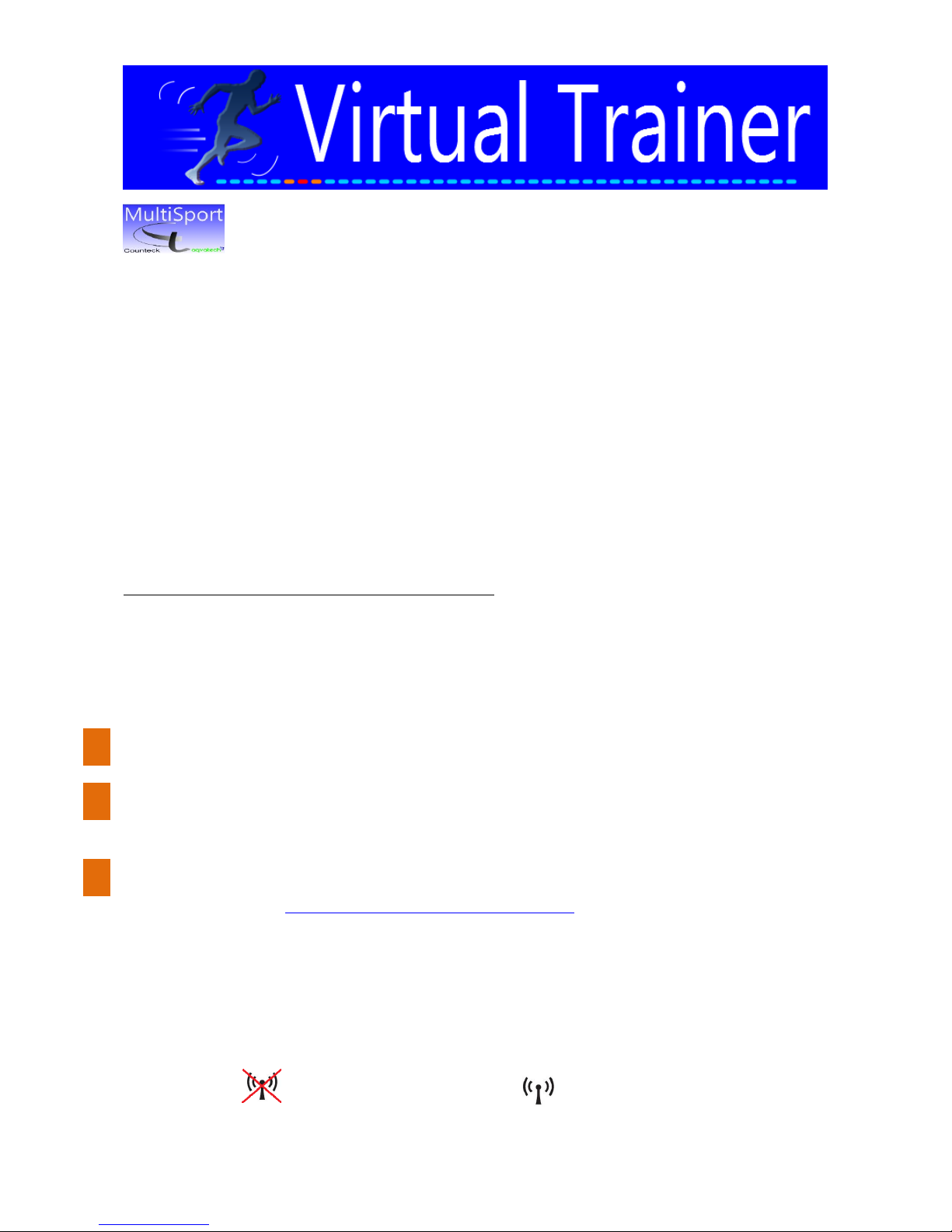
MultiSport v1.0 USER MANUAL
____________________________________________________________________________________________________________
Pag 4/17 VTM Manual rev.2
(E) the whole LED strip is lighted. Then, VTM is ready to be operated. The Pushbutton (G)
allows to reset the system and restart immediately the setting.
When the 12V internal battery is charged the led on its Charger (H2) turns green. While
charging its light is red. The charge status of the 12V internal battery is shown on the
SmartPad (B).
Once the battery is charged you can enjoy VTM, free of any wiring to electric power, all day
long. Charger plugs type are according to European standard. Therefore, a power adapting
device is needed if VTM is operated in countries with different standard.
The Handbag is water proof when it is kept closed only. When its cover is opened, water
dropping in can damage the system. Hence, when VTM Handbag is placed open air it must be
protected from rain. Conversely, the LED strip provides water protection degree IP68, so it
can be operated open air under rain condition.
In case of LED strip length longer than 25 meters an auxiliary 12 V battery supply is required
to be applied on the end side of the LED strip. This auxiliary device is provided on the
Handbag cover. So, connect it to the end of LED strip and switch it ON.
NEXT STEP IS TO CONNECT YOUR SMARTPAD as described in next chaper 3.
3.0 SmartPad connection
Once the 12V internal battery is charged, switch the system ON by its pushbutton.
Switch ON your SmartPad. Then, select Setting / Wireless & Network and verify VIRTUAL
TRAINER network connection. If not connected, do establish connection manually, no
password is required. Do not forget to stand in the range of 15 meters from Handbag.
Just select the web browser and automatically you will get the Virtual Trainer Multisport
application running. If not, you can manually start the VTM application by typing on the
browser the address: http://10.10.10.1/sd/tef13/index.php.
NOTE: VTM is addressable and controllable by your own pad or smartphone as well, just
typing the above mentioned address in the browser. After a few seconds the symbol on top
left corner of the VTM application in the SmartPad will turn from not connected to connected
status. Now you can enjoy your Virtual Trainer Multisport.
VTM application not connected VTM application connected
1
2
3
Page 6
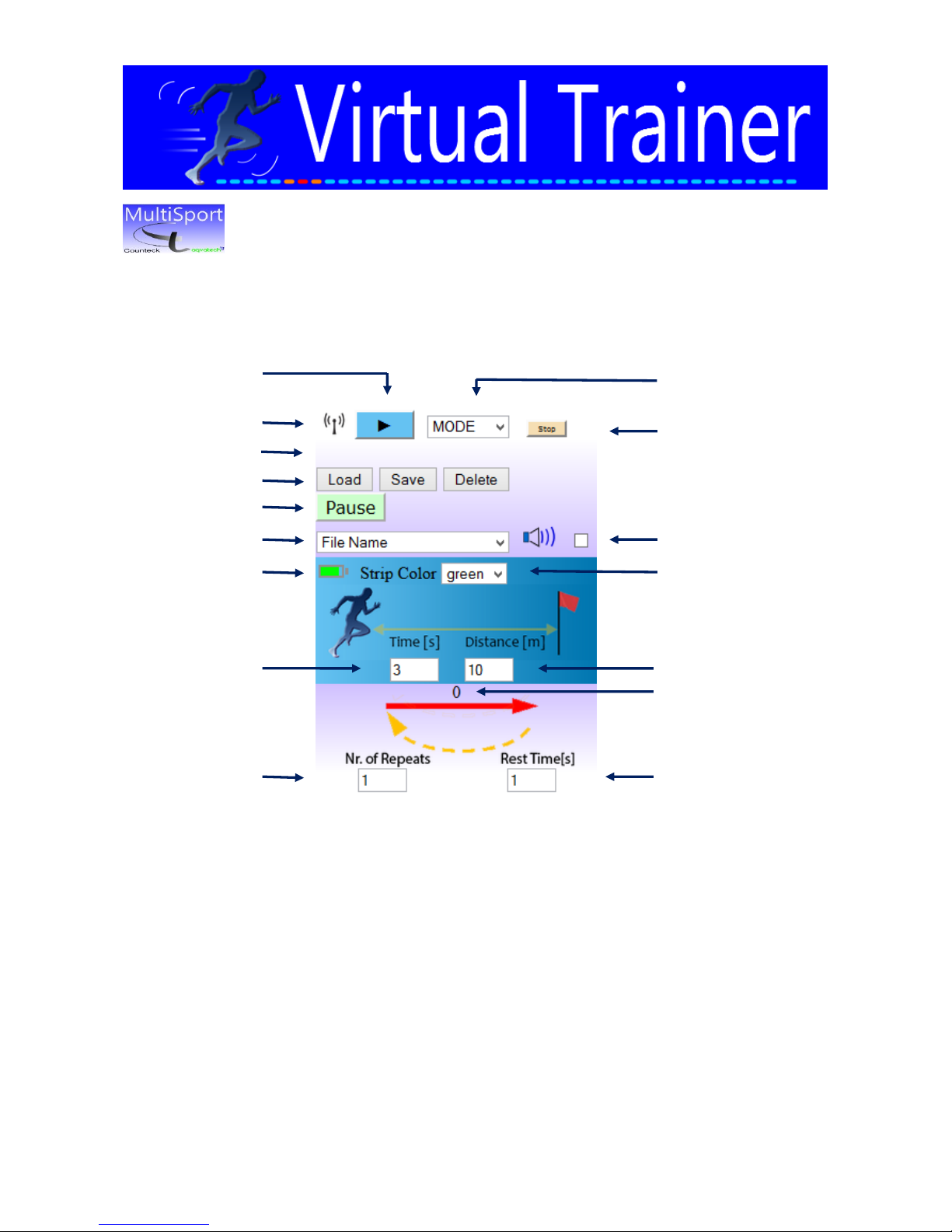
MultiSport v1.0 USER MANUAL
____________________________________________________________________________________________________________
Pag 5/17 VTM Manual rev.2
NEXT STEP IS TO ENJOY YOUR VTM BY OPERATING THE APP as described in next chaper 4.
4.0 Virtual Trainer Multisport operation by SmartPad APP
1 = Sequence Start button 9 = Number of repeats setting
2 = Connection status indication 10 = MODE selection
3 = Message Area 11 = Sequence stop button
4 = Load/Save/Delete button to deal with file 12 = Buzzer enable/disable
5 = Sequence Pause button 13 = Strip Color selection
6 = File name select window 14 = Distance to run setting
7 = Battery charge status indicator 15 = Number of actual repeat
8 = Time to run setting 16 = Rest time setting
1 2 4
5 6 7
8 9 10
11
12
13
14
16
3
15
Page 7

MultiSport v1.0 USER MANUAL
____________________________________________________________________________________________________________
Pag 6/17 VTM Manual rev.2
To operate the VTM by SmartPAD APP you just have to set up the system. You can do that by
loading a previously saved setting or by direct inserting data. The last setting is kept by the
system.
4.1 Setting the VTM
Configuring your Virtual Trainer MultiSport application permits you to exploit its
performances and enjoying the wide range of different workouts that can be carried out.
4.1.1 Color and Buzzer
Select the desired LED strip color by (13) (green, red or blue). Choose whether or not
working with Buzzer by (12).
4.1.2 Time, Distance and Reps
Set the actual DISTANCE that the LED light must cover by (14). Admitted values are
between 5 and 100 meters (resolution is 1 meter). Set the TIME to run such a distance
by (8). Admitted values are between 1 and 30 seconds (resolution of hundredths of
seconds).
Set the Number of Repeats you want to carry out by (9), admitted values are between
1 and 100, and the REST TIME between two repetitions by (16). This time can be set
between 0.10 and 1200 seconds (resolution of hundredths of seconds).
If the couple of values relevant to DISTANCE and TIME are chosen in nonsense way, i.e.
100 meters in 1 seconds, then “time too short” message will appear in the Message
Area (3).
4.1.3 Saving and loading data
The button Save (4) allows to store all data in a .txt file. The application asks to define a
name for the actual setting to be saved. If an existing name is entered, the old file will
be overwritten without warning. Data can be recovered by the button Load (4). In this
case, the file name must be selected by (6). The existing files can be deleted by button
Delete (4).
All data of the VTM application are stored in the .txt file with the only exception of the
Buzzer selection.
Page 8

MultiSport v1.0 USER MANUAL
____________________________________________________________________________________________________________
Pag 7/17 VTM Manual rev.2
4.1.4 MODE selection
The VTM application version 1.0 can be configured in the following modes:
RUN: the LED light spot is moving according
to the defined acceleration rate (adjustable)
in order to run the desired DISTANCE (14) in
the set TIME (8). Then, the system will wait
the Rest Time (16) and will start again a
Number of repeats (9) times. The rest time is
defined as the period when the athlete takes
a breath between repetitions. Then, the LED
strip shows the elapsed rest time as
described in chapter 5.1 step 3.
ELASTIC 1: the LED light spot is moving back and forward to cover the DISTANCE (14)
in the set TIME (8). Each path can be set as acceleration stroke, deceleration stroke and
waiting time before reversing speed. The number of times this jogging is performed is
defined by the Number of repeats (9) parameter.
ELASTIC 2: this mode is similar to ELASTIC 1 with the only difference that last point of
the running path is chosen by the microprocessor in a random way. This last point is
calculated to be placed between the start point and the set DISTANCE (14).
ELASTIC 3: this mode is similar to ELASTIC 2 with the only difference that the start
point of the LED light spot becomes not fixed as well. The start point position is
calculated by the microprocessor in a random way (as the last point).
JUMP: a series of fix LED light spots is lighted from the start position to the set
DISTANCE (14). The distance among these spots is defined by the user.
If a value out of range is inserted in the data input field, the error message: “WRONG DATA”
will appear in the Message Area (3). In this case the system will set a default value in place of
the wrong one. Message Area (3) is written when VTM run is started by (1).
Page 9

MultiSport v1.0 USER MANUAL
____________________________________________________________________________________________________________
Pag 8/17 VTM Manual rev.2
5.0 MODEs description
5.1 RUN mode
RUN mode moves the LED light spot
according to a speed curve as shown in
the picture. The speed is raised by a
mathematical model from zero to its
maximum value. This value is calculated
in such a way to run the defined
DISTANCE (14) in the desired TIME (8).
The rising speed curve has been defined
by a mathematical model that takes into
account the average behavior of several real cases taken from data performances of both top
rank and average athletes. This curve can be trimmed by the user just changing the
parameter “Acceleration Adjust” by (18). The range of this parameter is from 80% to 120 %
with resolution of units. By the “Acceleration Adjust” the athlete can test different slopes of
speed ramp up curve. 120% is the fastest increase of speed (acceleration).
The parameter “Reaction Time” can be set by (17) between 0 and 3 seconds with resolution of
thousandths of seconds. The “Reaction Time” is here defined as the elapsed time from the
start signal to the instant when the athlete starts to actually move. Of course its regular value
is around 0.15 seconds.
If VTM calculation algorithm fails, when RUN mode, mainly due to incoherent data entered, a
constant red LED light spot appears on the strip at a distance of 500 mm from the starting
point.
5.2 SPEED mode
SPEED mode moves the LED light spots at a
constant speed. This function, otherwise called
Constant Speed, is very useful to train your
maximum speed in the right relaxed way. Usually
you do not know your actual speed while running
even though it is important to be aware of your
rapidity, especially in 200 and 400 meters sprint.
You can set your VTM at the speed you would like to
17
18
22
23
Page 10

MultiSport v1.0 USER MANUAL
____________________________________________________________________________________________________________
Pag 9/17 VTM Manual rev.2
reach (i.e. 10.0 m/s) and a LED light by its multiple moving spots will provide you the
reference to follow. Every moving spot is positioned at the defined distance [22] away from
the spot ahead and behind so the runner can easily catch the closest to him. The lasting time
of this spots movement is set by [23]. Repeats are not applied to this mode.
5.3 Elastic mode
ELASTIC 1 mode moves the LED light spot according to a curve composed by an acceleration
stroke, a constant speed phase and a deceleration stroke. The acceleration and deceleration
strokes are set as a percentage of the total DISTANCE by the parameters “Acc.Dist.” (21) and
“Dec.Dist.” (20) respectively. The admitted range of the former is from 1 to 50 % while the
range of the latter is from 1 to 33%. Their resolution is unit of percentage. Then, VTM
calculates the constant speed value needed to run the defined DISTANCE (14) in the desired
TIME (8) according to speed curve showed in the next picture.
The parameter “Rev.Time” (19) is related to the reversing time. It is the time to wait, at the
end of deceleration stroke, before changing the speed direction. The range of this parameter is
from 0 to 10 seconds with resolution of hundredths of seconds.
When ELASTIC 2 mode is selected the
microprocessor takes the actual
DISTANCE to run in a random way and in
any case not greater than DISTANCE (14).
Instead, the starting point is kept steady.
On the contrary when ELASTIC 3 mode is
selected the starting point is left
randomly floating as well.
When any of the ELASTIC modes is selected and VTM calculation algorithm fails, mainly if
incoherent data are entered, a constant red LED light spot appears on the strip at a distance of
800 mm from the starting point.
The number of times the LED light is moved back and forward is defined by Number of
repeats (9).
20
19
21
Page 11

MultiSport v1.0 USER MANUAL
____________________________________________________________________________________________________________
Pag 10/17 VTM Manual rev.2
5.4 Jump mode
When JUMP mode is selected a series of equidistant fix
LED light spot is lighted from the start position to the
set DISTANCE (14). The distance among these spots is
defined by the parameter “spots distance” (22). The
admitted range is from 0.5 to 10 meters and its
resolution is hundredths of meter.
5.5 Reset pushbutton
No matter which mode the system is working, when the reset pushbutton is pressed (see
chapter 2.0 (G)) : the strip is cleared, the sequence is reset and the system is immediately
ready to get anther setup.
6.0 Running VTM workout
Once the VTM configuration is done as described in the above chapters you can enjoy your
workout just pushing the START button (1) of the SmartPad APP.
If no mode is selected by the window (10) the message: “Mode selection required” will
appear on the Message Area (3).
6.1 VTM workout Sequence
First of all, by icon (2), you have to check that SmartPad connection with the embedded
microprocessor (resident on Handbag) is established. If not, follow the steps described in
chapter 3 (SmartPad connection). Be sure of the right status of the 12V internal battery by (7),
green is ok. If not, charge it as described in chapter 2 (package description and installation).
Just PRESS the START Button (1) to start your workout sequence.
Once that START button (1) in the SmartPad is pressed, the message: “DATA requested”
appears in the “Message Area” (3). This means that the VTM application is sending data to the
LED strip driving microprocessor.
After a few seconds this message is replaced with “DATA PROCESSING”. This means that
microprocessor is correctly driving the LED strip.
1
22
Page 12

MultiSport v1.0 USER MANUAL
____________________________________________________________________________________________________________
Pag 11/17 VTM Manual rev.2
First step: the Starting procedure is started, regardless the selected MODE.
Starting procedure:
- A red LED light spot is lighted for 1 second at the start position. This is the “on your
marks” warning signal. Then, LED light spot is switched off.
- After 1 second the same red LED light spot is lighted for 1 second. This is the “SET”
signal. Then, LED light spot is switched off.
- After a random time between 2 and 3 seconds the same red LED light spot is lighted for
1 second. At the same time the running LED light spot is started. This is the actual
“Shot” signal.
If the buzzer is selected ON by (12) at the red LED light spot a bip sound is associated.
Second step: the LED lighting is activated according to the selected MODE.
Third step: the system waits the defined Rest Time (16). During this time interval a light blue
LED light spot line will move back from the end of the strip DISTANCE toward the starting
position at regular speed. By this, the athlete is able to figure out the remaining time to next
start. The actual repetition number is shown by (15).
- This step 3 does not apply to ELASTIC, JUMP and SPEED modes -
Fourth step: the whole sequence is repeated until the Number of repeats (9) is accomplished.
- This step 4 does not apply to JUMP mode and SPEED mode –
6.2 VTM workout Sequence Stop-Pause
While the LED light spot is moving on strip, the “DATA PROCESSING” message is active and
the SmartPad does not communicate with the LED driving microprocessor.
This means that it is not possible to interrupt the VTM sequence via SmartPad command. If it
is necessary, the sequence can be interrupted by switching OFF and ON the system.
On the contrary, during Rest Time (16) period the system is put in communication
2 4 3
Page 13

MultiSport v1.0 USER MANUAL
____________________________________________________________________________________________________________
Pag 12/17 VTM Manual rev.2
again and VTM sequence can be stopped by the button STOP (11) on the SmartPad APP.
Alternatively, during Rest Time (16), the sequence can be paused by the button Pause (11) on
the SmartPad APP. This request can be selected at any moment but it becomes active in the
resting time period only. If neither the Stop nor the Pause buttons are selected the sequence
goes on until the Number of repeats (9) are accomplished. Then, the system is ready for a new
possible parametrization or a new workout sequence start.
7.0 Troubleshooting
PROBLEM
SOLUTION
NOTE
1
The LED Strip do not get
lighted.
1. Check whether the strip
is well connected to the
socket (F)
2. Check that the system
12V internal battery is
charged
3. Switch OFF and ON the
system pushbutton (E)
If one LED of the
strip gets damage,
the strip from that
point on will not
work.
2
Cannot find VIRTUAL
TRAINER wifi
1. Check that the 12V
internal battery is
charged
2. Switch OFF and ON the
system pushbutton (E)
3. Restart the SmartPad
4. Verify the SmartPad is in
the range of 15 meters
VIRTUAL TRAINER
network will appear
on our SmartPad
when the system is
correctly working
Page 14

MultiSport v1.0 USER MANUAL
____________________________________________________________________________________________________________
Pag 13/17 VTM Manual rev.2
3
Cannot connect VIRTUAL
TRAINER multisport
APP
1. Check that the 12V
internal battery is
charged
2. Switch OFF and ON the
system pushbutton (E)
3. Verify the SmartPad is in
the range of 15 meters
4
The internally battery do not
get charged.
1. Check whether the
charger is plugged in (D)
and its light is red
(charging)
2. Check that the system is
switched ON (E)
The system must be
switched ON (E)
when charging
battery
5
When the Led strip is
connected plugged in (D) and
system is switched ON (E) the
LEDs do not get lighted
If the internal battery is
charged. You have a problem.
Contact your
supplier
7.1 Warnings on SmartPad Message Area
“DATA requested” means that VTM APP, that is running on SmartPad, sent the data
request to the LED strip driving microprocessor (placed on the
Handbag). If this message stays hold, it means that the
microprocessor is not running correctly and do not gets data from
the VTM application. Check the SmartPad distance from the
control unit (<15meters) and the correct status of battery charge.
“DATA PROCESSING” means that VTM is correctly driving the LED Strip. This message
appears just after the “DATA requested” message and means that
microprocessor has received data. When this message is active the
Page 15

MultiSport v1.0 USER MANUAL
____________________________________________________________________________________________________________
Pag 14/17 VTM Manual rev.2
communication between the microprocessor and the VTM
application on SmartPad is correctly not active.
If this message is issued and the LED strip do not get lighted the
system is faulty or badly connected.
“Mode selection required”means that no MODE (10) is selected. System holds waiting for
mode selection.
“time too short” means that DISTANCE (14) and TIME (8) are not coherent and the
speed would be too high. System holds waiting for new data.
“WRONG DATA” means that DATA are not coherent. i.e a character instead of a
number is entered. System holds waiting for new data.
“wrong data: ………..” wrong data message followed by description warns the user about
the wrong values entered and sets the default number. System
holds waiting for new data.
“System reset required” when this message appears the system is in a dead lock. It must be
reset by switching OFF and ON the main pushbutton (E).
The messages issued on “Message Area” (3) are overwritten. So, only the last one is visible.
7.2 Warnings on Strip
1. Red LED light spot on Strip at a distance of 500 mm from the starting point: error in
the RUN mode algorithm. Change of parameters needed.
2. Red LED light spot on Strip at a distance of 800 mm from the starting point: error in the
ELASTIC mode algorithm. Change the parameters needed.
Page 16

MultiSport v1.0 USER MANUAL
____________________________________________________________________________________________________________
Pag 15/17 VTM Manual rev.2
8.0 Suggested workouts
Let’s assume that your personal best in 60 meters is 7.05 seconds and that you want to make a
consistent speed training 12 x 60 meters at the 95% of your personal best (7.43). Just set
your VTM in RUN mode, then input DISTANCE (14) equal to 60 and TIME (8) equal to 7.43
seconds. Then, set Number of repeats (9) equal to 12 and choose Rest Time (16) as desired.
Now you can enjoy the “pulling effect” and the pace function provided by VTM.
8.1 Training your reactivity
VTM is the ideal tool to train your starting phase of 100 and 200 meters race. Workouts
focused on improvements of reactivity and power progression along the first 30 meters can
really bring you to next level. Set your VTM in RUN mode, input 20 meters as DISTANCE (14)
and TIME (8) equal to 3.0 seconds. Make 10 repetitions by setting Number of repeats (9) to
10 and carry out your resting time between repetition, i.e. Rest Time (16) equal to 80 seconds.
Repeat this sequence decreasing the time until you reach 2.8 seconds. Just run avoiding great
bounds that force your legs but keep thoughtfulness on reacting time and on the “pulling
effect” coming from the LED light. This helps you in becoming very quickly in starting phase.
8.2 Strengthening drill
As well known, the stride in flight phase is calculated just multiplying the trochanter height by
2.3 for men or 2.2 for women. Set the VTM in JUMP mode and input the Spot Distance (22)
according to this rule taking into account your physical data. Then, you can strengthening
your legs by both drilling multiple bounds at huge stride and by plyometric workouts done
with one or two legs.
The further advantage provided by VTM LED light spot reference consists on the quick spots
setting. This allows you to easily test different spot distances. Do not forget that a very strong
correlation occurs between multiple bounds distance and final 100 meters race time.
8.3 Reference timing
As your reference the following table reports the 100 meter race timing of the historical world
champion athletes. You can set your VTM according to these figures and try to follow the LED
light. Good luck.
Page 17

MultiSport v1.0 USER MANUAL
____________________________________________________________________________________________________________
Pag 16/17 VTM Manual rev.2
DISTANCE
Usain Bolt
Berlin
9,58 s
WC 2009
[sec]
Ben
Johnson
Seoul
9,79 s
OG 1988
[sec]
[m]
0 0 0
0 [RT]
0,146
0,132
10
1,83
20
2,89
2,87
30 3,8
40
4,64
4,66
50
5,475
5,5
60
6,31
6,33
70
7,17
80
7,92
8,02
90
8,89
100
9,58
9,79
9.0 Optional MODEs
These optional mode are not available on VTM v1.0. They can be supplied upon request.
9.1 Sprint stride
The function Sprint stride, otherwise called Ground Contact, provides a series of fix LED light
spots reference with the purpose to show the position where feet must contact the ground
during run. VTM offers you a model based algorithm that places the LED light spots along the
strip according a statistical analysis founded on both top rank and regular athletes data.
Assuming that you want to run 60 meters in 7.14 seconds, before starting you will see all the
spots of your ideal stride. After start every spot will change color from the first one to the last
one according to the time pacing defined by yourself. Additionally, if the athlete places a
camera by side he really sees where his mistakes are.
Page 18

MultiSport v1.0 USER MANUAL
____________________________________________________________________________________________________________
Pag 17/17 VTM Manual rev.2
9.2 Jump random
The function JUMP random refers to the Jump mode included in the VTM v1.0. But in this case
only one LED light spot is switched on. Then, the closest spots either toward right or toward
left will be switched on in random way following the time defined by the athlete. This function
allows to practice promptness in reacting and strength when changing direction.
