Cotell WG300 Quick Installation Manual
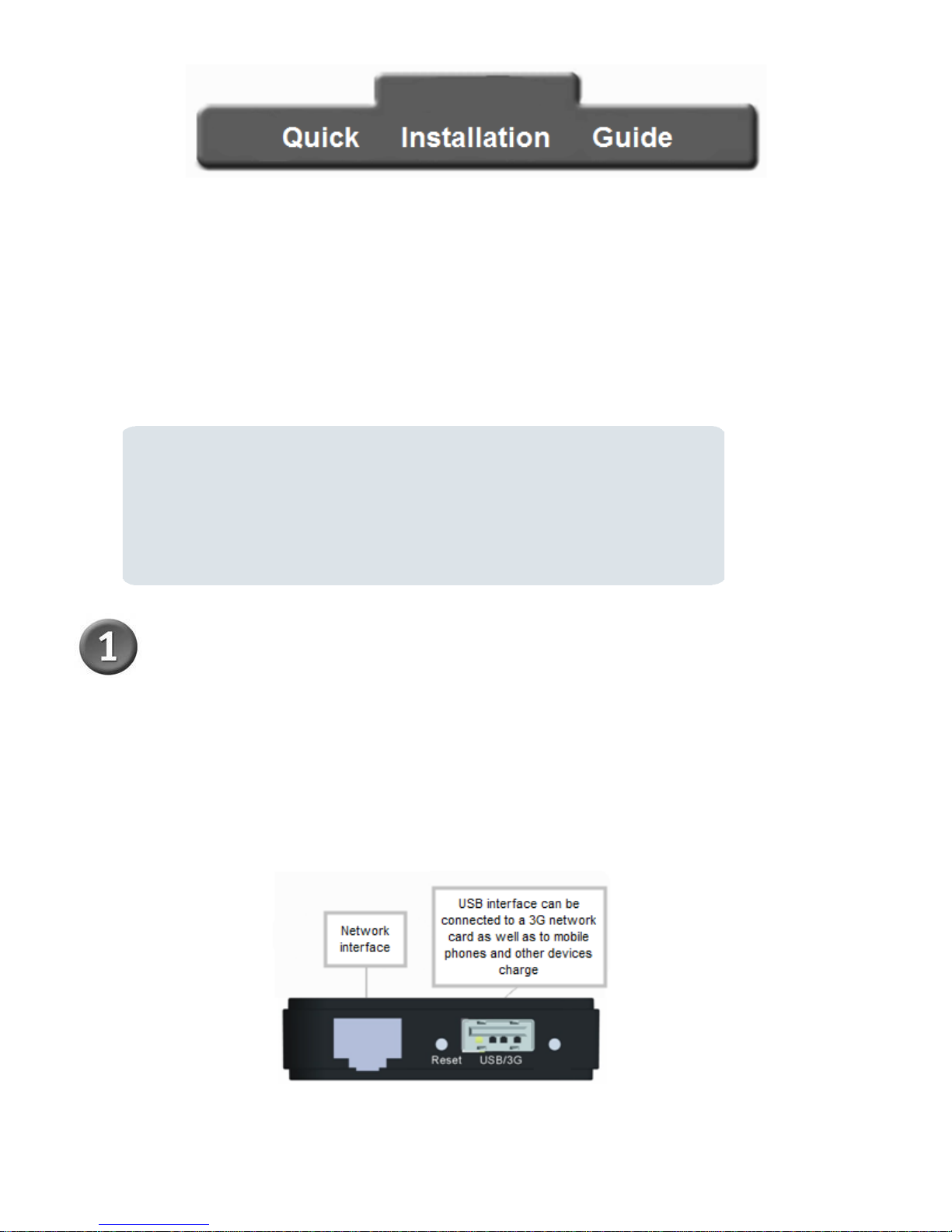
1 / 6
Product Type:WG300
3G Wireless Router
Thank you for choosing the WG300 3G wireless router products! This user manual will be Win7
operating system, for example, to guide you through how to use a router to share Internet access.
Checking the Package Contents
1、WG300
802.
11n
/2.
4GH
z 3G
Wireless Router
2、Warranty card
3、Quick Installation Guide
Hardware connection
A. WG300 access power outlet When the power will see the panel power indicator light.
B. Will connect the DSL / Cable Modem or residential broadband network cable to the WG300 Ethernet port or the
3G network card to connect to the WG300 USB port.
C. Wireless connection to the router.
Hardware Interface Description
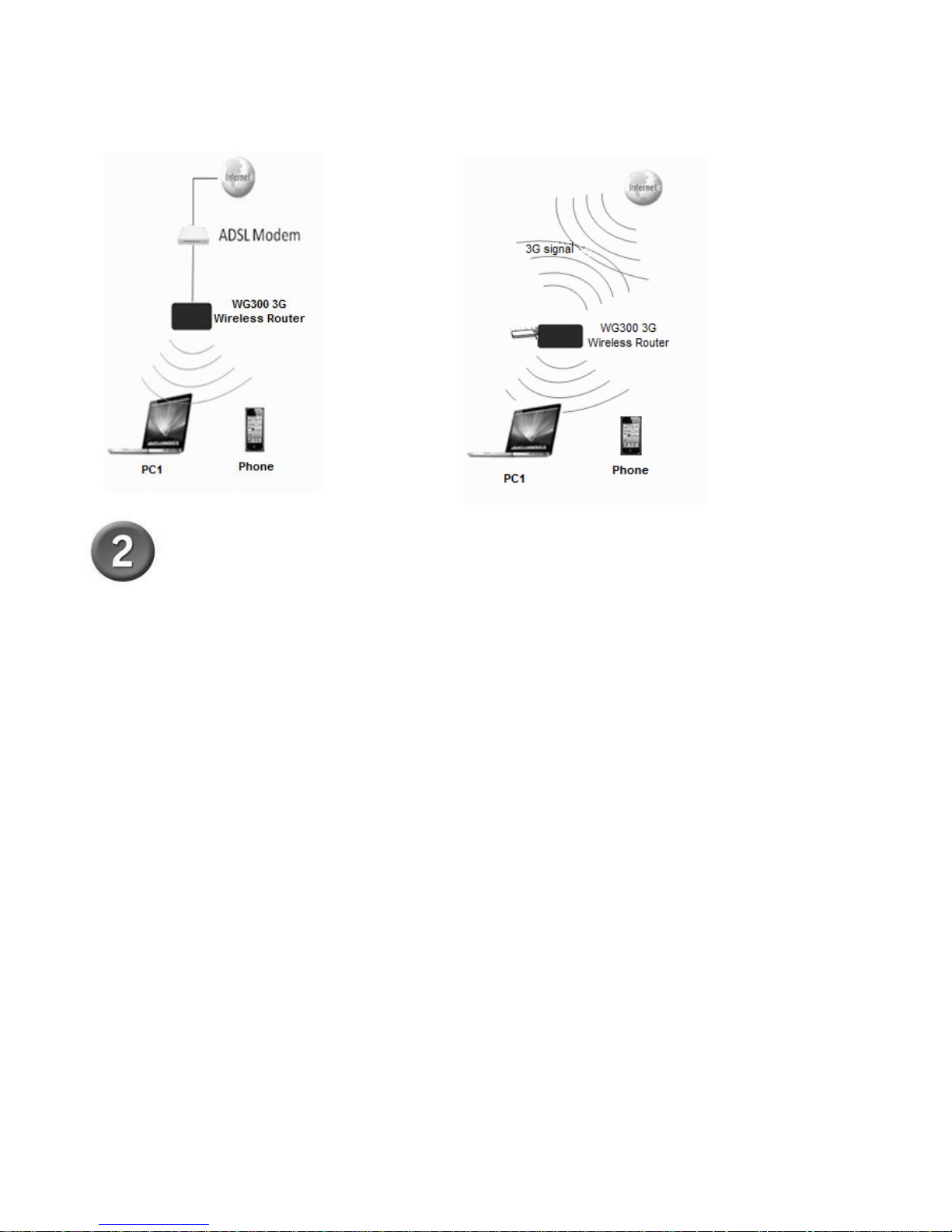
2 / 6
Network connection diagram
Set up your computer
Noted:
Default mode is AP mode, if you want to access web page, Pls set up your PC by fixed IP(10.10.10.x)
If you Already Set WG300 in Routing Mode, pls Set the PC byObtain an IP address automatically.
1. Win 7 operating system, for example
1.1 Click“Start→Control Panel→Network and Internet→Network Connections→Wireless Network
Connection” Right-click" Wireless Network Connection "and select" Properties "
1.2 Double-click "Internet Protocol Version 4 (TCP/IPV4) "
1.3 Select"Use the following IP address"→Enter the IP address:10.10.10.5→Enter the Subnet mask:
255.255.255.0→Click OK→Return to the previous screen, click OK
