Page 1

OWNER’S INSTRUCTION
MANUAL
DECT 6
CORDLESS TELEPHONE
MODEL 8012
1
Page 2

Contents
Important Safety Instructions ............................................................ 8
Unpacking and Installation ............................................................... 12
Features ............................................................................................ 13
Telephone Part Identification ........................................................... 14
Key Descriptions ..................................................................................................... 16
Navigation Key ........................................................................................................ 17
Installation ........................................................................................ 20
Basic Functions ................................................................................. 24
Making a Call .......................................................................................................... 24
Making a Call - Standby Mode ................................................................................ 24
Receiving a Call ...................................................................................................... 24
Mute ......................................................................................................................... 25
Volume Control ....................................................................................................... 26
Message Waiting ..................................................................................................... 26
2
Page 3

Ringer Settings ....................................................................................................... 26
Last Number Redial ................................................................................................ 28
Redial Book Options ............................................................................................... 29
Caller ID Functions ................................................................................................. 30
Review Caller ID Records ....................................................................................... 30
Dial from CID .......................................................................................................... 31
Add CID Number to Phone Book ............................................................................. 31
Delete a CID Number .............................................................................................. 32
Delete all CID Numbers .......................................................................................... 32
Caller ID on Call Waiting ....................................................................................... 33
Key Lock ................................................................................................................. 33
Auto Answer ............................................................................................................ 34
Language ................................................................................................................. 35
Handset Name .......................................................................................................... 36
Range Alarm ........................................................................................................... 37
Paging ..................................................................................................................... 38
Dial Mode ................................................................................................................. 38
Handsfree/Speakerphone ........................................................................................ 39
3
Page 4

Flash ........................................................................................................................ 40
Backlight ................................................................................................................. 40
Advanced Features ........................................................................... 41
Menu Navigation ..................................................................................................... 41
Standby Mode ........................................................................................................... 41
Phone Book ............................................................................................................. 42
Character Map ........................................................................................................ 42
Adding a Phone Book Entry .................................................................................... 43
Viewing a Phone Book Entry ................................................................................. 44
Dialing from a Phone Book Entry .......................................................................... 44
Editing a Phone Book Entry .................................................................................... 44
Deleting a Phone Book Entry .................................................................................. 45
Deleting all Phone Book Entries ............................................................................ 46
Pause ....................................................................................................................... 46
Phonebook Status .................................................................................................... 46
Base (BS) Settings ............................................................................ 47
Terminate HS (Handset) .......................................................................................... 47
Change Flash Time ................................................................................................. 48
4
Page 5

Modify PIN ............................................................................................................... 49
BS (Base) Reset ...................................................................................................... 50
Handset (HS) Settings ...................................................................... 51
Alarm ....................................................................................................................... 51
Audio Setup ............................................................................................................. 52
Key Tone .................................................................................................................. 53
LCD Contrast .......................................................................................................... 54
Base Selection ......................................................................................................... 55
Date and Time Format ............................................................................................. 56
Setting Date and Time ............................................................................................. 57
HS Reset .................................................................................................................. 58
Registration ............................................................................................................ 59
Multiple Handset Operation ............................................................ 60
Internal Calling ....................................................................................................... 60
Call Transfer ........................................................................................................... 61
3-Way Conference Call ........................................................................................... 62
Maintenance Information ................................................................. 63
5
Page 6

Telephone Service Problems ............................................................ 63
Technical Specifications ................................................................... 64
Troubleshooting ................................................................................ 65
Troubleshooting (continued) ............................................................. 66
Telephone Repair ............................................................................. 67
Limited Warranty .............................................................................. 71
6
Page 7

THANK YOU
FOR PURCHASING THE
8012 DECT 6
CORDLESS TELEPHONE
We want you to know all about your new telephone, how to install it,
the features it provides, and the services you can expect from its use. We
have included this information in your Owner’s Instruction Manual.
PLEASE READ BEFORE INSTALLING AND
USING YOUR NEW TELEPHONE
7
Page 8
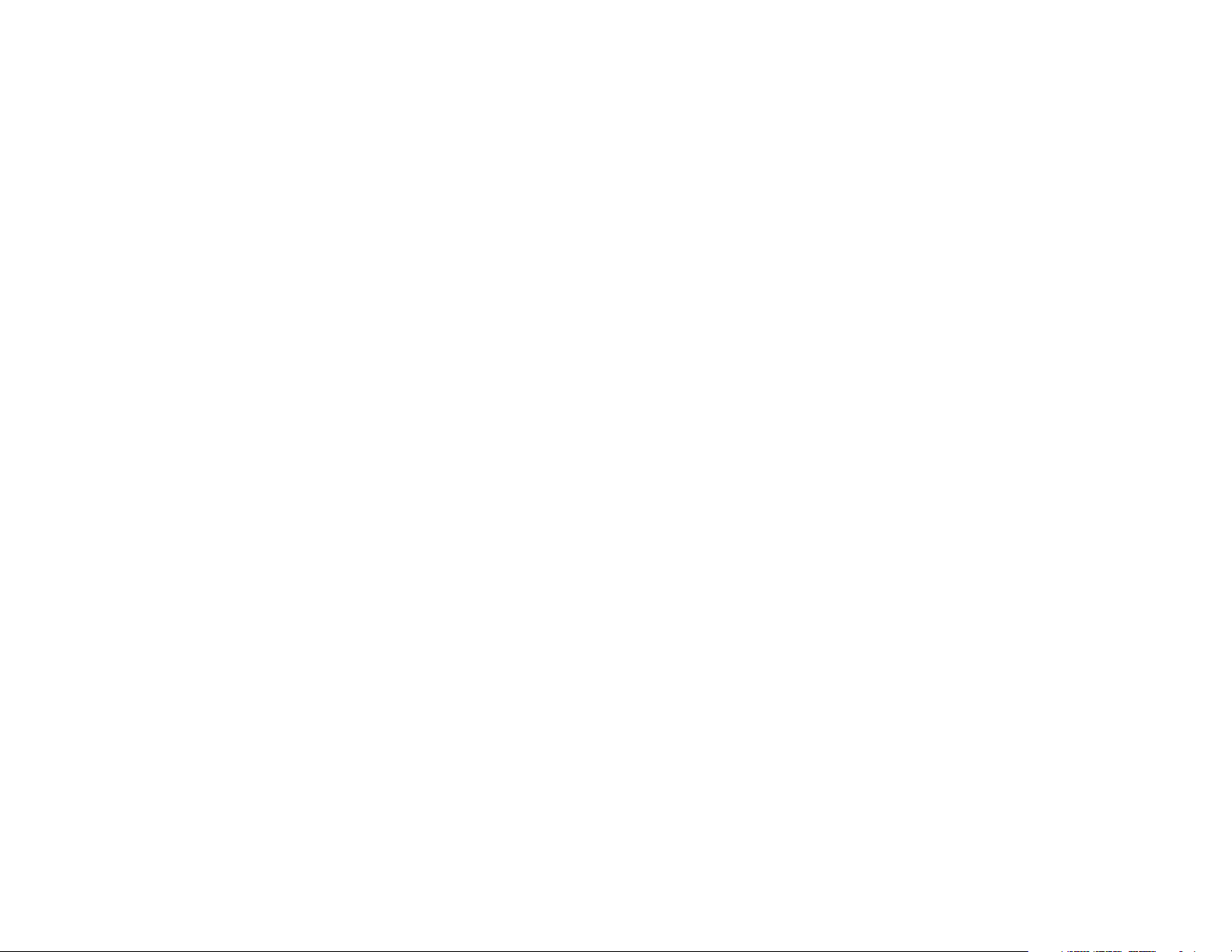
Important Safety Instructions
Always follow basic safety precautions when using your telephone to reduce the risk of fire,
electrical shock and injury.
1. Read and understand all instructions.
2. Follow all warnings and instructions marked on the product.
3. Unplug this product from the wall outlet before cleaning. Do not use liquid cleaners or
aerosol cleaners. Use a damp cloth for cleaning.
4. Do not use this product near water, for example, near a bath tub, wash bowl, kitchen
sink, laundry tub, in a wet basement, or near a swimming pool.
5. Do not place this product on an unstable cart, stand, or table. The product may fall,
causing serious damage to the product.
6. Slots and openings in the cabinet and the back or bottom are provided for ventilation. To
protect it from overheating, these openings must not be blocked or covered. The
openings should never be blocked by placing the product on the bed, sofa, rug, or other
similar surface. This product should never be placed near or over a radiator or heat
register. This product should not be placed in a built-in installation unless proper
ventilation is provided.
7. This product should be operated only from the type of power source indicated on the
marking label. If you are not sure of the type of power supply to your home, consult
your dealer or local power company.
8
Page 9

8. Do not allow anything to rest on the power cord. Do not locate this product where the
cord will be damaged by persons walking on it.
9. Do not overload wall outlet extension cords, as this can result in the risk of fire or
electric shock.
10. Never push objects of any kind into this product through cabinet slots as they may
touch dangerous voltage points or short out parts that could result in a risk of fire or
electric shock. Never spill liquid of any kind on this product.
11. To reduce the risk of electric shock, do not disassemble this product. Instead, when some
repair work is required, take the unit to a qualified technician. Opening or removing
covers may expose you to dangerous voltages or other risks. Incorrect reassembly can
cause electric shock when the appliance is subsequently used.
12. Unplug this product from the wall outlet and refer servicing to qualified service personnel under the following conditions:
a. When the power supply cord or plug is damaged or frayed.
b. If liquid has been spilled into the product.
c. If the product has been exposed to rain or water.
9
Page 10
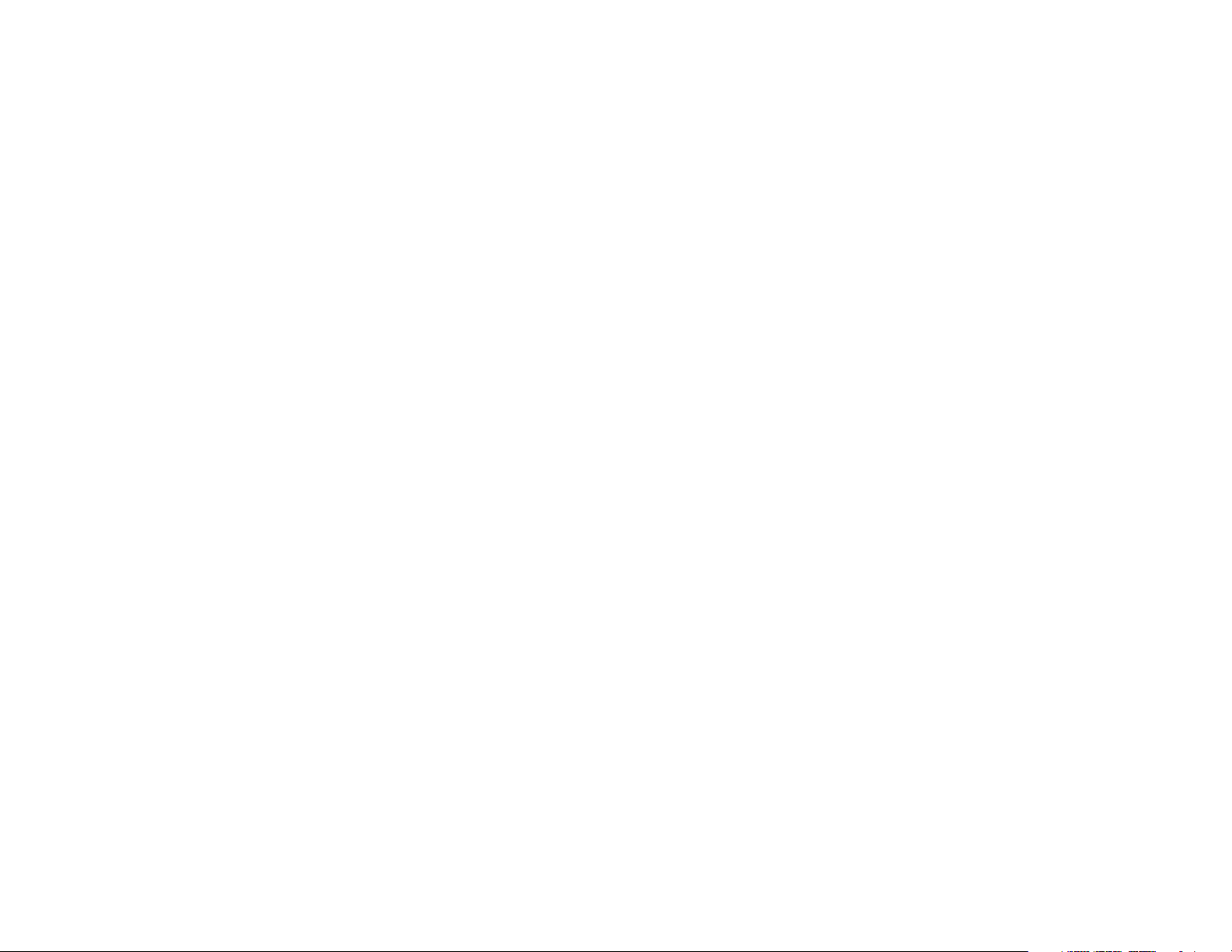
d. If the product does not operate normally by following the operating instructions.
Adjust only those controls that are covered by the operating instructions because
improper adjustment of other controls may result in damage and will often require
extensive work by a qualified technician to restore the product to normal operation.
e. If the product has been dropped or cabinet has be damaged.
f. If the product exhibits a distinct change in performance.
13. Avoid using a telephone during an electrical storm. There may be a risk of electrical
shock from lightning.
14. Do not use the telephone to report a gas leak in the vicinity of the leak.
15. Plug the power adaptor into an electrical outlet that is near the equipment and easily
accessible.
Safety Instructions for Handset Battery Pack
CAUTION:
There is a danger of explosion if the batteries are incorrectly replaced. Use only approved
batteries in the handset of your telephone. To reduce the risk of fire or injury, be careful not
to short the batteries with conducting materials such as rings, bracelets, and keys. The
batteries or conducting material may overheat and cause burns.
10
Page 11

CONTAINS NICKEL-METAL HYDRIDE BATTERY. BATTERY MUST BE RECYCLED OR DISPOSED OF PROPERLY
1. Do not dispose of the batteries in a fire. They may explode. Check with local codes for
possible special disposal instructions.
2. Do not open or mutilate the batteries. Released electrolyte is corrosive and may cause
damage to the eyes or skin. It may be toxic if swallowed.
3. Exercise care in handling batteries in order not to short the battery with conducting
materials such as rings, bracelets and keys. The battery or conductor may overheat and
cause burns.
4. Charge the batteries only in accordance with the instructions and limitations specified in
this manual.
5. Observe proper polarity orientation for the batteries as marked in the telephone.
6. Do not mix old and new batteries.
7. Do not mix batteries of different sizes or from different manufacturers.
8. Use only the power supply which came with the phone.
11
Page 12
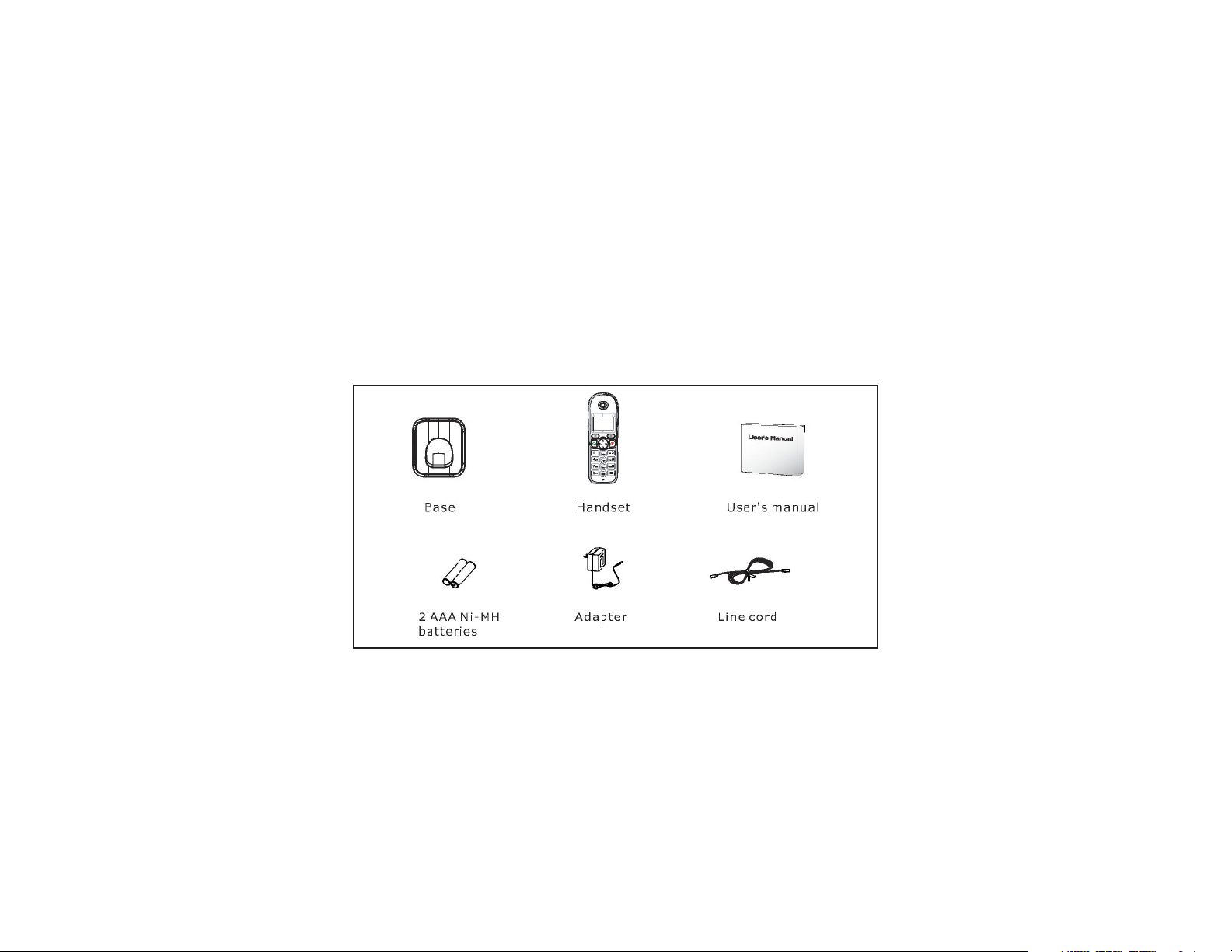
Unpacking and Installation
Box Contents
The following items should be packed with your 8012. Please contact your dealer if
any of them is missing.
12
Page 13
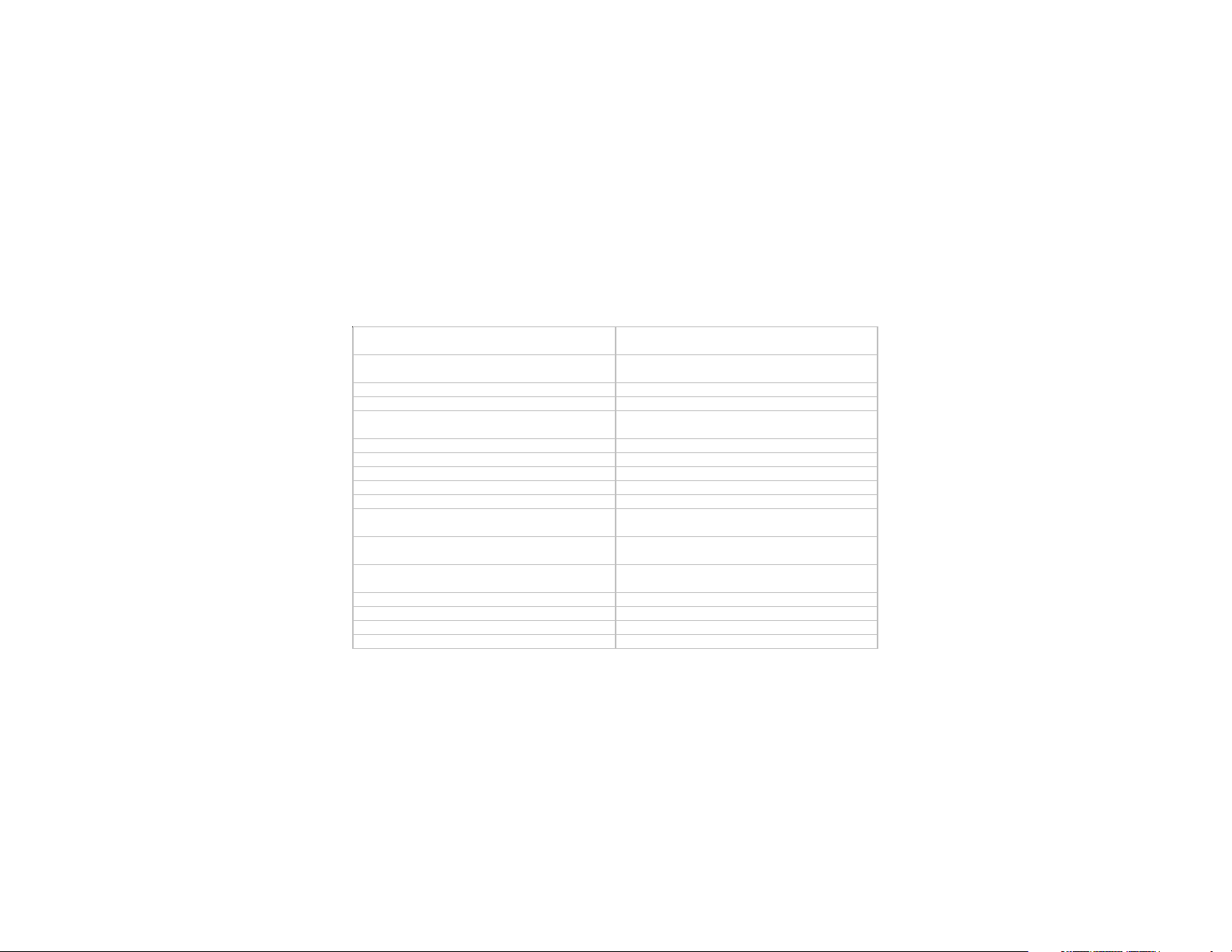
Features
1 . 8 G H z D E C T T e c h n o lo g y w it h
G A P
C a ll D u ra t io n D is p la y
5 R o w B a c k l it D o t M a tr ix L C D ( 1 2 8
X 6 4 ) w it h A d ju s t a b le C o n tra s t
A l a rm C lo c k w it h S n o o z e
L ig h t e d K e y p a d O u t o f R a n g e A l a rm
S p e a k e rp h o n e P I N fo r S e c u rit y
R e c e ive r/ S p e a k e r/ R in g e r V o lu m e
C o n t ro l
K e y p a d L o c k
T o n e /P u ls e D ia l in g E i g h t la n g u a g e s
F l a s h w i th S e l e c t a b le T im i n g A u t o A n s w e r (O p t io n a l)
P a u s e H a n d s e t N a m e
M u te C a lle r ID o n C a ll W a i t in g
1 0 N u m b e r R e d ia l M e m o ry 4 0 E n t ry C a ll e r ID L is t
5 0 E n t ry N a m e /N u m b e r P h o n e b o o k M e s s a g e W a itin g
V I P R in g t o n e s fo r P h o n e b o o k
E n t ri e s
U p t o 5 H a n d s e t s C a n R e g is t e r to
O n e B a s e
1 0 R in g e r T o n e s U p t o 4 B a s e s C a n R e g i s t e r t o O n e
H a n d s e t
S e l e c t a b le K e y t o n e In t e rn a l C a ll s
P r e d ia l in g C a ll T ra n s fe r
C l o c k 3 -w a y C o n fe re n c e C a ll
13
Page 14
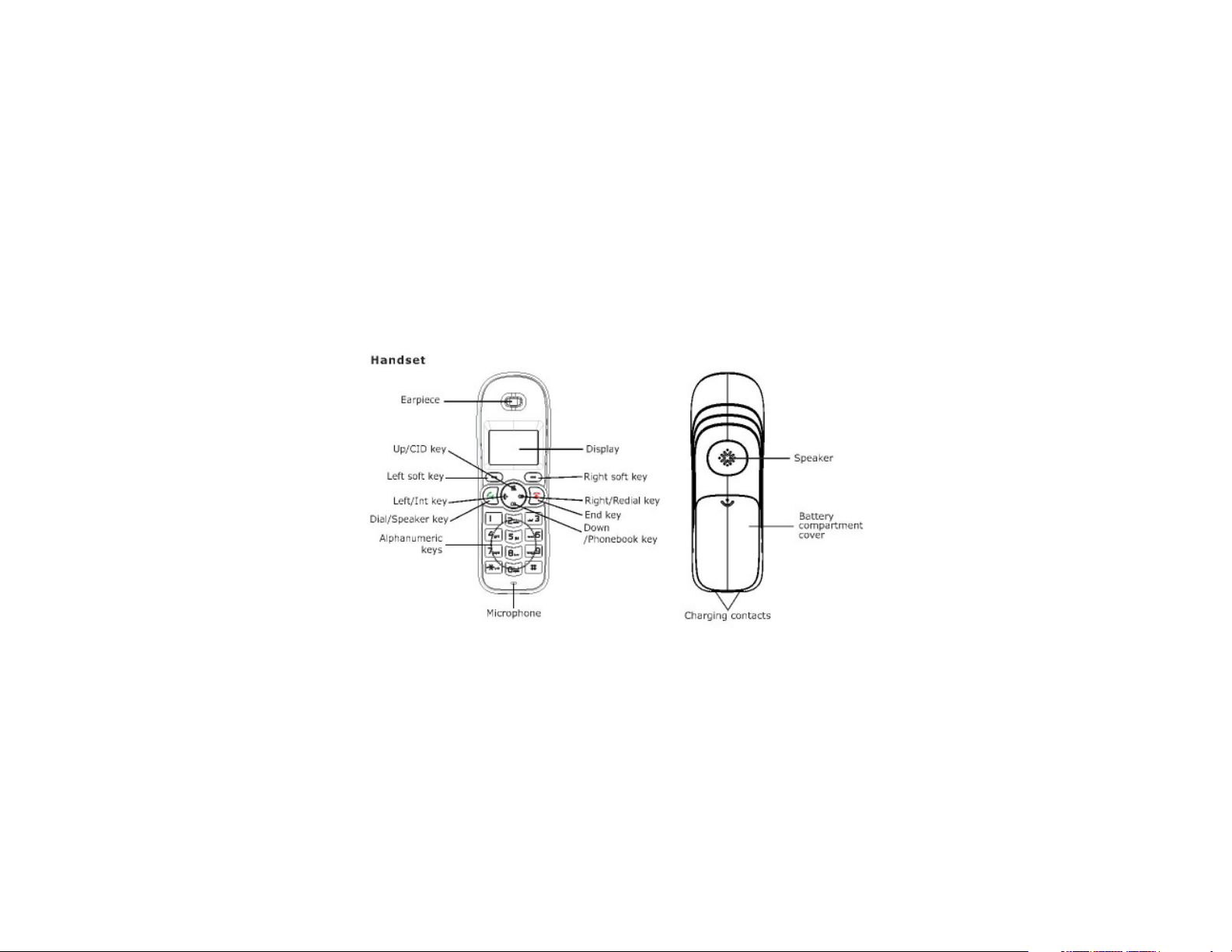
Telephone Part Identification
14
Page 15

15
Page 16

Key Descriptions
Dial/Speaker Key - Used to place or answer a call. If pressed during
a call, activates the speakerphone.
End Key - End a call. If pressed and held, powers off the handset
Left/Right Soft Key - Performs the function indicated by the text
immediately over it in the display.
*Key - Press and hold to lock the keypad. Set up a conference call
as described on Page 35.
16
Page 17

Navigation Key
Up/CID Key - Scrolls up through list and menu options. Increases the receiver or
speakerphone volume during a call. Enters the CID book as described on Page 18.
Down/Phonebook Key - Scrolls down through list and menu options. Decreases the
receiver or speakerphone volume during a call. Enters the phonebook as described
on Page 26.
Left/Int Key - Set up an intercom call to another handset. Transfer a call to another
handset. Set up a conference call with an external line and an intercom handset.
Right/Redial Key - Enter the redial book as described in Page 16. Insert a pause
when pre-dialing.
17
Page 18

Icons
New Call - One or more calls have been received.
MSG Waiting - One or more voice messages have been received.
Off Hook - The line is in use.
Speakerphone - Speakerphone function is in use.
18
Page 19

Alarm - The alarm is activated.
Signal - Indicates the signal strength. Blinks if the handset is too far
from the base.
Battery - Shows battery charge level
Keypad Lock - Keypad is locked.
19
Page 20

Installation
Line and Power Connection
1. Connect the phone line cord to the telephone line jack in the base. Connect the
other end of the line cord to a telephone outlet.
2. Connect the AC power adapter to the base power jack. Plug the AC power
adapter into an AC outlet.
20
Page 21

Battery Installation
Two rechargeable Ni-MH AAA size batteries come with the 8012. These must be
installed before use.
1. Slide the battery cover in the direction shown below and remove.
2. Install the batteries as shown below. Care must be taken to install in the correct
polarity. The 8012 may be damaged if batteries are inserted in incorrect
polarity.
3. Reinstall the battery cover.
Replace the batteries when they fail to return to a full charge after recharging. Use
only Ni-MH rechargeable batteries. Never use other battery types such as alkaline.
21
Page 22

Charging Handset
The handset should be charged for 15 hours before initial
use. To charge the handset, place it in the base. If the
handset is off, it will automatically turn on.
To turn the handset off, press
off.
To turn the handset on, press
If the handset is able to find a base, the display will show the handset number, the
handset name (if one is assigned), the signal icon, battery icon, and the current time.
If the handset cannot find a base, it will display “Searching...”
until the display turns
until the display turns on.
22
Page 23

DSL Interference
If the 8012 is used on a line with DSL service, it may be necessary to install a noise
filter. A filter may be obtained from the DSL provider. It should by used if noise is
heard during conversations or Caller ID is not functioning properly.
23
Page 24

Basic Functions
Making a Call
1. Remove the handset from the base and press
2. Dial the telephone number.
Making a Call - Standby Mode
1. Enter the telephone number (up to 32 digits). Use
the Erase soft key to correct mistakes.
2. Press to dial the number.
to enter a pause. Use
Receiving a Call
When a call is received, the InUse indicator on the base will blink. Normally, the
caller’s phone number will be displayed. If the caller cannot be identified, only the
NewCall information will display.
24
Page 25

1. If Auto Answer has been activated and the handset is in the base, lift the
handset to answer the call.
2. Otherwise, press
Notes: After the call is terminated, the display will show the call duration. If a
polyphonic ringtone is set, the ringtone may contiue for up to 4 seconds after the
call is answered at another phone.
To change the ringer volume, press
to answer.
or while the phone is ringing.
Mute
During a conversation, the microphone of the 8012 can be muted so that the distant
party cannot hear what is being said. To mute the microphone, press the MUTE soft
key. The display will show “CALL MUTED.” To unmute the microphone, press the
MUTE soft key again.
25
Page 26

Volume Control
During a conversation, pressing
speakerphone volume level. Volume can be adjusted in 5 steps.
or will adjust the handset receiver or
Message Waiting
If a voice message is received, the display will show the
ON “
To deactivate the
hold the 4 key. Finally, press to return to standby mode.
icon, press the key in standby mode, then press and
icon and “MSG WTG
Ringer Settings
Perform the following steps to change the ringer tone or volume. These settings can
apply to either external calls (from the telephone company) or internal calls (from
other handsets registered to the same base).
1. Press the Menu soft key.
2. Press or to choose HS Settings.
26
Page 27

3. Press the Select soft key.
4. Press
5. Press the Select soft key.
6. Press the Select soft key to choose INT Ring, or press the
EXT Ring.
7. Press the Select soft key.
8. Press
9. Press the Select soft key.
10. Choose the desired ring tone (1 - 10) or desired ring volume (1 - 5 or off). The
8012 will play the selected melody or volume level.
11. Press the Save soft key to confirm.
or to choose Ring Setup.
key to choose
or to choose Melody or Volume.
27
Page 28

Last Number Redial
1. Press
last number dialed.
2. Press
or the Redial soft key in standby mode. The display will show the
to dial the number.
Redial Book
The 8012 can also retrieve the last 10 numbers dialed and redial them.
1. Press the Redial soft key in standby mode.
2. Press or to scroll through the list of numbers until the desired
number is displayed.
3. Press to dial the number.
28
Page 29

Redial Book Options
Redial Book Options allows a number to be added to the phone book or deleted from
the redial book.
1. Press the Redial soft key in standby mode.
2. Press
number is displayed.
3. Press the More soft key to choose the desired option.
Add to PB allows the number to be added to the phonebook.
Delete removes the selected number from the redial book.
Delete All removes all numbers from the redial book.
If Delete or Delete All are selected, the display will show “Confirm ?” To
confirm, press the Del or Del All soft key. To cancel, press the Cancel soft key.
or to scroll through the list of numbers until the desired
4. Press
to return to standby mode.
29
Page 30

Caller ID Functions
When a call is received, the 8012 will normally display the name and number of the
caller. If the caller has chosen to prevent his information from being transmitted, the
display will show “Private.” If information cannot be received for some other
reason, the display will show “Out Of Area.”
If a call is missed, the icon will show on the display. If the Caller ID memory is
full, the
icon will flash.
Review Caller ID Records
1. Press the Menu soft key.
2. Using the Select soft key, choose the CID Book. CID numbers will be dis-
played. The CID Book may also be accessed by pressing in standby
mode.
3. Use
reviewed is marked with . Calls which have not been reviewed are marked with
or to review the numbers. Each number which has been
30
Page 31

Dial from CID
Follow the steps above for reviewing Caller ID Records. When the desired number
is displayed, press
to dial.
Add CID Number to Phone Book
1. Press the Menu soft key.
2. Using the Select soft key, choose the CID Book.
3. Use or to review the numbers.
4. When the desired number is displayed, press the Menu soft key to enter the Add
to PB menu.
5. Press the Select soft key. A prompt for the name will appear.
6. Enter the name and press the Next soft key.
7. Edit the number if necessary.
8. Press the Next soft key.
9. Select the ring tone (1 - 10).
10. Press the Save soft key. A beep will sound to confirm.
31
Page 32

Delete a CID Number
1. Press the Menu soft key.
2. Using the Select soft key, choose the CID Book.
3. Use
4. When the desired number is displayed, press the More soft key.
5. Use
6. Press the Select soft key.
7. When the display shows Confirm ?, press the Del soft key.
8. A beep will sound to confirm and the next number will be displayed.
or to review the numbers.
or to choose Delete.
Delete all CID Numbers
1. Press the Menu soft key.
2. Using the Select soft key, choose the CID Book.
3. Press the More soft key.
4. Use
6. Press the Select soft key.
or to choose Delete All.
32
Page 33

7. When the display shows Confirm ?, press the Del All soft key.
8. A beep will sound to confirm and the 8012 will return to standby mode.
Caller ID on Call Waiting
This service allows the number of a calling party to be displayed while on another
call. When the number of the second caller is displayed, press the Flash soft key to
answer. To return to the first caller, press the Flash soft key again.
Key Lock
Activating this feature causes the keypad to be disabled, but allows calls to be
answered.
To lock the keys in the standby mode, press until the display shows HS
Locked. The key icon
will also appear.
To unlock the keys in the standby mode, press
33
until the key icon disappears.
Page 34

Auto Answer
Activating Auto Answer allows calls to be answered by simply removing the
handset from the base. To activate Auto Answer:
1. Press the Menu soft key.
2. Press
3. Press the Select soft key.
4. Use
5. Press the Select soft key.
6. Use
7. Press the Save soft key.
8. A beep will sound to confirm.
or repeatedly to choose HS Settings.
or to choose Auto Answer.
or to choose On/Off to enable or disable the function.
34
Page 35

Language
The 8012 supports 8 languages: English, French, Spanish, German, Italian, Dutch,
Polish, and Traditional Chinese. To select a language:
1. Press the Menu soft key.
2. Press
3. Press the Select soft key.
4. Use
5. Press the Select soft key.
6. Use
7. When the desired language is displayed press the Save soft key.
8. A beep will sound to confirm.
or repeatedly to choose HS Settings.
or to choose Language.
or to scroll through the languages.
35
Page 36

Handset Name
The 8012 handset can be given a name. This is useful if more than one handset is
registered to a base. To set the handset name:
1. Press the Menu soft key.
2. Press
3. Press the Select soft key.
4. Use
5. Press the Select soft key.
6. Enter the name (up to 12 characters) using the keypad. Use the Erase soft key
to correct any mistakes.
7. Press the Save soft key.
8. The handset name will display above the handset number in standby mode.
or repeatedly to choose HS Settings.
or to choose HS Name.
36
Page 37

Range Alarm
Normally a beep will sound whenever the handset moves out of range of the base.
This feature may be enabled or disabled.
1. Press the Menu soft key.
2. Press
3. Press the Select soft key.
4. Use
5. Press the Select soft key.
6. Use
7. Press the Save soft key.
8. A beep will sound to confirm.
or repeatedly to choose HS Settings.
or to choose Tone Setup.
or to choose On/Off to enable or disable the function.
37
Page 38

Paging
The handset can be paged from the base. This is useful to locate a lost handset.
To Page press the
for approximately 60 seconds.
To Stop Paging press the
Note: Pressing the
tion mode. See Page 33.
key on the base. All handsets registered to the base will ring
key again or press any key on the handset.
key for more than 5 seconds will put the base into registra-
Dial Mode
The 8012 supports DTMF or Pulse dialing. To change the dial mode:
1. Press the Menu soft key.
2. Press
3. Press the Select soft key.
4. Use
or repeatedly to choose BS Settings.
to choose Dial Mode.
38
Page 39

5. Press the Select soft key.
6. Press or to select the desired dial mode (Tone/Pulse).
7. Press the Save soft key.
8. A beep will sound to confirm.
Handsfree/Speakerphone
During a call, the speakerphone may be activated.
To Activate Handsfree press . The will appear in the display.
To Deactivate Handsfree press
display.
Caution: Be sure the speakerphone is deactivated before putting the handset near
your ears.
again. The will disappear from the
39
Page 40

Flash
The Flash key sends a timed line break. This signal is used to activate some special
services such as call waiting. The services available will depend on the telephone
company. To send a flash, press the Flash soft key while the phone is active. The
display will show R.
Backlight
In standby mode, press
to toggle the backlight.
40
Page 41

Advanced Features
Menu Navigation
1. Press the Menu soft key.
2. Press
3. Press the Select soft key to select a menu.
4. Repeat scrolling and selecting if necessary.
Press the Back soft key from any menu to return to the previous screen.
Standby Mode
or repeatedly to scroll through menu options.
Press
if no key is pressed for 40 seconds.
to return to standby mode. The 8012 will also return to standby mode
41
Page 42

Phone Book
Key
0 spc 0 ? & / . , !
1 1 @ _ + - " ( ) %
2 A B C a b c 2
3 D E F d e f 3
4 G H I g h i 4
5 J K L j k l 5
6 M N O m n o 6
7 P Q R S p q r s 7
8 T U V t u v 8
9 W X Y Z w x y z 9
Character
Character Map
Characters are entered by pressing the keypad. The chart below shows the characters that are generated by repeatedly pressing the keys.
42
Page 43

Adding a Phone Book Entry
1. Press the Menu soft key.
2. Press
3. Press the Select soft key to choose New.
4. The display shows “Name ?”. Enter the name using the keypad.
5. Press the Next soft key.
6. Enter the name and press the Next soft key.
7. The display shows “Number ?”. Enter the number (up to 20 digits) using the
keypad.
8. Press the Next soft key.
9. Use
10. Press the Save soft key.
Note: Mistakes may be corrected by using the Erase soft key.
to choose Phonebook.
or to select the ring tone (1 - 10).
43
Page 44

Viewing a Phone Book Entry
1. In standby mode, press
.
2. Press
or repeatedly until the desired entry is displayed.
Dialing from a Phone Book Entry
After viewing the desired number as described above, press
key.
Editing a Phone Book Entry
1. Press the Menu soft key.
2. Press to choose Phonebook.
3. Press the Select soft key.
4. Press
5. Press the Select soft key.
6. Press
to choose the Edit menu.
or repeatedly until the desired entry is displayed.
44
or the Dial soft
Page 45

7. Press the Select soft key.
8. Edit the entry using the Erase soft key as needed.
9. Press the Next soft key to save.
10. Use or to select the ring tone (1 - 10).
11. Press the Save soft key.
Deleting a Phone Book Entry
1. Press the Menu soft key.
2. Press
3. Press the Select soft key.
4. Press
5. Press the Select soft key.
6. Press
7. Press the Select soft key. The display shows “Confirm ?”
8. Press the Del soft key to delete. Press Cancel to exit.
to choose Phonebook.
or to choose Delete.
or repeatedly until the desired entry is displayed.
45
Page 46

Deleting all Phone Book Entries
1. Press the Menu soft key.
2. Press
3. Press the Select soft key.
4. Press
5. Press the Select soft key.
6. Press the Select soft key. The display shows “Confirm ?”
8. Press the Del All soft key to delete. Press Cancel to exit.
to choose Phonebook.
or to choose Delete All.
Pause
A pause provides a delay of 3 seconds. It is often necessary to use this which
accessing an interactive voice response system such as automated banking. To
insert a pause in a number to be dialed, press . The letter P will show in the
display.
Phonebook Status
Phonebook status shows the number of entries stored in the phonebook. To display
this, press the Select soft key when PB Status is displayed.
46
Page 47

Base (BS) Settings
Terminate HS (Handset)
This allows a handset registration to be deleted from the base.
1. Press the Menu soft key.
2. Press
3. Press the Select soft key.
4. Press the Select soft key again to select the Termnate HS menu. The display
shows “PIN ?”
5. Enter the PIN Code. The default is 0000.
6. Press the OK soft key.
7. Press
current handset or a non-existent handset is selected.
8. Press the Select soft key. The handset is unregistered.
or to select BS Settings.
or to select a handset. A warning beep will sound if the
47
Page 48

Change Flash Time
Note:The default flash time is correct for almost all phone systems used in North
America.
1. Press the Menu soft key.
2. Press
3. Press the Select soft key.
4. Press
5. Press the Select soft key.
6. The display will show the current setting.
7. Press
8. Press the Save soft key.
or to select BS Settings.
or to choose the Flash Time menu.
or to select Flash-1/Flash-2.
48
Page 49

Modify PIN
The default PIN is 0000. If security is a concern, this can be changed.
1. Press the Menu soft key.
2. Press
3. Press the Select soft key.
4. Press or to choose the Modify PIN menu.
5. Press the Select soft key. The display shows “PIN ?”
6. Enter the current PIN Code.
7. Press the Next soft key. If the current PIN is correct, a prompt for the new PIN
will appear. Otherwise, a warning beep will sound and the handset will return to
the Modify PIN menu.
8. Enter the new PIN Code.
9. Press the Next soft key. A prompt will appear to confirm the new PIN code.
or to select BS Settings.
49
Page 50

BS (Base) Reset
This will restore all settings to factory default.
1. Press the Menu soft key.
2. Press
3. Press the Select soft key.
4. Press
5. Press the Select soft key. The display shows “PIN ?”
6. Enter the PIN Code.
7. Press the Reset soft key. If the PIN is correct, all base settings will be reset. If
not, a warning tone will sound and all base settings will remain the same.
Note: After resetting, the handset will return to standby mode.
or to select BS Settings.
or to choose the BS Reset menu.
50
Page 51

Handset (HS) Settings
Alarm
1. Press the Menu soft key.
2. Press
3. Press the Select soft key.
4. Press the Select soft key to choose the Alarm menu. The display will show the
current alarm time.
5. Press
6. Press the Select soft key.
7. If the alarm is activated, enter the alarm time in HH:MM format. Note that time
must be entered in 24 hour format.
8. Press the Next soft key. A beep will sound and the display will show Snooze
On/Off.
9. Press
alarm will sound at 11 minute intervals.
11. Press the Save soft key to confirm and exit.
or to select HS Settings.
or to select On/Off.
or to select enable or disable snooze. If snooze is enabled, the
51
Page 52

Notes: When the alarm sounds, press any key on the keypad to silence it.
To disable snooze, press
when the alarm sounds.
Audio Setup
Use this option to adjust the volume of the receiver or speaker.
1. Press the Menu soft key.
2. Press
3. Press the Select soft key.
4. Press
5. Press the Select soft key.
6. Press
7. Press the Select soft key. The display will show the current volume setting.
8. Press
9. Press the Save soft key to confirm and exit.
or to select HS Settings.
to choose the Audio Setup menu.
or to select Speaker V or Earpiece V.
or to select the volume level (1 - 5).
52
Page 53

Key Tone
Whenever a key is pressed, the 8012 acknowledges it with a key tone. If silent
operation is desired, this feature may be disabled.
1. Press the Menu soft key.
2. Press
3. Press the Select soft key.
4. Press the
5. Press the Select soft key.
6. Press the Select soft key again to select Key Tone.
9. Press
10. Press the Save soft key to confirm and exit.
Note: Even if key tone is disabled, warning tones will continue to sound.
or to select HS Settings.
or to choose the Tone Setup menu.
or to enable or disable key tone.
53
Page 54

LCD Contrast
The display contrast may be adjusted to provide better visability.
1. Press the Menu soft key.
2. Press
3. Press the Select soft key.
4. Press the
5. Press the Select soft key.
6. Press the
teen levels are available.
7. Press the Save soft key to confirm and exit.
or to select HS Settings.
or repeatedly to choose LCD Contrast.
or repeatedly to choose the desired contrast level. Seven-
8. Press
to return to standby mode.
54
Page 55

Base Selection
The handset may be registered to multiple bases.
1. Press the Menu soft key.
2. Press
3. Press the Select soft key.
4. Press the
5. Press the Select soft key.
6. Press the
7. Press the Select soft key to confirm. A warning tone will sound if the base does
not exist. The display will show Selected BSX.
8. Press the Select soft key to confirm. A confirm tone will sound.
or to select HS Settings.
or repeatedly to choose Select Base menu.
or to choose the desired base.
55
Page 56

Date and Time Format
1. Press the Menu soft key.
2. Press
3. Press the Select soft key.
4. Press
5. Press the Select soft key.
6. Press
7. Press the Select soft key.
8. Press
Format (12 Hour/24 Hour).
9. Press the Save soft key to confirm and exit.
or to select HS Settings.
or to choose Date & Time menu.
or to choose Date Format or Time Format.
or to select the Date Format (DD-MM/MM-DD) or the Time
56
Page 57

Setting Date and Time
1. Press the Menu soft key.
2. Press
3. Press the Select soft key.
4. Press
5. Press the Select soft key.
6. Press
7. Press the Select soft key.
8. Enter the current Time/Date with the keypad. Time must be entered in 24 hour
format even if the display is set for 12 hour.
9. Press the Save soft key to confirm and exit.
or to select HS Settings.
or to choose Date & Time menu.
or to choose Set Date or Set Time menu.
57
Page 58

HS Reset
Resetting the handset will restore all hanset features to their factory default values
except LCD Contrast.
1. Press the Menu soft key.
2. Press
3. Press the Select soft key.
4. Press
5. Press the Select soft key. A prompt for the PIN will appear.
6. Enter the PIN Code. The default is 0000.
7. Press the Reset soft key. If the PIN is correct, all handset settings will be reset.
If not, a warning tone will sound and all settings will remain the same.
Note: After resetting, the handset will return to standby mode.
or to select HS Settings.
or to choose the HS Reset menu.
58
Page 59

Registration
The hanset ships from the factory registered as Number 1. Up to 5 handsets can be
registered with one base. This allows a line to be shared among multiple handsets.
Before changing the handset registration, press the key on the base for approximately 5 seconds. Then perform the following steps.
1. Press the Menu soft key.
2. Press or repeatedly to select Registration.
3. Press the Select soft key.
4. Press
5. Press the Select soft key to choose a base.
6. If the base is found, a prompt for the PIN Code will appear. The default PIN
Code is 0000. Enter PIN Code and press the Select soft key. If the PIN Code is
correct, a Registration tone will sound and the handset will be assigned a new
number. If the PIN Code is incorrect, a warning tone will sound and the handset
will return to its previous registration. If the base is not found, the handset will
enter the Out of Range mode.
or to scroll through the Base Names.
59
Page 60

Multiple Handset Operation
If more than one handset is registered to a base, internal calls can be made between
handsets and external calls may be transferred between handsets.
Internal Calling
1. Press
2. Enter the number of the handset to be called.
3. If the handset number is valid, the called handset will ring and display HSX
Calling.
If the destination handset is not available, the calling handset will return to
standby mode.
4. Press
5. Press
. The display will show a list of available handsets.
to answer an internal call.
to end the internal call.
60
Page 61

Note: If an external call arrives during an internal call, the display will show the Caller
ID information. To answer the external call, first press
Then, press
to answer the external call.
to end the internal call.
Call Transfer
An external call may be transferred between handsets registered to the same base.
1. During an external call, press .
2. Enter the number of the handset to recieve the transferred call.
3. Press
handsets.
4. To complete the transfer, press
into the base.
to answer a transferred call. Conversation may occur between the
at the transferring handset or replace it
61
Page 62

3-Way Conference Call
A conference call may be extablished between two handsets and one external caller.
1. During an external call, press
2. Enter the number of the handset to add to the conference call.
3. Press
4. Press
5. Press
other handset will remain connected to the call.
to answer the call.
at the calling handset to establish the conference.
at either of the internal handsets to leave the call. Note that the
.
62
Page 63

Maintenance Information
Treat your telephone equipment with care for trouble-free performance. Avoid
dropping the handset. Carefully place the handset in the base after use.
Avoid putting near heating appliances and devices that generate electrical noise (for
example, motors and florescent lamps).
Clean your telephone equipment with a damp cloth. Stains may be removed with a
mild soap. Do not use liquid or aerosol detergents or cleaning agents.
Do not expose to direct sunlight or moisture
Retain the original package in case you need to ship it at a later date.
Telephone Service Problems
If you have any problems with your telephone service, determine if the problem is
with your unit or the telephone company lines BEFORE CALLING THE TELEPHONE COMPANY. Be aware that the telephone company may charge you for a
service call if the problem is caused by your telephone.
63
Page 64

Technical Specifications
F re qu e n c y R an g e 1 . 8 8 ~ 1 . 9 0 G H z
C h a n n e l s 1 2 0 D u p le x C h a n n e ls
C a rri e r P o w e r < 2 5 0 m W
M o d u l a t io n G F S K
F re qu e n c y S t a b il it y < ± 5 0 K h z
C h a r g i n g T i m e 1 5 h o u rs
A m b ie nt T e m p era t u re 1 5 °C ~ 3 5 °C
H u m i d i t y 0 % ~ 9 0%
B a s e D im e n s io n s (m m ) B a s e: 1 1 0 X 1 0 0 X 5 8
H a n d s e t D im e ns io ns (m m ) 1 50 X 5 0 X 2 8
B a s e P o w e r S u p p ly 7 . 5 V , 3 0 0 m A
H a n d s e t P o w e r S u p p ly N i- M H , 1 . 2 V X 2 , 6 0 0 m A h
64
Page 65

Troubleshooting
Phone Does Not Operate
1. Power adapter is disconnected.
2. Line cord is disconnected at telephone outlet or at telephone. Test the telephone in a different wall jack. If it works, the first jack may be defective.
3. Batteries are discharged.
4. Batteries are improperly installed.
Blank Screen
1. Batteries are discharged.
2. Batteries are improperly installed.
3. Handset is turned off.
Short Battery Life
1. Base charging contacts are dirty or damaged.
2. Wrong type of batteries used.
3. Batteries may need to be replaced.
65
Page 66

Troubleshooting (continued)
Callers Are Not Displayed on Screen
1. Verify that you have subscribed to the appropriate service (Caller ID and Call
Waiting Caller ID) from your telephone company. If you only subscribed to
Caller ID service the unit will not display call waiting caller ID information.
2. Check if your answering machine is set to answer before 2 rings.
No Caller Information is Displayed with the Call Waiting Beep
1. Verify that you have subscribed to Call Waiting Caller ID service from your
telephone company.
We encourage you to disconnect all the telephone cords and adapter; and then
reinstall the unit step by step per this instruction manual before you ask for service.
Save These Instructions
66
Page 67

Telephone Repair
DO NOT ATTEMPT TO REPAIR THIS PRODUCT YOURSELF. Telephones manufactured by CORTELCO must be returned to us for repair. You can return your
telephone to CORTELCO for repair or replacement in accordance with our LIMITED
WARRANTY.
CORTELCO warrants THIS PRODUCT against defects in material and workmanship
in accordance with our LIMITED WARRANTY. If your telephone is returned for
repair, include a copy of your sales receipt containing the date-of-purchase. DO NOT
INCLUDE THE ORIGINAL SALES RECEIPT.
If date-of-purchase is not included, the factory date printed on the label on the
bottom of your telephone will be used as the date-of-purchase. The factory date
allows six months for distribution and sale of this product. If you return your
telephone for repair, the warranty period is not extended. The original date-ofpurchase continues to apply to your warranty.
67
Page 68

OUT-OF-WARRANTY REPAIR We will repair this product for a nominal fee after
the LIMITED WARRANTY has expired if you send it to us in a complete and
undamaged condition. The repaired unit will be shipped to you C.O.D., freight
collect.
RETURN-FOR-REPAIR PACKAGING If you are returning a unit to us for repair,
package it carefully, preferably in the original carton. Be sure to include your
return address, a copy of the sales receipt showing date-of-purchase, and a note
describing the problem you have with your Telephone. Shipping must be prepaid. If
the telephone is in warranty, it will be repaired or replaced, at our option, at no
cost to you, and it will be returned shipping prepaid.
Ship your telephone (shipping prepaid) to:
CORTELCO
REPAIR CENTER
1703 SAWYER ROAD
CORINTH, MS 38834
68
Page 69

FCC Information
Part 68 is a Federal regulation which requires equipment to be tested and registered with the
FCC prior to its connection to the network. This equipment complies with Part 68 of FCC
rules. On the bottom of the telephone is a label that contains, among other information, the
FCC Registration Number and the Ringer Equivalence Number (REN) for this equipment.
You must, upon request, provide this information to your telephone company.
The Ringer Equivalence Number, which is used to determine the number of devices you
may connect to your phone line, indicates the amount of power that your telephone draws
from the telephone company line during ringing. If you have more than one telephone (or
other terminal device) connected to the telephone company line, you should total the ringer
equivalence numbers (REN s), and be sure that the total is not more than five. Your telephones may not ring if the total is more than five. Also, in some rural locations, your
telephone may not ring if the REN total is more than three.
RESTRICTIONS You must not connect your telephone to coin-operated lines or party
lines.
69
Page 70

INSTALLATION This model telephone must be connected to the telephone company lines
through a modular jack. The required USOC for the modular jack is RJ11C for desk mounting
and RJ11W for wall mounting. The USOC number is printed on the label on the bottom of
your telephone.
HEARING-AID COMPATIBILITY The handset on your telephone will work with
magnetically-coupled hearing aids. You can use a hearing aid equipped with a T (Telephone)
switch.
IN CASE OF TROUBLE If your telephone should cause problems on the telephone line,
the telephone company can temporarily disconnect your service. The telephone company
must then notify and allow you to correct the problem.
The telephone company may from time to time change its lines or equipment. They must
notify you if planned changes will affect your telephone service, to allow you to take steps to
prevent interruptions.
Part 15 regulates the electromagnetic energy emitted by equipment to minimize interference
to radio, television, and other wireless devices. This telephone complies with Part 15 of the
FCC Rules. In the unlikely event that interference occurs, move the telephone and/or radio,
television, etc. to increase the separation distance.
70
Page 71

LIMITED WARRANTY
If you purchased this product new in the U.S. or Puerto Rico, CORTELCO warrants it
against defects in material and workmanship for a period of one (1) year from the date of
original purchase. This warranty is in lieu of all other express warranties. During the warranty
period, CORTELCO agrees to repair or, at its option, replace the defective product, or any
part of it without charge for parts or labor. This is your exclusive remedy. This warranty does
not cover damage resulting from accident, misuse, abuse, improper installation or operation,
lack of reasonable care, the affixing of any attachment not provided by CORTELCO with the
product and loss of parts. The warranty is voided in the event any unauthorized person
alters or repairs the unit.
Telephone companies use different types of equipment and offer various types of services to
customers. CORTELCO does not warrant that this product is compatible with the type
of equipment of any particular phone company or the services provided by it.
CORTELCO DISCLAIMS ANY IMPLIED WARRANTY, INCLUDING THE WAR-
RANTY OF MERCHANTABILITY AND THE WARRANTY OF FITNESS FOR A
PARTICULAR PURPOSE, AS OF THE DATE ONE YEAR FROM THE ORIGINAL
71
Page 72

PURCHASE OF THE PRODUCT. CORTELCO ASSUMES NO RESPONSIBILITY FOR
ANY SPECIAL, INCIDENTAL OR CONSEQUENTIAL DAMAGES.
THIS WARRANTY GIVES YOU SPECIFIC LEGAL RIGHTS, AND YOU MAY HAVE
OTHER RIGHTS WHICH VARY FROM STATE TO STATE. SOME STATES DO NOT
ALLOW THE EXCLUSION OR LIMITATION OF SPECIAL, INCIDENTAL OR
CONSEQUENTIAL DAMAGES OR LIMITATIONS ON HOW LONG AN IMPLIED
WARRANTY LASTS, SO THE ABOVE EXCLUSION AND LIMITATION MAY NOT
APPLY TO YOU.
If failure occurs and your telephone is in warranty, service shall be provided by returning it
to CORTELCO - Repair Center, 1703 Sawyer Road, Corinth, Mississippi 38834,
shipping prepaid. The product will be repaired or replaced if examination by us determines
the product to be defective. Telephones received damaged as a result of shipping will require
you to file a claim with the carrier.
Rev. 1.0
72
