Page 1
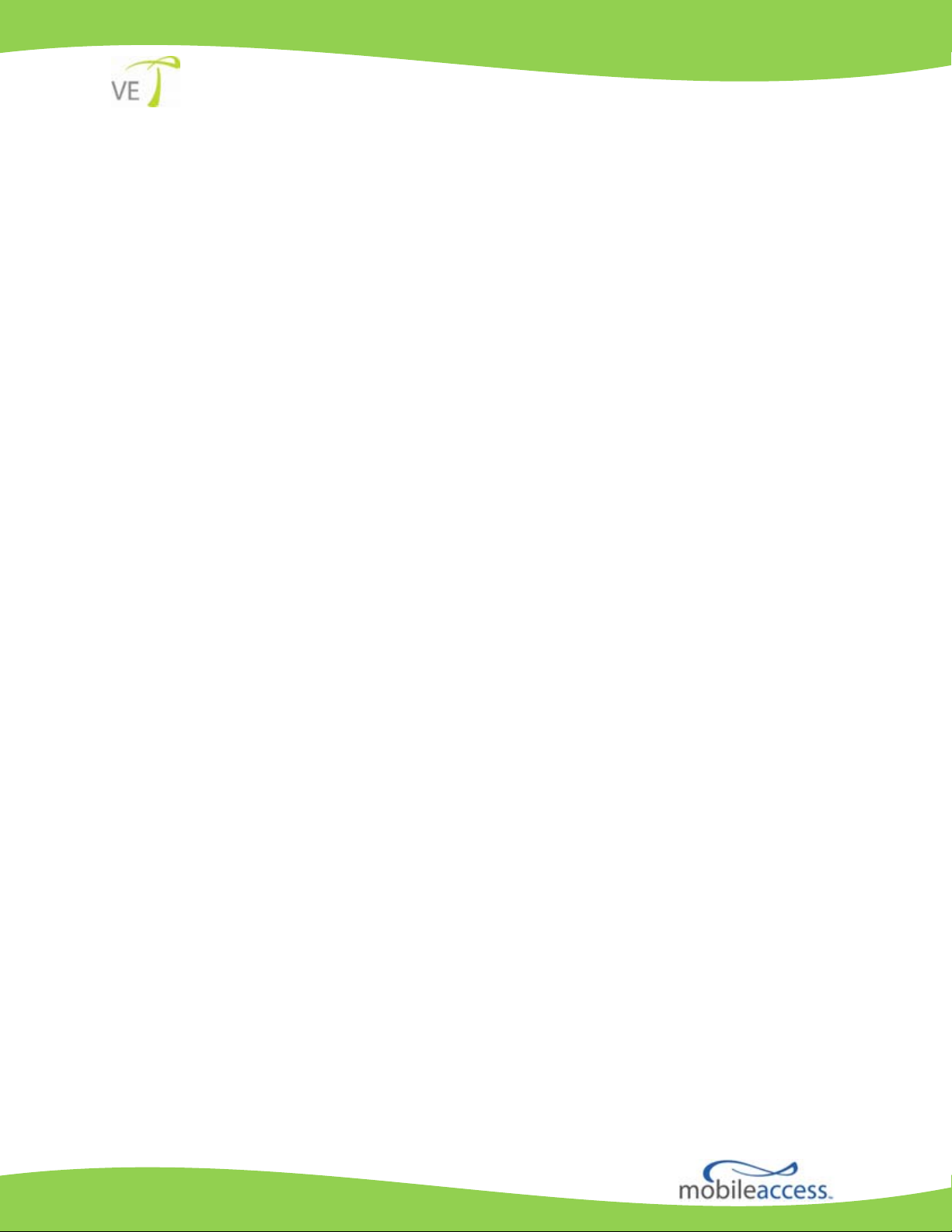
EnCOVER VE™ Dual-Band
Instant Coverage Solution
User Manual
REV:A00
Date: DEC 2009
Page 2

MobileAccess
8391 Old Courthouse Road, Suite 300, Vienna, VA 22182
Tel: +1(866)436-9266, +1(703)848-0200 TAC: +1(800)787-1266, Fax: +1(703)848-0280
http://www.MobileAccess.com
Preface Material
Dual Band EnCOVER VE™ Instant Coverage Solution User Manual II
Page 3
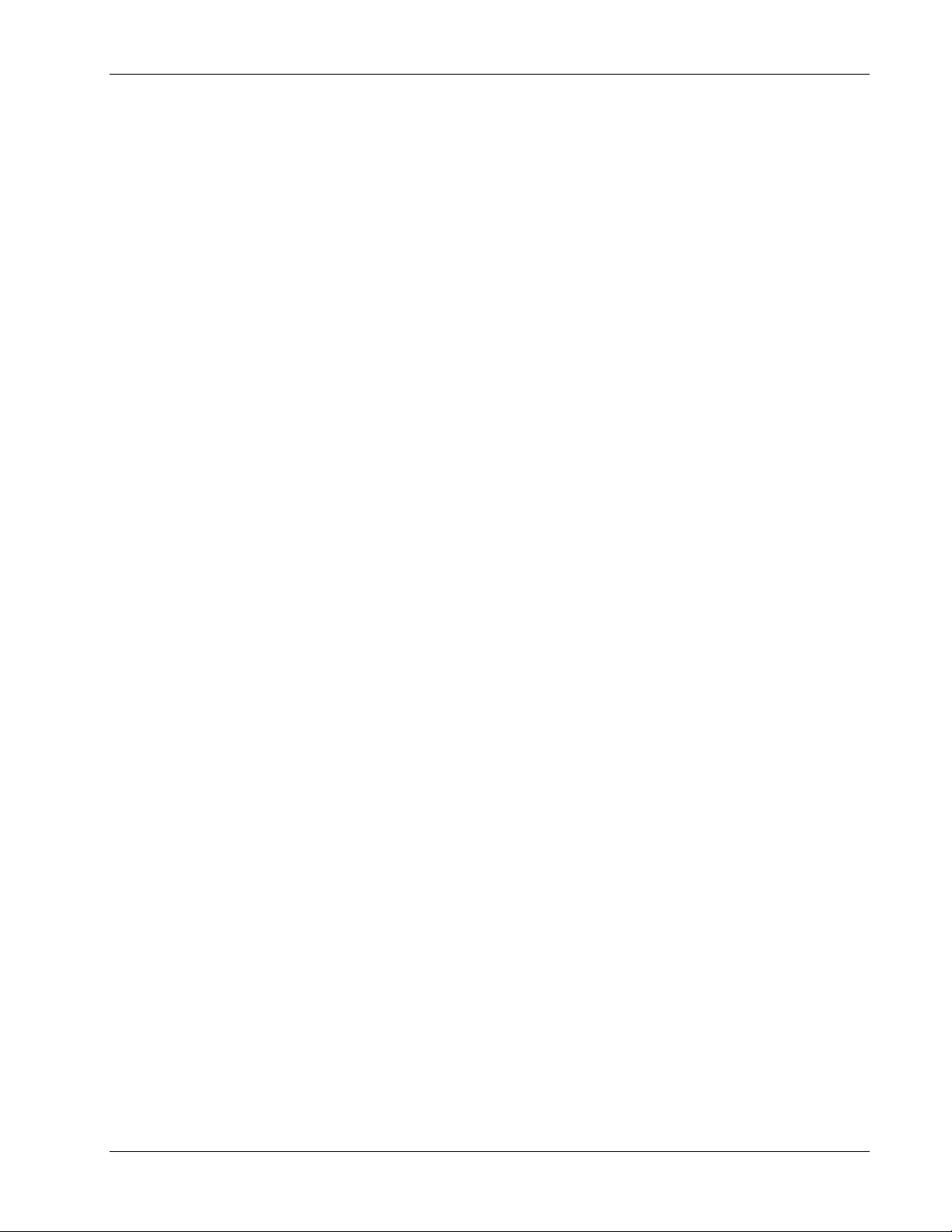
Preface Material
Preface Material
© Copyright 2009, MobileAccess Networks Inc. All Rights Reserved.
MobileAccess™ is a registered trademark of MobileAccess. This document contains other trademarks, trade names and
service marks of MobileAccess and other organizations, all of which are the property of their respective owners.
This document contains confidential and proprietary information of MobileAccess and may not be copied, transmitted,
stored in a retrieval system or reproduced in any format or media, in whole or in part, without the prior written consent of
MobileAccess. Information contained in this document supersedes any previous manuals, guides, specifications, data
sheets or other information that may have been provided or made available to the user.
This document is provided for informational purposes only, and MobileAccess does not warrant or guarantee the
accuracy, adequacy, quality, validity, completeness or suitability for any purpose of the information contained in this
document. MobileAccess reserves the right to make updates, improvements and enhancements to this document and the
products to which it relates at any time without prior notice to the user. MOBILEACCESS MAKES NO WARRANTIES,
EXPRESS OR IMPLIED, INCLUDING, WITHOUT LIMITATION, THOSE OF MERCHANTABILITY AND FITNESS FOR A
PARTICULAR PURPOSE, WITH RESPECT TO THIS DOCUMENT OR ANY INFORMATION CONTAINED HEREIN.
Policy for W arrantee and Repair
MobileAccess tests and inspects all its products to verify their quality and reliability. MobileAccess uses every reasonable
precaution to ensure that each unit meets their declared specifications before shipment. Customers should advise their
incoming inspection, assembly, and test personnel about the precautions required in handling and testing our products.
Many of these precautions can be found in this manual.
The products are covered by the following warranties:
General Warranty
MobileAccess warrants to the original purchaser all standard products sold by MobileAccess to be free of defects in
material and workmanship for one (1) year from date of shipment from MobileAccess. During the warranty period,
MobileAccess will repair or replace any product that MobileAccess proves to be defective. This warranty does not apply to
any product that has been subject to alteration, abuse, improper installation or application, accident, electrical or
environmental over-stress, negligence in use, storage, transportation or handling.
Specific Product Warranty Instructions
All MobileAccess products are warranted against defects in workmanship, materials and construction, and to no further
extent. Any claim for repair or replacement of units found to be defective on incoming inspection by a customer must be
made within 30 days of receipt of shipment, or within 30 days of discovery of a defect within the warranty period.
This warranty is the only warranty made by MobileAccess and is in lieu of all other warranties, expressed or implied.
MobileAccess sales agents or representatives are not authorized to make commitments on warranty returns.
Dual Band EnCOVER VE™ Instant Coverage Solution User Manual III
Page 4
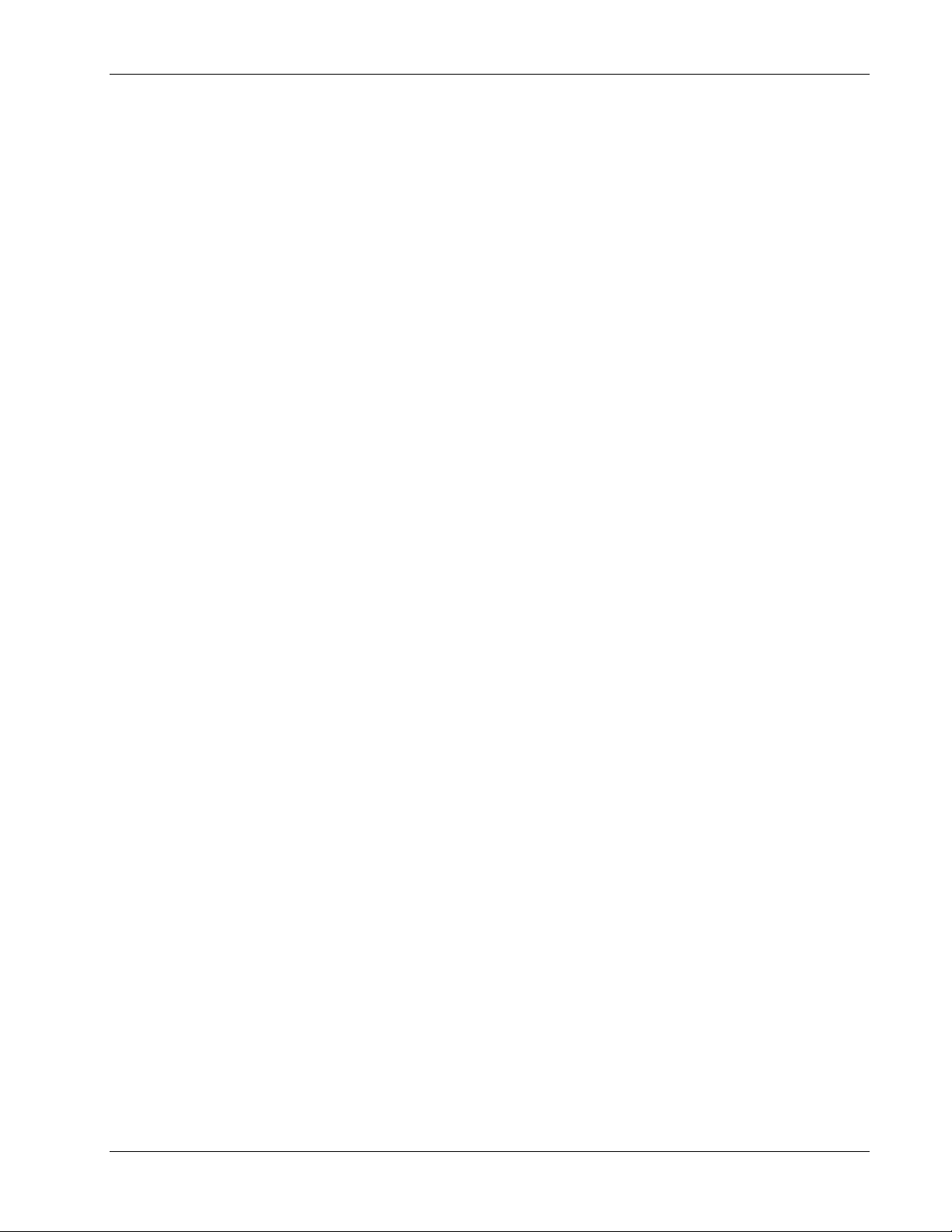
Preface Material
Returns
In the event that it is necessary to return any product against above warranty, the following procedure shall be followed:
1. Return authorization is to be received from MobileAccess prior to returning any unit. Advise MobileAccess of the model,
serial number, and discrepancy. The unit may then be forwarded to MobileAccess, transportation prepaid. Devices
returned collect or without authorization may not be accepted.
2. Prior to repair, MobileAccess will advise the customer of our test results and any charges for repairing customer-caused
problems or out-of-warranty conditions etc.
3. Repaired products are warranted for the balance of the original warranty period, or at least 90 days from date of
shipment.
Limitations of Liabilities
MobileAccess's liability on any claim, of any kind, including negligence for any loss or damage arising from, connected
with, or resulting from the purchase order, contract, quotation, or from the performance or breach thereof, or from the
design, manufacture, sale, delivery, installation, inspection, operation or use of any equipment covered by or furnished
under this contact, shall in no case exceed the purchase price of the device which gives rise to the claim.
EXCEPT AS EXPRESSLY PROVIDED HEREIN, MOBILEACCESS MAKES NO WARRANTY, EXPRESSED OR IMPLIED, WITH
RESPECT TO ANY GOODS, PARTS AND SERVICES PROVIDED IN CONNECTION WITH THIS AGREEMENT INCLUDING,
BUT NOT LIMITED TO, THE IMPLIED WARRANTIES OF MERCHANTABILITY AND FITNESS FOR A PARTICULAR PURPOSE.
MOBILEACCESS SHALL NOT BE LIABLE FOR ANY OTHER DAMAGE INCLUDING, BUT NOT LIMITED TO, INDIRECT,
SPECIAL OR CONSEQUENTIAL DAMAGES ARISING OUT OF OR IN CONNECTION WITH FURNISHING OF GOODS, PARTS
AND SERVICE HEREUNDER, OR THE PERFORMANCE, USE OF, OR INABILITY TO USE THE GOODS, PARTS AND SERVICE.
Reporting Defects
The units were inspected before shipment and found to be free of mechanical and electrical defects.
Examine the units for any damage that may have been caused in transit. If damage is discovered, file a claim with the
freight carrier immediately. Notify MobileAccess as soon as possible.
NOTE: Keep all packing material until you have completed the inspection
Safety Warnings
To comply with FCC RF exposure compliance requirement, adhere to the following warnings:
Warning! The Access Pod with its built-in antenna must be installed with a separation distance of at least 20cm from all
persons and must not be located in conjunction with any other antenna.
Warning! The outside antenna must be installed with a separation of at least 20cm from all persons and must not be
located in conjunction with any other antenna.
Warning! Use of this Access Pod with antennas other than those illustrated could be hazardous. Before using other
antennas, contact Mobileaccess Support.
Approved Antennas for use with the EnCOVER VE™ Solution
The gain of external antennas connected to the VAPs should not exceed 10 dBi.
Compliance with RF Safety Requirements
MobileAccess™ products have no inherent significant RF radiation.
The RF level on the down link is very low at the downlink ports. Therefore, there is no dangerous RF radiation when the
antenna is not connected.
Dual Band EnCOVER VE™ Instant Coverage Solution User Manual IV
Page 5
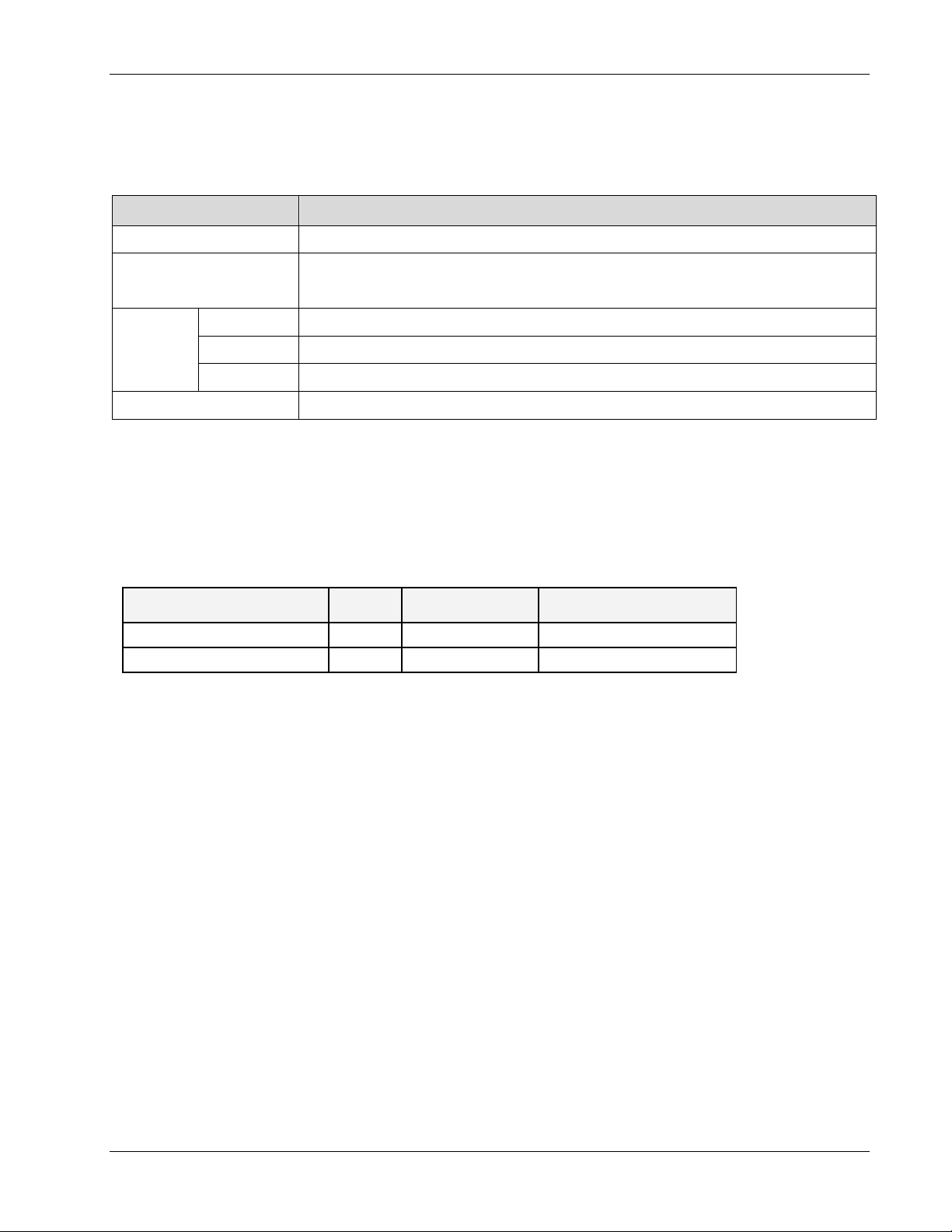
Certification and Compliance to Standards
Category Standards
Preface Material
Safety:
EMC:
EN 55022 V4.2:2001 / FCC Part 15; VCCI Class A for VCU and Class B for VAP
Radio: GSM/DCS -
SAR Body Testing
CELL/PCS -
UMTS -
IEC 60950-1: 2003; UL-60950-1:2003; CAN/CSA – C22.2 No 60950-1-03
EN 301489-8 V1.2.1:2002; EN 301489-1 V1.5.1:2004; EN 61000 V4.6:2005
EN-301502 V8.1.2: 2001; EN-301908 v3.2.1:2006; EN 300 609-4 V8.02:2000
FCC Part 24
EN 301 908-11
EN 50385 & FCC OET65C:2001
MTBF
MTBF
Product
EnCOVER VE™ Control Unit
EnCOVER VE™ Access Pod
(Hours) MTBF (Years) Temperature
262,800 30 50degC||122degF
262,800 30 40degC||104degF
Dual Band EnCOVER VE™ Instant Coverage Solution User Manual V
Page 6

About This Guide
This guide provides essential product functionality with all the information necessary for proper
installation and configuration of the EnCOVER VE™ system.
List of Acronyms
Abbreviation Description
DB Dual Band
PoE Power Over Ethernet
PSE Power Sourcing Equipment
SME Small / Medium Enterprise
STP Shielded Twisted Pair
UTP Unshielded Twisted Pair
VAP EnCOVER VE™ Access Pod
VCU EnCOVER VE™ Control Unit
UMTS Universal Mobile Telecommunications System
EGSM Extended Global System for Mobile communications
PCS Personal Communications Service
DCS Digital Cellular System
Preface Material
Dual Band EnCOVER VE™ Instant Coverage Solution User Manual VI
Page 7
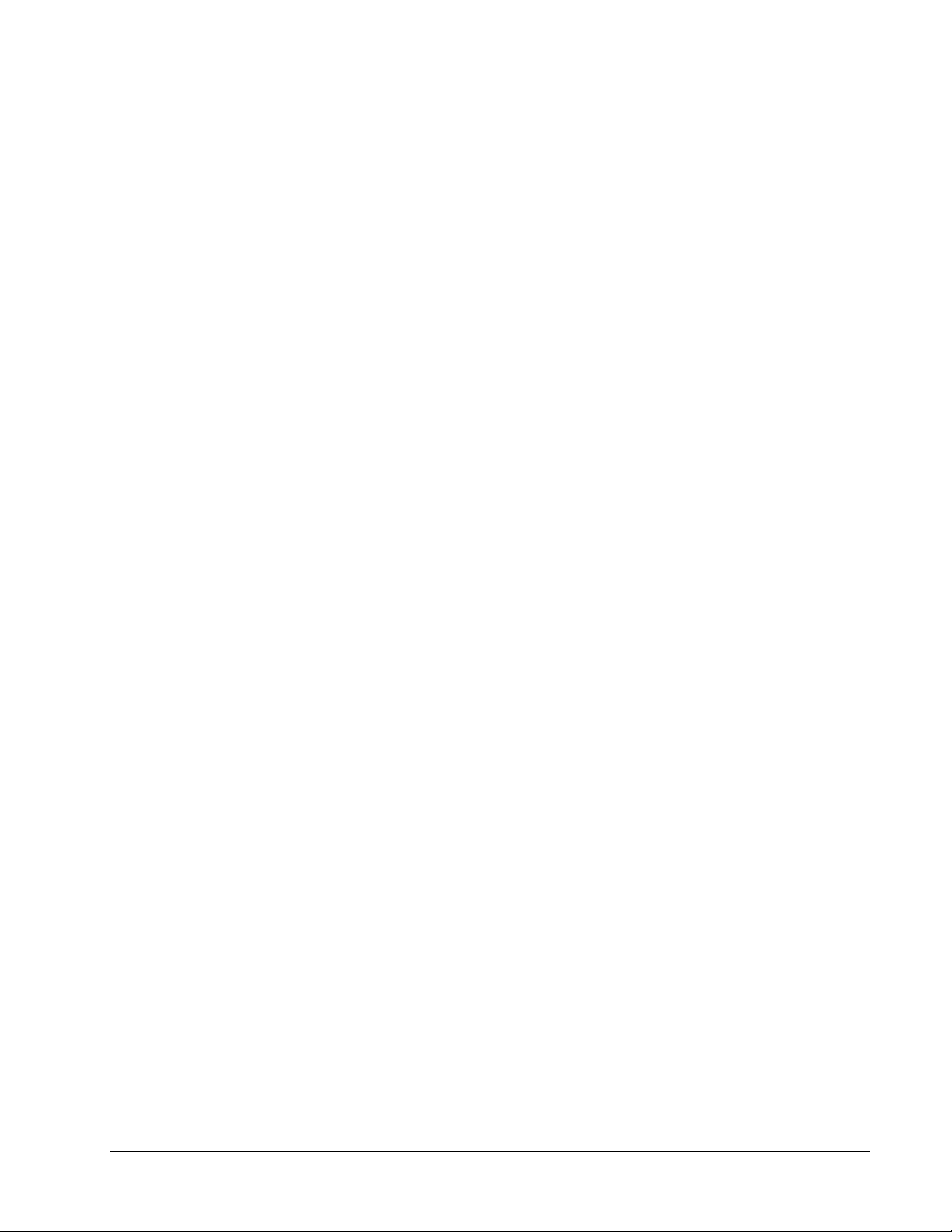
Table of Contents
1 Overview ............................................................................................................................... 1
1.1 System Architecture .................................................................................................................. 2
1.2 System Elements ...................................................................................................................... 3
1.2.1 EnCOVER VE™ Control Unit (VCU) ..................................................................................... 3
1.2.1.1 VCU Front Pa nel .................................................................................................. 4
1.2.1.2 VCU Rear Panel ................................................................................................... 6
1.3 EnCOVER VE™ Access Pod (VAP) ............................................................................................... 7
1.3.1 VAP Types....................................................................................................................... 8
1.3.2 System Monitoring and Management ................................................................................. 8
1.3.2.1 Integration with an External Fault Mana gement System .......................................... 8
2 Installation Workflow ........................................................................................................... 9
3 Infrastructure Requirements and Layout Planning ........................................................ 10
3.1 General information on Location and Connections ...................................................................... 10
3.2 Infrastructure Requirements .................................................................................................... 11
3.3 Coverage and Installation Planning ........................................................................................... 12
3.3.1 Types of Environments ................................................................................................... 12
3.3.1.1 Open environment ............................................................................................. 13
3.3.1.2 Standard Environment ........................................................................................ 13
3.3.1.3 Dense Environment: ........................................................................................... 14
3.3.1.4 Combination of Environments ............................................................................. 14
3.4 Planning VAP Layout ............................................................................................................... 14
3.4.1 RF Coverage Factors ...................................................................................................... 14
3.4.2 Mapping Locations ......................................................................................................... 15
3.4.3 Optional Directional Antennas ......................................................................................... 15
3.4.4 Installation Plan Example ............................................................................................... 16
4 VCU Unit Installation and Configuration .......................................................................... 18
4.1 EnCOVER VE™ Control Unit Installation as a Master VCU ............................................................ 19
4.2 Auxiliary Connections .............................................................................................................. 20
4.2.1 Auxiliary Input Connections ............................................................................................ 20
4.2.2 Alarm Output Connections .............................................................................................. 20
4.3 EnCOVER VE™ Control Unit Installation as a Slave VCU .............................................................. 21
4.3.1 Connections of VAP Ethernet Cables ................................................................................ 22
Dual Band EnCOVER VE™ Instant Coverage Solution User Manual
VII
Page 8
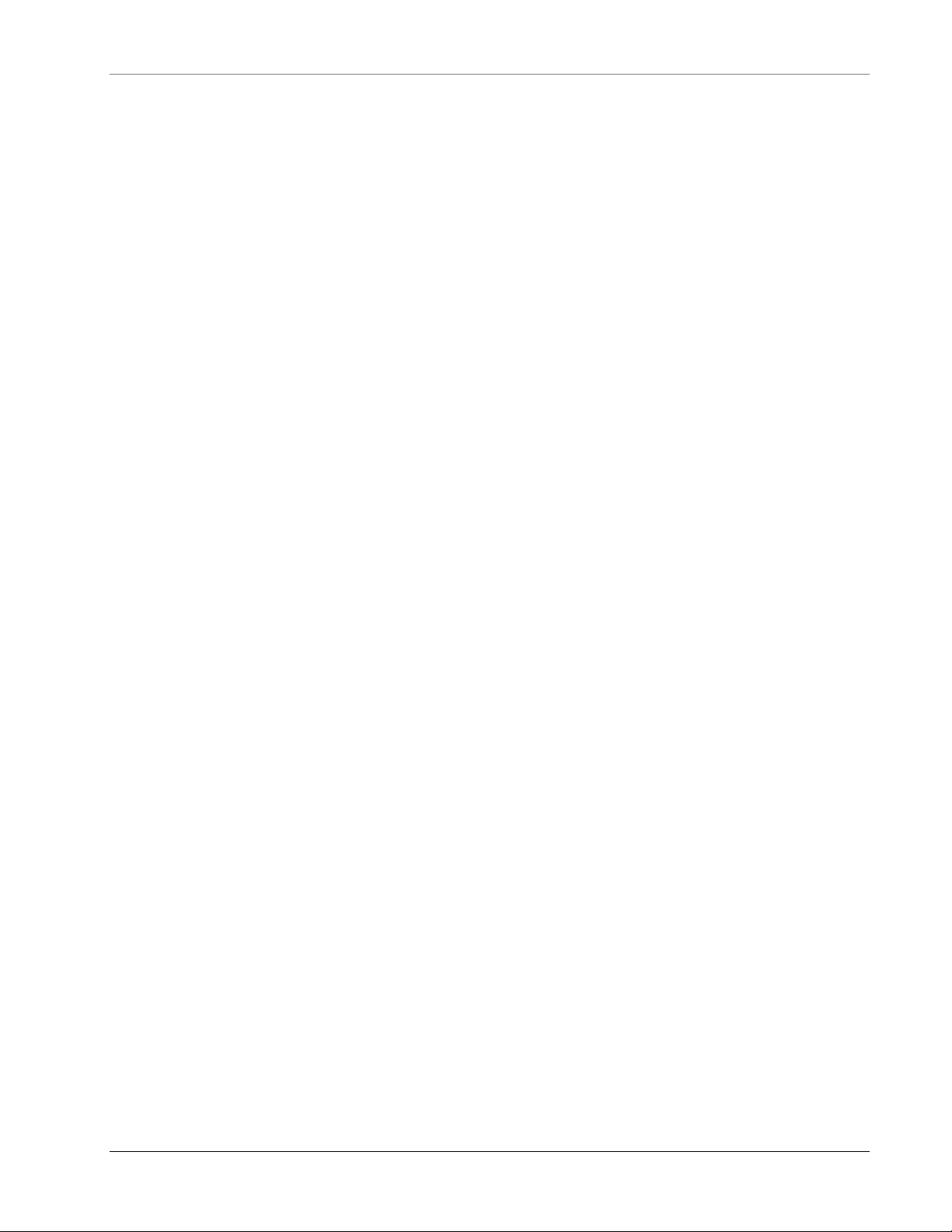
Table of Contents
4.4 Provisioning the EnCOVER VE™ Control Unit ............................................................................. 23
4.4.1 Configure the Computer Network Parameters ................................................................... 23
4.4.2 Provisioning the Master VCU Unit .................................................................................... 25
4.4.3 Provisioning the Slave VCUs ............................................................................................ 32
4.5 What Next? ............................................................................................................................ 33
5 EnCOVER VE™ Access Pod (VAP) Installation and Commissioning ........................... 34
5.1 VAP Installation ...................................................................................................................... 34
5.1.1 VAP Kit Contents............................................................................................................ 34
5.1.2 VAP Locations and Mounting ........................................................................................... 35
5.1.2.1 Desk mount ....................................................................................................... 35
5.1.2.2 Wall Mount ........................................................................................................ 36
5.2 Verifying Coverage .................................................................................................................. 36
5.3 Naming the VAPs, Verifying Connections and Monitoring ............................................................ 36
6 Navigating the Management Application ......................................................................... 39
6.1 Opening a Session and Authentication Levels ............................................................................ 39
6.2 Main Window .......................................................................................................................... 40
6.3 Configuration Tab ................................................................................................................... 41
6.3.1 VCU Configuration ......................................................................................................... 41
6.3.2 Network Topology Tree .................................................................................................. 42
6.3.3 Configuration Display Area .............................................................................................. 43
6.3.4 Alarms Tab.................................................................................................................... 44
6.3.4.1 VCU Alarms Tab ................................................................................................. 44
6.3.4.2 VAP Alarms Tab ................................................................................................. 45
6.3.5 Module Info................................................................................................................... 46
6.3.6 Service Tabs (RF Parameters) ......................................................................................... 47
6.3.6.1 Master VCU/Slave VCU Service RF Tab ................................................................. 47
6.3.6.2 VAP Service RF Tab ............................................................................................ 48
6.4 Management Tab .................................................................................................................... 49
6.4.1 Security Tab – Changing Password .................................................................................. 49
7 Troubleshooting ................................................................................................................. 50
7.1 Finding a Specific VAP in the Building ....................................................................................... 50
Appendix A - Traps ................................................................................................................... 52
Dual Band EnCOVER VE™ Instant Coverage Solution User Manual
VIII
Page 9
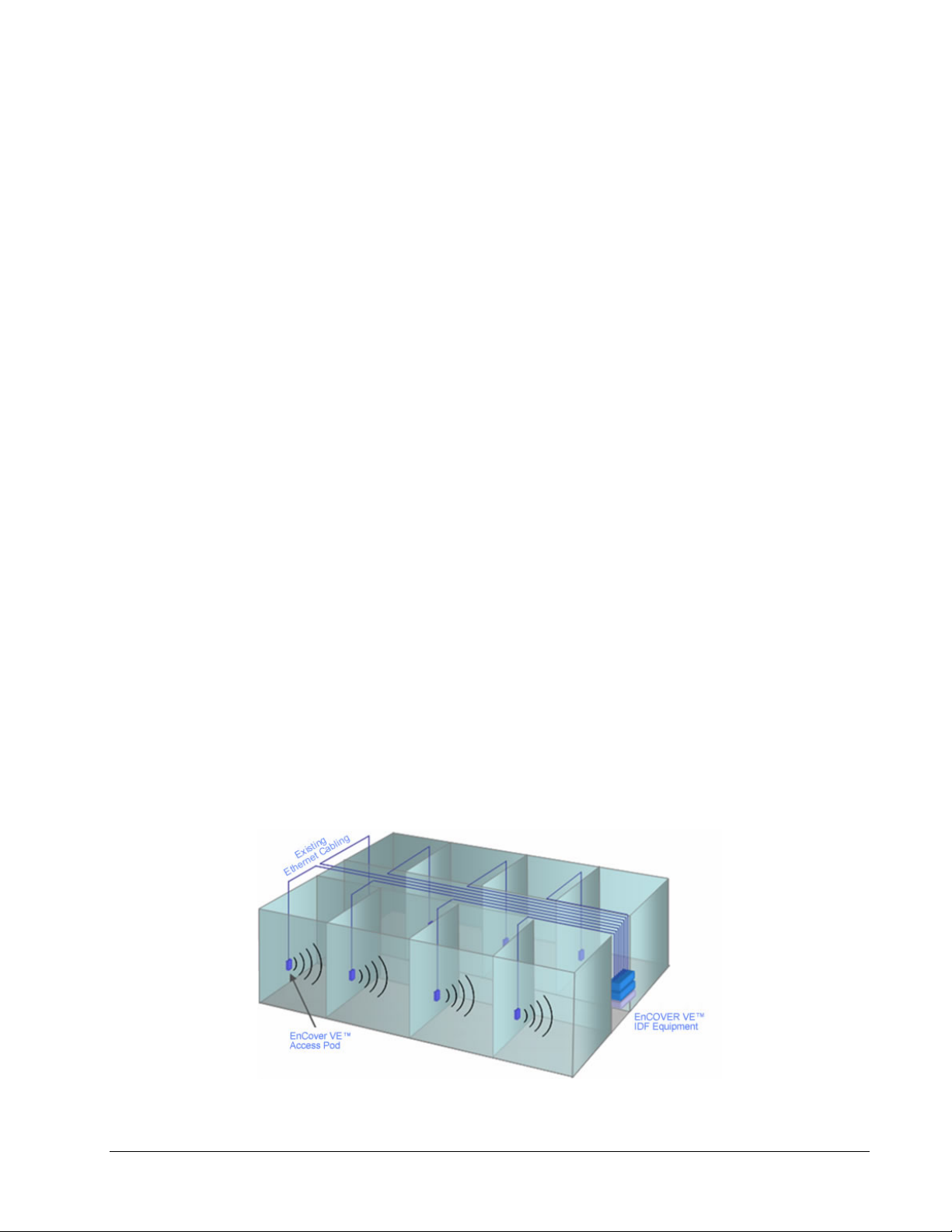
1 Overview
MobileAccess EnCOVER VE™ Dual-Band solution provides enhanced, cost effective in-building
dual-band coverage for small to large-sized enterprises. This solution is quickly and simply
deployed using the existing Ethernet cabling infrastructure to provide instant coverage without
requiring the installation of new cables.
The EnCOVER VE™ solution distributes two types of services to EnCOVER VE™ Access Pods
(VAPs) installed throughout the enterprise: wireless services from the service provider’s
equipment and Ethernet services from the corporate LAN. The Access Pods distribute the
wireless services via integrated internal antennas, and provide Ethernet connectivity to the LAN
terminals. (Optionally, external antennas can be connected to the Access Pods for additional
coverage optimization).
The VAPs are distributed on each floor and plug into standard Ethernet jacks already installed at
the enterprise site. They are powered via PoE technology and managed via an EnCOVER VE™
Control Unit (VCU) located in the floor’s communication shaft. For site coverage that requires
more than one VCU (each VCU supports up to 12 VAPs), several VCUs (up to 12) can be
aggregated under a single VCU serving as Master. The Master VCU provides the interface to the
capacity source, the service provider’s equipment and for management of all units.
This enhanced Dual Band coverage solution can be easily and quickly installed (in less than a
few hours) with minimal disturbance to the enterprise (as no installation of additional cables is
required).
Currently, the VE™ Dual-Band system is available for the following band combinations:
• EGSM-UMTS
• CELL-PCS
• DCS-UMTS
The following figures illustrate single-tier and multi-tier EnCOVER VE™ installations.
In a single-tier installation, the VCU is connected to the service provider’s equipment and to the
Ethernet switch and distributes Ethernet and mobile services to up to 12 VAPs distributed over
one more adjacent floors.
Figure 1. Single Tier VE™ Installation
Dual Band EnCOVER VE™ Instant Coverage Solution User Manual
1
Page 10
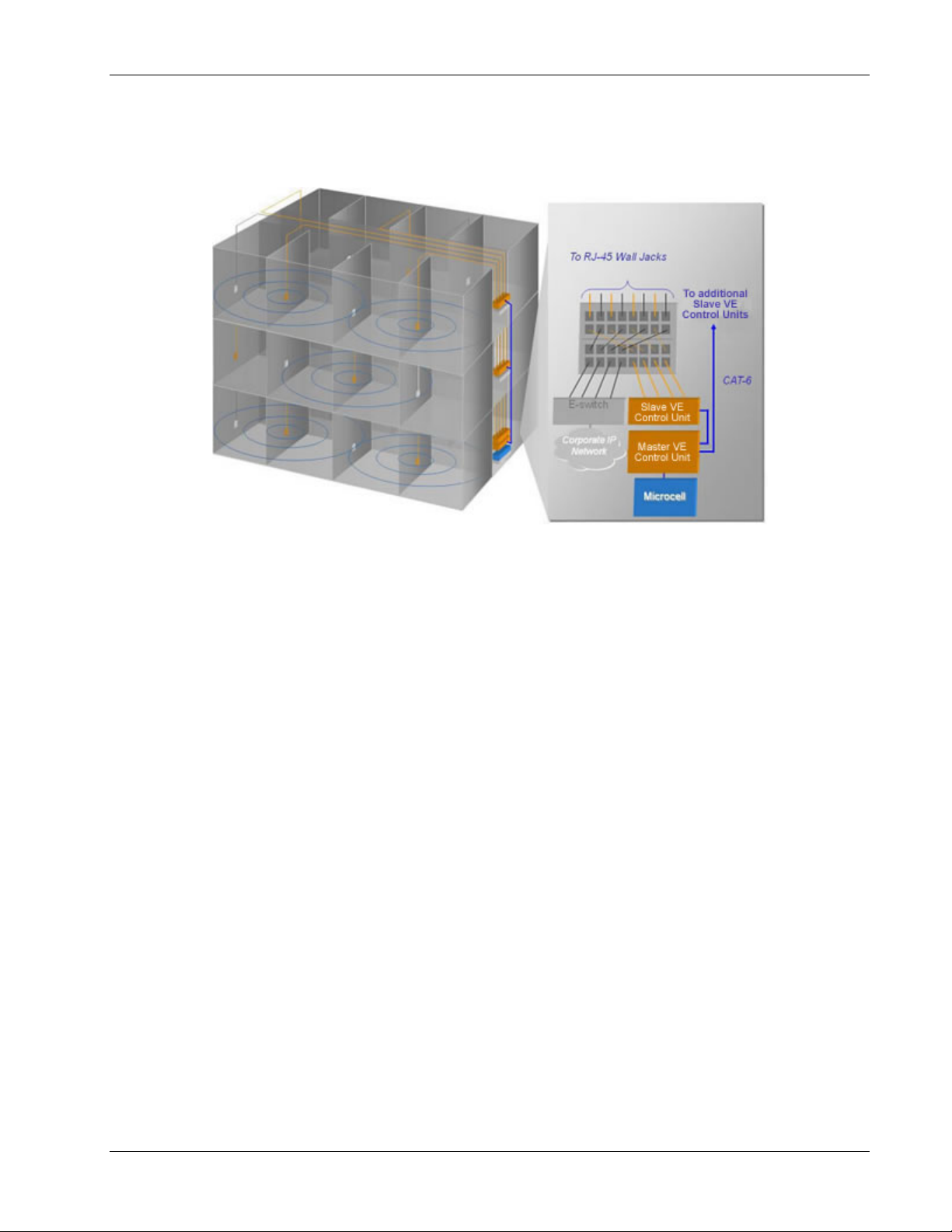
Overview
Multi-tier installation includes the Master VCU that supports up to twelve Slave VCUs. In this type
of installation the provider’s services are fed to the Master VCU through which the Slave VCUs
are controlled and managed.
Figure 2. Multi Tier VE™ Installation
1.1 System Architecture
Main elements - The EnCOVER VE™ solution is based on the following main elements:
• VE™ Control Unit (VCU) – Control Unit that can serve either as a Master or a Slave and
interfaces the other VCUs or VAPs accordingly. The physical connection determines whether
the VCU is identified as a Master or Slave VCU unit. If a connection is detected at the RF
source the VCU will be identified as a Master.
• Master VE™ Control Unit (Master VCU) – installed in the main communication (IDF)
closet, interfaces to the service provider’s RF equipment and provides secure, central
management to (up to twelve) VCUs and all connected VAPs.
• Slave VE™ Control Unit (Slave VCU) – installed telco/IDF closet. Used to expand
coverage to additional floors. Each VCU interfaces to the Master VCU and up to 12 VAPs
and 12 Ethernet connections.
The Slave VCUs distribute wireless service signals to each VAP along with PoE and (where
relevant) Ethernet signals from the Ethernet switch, throughout the existing CAT-5e
infrastructure.
The Slave VCUs are connected to the Master VCU using CAT-6 or 7 cables.
VAP (EnCOVER VE™ Access Pod)
•
locations on the floor to provide maximum coverage. VAPs provide RF coverage via integrated,
internal antennas. VAPs equipped with an interface for external antennas are available for
special coverage requirements.
Up to 12 VAPs can be connected to a single VCU using LAN cables (CAT-5e or higher).
Dual Band EnCOVER VE™ Instant Coverage Solution User Manual 2
– These are pluggable antennas distributed at strategic
Page 11

Overview
Note: The system supports up to 12 VAPs per VCU, where in Master Slave configurations up
to 144 VAPs can be installed (12 VAPs x 12 VCUs).
The following figure shows the Dual Band EnCOVER VE™ solution architecture (multi-tier).
Figure 3. EnCOVER VE™ Multi-Tier Basic Architecture
The Master VCU distributes the wireless services from the service provider’s equipment to the
Slave VCUs. At the Slave VCUs, the wireless services are converged with Ethernet service and
routed to the VAPs via the Ethernet LAN CAT-5e/6 cabling infrastructure.
The VAPs distribute the wireless services via integrated internal antennas or external antennas
(optional VAP models) and provide Ethernet connectivity to the LAN terminals.
1.2 System Elements
This chapter describes the interfaces of the EnCOVER VE™ Control Units and Access Pods.
1.2.1 EnCOVER VE™ Control Unit (VCU)
Capabilities and interfaces
The EnCOVER VE™ Control Unit can operate as a Master VCU, managing up to 12 VCUs OR as a
Slave VCU connected to up to 12 VAPs.
While operating as a Master VCU:
• Interfaces to RF source(s) and to VCUs
• Converges Wireless services and distribution to Slave VCUs
• Slave VCUs and VAP management and control – Locally
• Remote management
While operating as a Slave VCU:
• Interfaces to Master VCU
• Converges Wireless services, Ethernet and PoE and interfaces to VAPs
• Connected VAPs management and control
Dual Band EnCOVER VE™ Instant Coverage Solution User Manual 3
Page 12

1.2.1.1 VCU Front Panel
V
The front panel supports the interfaces to the wireless services (two services – corresponding to
the two supported bands) and includes the VAP interfaces (that can also serve as Slave VCU
interfaces in Master/Slave VCU configuration). The front panel also interfaces to the Ethernet
switch, includes two connectors for receiving the wireless services from the Master VCU and the
management interface. Control and management interfaces.
The following provides the front panel ports.
Overview
Service 1
Service 2
Management
Table 1: VCU Ports Description
CU/VCH
Port
VAP Ports 1-4; 5-8; 7-12
Ports Description
Service1
Service2
RF connections (two wireless services) to the service provider RF
equipment (e.g. picocells). Coax cables.
• EGSM-UMTS: Service 1 - UMTS, Service 2 - EGSM
Ethernet Ports 1-4; 5-8; 7-12
Figure 4. VCU Front Panel
• CELL-PCS: Service 1 - PCS, Service 2 – CELL
• DCS-UMTS: Service 1 – UMTS, Service 2 - DCS
Management RJ45 WEB management connection.
VE Access Pod Ports
1-4; 5-8; 7-12
VAP/VCU port connections (depending on whether the unit is
functioning as a VCU or Master VCU). RJ-45 connection to VAP/VCU
through the LAN infrastructure. CAT-5e/6 cables.
Ethernet Ports 1-4;
Ethernet port connections to Ethernet Switch. Ethernet cables.
5-8; 7-12
VCU/VCH Used for connecting a Slave VCU to the Master VCU in a multi-tier
deployment
Reset N/A
Dual Band EnCOVER VE™ Instant Coverage Solution User Manual 4
Page 13

The following provides a description of the front panel LEDs.
A
V
Overview
VAP Status
Service
LEDs
LED
CU/VCH LED
CT
Service
LED
Table 2: VCU LEDs Description
PWR
LED Description
PWR Indicates whether the VCU receives power:
Green - Power OK
Disabled - No power received by VCU
ACT VCU activity LED:
Solid Green – during initialization
Blinking Green – normal system operation
Solid Orange – VCU is faulty
VAP Status (one
LED per port)
Fast Blinking Green – User activated
VCU Identify
Indicates the status of the connected unit (VAP or VCU)
Disabled – no power supplied to corresponding unit
on this VCU
Blinking Green - associated unit is initializing
Solid Green - associated unit is in normal operation
Solid Orange - associated unit is faulty, or connected unit is not managed
(due to mismatch type, VoIP phone, VCU connected to a slave VCU etc.)
Fast Blinking Green – User invoked “identify” command on the
corresponding unit
Off – when there is no VAP or VCU connected to this port.
RF (one LED per
Service)
Indicates the status of connected RF capacity source:
Green – Relevant only when VCU is the Master and indicates normal RF
level
Orange - Relevant only when VCU is the Master and indicates that the RF
level is either too low or too high, or that the service has been turned off
by the user.
Off - When VCU is a slave unit
VCU/VCH Indicates the status of the connection to the Master VCU:
Off – when in Master mode
Blinking Green – During Attachment process with upper VCU Master
Solid green - when in Slave (IF-IF) mode and adjustment alarm is clear
Dual Band EnCOVER VE™ Instant Coverage Solution User Manual 5
Page 14
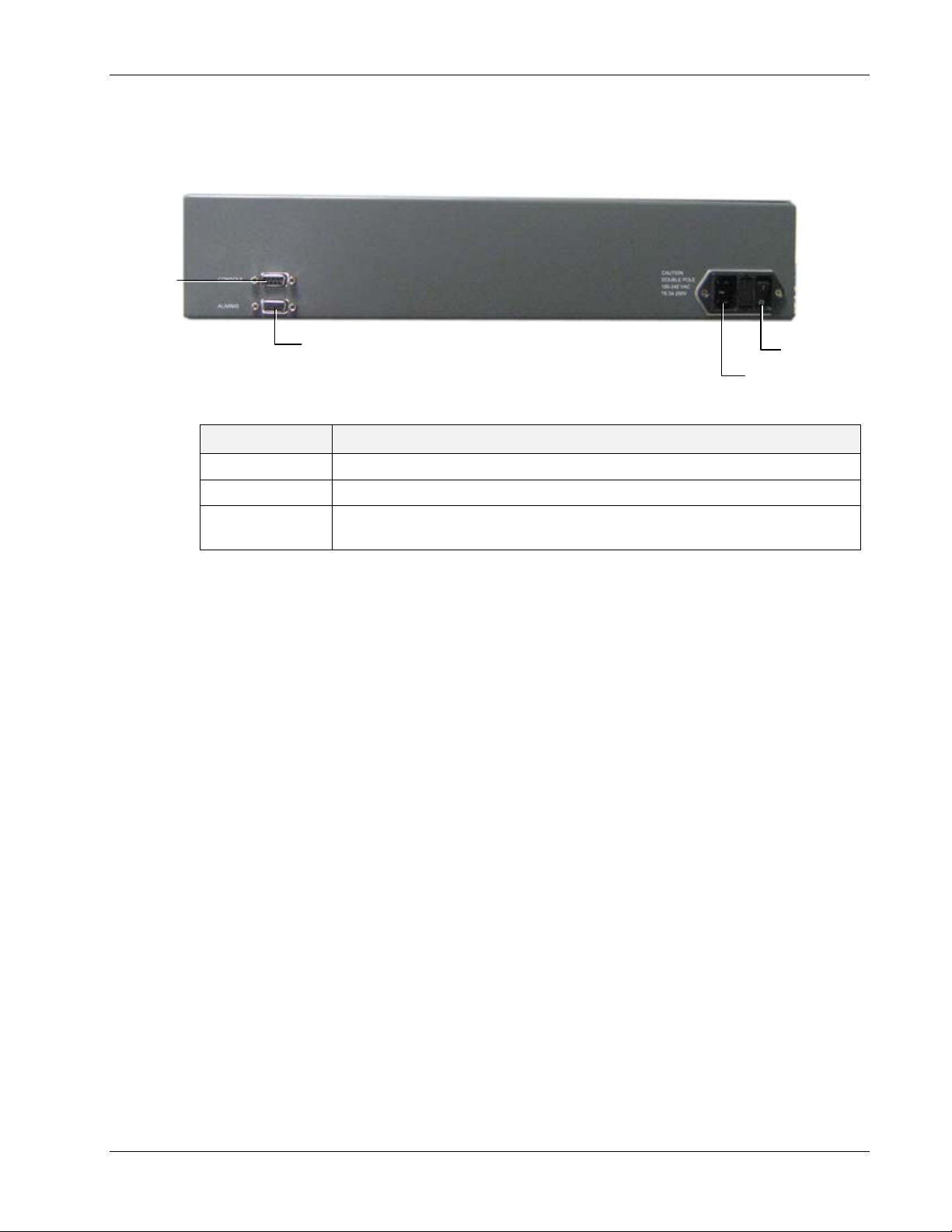
1.2.1.2 VCU Rear Panel
A
A
r
The rear panel includes the power input, the AUX alarms and service personnel connections.
Console
connecto
Table 3: VCU Rear Panel Description
Connector Description
Console RS232 local connection for service personnel
Alarms AUX alarms connections - see 4.2
Power Input Standard 3-pins AC power connector equipped with an ON/OFF switch.
UX Alarms
Figure 5. VCU Rear Panel
C connector
90-264V AC, 47-63 Hz AC; 350W power consumption maximum.
Overview
PWR On/Off
switch
Dual Band EnCOVER VE™ Instant Coverage Solution User Manual 6
Page 15

1.3 EnCOVER VE™ Access Pod (VAP)
r
Each VAP provides the following functions:
• Antenna – distributes the wireless services signals. The antenna is internal, where an
external (optional) antenna can also be connected (in models supporting external antenna).
• Connection to Ethernet port – relevant when connected to jacks that provide an Ethernet
connection to a user terminal.
The VAP can be mounted/hung on the wall or placed on a flat surface (such as a desk).
The following figure shows the desktop VAP and the underside view with the CAT-5e/6 patch-
cord cable.
Overview
Optional External Antenna
SMA connecto
RJ-45 Connector to VCU
Blue LED (Activity)
Green Led (Power)
Optional External Antenna
SMA connector
Figure 6. EnCOVER VE™ Access Pod-Front
RJ-45 Connector to LAN
terminal (e.g. computer)
Figure 7. EnCOVER VE™ Access Pod-Rear
Dual Band EnCOVER VE™ Instant Coverage Solution User Manual 7
Page 16
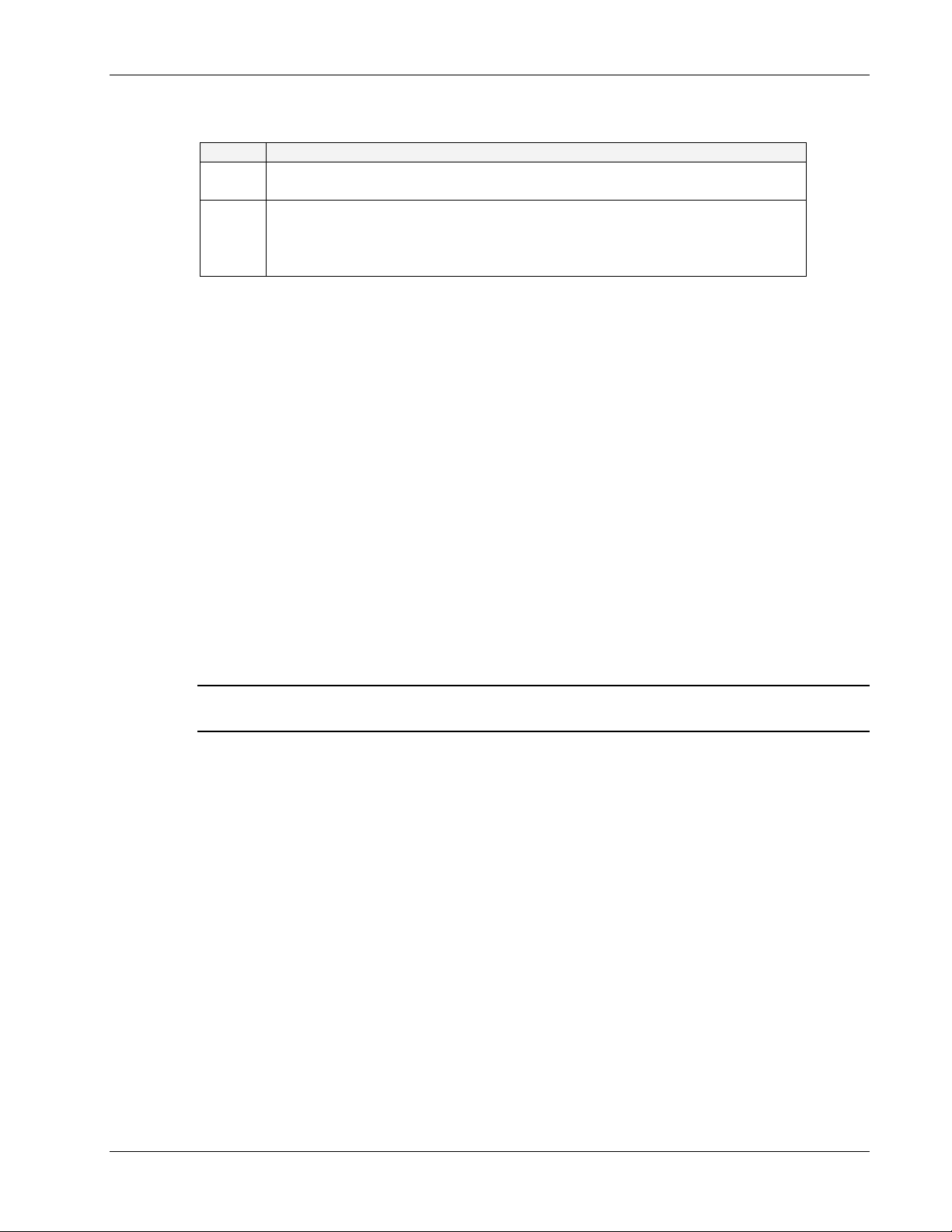
Figure 8: VAP LEDs
LED Description
Power Solid Green - Power supplied to VAP
Off - No power supplied to VAP
Activity Disabled - No power supplied to VAP or faulty VAP
Blinking Blue - Power on, VAP is initializing or in a fault condition
Solid Blue - Power on, RF signal received, unit operating
Fast Blinking Blue - User invoked “identify” command on corresponding VAP
1.3.1 VAP Types
Two types of VAPs are available:
• VAP with internal antenna
• VAP with connector that interfaces to external antenna (for special coverage requirements)
The antenna type (internal or external) is automatically detected by the system so there is no
need for specific configuration. Each VAP can only transmit through the provided antenna option.
For example, if the VAP includes an external antenna connector the signal is only transmitted via
the external antenna connector.
Overview
1.3.2 System Monitoring and Management
The EnCOVER VE™ system (Master VCU, Slave VCUs and VAPs) is centrally managed via a single
Web connection to the Master VCU.
The basic screen in the GUI is the monitor tab which enables the user to view the system
topology and setup parameters, the Control Units and all of the Access Pods that are connected
to the Control Units.
Note: When locally connecting to a specific VCU, only the VAPs connected to this VCU can be
monitored.
1.3.2.1 Integration with an External Fault Management System
The EnCOVER VE™ system can be seamlessly integrated into any existing Fault Management
(FM) system that supports SNMP events. The Master VCU generates SNMP event for each
relevant system alarm and forwards this trap to the pre-configured IP address of the external
Fault Management system.
Dual Band EnCOVER VE™ Instant Coverage Solution User Manual 8
Page 17
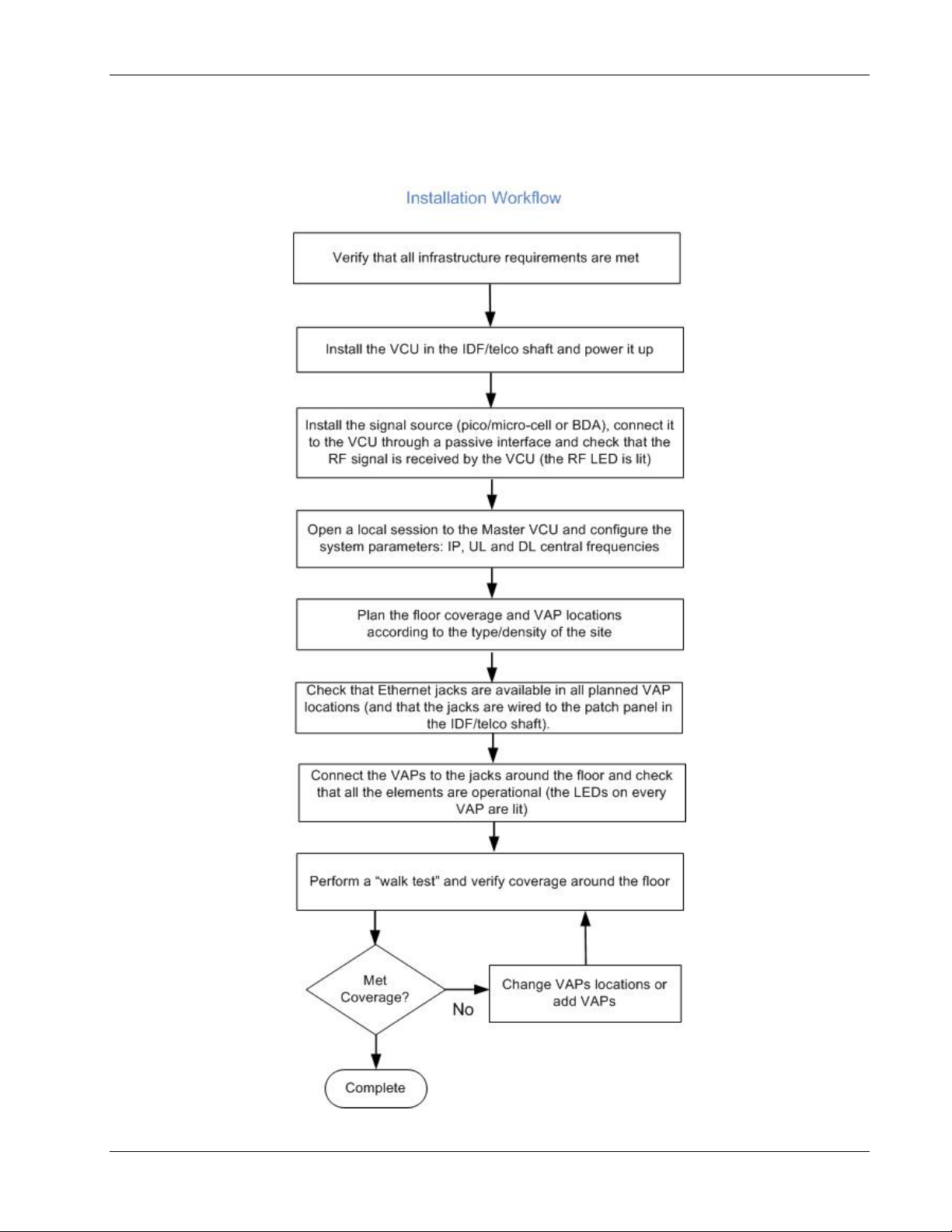
2 Installation Workflow
The following figure summarizes the main steps of the installation procedure:
Installation Workflow
Dual Band EnCOVER VE™ Instant Coverage Solution User Manual 9
Page 18
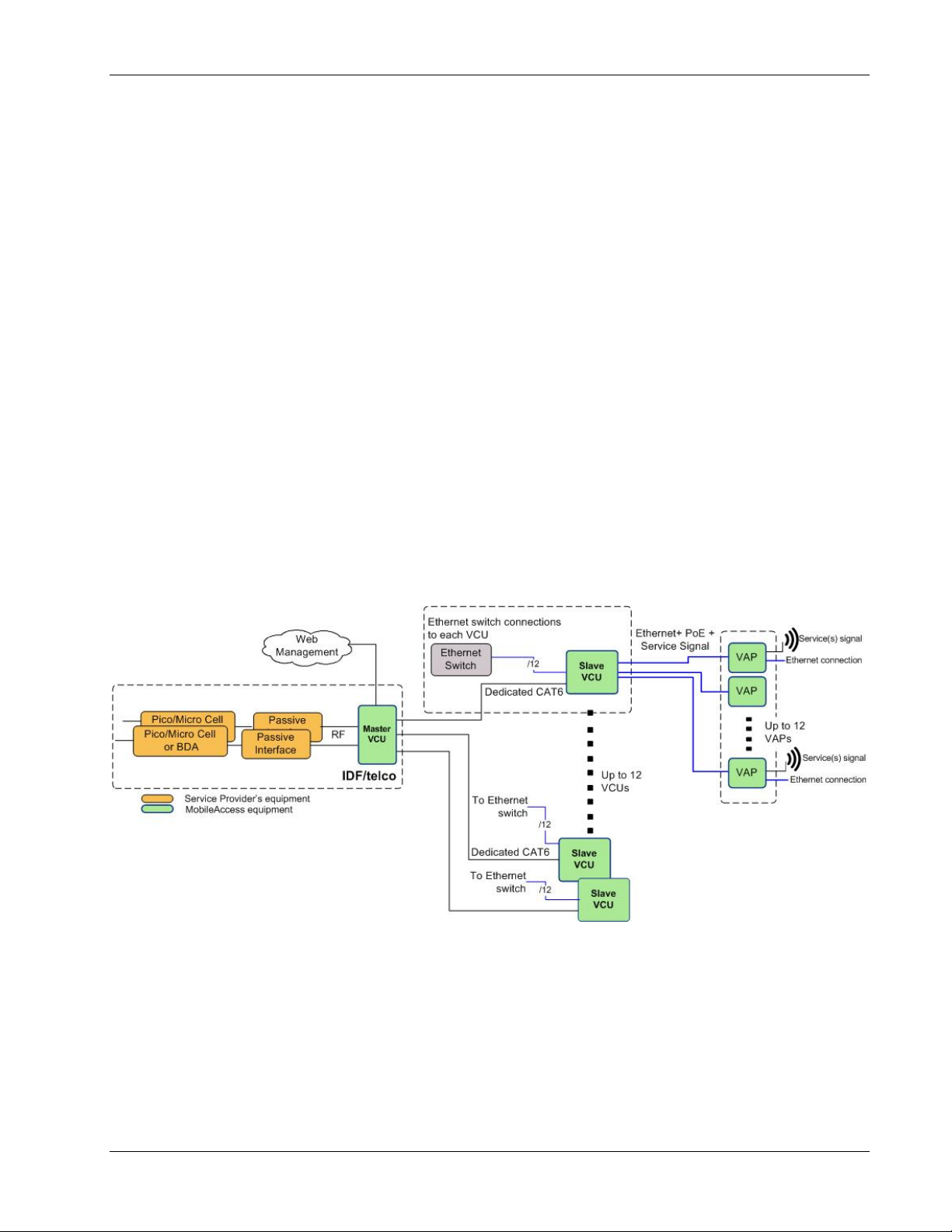
Infrastructure Requirements and Layout Planning
3 Infrastructure Requirements and Layout
Planning
3.1 General information on Location and Connections
• Service provider’s RF equipment - Macro-cell, Micro-cell, Pico-cell, Femto-cell, BDA, etc.
connects to the VCU through a passive interface.
• VCUs:
• Master VCU installed at the main IDF/telco cabinet and connected to al VCUs.
• Slave VCUs installed at the IDF/telco cabinet of each covered floor and connected to
the cabling patch panel.
• Wireless service signal from Master VCU to VCUs – routed through dedicated Ethernet
CAT-6 or 7 cabling.
• Wireless service signal from VCUs to the VAPs – routed through existing Ethernet CAT-
5e/6 cabling infrastructure.
• VAP location and mounting - wall-mounting or desk-mounting. Connection to existing
Ethernet jack (and external antenna if required).
• VAP power source - No power connections required. VAPs are power fed from VCU using
PoE (Power over Ethernet) technology.
Figure 9. EnCOVER VE™ Multi-Tier Basic Architecture
Dual Band EnCOVER VE™ Instant Coverage Solution User Manual 10
Page 19

Infrastructure Requirements and Layout Planning
3.2 Infrastructure Requirements
1. IDF/Telco closet space for one or more VCUs depending on the number and locations of the
installed VCUs: (48.3 x 51.3 x 8.88 cm) per VCU.
Note: When planning the IDF/telco shaft, take the RF equipment (pico-cell/micro-cell or
BDA) and the VCU in to consideration.
2. 350 Watts of AC power to the VCU IDF/Telco closet.
3. Building infrastructure:
• Category 5e or CAT-6 cabling, Unshielded or Shielded Twisted Pair (UTP/STP)
• 24 AWG minimum diameter for CAT-5e cabling
• Dedicated CAT-6/7 STP cable from Master VCU to Slave VCUs with run lengths NOT
exceeding 100m (300ft).
• CAT-5e/6 UTP or STP cable from VCU to each VAP with run lengths NOT exceeding
100m (300ft). VAPs can be connected over existing CAT-5e/6 cabling infrastructure and
existing Ethernet jacks without affecting the LAN.
4. Master VCU Cable Connections:
• 2 x N-type female, 50 ohm interfaces to carrier equipment
• Up to 6 x RJ-45 interfaces to VCUs
• 1 x RJ-45 interface to Management
• 1 x D-Type 9 pins RS-232 interface for local craft
• 1 x D-Type 15 pins interface for External Alarms (dry contacts)
5. Slave VCU Cable Connections
• 1 x RJ-45 interface to Master VCU (not used in small single tier deployments)
• 12 x RJ-45 interfaces to VAPs
• 12 x RJ-45 interfaces to Ethernet Switch for LAN service “bridging”
• 1 x D-Type 9 pins RS-232 interface for local craft
Dual Band EnCOVER VE™ Instant Coverage Solution User Manual 11
Page 20

Infrastructure Requirements and Layout Planning
3.3 Coverage and Installation Planning
Note: The following section provides the information required for planning the VAP installation
on a single floor. In a multi-tier installation, this procedure is performed for each floor
separately.
The maximal coverage area of each VAP is affected by the density and type of environment to
be covered. Therefore, it is recommended to determine the location in two phases:
ideal
• Plan the
then
• Select
mounted on a wall or placed on a desk and an option for an external antenna is available
(for specific VAP models).
The supplied services (wireless only or Ethernet and wireless) depend on the jack to which the
VAP is connected:
• If the jack supports an active Ethernet connection – the VAP will distribute LAN traffic along
with the wireless service. For more information see section
• If the jack is not currently active (not connected to an Ethernet switch) - the VAP will
distribute only the wireless services.
location of each VAP in order to achieve complete coverage of the floor and
exact
location according to the location feasibility, where each VAP unit may be
4.3.1.
This section provides information on coverage criteria in various types of environments (Open,
Standard, Dense and Merged) and provides rules-of-thumb for various installations of the VAPs.
Note: Section
environment. It is recommended to review this example after reading this section.
3.4 provides a detailed example of installation planning in various types of
3.3.1 Types of Environments
This section describes the different types of installation environments and provides guide lines
for best coverage of each type of space.
The coverage guidelines in this section are conservative “rule of thumb” estimates of RF
coverage per VAP, meant to be used in scenarios in which detailed designs are not performed.
When the coverage layout is designed, the coverage per VAP is expected to increase by up to
33%. Coverage estimates in this section assume 25% overlap between the coverage areas of
neighboring VAPs to ensure robust, full coverage throughout the enterprise with no “dead
zones”.
The coverage guidelines in the following tables are provided for the
(UMTS & PCS). The lower frequency bands (DCS, EGSM & CELL) are omitted from the tables
since coverage in these bands will be better than that of the higher frequency bands. The
coverage of a dual-band system will be determined by the higher frequency band (i.e. PCS for
CELL/PCS and UMTS for EGSM/UMTS and DCS/UMTS).
higher
frequency bands
Dual Band EnCOVER VE™ Instant Coverage Solution User Manual 12
Page 21

3.3.1.1 Open environment
An environment with minimum of obstacles (such as walls). This type of space can be a large
conference or meeting room, cubical areas, lobby or atrium areas.
Table 4: Open Environment Installation Distances
Band and Technology PCS (CDMA or GSM) PCS (WCDMA) UMTS (WCDMA)
Downlink Frequency 1900 MHz 1900 MHz 2100 MHz
Signal Propagation from VAP 90 feet
Recommend spacing between VAPs 180 feet
Recommended maximum distance of
VAPs from outer walls
Coverage Area per VAP 25,425 sqft
3.3.1.2 Standard Environment
Infrastructure Requirements and Layout Planning
(27 m)
(54 m)
90 feet
(27 m)
(2,362 sqm)
83 feet
(25 m)
166 feet
(50 m)
83 feet
(25 m)
21,375 sqft
(1,986 sqm)
67 feet
(21 m)
134 feet
(42 m)
67 feet
(21 m)
14,250 sqft
(1,324 sqm)
A traditional office environment with offices, hallways and scattered cubicles.
Table 5: Standard Environment Installation Distances
Band and Technology PCS (CDMA or GSM) PCS (WCDMA) UMTS (WCDMA)
Downlink Frequency 1900 MHz 1900 MHz 2100 MHz
Signal Propagation from VAP 67 feet
(21 m)
Recommend spacing between VAPs 134 feet
(42 m)
Recommended maximum distance of
VAPs from outer walls
67 feet
(21 m)
Coverage Area per VAP 14,250 sqft
(1,320 sqm)
64 feet
(19 m)
128 feet
(38 m)
64 feet
(19 m)
12,750 sqft
(1,185 sqm)
58 feet
(18 m)
116 feet
(36 m)
58 feet
(18 m)
10,425 sqft
(969 sqm)
Dual Band EnCOVER VE™ Instant Coverage Solution User Manual 13
Page 22

3.3.1.3 Dense Environment:
A dense environment consists of a relatively large amount of walls, offices, equipment, tall file
cabinets, bookshelves and other items that could potentially impact the wireless signal.
Examples for this type of environment are dense offices, hospitals and manufacturing spaces.
Table 6: Standard Environment Installation Distances
Band and Technology PCS (CDMA or GSM) PCS (WCDMA) UMTS (WCDMA)
Downlink Frequency 1900 MHz 1900 MHz 2100 MHz
Signal Propagation from VAP 64 feet
Recommend spacing between VAPs 128 feet
Recommended maximum distance of
VAPs from outer walls
Coverage Area per VAP 12,750 sqft
Infrastructure Requirements and Layout Planning
(19 m)
(38 m)
64 feet
(19 m)
(1,185 sqm)
60 feet
(18 m)
120 feet
(36 m)
60 feet
(18 m)
11,250 sqft
(1,045 sqm)
45 feet
(14 m)
90 feet
(28 m)
45 feet
(14 m)
6,300 sqft
(585 sqm)
3.3.1.4 Combination of Environments
In areas with combinations of environments of various densities, place the VAPs on the border
between the different types of areas – closer to the denser area.
For example, in a cubical area with the outside wall having offices, simply locate the VAPs a little
closer to the outside offices
the floor plan map in section
To ensure maximal coverage, VAPs can be re-located or added. If a coverage gap is detected,
the VAPs can be re-located until the coverage gaps are filled.
to provide coverage through the office walls. (See VAPs 11 and 13 in
3.4.3.)
3.4 Planning VAP Layout
The following section describes the steps of planning the VAPs along the covered floor. At the
end of this section an example of a planning map is provided.
Note: It is highly recommended to use a floor plan when planning the VAPs locations.
3.4.1 RF Coverage Factors
It is important to note the type of factors that can severely impact RF coverage which should be
avoided:
• Metallic structures such as elevators, high file cabinets and some moveable metallic
partitions severely degrade RF signal and all efforts should be made to locate VAPs in front
of or above metallic objects (desks, filing cabinets) to allow the signal to propagate.
• Wall materials such as concrete, tile and cinderblock along with bathroom fixtures typically
have fairly high signal attenuation and should be considered as dense spaces.
Dual Band EnCOVER VE™ Instant Coverage Solution User Manual 14
Page 23

• Types of glass (typically exterior or mirrored) that have metallic coatings on it which can
affect RF coverage, however that is typically not encountered inside a building.
3.4.2 Mapping Locations
To map the VAP Locations
1. Map out the available Ethernet jack locations: mark all the CAT-5e/6 drops locations on the
floor plan map.
TIP: The size and number of the ceiling tiles can be used to measure distances.
2. Using the floor plan and the VAPs coverage guidelines (as given in section 3.4.3) mark
approximately where you would like to place each VAP in the facility.
VAPs may be added (or removed) at anytime for optimal coverage.
3. For each jack to be used for connecting a VAP, check if the jack is already connected to the
Ethernet switch (via the patch panel). Record the connections for each jack, for reference.
4. Connect the Ethernet cables corresponding to the selected jacks as follows according to
section
4.3.1.
Infrastructure Requirements and Layout Planning
5. It is also recommended to check the area in which the VAPs are to be installed and make
sure that the installation is feasible.
3.4.3 Optional Directional Antennas
Each VAP has an integrated internal antenna that provides isotropic radiation. To prevent
interference and improve coverage, you may connect directional antennas to VAPs (ordered with
the external antenna option) installed near outer walls (the VAP antenna parameter must be set
accordingly via the Web GUI – see
6.3.6.2).
Dual Band EnCOVER VE™ Instant Coverage Solution User Manual 15
Page 24

3.4.4 Installation Plan Example
The Following figure shows a floor plan map with all required marks:
Infrastructure Requirements and Layout Planning
Figure 10. Floor Plan Example
Notes:
• The red VAP coverage circles are approximately 45, 58 and 67 foot (14, 18 and 21 m) radius
for the small, medium and large circles respectively (drawn according to the guidelines for
UMTS service, given in section
• VAP 3 is surrounded by dense objects, the bathroom and stairwell which would reduce
coverage in that area by the other VAPs.
• VAP 5 is an example of a unit that provides good coverage down the hallways.
• VAPs 11 and 13 are placed closer to the offices to cover them well but on the open side will
actually cover a much greater area which is why the coverage is larger and shown here
more as an oval than a circle.
• The area between VAPs 7 and 14 outside the bathrooms would probably be the lowest
coverage spot in the building because of the bathrooms and stairwell on either side of that
area. If after the system installed, this area is still a little low on coverage, a VAP can be
added, but it may also be covered by VAP 14.
Note: The plan can be modified at any time by moving the units around or by adding units.
3.3.1).
Dual Band EnCOVER VE™ Instant Coverage Solution User Manual 16
Page 25

Infrastructure Requirements and Layout Planning
The following figure depicts an actual measured quantified coverage of a floor area planed
according to the above rules
Figure 11. Distributed VAPs propagation, 12dBm output power @ 1.8GHz
Dual Band EnCOVER VE™ Instant Coverage Solution User Manual 17
Page 26

VCU Unit Installation and Configuration
4 VCU Unit Installation and Configuration
This section describes the installation and configuration procedures of the EnCOVER VE™ Control
Unit (VCU) in each floor. These should be performed only after planning the floor coverage and
installation locations as described in the previous sections.
The EnCOVER VE™ VCU kit includes:
Table 7: VCU Kit
Description Unit
Dual Band EnCOVER VE™ Control
Unit (VCU) kit
Power cord
EnCOVER VE™ SW CD
Local configuration cable (crossed
RJ-45 cable)
Dual Band EnCOVER VE™ Instant Coverage Solution User Manual 18
Page 27

VCU Unit Installation and Configuration
A
V
4.1 EnCOVER VE™ Control Unit Installation as a Master
VCU
The EnCOVER VE™ control unit can be installed as a Master VCU and control up to 12 Slave
VCUs. The Master VCU is installed in the main IDF/telco closet. This section describes the Master
VCU installation procedure.
1. Install the Master VCU in the main IDF/Telco closet. The Master VCU can be installed in the
rack or on the wall using the optional wall mount bracket in the IDF closet along with the
provider’s signal sources.
2. Connect the Master VCU VAP ports to the Slave VCUs Expansion ports via the patch-
panel that feeds the dedicated CAT-6 or 7 cabling system.
3. Connect (or request the service provider’s service personnel to connect) the provider’s
signal source (Macro-cell, Micro-cell, Pico-cell or BDA) to the Master VCU front panel RF
ports (through passive interface).
4. Apply power to the Master VCU and note that the PWR LED is lit.
5. Power on the signal sources (for example EGSM and UMTS BTSs) and note that the unit ACT
LED completes initialization (blinking light) and shows a solid green light.
NOTE: After the Slave VCUs are connected (according to section
VCU VAP Status LEDs, corresponding to the connected Slave VCUs, complete initialization
(blinking light) and show a solid green light.
AP Status
LEDs
RF ports
PWR LED
CT LED
VAP Ports 1-4; 5-8; 7-12
Note: When functioning as a Master VCU,
the control units’ Ethernet Ports are
not relevant.
4 ), verify that that the Master
Dual Band EnCOVER VE™ Instant Coverage Solution User Manual 19
Page 28

A
4.2 Auxiliary Connections
The auxiliary connections are performed through the Master VCU rear panel Alarms port. See
following figure.
VCU Unit Installation and Configuration
larms port for auxiliary
connections
4.2.1 Auxiliary Input Connections
This Auxiliary connector can be used to monitor up to eight auxiliary connections such as firealarm, air-conditioning alarm, open-door alarm, etc. The connections are normally open.
Connect the relevant alarms according to the connector pinout described in the following table.
Table 8. Auxiliary Connector
Pin Number Auxiliary Alarm Pin Number Auxiliary Alarm
1, 26 8 8, 9 4
2, 3 7 10, 11 3
4, 5 6 12, 13 2
6, 7 5 14, 15 1
4.2.2 Alarm Output Connections
The controller can provide Major and Minor output alarms. These alarms can be connected
directly to the auxiliary input of the Base Station, or to any other dry-contact application.
Note: If only one alarm is required (Minor or Major) an external connection of a wire jumper
between pins 8 and 13 is necessary (normally closed)
Connect the relevant alarms according to the connector pinout below.
11
12
Table 9. Alarms Connector – used pins
15
Major Alarm
8
7
Minor Alarm
13
8 – Major Error signal (normally closed) 7 – Minor Error signal (normally open)
11 – Major COM 12 – Minor COM
15 –Major Error signal (normally open) 13 – Minor Error signal (normally closed)
Dual Band EnCOVER VE™ Instant Coverage Solution User Manual 20
Page 29

VCU Unit Installation and Configuration
4.3 EnCOVER VE™ Control Unit Installation as a Slave
VCU
1. Install the EnCOVER VE™ Slave Control Unit (VCU) in the IDF/Telco closet corresponding to
the floor to be covered. The Slave VCU can be installed in the rack or on the wall using the
optional wall mount bracket in the IDF closet.
2. Connect the Slave VCU VAP ports to the patch-panel that feeds the existing structured CAT-
5e/6 cabling system.
3. Connect the Slave VCU front panel VCU/VCH port to the Master VCU VAP port via the
patch panel using dedicated CAT6 cables.
4. According to VAPs layout plan (as explained in section
cables (see section
• If the jack to be used is already in use (connected to Ethernet switch) – disconnect it from
the Ethernet switch and re-connect it to the corresponding Ethernet port in the Slave VCU
front panel.
• Jacks not in use will be connected only to the Slave VCU.
5. Request the service provider’s service personnel to connect the provider’s signal source (e.g.
UMTS Node B, GSM BTS, etc.) to the RF ports on the Master VCU front panel, through
passive interface.
Note: The RF Source LED (see following figure) of the connected port on the Master VCU
should be lit, indicating that the Master VCU senses the RF signal from the source.
Dual Band EnCOVER VE™ Instant Coverage Solution User Manual 21
4.3.1 for more detailed explanation):
3.4.2) connect the Ethernet switch
Page 30

VCU Unit Installation and Configuration
V
6. Apply power to the Slave VCUs and note that the VCU PWR LED is lit and that the VAP
Status LEDs complete initialization and show a solid light.
RF Source LEDs (one
per service)
AP Status
LEDs
PWR LED
4.3.1 Connections of VAP Ethernet Cables
For VAPs installed on currently ACTIVE Ethernet ports - shift the relevant Ethernet LAN
connections as follows.
Dual Band EnCOVER VE™ Instant Coverage Solution User Manual 22
Page 31

VCU Unit Installation and Configuration
For VAPs installed on currently INACTIVE Ethernet ports – connect as follows.
4.4 Provisioning the EnCOVER VE™ Control Unit
This chapter describes how to set the basic parameters required for operation and remote
management of the Master VCU using the Web GUI. The VCU directly connected to the RF
source automatically detects itself as the master VCU and the VCUs connected to the master
VCU automatically detect themselves as slave VCUs (no special configuration required).
Notes:
1. The initial configuration of the Master VCU is performed via local connection (using a cross-
cable). After performing the initial configuration and assigning the Master VCU an IP, the
system can be connected, monitored and configured via a remote management connection.
2. The configuration and management of all of the system units (VCUs and VAPs) is performed
via the Master VCU unit (local or remote connection).
4.4.1 Configure the Computer Network Parameters
Configure the computer local LAN connection to operate in the same subnet as the default VCU
IP address. Note that the procedure may vary slightly depending on the operating system
installed on your computer. The following procedure is for Windows XP.
To configure the computer’s network parameters:
1. Click the Start menu and choose Control Panel.
2. In the Control Panel, click Network and Internet Connections.
3. Click Network Connections and then double-click Local Area Connection.
Dual Band EnCOVER VE™ Instant Coverage Solution User Manual 23
Page 32

VCU Unit Installation and Configuration
The Local Area Connections Properties dialog appears with the General tab displayed by
default.
4. In the Items list, select “Internet Protocol (TCP*IP)” and click the Properties button.
5. The “Internet Protocol (TCP/IP) Properties” dialog appears.
NOTE: The Master VCU is supplied with the default IP address 192.168.1.1.
• In order to communicate with the unit, it is necessary to assign your computer a
address in the same subnet: 192.168.1.2 to 192.168.1.250.
IP
Static
(i.e. 192.168.1.9 as shown in the example).
• Define the subnet mask as shown: 255.255.255.0
6. Click OK.
7. The computer communication parameters are now defined and you can open a session to
the Master VCU and provision the unit.
Dual Band EnCOVER VE™ Instant Coverage Solution User Manual 24
Page 33

4.4.2 Provisioning the Master VCU Unit
1. Perform a local connection to the Master VCU unit by connecting the Master VCU front panel
Management port and a laptop computer.
2. Open a web browser and type the Master VCU IP address in the address bar (default:
192.168.1.1).
VCU Unit Installation and Configuration
The Login window appears.
3. Type the User Name “Field Engineer” and enter the Password “eng”.
Dual Band EnCOVER VE™ Instant Coverage Solution User Manual 25
Page 34

k
T
Main menu
bar
Networ
opology tree
Sub-tabs
that
correspond
to each
main tab
VCU Unit Installation and Configuration
The EnCOVER VE™ Web GUI appears.
4. On the invoked application window, choose the Management tab in the main menu bar
and click the IP Settings tab on the side bar.
Modify button
Dual Band EnCOVER VE™ Instant Coverage Solution User Manual 26
Page 35

VCU Unit Installation and Configuration
5. Click the Modify button to define the STATIC IP Address according to existing LAN.
Note: After the initial IP configuration, the Master VCU can be accessed remotely via
Ethernet.
• Set the following available parameters:
• DHCP - Dynamic Host Configuration Protocol (N/A)
• IP address - Static IP address
Default definitions:
• The Default IP Address : 192.168.1.1
• The Default Subnet Mask: 255.255.0.0
• The Default Gateway: 192.168.254.254
• Click OK.
6. Log out and then log in again with the new IP settings.
7. Select the Config tab in the main menu bar.
Dual Band EnCOVER VE™ Instant Coverage Solution User Manual 27
Page 36

VCU Unit Installation and Configuration
8. The Master VCU appears in the Network Topology Tree as Master VCU. Select the Master
VCU by clicking on it.
Master VCU
Config Tab
9. Before configuring the Master VCU it is recommended to give the unit an indicative name. To
assign the Master VCU an indicative name:
• Select the Module Info Tab and click the Modify button.
Click Modify
Dual Band EnCOVER VE™ Instant Coverage Solution User Manual 28
Page 37

VCU Unit Installation and Configuration
• Type the unit name (up to 20 alpha-numeric characters) in the Controller Name dialog and
click OK.
10. Set the RF parameters for each connected service (up to two). Each service
(Service1/Service2) is configured through its’ corresponding tab. To configure the service RF
parameters:
• Select the Service tab (Service1/Service2) of the service to be configured.
• Click Modify and enter the DL central frequency (first carrier) for each service according to
the following ranges:
• EGSM:
• UMTS:
• PCS:
925 – 960 MHz
2110 – 2170 MHz
1930 – 1990 MHz
• CELL: 869 89 MHz
• DCS: 1805 – 1880 MHz
Dual Band EnCOVER VE™ Instant Coverage Solution User Manual 29
Page 38

VCU Unit Installation and Configuration
Note: The Service DL CF dialog displays the relevant range for each service.
• Click OK.
• Define Max expected power of BTS (0-33dBm)
• Define UL attenuation level for each service (0-25dB)
Notes:
1. Max expected Pin and Service CF parameters are service dependent and can be obtained
from your service provider.
2. The remaining parameters are predefined to their default values. (Service Bandwidth is
set to 15MHz for EGSM, UMTS and CELL and to 20Mhz for DCS and PCS).
3. Any updates of the service Central Frequency definition is sent to all connected VAPs.
Dual Band EnCOVER VE™ Instant Coverage Solution User Manual 30
Page 39

VCU Unit Installation and Configuration
11. To verify proper operation of the system, refer to the Alarms sub-tab (in the Config tab).
See following figure.
12. Verify that all the alarms are GREEN. Refer to the alarm descriptions in the table following
the figure below.
Alarm Description
Service 1 DL RF Pwr Low
Service 1 DL RF Pwr High
RED - DL RF Power is lower than 5dBm.
RED - the input power exceeds the maximum limit and
cannot be attenuated to the required limit. Traffic is
disconnected.
Service 1 Service Off User has disabled service
Service 2 DL RF Pwr Low
Service 2 DL RF Pwr High
RED - DL RF Power is lower than 5dBm.
RED - the input power exceeds the maximum limit and
cannot be attenuated to the required limit. Traffic is
disconnected.
Service 2 Service Off User has disabled service
CU Faulty RED - VCU fault. Remove and re-apply power to VCU or
push the Reset button. If problem persists, replace VCU.
Over Temperature Temperature of unit exceeds normal range.
Mismatch Red – Mismatch of services
Adjust Only relevant to control unit defined as a slave unit:
RED – Indicates dB loss over the coax cable (either coax is
shorter than 10m or longer than 100m or faulty)
Overall Status Indicates Fault (RED) level or GREEN if there are no faults.
Dual Band EnCOVER VE™ Instant Coverage Solution User Manual 31
Page 40

VCU Unit Installation and Configuration
Note: To briefly check the VCU status, click on the VCU name in the Topology Tree. The VCU
icon will appear, showing the LEDs status.
Master VCU icon
4.4.3 Provisioning the Slave VCUs
Note: The Slave VCUs management and configuration is performed through a remote connection
to the Master VCU, via the web management. Before provisioning the Slave VCUs verify that the
Master VCU unit, to which it is connected, has been provisioned (see section
The Slave VCU RF parameters are set via the Master VCU, therefore there is no need to
configure the RF parameters individually for each connected Slave VCU. It is recommended to
assign each Slave VCU an indicative name.
4.4.1).
Dual Band EnCOVER VE™ Instant Coverage Solution User Manual 32
Page 41

VCU Unit Installation and Configuration
To assign a name to a Slave VCU:
1. Connect to the Master VCU unit (either locally as explained in section 4.4.1 or remotely) and
select the Slave VCU to be provisioned from the Network Topology Tree.
Selected Slave
VCU-
Each VCU has a default name of the form “VCUPx-name”, where:
• Px - Master VCU port number to which the Slave VCU is connected
• Name - user-defined name
2. To assign the Slave VCU an indicative name:
• Select the Module Info Tab
• Click the Modify button
• Type the unit name (up to 20 alpha-numeric characters) and click OK.
Click Modify
4.5 What Next?
Do not disconnect the Web Management application from the Master VCU; you will be using it to
verify the connections after all the VAPs are placed in their locations.
Dual Band EnCOVER VE™ Instant Coverage Solution User Manual 33
Page 42
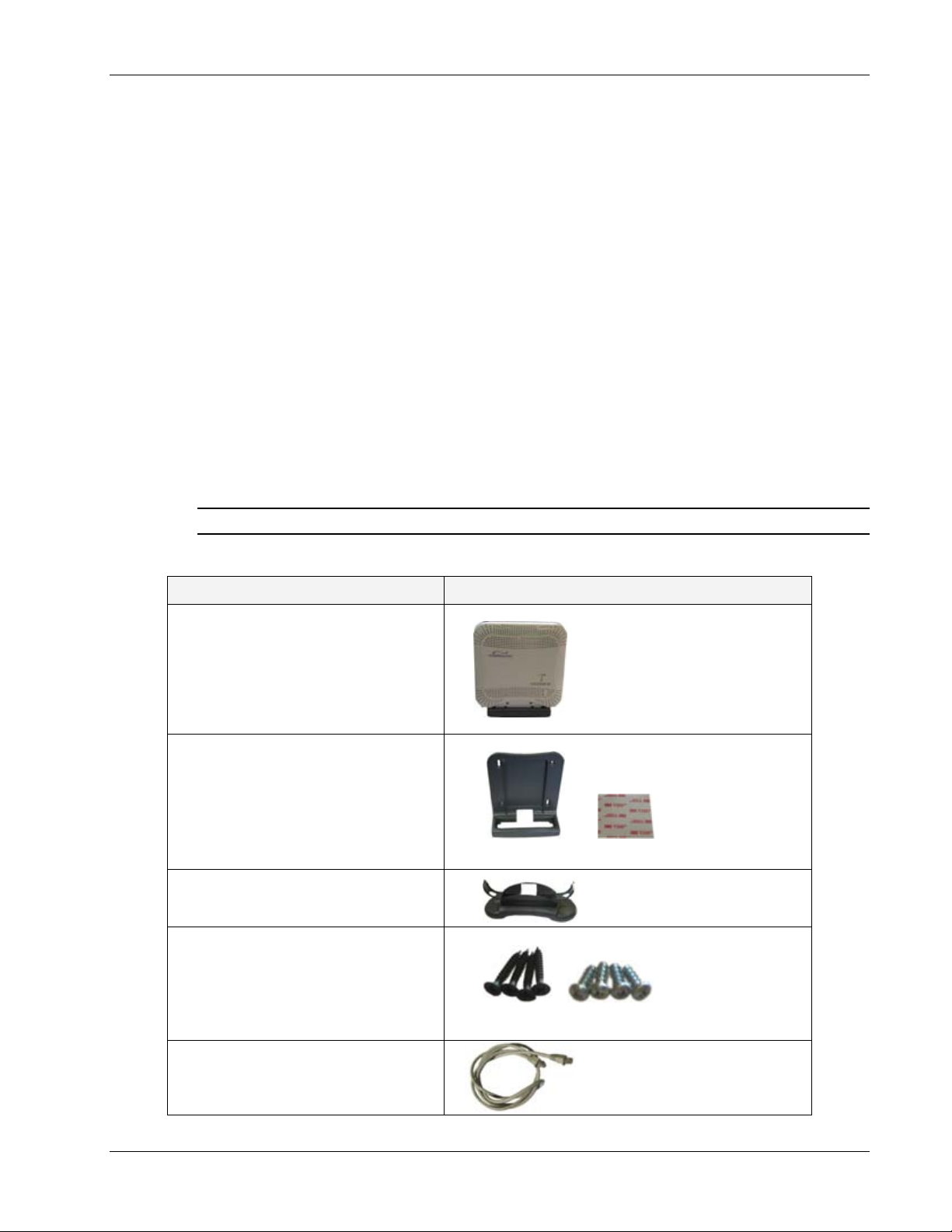
EnCOVER VE™ Access Pod (VAP) Installation and Commissioning
5 EnCOVER VE™ Access Pod (VAP)
Installation and Commissioning
This section provides a description of the EnCOVER VE™ Access Pods (VAPs) installation,
verification and monitoring procedures.
5.1 VAP Installation
The VAPs installation procedure consists of connecting each VAP to the Ethernet jack in the
appropriate location to provide optimal coverage (see sections
5.1.1 VAP Kit Contents
The EnCOVER VE™ Dual Band Solution VAP kit includes:
3.4 and 5.1.2).
Note: VAPs are provided with two mounting options: desk-mount and wall-mount
Table 10: VAP Kit
Kit Items UNIT
EnCOVER VE™ Access Pod (VAPs)
Wall-mount adaptor (with double
sided sticky tape for fast installation)
Desk-mount adaptor
8 screws:
o 4 short screws – for securing
adaptor to pod
o 4 longer screws – for securing
wall-mount adaptor to the wall
(“anti-theft” installation)
RJ-45 jumper cable
Long screws
Wall-mount adaptor
Short screws
Double sided tape
Dual Band EnCOVER VE™ Instant Coverage Solution User Manual 34
Page 43

EnCOVER VE™ Access Pod (VAP) Installation and Commissioning
5.1.2 VAP Locations and Mounting
It is recommended to place the VAPs on top of desks, cube walls, filing cabinets or higher on
walls so as to maximize the provided coverage per VAP.
Note: Mounting a VAP beneath a desk or other low location (i.e office corner) decreases the
effective coverage of the VAP and therefore a higher number of VAPs would be required to cover
the same area.
When installing the VAPs, consider the following:
• Placing the units, as much as possible, in an open area
• Availability of CAT-5e/6 infrastructure
• The VAPs plug into standard (RJ-45) Ethernet connection jacks.
• If the jack to be used is already connected to Ethernet switch. For more information see
3.4.2 and 4.3.1.
• Aesthetics of the VAP location
5.1.2.1 Desk mount
• Secure the Desk-mount adaptor to the EnCOVER VE™ Access Pod using the supplied screws
• Connect the RJ-45 jumper cable (CAT-5e/6) to the VAP
• Place the VAP on a flat surface according to the planed location
• Plug the other side of the cable into adjacent standard (RJ-45) Ethernet connection jack.
(the adaptor screws and cable are included in the VAP kit)
• When using an external antenna, connect the Ext. Antenna SMA connector(s) to the external
antenna(s). This option must be SW configured via the web GUI (internal antenna is enabled
by default).
Note: The maximum external antenna gain should not exceed 10 dBi.
• Verify that the VAP receives power and sync up to the VCU via the LEDs on the unit.
Access Pod
Desk-mount adaptor
+ =
*External Antenna connectors only available on specific VAP models (VAP-CELL -PCSE-EXTAN, VAP-DCS-UMTSE, VAP-DCS-UMTSE-EXTAN,
VAP-EGSM-UMTSE-EXTAN) (see
Dual Band EnCOVER VE™ Instant Coverage Solution User Manual 35
1.3.1).
Ext. Antenna SMA
connector*
RJ-45 to
VCU
RJ-45 to
computer
Ext. Antenna SMA
connector*
Page 44

5.1.2.2 Wall Mount
Assemble the VAP to the wall-mount (the adaptor and wall mount screws, sticky tape and cable
are included in the VAP kit as described in Table 10: VAP Kit)
• Connect the RJ-45 jumper cable (CAT-5e/6) to the VAP
• Attach the VAP to the wall according to the planed location using supplied screws (for “anti-
theft” installation) or the double sided sticky tape for the wall-mount adaptor (for “plug-andplay” installation)
• Plug the other side of the cable into the adjacent standard (RJ-45) Ethernet connection jack.
• When using an external antenna, connect the Ext. Antenna SMA connector(s) to the external
antenna(s). This option must be SW configured via the web GUI (internal antenna is enabled
by default).
Note: The maximum external antenna gain should not exceed 10 dBi.
• Verify that the VAP receives power and sync up to the VCU via the LEDs on the unit.
EnCOVER VE™ Access Pod (VAP) Installation and Commissioning
+ =
Access Pod
5.2 Verifying Coverage
Verify coverage in the areas, adding and moving VAPs for optimal coverage according to the
principles described in
3.3.
5.3 Naming the VAPs, Verifying Connections and
Monitoring
The VAPs are auto-discovered by the VCU and can be monitored via a remote or a local
connection to the system Master VCU. No configuration procedure is required; however, if you
wish, you may assign each VAP an identifiable name corresponding to its physical location.
Note: See section
application.
1. If a session is not already opened to the EnCOVER VE™ Web management application, open
a session to the Master VCU according to section
6 for full explanation about navigating the EnCOVER VE™ Web GUI
Wallmount Adaptor Assembly
4.4.1.
2. Select a VAP from the Network Topology Tree.
Dual Band EnCOVER VE™ Instant Coverage Solution User Manual 36
Page 45

EnCOVER VE™ Access Pod (VAP) Installation and Commissioning
Each VAP has a default name of the form VAP Px-name where:
• Px – Number of Slave VCU port to which the VAP is connected
• name - User-defined name
3. In the Network Topology Tree, under the Control Unit, verify that a GREEN (or RED) circle is
displayed for each connected VAP.
Connected VAP
not
• If a VAP is
green, select the VAP from the network topology tree then select the
Config tab. Refer to the Alarms tab work area. The alarms for the selected VAP are
displayed.
Note: For more information, on the VAP Alarms, see section Error! Reference source not
found..
4. Refer to the Config Module info tab.
Dual Band EnCOVER VE™ Instant Coverage Solution User Manual 37
Page 46

EnCOVER VE™ Access Pod (VAP) Installation and Commissioning
5. Assign each VAP a name as follows:
• Click the Modify button.
• Click OK.
6. When required to transmit the RF signal through a connected external antenna (if VAP
model supports this option):
• Refer to the Service 1 and/or Service 2 tabs
• Enable the External Antenna option
Note: If the external antenna option is not enabled, the signal is transmitted via the
integrated internal antenna, by default.
7. Verify the system connections according to the following section ( 6 ).
Dual Band EnCOVER VE™ Instant Coverage Solution User Manual 38
Page 47

Navigating the Management Application
r
6 Navigating the Management Application
This section describes the EnCOVER VE™ Web GUI management application and each of the
tabs.
The EnCOVER VE™ Web management application is accessed through any standard web
browser connected to the Master VCU via a network within the same subnet as the Master VCU
or a different subnet which is routable.
6.1 Opening a Session and Authentication Levels
After the initial configuration (as explained in 4.4.1) the EnCOVER VE™ system can be accessed
via the network.
To access the system:
1. Open a web browser and type in the address bar the Master VCU’s IP address as you set it
in the Master VCU configuration operation (see section
4.4.1).
2. The Login pane appears. Select your User Name and type in your password. The following
authentication levels are available:
• Operator: password = oper. This user has Read Only access.
• Field Engineer: password = eng. This user has access to basic configuration op tions.
• Technical Support: for MobileAccess service personnel.
Field Enginee
Dual Band EnCOVER VE™ Instant Coverage Solution User Manual 39
Page 48

6.2 Main Window
r
r
The Web GUI Main window appears after login.
Menu ba
Sub-tabs
corresponding
to menu ba
options
Navigating the Management Application
The Main window consists of two main areas:
• Menu Bar – Provides the following tabs:
• Monitor – Provides a summarized view of the system statu s
• Config(uration) – Provides the selected units’ configuration parameters and alarms
• Events – Provides the events list and trap mask
• Set up – Provides wizards that enable defining groups of APods
• Management – Provides upgrade, IP configuration and security options
• Help
• Sub-tabs – Provide options (tabs) that correspond to the selected menu bar tab
Dual Band EnCOVER VE™ Instant Coverage Solution User Manual 40
Page 49

6.3 Configuration Tab
The Configuration tab provides the general information and service RF parameters for
configuration of the units appearing in the Network Topology tree. The Configuration window is
accessed by clicking on the Config tab in the main menu bar. The information and parameters
displayed in the Configuration sub-tabs vary depending on whether a VCU or VAP is selected in
the topology tree.
6.3.1 VCU Configuration
To access a VCU Configuration tab
Select a Master VCU/Slave VCU from the network topology tree on the left hand side of the
window a click the Configuration tab from the menu-bar.
Navigating the Management Application
Selected VCU
Configuration tab
VCU Icon display
Dual Band EnCOVER VE™ Instant Coverage Solution User Manual 41
Page 50

The Configuration tab is divided in to three main areas:
–
• Network Topology Tree – Displays the system units (Master VCU, Slave VCUs and VAPs) and
their status
• Display area – Displays the icon of the selected unit including the LED statuses
• Work area – Displays the Module Info, alarms and RF tabs corresponding to the unit selected
in the topology tree (Master VCU, Slave VCU or VAP)
6.3.2 Network Topology Tree
The Configuration Network Topology Tree appears on the left hand side when the Config tab is
selected and displays the Master VCU, Slave VCUs and VAPs in two levels:
• First level – VCU
• Second level – Up to 12 VAPs
Note: The root is EnCOVER VE.
Root
Master VCU
first level
Navigating the Management Application
VAP – second level
Each unit is assigned a Type Px-name:
• Type – VCU-H, VCU or VAP (for Master VCU, Slave VCU or VE™ Access Pod)
• Px - VCU port number (not relevant for Master VCU)
• Name – user defined
Each unit is displayed with a colored bullet that indicates its’ status:
Color Indicates
Green OK
Yellow Minor alarm
Red Major alarm
Gray No communication
Dual Band EnCOVER VE™ Instant Coverage Solution User Manual 42
Page 51

6.3.3 Configuration Display Area
When selecting an element (Master VCU/Slave VCU or VAP) in the network topology tree an icon
representing the unit is displayed in the Configuration tab display area
Icon display
area
Navigating the Management Application
The following table provides a description of the LEDs displayed for the VCU and VAP icons and
that reflect the actual unit LEDs.
Unit LED No.
Master VCU/Slave VCU RF 2
IF 1
Port Pwr 12
Port Act 12
VAP Status
2
LEDs
Dual Band EnCOVER VE™ Instant Coverage Solution User Manual 43
Page 52

6.3.4 Alarms Tab
The alarms displayed in the Alarms tab corresponds to the system element selected in the
topology tree and vary depending on whether a VCU or VAP is selected.
6.3.4.1 VCU Alarms Tab
When a VCU element is selected in the topology tree, the Alarm tab displays the main alarms in
the unit.
To access Alarms Tab of VCU
In the Topology Tree, click the Control Unit (VCU), click the Config(uration) tab in the menu
bar located at the top of the window and click the VCU Alarms sub tab.
Navigating the Management Application
If one or more alarms occur, the corresponding Status indicator is illuminated in RED. If the VCU
is OK and no fault occurs, the Overall Status indicator will show GREEN.
Alarm Description
Service 1/2 DL RF Pwr Low Input power of specific service lower than 5dBm
Service 1/2 DL RF Pwr High Input power of specific service is higher than maximum expected
power defined in the RF tab
Service 1/2 User has disabled service
Overall temperature Temperature of unit exceeds normal range
CU faulty Hardware fault detected in VCU
Overall status Indicates Fault (RED) level or GREEN if there are no faults
Dual Band EnCOVER VE™ Instant Coverage Solution User Manual 44
Page 53

6.3.4.2 VAP Alarms Tab
When a VAP element is selected in the topology tree, the Alarm tab displays the main alarms in
the unit.
To access Alarms Tab of VAP
In the Topology Tree, click the VAP, click the Config(uration) tab in the menu bar located at
the top of the window and click the VAP Alarms sub tab.
Navigating the Management Application
If one or more alarms occur, the corresponding Status indicator is illuminated in RED. If the VAP
is OK and no fault occurs, the Overall Status indicator will show GREEN.
Alarm Description
Service 1/2 Off User has disabled service
DL Adjustment Indicates dB loss over the coax cable (either coax is shorter than
10m or longer than 100m or faulty)
VAP Faulty A fault has been detected in the VAP
Overall temperature Temperature of unit exceeds normal range
Overall status Indicates Fault (RED) level or GREEN if there are no faults
Dual Band EnCOVER VE™ Instant Coverage Solution User Manual 45
Page 54

6.3.5 Module Info
The Module Info tab displays the selected elements’ (VCU or VAP) general information (such
as, unit name and SW versions. The displayed information corresponds to the selected element
(VCU or VAP).
To access the Module Info tab
Select the system element from the network topology tree and click on the Module Info subtab.
Navigating the Management Application
The following information is displayed:
Field Description
Name User defined name for system element (up to 20 characters)
Serial Number Factory set ID number
Product Revision Revision number of VCU/VAP
SW Active Version Version of the SW currently being used to manage and monitor
the system
SW Inactive Version Version of other system SW version not in use
Identify button Enabling this option enables finding the physical location of the
selected element (see
LEDs on the corresponding Access POD/VCU flickers.
Restart button SW reset of the unit
Dual Band EnCOVER VE™ Instant Coverage Solution User Manual 46
7.1). When this option is set to ON, the
Page 55

6.3.6 Service Tabs (RF Parameters)
The Service 1 and Service 2 tabs provide the configurable RF parameters corresponding to the
element selected in the network topology tree (VCU/VAP). Up to two service RF tabs are
active
displayed – one for each
tabs.
6.3.6.1 Master VCU/Slave VCU Service RF Tab
Note: The RF parameters are not displayed for control units functioning as slaves to Master VCU
units.
To access the Service RF tab
Click the Config tab from the main menu bar and then select the control unit from the network
topology and click the
the selected element.
Service RF
service. The displayed RF parameters are similar for both service
tab. The parameters displayed in Service RF tabs correspond to
Navigating the Management Application
Selected
Master VCU
Dual Band EnCOVER VE™ Instant Coverage Solution User Manual 47
Page 56

The following table provides a description of the RF parameters displayed in the Service RF tabs.
Parameter Description
Type Set (read only) according to unit type (e .g. EGSM / UMTS)
DL CF* DL Center frequency (from BTS). User defined, according to connected
service (EGSM / UMTS / CELL / PCS / DCS).
UL CF UL center frequency (from BTS) – corresponding to defined DL Center
Frequency. Automatically assigned by the system according to the DL
frequency.
Max Exp Pin* Maximum expected input power from the BTS. Used for adjus tment
procedure. Range: 0-33 dBm. User defined.
Pin Actual measured Pin (read only)
UL System Gain Used for adjusting the UL system gain. Range: -15 dB to +15 dB
Service Control Enables (On)/Disables (Off) the service
* Required parameters to be provisioned by the user.
6.3.6.2 VAP Service RF Tab
To access the Service RF tab
Click the Config tab from the main menu bar and then select the VAP from the network
topology and click the
the selected element.
Service RF
Navigating the Management Application
tab. The parameters displayed in Service RF tabs correspond to
Selected
VAP
Dual Band EnCOVER VE™ Instant Coverage Solution User Manual 48
Page 57

The following table provides a description of the RF parameters displayed in the Service RF tabs.
Parameter Description
Type Set according to unit type (e.g. EGSM /UMTS)
Service Control Used to Disable (Off) or Enable (On) the service for the specific VAP
DL Pout Level Low – measured power is below required level
Level 0 - measured power is at required level
Level 1 – measured power is (approx.) 5 dB less than the required level
Level 2 - measured power is (approx.) 10 dB less than the required level
High - measured power is over the maximum required level
UL Pout Level Corresponds to defined DL Pout level
Antenna Select External only if an external antenna is connected to this VAP.
Otherwise, the option should be set to Internal (default).
6.4 Management Tab
6.4.1 Security Tab – Changing Password
The Management - Security tab provides password change options. This tab is common to the
VCU and VAPs.
Navigating the Management Application
To set the application password or change an existing password
1. Select the Security option of the Management tab at the top of the window.
2. Click the Modify (Password) button of the User Name whose password is to be modified.
3. Enter the New Password and re-enter in the Confirm New Password field.
4. Click OK.
Dual Band EnCOVER VE™ Instant Coverage Solution User Manual 49
Page 58

7 Troubleshooting
7.1 Finding a Specific VAP in the Building
It is recommended to assign each VAP an identifiable name corresponding to its physical location
as explained in section
VAP cannot be physically located, physically identify the VAP by following the instructions given
in the following example.
To locate a VAP
1. Click the Config tab from the main menu bar and select the VAP to be located from the
topology tree.
5.3. If a name was not configured, or for some other reason a specific
Troubleshooting
Selected VAP
2. Click the Module Info sub-tab.
Identify On/Off
Dual Band EnCOVER VE™ Instant Coverage Solution User Manual 50
Page 59

Troubleshooting
3. Set Identify to ON. The Activity LED (Blue) on the corresponding Access Pod will start
blinking fast. (You will need to physically locate the VAP to see the blinking LED).
Blue LED (Activity)
Green LED (PWR)
4. Locate the Access Pod.
5. Once found – it is advisable to assign it an identifiable name via the Access Pod Module
Info tab as described in section
5.3 (e.g. floor 3, conf. room) and set the Identify field to
Off again.
Dual Band EnCOVER VE™ Instant Coverage Solution User Manual 51
Page 60

Appendix A - Traps
g
This section lists the Encover VE™ Dual - Band Controller and Access Pod traps
EnCOVER VE™ Control Unit Traps
No Trap Name Trap Description
HeartBeat System heart beat.
1
Service1LowRFcarrier (Major) Alert for low RF in VCU: 15 dB less than max expected power
2
Service1HighRFcarrier
3
Service1Off
4
Service2LowRFcarrier (Major) Alert for low RF in VCU: 15 dB less than max expected power
5
Service2HighRFcarrier
6
Service2Off
7
Control Unit Faulty Major: HW failure in CU
8
OverTemperature Minor: VCU temperature is too high.
9
AbnormalSetup
10
CU-SlaveDetected Notify: A slave control unit is detected by the Master VCU.
11
CU-SlaveDisconnected Notify: A slave control unit is disconnected from the Master VCU.
12
(Minor) Alert for High RF in VCU: 3 dB more than max expected power
Major : user setting service to off
(Minor) Alert for High RF in VCU: 3 dB more than max expected power
Major : user setting service to off
Minor: Msmatched service types of more than two tiers
Encover VE™ APod Traps
No Trap Name Trap Description
AdjustmentSetup
1
Service1Off (at APod) Minor: User set service too Off
2
Service2Off (at APod) Minor: User set service too Off
3
APod Faulty Major
4
OverTemperature Minor: APod temperature is too high.
5
APodDetected Notify: A VAP is detected by the VCU.
6
VAPDisconnected Notify: A VAP is disconnected from the VCU.
7
Major: Cable is either too lon
10m)
(more than 100m) or too short (less than
Dual Band EnCOVER VE™ Instant Coverage Solution User Manual
52
