Page 1
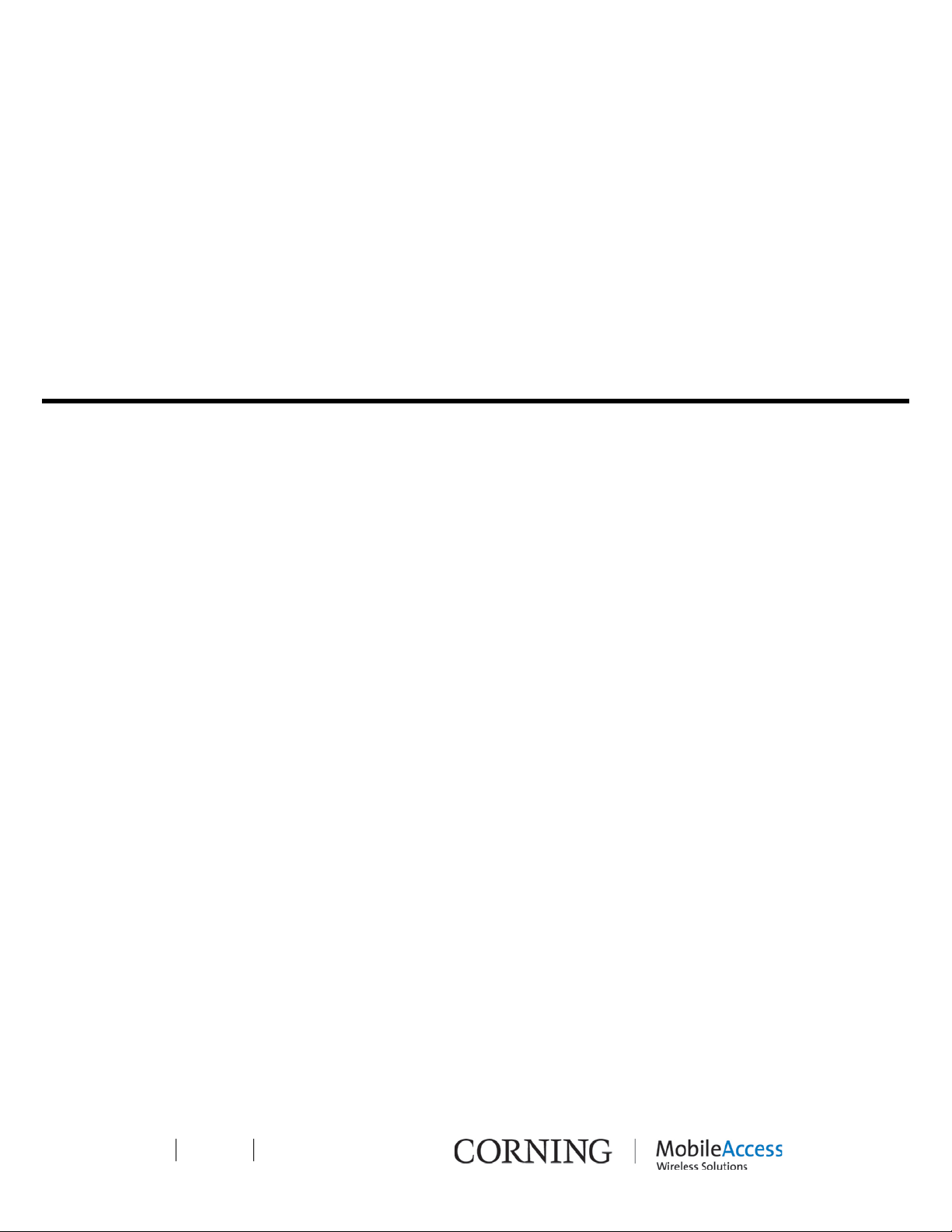
Corning
MobileAccess
MobileAccessQX
User Manual
P/N: 709C0011101 REV: A00 Date: JANUARY2013
Page 2
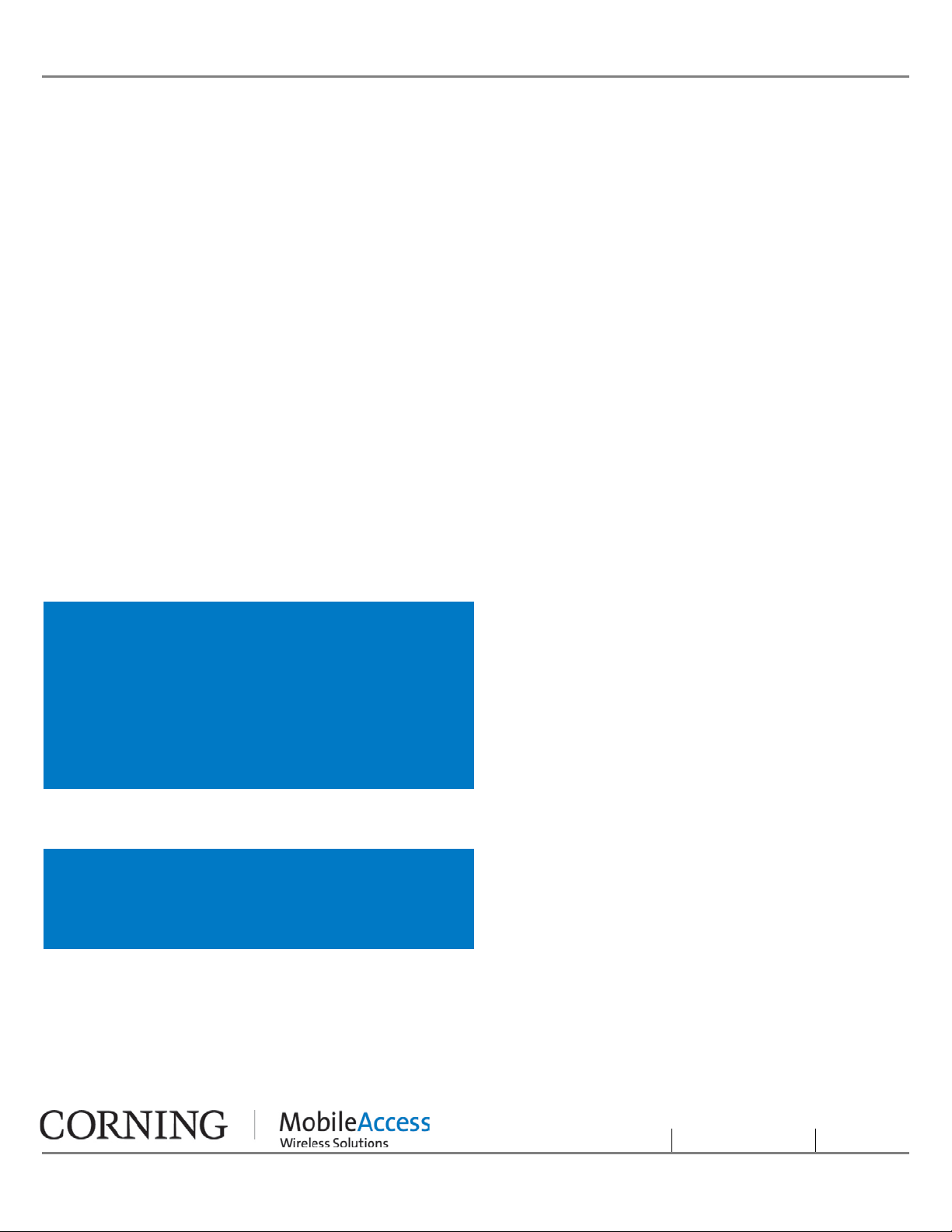
Preface Material
RF Safety
To comply with FCC RF exposure compliance requirement, adhere to the following warnings:
Warning! Antennas used for this product must be fixed mounted on indoor permanent structures, providing a
separation distance of at least
75 cm from all persons during normal operation.
Warning! Each individual antenna used for this transmitter must be installed to provide a minimum separation
distance of 75 cm or more from all persons and must not be co-located with any other antenna for meeting RF
exposure requirements.
Warning! Antenna gain should not exceed 12.5 dBi.
Warning! The design of the antenna installation needs to be implemented in such a way so as to ensure RF
radiation safety levels and non-environmental pollution during operation.
ATTENTION
Compliance with RF safety requirements:
• MobileAccess products have no inherent
significant RF radiation
• The RF level on the d ownlink is ve ry low a t
the downlink ports. Therefore, there is no
dangerous RF radiation when the antenna
is not connected.
CAUTION
Use of controls, adjustments or performance of
procedures other than those specified herein may
result in hazardous radiation exposure.
Preface Material
P/N: 709C0011101
Page II
Page 3

Laser Safety
Fiber optic ports of the MobileAccessQX system
emit invisible laser radiation at the 1310/1550 nm
wavelength window.
The laser apertures /outputs are the green
SC/APC Bulkhead adapters located on the front
panel of the equipment.
External optical power is less than 10 mW,
Internal optical power is less than 500 mW.
To avoid eye injury never look directly into the
optical ports, patchcords or optical cables. Do not
stare into beam or view directly with optical
instruments. Always assume that optical outputs
are on.
Only technicians familiar with fiber optic safety
practices and procedures should perform optical
fiber connections and disconnections of
MobileAccessQX devices and the associated
cables.
Care of Fiber Optic Connectors
Do not remove the protective covers on the fiber
optic connectors until a connection is ready to be
made. Do not leave connectors uncovered when
not connected.
The tip of the fiber optic connector should not
come into contact with any object or dust.
Refer to the cleaning procedure for information
on the cleaning of the fiber tip.
MobileAccessQX has been tested and certified as
a Class 1 Laser product to IEC/EN 60825-1
(2007). It also meets the requirements for a
Hazard Level 1 laser product to IEC/EN 60825-2:
2004 to the same degree.
MobileAccessQX complies with 21 CFR 1040.10
and 1040.11 except for deviations pursuant to
Laser Notice NO. 50 (2007).
MobileAccessQX employs a Class 3B laser and
therefore the following label is affixed inside the
unit adjacent to the laser:
Preface Material
P/N: 709C0011101
Page III
Page 4
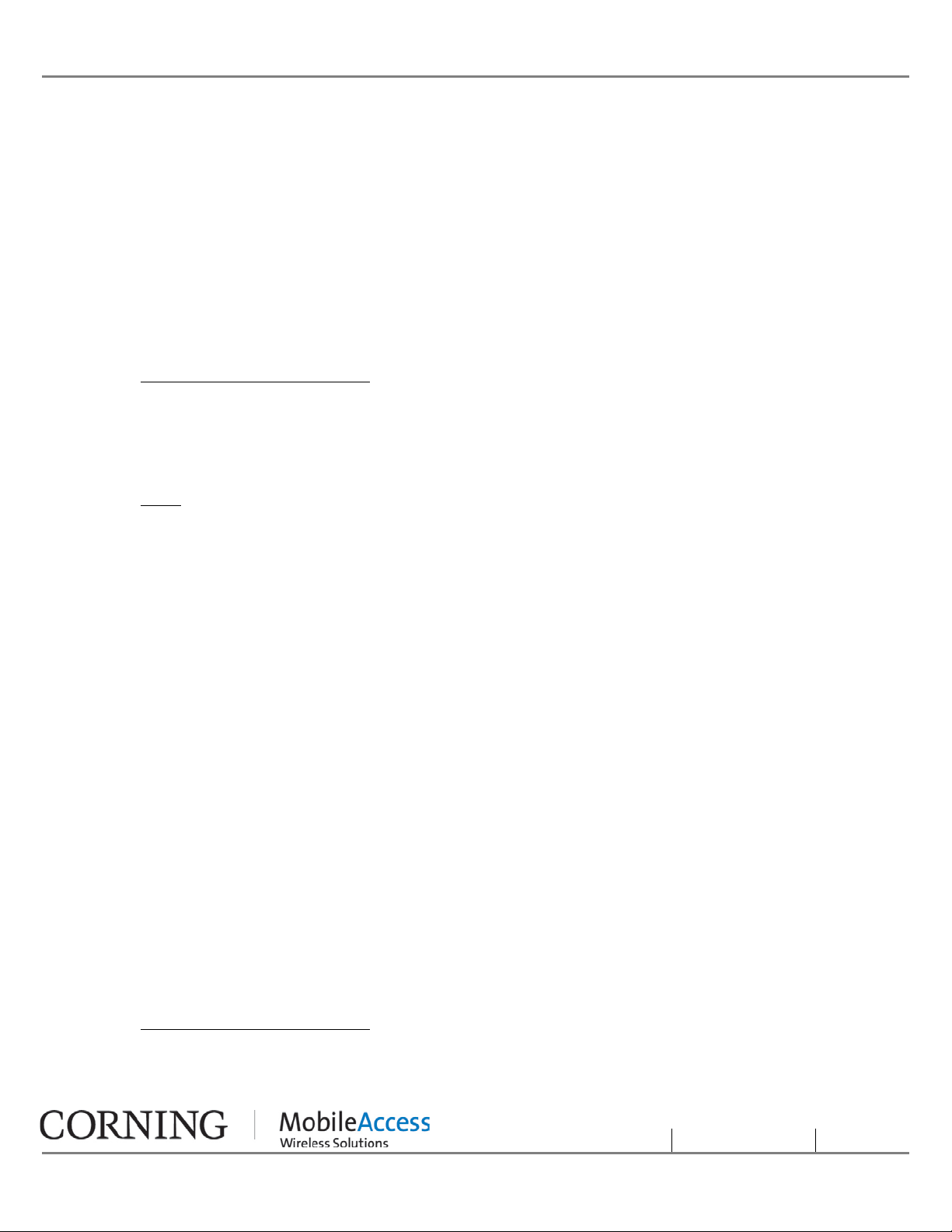
Standards and Certi f ication
Corning MobileAccess produc ts have met the approvals of the following certifying organizat ions:
Company Certification
ISO ISO 9001: 2 000 and ISO 13485: 2003
Product Certifications
US
Radio Equipment and Systems:
• FCC 47 CFR Part 22 – for CELL Frequency Band
• FCC 47 CFR Part 24 – for PCS Frequency Band
• FCC 47 CFR Part 27 – for 700 LTE and AWS Frequency Bands
EMC
• FCC 47 CFR Part 15 Subpart B
Note: This equipment has been tested and found to comply with the limits for a Class B digital device,
pursuant to Part 15 of the FCC Rules. These limits are designed to provide reasonable protection
against harmful interference in a residential installation. This equipment generates, uses and can
radiate radio frequency energy and, if not installed and used in accordance with the instructions, may
cause harmful interference to radio or television reception, which can be determined by turning the
equipment off and on, the user is encouraged to try to correct the interference by one or more of the
following measures:
- Reorient or relocate the receiving antenna.
- Increase the separation between the equipment and receiver.
-Connect the equipment into an outlet on a circuit different from that to which the receiver is
connected.
-Consult the dealer or an experienced radio/TV technician for help.
Warning! Changes or modifications to this equipment not expressly approved by Corning
MobileAccess could void the user’s authority to operate the equipment.
Europe
Radio Equipment and Systems
EN 301 502 – for GSM / EGSM Frequency Bands
Standards and Certification
P/N: 709C0011101
Page IV
Page 5

EN 300 328 – for WLAN 802.11b/g 2.4GHz Frequency Band
EN 301 893 – for WLAN 802.11a 5GHz Frequency Band
EMC
EN 301 489
Safety
EN 60950UL 60950
CAN/CSA-C22.2 No.60950
UL 2043
Laser
CDRH 21 CFR 1040.10, 1040.11 (Except for deviations per notice No.50, July 26, 2001)
Safety
IEC 60825-1, Amendment 2 (January 2001)
EN 60825-1
About this Guide and Other Relevant Documentation
This user guide describes how to perform the physical installation of the MA2000 systems. The installation
procedures of other units (e.g. RIU, SC-450) relevant to the system are detailed in their user manuals (see
Additional Relevant Documentation below).
Additional Relevant Documents
The following documents are required if the corresponding units are included in your system.
Document Name
RIU Installation and Configuration Guide
System Controller (SC-450) User Manual
MobileAccessQX Datasheet
MA Software Version Update Tool
About this Guide and Other
Relevant Documentation
P/N: 709C0011101
Page V
Page 6
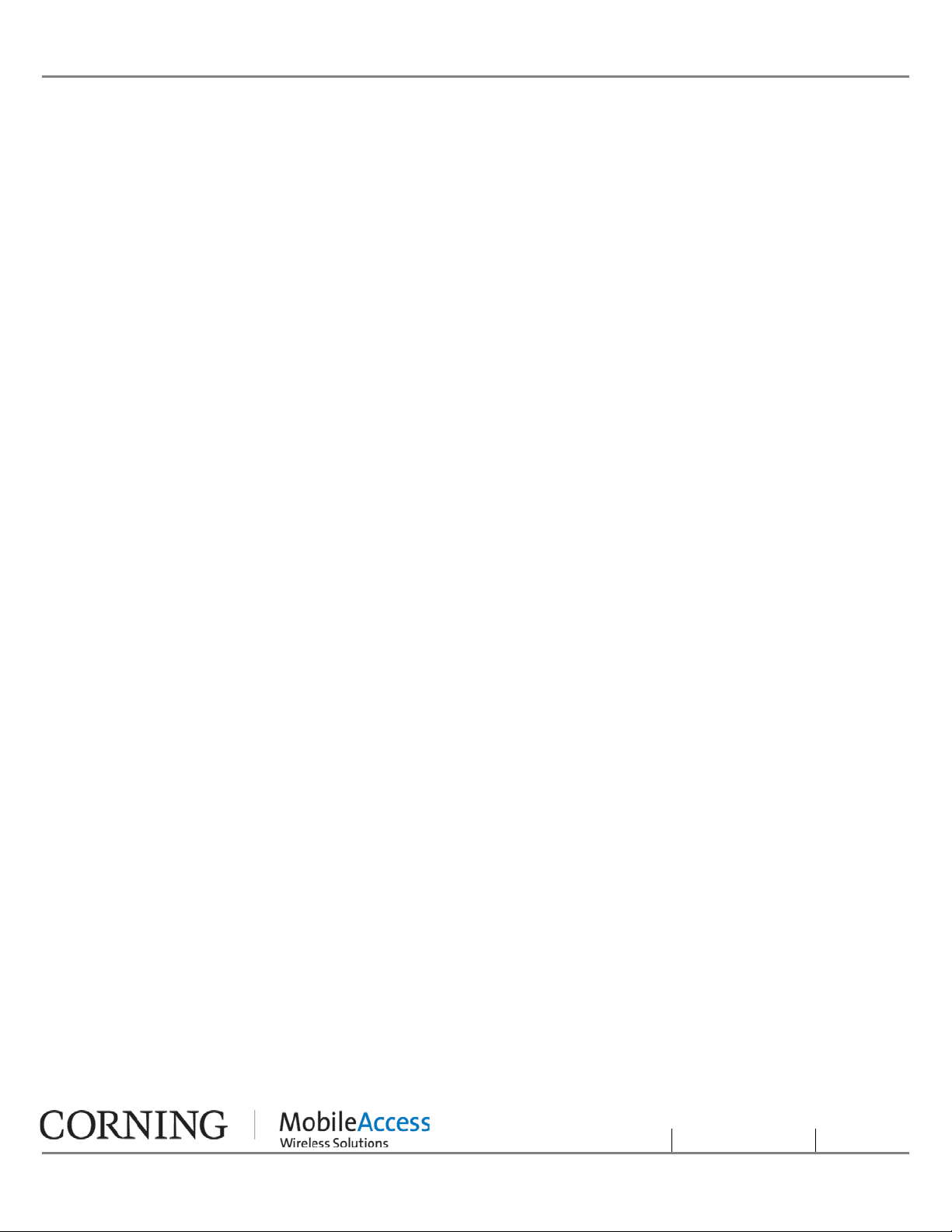
List of Acronyms
BDA Bi-Direc tional Am plifier
BTS Base Transceiver Station
BTSC Base Transceiver Station Conditioner
BU Base Unit
DL Downlink
RU Remote (Hub )Unit
RIU Radio Interface Unit
RBS Radio Base Station
UL Uplink
List of Acronyms
P/N: 709C0011101
Page VI
Page 7
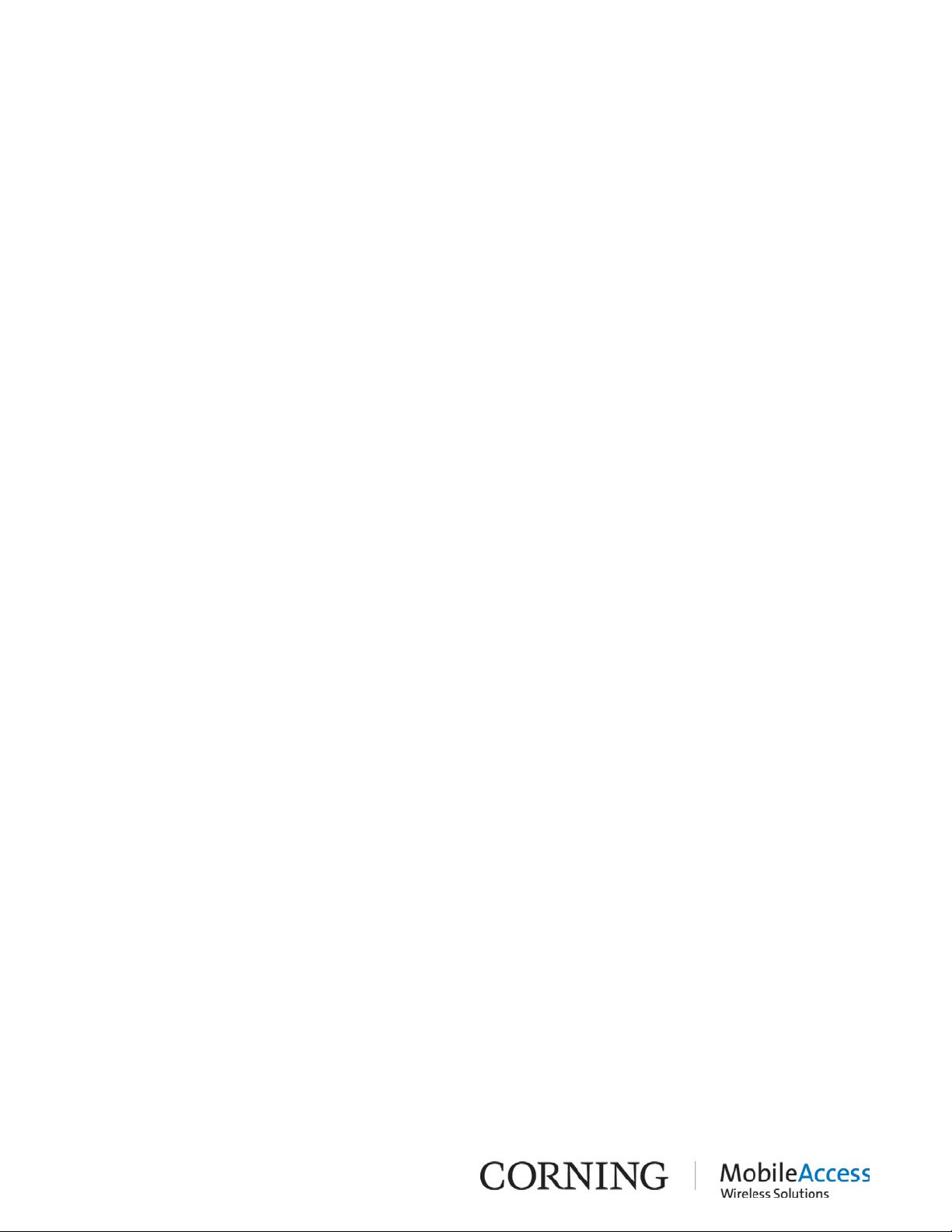
Table of Contents
Preface Material ........................................................................................................................ II
RF Safety .......................................................................................................................................... II
Laser Safety ..................................................................................................................................... III
Care of Fiber Optic Connectors .......................................................................................................... III
Standards and Certification ................................................................................................... IV
Company Certification ....................................................................................................................... IV
Product Certifications ........................................................................................................................ IV
About this Guide and Other Relevant Documentation .......................................................... V
List of Acronyms ..................................................................................................................... VI
Table of Contents ................................................................................................................... VII
1 Introduction ........................................................................................................................ 1
1.1 Key Features and Capabilities ....................................................................................................... 1
1.2 System Architecture ..................................................................................................................... 2
1.3 QX Interfaces and Internal Modules .............................................................................................. 4
1.3.1 QX Interfaces ..................................................................................................................... 4
1.3.2 QX Main Internal Modules ................................................................................................... 6
1.4 SCU-F Interfaces .......................................................................................................................... 7
2 Installation Guidelines ....................................................................................................... 8
2.1 Infrastructure Preparation ............................................................................................................ 8
2.2 Installation Requirements ............................................................................................................. 8
2.3 Coaxial Cable Connections ............................................................................................................ 8
2.3.1 General Cable Installation Procedures .................................................................................. 8
2.3.2 RF Rules ............................................................................................................................ 9
2.3.3 Coax Cable Lengths and Losses ........................................................................................... 9
2.4 Fiber Optic Rules ....................................................................................................................... 10
2.5 Power Consumption, Connections and Power Supplies ................................................................. 11
2.5.1 Power Safety Instructions ................................................................................................. 11
2.5.2 Types of Power Supplies ................................................................................................... 11
2.6 Installation Conventions ............................................................................................................. 11
3 System Installation .......................................................................................................... 12
3.1 Overview of Physical Installation ................................................................................................. 12
3.2 Unpacking and Inspection .......................................................................................................... 12
Table of Contents I P/N: 709C0011101 I Page VII
Page 8
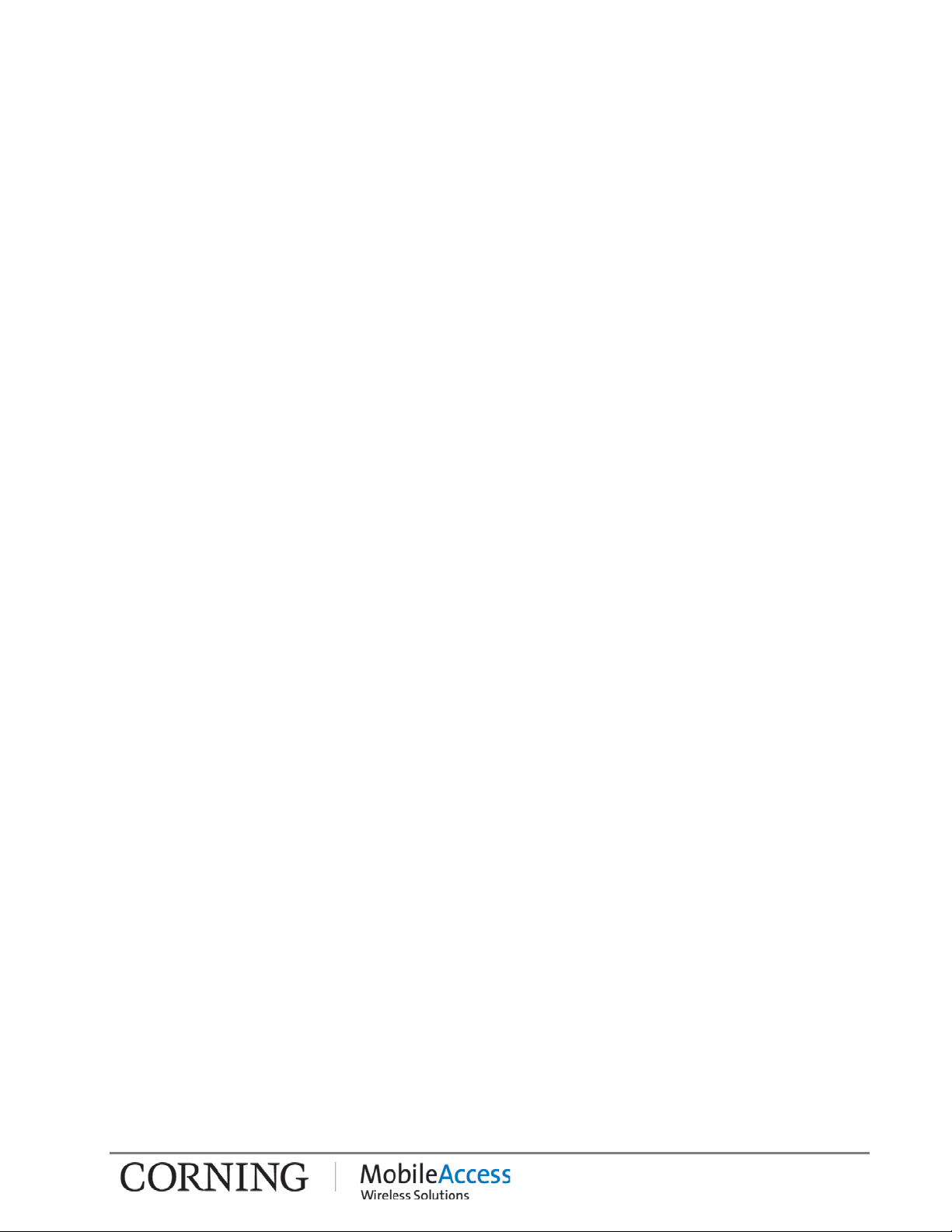
3.3 Inserting an RHU/AO Module in to QX Chassis ............................................................................. 14
3.4 Mounting ................................................................................................................................... 16
3.4.1 Rack Mount Installations ................................................................................................... 16
3.4.1.1 Plan the rack installation ....................................................................................... 16
3.4.1.2 Rack Installation Safety Instructions ...................................................................... 17
3.4.1.3 Mounting QX Unit in 19-IN R ack ............................................................................ 17
3.4.1.4 Mounting SCU-F Unit ............................................................................................ 17
3.4.2 Wall Mount Installation ..................................................................................................... 18
3.4.2.1 QX Horizontal Wall Mount Installation .................................................................... 19
3.4.2.2 QX Vertical Wall Mount Installation ........................................................................ 21
3.5 Connections ............................................................................................................................... 24
3.5.1 QX Fiber Optic Connections ............................................................................................... 24
3.5.1.1 MIMO Configurations ............................................................................................ 25
3.5.2 RF Connections ................................................................................................................ 26
3.5.2.1 QX RF and Antenna Monitor ing Connections .......................................................... 26
3.5.2.2 RF MIMO Connections to SCU-F ............................................................................ 28
3.5.2.3 Daisy Chaining the AMU modules of Multiple QX Units to a Single SCU-F ................. 29
3.5.2.4 SCU-F to Broadband Antenna Connections ............................................................. 30
3.5.3 Grounding the QX Unit ...................................................................................................... 30
3.5.4 Power Connections ........................................................................................................... 31
3.6 Verifying Normal Operation ........................................................................................................ 32
4 Maintenance ..................................................................................................................... 34
4.1 Replacing an RHU/AO Module ..................................................................................................... 34
4.2 Replacing Fan Module ................................................................................................................ 36
5 Appendix A: System Specifications ............................................................................... 38
RF Parameters .................................................................................................................................. 38
Supported Services .................................................................................................................... 38
RF Parameters per Service at Antenna Port of Four Port Se rvice Combiner Uni t (SCU-F) ................. 39
Absolute Maximum Rating .......................................................................................................... 40
Optical Specifications ........................................................................................................................ 40
Environmental Specifications.............................................................................................................. 40
Standards and Approvals ................................................................................................................... 41
System Component Specifications ...................................................................................................... 42
Quad-Service Package (QX) ........................................................................................................ 42
Four - Port Service Combiner Unit (SCU-F) .................................................................................. 42
6 Appendix B: Ordering Information .................................................................................. 43
Table of Contents I P/N: 709C0011101I Page VIII
Page 9
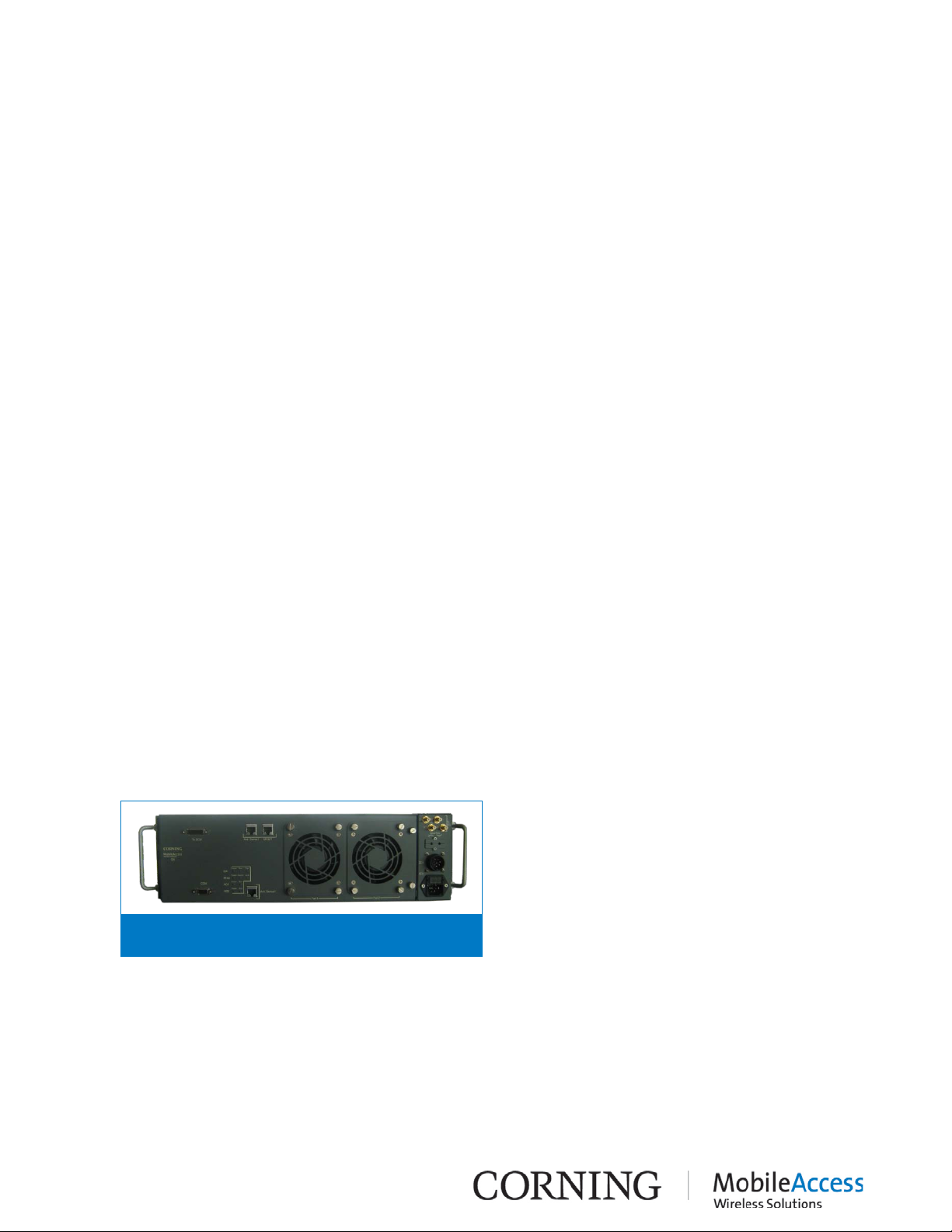
supporting up to four services (currently,
Service support can be quickly added as
the chassis without any downtime or
e cascaded to provide various
combinations of SISO and MIMO services
distributed over the same antenna
MA2000 QX is managed by opening a Web
MobileAccessQX
four services. Currently supported:
or by different units and distributed
over a common DAS antenna
to a QX unit are routed over a single
Seamless service
the
QX (and the parallel service
All connections
swap, field
1 Introduction
MobileAccess2000 QX (QX) is a member of
the MobileAccess2000 family. It is a compact,
modular, cel lular i ndoor cov erage rem ote uni t
CELL/PCS, LTE and AWS).
All services are received from the head-end,
over a single optic fiber and reconverted to
RF for convergence and distribution over a
common DAS antenna infrastructure.
needed by inserting card like modules into
additional cabling. In addition, two QX units
can b
infrastructure.
session to the SC-450 Controller.
MA2000 QX operates along with an SCU-F
unit, which converges the services from one
or more MA2000 QX units and provides the
interface to the DAS infrastructure. Both QX
and SCU-F are described in this manual.
Figure 1-1
1.1 Key Features and
Capabilities
The following benefits are achieved with
the QX platform:
• Multi-S ervice Platform - Supports up to
CELL, PCS, AWS, 700 MHz LTE
• Multi-Operator Optimized Platform Services from a number of operators
can be supported by the same chassis
infrastructure.
• Optic Fiber savings - All se rvices r outed
optic fiber
• Modular Design upgrades – simply add a card in
conditioning module at the head end)
• Scalable MIMO Upgrades - U pg rad e an y
or all services from SISO to MIMO by
cascading another QX unit
• Small Footprint - 3 U height rack
• Simple maintenance -
and monitoring LEDs located on front
panel, Modular, hotreplaceable service modules, including
fan modules
• Web Management - Web management
via the SC-450 controller
Introduction I P/N: 709C0011101I Page 1
Page 10
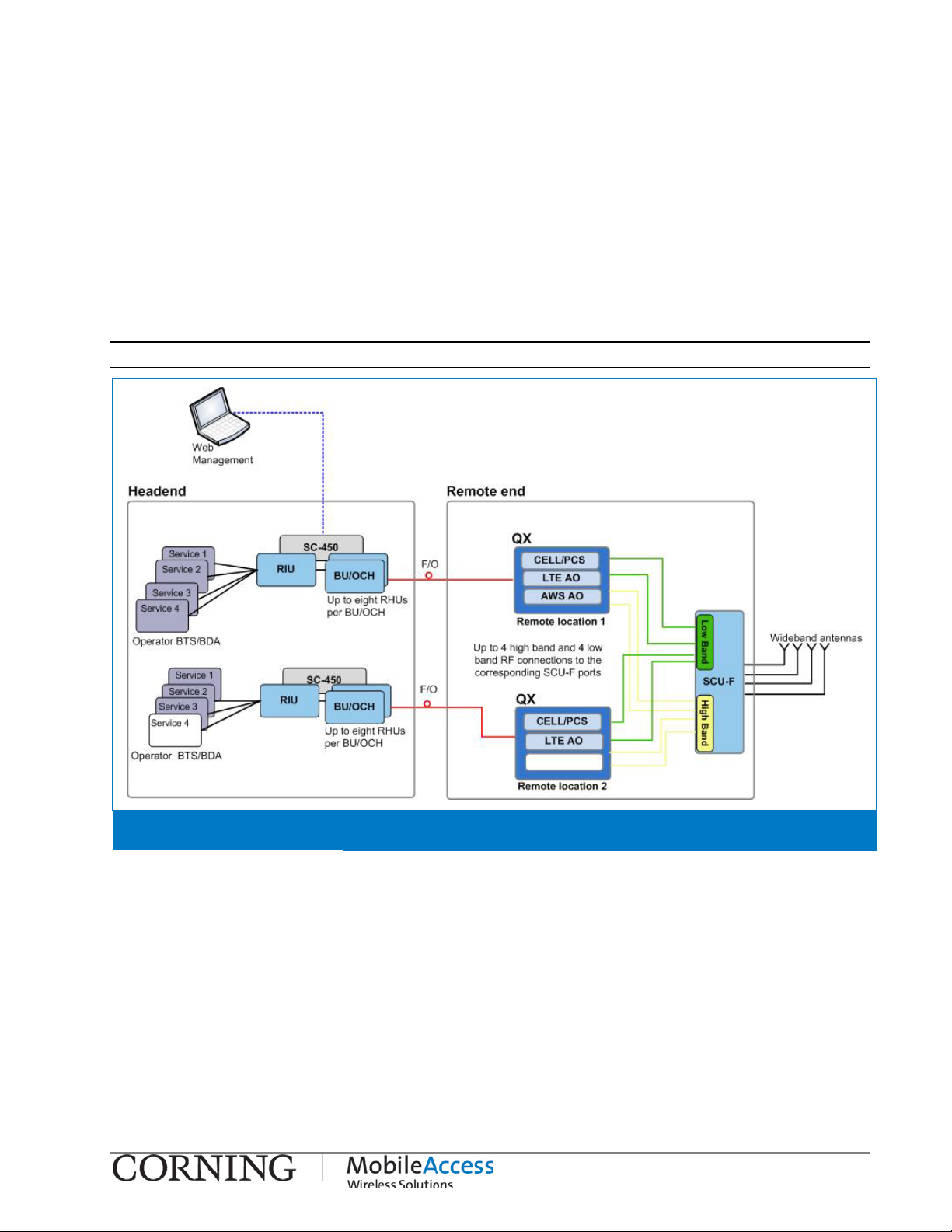
1.2 System Architecture
The QX and SCU-F are located at the floor level remote end. QX receives RF over optic service
signals from the head end, reconverts the signals to RF over copper, adjusts them to the
required level and outputs each service to dedicated interfaces. The signals are combined by
the SCU-F (along with services from other QX units) and distributed over a common DAS
(Distributed Antenna System) infrastructure.
In the uplink, cellular service signals received at the DAS are separated by the SCU-F and
routed to their dedicated QX ports. The signals are then converted to optic and forwarded to
the head-end for reconversion to RF and distribution to the relevant BTS or BDA systems.
Note: 3rd party equipment is sold separately (i.e. cabling, antennas).
QX Architecture Diagram Figure 1-2
Headend:
At the headend CMA elements provide interface to the wireless service provider’s network,
condition the signals and convert them to optical signals for transportation over fiber optics
towards the rem ote ends.
• Radio Interfac e Unit (RIU) - the RIU conditions and custom tunes the RF Downlink (DL)
signals from an ope rator’s si gnal source (BTS o r BDA) to ensu re a con stant RF level . In the
Uplink (UL), the signal (at the required level) is routed back to the operator’s signal source.
System Architecture I P/N 709C011101 I Page 2
Page 11
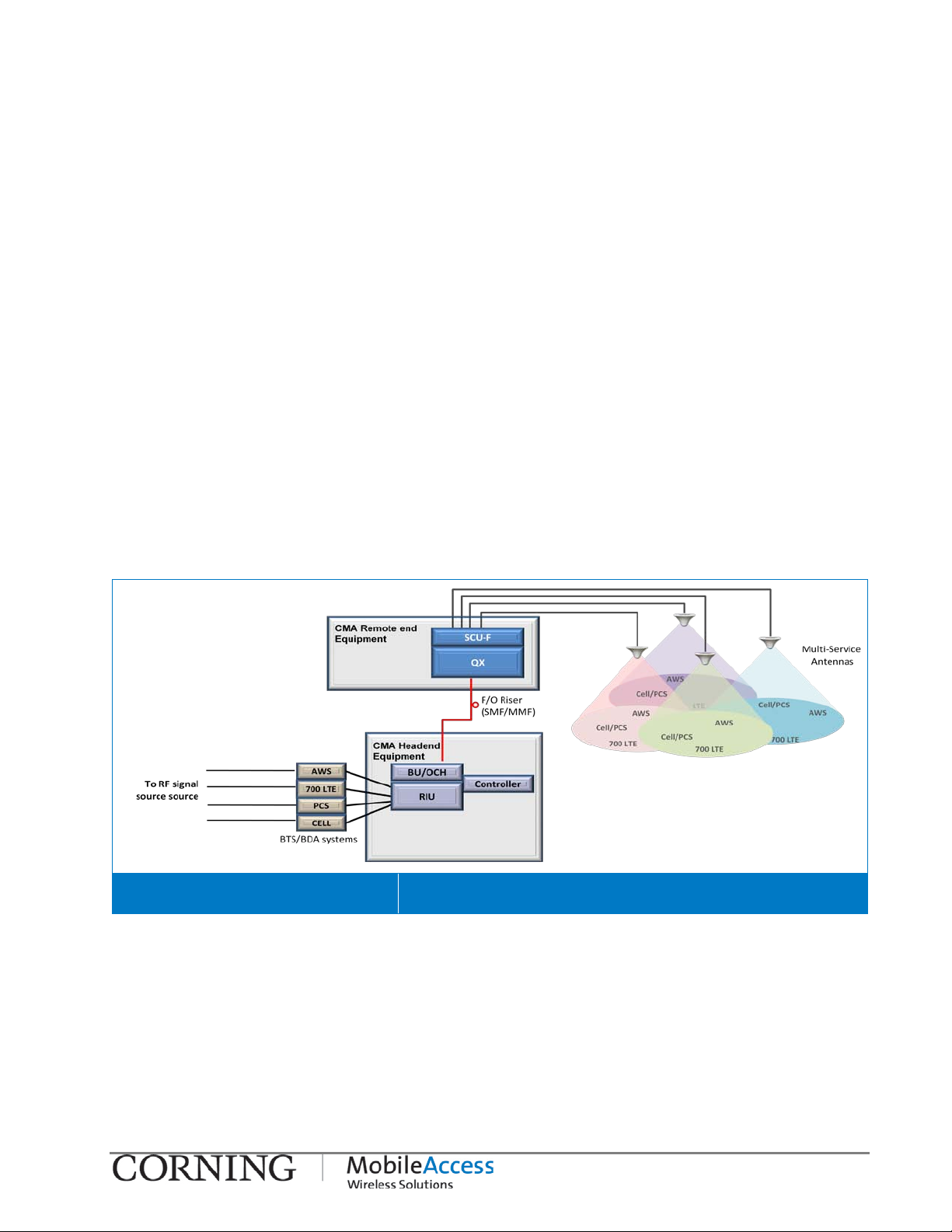
• RF to Optic converter unit – this can eit her be a Base Un it (BU) or an Optic al Contro l
Head End Unit (OCH), where th e OCH is QX model speci fic. These are wideband units that
convert the RF Downlink (DL) signals from the RIU into optical signals for routing over
single or multi-mode fiber optic cabling (SMF/MMF) to/from the QX units located at the
remote locations up to 2Km away.
• System Controller (SC-450) - the system controller enables centralized remote
management and control of MobileAccess elements. This unit connects directly to the RIU
and BU and/ or OC H an d all ow s man agem en t o f t hese as wel l as th ei r host ed el e ments (e.g.
QX) via a controller Web session.
Remote End:
At the remote end, the optical signal is reconverted to RF, filtered, amplified to the appropriate
level, combined with other signals and distributed over the b roadband antenna infrastructure.
The QX unit is installed, along with the Four Port Service Combiner Unit (SCU-F). The QX
system remote end consists of the following elements:
• QX - each QX unit provides coverage for four RF services (e.g. CELL, PCS, 700LTE and
AWS) via two types of service dedicated internal modules (RHU and AO). Each of these
modules is monitored via the Controller as an independent unit.
• Service Combiner Unit (SCU-F): a passive module that combines and distributes the UL
and DL signals from one or more QX units to (up to) four broadband antennas.
QX Solution System Architecture Figure 1-3
System Architecture I P/N 709C011101 I Page 3
Page 12
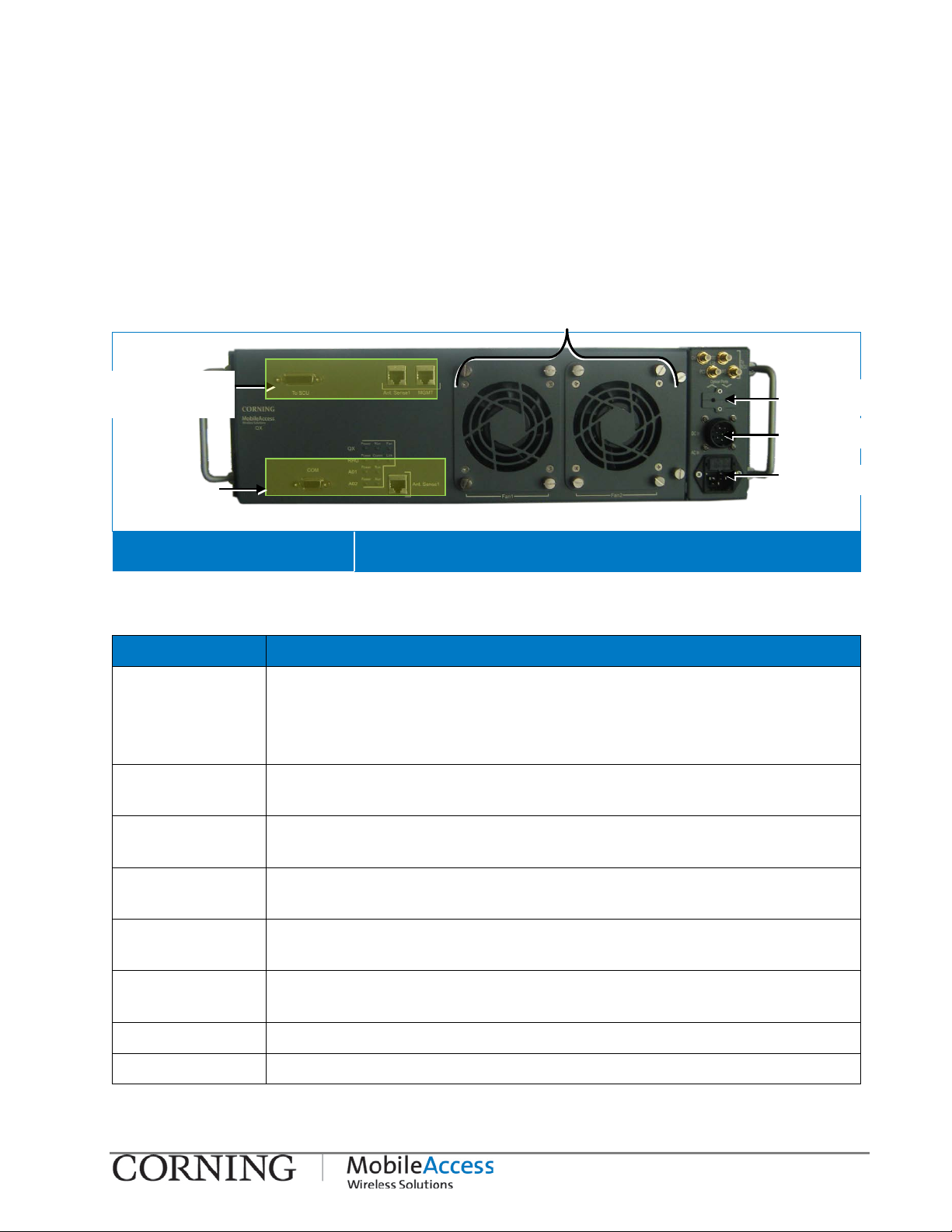
1.3 QX Interfaces and I nternal Modules
Service specific
F High band and Low Band
AMU service
Fan modules
AC power
slot
1.3.1 QX Interfaces
This section provides a full, detailed description of the QX unit and relevant interface
connections (Table
1-2) and LED indicators.
AMU connection
ports
ports
MobileAccessQX Front Panel Figure 1-4
Table 1-1. QX Front Panel Interfaces
Interface Description
DB-15 AMU (Antenna Monitoring Unit) port. Connect to parallel port on SCU-F.
Note that only one QX unit port can be connected to the parallel SCU-F
port. For installations with more than one QX, cascade QX AMU ports
using IN/OUT ports.
IN/OUT AMU cascading ports. Use in case there are more than one QX units
connected to the SCU-F.
DB-9 RS232 serial connection (D-Type 9); Serves as AMU console port for
service personnel
Optic port
DC power
Console Connect to network for AMU SW upgrade – for tech support personnel
QMA connectors
Optic Port Slot Slot used to guide the optic fiber to the RHU module fiber optic SC/APC
AC In Local AC power connection: 100-240VAC (use either AC or DC)
DC In Remote DC power connection: 25 to 48VDC (u s e either AC or DC)
only
Used for connecting to corresponding SCU-
QMA connectors.
port inside the chassis.
QX Interfaces and Internal Modules I P/N 709C011101 I Page 4
Page 13
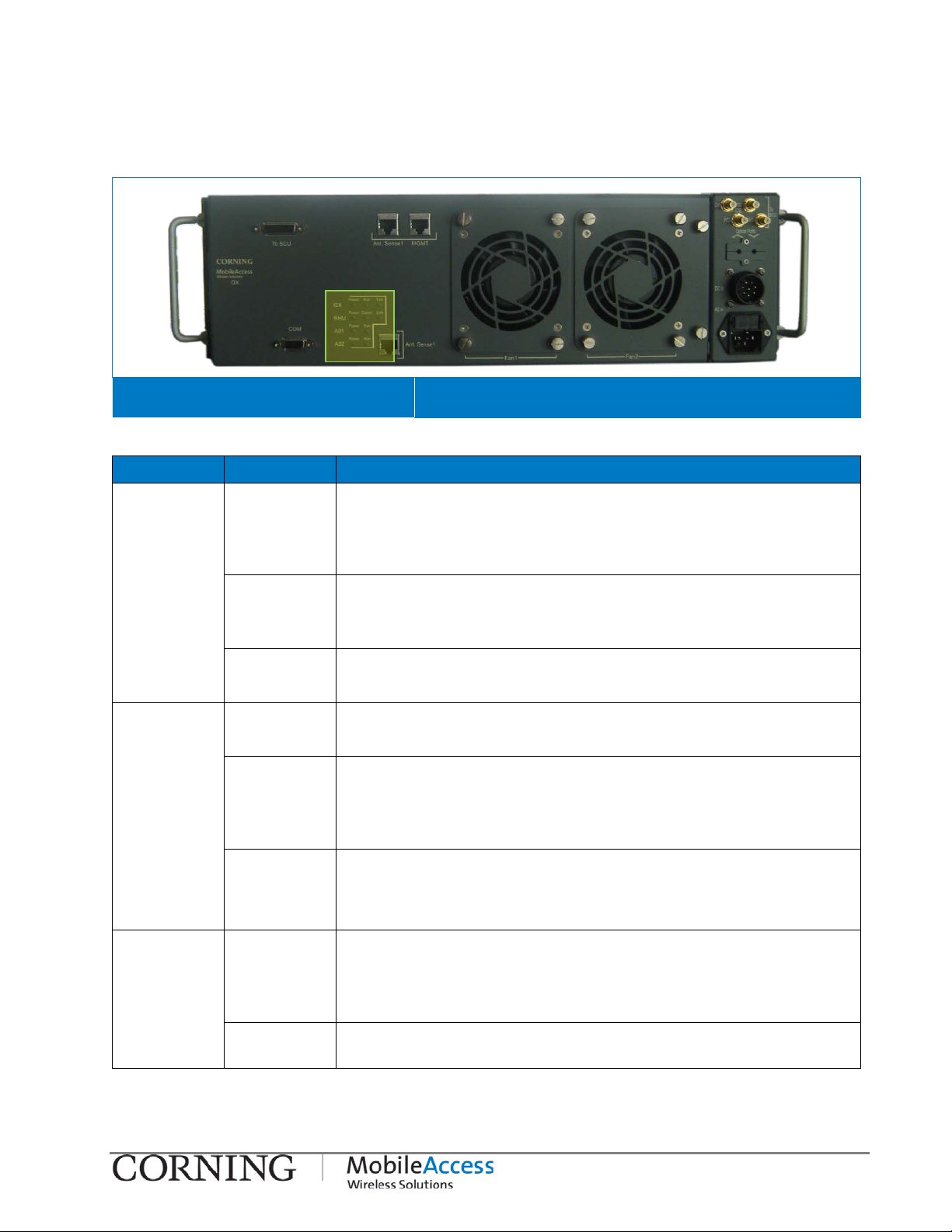
The QX front p an el sup port s t hre e grou p s of LEDs: sy st em l evel , fo r t he R HU and for each Ad d -
(blinks for
no external
on unit.
MobileAccessQX Front Panel Figure 1-5
Table 1-2: LEDs Descriptions:
Module LED Description
QX (system
level)
Power Steady Gr e en : Required power is supplied to AMU module
of QX chassis
Off: No power supplied to AMU module of QX
chassis
Run Steady Green: AMU module SW initialized
Blinking Green: AMU module SW is initializing
the duration of approx. 1 minute)
Fan Steady Gre en : Fan status normal
Blinking Green: Faulty fan, alarm triggered
RHU Power Steady Gr e en : Power input detected for RHU module
Off: No power detected for RHU module
Comm Blinking Green: Active communication detected –
connected and discovered by the BU/OCH
Steady Slow Blink: Faulty communication link -
communication is received
Link Stea dy Gr e en : Normal optical link level from BU/OCH-QX
Blinking Green: Low opt ic a l l in k level from BU / O C H-QX
Off: No optic a l l in k is present
AO1/AO2 Power Steady Gr e en : Power inpu t detected for first/second Add-
On unit
Run Blinking Green: Indicates that the Add-On module is in
Table 1-3: LED Descriptions
QX Interfaces and Internal Modules I P/N 709C011101 I Page 5
Off: No power det ected for f irst/secon d Add-On
unit
normal operating mode.
Page 14
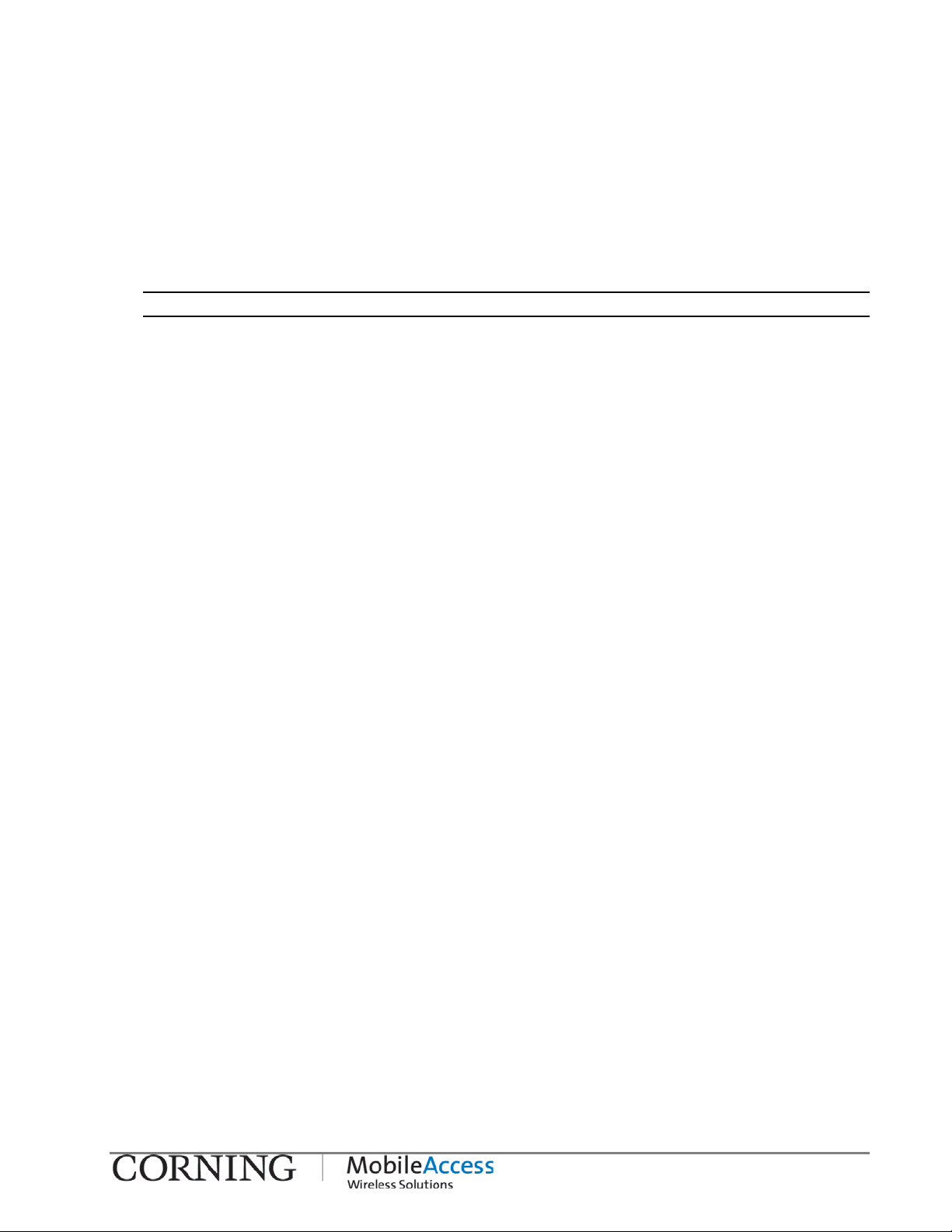
1.3.2 QX Main Internal Modules
The QX main components consist of the following internal modules:
• Remote Hub Unit (RHU) – servi ce speci fic u nit , supports t wo voi ce ser vices, c onverts t he
optical signals received from the BU/OCH to RF signals (and vice versa) an d routes t hem t o
the coax antenna infrastructure (via the Four Port Service Combiner Unit – SCU-F).
• Add-On (AO) – adds an additional voice service to the host RHU (QX includes two AO
modules hosted by the RHU)
Note: The voice services are combined by the connected Service Combiner Unit (SCU).
• Antenna Mon itor ing Un it (AM U) – digital unit that enables antenna monitoring and relay
messaging of the following information:
• Antenna status
• Fans status
• Fans control
• AMU/QX alarms.
The AMU is connected to the SCU. The AMU modules of a number of QX units can be daisy
chained to a single SCU-F (see section
3.5.2.1).
• Fan Module – two extractable fans, simple to maintain and replace (see section
4.2).
QX Interfaces and Internal Modules I P/N 709C011101 I Page 6
Page 15
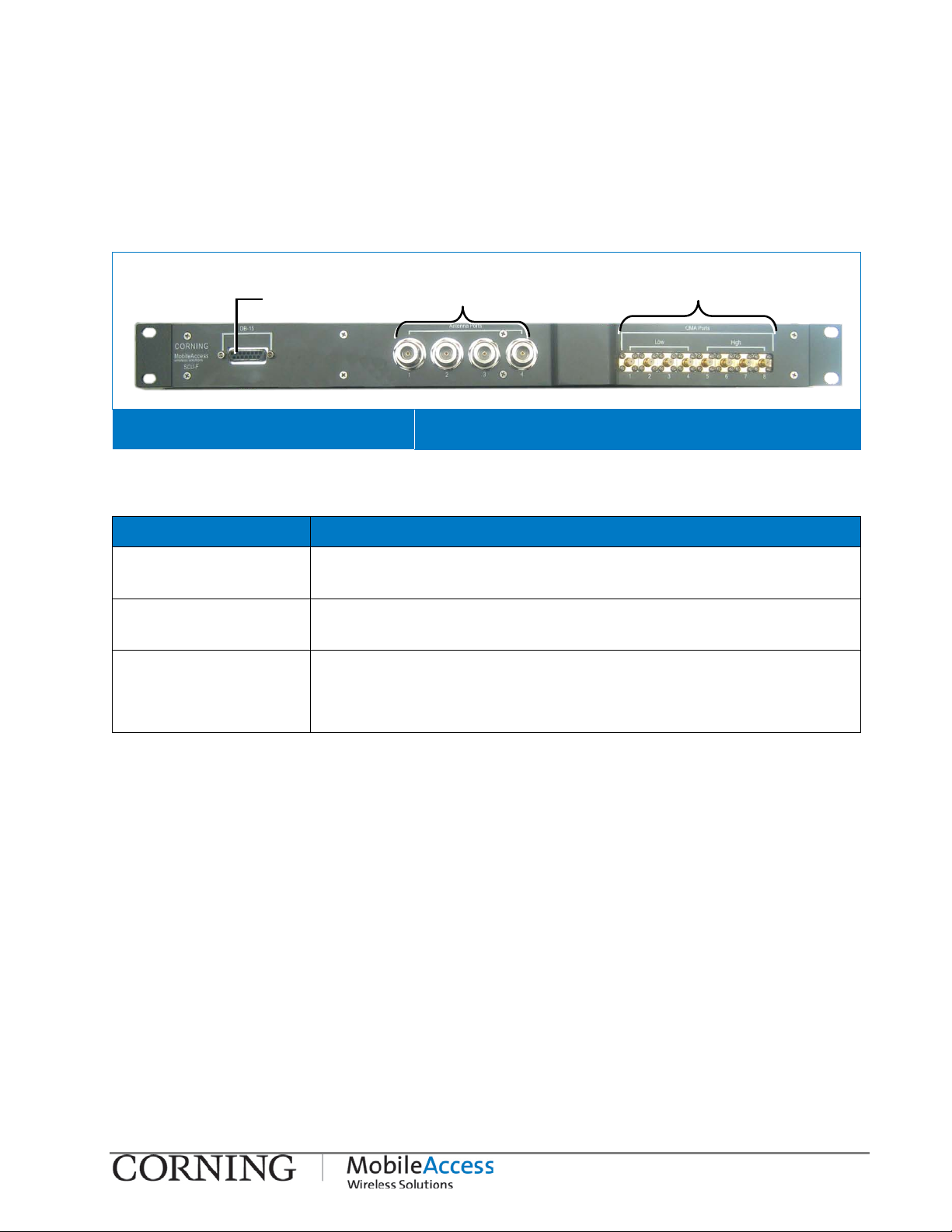
1.4 SCU-F Interfaces
15 port
connect to the broadband
Low Band (1-4) ports;
Antenna Ports 1-4
The SCU-F is a passive unit which interfaces to the QX RF service ports and internal AMU
module and to the DAS infrastructure. All of the interfaces are located on the front panel
(shown in Figure
SCU-F Front Panel Figure 1-6
Table 1-4. SCU-F Front Panel Interfaces
1-6).
DB-15 port to
QX DB-15 port
High Band (5-8) ports
Interface Description
DB-15 DB-15 port used to connect the SCU-F to the QX DB-
(internal AMU module port)
Antenna Ports N-Type RF antenna ports used to
antenna infrastructure
QMA Ports (Low/High) QMA type RF ports used to connect to the QX service ports:
Low: Ports 1-4 support low band service connections from the QX
High: Ports 5-8 support high band service connections fro m the QX
SCU-F Interfaces I P/N 709C01110 1 I Page 7
Page 16
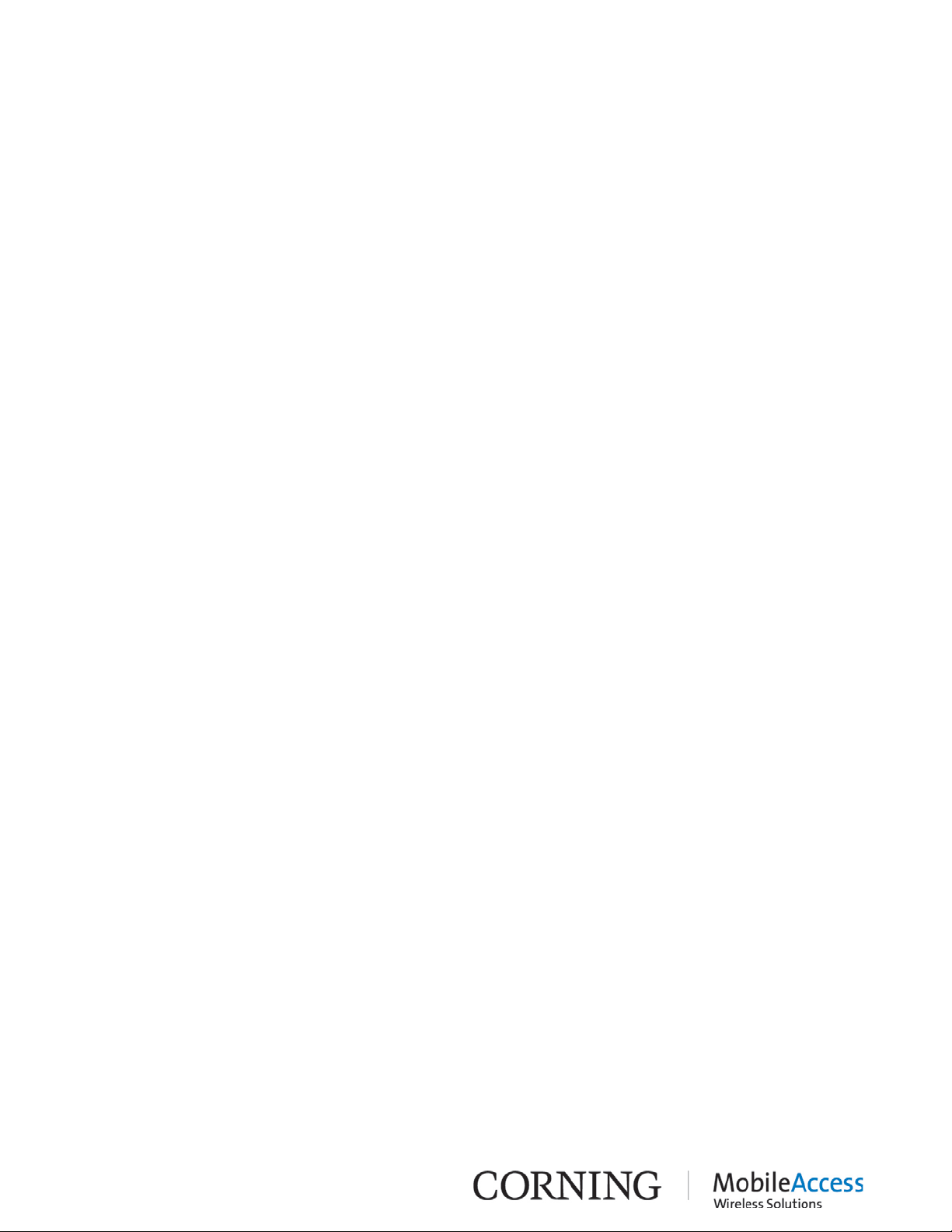
2 Installation Guidelines
2.1 Infrastructure Prepar ati on
This following installation rules are based on the assumption that site survey and installation
planning (including power requirements) have been completed.
2.2 Installation Requ irements
The infrastructure preparation consists of two main phases:
Floor Planning : Planning the distribution of the antennas on each floor to provide the required
coverage.
Telecom Closet Planning : Planni ng the l ayout of th e devices an d cabl es in the tel ecom clos et
or shaft.
2.3 Coaxial Cable Connections
2.3.1 General Cable Installat ion Procedures
Observe the general cable installation procedures that meet with the building codes in your
area. The building code requires that all cabling be installed above ceiling level (where
applicable). The length of cable f rom the risers t o each antenna mu st be conceal ed above the
ceiling.
The cable must be properly supported and maintained straight using tie-wraps, cable trays and
clamps or hangers every 10 feet (where practical above ceiling level). Where this is not
practical, the following should be observed:
• The minimum bending radius of 7” is required for the supplied ½” coax cable.
• Cable that is kinked or has a bending radius smaller tha n 7” must be replaced.
• Cable runs that span less than two floors should be s ecured to suit ably located mechan ical
structures.
• The cables should be supported only from the building structure.
Installation Guidelines I P/N: 709C0011101I Page 8
Page 17

x
2.3.2 RF Rules
• When using the MobileAccess system in an environment in which other indoor coverage
systems are i nstalled, it i s recommended (w here possible) that the antennas are placed at
least two meters apart
• When bending coax cables, verify that the bending radius does not exceed the coax
specifications.
• Use wideband antennas supporting a range of 800Mhz to 2 50 0 Mhz
• Use a VSWR met er (i.e. Site Master or equivalent) for checking coax cables, including the
antennas. (< 2). The VSWR must be measu red prior to termin ating the RUs in the remote
communication rooms
• Terminate all unused SCU ports with a 50 ohm load
2.3.3 Coax Cable Lengths and Losses
Use coax ½”, 50ohm, male-to-male QMA type, for connecting to SCU broadband antenna ports.
NOTE: The required distance between t he antennas (installe d in the ceiling) de pends on the infrastr ucture
and calculated path-loss. For example, if there is free space-loss between the a ntennas , a minim um dista nce
of 100 ft is required; if there are partitions (loss) between the antennas, a distance of less than 100 ft
between them is allowed.
Coax Length coax Loss (900Mhz) connector loss Total Loss
30 0.7 1.5 2.2
40 0.9 1.5 2.4
50 1.1 1.5 2.6
60 1.3 1.5 2.8
70 1.5 1.5 3
80 1.7 1.5 3.2
90 1.9 1.5 3.4
100 2.1 1.5 3.6
110 2.3 1.5 3.8
120 2.5 1.5 4
130 2.7 1.5 4.2
140 2.9 1.5 4.4
150 3.1 1.5 4.6
160 3.3 1.5 4.8
170 3.5 1.5 5
180 3.7 1.5 5.2
190 3.9 1.5 5.4
200 4.1 1.5 5.6
Coaxial Cable Connections I P/N 709C011101 I Page 9
Page 18

2.4 Fiber Optic Rules
Diamond p/n ENC/1045341 Beige boots,
Diamond p/n ENC/1045343 Black/Brown boots, 3
Diamond p/n ENC/1045344 Beige/Brown boots, 1
Diamond p/n ENC/1045345 Beige/Brown boots, 3
• Either single mode or multimode fiber can be used with QX products.
• Only Multimode fiber, 50/125 or 62.5/125um complying with ANSI/TIA/EIA-568-B series,
EN50173-1 or ISO/IEC 11801 can be used. The fiber length can be up to 300 meters
assuming the following qualifications:
• All fiber in a given length of fiber must be of the same core diameter.
• All Bulkhead adapters must be Single mode SC/APC (Green) adapters.
• All terminati ons cross connections or patche s must be direct fusion sp lice or MobileAccess
specified patch cords listed below.
900 microns pathcord for splicing, 2 Meters, 2xSC/APC
MA# 500001057
62.5/125/900
Diamond p/n ENC/1045340 Black boots, 50/125/900 MA# 500001058
Zipcord patchcord, 4xSC/APC, 50/125/900/2000/4500 micron
Diamond p/n ENC/1045342 Black/Brown boots, 1
Meter
Meter
Zipcord patchcord, 4xSC/APC, 62.5/125/900/2000/4500 micron
Meter
Meter
• Use only 8-degree SC APC connectors (green color).
• Use only fusion splice for connecting two fibers.
• Use minimum splicing/connectors to achieve minimum losses on the fibers (<0.5dB).
• Use precaution while installing, bending, or connecting fiber optic cables.
• Use an optical power meter and OTDR for checking the fiber optic cables.
• Make sure the envir onment is clean while connecting/splicing fiber optic cables.
• All fiber optic connections should be cleaned prior to attaching to termination points using a
dry cleaning device (i.e. Cletop or equivalent).
• Fiber connector protective caps should be installed on all non-terminated fibers and
removed just before they are terminated.
• Verify the Fiber Optic connections.
• Pay special attention while connecting the SC APC connecto rs - you must hear the “click”
when the connection is made.
MA# 50000105
MA# 500001060
MA# 500001061
MA# 500001062
Fiber Optic Rules I P/N 709C011101 I Page 10
Page 19

2.5 Power Consumption, Connections and Power
Supplies
2.5.1 Power Safety Instructions
SAFETY WARNINGS
When installing or selecting the power supplies :
• It is required to install a circuit breaker of 7.5A for the DC supply circuit.
• Be sure to disconnect all power sources before servicing.
• Calculat e the required power acc ording to the requi rements of the speci fic installation and
then determi n e th e con fi g urati on of the p ow er s uppl i es. Th e req ui red D C ca bl es wi ll th en be
determined by the selected PS configuration.
• Use only UL approved power supplies
• AC and DC power supply cables – only use the power cords supplied with the units
2.5.2 Types of Power Supplies
CMA supplies various power supplies that can be installed in a rack or mounted on a wall,
depending on your configuration.
2.6 Installation Conventions
Some of the basic installation conventions are listed below for the QX system:
• QX - usually placed in the communication shaft or closet of a corresponding floor so they
can be easily located. Each QX unit can typically cover a floor of up to 30,000 sq ft.
• Fiber optic cable - bundled fibers are terminated into the Base Units/Optical Control Hubs
in the main communication room. The fibers are then routed to each cov erage locations
where individual fibers terminate i n t o sp lice boxes. The splice box couples th e installed fiber
into the remote units. Enough spare fibers should be installed to take into account future
expansion of the system.
• For remote power supply configuration - cable bundles are routed from the main
communication room and individual wire pairs are terminated into the power feed of
individual units.
By providing power from a single distribution point, maintenance can be reduced and UPS
backup can be easily provided. The maximum distance from the source to the termination
spot is 1000 feet using 18 gauge wires.
In many locations local codes do not require power to be run through conduit if 100 watts
or less is used. Please consult the regulations in your local jurisdiction prior to deploying
remote power. When power cables require distances greater than 1000 feet 14 or 16
gauge wire may be used.
• On each floor - the antennas are connected to the Service Combiner Unit (SCU) using
coax cables.
Power Consumption, Connections and Power Supplies I P/N 709C011101 I Page 11
Page 20

3 System Installation
The following sections provide an overview of the installation procedure for the QX and an
SCU-F unit.
Note: The QX must be installed with the SCU (in rack installations - preferably below the SCU).
The QX can be mounted using o ne of the following options:
• 19-in Rack – pre-assembled rack ears
• Wall mount (interfaces facing front like in a rack installation) – supplied bracket
• Vertical wall mount –interfaces facing down - ordered separately (P/N AK-QX-ENC-WMT-V)
NOTE: Be sure to read the Installation Requirements (see section 2.2) and Power Consumption related
instructions (see 2.3.3section 2.5) before proceeding with the actual connections.
3.1 Overview of Physical Installation
Physical installation procedure steps
1. Unpacking and inspecting supplied items for QX and SCU-F units – see section 3.2.
2. Mounting SCU-F unit (not included – ordered separately)
3. Mounting QX unit
3.2 Unpacking and Inspection
This section provides instructions for opening the shipping box, verifying that all supplied items
have been received, and verifying that no ship p ing damage has occurred.
Unpack and inspect t he cartons according to the following procedure
1. Open the shipping carton and carefully unpack each unit from the protective packing
material.
2. Check for signs of external damage. If there is any damage, call your CMA service
representative.
System Installation I P/N: 709C0011101I Page 12
Page 21

3. Verify that all supplied items have been received for the QX (see Table 3-1) and Table 3-2).
Black, Straight, USA 10A ,UL,
DC, Power Cable with Open
to RJ45 communication
RJ45 to RJ45 communication
Table
Table 3-2: SCU-F Package Contents
3-1: Package Contents
Kit Item P/N Description QTY.
QX QX chassis - Empty chassis 1
AC Power Cable
DC Power Cable 705A030821
Flat Cable 705900003
RHU Module –
(service
specific)
AWS Add-On QMA Cable 705A042101 QMA to QMA straight cable,
LTE Add-On QMA Cable 705A042101 QMA to QMA straight cable,
Kit Item P/N Description QTY.
QMA Cable 705A042101 QMA to QMA straight cable,
Flat Cable (preconnected)
705900007
705A042601
Length=1.8-2.5m , 110V
Edges. Length=5m
RJ45
cable. Length 2m-2.15m
R/A,0.141", Length=430mm
cable. Length=700mm
R/A,0.141", Length=430mm
R/A,0.141", Length=430mm
1
1
1
2
1
1
1
SCU-F
SCU-F SCU-F Four Port Service Combiner Unit with 1
DB-15 to DB-15
Digital Cable
705A042301
Used for connecting the SCU-F DB-15
port to the QX DB-15 port (internal
AMU module interface)
1
Unpacking and Inspection I P/N 709C011101 I Page 13
Page 22

3.3 Inserting an RHU/AO Module in to QX Chassis
The QX chassis and Remote Hub Unit (RHU) and Add-On (AO) modules are provided separately,
whereas the m odules must be inserted in to the chassis. T his require s opening the QX chassis
front panel door and inserting the modules into their respective slots.
The RHU/AO m odules are hot swappabl e and can be i nserted eith er before or a fter the syst em
installation.
To insert an RHU/AO Module
1. Open the QX door, by unscrewing the two captive screws.
QX Front Door Screws Figure 3-1
2. Referring to the slot allocation labels inside of the cha ssis door, position the service modu le
in the relevant slot with the handle facing front. Refer to Figure
3-2.
IMPORTANT!
Dummy modules must be inserted in unoccupied slots for termination.
Slot A llocations for Servic e Modules Figure 3-2
NOTE 1: Termination modules are required for unoccupied slots – ordered separately.
NOTE 2: W hen i nstalli ng a n LTE AO un it, an indicat ion of the us e of a n inter nal or ex ternal f ilter m ust b e
selected – via the GUI.
3. Slide the module towards the back of the unit and fit the module ejectors in to the side
notches of the slot (verify that the screws are unscrewed). Refer to Figure
3-3.
Inserting an RHU/AO Module in to QX Chassis I P/N 709C011101 I Page 14
Page 23

Positioning New Module in De signated Slot Figure 3-3
4. Push the module all the wa y back until it “clicks” in to t he chassis backplane.
5. Close ejectors and close both captive screws to secure the module in place. Refer to Figure
3-4.
6. For each Add-On module, connect the internal DC power feed to the module DC power
connector. Refer to Figure
3-4.
Securing Module in Slot and DC Connections Figure 3-4
NOTE: The RHU service module does not have an internal power feed connection.
Inserting an RHU/AO Module in to QX Chassis I P/N 709C011101 I Page 15
Page 24

3.4 Mounting
3.4.1 Rack Mount Installations
3.4.1.1 Plan the rack installation
NOTE: The unit can also be wall mounted using dedicated brackets (ordered separately). For wall mounted
units – it is recommended to install the service modules first.
1. Verify that the height of the rack can support QX unit being installed, as well as additional
equipment, SCU-F, AC or DC power, and space for the broadband coax connection. Also
consider room for fu t u re exp a n sions.
2. If the SCU-F supports more than one QX chassis – install in between QX units. See Figure
3-5.
3. To maintain low center gravity, ensure that heavier equipment is installed near the bottom
of the rack, and that the rack is loaded from top to bottom.
QX and SCU-F Locations in Rack Figure 3-5
Mounting I P/N 709C011101 I Page 16
Page 25

3.4.1.2 Rack Installation Safety Instructions
Review the following guidelines to help ensure your safety and protect the equipment from
damage during the installation.
• Only trained and qualified personnel should be allowed to install or replace this equipment.
• Verify that ambient temperature of the environment does not exceed 50°C (122°F)
• To maintain a low center of gravity, ensure that heavier equipment is installed near the
bottom of the rack and load the rack from the bottom to the top.
• Ensure that adequate airflow and ventilation within the rack and around the installed
components so that the safety of the equipment is not compromised. It is recommended to
allow for at least about 2 cm of airspace between devices in the rack.
3.4.1.3 Mounting QX Unit in 19-IN Rack
NOTE: The QX can also be mounted on wall – see section 3.4.2
Install the QX in the 19-in rack below the SCU-F (recommended) and secure with preassembled ra c k ea r s.
3.4.1.4 Mounting SCU-F Unit
1. Assemble the SCU-F Routing Bracket as follows:
• Unscrew the two screws l oca t ed on t h e far right of th e SC U -F front pan el. Save the screws
for next step.
• Assemble the supplied Routing Bracket on to the right side of the SCU-F front panel using
the two screws previously removed. See Figure
3-6.
SCU-F with Assembled Routing Bracket Figure 3-6
2. Install the SCU-F unit in the 19-in rack and secure with the factory-assembled rack ears.
Mounting I P/N 709C011101 I Page 17
Page 26

SCU-F Pre-assembled Rack Ears Figure 3-7
3.4.2 Wall Mount Installation
There are two wal l mount installa tion options for the QX unit, whereas the SCU -F can also be
mounted on top of the QX chassis so as to accommodate connections between the units:
a. Horizontal Wall Mount (provided with QX) - QX unit is mounted in a horizontal alignment
so that the front panel interfaces face towards the front (as in rack installations). See 0.
b. Vertical Wall Mount (ordered separately: P/N AK-QX-ENC-WMT-V) – QX unit is mounted
in a vertical alignment so that the front panel interfaces face towards the side. See Figure
3-8.
QX Vertical Wall Mount Alignment Figure 3-8
Mounting I P/N 709C011101 I Page 18
Page 27

3.4.2.1 QX Horizontal Wall Mount Installation
To mount the QX horizont ally on the wall
1. Mark and drill the installation holes in the wall, using the bracket as a guide. There are two
options, as show n in Figure
• Holes A1 and A2 are used for securing the brackets to the wall in a fixed position
• Holes B2, B2 and B3 are used for hanging the assembly on anchors
3-9:
QX Horizontal Wall Mount Bracket Holes Figure 3-9
2. Assemble the brackets on to the QX unit by securing each bracket to the side of the QX
chassis using (6) 6-32X5/16' Flat Head 100', Phillips screws (supplied) as shown in Figure
3-10.
Horizontal Wall Mount Bracket
Assembly
Figure 3-10
Mounting I P/N 709C011101 I Page 19
Page 28

3. Optional – mount the SCU-F unit on to the QX chassis:
• Remove the QX side rack ears (pre-assembled) to access the holes required for
assembling SCU-F
• Secure each SCU-F bracket to the side of the QX chassis using the six (6) supplied
screws, as shown in Figure
3-11.
SCU-F to QX Assembly for Wall mount
Installation
4. Mount the assembly on the wall using one (or both) of the mo unting options - hang the QX
on the anchors (previously prepared in wall) and/or secure to wall using the three (3)
additional holes (screws not supplied).
Horizontal Wall Mount Bracket
Assembly – Rear View
Note: When mounted on t he wall, there will be appr oximately 60mm (2.36”) of s pace between the wall
and the back of the QX unit.
Figure 3-11
Figure 3-12
Mounting I P/N 709C011101 I Page 20
Page 29

3.4.2.2 QX Vertical Wall Mount Installation
Note: Vertical Wall Mount brackets are ordered separately (P/N AK-QX-ENC-WMT-V).
To mount the QX vert ically on the wall
1. Verify that the following items are included in the accessory kit:
Item QTY. Image
Vertical Wall Mount Bracket for QX chassis 2
Screw,4-40X5/16',Flat-HD, 100', Philips, Nerosta
2. Remove the factory assem bled rack ears from the sides of the QX chassis so as to access
the relevant screw holes for assembling the QX vertical wall mount brackets. See Figure
16
3-13.
QX Rack Ears Figure 3-13
Mounting I P/N 709C011101 I Page 21
Page 30

3. Assemble the vertical wall mount brackets on to the sides of the QX chassis using the eight
(8) provided screws, as shown in Figure
3-14
Vertical Wall Mount Bracket Assembly Figure 3-14
Note: You may want to mark the mounting holes on the wall (according to brackets) prior to mounting.
4. Select the appropriate location on wall for the QX unit. Verify that:
• There is enough free space around the unit for ventilation
• Location enables opening the enclosure door to the side
5. (If not already marked) Mark the mounting holes on the wall according to the bracket holes
and drill appropriate holes.
Mounting I P/N 709C011101 I Page 22
Page 31

6. Optional – mount the SCU-F unit on to the QX chassis by securing each SCU-F bracket to the
side of the QX chassis with the six (6) supplied screws, as shown in Figure
SCU-F to QX Assembly for Wall mount Installation Figure 3-15
3-15.
7. Mount the QX chassis on the wall with the panel interfaces facing towards the side, as
shown in Figure
QX (with SCU-F on top) Vertical Mount Installation – Front View Figure 3-16
3-16.
Mounting I P/N 709C011101 I Page 23
Page 32

3.5 Connections
The system connections required for the QX consist of the following:
• Fiber optic connections to the RF to fiber optic converter unit at the headend – BU or OCH
• RF and Antenna connections:
• RF service connections to the four port Service Combiner Unit (SCU-F)
• Antenna connections between the SCU and the broadband antennas
• (QX) AMU module connections to SCU
• Power – Local (AC) or Remote (DC)
The connections are described in the following sections.
3.5.1 QX Fiber Optic Connections
Note: Keep in mind the rule s for handl i ng and co nne cting F/O cables. The F/O cab les will be connected to t he
associated BU/OCH in the communication room at a later phase.
To connect fiber optic cabling
1. (If not already installed) Install splice box near the QX chassis.
2. Referring to Figure
panel) and set aside. Route the fiber thro ugh the slot and connect to the RHU SC/APC
To/From ports, Refer to Figure
3. Replace the fiber slot tab (both parts).
Removing Fiber Slot Tab Figure 3-17
3-16, remove the tab (both parts) covering the fiber slot (located on port
3-18 .
Connections I P/N 709C011101 I Page 24
Page 33

Routing Fiber to Connection Port Figure 3-18
Note: See section 3.5.1.1 for MIMO connections to RF to Fiber optic converter unit (BU/OCH).
3.5.1.1 MIMO Configurations
Two QX units supporting the LTE700 and AWS bands can provide MIMO service coverage.
For MIMO configurations
Connect the fiber optic port of each of the two QX units’ supporting the LTE 700 and AWS
(SISO) bands to a different BU/OCH optic module (see section
connections). See Figure
3-19 for example of MIMO connections to OCH.
3.5.1 for description of
Note: Connections are the same between QX and Base Unit (BU) as for OCH.
QX to OCH MIMO Connections Figure 3-19
Connections I P/N 709C011101 I Page 25
Page 34

3.5.2 RF Connections
This section provides information describing the following connections:
• RF (SISO) and antenna monitoring connections betwee n QX and SCU-F
• MIMO connections between QX and SCU-F
• SCU-F to broadband antenna infrastructure connections
3.5.2.1 QX RF and Antenna Monitoring Connections
To connect the RF service and antenna connections (refer to Figure 3-20)
1. Connect the QMA to QMA RF jumper cables (provided with each ordered service module) to
the service specific QX RF QMA connector.
2. Route the cables through the assembled SCU-F Routing Bracket (see
3. Connect the other side of the jumper cables to the relevant SCU-F low band (ports 1-4)
and/or high band (ports 5-8) QMA ports.
The connections shown in Figure
CELL/PCS/700LTE/AWS services:
• QX High-freq uency b and mob ile servi ce to SCU -F High Ports (1 - 4) (e.g. AWS and PCS)
(shown in blue)
• QX Low-frequency band mobile service to SCU-F Low Ports (5 - 8) (e.g. CELL and
LTE700) (shown in red)
IMPORTANT! Terminate any unused ports.
NOTE: Refer to section 3.5.2.2for connections required for MIMO configurations.
3-20 show an example of c onnections perfo rmed for the
3.4.1.4).
Connections I P/N 709C011101 I Page 26
Page 35

04. Connect the QX internal AMU module (for antenna sensing) to the SCU by connecting the
DB15 female connector to the corresponding SCU DB15 female connector, using
corresponding cable provided with the SCU-F (P/N 705A042301). See Figure
3-20.
QX RF and Antenna Connections
Figure 3-20
Connections I P/N 709C011101 I Page 27
Page 36

3.5.2.2 RF MIMO Connections to SCU-F
Two QX units supporting the LTE700 and AWS bands can be deployed in a MIMO configuration.
The LTE700 and AWS RF service ports of both QX units are connected to the corresponding low
band and high band SCU-F ports. See Figure
3-21.
QX RF and Antenna Connec t io ns Figure 3-21
Connections I P/N 709C011101 I Page 28
Page 37

3.5.2.3 Daisy Chaining the AMU modules of Multiple QX Units to a Single SCU-F
NOTE: If installing m ore tha n one QX unit, t hey can be i nterconnected so that th e antenna sense function is
performed by a single AMU (Antenna Monitoring Unit) located inside the QX unit.
Connect one of the two front panel ANT. Sense1 RJ45 connectors of the QX unit directly
connected to the SCU-F DB-15 port to the ANT. Sense1 p ort of the additiona l QX unit using
the RJ45 to RJ45 cable provided with the QX (P/N 705900003). It is recomm ended to conne ct
the ports closest to each other. See Figure
3-22.
Daisy Chaining AMU to SCU-F Connections
Connections I P/N 709C011101 I Page 29
Figure 3-22
Page 38

3.5.2.4 SCU-F to Broadband Antenna Connections
To connect the broadband antennas
The QX is connected to the antenna infrastructure via the Service Combiner Unit (SCU-F).
Connect the SCU-F front panel N-Type RF Antenna Ports to the broadband antennas. See Figure
3-23.
Note: Terminate any unused antenna ports with 50 ohm t erminators.
SCU-F to Antennas Connections
Figure 3-23
3.5.3 Grounding the QX Unit
Ground the QX cabinet via the grounding lug located on the rear.
QX Grounding Lug Figure 3-24
Connections I P/N 709C011101 I Page 30
Page 39

3.5.4 Power Connections
The QX supports both local powering (100-240VAC) and remote powering (25 to 48VDC)
options. Both types of power cables are provided with the unit (see section
Connect the power source to the QX using either Local or Remote power (both are supported):
AC In - Local Power: 100-240VAC (Integrated AC/DC converter)
DC In - Remote Power: 25 to 48VDC
3.2).
Refer to for Figure
QX Power Connection Interfaces Figure 3-25
3-25 location of power connectors.
Connections I P/N 709C011101 I Page 31
Page 40

3.6 Verifyin g Normal Operation
Required power is supplied to AMU
Power input detected for RHU
Normal optical link level from
No optical link is detected from
Boot up sequence for first/second
On unit complete and
Boot up sequence for first/second
Upon powering up the QX remote unit:
• Confirm the fans are working after powering
• Verify normal operation:
Module LED Description
QX Power Steady Green:
module of QX chassis
Off:
Run Steady Green:
Blinking
Green:
Fan Steady Green:
Red:
RHU Power Steady Green:
Off: No power detected for RHU module
Comm Blinking
Green:
Red: Faulty communication link
Link Steady Green:
Blinking
Green:
No power supplied to AM U module of QX
chassis
AMU module SW initialized
AMU module SW is initializing (blinks for
the duration of approx. 1 minute)
Fan status normal
Faulty fan, alarm triggered
module
Active communication detected
BU/OCH-QX
Low optical link level from BU/OCH-
QX
AO1/AO2 Power Steady Gr e en : Power input detected for first/second
Run Steady Green:
Verifying Normal Operation I P/N 709C011101 I Page 32
Off:
BU/OCH-QX
Add-On unit
Off: No power detected for first/second
Add-On unit
Addfunctioning
Blinking
Green:
Add-On unit in process
Page 41

LED Indication of Normal Operation Figure 3-26
Verifying Normal Operation I P/N 709C011101 I Page 33
Page 42

4 Maintenance
This section provides maintenance information on the following:
• Replacing existing RHU/AO modules currently in QX chassis
• Replacing the QX chassis fan modules (in case of faulty fans)
4.1 Replacing an RHU/AO Module
This section describes how to replace an existing RHU and/or RHU/AO module. The RHU and AO
modules are easily removed from/added to the QX chassis, while the procedure does not
require powering off the unit (hot-swap).
To Replace an RHU/AO Module
1. Open the QX door, by unscrewing the two screws.
QX Front Door Screws Figure 4-1
Replacing an RHU/AO Module I P/N 709C011101 I Page 34
Page 43

2. To remove a module:
NOTE: For partia l conf iguratio ns, a “dummy ” m odule i s inser ted in the unus ed ser vice mo dule s lot. Does
not include connections.
• Disconnect F/O (RHU) or DC power connection (Add-On) – where relevant
• Open the captive screws securing the module in place
• Open the ejectors and Pull the module out (using the handle)
Removing Service Module Figure 4-2
3. To insert a module – refer to section 0
4. Connect the F/O and power connections to the corresponding ports on the module front
panel.
5. Close the QX chassis door and secure the screws.
6. Connect the relevant RF SMA connector, located on the QX front panel (door), to the SCU.
7. Configure new service via the SC-450 Controller (refer to SC-450 User Manual).
Replacing an RHU/AO Module I P/N 709C011101 I Page 35
Page 44

4.2 Replacing Fan Module
In case of faulty fans, they are easily replaced while the procedure does not require powering
off the unit (hot-swap).
To replace faulty fan(s)
1. Unscrew the four screws securing the fan to the chassis door. See Figure 4-3.
Unscrewing Fan Module Screws Figure 4-3
2. Pull out the fan module and disconnect the cable. See Figure 4-4.
Disconnect cab le
Removing Existing Fan Module Figure 4-4
3. Connect new fan module.
4. Fit the new fan module into place in the chassis door, as shown in Figure
4-5.
Replacing Fan Module I P/N 709C011101 I Pag e 36
Page 45

Insert fan module
so that the metal
plates are on each
side
Inserting New Fan Module Figure 4-5
5. Tighten the four fan module screws so it is secured to the QX front door panel.
Replacing Fan Module I P/N 709C011101 I Pag e 37
Page 46

5 Appendix A: System Specifications
RF Parameters
Supported Services
Technologies Band Frequency Range
Uplink (UL) Downlink (DL)
CDMA/WCDMA**/TDMA/GSM/LTE* CELL800 824-849 869-894
CDMA/WCDMA**/TDMA/GSM/LTE* PCS1900 1850-1915 1930-1995
WCDMA**/LTE* AWS1200 1710-1755 2110-2155
LTE
700 MHz 698-716
776-787
(*)WCDMA service is ba sed on 3GPP standar ds, LTE ser vice may dep loyed in the future due to F requencies re-farming
planned by the Carriers as well
(**)WCDMA service is based on 3GPP2 CDMA2000 standards.
728-746
746-757
Replacing Fan Module I P/N 709C011101 I Pag e 38
Page 47

RF Parameters per Service at Antenna Port of Four Port Service Combiner Unit (SCUF)
The RF Parameters listed in the tables in this section reflect the specification s at each of the
four antenna ports of the SCU-F when combined with the QX.
RF Parameters
QX RF
Parameter s at
Antenna Port of
SCU-F
Max Output Power per
Antenna Port
1 Operator
CELL
TDMA/CDMA/
CDMA/WCDMA/
WCDMA
DL UL DL UL DL UL DL UL
16 - 20 - 21 - 21 -
PCS
TDMA/GSM
AWS
WCDMA
700 MHz
LTE
(Composite)
2 Operators 13 - 17 - 18 - 18 4 Operators 10 - 14 - 15 - 15 8 Operators 7 - 11 - 12 - - 12 Operators 5 - 9 - 10 - - Mean Gain (dB) 1 16 - 20 3 21 3 21 4***
Pin (dBm) 0 - 0 - 0 - 0 Input IP3 (dBm)
AGC OFF Min
Input IP3 (dBm)
AGC ON Min
- -5 - - - - -
- 5 - -6 - - - -
Input IP3 (dBm) - - - - - -7 - -10
SFDR2 (dB) - 71 - 3 - 66 - 55
Max Intermod
Distortion (dBm)
-13* - -13* 64 * - ** -
Max NF (dB) - 20 - 20 - 20 - 20
Gain Flatness/Ripple
(dB) 3
* WCDMA compiles with 3GPP TS 25.106 V5.0.0 (2002-03) table 9.4 spectrum emission mask.
** Out of band and spurious emissions compliant to FCC.
***Default Conditioner (BTSC) UL Gain=+3dB
1
Factory set mean gain BU-RHU without RIU. May be field adjusted using controller s ystem.
2
SFDR for CDMA services is calculated in 100KB/sec.
3
Gain Flatness/Ripple is specified for the non-duplexed port of the system. Overall system typical values.
±2.0 ±2.0 ±1.0
Error! Use the Home tab to apply Heading 1 no numbering to the text that you want to appear here. I CMA-xxx-AEN I Page 39
Page 48

2 dB for fiber + 1 dB for connectors
Multi Mode Fiber (MMF): 50/125 µm or
62.5/125 µm (Minimum qualifications with
1 or
Absolute Maximum Rating
Total RF Input Power to BU/OCH 10 dBm
Total RF Input Power to QX RHU Module 20 dBm out-of-band; -10 dBm in-band
Optical Specifications
Optical Output Power < 3.0 mW
Max. Optical Budget
(assumed) = 3 dB total. 300 m Multi-mode
Optical Loss per Mated-pair Connectors 0.5 dB (max)
Optical Connectors SC/APAC
Fiber Type Single Mode Fiber (SMF): 9/125 µm
ANSI/TIA/EIA-568-B series, EN50173-
ISO/IEC 11801
Wavelength 1310 ± 10 nm
Maximum Distance Between Base Unit and
Remote Unit
2 km
Environmental Specifications
Operating Temperature -5°C to +55°C (23°F to 131°F)
Storage Temperature -20°C to 85°C (-4°F to 185°F)
Humidity 10% to 95%, non-condensing
Error! Use the Home tab to apply Heading 1 no numbering to the text that you want to appear here. I CMA-xxx-AEN I Page 40
Page 49

Standards and Approvals
Laser Safety CDRH 21 CFR 1040.10, 1040.11 (Except for
deviations per notice No.50, July 26, 2001)
IEC 60825-1, Amendment 2 (January 2001)
EN 60825-1
CE Radio Equipment and Systems
EN 301 502 – for GSM / EGSM Frequency
Bands
EN 300 328 – for WLAN 802.11b/g
2.4GHz Frequency Band
EN 301 893 – for WLAN 802.11a 5GHz
Frequency Band
EMC
EN 301 489
FCC Radio Equipment and Systems: FCC 47 CFR
Part 22, 24, 27, 90
EMC: FCC 47 CFR Part 15 Subpart B
Safety EN 60950UL 60950
CAN/CSA-C22.2 No.60950
UL 2043
Error! Use the Home tab to apply Heading 1 no numbering to the text that you want to appear here. I CMA-xxx-AEN I Page 41
Page 50

(OCH-QX):
AMU Master-Slav e con nections
Local connection to AMU module for
SW DL (for service personnel):
(for service personnel):
System Component Specifications
Quad-Service Package (QX)
Supported Services CELL850; PCS1900; LTE700; AWS2100
Ports To Service Combiner U nit (SCU): (4) 50Ω QMA ports
To Base Unit/Optical Control Hub
To SCU-4: (1) DB15 connector
RS232 local connection to AMU module
(2) SC/APC ports
(2) RJ45 ports
(1) RJ45 port
(1) DB9 connector
Power
Physical Dimensions
Cooling Features Active heat dissipation (Fan)
Local Power: 100-240VAC (Integrated AC/DC converter)
Remote Power: 25 to 48VDC
Max Power Consumpt ion: 118W
Mounting: 19” Rack or Wall (pre-assembled brackets)
17.1x14.5x5.2 (in) 434x369x133 (mm) (WxDxH)
Weight: ~40 lb (~18 kg)
Four - Port Service Combiner Unit (SCU-F)
Supported Services
Ports
Physical Dimensions
High band (1710 MHz - 2170 MHz) and low band (698 MHz –
960 MHz) RF services
To QX: (8) 50Ω QMA connectors
To Wideband antennas: (4) N-Type 50Ω connectors
For local maintenance: (1) DB15 conne ctor
Mounting: 19” Rack (pre-assembled brackets)
Error! Use the Home tab to apply Heading 1 no numbering to the text that you want to appear here. I CM A-xxx-AEN I Page 42
17.04x1.72x10.63 (in) 434x440x270 (mm) (WxDxH)
Weight: 6.6 lb (3 kg)
Page 51

6 Appendix B: Ordering Information
NOTE: The information listed below is updated up to the document publishing date. Refer to the
QX datasheet for the most updated ordering information.
QX Chassis and Modules
Part Number Description
2000-QX-B-QC
2000-QX-B-QCF
2000-C85P19-B-RHM
2000-C85P19-B-RHM
2000M-C85P19-B-RHM QX LTE SISO Add-on module;
2000-L70-B-AM QX AWS SISO Add-on module
2000-A17-B-AM
QX Chassis without Public Safety Support (termination modules not
included; no coexistence with Public Safety)
QX Chassis with Public Safety Support (termination modules not included;
supports coexistence with Public Safety)
QX Cell & PCS SISO Remote Hub Module (with Single-Mode Fiber
Support)
QX Cell & PCS SISO Remote Hub Module (with Multi-mode Mode Fiber
Support)
QX Cell & PCS SISO Remote Hub Module (with Single-Mode Fiber
Support)
QX Accessory Kits
Part Number Description
2000-QX-B-FAM QX field replaceable Fan
2000-SCU-8-4-F 8 x 4 Service Combiner Unit with all connectors in the front
2000-L70-B-TM QX LTE SISO Add-on port termination module;
2000-A17-B-TM QX AWS SISO Add-on port termination module;
AK-QX-ENC-WMT-V QX mounting brackets and screws to mount the chassis flush to the wall
Error! Use the Home tab to apply Heading 1 no numbering to the text that you want to appear here. I CMA-xxx-AEN I Page 43
