Page 1
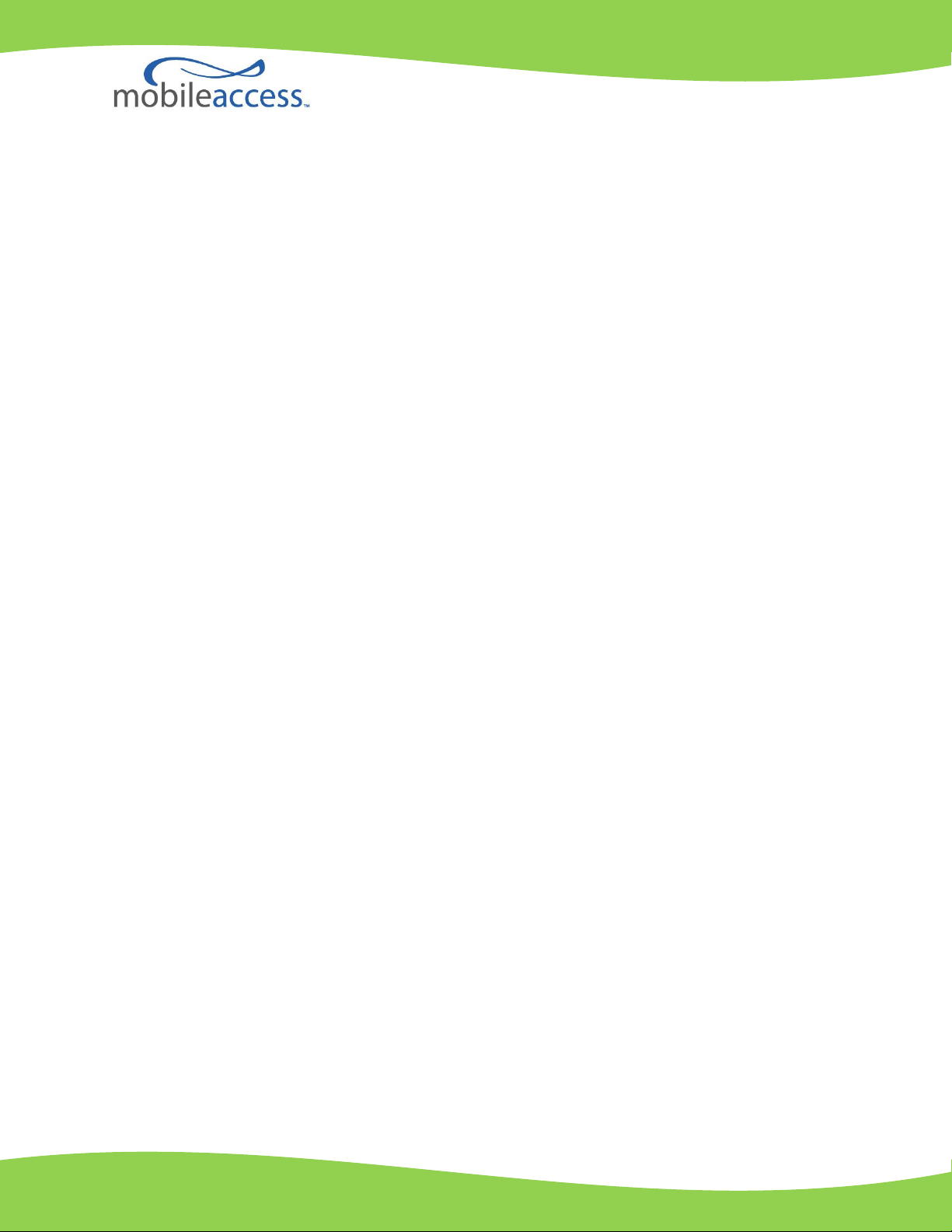
UM_VE LTE 700 MHz MIMO_709C006202_Rev A00_08OCT10.doc
MobileAccessVE
LTE 700 MHz MIMO
Instant Coverage Solution
User Manual
P/N: 709C006202
REV: A00
Date: OCT 2010
User Manual
Page 2
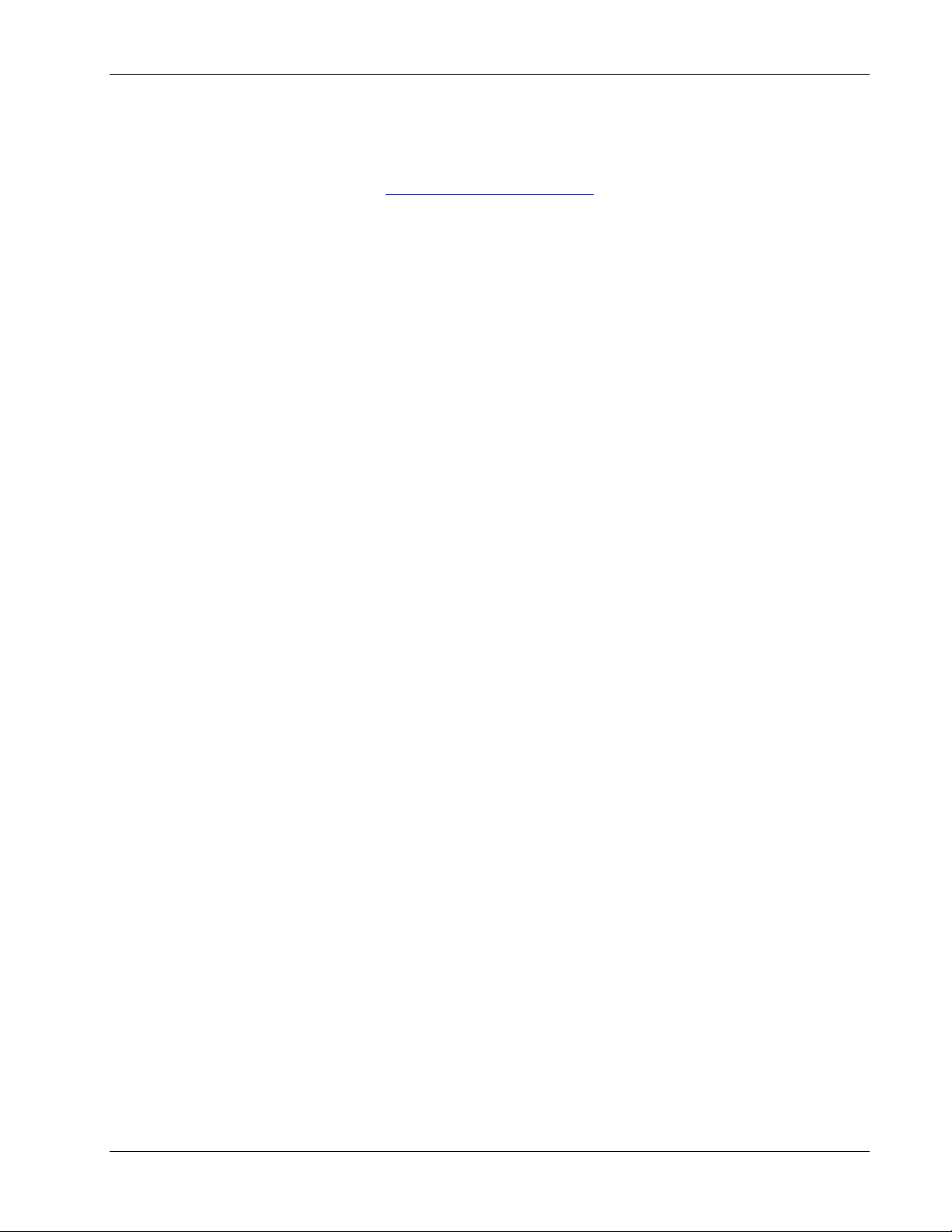
Preface Material
MobileAccess
8391 Old Courthouse Road, Suite 300, Vienna, VA 22182
Tel: +1(866)436-9266, +1(703)848-0200 TAC: +1(800)787-1266, Fax: +1(703)848-0280
http://www.MobileAccess.com
LTE 700 MHz MobileAccessVE Instant Coverage Solution User Manual II
Page 3
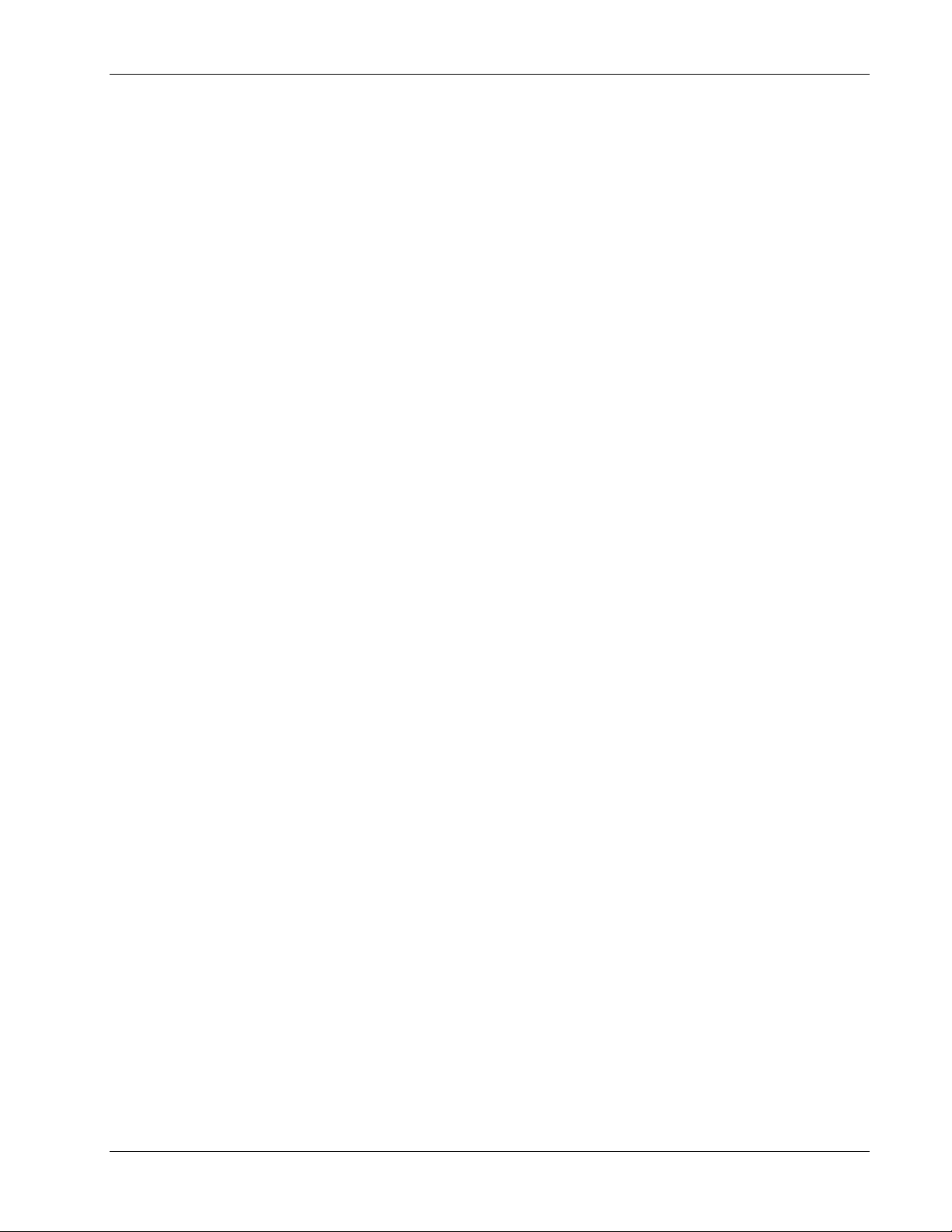
Preface Material
Preface Material
© Copyright 2010, MobileAccess Networks Inc. All Rights Reserved.
This document contains confidential and proprietary information of MobileAccess and may not be copied, transmitted,
stored in a retrieval system or reproduced in any format or media, in whole or in part, without the prior written consent of
MobileAccess. Information contained in this document supersedes any previous manuals, guides, specifications, data
sheets or other information that may have been provided or made available to the user.
This document is provided for informational purposes only, and MobileAccess does not warrant or guarantee the
accuracy, adequacy, quality, validity, completeness or suitability for any purpose of the information contained in this
document. MobileAccess reserves the right to make updates, improvements and enhancements to this document and the
products to which it relates at any time without prior notice to the user. MOBILEACCESS MAKES NO WARRANTIES,
EXPRESS OR IMPLIED, INCLUDING, WITHOUT LIMITATION, THOSE OF MERCHANTABILITY AND FITNESS FOR A
PARTICULAR PURPOSE, WITH RESPECT TO THIS DOCUMENT OR ANY INFORMATION CONTAINED HEREIN.
Policy for Warrantee and Repair
MobileAccess tests and inspects all its products to verify their quality and reliability. MobileAccess uses every reasonable
precaution to ensure that each unit meets their declared specifications before shipment. Customers should advise their
incoming inspection, assembly, and test personnel about the precautions required in handling and testing our products.
Many of these precautions can be found in this manual.
The products are covered by the following warranties:
General Warranty
MobileAccess warrants to the original purchaser all standard products sold by MobileAccess to be free of defects in
material and workmanship for one (1) year from date of shipment from MobileAccess. During the warranty period,
MobileAccess will repair or replace any product that MobileAccess proves to be defective. This warranty does not apply to
any product that has been subject to alteration, abuse, improper installation or application, accident, electrical or
environmental over-stress, negligence in use, storage, transportation or handling.
Specific Product Warranty Instructions
All MobileAccess products are warranted against defects in workmanship, materials and construction, and to no further
extent. Any claim for repair or replacement of units found to be defective on incoming inspection by a customer must be
made within (30) days of receipt of shipment, or within (30) days of discovery of a defect within the warranty period.
This warranty is the only warranty made by MobileAccess and is in lieu of all other warranties, expressed or implied.
MobileAccess sales agents or representatives are not authorized to make commitments on warranty returns.
LTE 700 MHz MobileAccessVE Instant Coverage Solution User Manual III
Page 4
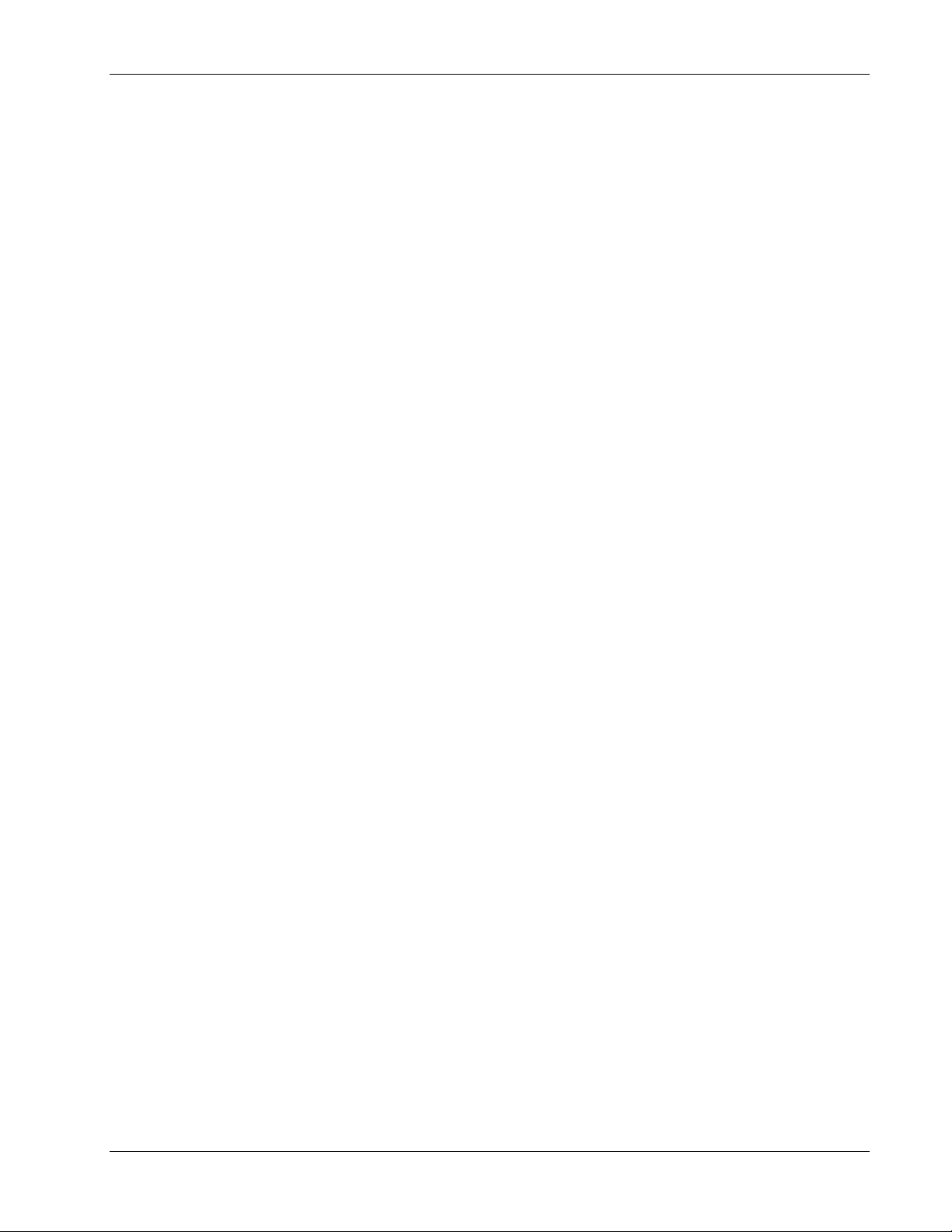
Preface Material
Returns
In the event that it is necessary to return any product against above warranty, the following procedure shall be followed:
1. Return authorization is to be received from MobileAccess prior to returning any unit. Advise MobileAccess of the model,
serial number, and discrepancy. The unit may then be forwarded to MobileAccess, transportation prepaid. Devices
returned collect or without authorization may not be accepted.
2. Prior to repair, MobileAccess will advise the customer of our test results and any charges for repairing customer-caused
problems or out-of-warranty conditions etc.
3. Repaired products are warranted for the balance of the original warranty period, or at least 90 days from date of
shipment.
Limitations of Liabilities
MobileAccess's liability on any claim, of any kind, including negligence for any loss or damage arising from, connected
with, or resulting from the purchase order, contract, quotation, or from the performance or breach thereof, or from the
design, manufacture, sale, delivery, installation, inspection, operation or use of any equipment covered by or furnished
under this contact, shall in no case exceed the purchase price of the device which gives rise to the claim.
EXCEPT AS EXPRESSLY PROVIDED HEREIN, MOBILEACCESS MAKES NO WARRANTY, EXPRESSED OR IMPLIED, WITH
RESPECT TO ANY GOODS, PARTS AND SERVICES PROVIDED IN CONNECTION WITH THIS AGREEMENT INCLUDING,
BUT NOT LIMITED TO, THE IMPLIED WARRANTIES OF MERCHANTABILITY AND FITNESS FOR A PARTICULAR PURPOSE.
MOBILEACCESS SHALL NOT BE LIABLE FOR ANY OTHER DAMAGE INCLUDING, BUT NOT LIMITED TO, INDIRECT,
SPECIAL OR CONSEQUENTIAL DAMAGES ARISING OUT OF OR IN CONNECTION WITH FURNISHING OF GOODS, PARTS
AND SERVICE HEREUNDER, OR THE PERFORMANCE, USE OF, OR INABILITY TO USE THE GOODS, PARTS AND SERVICE.
Reporting Defects
The units were inspected before shipment and found to be free of mechanical and electrical defects.
Examine the units for any damage that may have been caused in transit. If damage is discovered, file a claim with the
freight carrier immediately. Notify MobileAccess as soon as possible.
Note: Keep all packing material until you have completed the inspection
Safety Warnings
To comply with FCC RF exposure compliance requirement, adhere to the following warnings:
Warning! The Access Pod with its built-in antenna must be installed with a separation distance of at least 20cm from all
persons and must not be located in conjunction with any other antenna.
Warning! The outside antenna must be installed with a separation of at least 20cm from all persons and must not be
located in conjunction with any other antenna.
Warning! Use of this Access Pod with antennas other than those illustrated could be hazardous. Before using other
antennas, contact MobileAccess Support.
Caution: Double pole/neutral fusing (two fuses in the appliance inlet)
Approved Antennas for use with the MobileAccessVE Solution
The gain of external antennas connected to the VAPs should not exceed 10 dBi.
Compliance with RF Safety Requirements
MobileAccess products have no inherent significant RF radiation.
The RF level on the down link is very low at the downlink ports. Therefore, there is no dangerous RF radiation when the
antenna is not connected.
LTE 700 MHz MobileAccessVE Instant Coverage Solution User Manual IV
Page 5
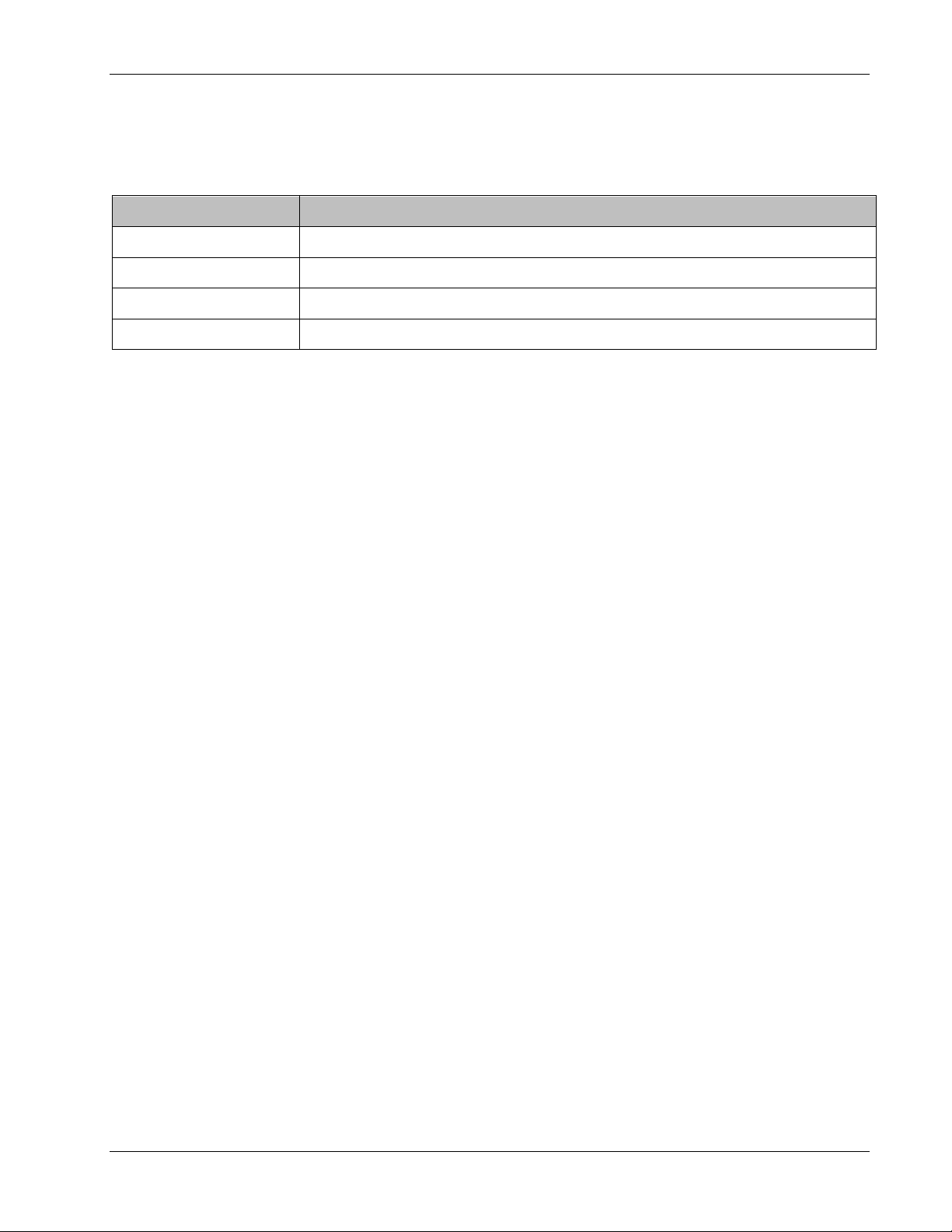
Certification and Compliance to Standards
Category
Standards
Safety:
IEC 60950-1: 2003; UL-60950-1:2003; CAN/CSA – C22.2 No 60950-1-03
EMC:
47CFR 15.109 FCC Part 15
Radio:
FCC Part 27
ISO 9001
2000 and ISO 13485: 2003
Preface Material
LTE 700 MHz MobileAccessVE Instant Coverage Solution User Manual V
Page 6
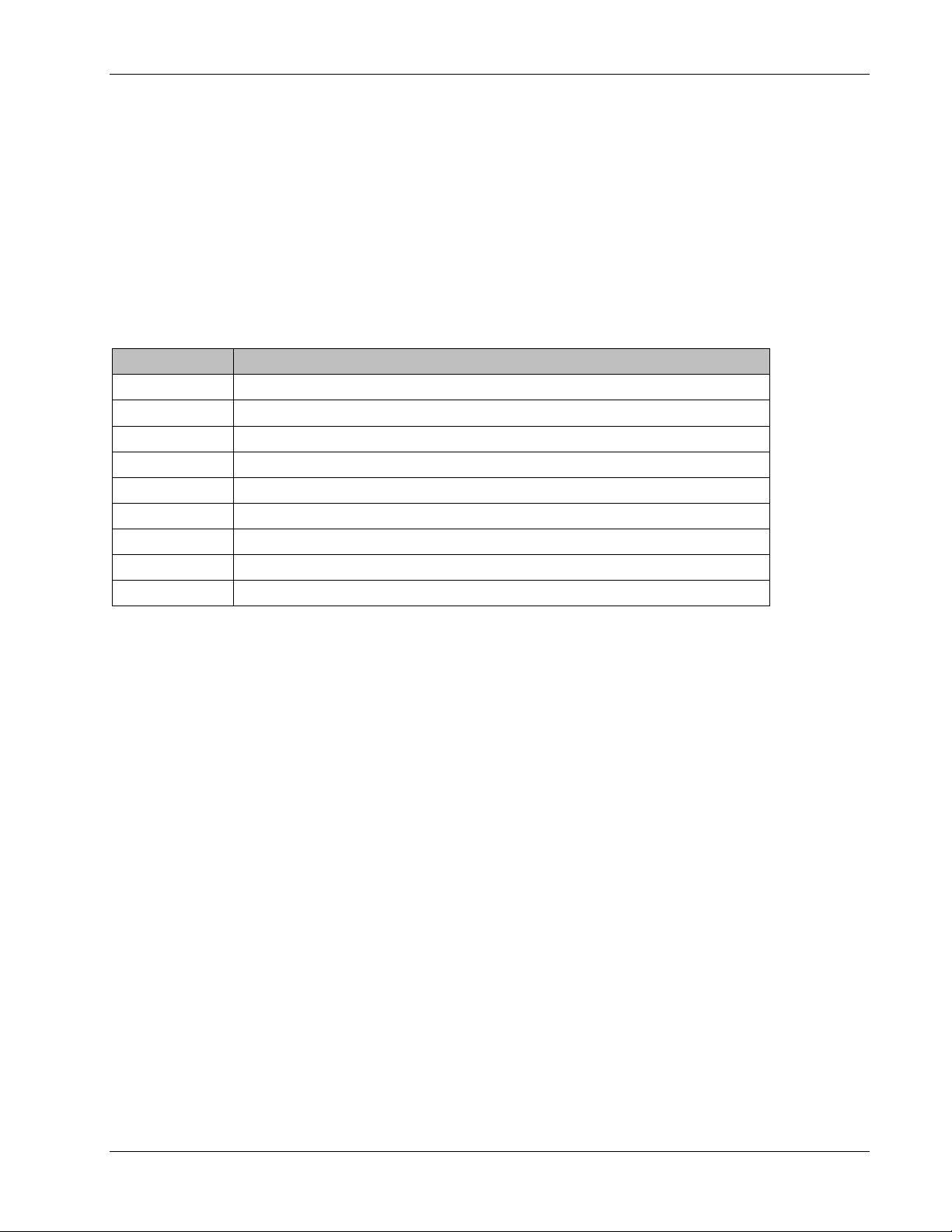
About This Guide
Abbreviation
Description
LTE
Long Term Evolution
MIMO
Multiple Input Multiple Output
PoE
Power Over Ethernet
PSE
Power Sourcing Equipment
SME
Small / Medium Enterprise
STP
Shielded Twisted Pair
UTP
Unshielded Twisted Pair
VAP
VE Access Pod
VCU
VE Control Unit
This guide provides essential product functionality with all the information necessary for proper
installation and configuration of the MobileAccessVE system.
List of Acronyms
Preface Material
LTE 700 MHz MobileAccessVE Instant Coverage Solution User Manual VI
Page 7
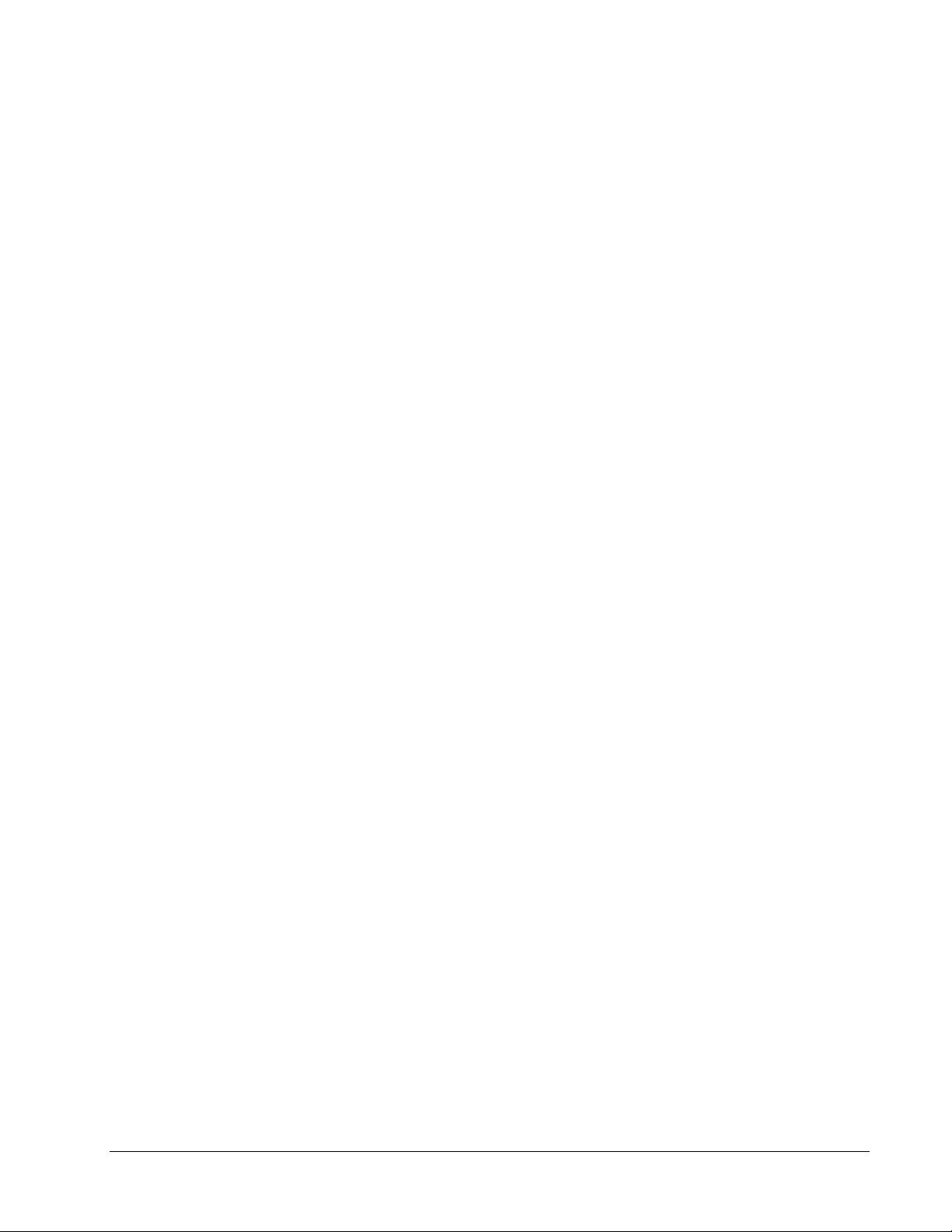
Table of Contents
1 Overview ............................................................................................................................. 1
1.1 Key Features and Capabilities ....................................................................................................... 2
1.2 System Architecture ..................................................................................................................... 3
1.3 System Elements ......................................................................................................................... 4
1.3.1 VE Control Unit (VCU) ......................................................................................................... 4
1.3.1.1 VCU Front Panel ..................................................................................................... 4
1.3.1.2 VCU Rear Panel ...................................................................................................... 6
1.3.2 VE Access Pod (VAP) .......................................................................................................... 6
1.4 System Monitoring and Management............................................................................................. 8
1.4.1 Integration with an External Fault Management System ........................................................ 8
2 Installation Workflow ......................................................................................................... 9
3 Infrastructure Requirements and Layout Planning ........................................................ 10
3.1 General Information on Location and Connections ....................................................................... 10
3.2 Infrastructure Requirements ....................................................................................................... 11
3.3 Coverage and Installation Planning ............................................................................................. 12
3.3.1 Types of Environments ..................................................................................................... 12
3.3.1.1 Standard Environment .......................................................................................... 13
3.3.1.2 Open Environment ............................................................................................... 13
3.3.1.3 Dense Environment: ............................................................................................. 13
3.3.1.4 Combination of Environments ............................................................................... 13
3.4 Planning VAP Layout .................................................................................................................. 14
3.4.1 RF Coverage Factors ......................................................................................................... 14
3.4.2 Mapping Locations ............................................................................................................ 14
3.4.3 Optional Directional Antennas ........................................................................................... 14
3.4.4 Installation Plan Example .................................................................................................. 15
4 VCU Unit Installation and Provisioning .......................................................................... 17
4.1 VCU Kit Contents ....................................................................................................................... 17
4.2 VCU Physical Installation ............................................................................................................ 18
4.2.1 Master VCU Installation ..................................................................................................... 18
4.2.1.1 Master VCU Alarm Output Connections .................................................................. 19
4.2.2 Slave VCU Installation ....................................................................................................... 20
4.3 Ethernet Cable Connections to VAPs............................................................................................ 21
LTE 700 MHz MobileAccessVE Instant Coverage Solution User Manual VII
Page 8
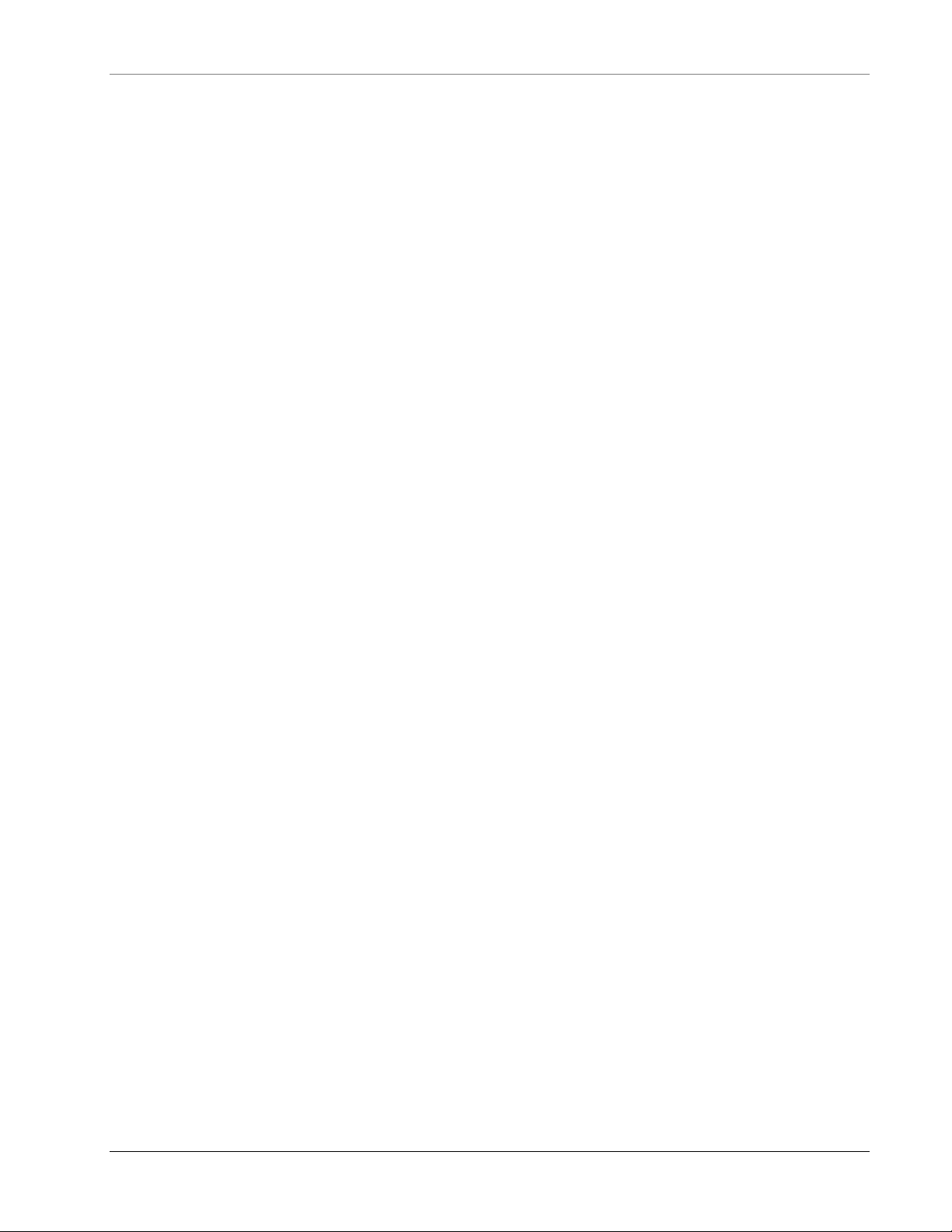
Table of Contents
4.3.1 Shifting Relevant Ethernet LAN Connections ....................................................................... 21
4.3.2 Operation with LAN utilizing Power over Ethernet (PoE) ...................................................... 23
4.4 Provisioning the VE Control Unit.................................................................................................. 23
4.4.1 Configure the Computer IP Parameters .............................................................................. 23
4.4.2 Provisioning the Master VCU Unit ...................................................................................... 24
4.4.3 Setting RF Parameters ...................................................................................................... 29
4.4.4 Verifying System Operation ............................................................................................... 31
4.4.5 Provisioning the Slave VCUs .............................................................................................. 34
5 VAP Installation and Provisioning .................................................................................. 35
5.1 VAP Installation ......................................................................................................................... 35
5.2 Desk and Wall Mount VAP Installations ....................................................................................... 36
5.2.1 VAP Kit Contents .............................................................................................................. 36
5.2.2 Desk Mount Installation .................................................................................................... 37
5.2.3 Wall Mount Installation ..................................................................................................... 38
5.3 Horizontal Ceiling Mount VAP Installations ................................................................................... 39
5.3.1 VAP Kit Contents .............................................................................................................. 39
5.3.2 Lowered Ceiling Installation .............................................................................................. 40
5.3.3 Concrete/Wood Ceiling Installation .................................................................................... 41
5.3.4 Connecting VAP and Verifying Normal Operation ................................................................ 43
5.4 Vertical Ceiling Mount VAP Installations ....................................................................................... 44
5.4.1 VAP Kit Contents .............................................................................................................. 44
5.4.2 Lowered Ceiling Installation .............................................................................................. 45
5.4.3 Concrete/Wood Ceiling Installation .................................................................................... 47
5.4.4 Connecting VAP and Verifying Normal Operation ................................................................ 49
5.5 Verifying VAP Coverage Area ...................................................................................................... 49
5.6 Naming the VAPs, Verifying Connections and Monitoring .............................................................. 50
5.7 Provisioning the VAPs ................................................................................................................. 50
5.7.1 Verifying Normal VAP Operation ........................................................................................ 50
5.7.2 Naming the VAP ............................................................................................................... 51
6 Navigating the Web Access Application ........................................................................ 52
6.1 Opening a Session and Authentication Levels .............................................................................. 52
6.2 About the MobileAccessVE Web Access Window .......................................................................... 53
6.3 Configuration Tab ...................................................................................................................... 54
6.3.1 Network Topology Tree .................................................................................................... 55
6.3.1.1 Removing Network Element from Baseline ............................................................. 56
6.3.2 Configuration Display Area ................................................................................................ 57
LTE 700 MHz MobileAccessVE Instant Coverage Solution User Manual VIII
Page 9
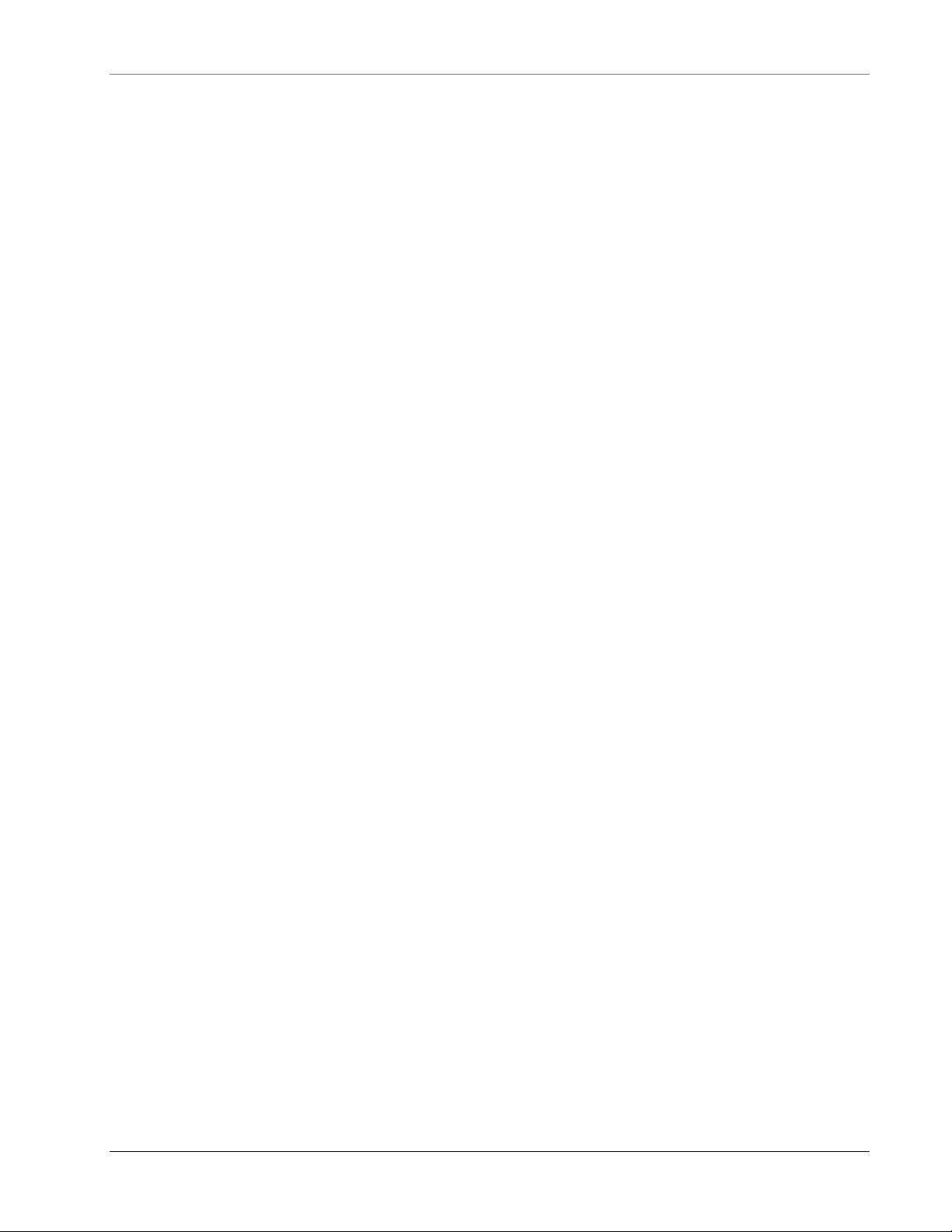
Table of Contents
6.4 Management Tab ....................................................................................................................... 58
7 VCU Monitoring and Configuration ................................................................................. 59
7.1 Viewing VCU General Information ............................................................................................... 59
7.2 Viewing VCU Alarms ................................................................................................................... 60
7.3 Master VCU RF Parameters ......................................................................................................... 61
8 VAP Monitoring and Configuration ................................................................................. 63
8.1 Viewing VAP General Information ............................................................................................... 63
8.2 Viewing VAP Alarms ................................................................................................................... 64
8.3 VAP RF Parameters .................................................................................................................... 65
9 Administrative Operations............................................................................................... 67
9.1 Changing Password .................................................................................................................... 67
9.2 Retrieving VCU IP Address .......................................................................................................... 68
9.3 IP Settings ................................................................................................................................ 69
9.4 SNMP Configuration Parameters ................................................................................................. 71
9.5 Upgrading (or Downgrading) VCU and VAP Software ................................................................... 72
9.5.1 Upgrading the VAP SW ..................................................................................................... 73
9.5.2 Upgrading the VCU SW ..................................................................................................... 75
10 Troubleshooting ............................................................................................................... 76
10.1 Finding a Specific VAP in the Building .......................................................................................... 76
10.2 Wireless Service is Not Available ................................................................................................. 78
10.3 PoE is Not Working .................................................................................................................... 78
10.4 Ethernet Service is Degraded ...................................................................................................... 79
10.5 No Service from Connected Access Pod ....................................................................................... 79
10.6 VCU Cannot be Monitored via SNMP ............................................................................................ 81
Appendices ............................................................................................................................. 82
Traps ............................................................................................................................................... 82
LTE 700 MHz MobileAccessVE Instant Coverage Solution User Manual IX
Page 10
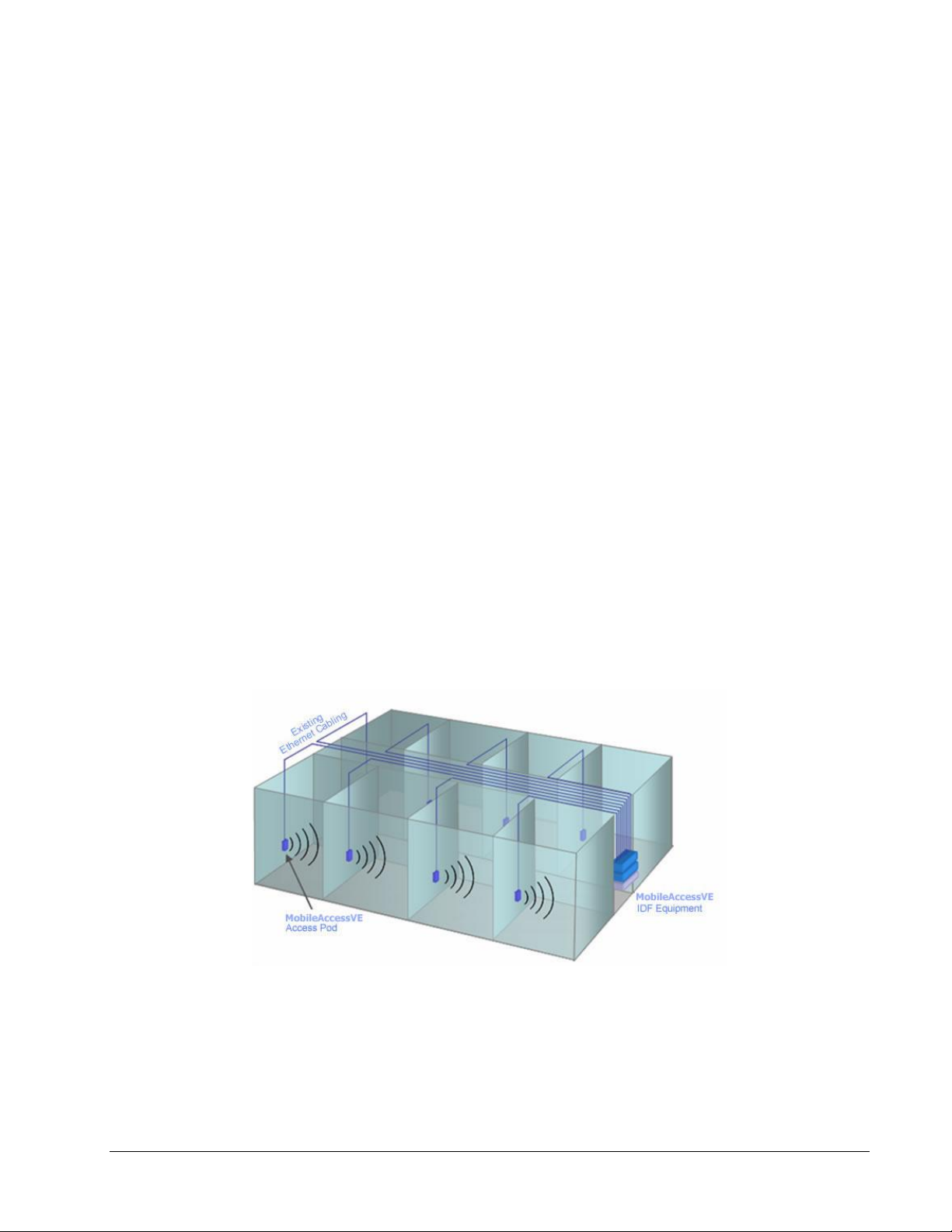
1 Overview
The MobileAccessVE LTE 700 MHz MIMO solution provides enhanced, cost effective, in-building
LTE MIMO coverage for any small-to-large sized enterprise environment. This solution is quickly
and easily deployed using the existing Ethernet cabling infrastructure without affecting existing
LAN services or performance.
The VE solution distributes LTE MIMO service to VE Access Pods (VAPs) installed throughout the
enterprise, which distribute the services via integrated internal antennas (or optional external
antennas), and provide Ethernet connectivity and PoE pass-through to LAN terminals.
MobileAccessVE seamlessly coexists with the Enterprise LAN and does not consume LAN
capacity.
The VAPs are distributed on each floor and plug into existing standard Ethernet jacks. They are
powered via PoE technology and managed via a VE Control Unit (VCU) located in the floor’s
IDF/Telco closet. For site coverage that requires more than one VCU, several VCUs can be
aggregated under a single Master VCU. The Master VCU provides the interface to the carrier’s
capacity sources and management.
This enhanced LTE 700 MHz MIMO coverage solution can be quickly and easily installed with
minimal disturbance to the enterprise. In less than a few hours and with no additional cables
being required, a scalable and flexible solution is provided at a significantly lower total
installation cost.
The following figures illustrate
In a single-tier installation the VCU is connected to both the service provider’s equipment and
the Ethernet switch, and distributes Ethernet and mobile services to up to 12 VAPs distributed
over one more adjacent floors.
single-tier
and
multi-tier
VE installations.
Figure 1-1. Single-Tier VE Installation
LTE 700 MHz MobileAccessVE Instant Coverage Solution User Manual 1
Page 11
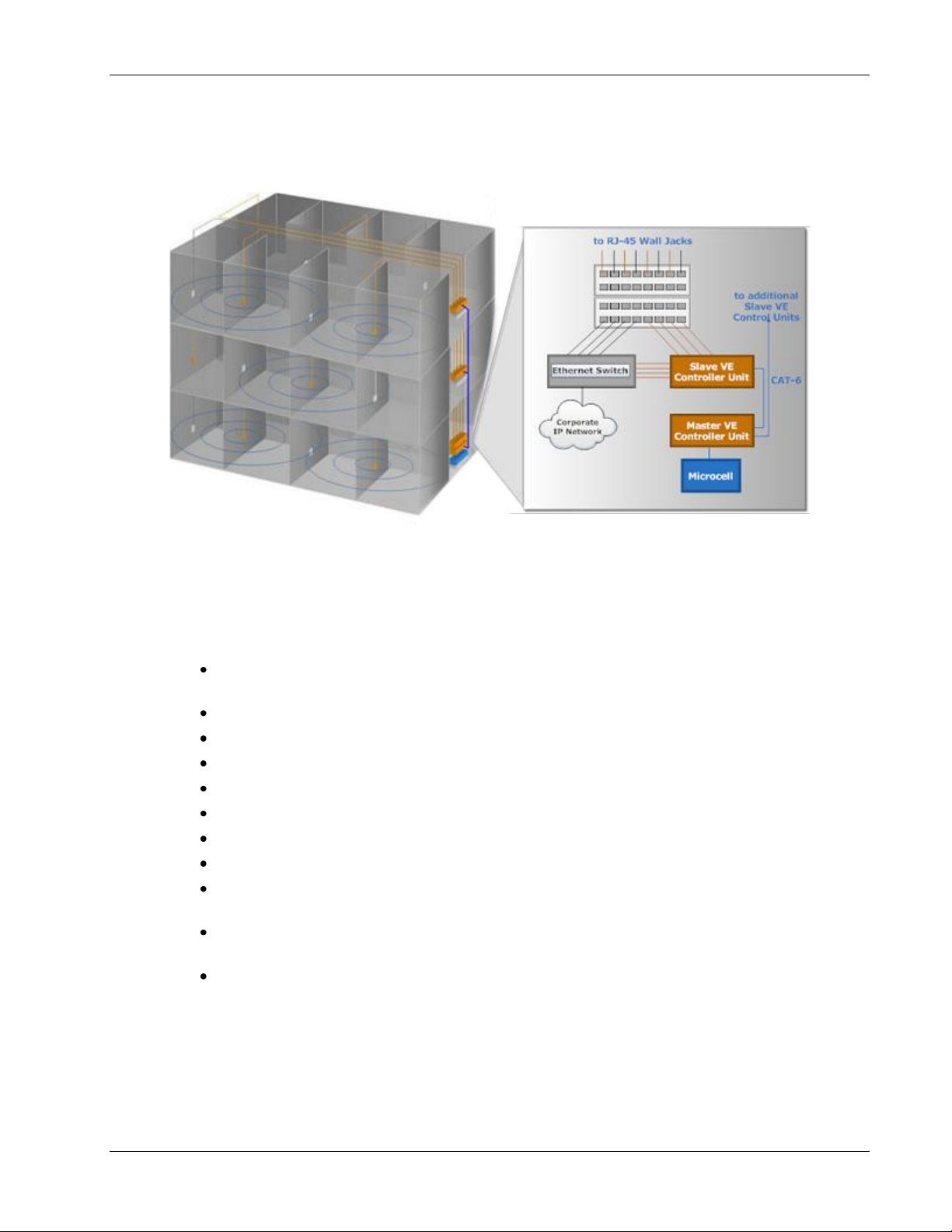
Overview
Multi-tier installation includes the Master VCU that supports up to 12 Slave VCUs. In this type of
installation the provider’s services are fed to the Master VCU through which the Slave VCUs are
controlled and managed.
Figure 1-2. Multi-Tier VE Installation
1.1 Key Features and Capabilities
Simple Installation - Deployed in only a few hours, with minimum disturbance to the
enterprise.
VAPs connect over existing CAT-5e/6 cabling infrastructure and existing Ethernet jacks.
VAPs are remotely powered using Power-over-Ethernet (PoE). Local power is not required.
Minimum macro-network impact with low power distributed coverage.
Seamlessly coexists with the Enterprise LAN and does not consume LAN capacity.
Connects to all types of capacity sources, including BTS, picocells, femtocells, and BDAs.
VAPs can easily be relocated for coverage modifications as needed.
Ease of expansion provides “pay as you grow” scalability.
Support of connected IP devices (Wi-Fi APs, IP phones, etc.) with Ethernet/IP pass through
and PoE maximizes placement flexibility.
Remote end-to-end system monitoring, management, and configuration via a single
connection to the master VCU using a standard web browser and SNMP.
Base Line feature that clearly shows VAPs/VCUs where communication has been lost.
LTE 700 MHz MobileAccessVE Instant Coverage Solution User Manual 2
Page 12
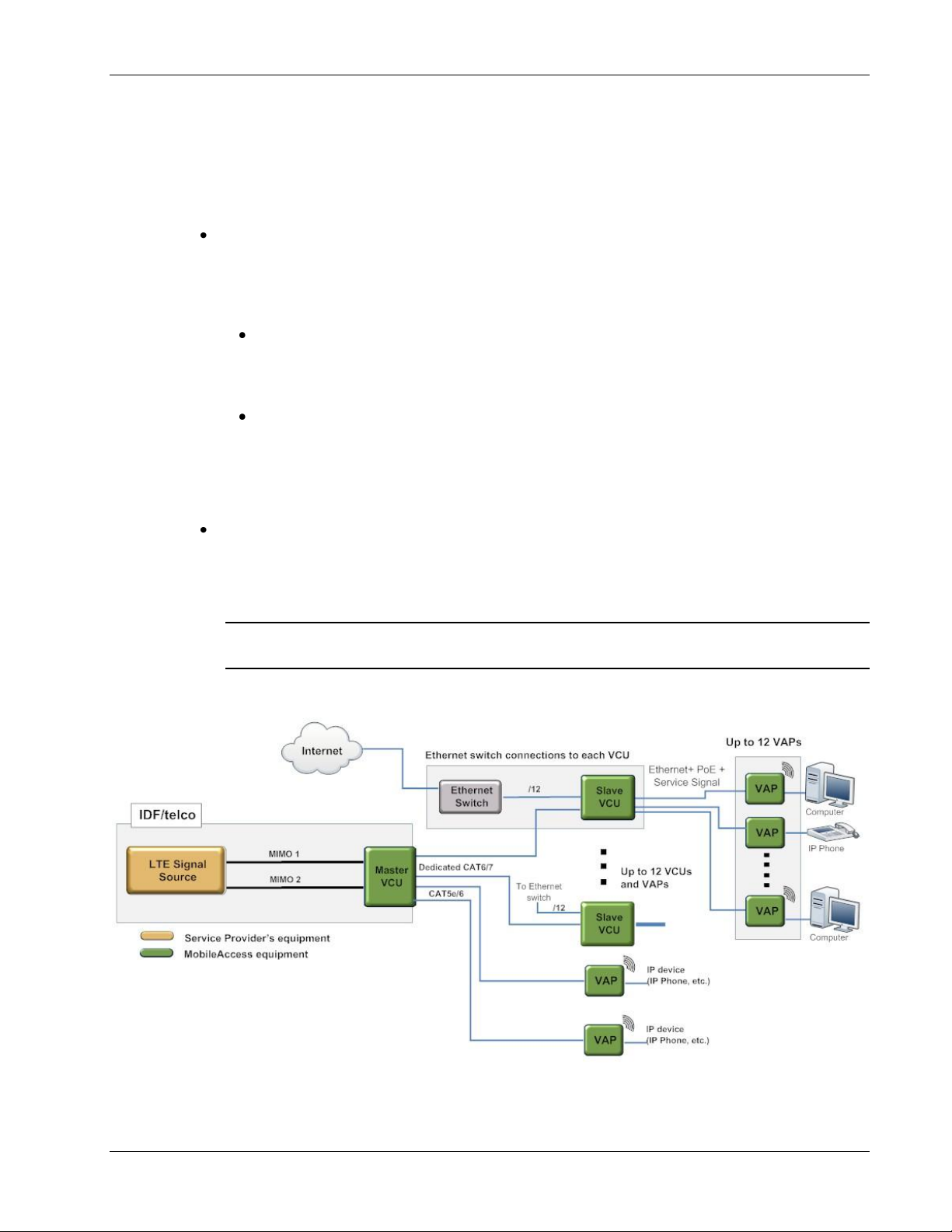
1.2 System Architecture
Note: If the Master VCU supports VAPs (in
addition to VCUs), the relevant Ethernet ports
are also connected to an Ethernet switch.
Main Elements - The MobileAccessVE solution is based on the following main elements:
VE Control Unit (VCU) – Provides interface to up to 12 VAPs, and the central interface for
managing the VE deployment. In Master/Slave mode, it can serve to expand the network
coverage with additional VCUs serving as Slaves and a single control point at the Master.
Slave mode is automatically detected when a Slave VCU detects that it is connected to the
Master VCU.
Master VE Control Unit (Master VCU) – Installed in the main IDF/Telco closet, the
Master VCU interfaces with the service provider’s RF capacity sources and provides
secure, central management to up to twelve VCUs and VAP devices in any combination.
The Master and Slave VCUs are connected using
Slave VE Control Unit (Slave VCU) – Installed in the IDF/Telco closet and used to
expand coverage to additional floors. Each VCU interfaces the Master VCU and up to 12
VAPs and 12 Ethernet connections.
VCUs distribute wireless service signals to each VAP along with PoE and where relevant,
Ethernet signals from the Ethernet switch, throughout the existing CAT-5e/6 infrastructure.
dedicated
Overview
CAT-6/7 cables.
VE Access Pod (VAP) – VAPs are pluggable antennas distributed at strategic locations on the
floor to provide Ethernet connection to an IP device and wireless coverage of the service via
integrated internal (or external) antennas. Power to VAPs is provided via PoE from the VCU.
Up to twelve VAPs can be connected to a single VCU using LAN cables (CAT-5e or higher).
Note: When the total number of VAPs in the deployment exceeds 72, consult with
MobileAccess support.
The following figure shows the Multi-tier VE LTE 700 MHz MIMO solution architecture.
LTE 700 MHz MobileAccessVE Instant Coverage Solution User Manual 3
Figure 1-3. VE Multi-Tier Basic Architecture
Page 13
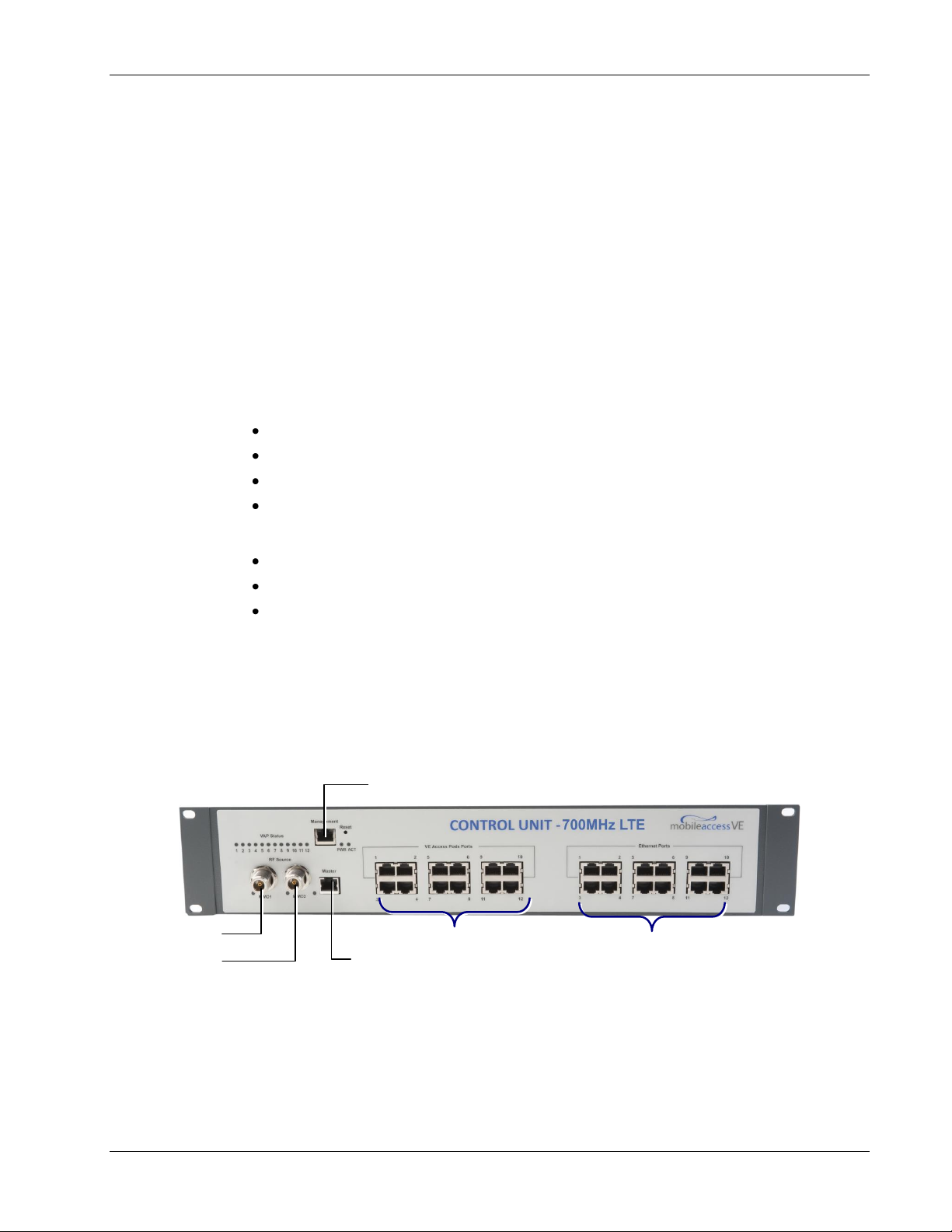
The Master VCU distributes the wireless MIMO services from the service provider’s equipment to
Ethernet Ports 1-12
VAP Ports 1-12
Management
MIMO 2
MIMO 1
Master
Port
the Slave VCUs. At the Slave VCUs, the wireless MIMO services are converged with Ethernet
service and routed to the VAPs via the Ethernet LAN CAT-5e/6 cabling infrastructure.
The VAPs distribute the wireless LTE MIMO service via integrated internal antennas or optional
external antennas and provide Ethernet/IP connectivity, and PoE pass-through, to the connected
appliances such as Wi-Fi APs and IP phones.
1.3 System Elements
This chapter describes the interfaces of the VE Control Units and Access Pods.
1.3.1 VE Control Unit (VCU)
While operating as a Master VCU:
Interfaces to RF source(s) and to VCUs/VAPs.
Converges Wireless services and distribution to Slave VCUs.
Slave VCUs and VAP management and control.
Remote management of the entire deployment.
Overview
While operating as a Slave VCU:
Interfaces to Master VCU.
Converges Wireless services, Ethernet and PoE and interfaces to VAPs.
Management and control of connected VAPs.
1.3.1.1 VCU Front Panel
The front panel supports the interfaces to the wireless LTE MIMO service (two channels –
corresponding to the two supported TDD MIMO channels) and includes interfaces to VAPs or
Slave VCUs depending on the configuration.
The following provides the front panel ports.
Figure 1-4. VCU Front Panel
LTE 700 MHz MobileAccessVE Instant Coverage Solution User Manual 4
Page 14
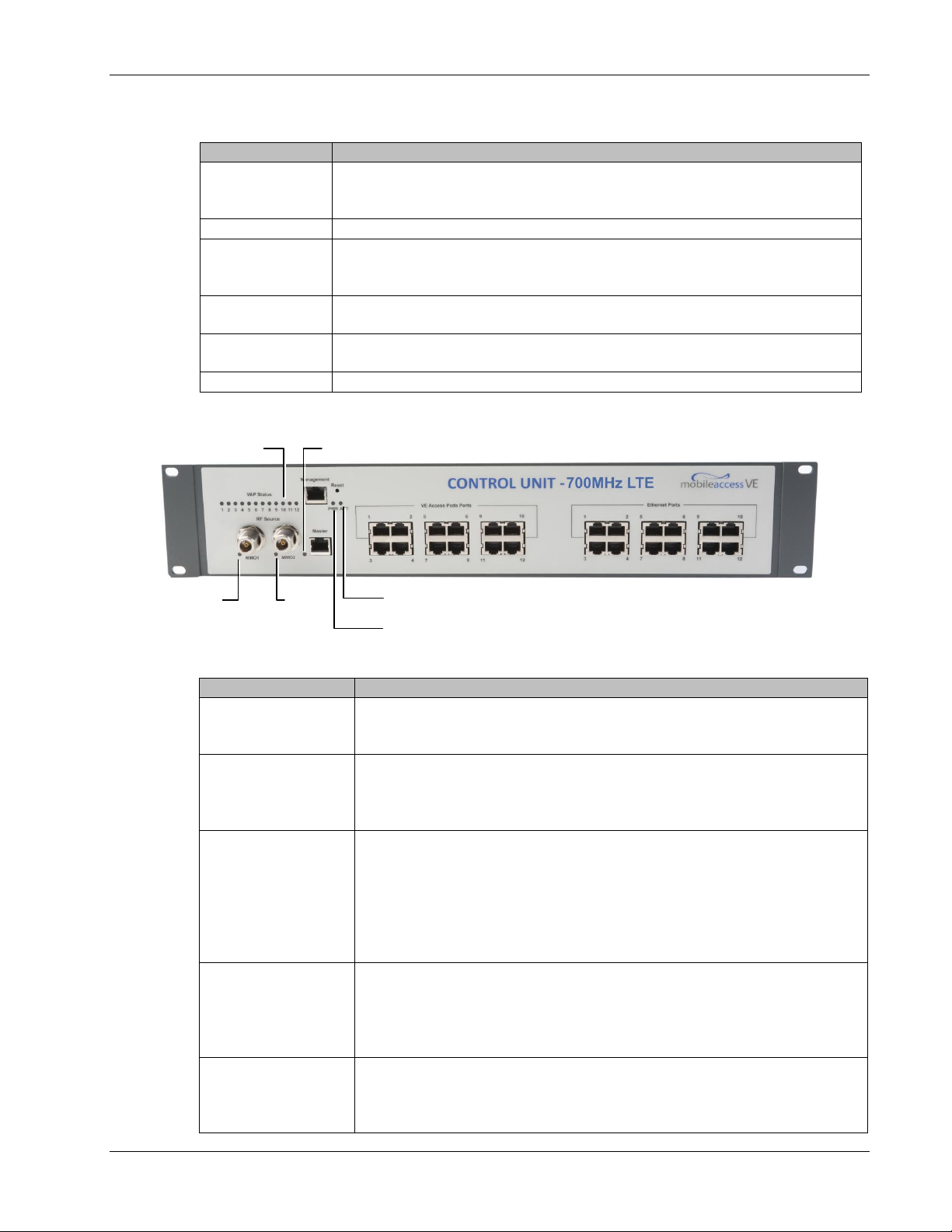
Table 1: VCU Ports Description
Ports
Description
MIMO1
MIMO2
RF connections (two TDD MIMO channels) to the service provider LTE
Signal Source equipment. N-Type female connectors. Coax cables.
Note: When supporting SISO service – only MIMO 1 connector is relevant.
Management
RJ45 web management connection.
VE Access Pod
Ports 1-12
VAP/VCU port connections.
For Master VCU – Connections to Slave VCUs or VAPs.
For Slave VCU – Connections to VAPs.
Ethernet Ports
1-12
Relevant only for Slave VCUs. Ethernet switch connections.
Master
Used for connecting a Slave VCU to the Master VCU in a multi-tier
deployment. Connects to one of the VAP ports of the Master VCU.
Reset
N/A in current version.
LED
Description
PWR
Indicates whether the VCU receives power:
Green - Power OK
Disabled - No power received by VCU
ACT
VCU activity LED:
Solid Green – During initialization
Blinking Green – Normal system operation
Fast Blinking Green – User activated
VCU Identify
on this VCU
VAP Status (One LED
per Port)
Indicates the status of the
corresponding
unit (VAP or VCU):
Blinking Green – Unit is initializing
Solid Green – Normal operation of unit
Solid Orange – Unit is faulty, or unmanaged. This can be due to
mismatch type, VoIP phone, etc.
Fast Blinking Green – User invoked “Identify” command on the unit
Off – No VAP or VCU connected to this port.
MIMO (One LED per
Channel)
Indicates the status of connected RF capacity source:
Green – Master VCU only. Normal RF level
Orange – Master VCU only. RF level is either too low, too
high, or service has been turned off by the user.
Off – VCU is Slave.
Master
Indicates the status of the connection to the Master VCU:
Off – Master mode (not connected to VCU)
Blinking Green – During Attachment process with Master VCU
Solid green – Slave (IF-IF) mode and connected to Master
PWR LED
ACT LED
VAP (1-12) Status LEDs
Master LED
MIMO1
LED
MIMO2
LED
The following provides a description of the front panel LEDs.
Overview
Table 2: VCU LEDs Description
LTE 700 MHz MobileAccessVE Instant Coverage Solution User Manual 5
Page 15
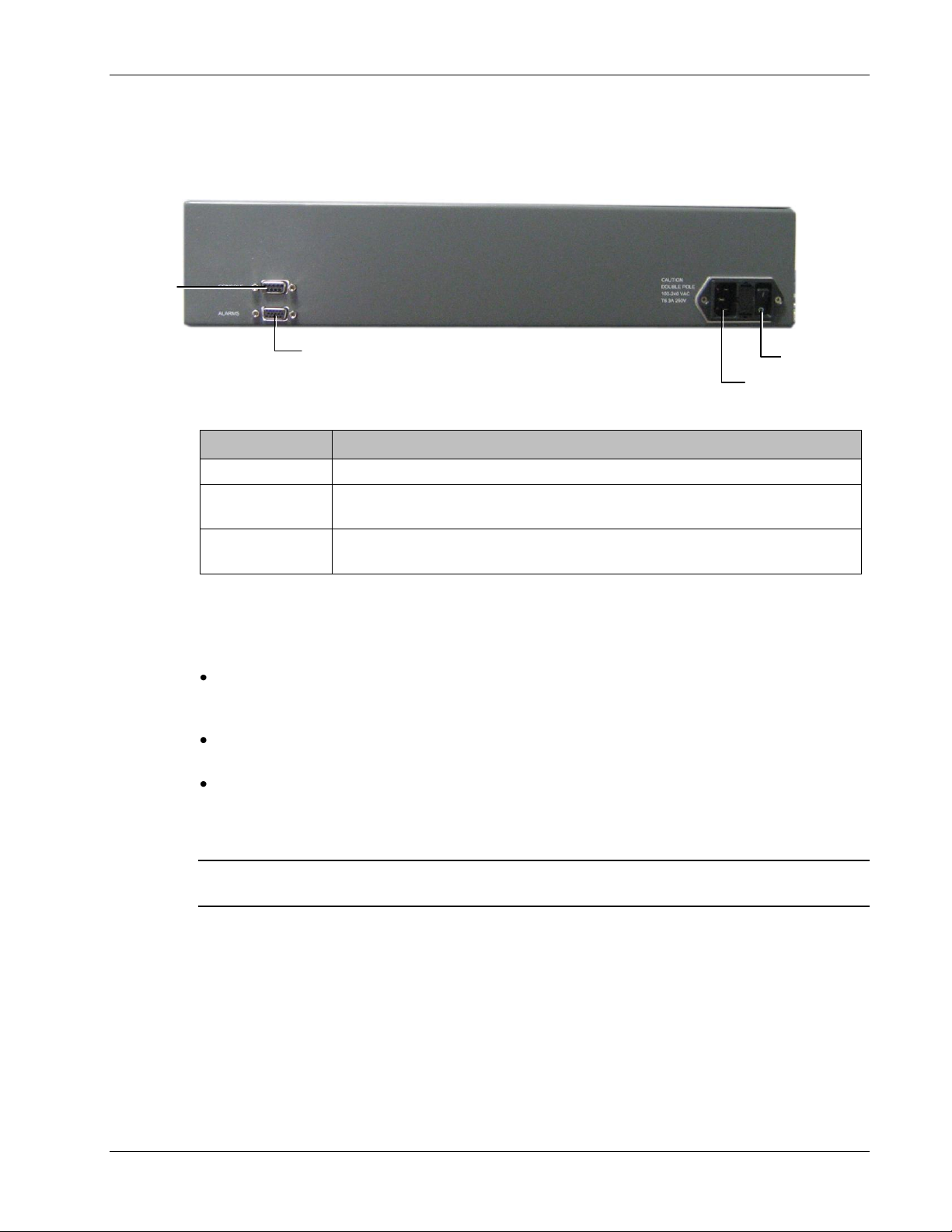
1.3.1.2 VCU Rear Panel
Connector
Description
Console
RS232 local connection for service personnel (D-Type 9)
Alarms
AUX alarms connections(See section 4.2.1.1).
In Master/Slave
configuration - relevant only for Master VCU.
Power Input
Standard 3-pins AC power connector equipped with an ON/OFF switch.
90-264V AC, 47-63 Hz AC; 350W power consumption maximum.
PWR On/Off
Switch
AC Connector
AUX Alarms
Console
Connector
The rear panel includes the following: power switch, AC input, AUX alarms, and service
personnel connections.
Table 3: VCU Rear Panel Description
Overview
Figure 1-5. VCU Rear Panel
1.3.2 VE Access Pod (VAP)
Each VAP supports:
Two interfaces for external antennas. By default, the VAP is set to transmit through the
external antennas.
RF tab of the VE Web GUI application.
An Ethernet port for physical Ethernet connection to devices such as a computer, IP phone or
Wi-Fi Access Point.
Two LED status indictors
The VAP is provided with brackets for either hanging the device on the wall or placing it on a flat
surface (such as a desk).
Note: Ceiling Mount Kits can be ordered separately. (P/N: Horizontal: AK-CEILING-MT-H or
Vertical: AK-CEILING-MT-V).
Note: Do not change the “External Antenna” option in VAP Config-Service
(See section 8.3).
LTE 700 MHz MobileAccessVE Instant Coverage Solution User Manual 6
Page 16

The following figure shows the desktop VAP.
LED
Description
Power
Solid Green - Power supplied to VAP
Off - No power supplied to VAP
Activity
Off - No power supplied to VAP or Overall Status of VAP is
faulty
Blinking Blue - Power on, VAP is initializing (connecting to VCU)
Solid Blue - Power on, unit operating normally
Fast Blinking Blue - User invoked “Identify” command on corresponding VAP
Blue LED (Activity and
Identify)
Green Led (Power)
External Antenna SMA
Connector
External Antenna SMA
Connector
RJ-45 Connector
to VCU
RJ-45 Connector to LAN
terminal (e.g. computer)
Front View
Rear View
Figure 1-6. VE Access Pod-Front
Overview
Table 4: VAP LEDs
The following figure shows the desktop VAP rear side and the underside view with the CAT-5e/6
patch-cord cable.
Figure 1-7. VE Access Pod-Rear
LTE 700 MHz MobileAccessVE Instant Coverage Solution User Manual 7
Page 17
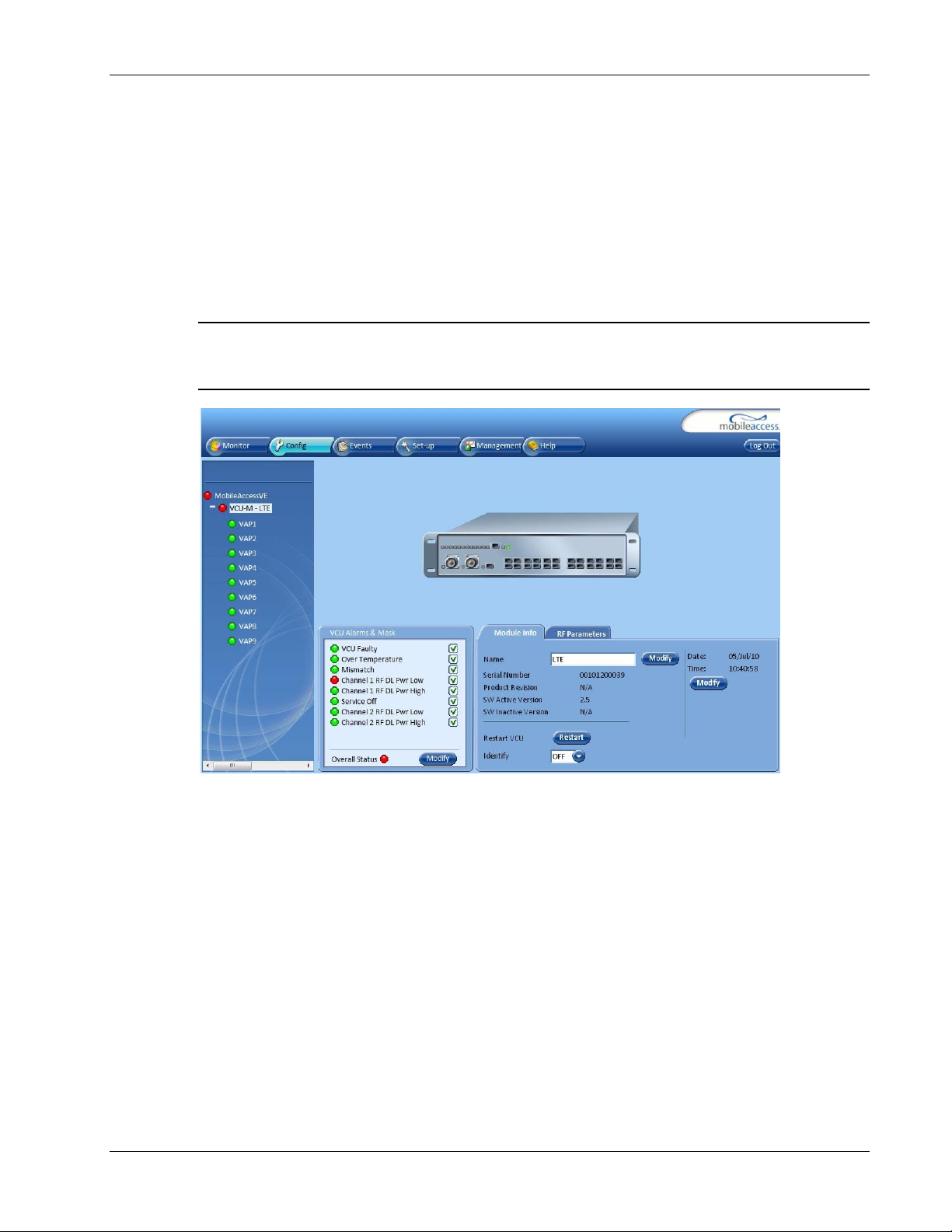
1.4 System Monitoring and Management
The MobileAccessVE system (Master VCU, Slave VCUs, and VAPs) is centrally managed via a
single Web connection to the Master VCU. The basic screen in the GUI is the Config tab, which
enables the user to view the system topology and setup parameters, Control Units, and all
Access Pods connected to the Control Units.
Note: When locally connecting to a specific Slave VCU, only the VAPs connected to this VCU can
be monitored. However, when connected to the Master, the entire deployment can be
monitored.
Overview
1.4.1 Integration with an External Fault Management System
The MobileAccessVE system can be seamlessly integrated into any existing Fault Management
(FM) system that supports SNMP events. The Master VCU generates a SNMP event for each
relevant system alarm and forwards this trap to the pre-configured IP address of the external
Fault Management system.
LTE 700 MHz MobileAccessVE Instant Coverage Solution User Manual 8
Page 18
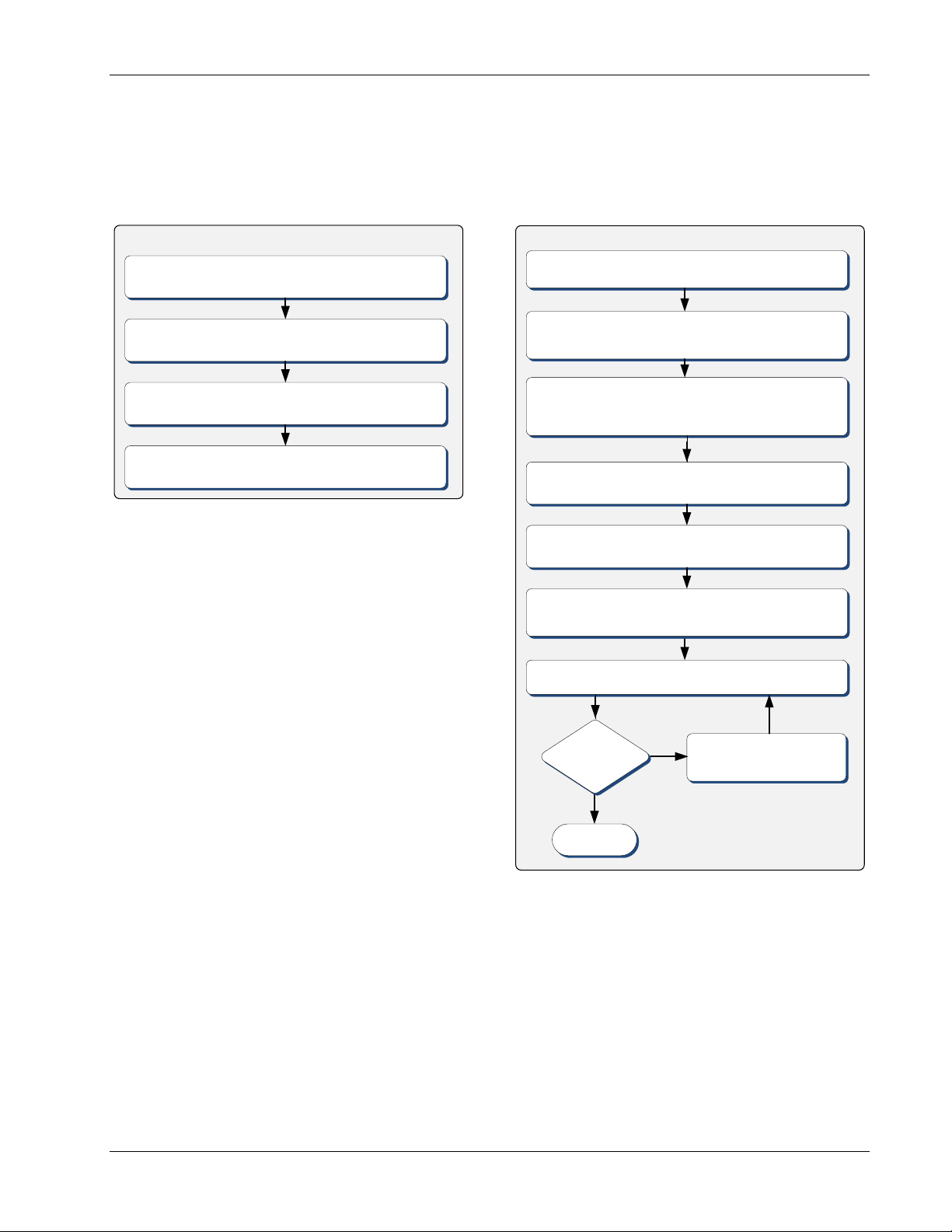
2 Installation Workflow
Verify that all infrastructure requirements are met (includes
verifying that the jacks are wired to the patch panel in the
communication rooms).
Check that Ethernet jacks are available
in all planned VAP locations.
Plan the floor coverage and VAP locations
according to the type/density of the site.
Installation Workflow
Determine the communication rooms to which the VAP
infrastructure is connected (locations for the Slave VCUs).
Install the Master VCU in the IDF/telco shaft.
Complete
Open a local session to the Master VCU and configure the system
parameters (IP, and service parameters: Central Frequency , Max
expected Pin).
Perform a “walk test” and verify coverage around the floor.
Change VAPs locations or
add VAPs
Met
Coverage?
No
Install the Slave VCUs and connect them to the Master VCU (verify
that the VCU/VCH LED is green, and RF LEDs turned OFF).
Install the VAPs and connect them to the Ethernet jacks. Connect
the Ethernet appliance (if exists) to the VAP. Check that the VAP is
operational (Blue LED lit). Check that Ethernet connection is OK.
Yes
Install the RF signal sources, connect them to the master VCU
(through passive interfaces) and check that the RF signals are
received by the VCU (i.e. that the RF LEDs are green).
Connect the VCU
VAP
ports to the patch panel, and
the Ethernet Switch to the VCU
Ethernet
ports.
1. Infrastructure Preparation
2. Installation Procedure
The following figure summarizes the main steps of the installation procedure:
Installation Workflow
LTE 700 MHz MobileAccessVE Instant Coverage Solution User Manual 9
Page 19
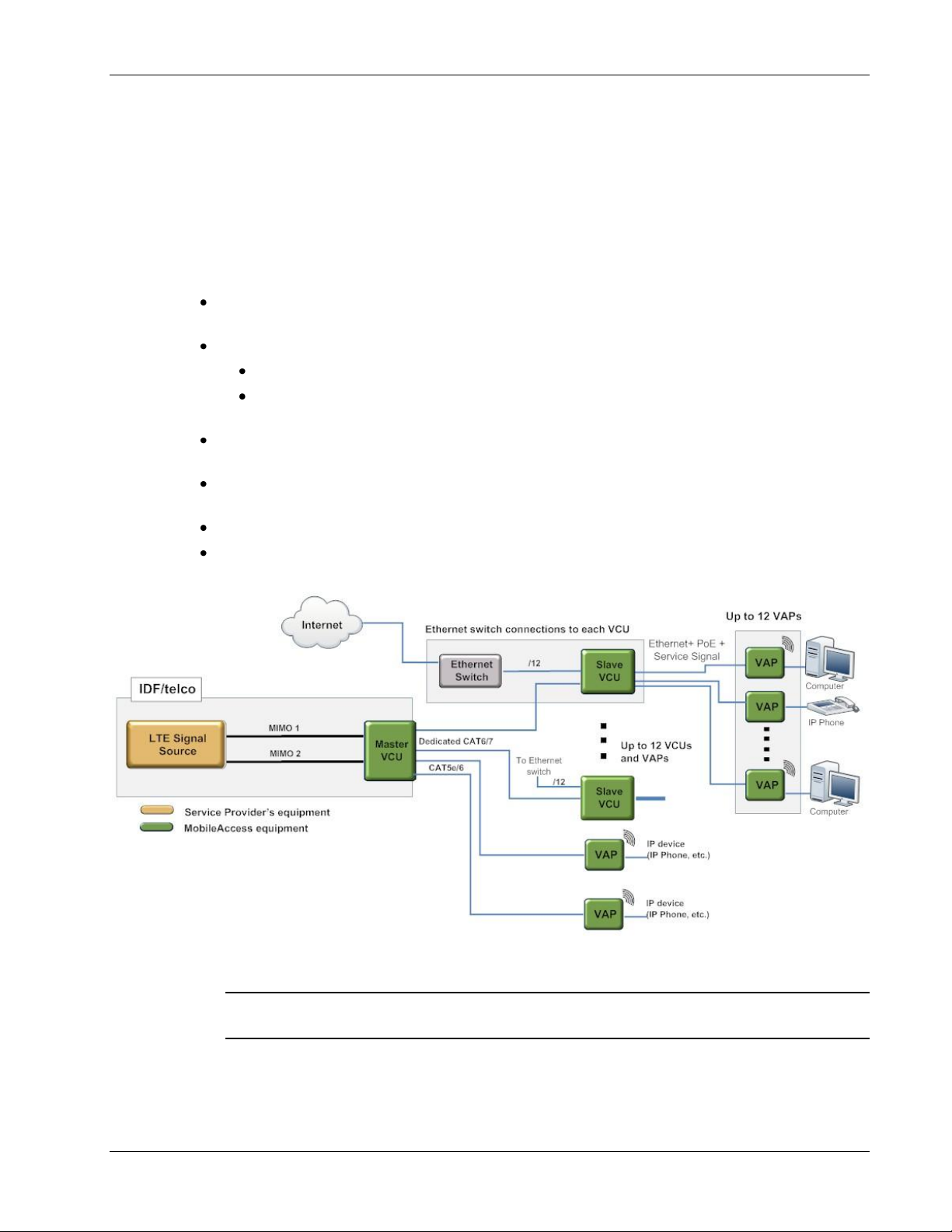
Infrastructure Requirements and Layout Planning
Note: If the Master VCU supports VAPs (in
addition to VCUs), the relevant Ethernet ports
are also connected to an Ethernet switch.
3 Infrastructure Requirements and Layout
Planning
3.1 General Information on Location and Connections
Service provider’s RF equipment - macrocell, microcell, picocell, femtocell, BDA, etc. connects
to the VCU through a passive interface.
VCUs:
Master VCU installed at the main IDF/Telco cabinet and connected to all VCUs.
Slave VCUs installed at the IDF/Telco cabinet of each covered floor and connected to the
Master VCU, the Ethernet switch, and the VAPs through the cabling patch panel.
Wireless service signals from Master VCU to VCUs – Routed through dedicated Ethernet CAT-
6/7 cabling.
Wireless service signals from VCUs to the VAPs – Routed through existing Ethernet CAT-5e/6
cabling infrastructure.
VAP location and mounting. Connection to existing Ethernet jack and external antennas.
VAP power source - No power connections required. VAPs are power fed from VCU using PoE
(Power over Ethernet) technology.
Note: connecting both VAPs and slave VCUs simultaneously to the master VCU is supported
for VE networks running SW version 2.6 and above.
LTE 700 MHz MobileAccessVE Instant Coverage Solution User Manual 10
Figure 3-1. VE Multi-Tier Basic Architecture
Page 20
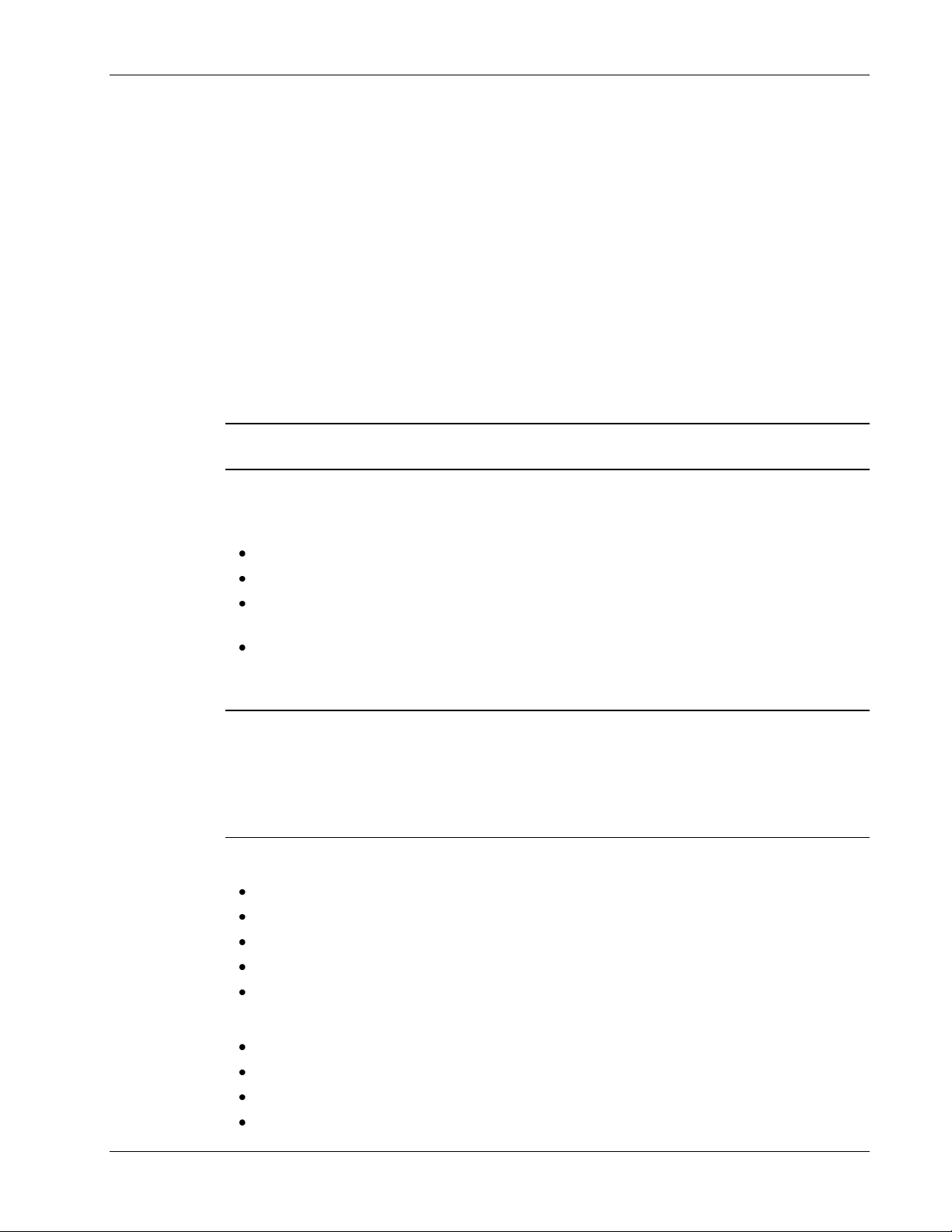
3.2 Infrastructure Requirements
Ethernet standards specify that the maximum distance between an Ethernet switch and an
appliance (computer, WLAN AP, etc) should not exceed 100m (300ft). Therefore, when VE
shares the IT LAN, the maximum distance for a given cable run cannot be longer than 100m
(300ft) between the Ethernet switch and appliance, including all patch cords (from switch to
VCU, from VCU to patch panel, from RJ-45 outlet to VAP, and from VAP to appliance).
Typically the horizontal cabling system will be connected to patch-panels in the communication
rooms. The entire cabling system, including the patch panels and patch cords, should adhere to
the CAT-5e/6 standard. Specifically all pairs of the CAT-5e cable should be wired in the patch
panels and patch cords.
1. IDF/Telco closet space for one or more VCUs depending on the number and locations of the
installed VCUs: (48.3cm x 51.3cm x 8.88cm) per VCU.
Note: When planning the IDF/Telco shaft, take the RF equipment (picocell/microcell or BDA)
and the VCU into consideration.
2. 350 Watts of AC power to the VCU IDF/Telco closet.
Infrastructure Requirements and Layout Planning
3. Building infrastructure:
CAT-5e/6 cabling, Shielded Twisted Pair (STP)
24 AWG minimum diameter for CAT-5e cabling
Dedicated CAT-6/7 STP cable from Master VCU to Slave VCUs with run lengths NOT
exceeding 100m (300ft) and no shorter than 10m (33ft).
CAT-5e/6 STP cable from VCU to each VAP with run lengths NOT exceeding 100m
(300ft) and no shorter than 10m (33ft). VAPs can be connected over existing CAT-5e/6
cabling infrastructure and existing Ethernet jacks without affecting the LAN.
Note: Verify with the IT department that the existing cables can support the VE installation.
If available, review the infrastructure documentation to determine cable types and lengths.
If the infrastructure documentation is not available, attempt to visually identify the cable
type. Depending on the cable vendor, the cable type may be listed on the cable sheath. It is
recommended to use a Fluke cable tester to measure the cable length of the most remote
VAPs
.
4. Master VCU Cable Connections:
(2) N-type female, 50 ohm interfaces to carrier equipment
(Up to 12) RJ-45 interfaces to Slave VCUs and/or VAPs
(1) RJ-45 interface to Management
(1) D-Type 9 pins RS-232 interface for local craft
(1) D-Type 15 pins interface for External Alarms (dry contacts)
5. Slave VCU Cable Connections:
(1) RJ-45 interface to Master VCU (Not used in small single-tier deployments)
(12) RJ-45 interfaces to VAPs
(12) RJ-45 interfaces to Ethernet Switch for LAN service
(1) D-Type 9 pins RS-232 interface for local craft
LTE 700 MHz MobileAccessVE Instant Coverage Solution User Manual 11
Page 21
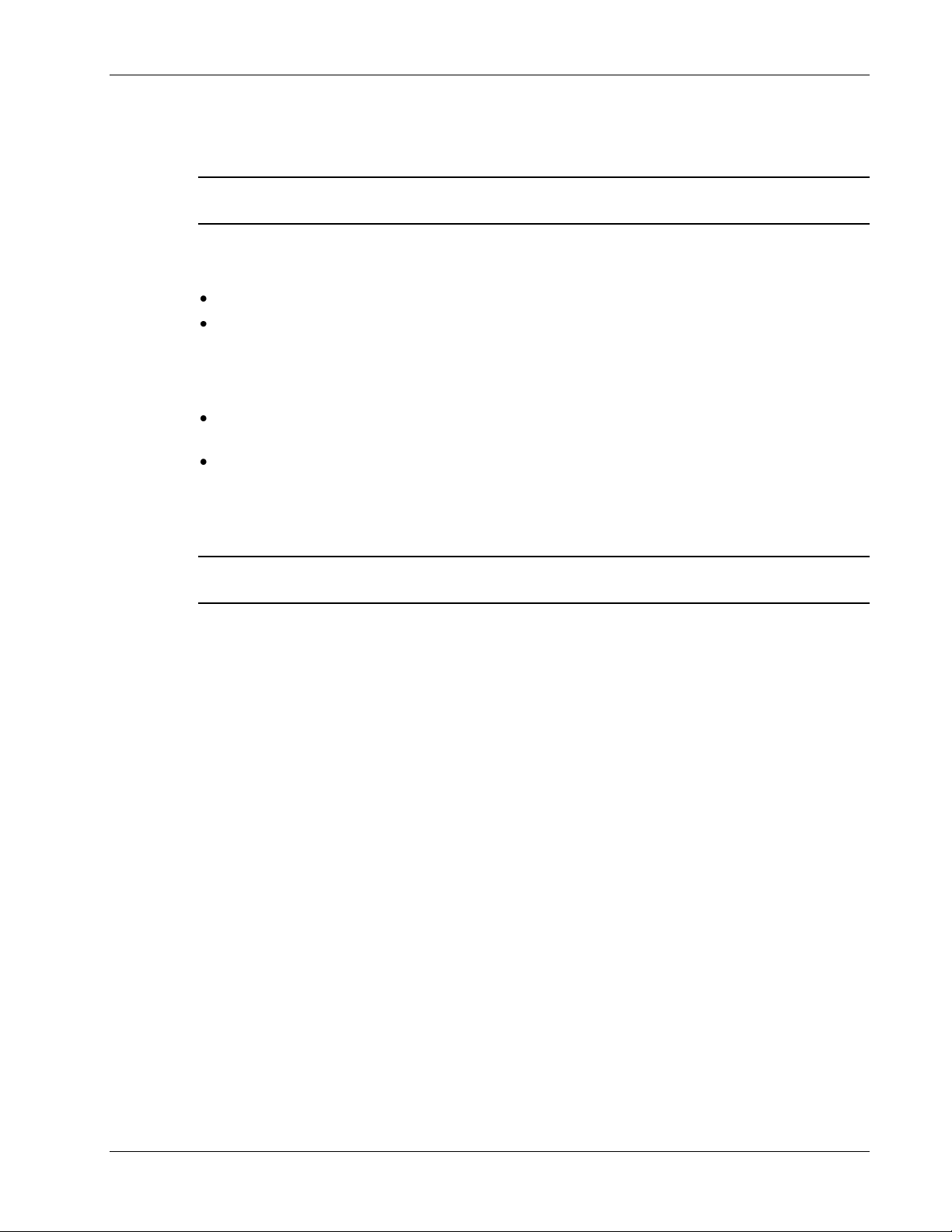
Infrastructure Requirements and Layout Planning
3.3 Coverage and Installation Planning
Note: The following section provides information required for planning the VAP installation on a
single floor. In a multi-tier installation, this procedure is performed for each individual floor.
The maximal coverage area of each VAP is affected by the density and type of environment
being covered. Therefore, it is recommended to determine the location in two phases:
Plan the
Select the
or desk mounted and an option for an external antenna is available.
The supplied services (wireless only or Ethernet and wireless) depend on the jack to which the
VAP is connected:
If the jack supports an active Ethernet connection, the VAP will distribute LAN traffic along
with the wireless service. (See section 4.3).
If the jack is not currently active (not connected to an Ethernet switch), the VAP will distribute
only the wireless services.
This section provides information on coverage criteria in various types of environments (Open,
Standard, Dense and Merged) and provides rules-of-thumb for various installations of the VAPs.
ideal
location of each VAP in order to achieve complete coverage of the floor.
exact
location according to the location feasibility, where each VAP unit may be wall
Note: Section 3.4 provides a detailed example of installation planning in various types of
environment. It is recommended to review this example after reading this section.
3.3.1 Types of Environments
This section describes the different types of installation environments and provides guidelines for
best coverage of each type of space.
The coverage guidelines in this section are conservative “rule of thumb” estimates of RF
coverage per VAP, meant to be used in scenarios in which detailed designs are not performed.
When the coverage layout is designed, the coverage per VAP is expected to increase by up to
33%. Coverage estimates in this section assume 25% overlap between the coverage areas of
neighboring VAPs to ensure robust, full coverage throughout the enterprise with no “dead
zones”.
LTE 700 MHz MobileAccessVE Instant Coverage Solution User Manual 12
Page 22
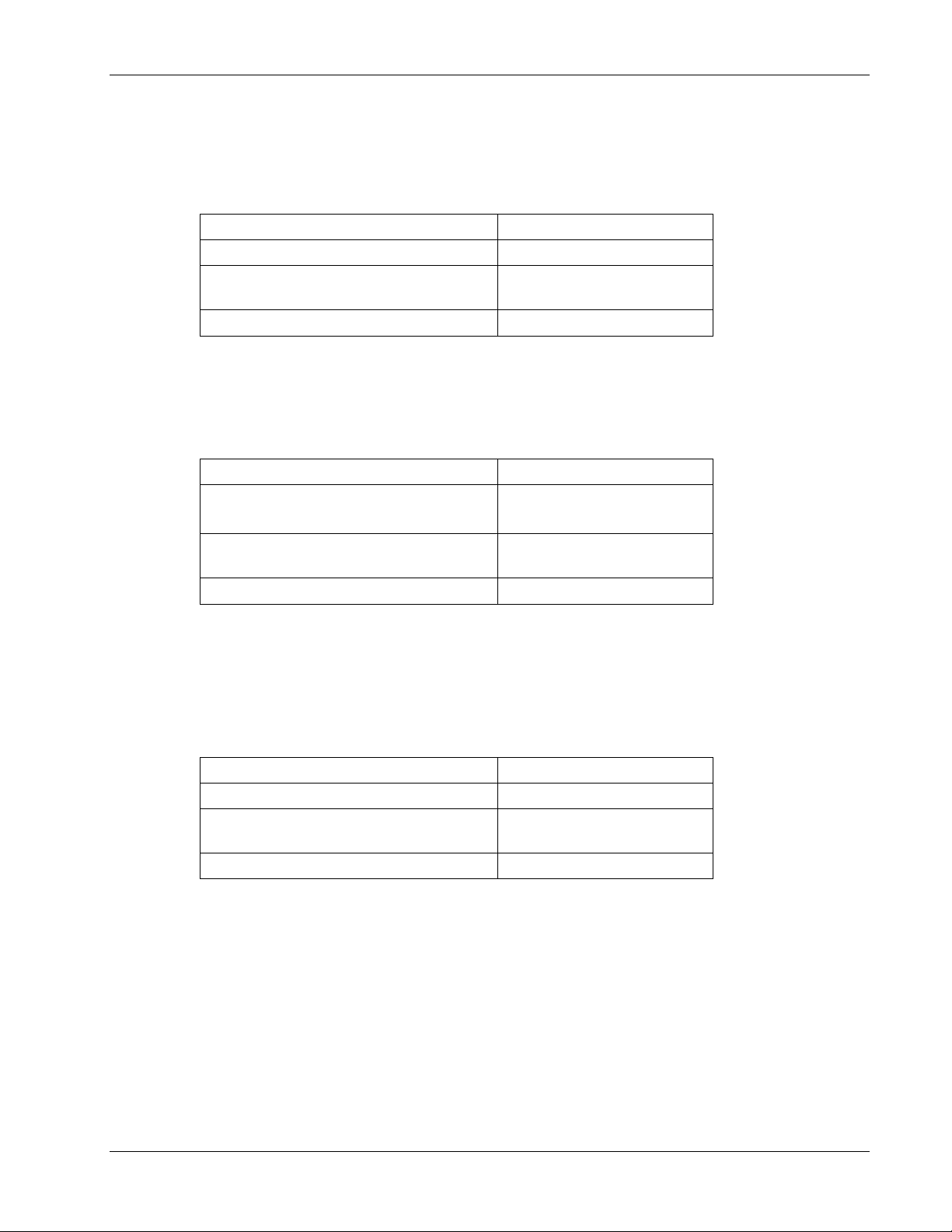
3.3.1.1 Standard Environment
Signal Propagation from VAP
56 feet (19 m)
Recommended Spacing between VAPs
112 feet (38 m)
Recommended Maximum distance of
VAPs from outer walls
56 feet (19 m)
Coverage area per VAP
9,900 sqft (920 sqm)
Signal Propagation from VAP
64 feet (21 m)
Recommend spacing between VAPs
128 feet (42 m)
Recommended maximum distance of
VAPs from outer walls
64 feet (21 m)
Coverage area per VAP
12,750 sqft (1,185 sqm)
Signal Propagation from VAP
41 feet (13.5 m)
Recommended Spacing between VAPs
82 feet (27 m)
Recommended Maximum distance of
VAPs from outer walls
41 feet (13.5 m)
Coverage area per VAP
5,300 sqft (495 sqm)
A traditional office environment with offices, hallways, and scattered cubicles.
Table 5: Standard Environment Installation Distances
3.3.1.2 Open Environment
An environment with minimal obstacles (e.g. walls). This type of space can be a large
conference or meeting room, cubical areas, lobby, or atrium.
Table 6: Open Environment Installation Distances
Infrastructure Requirements and Layout Planning
3.3.1.3 Dense Environment:
A dense environment consists of a relatively large amount of walls, offices, equipment, tall file
cabinets, bookshelves, and other items that could potentially impact the wireless signal.
Examples include dense offices, hospitals, and manufacturing spaces.
Table 7: Dense Environment Installation Distances
3.3.1.4 Combination of Environments
In areas with a combination of environments, place VAPs on the border between the different
environment types, slightly closer to the denser area.
For example, in a cubical area with the outside wall having offices, simply locate the VAPs a little
closer to the outside offices
the floor plan map in section 3.4.3.). To ensure maximal coverage, VAPs can be re-located or
added. If a coverage gap is detected, the VAPs can be re-located until coverage gaps are filled.
to provide coverage through the office walls. (See VAPs 11 and 13 in
LTE 700 MHz MobileAccessVE Instant Coverage Solution User Manual 13
Page 23
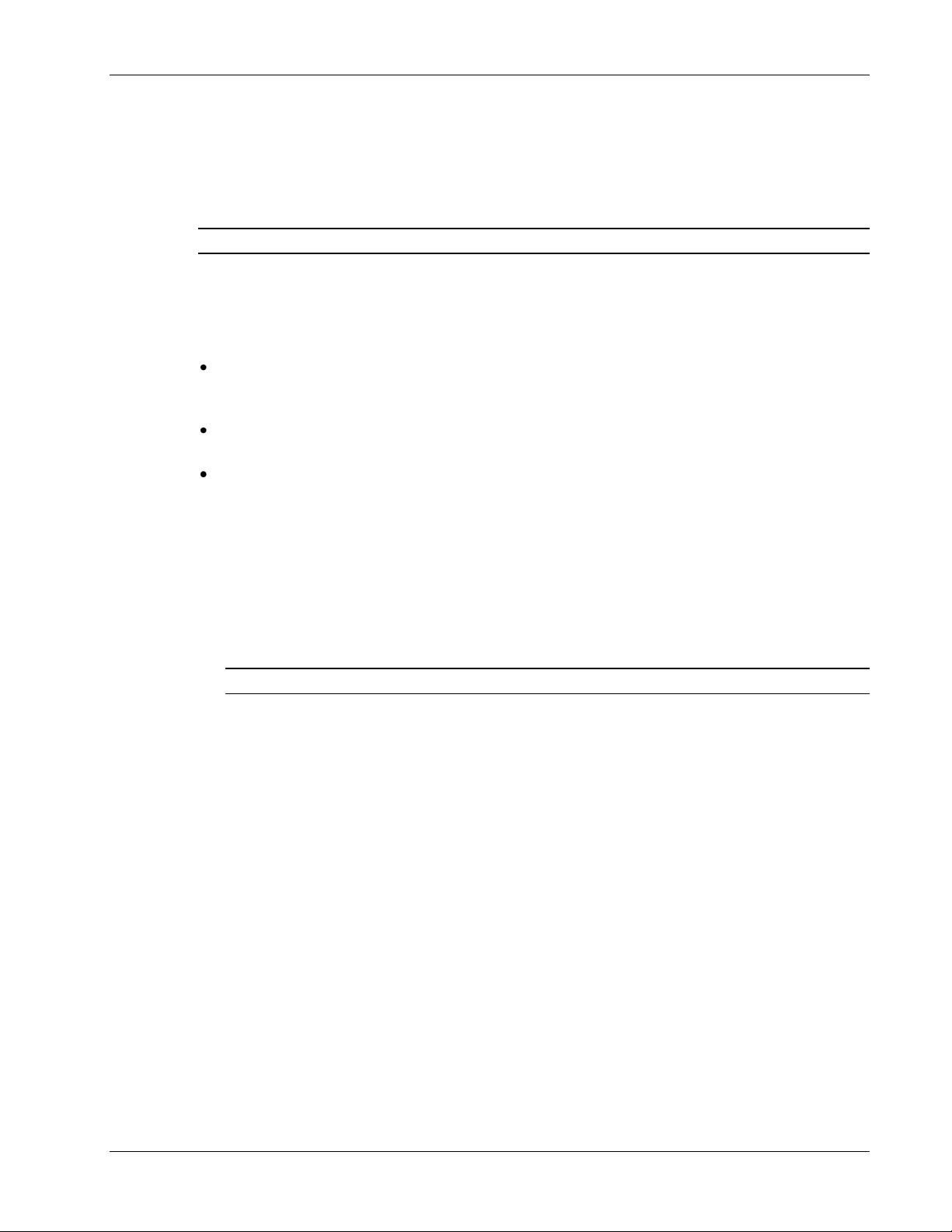
3.4 Planning VAP Layout
The following section describes the steps of planning VAPs along the covered floor. At the end of
this section an example of a planning map is provided.
Note: It is highly recommended to use a floor plan when planning the VAPs locations.
3.4.1 RF Coverage Factors
It is important to note the type of factors that can severely impact RF coverage, and should be
avoided:
Metallic Structures such as elevators, high file cabinets, and some moveable metallic
partitions severely degrade RF signals. All efforts should be made to locate VAPs in front of, or
above metallic objects (desks, filing cabinets) to allow the signal to propagate.
Wall Materials such as concrete, tile, and cinderblock, as well as bathroom fixtures typically
have fairly high signal attenuation and should be considered as dense spaces.
Types of Glass that have metallic coatings can affect RF coverage, typically exterior or
mirrored. However this issue is not normally encountered inside a building.
Infrastructure Requirements and Layout Planning
3.4.2 Mapping Locations
To Map the VAP Locations
1. Map out the available Ethernet jack locations and mark all CAT-5e/6 drop locations on the
floor plan map.
TIP: The size and number of the ceiling tiles can be used to measure distances.
2. Using the floor plan and the VAPs coverage guidelines as provided in section 3.4.3, mark
approximately where you would like to place each VAP in the facility.
VAPs may be added or removed as needed for optimal coverage.
3. For each jack being used to connect a VAP, check if the jack is already connected to the
Ethernet switch. .
4. Connect the Ethernet cables corresponding to the selected jacks according to section 4.3.
5. It is also recommended to check the area where each VAP will be installed to ensure the
installation is feasible.
3.4.3 Optional Directional Antennas
Each VAP has an integrated internal antenna that provides isotropic radiation. To prevent
interference and improve coverage, connect directional antennas to VAPs installed near outer
walls. The VAP antenna parameter must be set accordingly via the Web GUI. (See section 8.3).
LTE 700 MHz MobileAccessVE Instant Coverage Solution User Manual 14
Page 24
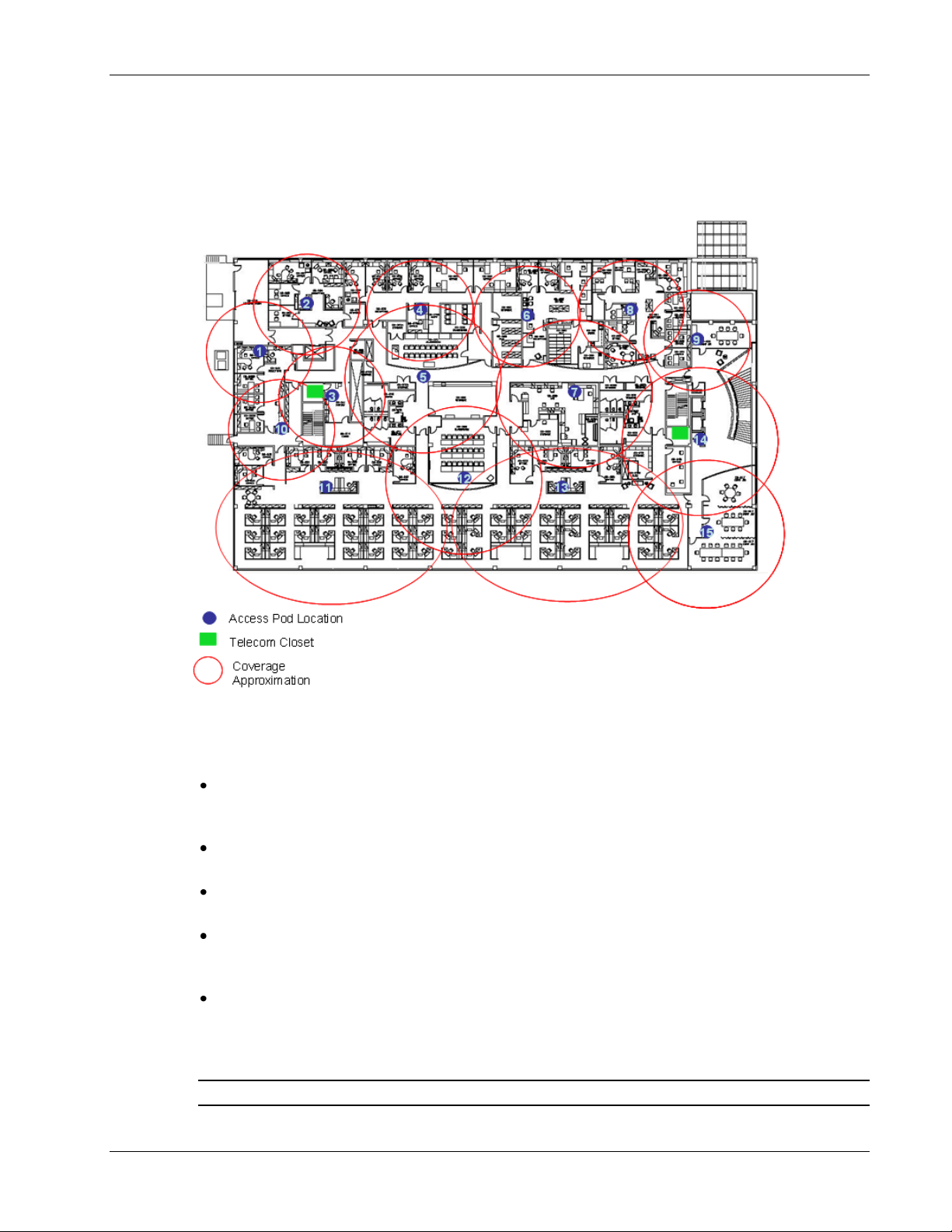
3.4.4 Installation Plan Example
The following figure shows a floor plan map with all required marks:
Infrastructure Requirements and Layout Planning
Figure 3-2. Floor Plan Example
Notes:
The red VAP coverage circles have an approximate radius of 41, 56, and 64 foot (13.5, 19,
and 21 meters) for the small, medium, and large circles respectively, which are drawn
according to the guidelines given in section 3.3.1.
VAP 3 is surrounded by the bathroom and stairwell which are considered dense objects and
would reduce coverage in that area by the other VAPs.
VAP 5 is an example of a unit that provides good coverage down the hallways in an Open
Environment.
VAPs 11 and 13 are placed closer to the offices to provide better coverage to them, but on the
open side will actually cover a much greater area. This is why the coverage is larger and
shown here more as an oval than a circle.
The area between VAPs 7 and 14 would probably be the lowest coverage spot in the building
because of the bathrooms and stairwell on either side. If after the system is installed, this
area is still a little low on coverage, a VAP can be added, but it may also be covered by VAP
14.
Note: The plan can be modified at any time by moving the units around or by adding units.
LTE 700 MHz MobileAccessVE Instant Coverage Solution User Manual 15
Page 25
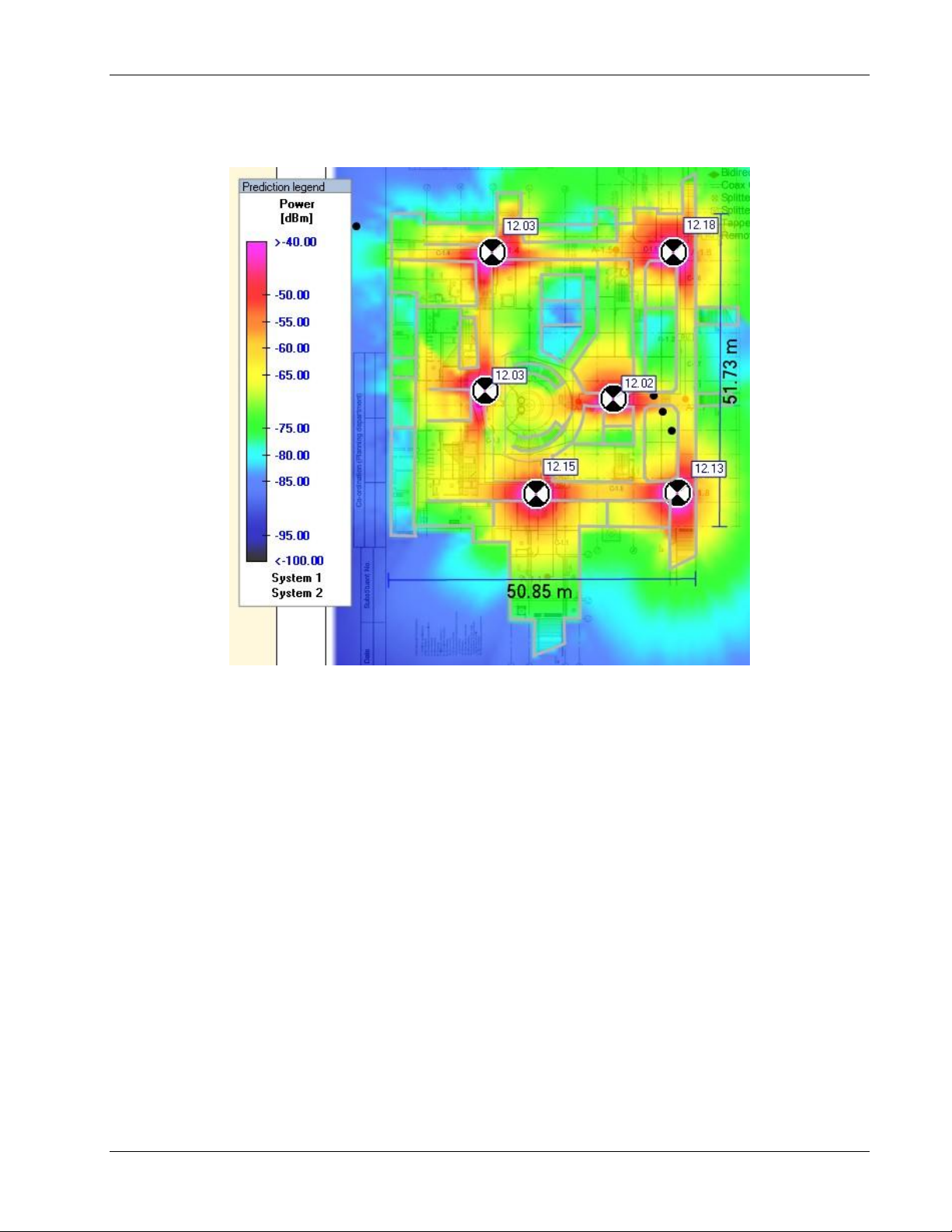
Infrastructure Requirements and Layout Planning
The following figure depicts an actual measured quantified coverage of a floor area planned
according to the above rules.
Figure 3-3. Distributed VAPs propagation, 12dBm output power @ 1.8 GHz
LTE 700 MHz MobileAccessVE Instant Coverage Solution User Manual 16
Page 26
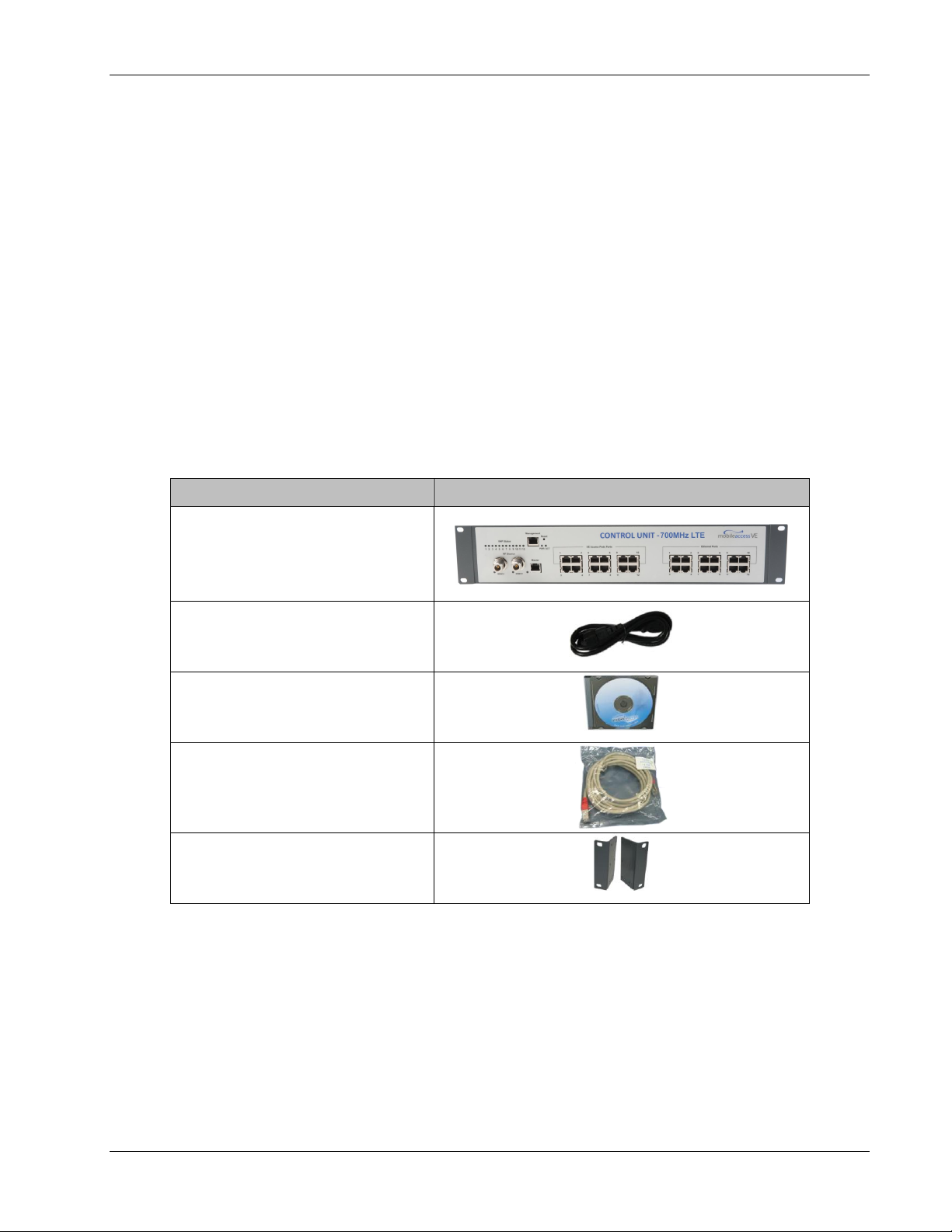
VCU Unit Installation and Provisioning
Description
Unit
VE LTE 700 MHz MIMO Control Unit
(VCU) Kit
Power Cord
VE SW CD
Local Configuration Cable (Crossed RJ45 cable)
Brackets Used to secure the VCU to a
19” rack (Shipped assembled to the
VCU)
4 VCU Unit Installation and Provisioning
This chapter describes the installation and
(VCU) located on each floor.
In addition, this chapter describes the how to shift the relevant Ethernet connections required
for the VAPs.
These steps should only be performed after planning the floor coverage and installation
locations, as described in the previous sections.
4.1 VCU Kit Contents
The VE VCU Kit includes:
Table 8: VCU Kit
basic configuration procedures
for VE Control Units
LTE 700 MHz MobileAccessVE Instant Coverage Solution User Manual 17
Page 27
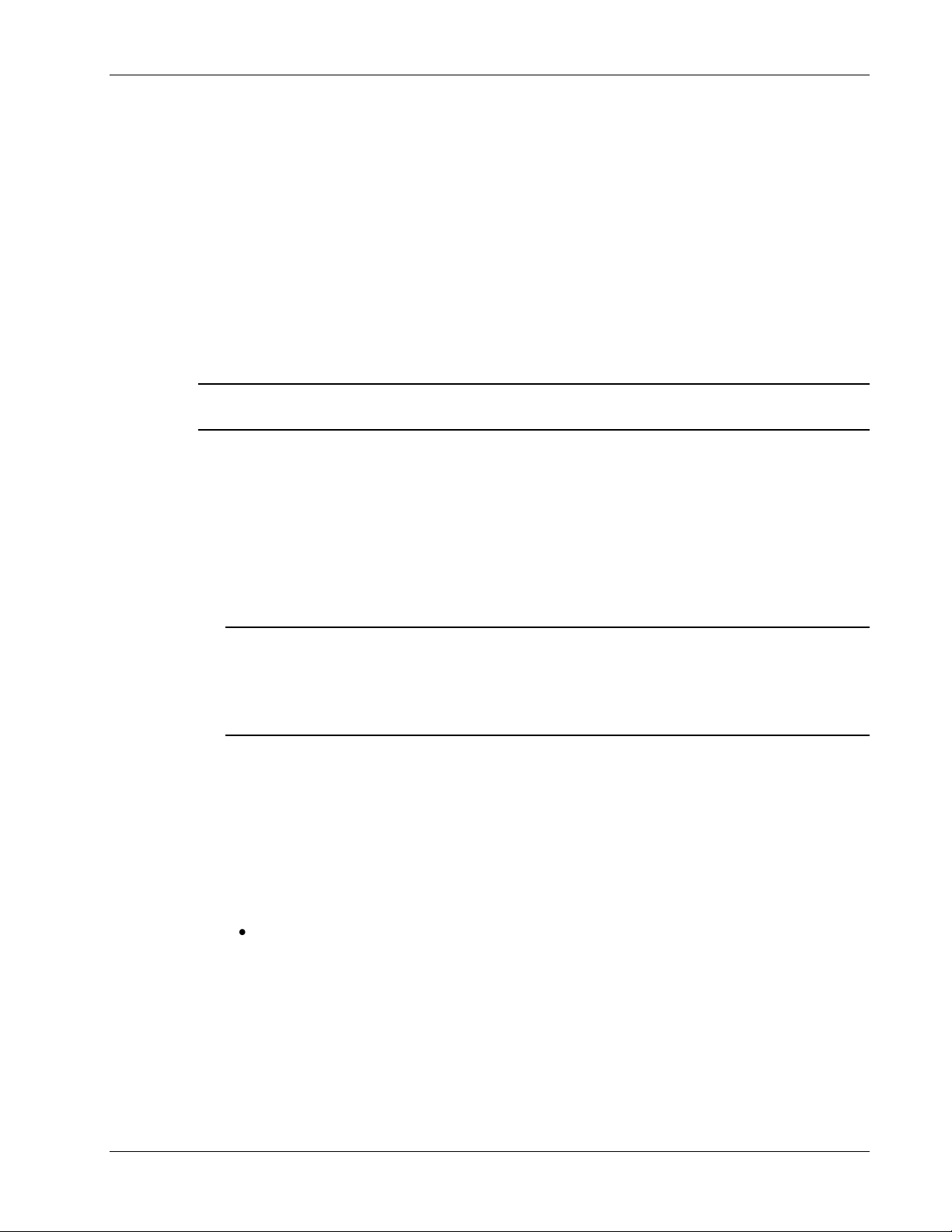
4.2 VCU Physical Installation
This section describes the physical installation and connections of the Master VCU, Slave VCUs
and the VAP Ethernet connections to the relevant VCUs.
4.2.1 Master VCU Installation
The VE Control Unit can be installed as a Master VCU and control up to (12) Slave VCUs and
VAPs and is installed in the main IDF/Telco closet. This section describes the Master VCU
installation procedures.
Note: When Master VCU only supports Slave VCUs (no VAPs), the control units’ Ethernet Ports
are not relevant and are not in use.
1. Install the Master VCU in the main IDF/Telco closet. The Master VCU can be installed in a
rack, placed on a shelf, or secured using the supplied bracket.
2. Apply power to the Master VCU and verify that the PWR LED is lit. Also verify that the unit
ACT LED completes initialization (blinking light) and shows a solid green light.
VCU Unit Installation and Provisioning
3. Connect (or request the service provider’s service personnel to connect) the provider’s
signal source (macrocell, microcell, BTS, or BDA etc.) to the Master VCU front panel RF
ports (through passive interface). Power on the signal sources.
Note: The RF Source LED (See following figure) of the connected port on the Master VCU
should be lit GREEN, indicating that the Master VCU senses the RF signal from the source at
the expected level (according to Max Expected Pin). After connecting the capacity source, if
the LED remains RED verify that the Max Expected Pin is configured properly and service is
enabled.
4. To connect VCU Slaves to the Master VCU: connect the Master VCU VAP ports to the
Slave VCUs Master ports via the patch-panel that feeds the dedicated CAT-6/7 cabling
system.
5. To connect Auxiliary alarms refer to section 4.2.1.1.
Note: Connector located on the
controller rear panel.
6. According to VAPs layout plan, as explained in section 3.4.2, connect the Ethernet switch
cables. (See section 4.3 for more detailed explanation).
If the requested jack is already in use, disconnect it from the Ethernet switch and re-
connect it to the corresponding Ethernet port in the Slave VCU front panel.
LTE 700 MHz MobileAccessVE Instant Coverage Solution User Manual 18
Page 28
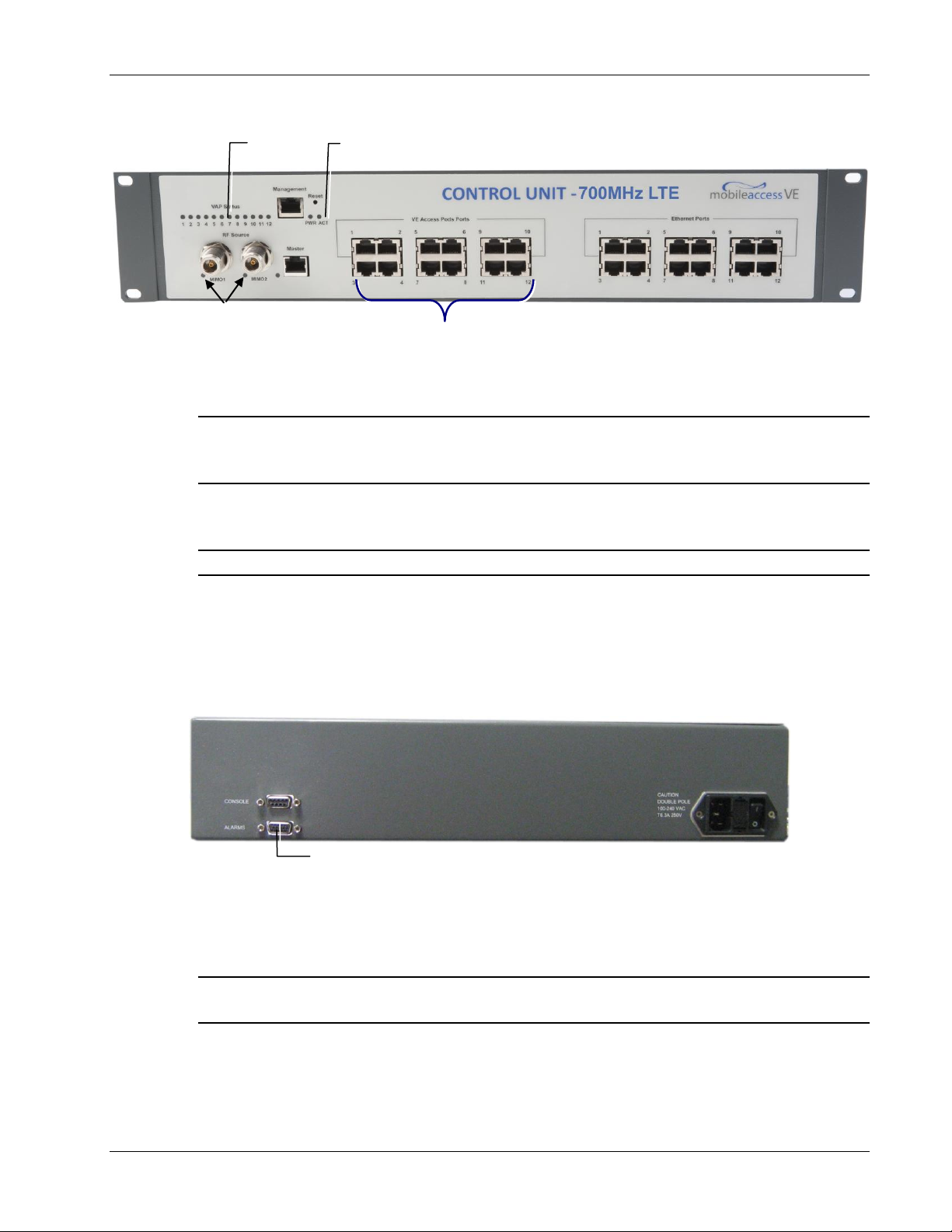
VCU Unit Installation and Provisioning
RF Ports
Note: When functioning as a Master VCU and
supporting only Slaves (no VAPs), the control
units’ Ethernet Ports are not relevant. The
Ethernet ports are only relevant when supporting
mixed mode – Slave VCUs and VAPs.
VAP Ports 1-4; 5-8; 7-12
ACT LED
VAP Status
LEDs
Alarms Port for Auxiliary
Connections
Note: After the Slave VCUs are connected (according to section 4.2.2), verify that that the
Master VCU VAP Status LEDs, which correspond to the connected Slave VCUs complete
initialization (blinking light) and show a solid green light.
4.2.1.1 Master VCU Alarm Output Connections
Note: For Master/Slave VCU configuration, the Alarms are relevant only for the Master VCU.
The auxiliary connections are performed through the Master VCU rear panel Alarms port. See
following figure.
The controller can provide Major and Minor Output Alarms. These alarms can be connected
directly to either the auxiliary input of the Base Station or to any additional dry-contact
application.
A Major Alarm is generated when there is an alarm condition in one or more VCUs, while a Minor
Alarm is generated when there is an alarm condition in one or more of the VAPs.
Note: If only one alarm is required (Minor or Major) an external connection of a wire jumper
between pins 8 and 13 is necessary (Normally closed).
LTE 700 MHz MobileAccessVE Instant Coverage Solution User Manual 19
Page 29
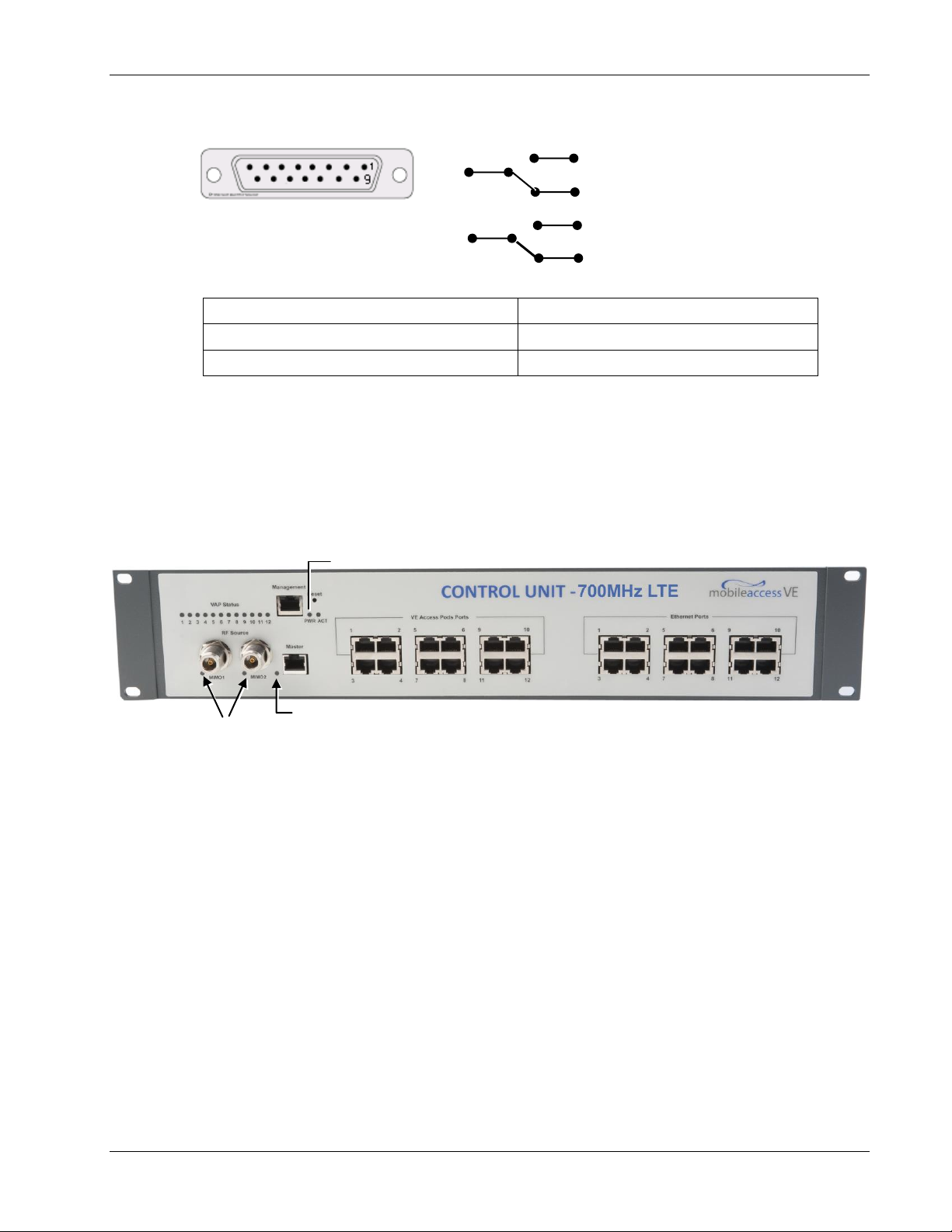
Connect the relevant alarms according to the connector pinout below.
8 – Major Error Signal (Normally closed)
7 – Minor Error Signal (Normally open)
11 – Major COM
12 – Minor COM
15 –Major Error Signal (Normally open)
13 – Minor Error Signal (Normally closed)
11
15
8
Major Alarm
12
7
13
Minor Alarm
PWR LED
Master LED
RF Source LEDs
(One per service)
Table 9. Alarms Connector – used pins
4.2.2 Slave VCU Installation
1. Install the Slave VE Control Unit (VCU) in the IDF/Telco closet corresponding to the floor
being covered. The Slave VCU can be installed in the rack using the supplied bracket. Apply
power to the Slave VCUs and note that the VCU PWR LED is lit. Note that the unit ACT LED
completes initialization (solid light) and shows a blinking green light. See Figure 4-1.
VCU Unit Installation and Provisioning
Figure 4-1. VCU PWR, RF and Master LEDs
2. Connect the Slave VCU front panel Master port to the Master VCU VAP port via the patch
panel using dedicated CAT-6 cables. Verify that the Master LED completes initialization
(blinking light) and shows a solid green light. The (RF) MIMO LEDs (of both services) should
turn OFF.
LTE 700 MHz MobileAccessVE Instant Coverage Solution User Manual 20
Page 30
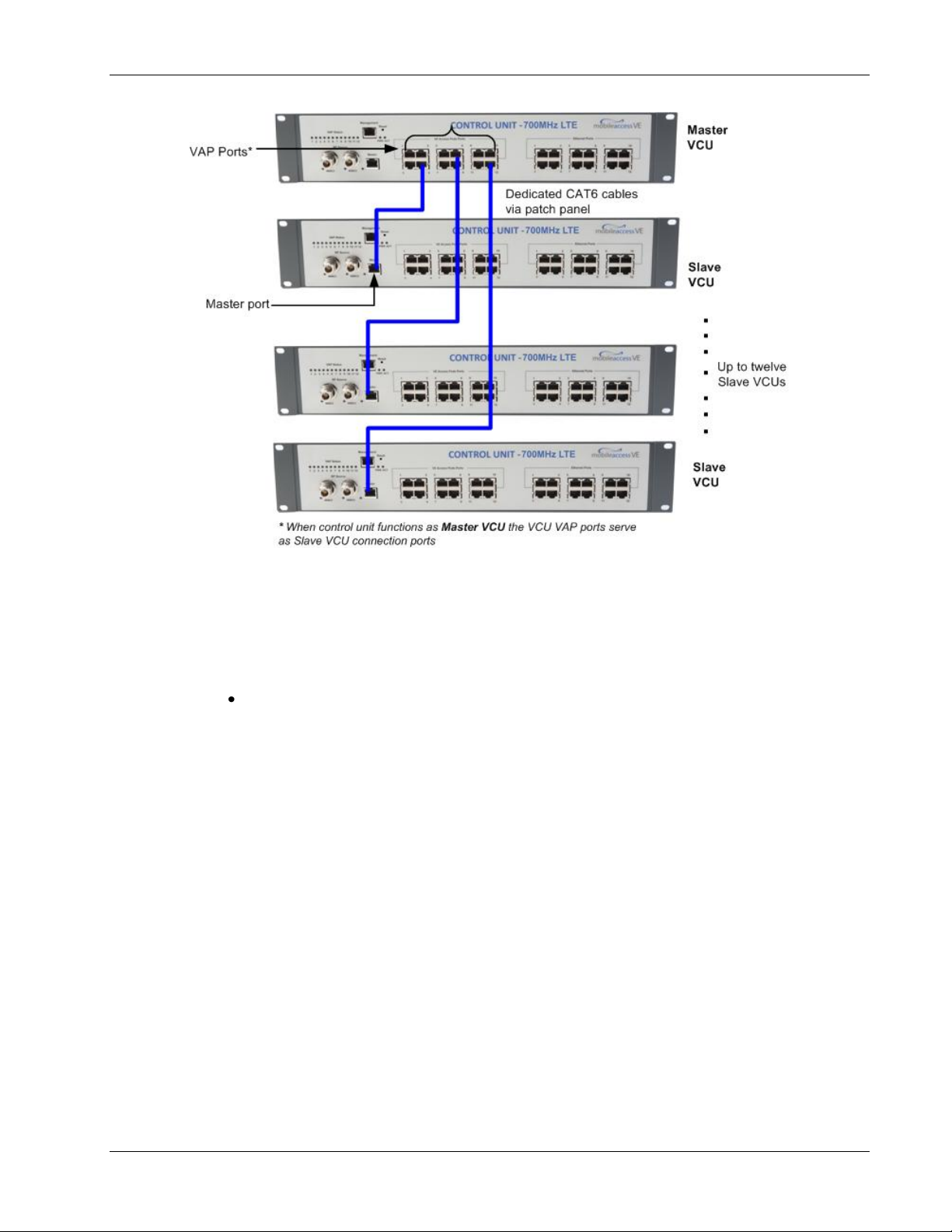
VCU Unit Installation and Provisioning
Figure 4-2. Master and Slave VCU Connections
3. Connect the Slave VCU VAP ports to the patch-panel that feeds the existing structured CAT5e/6 cabling system.
4. According to VAPs layout plan, as explained in section 3.4.2, connect the Ethernet switch
cables. (See section 4.3 for more detailed explanation).
If the requested jack is already in use, disconnect it from the Ethernet switch and re-
connect it to the corresponding Ethernet port in the Slave VCU front panel.
4.3 Ethernet Cable Connections to VAPs
This section describes the how to perform the relevant Ethernet LAN connections to the VAPs
from the VCUs via the Ethernet switch (See section 4.3.1) and provides a description of the PoE
transferred between the VCU and the VAPs. (See section 4.3.2).
4.3.1 Shifting Relevant Ethernet LAN Connections
For VAPs installed on currently ACTIVE Ethernet ports, shift the relevant Ethernet LAN
connections to the Ethernet ports on the Master or Slave VCU.
LTE 700 MHz MobileAccessVE Instant Coverage Solution User Manual 21
Page 31
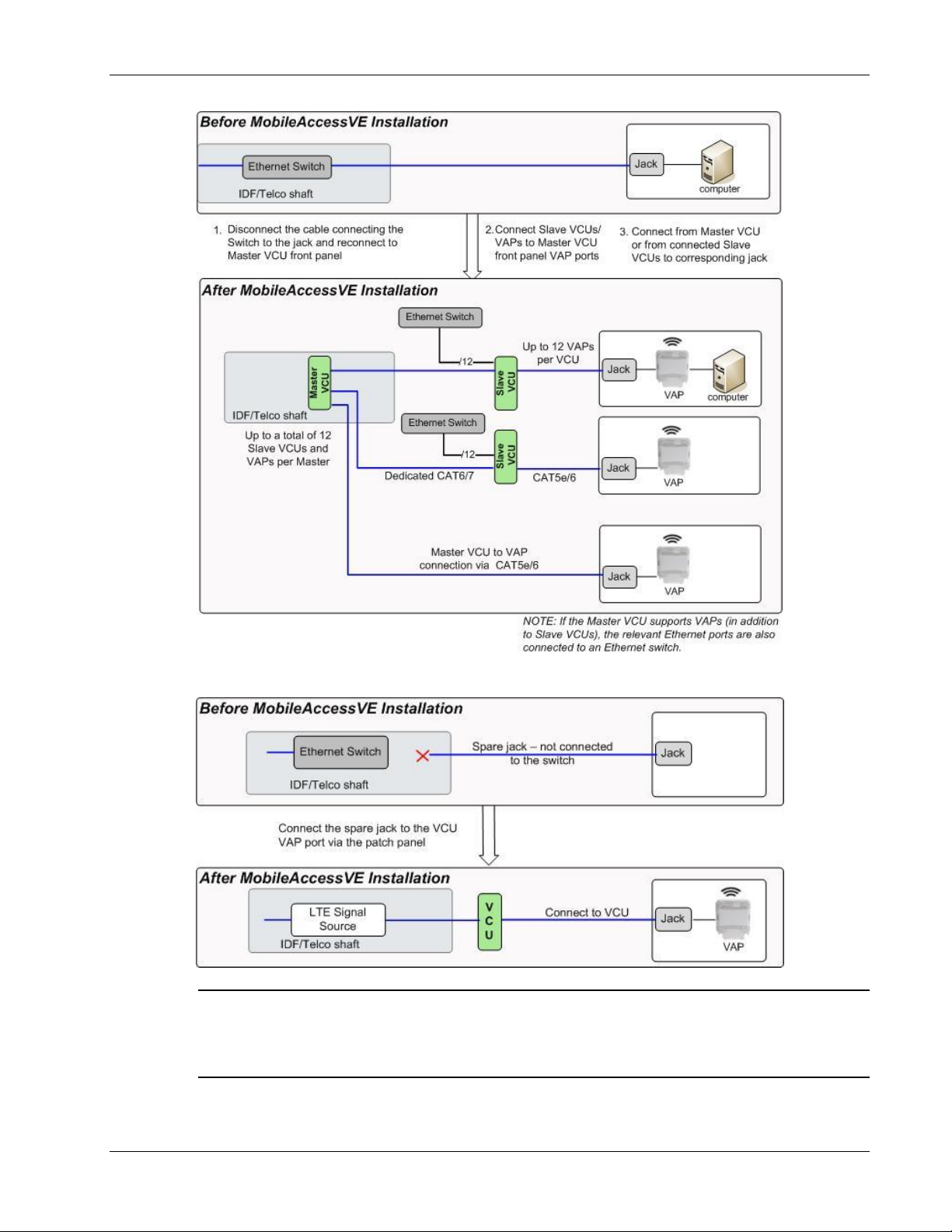
VCU Unit Installation and Provisioning
For VAPs installed on currently INACTIVE Ethernet ports, connect as follows.
Note: After the Slave VCUs are installed and connected to the correct ports in the patch panels,
please proceed with the VAP installation as described in chapter 5 . However, it is recommended
to complete the VCU provisioning first (See section 4.4) because when installing the VAPs they
will instantly provide the wireless service and the installer will be able to check the coverage.
LTE 700 MHz MobileAccessVE Instant Coverage Solution User Manual 22
Page 32
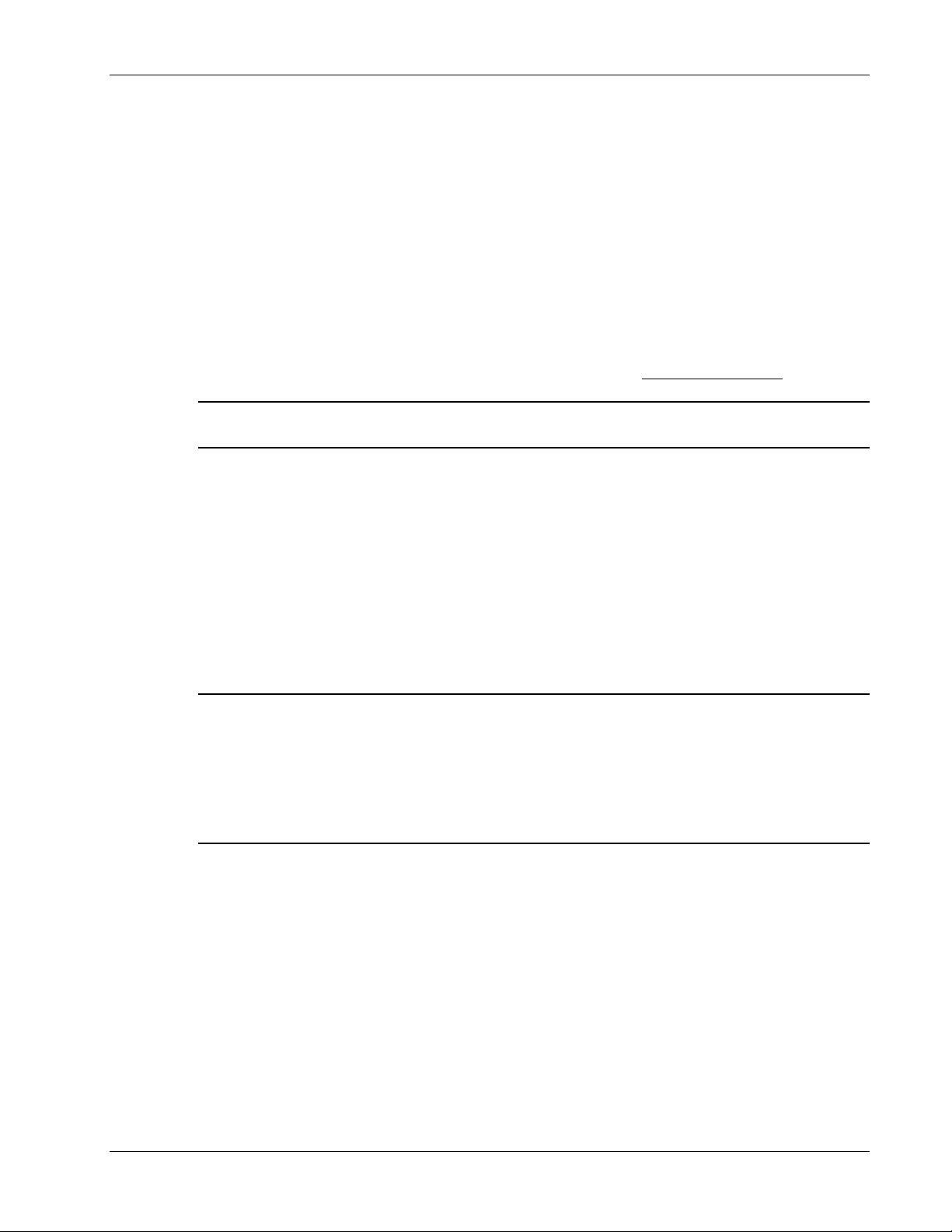
VCU Unit Installation and Provisioning
4.3.2 Operation with LAN utilizing Power over Ethernet (PoE)
Power over Ethernet (PoE) is a technology that enables passing electrical power over the
Ethernet cabling. Power can either come from a PoE-enabled Ethernet device (e.g. switch) or
from a “mid-span” device built specifically for "injecting" power into the Ethernet cabling.
PoE can operate over two different pairs in a CAT-5e/6 cable. These two methods are referred to
as “alternative a” and ”alternative b”. All PoE compatible appliances, such as WLAN APs and IP
phones, support both alternatives and automatically detect and use the power on the
appropriate pairs (alternative a or b).
MobileAccessVE supports sharing LAN infrastructures that use either 802.3af PoE or 802.3at
PoE.
In the current release MobileAccessVE supports operation with “alternative a” PoE.
Note: Future enhancements will support coexistence with “alternative b” PoE. If this is currently
required, consult MobileAccess.
4.4 Provisioning the VE Control Unit
This chapter describes how to set the basic parameters required for operation and remote
management of the Master VCU using the Web GUI. The configuration dialogs are fully
described in Chapter 6 .
The Master or Slave mode is automatically detected according to the VCU's physical connection.
If a connection to another VCU is detected, the VCU will be identified as a Slave, otherwise it will
assume the role of a Master.
Notes:
1. The initial configuration of the Master VCU is performed via local connection using a cross-
cable and connecting to VCUs default IP address. After performing the initial configuration
and assigning the Master VCU an IP address, the system can be connected, monitored, and
configured via a remote management connection.
2. The configuration and management of all of the system units (VCUs and VAPs) is performed
via local or remote connection to the Master VCU unit.
4.4.1 Configure the Computer IP Parameters
Configure the computer local LAN connection to operate in the same subnet as the default VCU
IP address. Note that the procedure may vary slightly depending on the operating system
installed on your computer. The following procedure is for Windows XP.
To Configure the Computer’s IP Parameters:
1. Click the Start menu and choose Control Panel.
2. In the Control Panel, click Network and Internet Connections.
3. Click Network Connections and then double-click Local Area Connection.
LTE 700 MHz MobileAccessVE Instant Coverage Solution User Manual 23
Page 33

VCU Unit Installation and Provisioning
The Local Area Connections Properties dialog box appears with the General tab displayed by
default.
4. In the Items list, select “Internet Protocol (TCP*IP)” and click the Properties button.
5. The “Internet Protocol (TCP/IP) Properties” dialog appears.
Note: The Master VCU is supplied with the default IP address 192.168.1.1.
In order to communicate with the unit, it is necessary to assign your computer a
IP
address in the same subnet: 192.168.1.2 to 192.168.1.250.
(i.e. 192.168.1.9 as shown in the example).
Define the subnet mask as shown: 255.255.255.0
6. Click OK.
7. The computer communication parameters are now defined and you can open a session to
the Master VCU and provision the unit.
Static
4.4.2 Provisioning the Master VCU Unit
1. Perform a local connection to the Master VCU unit by connecting the Master VCU front panel
Management port and a laptop computer.
LTE 700 MHz MobileAccessVE Instant Coverage Solution User Manual 24
Page 34

VCU Unit Installation and Provisioning
2. Open a web browser and type the Master VCU IP address in the address bar (Default:
192.168.1.1).
Note: If you have forgotten the VCU IP address and/or want to change it, it can be retrieved
via the IP Recovery Tool application provided on the Setup CD. See 9.2.
The Login window appears.
3. Type the User Name “engineer” and enter the Password “eng”.
The MobileAccessVE Web GUI appears.
LTE 700 MHz MobileAccessVE Instant Coverage Solution User Manual 25
Page 35

VCU Unit Installation and Provisioning
Network
Topology Tree
Sub-tabs
that
correspond
to each
main tab
Main Menu
Bar
Modify Button
IP Settings
4. Choose the Management tab in the main menu bar and click the IP Settings tab on the
side bar.
Note: See section 6.4 for a description of the Management tab.
5. Click the Modify button to define the STATIC IP Address according to existing LAN.
Note: After the initial IP configuration, the Master VCU can be accessed remotely via
Ethernet.
LTE 700 MHz MobileAccessVE Instant Coverage Solution User Manual 26
Page 36

Set the Static IP address parameter (DHCP is not currently available)
Default definitions:
• The Default IP Address: 192.168.1.1
• The Default Subnet Mask: 255.255.255.0
• The Default Gateway: 192.168.1.254
Click OK.
6. Log out and then log in again with the new IP settings.
VCU Unit Installation and Provisioning
7. Select the Config tab in the main menu bar.
Note: See section 6.3 for a complete description of the Config tab.
LTE 700 MHz MobileAccessVE Instant Coverage Solution User Manual 27
Page 37

VCU Unit Installation and Provisioning
Click Modify
button.
Config Tab
Master VCU
8. The Master VCU appears in the Network Topology Tree as VCU-M. Select the Master VCU
by clicking on it.
9. Before configuring the Master VCU it is recommended to give the unit an identifiable name.
To assign the Master VCU an identifiable name:
Select the Module Info Tab and click the Modify button.
LTE 700 MHz MobileAccessVE Instant Coverage Solution User Manual 28
Page 38

VCU Unit Installation and Provisioning
Type the unit name in the Controller Name dialog and click OK.
numeric characters are allowed.
4.4.3 Setting RF Parameters
In a Master-Slave mode (multi-tier architecture) the RF parameters are only configured for the
Master VCU unit.
Set the RF parameters according to the LTE Signal Source transmission configuration (MIMO or
SISO). Each type of configuration is defined through a dedicated tab.
This section describes the MIMO and the SISO configuration procedures.
To Configure the MIMO RF Parameters:
Note: Up to 17 alpha-
1. Select the Master VCU in the topology tree and then select the RF Parameters tab. Verify
that the Service Mode parameter is defined as MIMO.
LTE 700 MHz MobileAccessVE Instant Coverage Solution User Manual 29
Page 39
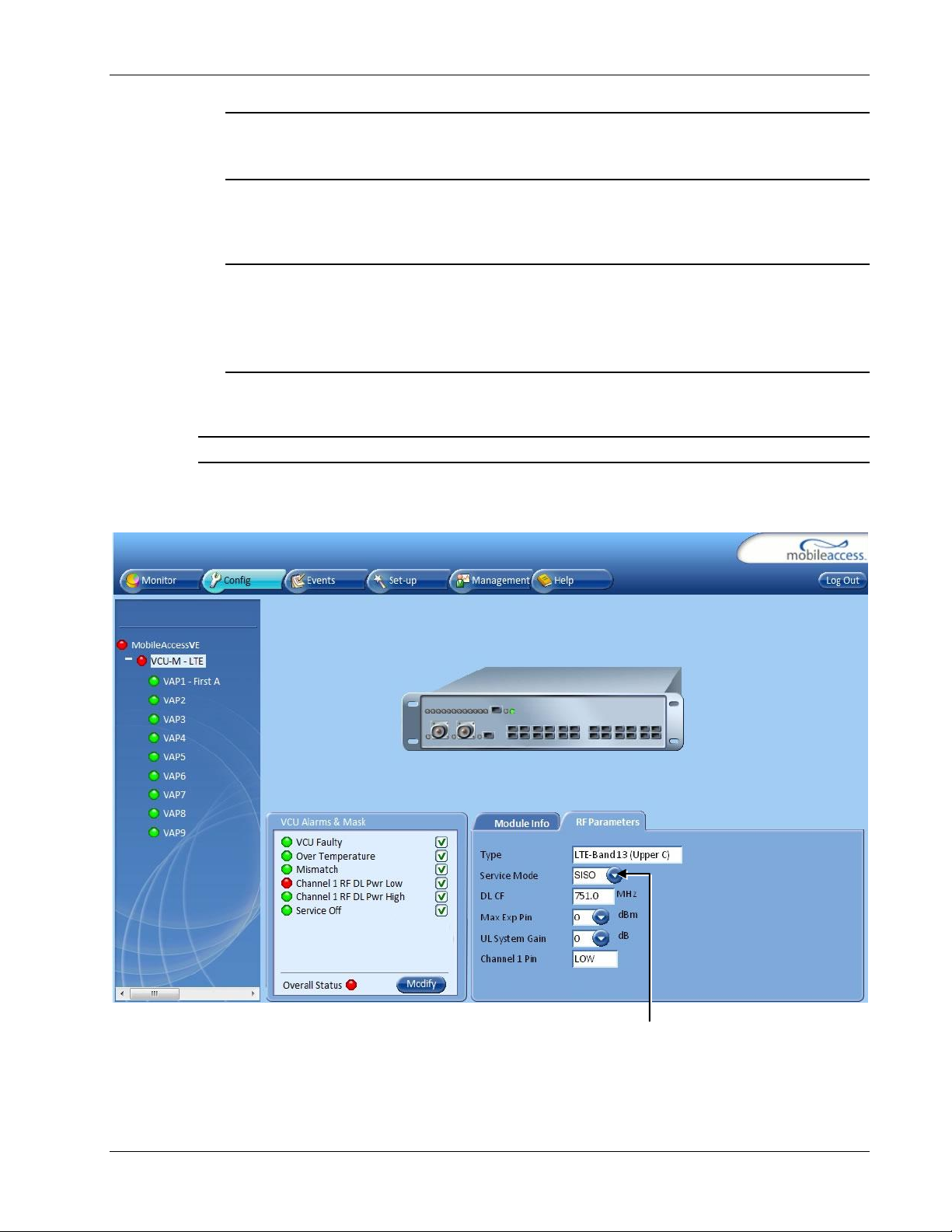
VCU Unit Installation and Provisioning
Service Mode
drop-down list
Note: The MIMO DL CF parameter is Read Only and pre-defined for the supported 10 MHz
block. The MIMO DL CF parameter defines the same DL central frequency from the Base
Station for Channel 1 and Channel 2.
2. Define Max expected power of BTS (0-33dBm).
3. Define UL System Gain (-15 to 5dB)
Notes:
1. Max expected Pin parameter can be obtained from your service provider.
2. The remaining parameters are predefined to their default values. (Service Bandwidth is
set to 10MHz per channel).
3. Any updates of the service definition (Service Mode) are sent to all connected VAPs.
To Configure the SISO RF Parameters:
Note: The RF tab is displayed for MIMO by default.
1. Select the Master VCU in the topology tree and select the SISO option in the Service Mode
drop-down list. The RF parameters tab will display the SISO RF parameters.
2. Define Max expected power of BTS (0-33dBm).
3. Define UL System Gain (-15 to 5dB)
LTE 700 MHz MobileAccessVE Instant Coverage Solution User Manual 30
Page 40

Notes:
Alarm
Description
VCU Faulty
RED - VCU fault. Remove and re-apply power to VCU. If
problem persists, replace VCU.
Over Temperature
Temperature of unit exceeds normal range.
Service Off
User has disabled the service.
Channel 1 RF DL Pwr Low
RED - DL RF Power is lower by 15dBm (or more) from the Max
Expected Pin.
Channel 1 RF DL Pwr
High
RED - the input power exceeds the maximum expected Pin by
more than 3 dB.
Channel 2 RF DL Pwr Low
RED - DL RF Power is lower by 15dB (or more) from the Max
Expected Pin.
Channel 2 RF DL Pwr
High
RED - the input power exceeds the maximum expected Pin by
more than 3 dB.
Overall Status
Indicates Fault (RED) level or GREEN if there are no faults.
1. Max expected Pin and SISO DL CF parameters can be obtained from your service
provider.
2. The remaining parameters are predefined to their default values. (Service Bandwidth is
set to 10 MHz).
3. Any updates of the service definition (DL CF or Service Mode) are sent to all connected
VAPs.
4.4.4 Verifying System Operation
To verify proper operation of the system, refer to the VCU Alarms and Mask sub-tab (in the
Config tab). The following figure illustrates the MIMO alarms.
VCU Unit Installation and Provisioning
Note: SISO alarms are similar, however only Channel 1 alarms appear.
1. Verify that all the alarms are GREEN.
Refer to the alarm descriptions in the following table.
Note: When SISO service is used only the Channel 1 alarms are relevant.
LTE 700 MHz MobileAccessVE Instant Coverage Solution User Manual 31
Page 41
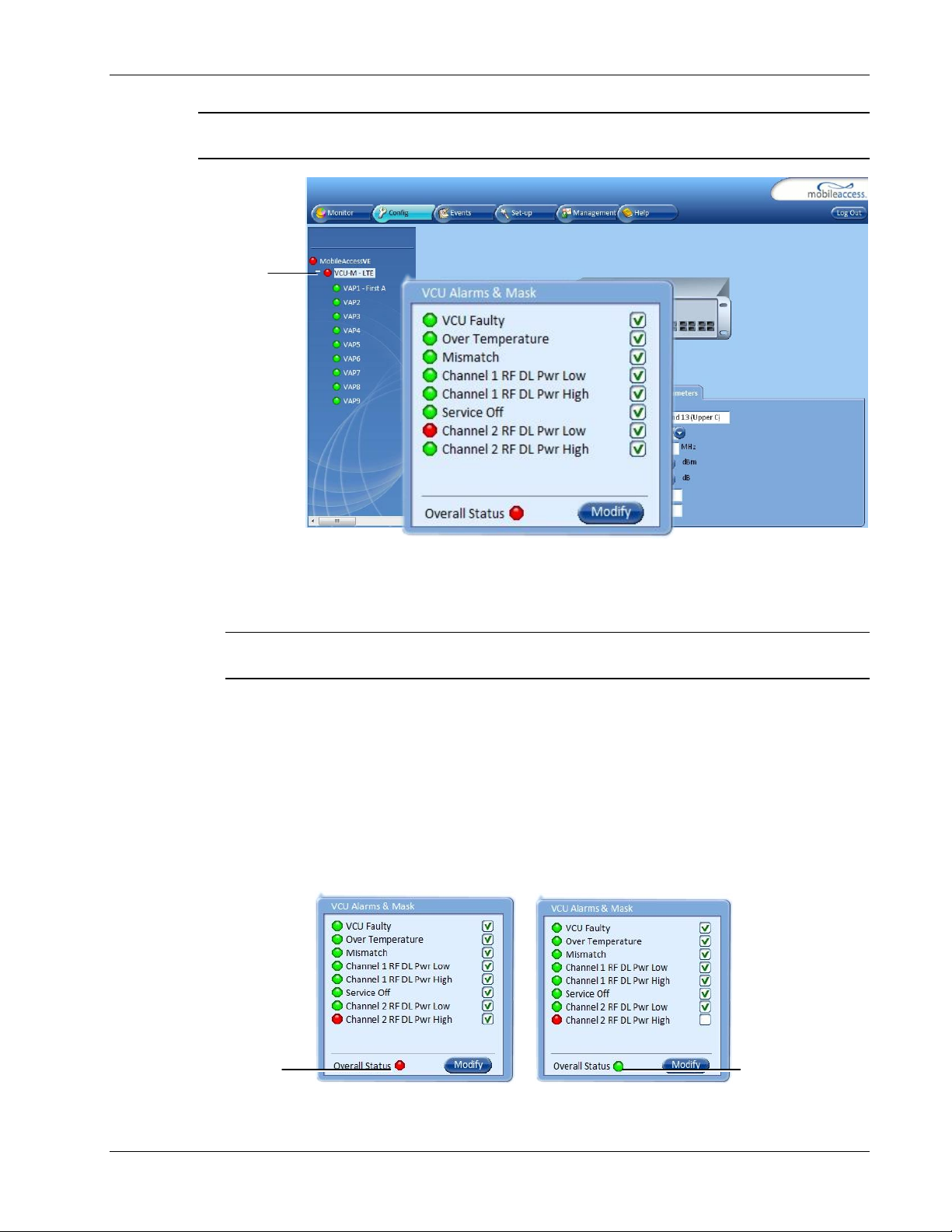
VCU Unit Installation and Provisioning
Overall Status RED
Click VCU Master
Overall Status GREEN
Note: To briefly check the VCU status, click on the VCU name in the Topology Tree. The VCU
icon will appear, showing the LEDs status.
2. Mask irrelevant alarm conditions to avoid affecting the overall status of the unit. See
following example.
For Example
Note: Channel DL signal refers to the MIMO/SISO DL signal from the BS side towards the
remote units (VAPs).
In the example below “Channel 2 RF DL Pwr High” alarm is masked (Disabled). This is the
alarm
for the DL signal (from the BS side)
.
The left dialog shows the alarm response when Channel 2 DL RF Pwr High alarm is enabled
and a fault corresponding to that alarm is detected. (MIMO 2 DL RF Power exceeds the
defined range). The overall status will be RED indicating a fault.
The right side dialog shows the alarm response when Channel 2 DL RF Pwr High alarm is
masked (Disabled). The Channel 2 DL RF Pwr High LED will appear RED; but, the overall
status will be GREEN, showing NO Fault.
Figure 4-3. Service2 Service Off Alarm – Unmasked Figure 4-4. . Service2 Service Off Alarm –Masked
LTE 700 MHz MobileAccessVE Instant Coverage Solution User Manual 32
Page 42

VCU Unit Installation and Provisioning
Master VCU icon
Note: To briefly check the VCU status, click on the VCU name in the Topology Tree. The VCU
icon will appear, showing the LEDs status.
LTE 700 MHz MobileAccessVE Instant Coverage Solution User Manual 33
Page 43
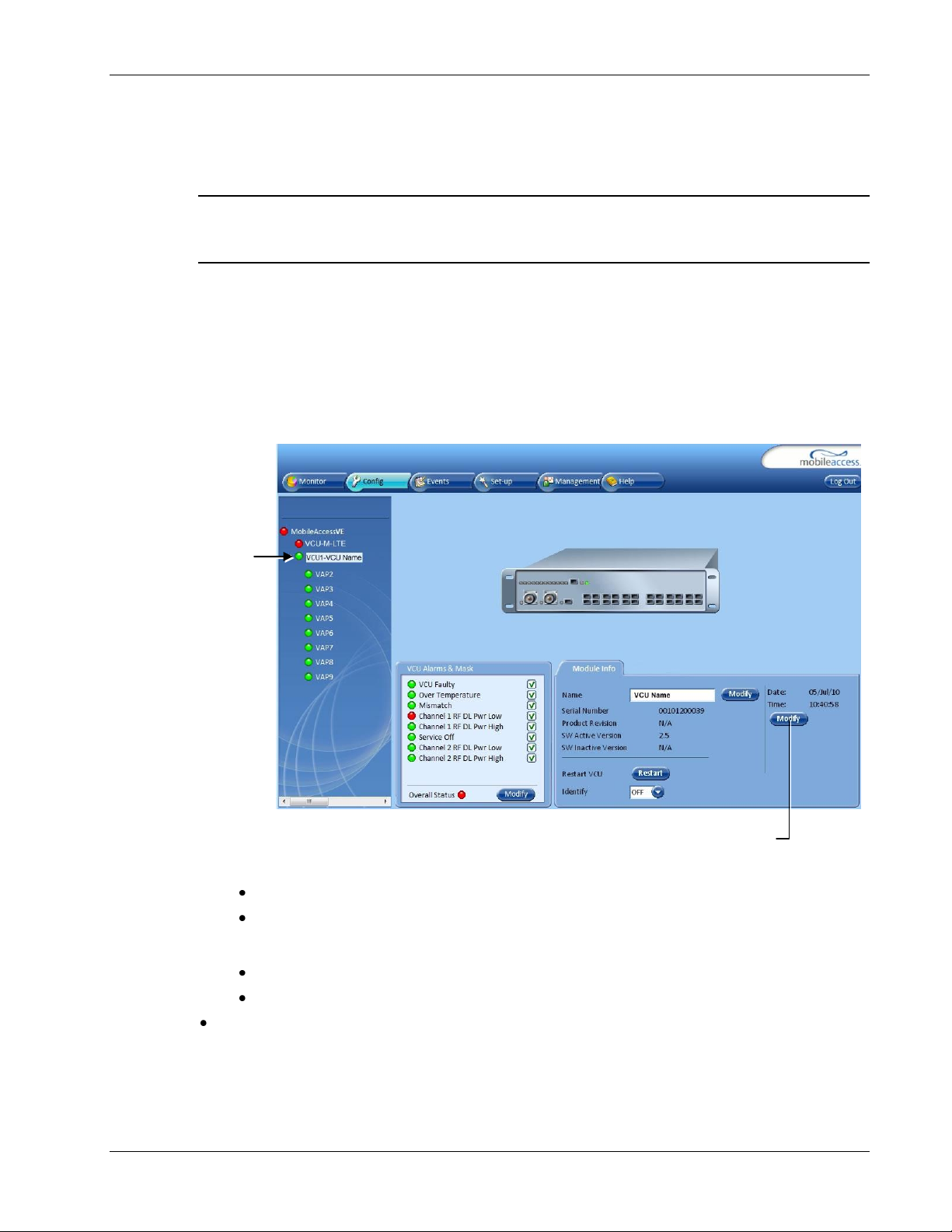
4.4.5 Provisioning the Slave VCUs
Selected Slave
VCU-
Click Modify to
Assign Name
Note: The Slave VCUs management and configuration is performed through a remote connection
to the Master VCU, via the web management. Before provisioning the Slave VCUs verify that the
Master VCU unit, to which it is connected, has been provisioned (See section 4.4.1).
The Slave VCU RF parameters are set via the Master VCU, therefore there is no need to
configure the RF parameters individually for each connected Slave VCU. It is recommended to
assign each Slave VCU an identifiable name.
To Assign a Name to a Slave VCU:
1. Connect to the Master VCU unit (either locally as explained in section 4.4.1 or remotely) and
select the Slave VCU to be provisioned from the Network Topology Tree.
VCU Unit Installation and Provisioning
Each VCU has a default name of the form “VCUPx-name”, where:
Px - Master VCU port number to which the Slave VCU is connected
Name - User-defined name
2. To assign the Slave VCU an identifiable name:
Select the Module Info Tab
Click the Modify button
Type the unit name and click OK.
LTE 700 MHz MobileAccessVE Instant Coverage Solution User Manual 34
Note: Up to 17 alpha-numeric characters are allowed.
Page 44

VAP Installation and Provisioning
5 VAP Installation and Provisioning
This section provides a description of the VE Access Pods (VAPs) installation, verification, and
monitoring procedures.
5.1 VAP Installation
The VAPs installation procedure consists of connecting each VAP to the Ethernet jack in the
appropriate location to provide optimal coverage (See sections 3.4).
It is recommended to install the VAPs in places located high up so as to maximize the provided
coverage per VAP.
Note: Mounting a VAP beneath a desk or in another secluded location (e.g. office corner)
decreases the effective coverage of the VAP increasing the need for a higher number of VAPs to
cover the same area.
There are three main types of VAP mounting installations:
Desk Mount – Used for VAPs mounted on locations such as desks, cubical walls, and filing
cabinets. (See section 5.2.2).
Wall Mount – Used for VAPs mounted on walls (recommended high up). (See section 5.2.3).
Ceiling Mount – Used for VAPs to be installed in the ceiling. There are two types of ceiling
mount installations:
Horizontal
Vertical –See 5.4.
The LTE VAP is provided with the Desk/Wall mount kit, which also includes the RJ-45 cable for
connecting the VAP to the Ethernet jacks. (See section 5.2.1). If the VAP is to be installed on the
ceiling then an additional kit is provided, depending on whether the installation is horizontal (See
section 5.3.1) or vertical (See section 5.4.1).
VAP Installation Considerations
Placing units in an open area.
Availability of CAT-5e/6 infrastructure.
The VAPs plug into standard (RJ-45) Ethernet connection jacks.
If the jack being used is already connected to Ethernet switch. (See sections 3.4.2 and 4.3).
Aesthetics of the VAP location.
LTE 700 MHz MobileAccessVE Instant Coverage Solution User Manual 35
Page 45

VAP Installation and Provisioning
Kit Items
Unit
VE Access Pod (VAPs)
Wall Mount Adaptor (Features double
sided sticky tape located on rear for
fast installation.)
Desk Mount Adaptor
(8) Screws:
o (4) Short Screws – Used to secure
adaptor to pod
o (4) Longer Screws – Used to
secure wall mount adaptor to the
wall (“anti-theft” installation)
RJ-45 Jumper Cable
Front
Rear – showing tape
Long screws
Short screws
5.2 Desk and Wall Mount VAP Installations
5.2.1 VAP Kit Contents
The LTE 700 MHz VE Access Pod (VAP) Kit includes:
Note: The provided VAP kit includes two mounting options: Desk Mount and Wall Mount. See
sections 0 and 5.4. Ceiling Mount kits can be ordered separately.
Table 10: Desk and Wall Mount VAP Kit
LTE 700 MHz MobileAccessVE Instant Coverage Solution User Manual 36
Page 46

Desk Mount Adaptor
Ext. Antenna SMA
Connectors*
RJ-45 to LAN
Connection
RJ-45 to
VCU
Access Pod
Assembly - Front View
Assembly - Rear View
Activity –
Blue LED
Pwr –
Green LED
+
=
5.2.2 Desk Mount Installation
Note: All components (adaptor, screws, and cables) are included in the VAP Kit.
Place the VAP on the Desk Mount.
Secure the Desk Mount adaptor to the VE Access Pod using the (4) short screws.
Connect the VAPs RJ-45 VCU connector to the Ethernet jack leading to the VCU via RJ-45
cable supplied with VAP.
Place the VAP on a flat surface according to the planned location.
Plug the other end of the cable into the VCUs (RJ-45) Ethernet jack.
When using an external antenna, connect the Ext. Antenna SMA connector(s) to the external
antenna(s).
Note: The maximum external antenna gain should not exceed 10 dBi.
Verify that the VAP receives power and connects to the VCU via the LEDs on the unit (both
the GREEN LED and the BLUE LED should be lit).
(Note: External antenna is enabled by default).
VAP Installation and Provisioning
LTE 700 MHz MobileAccessVE Instant Coverage Solution User Manual 37
Page 47

Access Pod
Wall Mount
Assembly
Blue LED
Green LED
5.2.3 Wall Mount Installation
Note: All components (adaptor, screws, and cables) are included in the VAP Kit.
Attach the VAP’s wall mount adaptor to the wall in the planned location, using the double
sided sticky tape located on the rear or secure it using the longer screws.
Place the VAP on the Wall Mount.
Secure the Wall Mount adaptor to the VE Access Pod using the (4) short screws.
VAP Installation and Provisioning
+ =
Connect the VAPs RJ-45 VCU connector to the Ethernet jack leading to the VCU (via RJ-45
cable supplied with VAP).
Plug the other end of the cable into the VCUs (RJ-45) Ethernet jack.
Connect the Ext. Antenna SMA connector(s) to the external antenna(s). (Note: External
antenna is enabled by default).
Note: The maximum external antenna gain should not exceed 10 dBi.
Verify that the VAP receives power and connects to the VCU via the LEDs on the unit (both
the GREEN LED and the BLUE LED should be lit).
Figure 5-1. VAP Mounted on Wall
LTE 700 MHz MobileAccessVE Instant Coverage Solution User Manual 38
Page 48
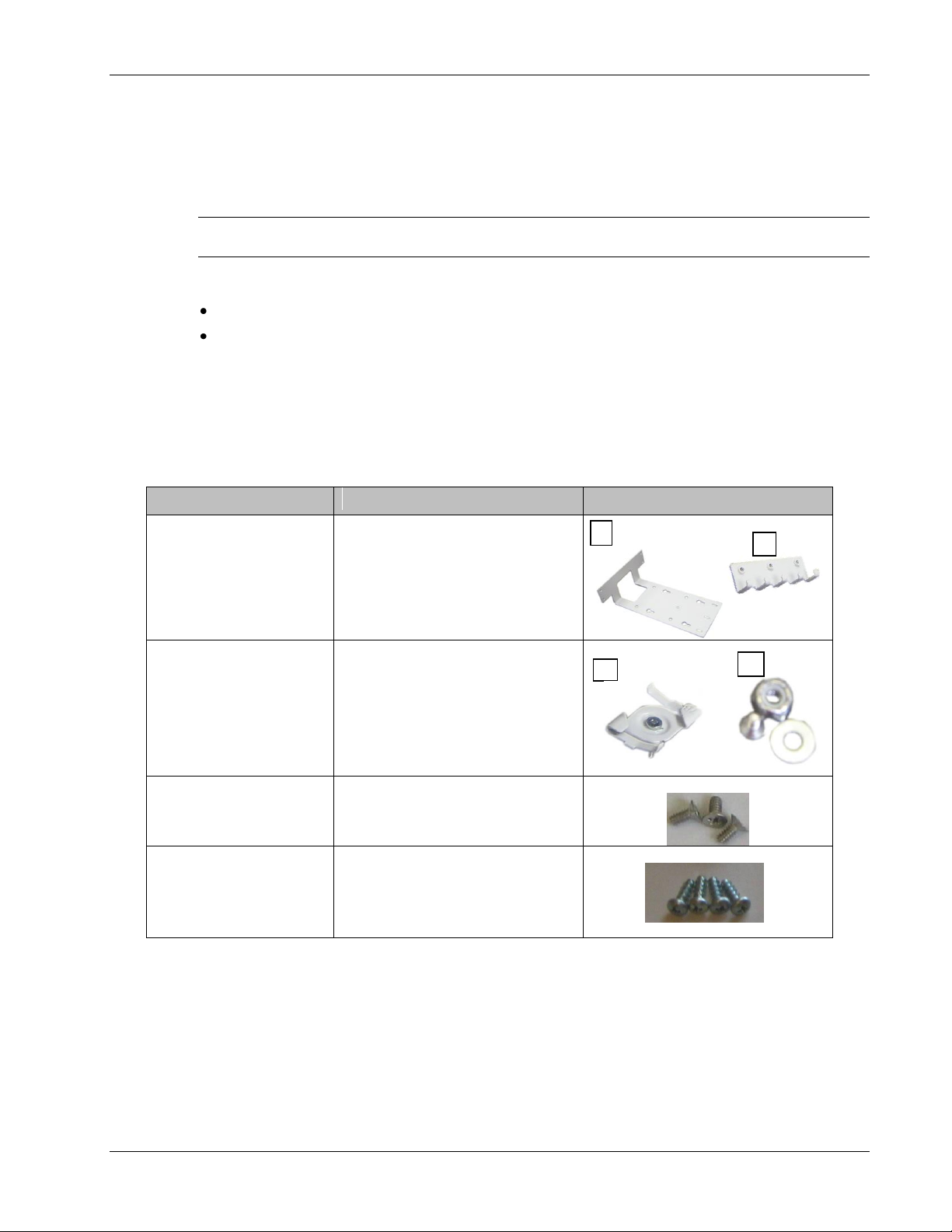
VAP Installation and Provisioning
Kit Items
Description
Unit
Mounting Brackets
A) Ceiling Bracket
B) Locke Bracket
“Twist on” Track Light
Clip Assembly
Used for installation on lowered
ceilings.
A) Track Light Clip
B) Screw, Bolt, and Washer
(3) Flat Head Screws
100', 4/40 x ¼
[NEROSTA]
Used for assembling brackets
together
(4) Self Screws
3dim L=8 ,Flat HD 90
[Steel zinc]
Used to secure bracket assembly to
VAP
A
B
A
B
5.3 Horizontal Ceiling Mount VAP Installations
Note: The VAP and required RJ-45 cable are supplied in the provided VE LTE VAP kit (See
section 5.2.1).
The Horizontal installation procedure varies depending on the type of ceiling:
Lowered ceilings (See section 5.3.2).
Concrete/Wood ceilings (See section 5.3.3).
5.3.1 VAP Kit Contents
Please verify that the VAP Ceiling Mount Installation kit (P/N AK-VAP-CEILING-MT-H)
includes the items listed below.
Table 11: Horizontal Ceiling Mount VAP Kit
LTE 700 MHz MobileAccessVE Instant Coverage Solution User Manual 39
Page 49

5.3.2 Lowered Ceiling Installation
To Install VAP in Lowered Ceiling
1.
Loosely
(Note: The assembly will be secured at a later stage.)
2. Assemble the Track Light Clip to the Ceiling Bracket (top side) using the provided washer
and bolt.
assemble the two brackets (Ceiling and Locke) using the (3) Flat Head Screws.
VAP Installation and Provisioning
3. Hook the assembly onto the VAP rear panel grid and fit to the bottom of VAP.
4. Secure the assembled brackets to the bottom of the VAP using the (4) Self Screws.
5. Adjust the bracket assembly to firmly fit the VAP and tighten the (3) screws securing the
assembly.
6. Mount the VAP on the lowered ceiling as follows:
Enlarge large flanges over opposite sides of T-bar.
Note: Apply slight pressure as Twist
Clip is made of spring steel.
LTE 700 MHz MobileAccessVE Instant Coverage Solution User Manual 40
Page 50
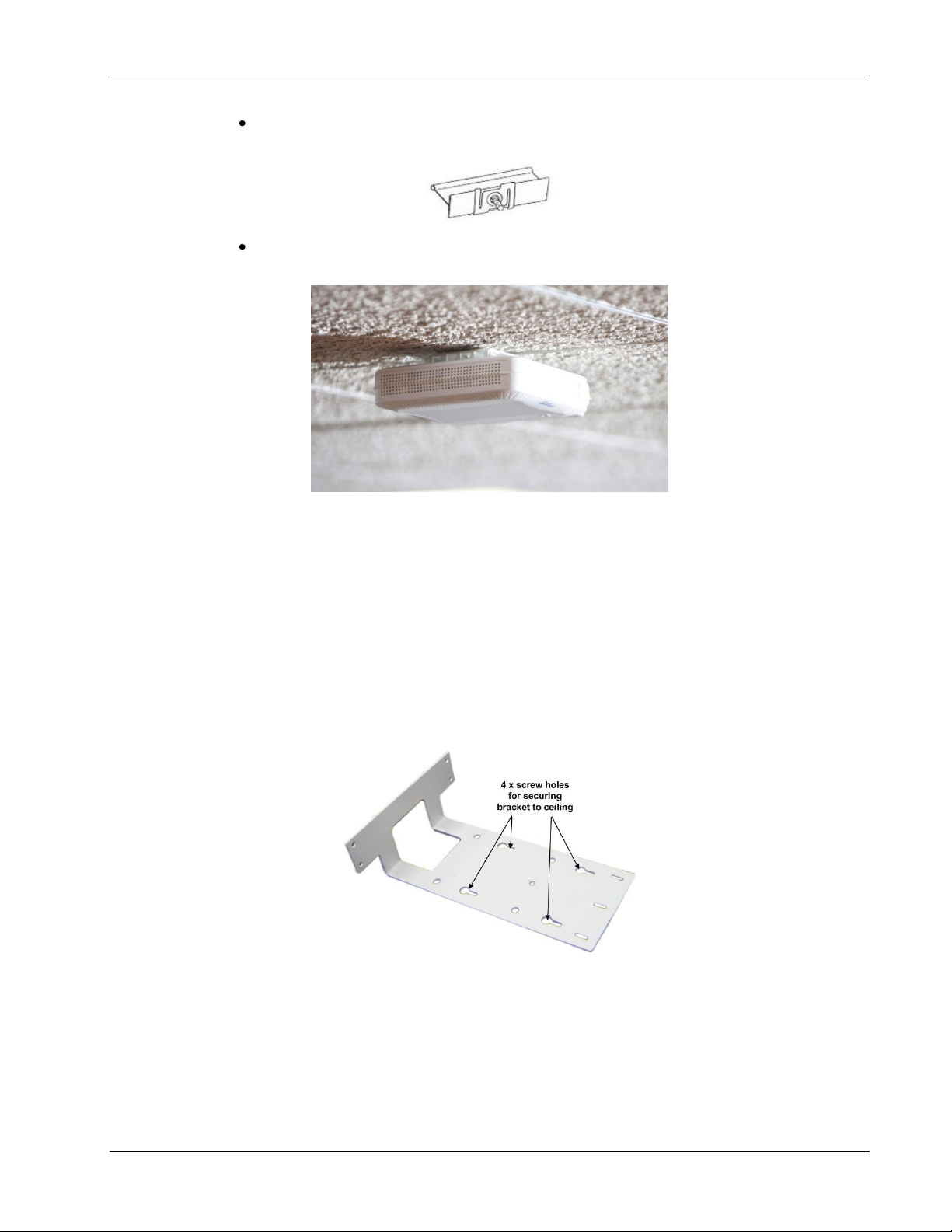
VAP Installation and Provisioning
Twist flanges clockwise until small flanges snap over edges. The Twist Clip is now in
position.
Place stud through 1/2" knock-out. Use 4WN washer-nut combination and tighten
securely.
Figure 5-2. VAP Installed Horizontally on Ceiling
7. Continue to section 5.3.4 for connections and verifying normal operation.
5.3.3 Concrete/Wood Ceiling Installation
To Install VAP in Lowered Ceiling
1. Mark the location of the (4) screws on the ceiling according to the (4) larger holes on the
bracket assembly.
2. Drill the screws in to the marked locations on the ceiling.
3. Align the three screw holes of each of the brackets (Ceiling and Locke) as shown in the
adjacent figure and using the Flat Head Screws,
adjusted at a later stage.
loosely
assemble the brackets.
Note: To be
LTE 700 MHz MobileAccessVE Instant Coverage Solution User Manual 41
Page 51

VAP Installation and Provisioning
4. Fit the assembled brackets on to the VAP by inserting the (5) hooks in corresponding top
rear grid of the VAP and fit the other side on to the underside of the VAP.
5. Secure the assembled brackets to the bottom of the VAP using the (4) Self Screws.
6. Adjust the bracket to the VAP and tighten the assembly screws.
7. Hang the VAP using the (4) larger screw holes, on to the (4) screws located on the ceiling.
8. Continue to section 5.3.4 for connections and verifying normal operation.
LTE 700 MHz MobileAccessVE Instant Coverage Solution User Manual 42
Page 52

Blue LED
Green LED
VAP RJ-45 VCU
Connector
5.3.4 Connecting VAP and Verifying Normal Operation
After the VAP has been mounted on the ceiling continue as follows:
Connect the VAPs RJ-45 VCU connector to the Ethernet jack leading to the VCU via RJ-45
cable supplied with VAP.
Connect the Ext. Antenna SMA connector(s) to the external antennas.
antenna is enabled by default).
Note: The maximum external antenna gain should not exceed 10 dBi.
Verify that the VAP receives power and connects to the VCU via the LEDs on the unit, both the
GREEN LED and the BLUE LED should be lit.
VAP Installation and Provisioning
(Note: External
LTE 700 MHz MobileAccessVE Instant Coverage Solution User Manual 43
Page 53

VAP Installation and Provisioning
Kit Items
Description
Unit
Mounting Brackets
A) Ceiling Bracket
B) Locke Bracket
“Twist on” Track Light
Clip Assembly
A) Track Light Clip
B) Screw, Bolt, and Washer
(3) Flat Head Screws
100', 4/40 x 1/4
[NEROSTA]
Used for assembling brackets
together
(4) Self Screws
3dim L=8, Flat HD 90'
[Steel zinc]
Used to secure bracket assembly
to VAP
A B A
B
5.4 Vertical Ceiling Mount VAP Installations
Note: The VAP and required RJ-45 cable are supplied in the provided VE LTE VAP kit (See section 5.2.1).
The Vertical installation procedure varies depending on the type of ceiling:
Lowered ceilings (See section 5.4.2).
Concrete/Wood ceilings (See section 5.4.3).
5.4.1 VAP Kit Contents
Please verify that the VAP Ceiling Mount Installation kit (P/N AK-VAP-CEILING-MT-V) includes
the items listed below.
Table 12: Vertical Mount VAP Kit
LTE 700 MHz MobileAccessVE Instant Coverage Solution User Manual 44
Page 54

5.4.2 Lowered Ceiling Installation
To Install VAP in Lowered Ceiling
1.
Loosely
be secured at a later stage.)
2. Assemble the Track Light Clip to the Large Horizontal Bracket (top side) using the provided
washer and bolt.
assemble the two brackets using the (3) Flat Head Screws.
VAP Installation and Provisioning
(Note: The assembly will
3. Hook the assembly onto the VAP rear panel bottom grid and fit to underside of the VAP.
4. Secure the assembled brackets to the bottom of the VAP using the (4) Self Screws.
5. Adjust the bracket to firmly fit the VAP and tighten the (3) bracket assembly screws.
LTE 700 MHz MobileAccessVE Instant Coverage Solution User Manual 45
Page 55
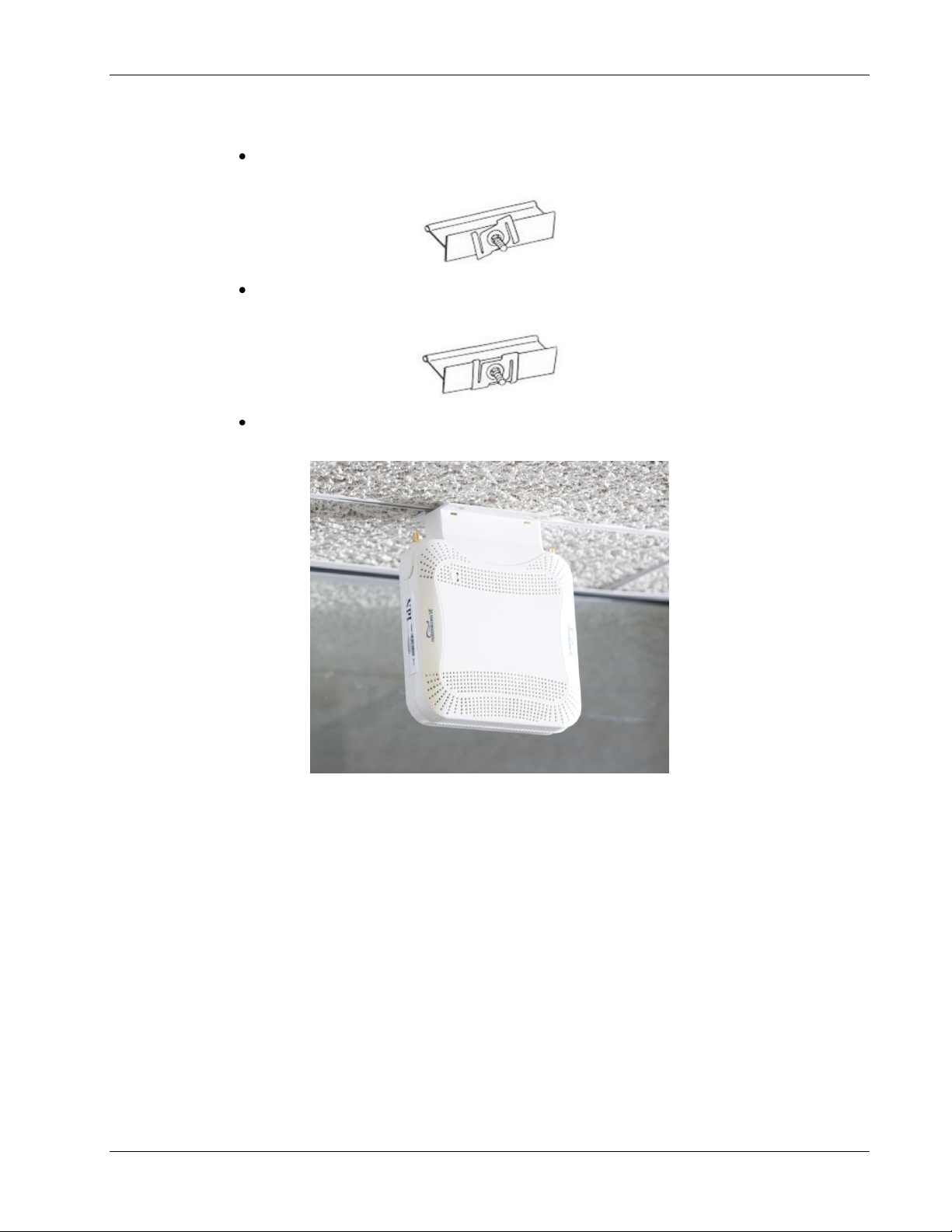
VAP Installation and Provisioning
6. Mount the VAP on the lowered ceiling as follows:
Enlarge large flanges over opposite sides of T-bar. Note: Apply slight pressure as Twist
Clip is made of spring steel.
Twist flanges clockwise until small flanges snap over edges. The Twist Clip is now in
position.
Place stud through 1/2" knock-out. Use 4WN washer-nut combination and tighten
securely.
Figure 5-3. VAP Mounted Vertically on Ceiling
7. Continue to section 5.4.4 for connections and verifying normal operation.
LTE 700 MHz MobileAccessVE Instant Coverage Solution User Manual 46
Page 56

5.4.3 Concrete/Wood Ceiling Installation
To Install VAP in Lowered Ceiling
1. Mark the location of the (4) screws on the ceiling according to the (4) larger holes on the
bracket assembly.
2. Drill the screws in to the marked locations on the ceiling.
VAP Installation and Provisioning
3. Align the three screw holes of each of the brackets (Ceiling and Locke) as shown in the
adjacent figure and using the Flat Head Screws,
adjusted at a later stage.
4. Fit the assembled brackets on to the VAP by inserting the (3) hooks in corresponding bottom
rear grid of the VAP and fit the other side on to the underside of the VAP.
5. Secure to the underside of the VAP using the (4) Self Screws.
loosely
assemble the brackets.
Note: To be
LTE 700 MHz MobileAccessVE Instant Coverage Solution User Manual 47
Page 57

VAP Installation and Provisioning
6. Tightly adjust the bracket to the VAP and secure the bracket assembly.
7. Hang the VAP on to the (4) screws located on the ceiling, and secure the screws.
8. Hang the VAP using the (4) larger screw holes on to the (4) screws located on the ceiling.
9. Continue to section 5.4.4 for connections and verifying normal operation.
LTE 700 MHz MobileAccessVE Instant Coverage Solution User Manual 48
Page 58

Blue LED
Green LED
VAP RJ-45 VCU
Connector
5.4.4 Connecting VAP and Verifying Normal Operation
After the VAP has been mounted on the ceiling continue as follows:
Connect the VAPs RJ-45 VCU connector to the Ethernet jack leading to the VCU via RJ-45
cable supplied with VAP.
When using an external antenna, connect the Ext. Antenna SMA connector(s) to the external
antenna(s). This option must be SW configured via the web GUI.
antenna is enabled by default).
Note: The maximum external antenna gain should not exceed 10 dBi.
Verify that the VAP receives power and connects to the VCU via the LEDs on the unit, both the
GREEN LED and the BLUE LED should be lit.
VAP Installation and Provisioning
(Note: Internal
5.5 Verifying VAP Coverage Area
Verify coverage in the areas, adding and moving VAPs for optimal coverage according to the
principles described in 3.3.
LTE 700 MHz MobileAccessVE Instant Coverage Solution User Manual 49
Page 59
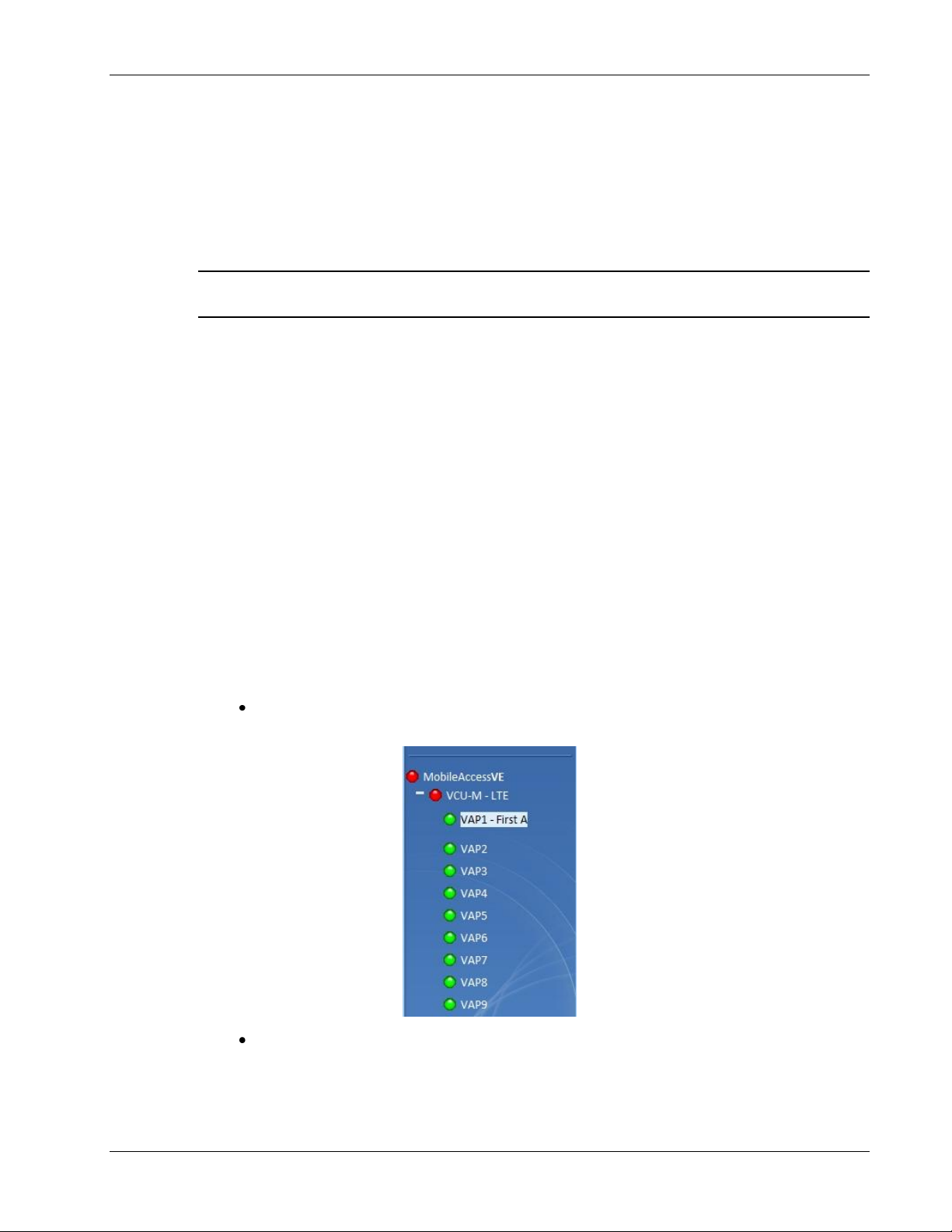
VAP Installation and Provisioning
5.6 Naming the VAPs, Verifying Connections and
Monitoring
5.7 Provisioning the VAPs
Note: This section provides only the information required for provisioning the VAPs. For a full
description of the VAP configuration options, refer to Chapter 8 .
The VAPs are auto-discovered by the VCU and can be monitored via a remote or a local
connection to the Master VCU. The VAPs are auto-configured by the VCU without user
intervention, no configuration procedure is required. However, if you wish, you may assign each
VAP an identifiable name corresponding to its physical location.
5.7.1 Verifying Normal VAP Operation
Use the RF Parameters and Module Info sub-tabs to review the VAP information and status.
1. If a session in not already open to the MobileAccessVE Web GUI application, open a session
to the Master VCU according to section 4.4.2.
2. Select a VAP from the Network Topology Tree.
Each VAP has a default name showing the number of the Slave VCU port to which the VAP is
connected.
3. To verify normal operation of the VAP:
In the Network Topology Tree, under the Control Unit, verify that an LED is displayed
(either RED or GREEN) for each connected VAP.
If the VAP LED is RED, select the VAP from the network topology tree then select the
Config tab. Refer to the Alarms tab work area. Use the displayed alarms to identify the
problems.
LTE 700 MHz MobileAccessVE Instant Coverage Solution User Manual 50
Page 60

Notes:
1. VAP alarm mask is saved in the VCU, associated with the port to which the VAP is
connected. In case you replace the VAP, the newly installed VAP will automatically be set
with same alarm mask.
2. For more information on the VAP Alarms, refer to section 8.2.
5.7.2 Naming the VAP
VAP Installation and Provisioning
To assign the VAP an identifiable name:
Open the Config Module info tab.
Click the Modify button.
Type the unit name and click OK. (
LTE 700 MHz MobileAccessVE Instant Coverage Solution User Manual 51
Note: Up to 17 characters are allowed.)
Page 61

Navigating the Web Access Application
Level
Default
Password
Access
operator
oper
This user has Read Only access.
engineer
eng
This user has access to basic configuration options.
admin
ma98
This user has Field Engineer permissions, in addition
to access to changing passwords.
6 Navigating the Web Access Application
The MobileAccessVE Web management application is accessed through any standard web
browser connected to the Master VCU via a network within the same subnet as the Master VCU
or a different subnet which is routable.
6.1 Opening a Session and Authentication Levels
After the initial configuration, as explained in 4.4.1, the MobileAccessVE system can be accessed
via the network.
To Access the System:
1. Open a web browser. In the address bar type the Master VCU’s IP address as you set it in
the Master VCU configuration operation. (See section 4.4.1).
2. The Login pane appears.
Enter your User Name and password. The following authentication levels are available:
LTE 700 MHz MobileAccessVE Instant Coverage Solution User Manual 52
Page 62
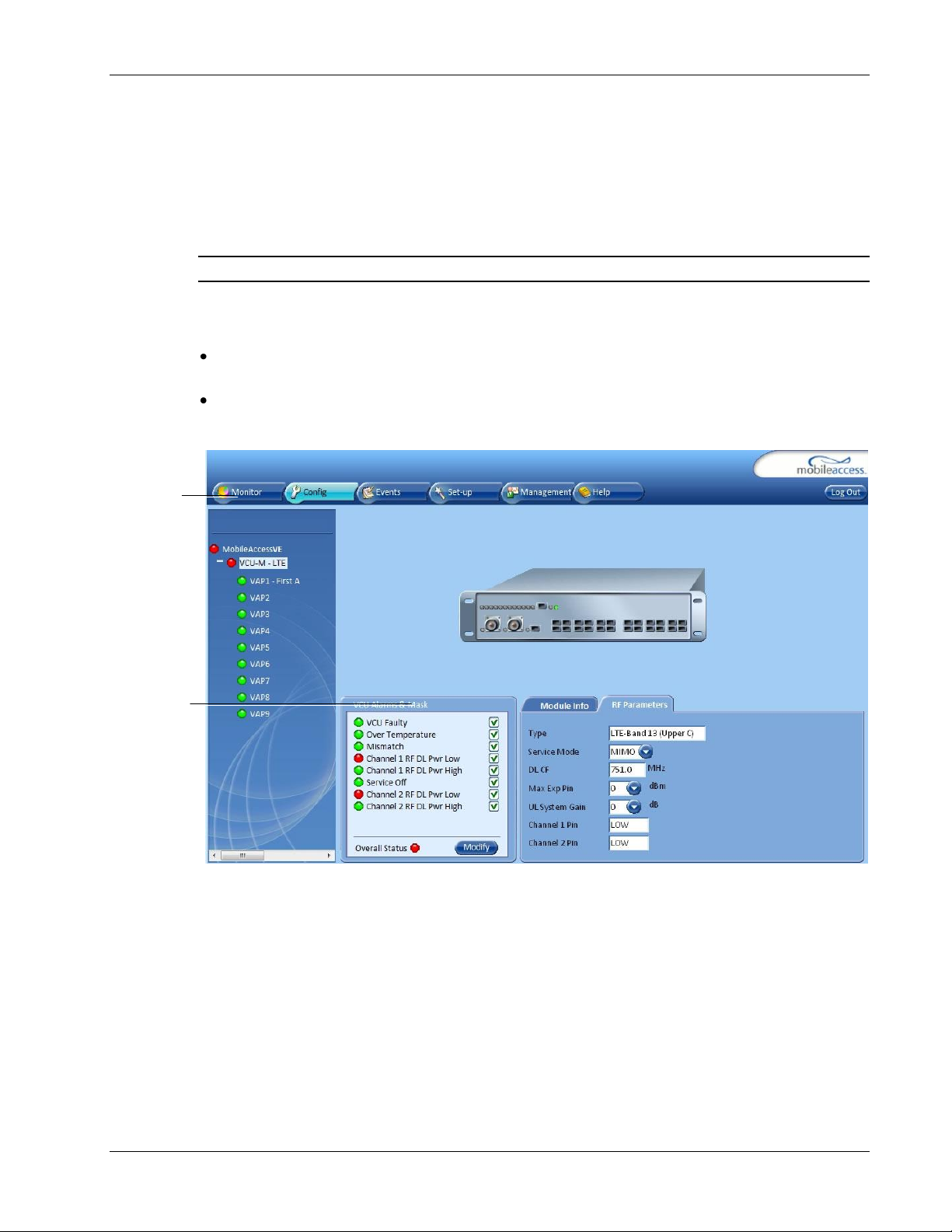
Navigating the Web Access Application
Menu Bar
Sub-tabs
corresponding
to menu bar
options
6.2 About the MobileAccessVE Web Access Window
The MobileAccessVE Web window includes six main tabs that provide access to the applications’
main options. Here the Config tab is displayed by default.
Note: The Monitor, Events, Setup, and Help tab are future options.
The appearance of the each screen varies according to the tab displayed. The Main Menu Bar
tabs are:
Config(uration) – Displayed by default upon login. Provides the selected units’ configuration
parameters and alarms
Management - Provides upgrade, IP configuration and security options
Both of these tabs are described in detail in the following sections
LTE 700 MHz MobileAccessVE Instant Coverage Solution User Manual 53
Page 63
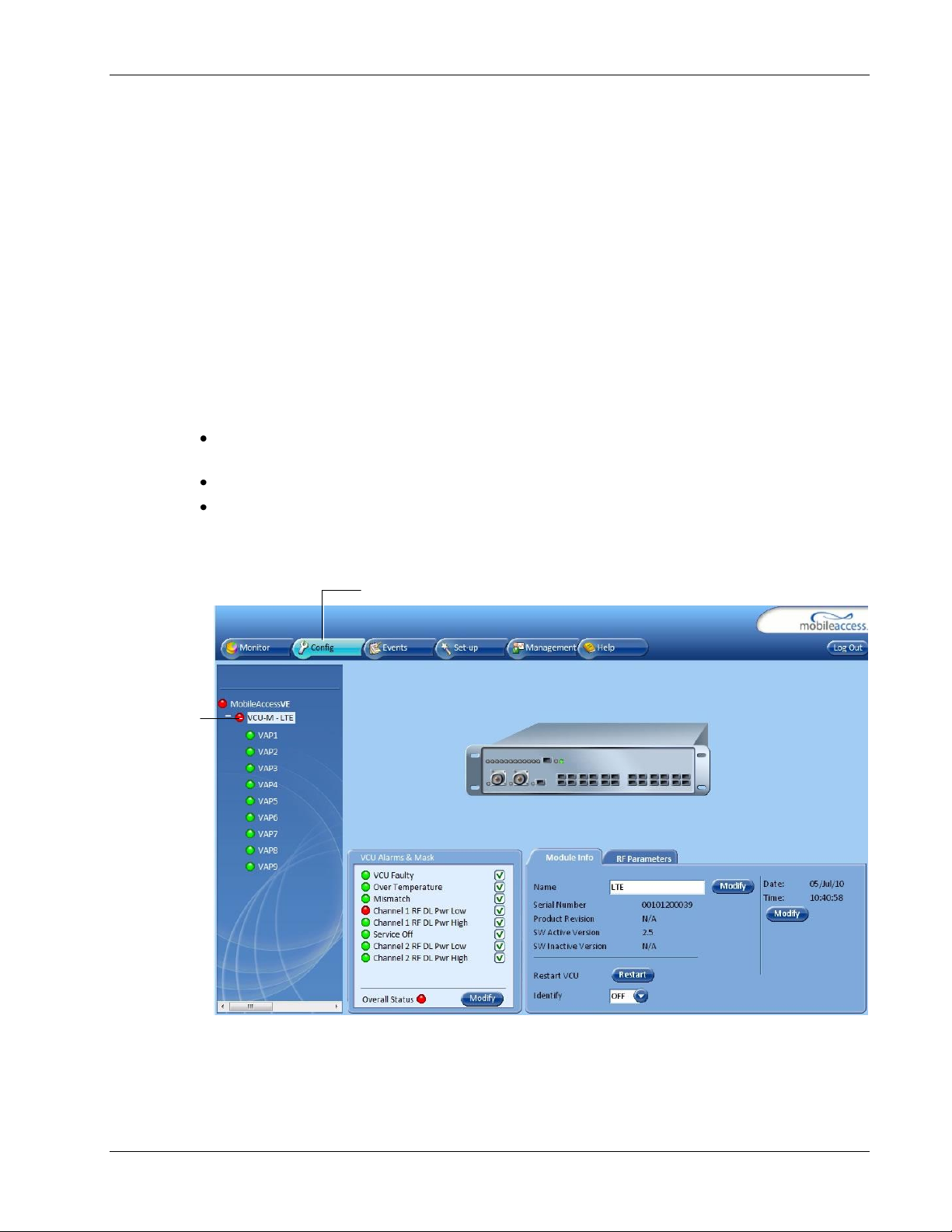
Selected VCU
VCU Icon Display
Configuration Tab
6.3 Configuration Tab
The Configuration tab provides the general information and service RF parameters for
configuration of the units appearing in the Network Topology tree.
To Access a VCU Configuration Tab
On the left hand side of the window select a Master VCU/Slave VCU from the network topology
tree. Select the Configuration tab from the menu-bar. The information and parameters
displayed in the Configuration sub-tabs vary depending on whether a VCU or VAP is selected in
the topology tree.
The Configuration tab is divided in to three main areas:
Network Topology Tree – Displays the system units (Master VCU, Slave VCUs, and VAPs) and
their status.
Display Area – Displays the icon of the selected unit including the LED statuses.
Work Area – Displays the Module Info, alarms, and RF tabs corresponding to the unit selected
in the topology tree (Master VCU, Slave VCU or VAP).
Navigating the Web Access Application
LTE 700 MHz MobileAccessVE Instant Coverage Solution User Manual 54
Page 64
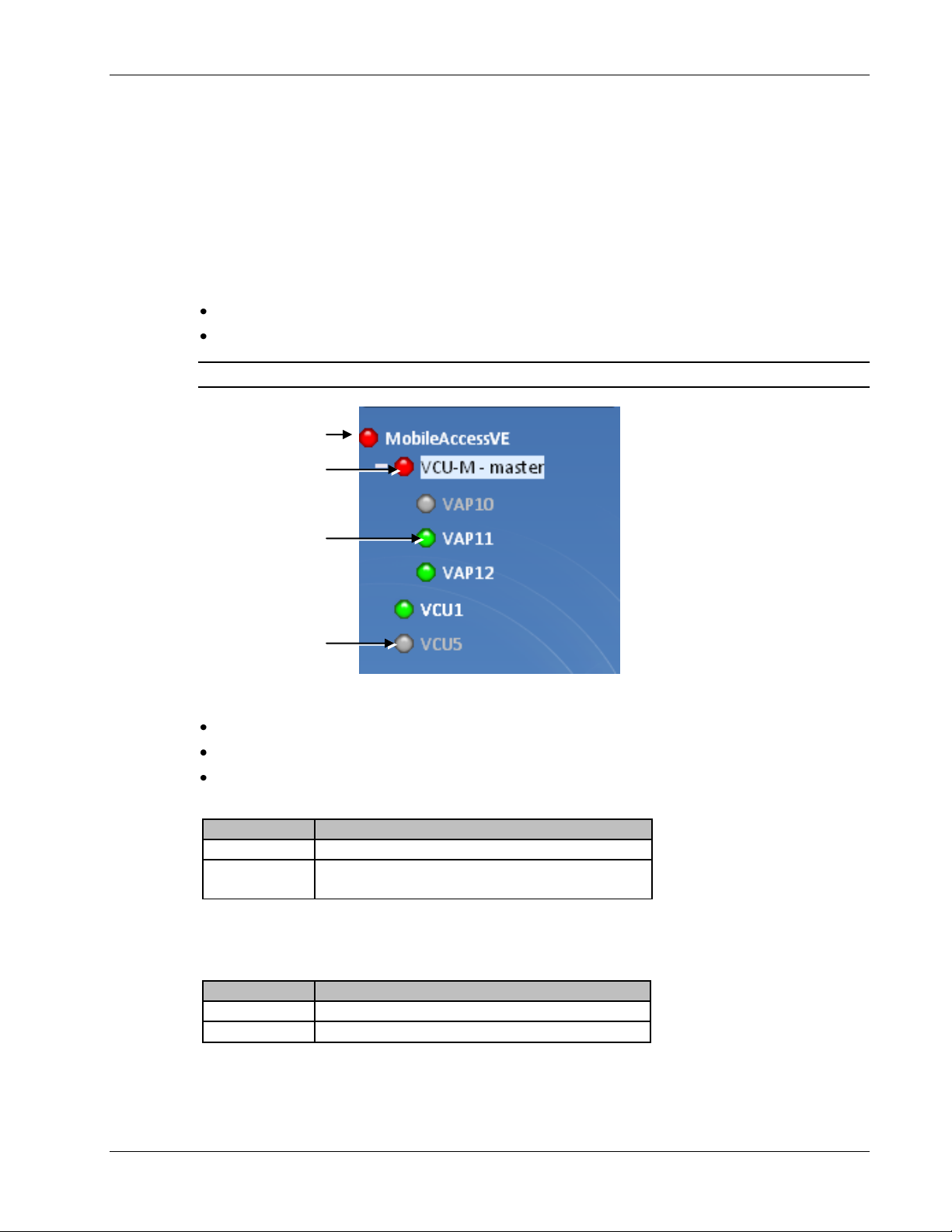
6.3.1 Network Topology Tree
Color
Indicates
Green
OK
Red
Alarm Condition
Gray
Disconnected unit (e.g. faulty connection)
Color
Indicates
Green
OK
Red
Alarm Condition in one or more VCUs or VAPs
Root
Master VCU – First
Level
VAP – Second Level
Disconnected Unit
The Configuration Network Topology Tree appears on the left hand side when the Config tab is
selected. Connected Slave VCUs and VAPs are automatically detected and displayed in the
topology. The MobileAccessVE Web Access Application includes a Baseline feature providing an
indication on network elements (VCUs or VAPs), which were disconnected from the VE network.
Connected Slave VCUs, and VAPs are automatically added to the Baseline upon detection, and
will appear in the topology as grayed out in case they get disconnected. The network elements
are displayed in two levels:
First Level – Up to 12 VCUs
Second Level – Up to 12 VAPs connected to each VCU
Note: The root is MobileAccessVE.
Navigating the Web Access Application
Each unit is assigned a Type Px-name:
Type – VCU-M, VCU or VAP (for Master VCU, Slave VCU or VE Access Pod)
Px - VCU port number
Name – User defined
Each unit is displayed with a colored bullet that indicates its’ status:
The root (the entire MobileAccessVE site) is also associated with a colored bullet that indicates
the overall status of the deployment:
LTE 700 MHz MobileAccessVE Instant Coverage Solution User Manual 55
Page 65

6.3.1.1 Removing Network Element from Baseline
The Baseline automatically detects the connected units (VCUs and VAPs) and when for some
reason a unit is disconnected or the connection is no longer detected it will not disappear from
the topology but will appear in gray.
In order to remove a unit from the baseline so that it no longer appears in the network topology,
it must be done via the GUI from either the Topology Tree or unit icon.
To Remove a Unit from the Baseline
1. Click on the unit in the Topology Tree or on the unit icon (for example, VAP). The following
dialog appears:
Navigating the Web Access Application
2. Click OK. The unit will no longer be displayed in the Network Topology Tree.
LTE 700 MHz MobileAccessVE Instant Coverage Solution User Manual 56
Page 66

6.3.2 Configuration Display Area
Icon Display
Area
When selecting an element (Master VCU/Slave VCU or VAP) in the network topology tree, an
icon representing the unit is displayed in the Configuration tab display area.
Navigating the Web Access Application
LTE 700 MHz MobileAccessVE Instant Coverage Solution User Manual 57
Page 67

6.4 Management Tab
The Management tab provides user administrative management options and includes the submenu tabs:
Firmware – Used for upgrading/downgrading SW to VCUs.
Distribute – Used for distributing the upgrade/downgrade SW files to the VAPs.
Security – Used for changing user passwords.
SNMP Config – Used for defining the SNMP communities and trap destinations.
IP Settings – Used for viewing and modifying the network parameters.
Sys(tem) Log – N/A
The following figure shows the Management screen with the menu options on left.
Navigating the Web Access Application
LTE 700 MHz MobileAccessVE Instant Coverage Solution User Manual 58
Page 68

VCU Monitoring and Configuration
7 VCU Monitoring and Configuration
7.1 Viewing VCU General Information
The VCUs general information, such as unit name and SW versions, can be viewed in the Config
Module Info sub-tab.
The tab includes two additional options:
Identify Button - Enabling this option enables finding the physical location of the selected
element (See section 10.1). When this option is set to ON, the LEDs on the corresponding
VCU flickers.
Reset Button - SW reset of the unit
To View VCU General Information
Click the Config tab from the main menu and select the VCU from the network topology tree.
The Module Info sub-tab is displayed by default.
LTE 700 MHz MobileAccessVE Instant Coverage Solution User Manual 59
Page 69

The following information is displayed:
Field
Description
Name
User defined name for system element (up to 17 characters)
Serial Number
Factory set ID number
Product Revision
Revision number of VCU/VAP
SW Active Version
Version of the SW currently being used to manage and monitor
the system
SW Inactive Version
Version of other system SW version not in use
Identify Button
Enabling this option enables finding the physical location of the
selected element (See section 10.1). When this option is set to
ON, the LEDs on the corresponding VAP/VCU flickers.
Reset Button
SW reset of the unit
7.2 Viewing VCU Alarms
The alarms displayed in the Alarms tab correspond to the VCU (Master/Slave) selected in the
topology tree. When a VCU element is selected in the topology tree, the Alarm tab displays the
main alarms in the unit.
VCU Monitoring and Configuration
To View VCU Alarms
In the Topology Tree select the Control Unit (VCU) then click the Config(uration) tab in the
menu bar located at the top of the window. Refer to the VCU Alarms and Mask sub tab.
If one or more alarms occur, the corresponding Status indicator will be illuminated in RED. If the
VCU is OK and no fault occurs, the Overall Status indicator will illuminate GREEN.
LTE 700 MHz MobileAccessVE Instant Coverage Solution User Manual 60
Page 70

Alarm
Description
VCU Faulty
Hardware fault detected in VCU
Over Temperature
Temperature of unit exceeds normal range
Mismatch
VCU service type is different from VAP service type
Channel 1/2 DL RF Pwr Low
DL RF Power is lower by 15dBm (or more) from the Max Expected
Pin.
Note: Channel 2 alarm is not displayed when SISO service is
used.
Channel 1/2 DL RF Pwr High
Input power exceeds the maximum expected Pin by more than 3
dB.
Note: Channel 2 alarm is not displayed when SISO service is
used.
Service Off
User has disabled the service
Overall Status
Indicates Fault (RED) level if there are (unmasked) faults, or
GREEN if there are no faults
7.3 Master VCU RF Parameters
VCU Monitoring and Configuration
Note: The RF parameters are not displayed for control units functioning as Slave VCUs.
To Access the Service RF Tab
Click the Config tab from the main menu bar and then select the Master control unit from the
network topology and click the RF Parameters tab. The parameters displayed in RF Parameters
tabs correspond to the selected element. The displayed parameters are similar for MIMO and
SISO service modes, however in SISO mode only the
Channel 1 Pin
parameter is displayed.
LTE 700 MHz MobileAccessVE Instant Coverage Solution User Manual 61
Page 71

VCU Monitoring and Configuration
Parameter
Description
Type
Set (read only) according to unit type (LTE)
Service Mode
Provides the service options: MIMO/SISO/Off. The selected option
determines the displayed RF parameters.
DL CF*
Set (read only) center frequency (from BTS) according to LTE 700 MHz
range - Band 13 (upper Block). The CF is the same for both UL and DL
signals.
UL System Gain
Used for adjusting the UL system gain. Range: -15 dB to +5 dB
Max Exp Pin*
Maximum expected input power from the BTS. Used for adjustment
procedure. Range: 0-33 dBm. User defined.
Channel 1 /
Channel 2 Pin
Actual measured Pin (read only). In SISO mode only Channel 1 Pin is
relevant.
The following table provides a description of the RF parameters displayed in the Service RF tabs.
* Required parameters to be provisioned by the user.
LTE 700 MHz MobileAccessVE Instant Coverage Solution User Manual 62
Page 72

VAP Monitoring and Configuration
Field
Description
Name
User defined name for system element (up to 17 characters)
Serial Number
Factory set ID number
Product Revision
Revision number of VCU/VAP
SW Active Version
Version of the SW currently being used to manage and monitor
the system
8 VAP Monitoring and Configuration
8.1 Viewing VAP General Information
The VAPs general information (such as unit name and SW versions) can be viewed in the Config
Module Info sub-tab.
The tab includes two additional options:
Identify Button - Enabling this option enables finding the physical location of the selected
element. When this option is set to ON, the LEDs on the corresponding VAP flickers.
Reset Button - SW reset of the unit.
To View VAP General Information
Click the Config tab in the main menu and select the VAP from the network topology tree. The
Module Info sub-tab will be displayed by default.
The following information is displayed:
LTE 700 MHz MobileAccessVE Instant Coverage Solution User Manual 63
Page 73

Field
Description
SW Inactive Version
Version of other system SW version not in use
Identify Button
Enabling this option enables finding the physical location of the
selected element (See section 10.1). When this option is set to
ON, the LEDs on the corresponding Access POD/VCU flickers.
Reset Button
SW reset of the unit
Note: VAP Name is saved in the VCU associated to the port to which the VAP is connected. If
you replace a VAP, the new one will be associated with the same name. If you do not want to
keep that configuration of the replaced VAP, remove it from the topology baseline prior to
connecting the new VAP.
8.2 Viewing VAP Alarms
When a VAP element is selected in the topology tree, the Alarm tab displays the main alarms in
the unit.
To Access VAP Alarms Tab
VAP Monitoring and Configuration
Click the Config tab in the main menu and select the VAP from the network topology tree.
Select the VAP Alarms sub tab.
LTE 700 MHz MobileAccessVE Instant Coverage Solution User Manual 64
Page 74
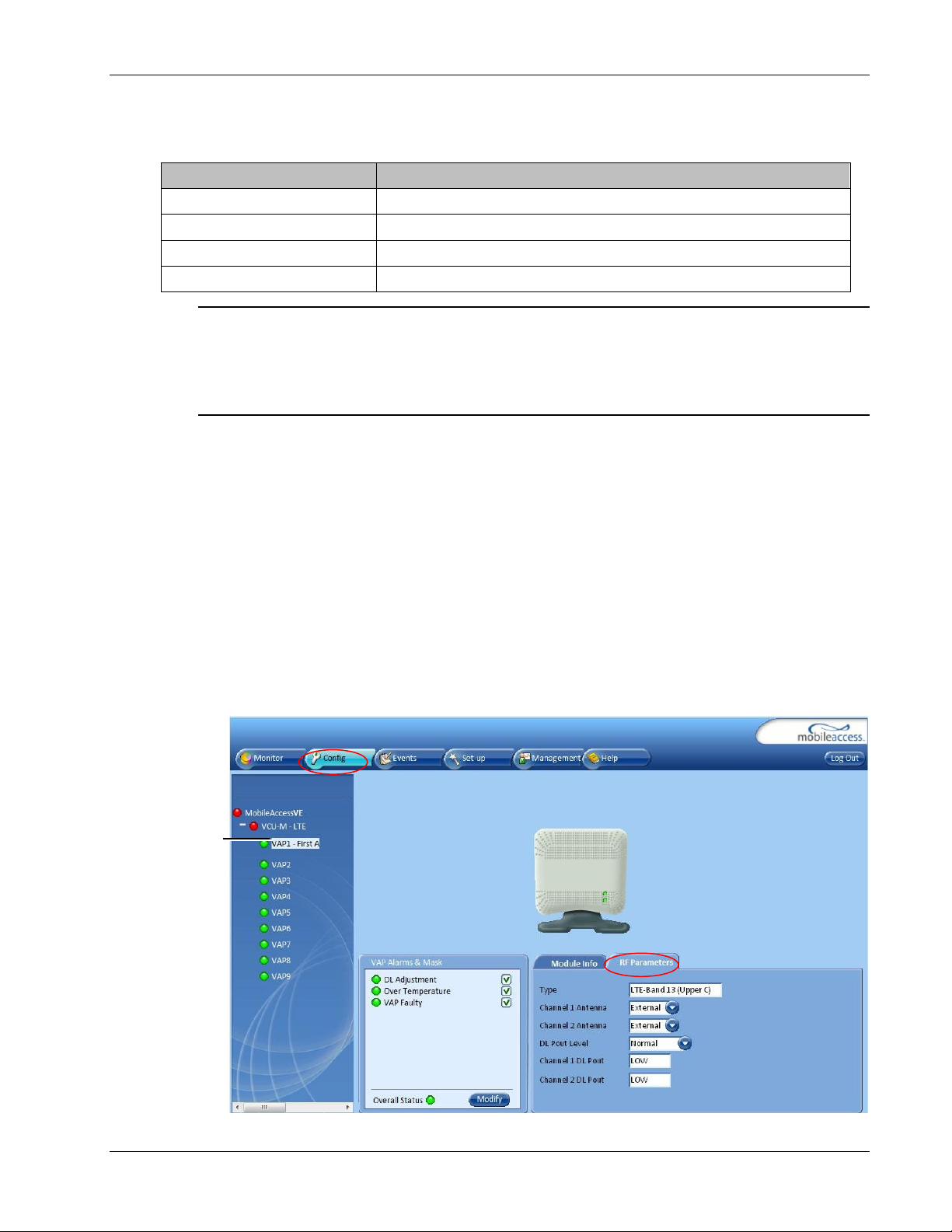
If one or more alarms occur, the corresponding Status indicator will be illuminated in RED. If the
Alarm
Description
DL Adjustment
RED - Cable (between VCU to VAP) is too long (over 100m/300ft)
Over Temperature
RED - Temperature of unit exceeds normal range
VAP Faulty
RED - A fault has been detected in the VAP
Overall Status
Indicates Fault (RED) level or GREEN if there are no faults
Selected VAP
VAP is OK and no fault occurs, the Overall Status indicator will show GREEN.
Note: DL adjustment alarm is raised when a VAP is connected over a cable exceeding system
cable length limitation. In such cases, the system continues to provide the wireless services, but
you should check the coverage of the VAP (as output power may be degraded due to excess
cable loss) and check the Ethernet connection (as Ethernet standard maximum cable length has
probably been exceeded).
8.3 VAP RF Parameters
VAP Monitoring and Configuration
The VAP RF Parameters sub-tab provides the configurable RF parameters corresponding to the
VAP element selected in the network topology tree. The displayed RF parameters are similar for
both MIMO and SISO service modes (in SISO service mode only Channel 1 parameters are
displayed).
To View the VAP RF Parameters
Click the Config tab from the main menu bar and then select the VAP from the network
topology and click the
the selected element.
RF Parameters
sub-tab. The parameters displayed in RF tab correspond to
LTE 700 MHz MobileAccessVE Instant Coverage Solution User Manual 65
Page 75
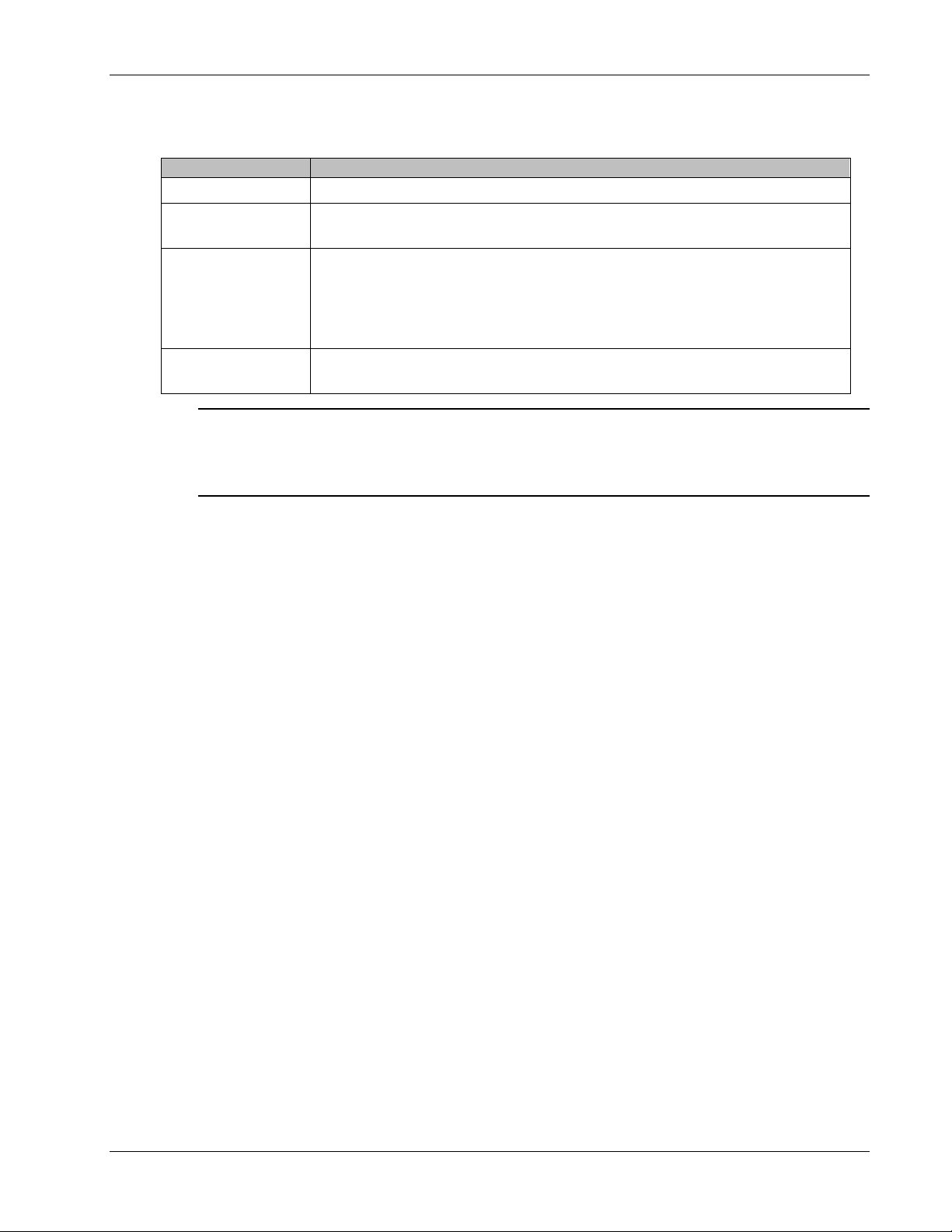
VAP Monitoring and Configuration
Parameter
Description
Type
Set (Read Only) according to unit type (LTE)
Channel 1/
Channel 2 Antenna
External only (default).
DL Pout Level
Level of from BS side.
Normal = output power will be at required (normal) level
Low = output power will be attenuated by 5 dB less than the required level.
This option can be used for smaller coverage areas that do not require the
full power of the VAP for coverage.
Channel 1/
Channel 2 DL Pout
Measured output power. Normal output power is approximately 14dBm.
The following table provides a description of the displayed VAP RF parameters (in SISO service
mode, only Channel 1 parameters are displayed).
Note: VAP RF settings (Service Mode, DL Pout Level, Antenna) are saved in the VCU associated
to the port to which the VAP is connected. If you replace a VAP, all parameters are automatically
set to the new VAP. If you do not want to keep that configuration of the replaced VAP, remove it
from the topology baseline prior to connecting the new VAP.
LTE 700 MHz MobileAccessVE Instant Coverage Solution User Manual 66
Page 76

9 Administrative Operations
This chapter describes the following Administrative operations:
Changing password
IP configuration parameters
SNMP Configuration parameters
Unit software upgrade and software management procedures
9.1 Changing Password
The Management - Security tab provides password change options.
To Set the Application Password or Change an Existing Password
1. Select the Security option of the Management tab at the top of the window.
Administrative Operations
2. Click the Modify button beside the User Name whose password is being modified.
3. Enter the New Password and re-enter in the Confirm New Password field.
4. Click OK.
Note: Passwords can only be changed when connected as an administrator.
LTE 700 MHz MobileAccessVE Instant Coverage Solution User Manual 67
Page 77
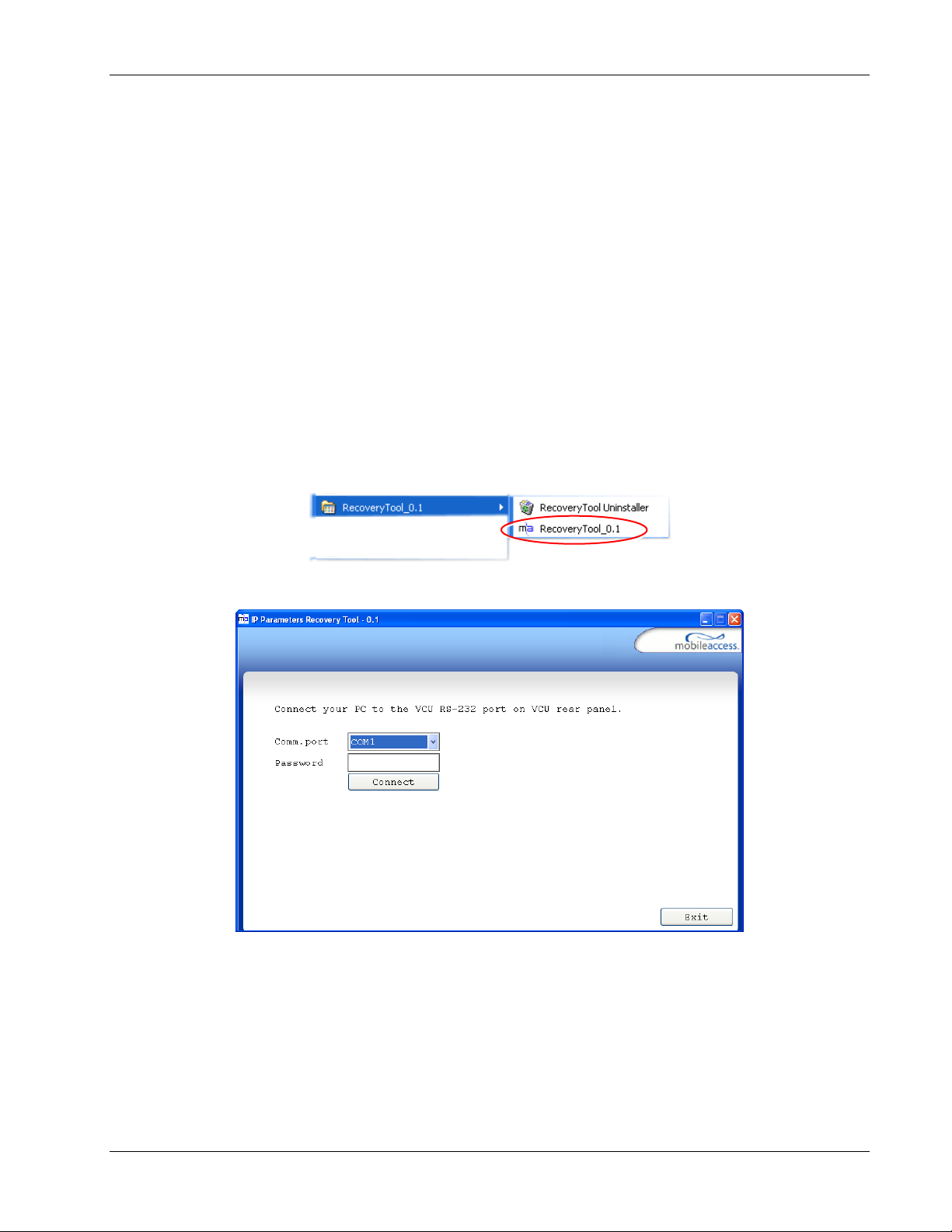
9.2 Retrieving VCU IP Address
The IP Recovery Tool enables viewing and/or changing the VCU IP address.
To Install IP Recovery Tool
1. Install the IP Recovery Tool application, which can be found on the Setup CD, on the
computer to which the VCU is to be connected.
2. Double-click on the Recovery Tool Setup and follow the prompts. Standard installation
procedure.
To Retrieve the VCU IP Address
1. Connect the computer, on which the Recovery Tool is installed, to the VCU RS-232 Console
port located on the rear panel (See Error! Reference source not found.).
2. Run the IP Recovery Tool application from the computer Start menu.
Administrative Operations
The Connection dialog appears.
3. Select the Comm. Port corresponding to the connection on the computer.
4. Enter the password Eng and click Connect.
LTE 700 MHz MobileAccessVE Instant Coverage Solution User Manual 68
Page 78
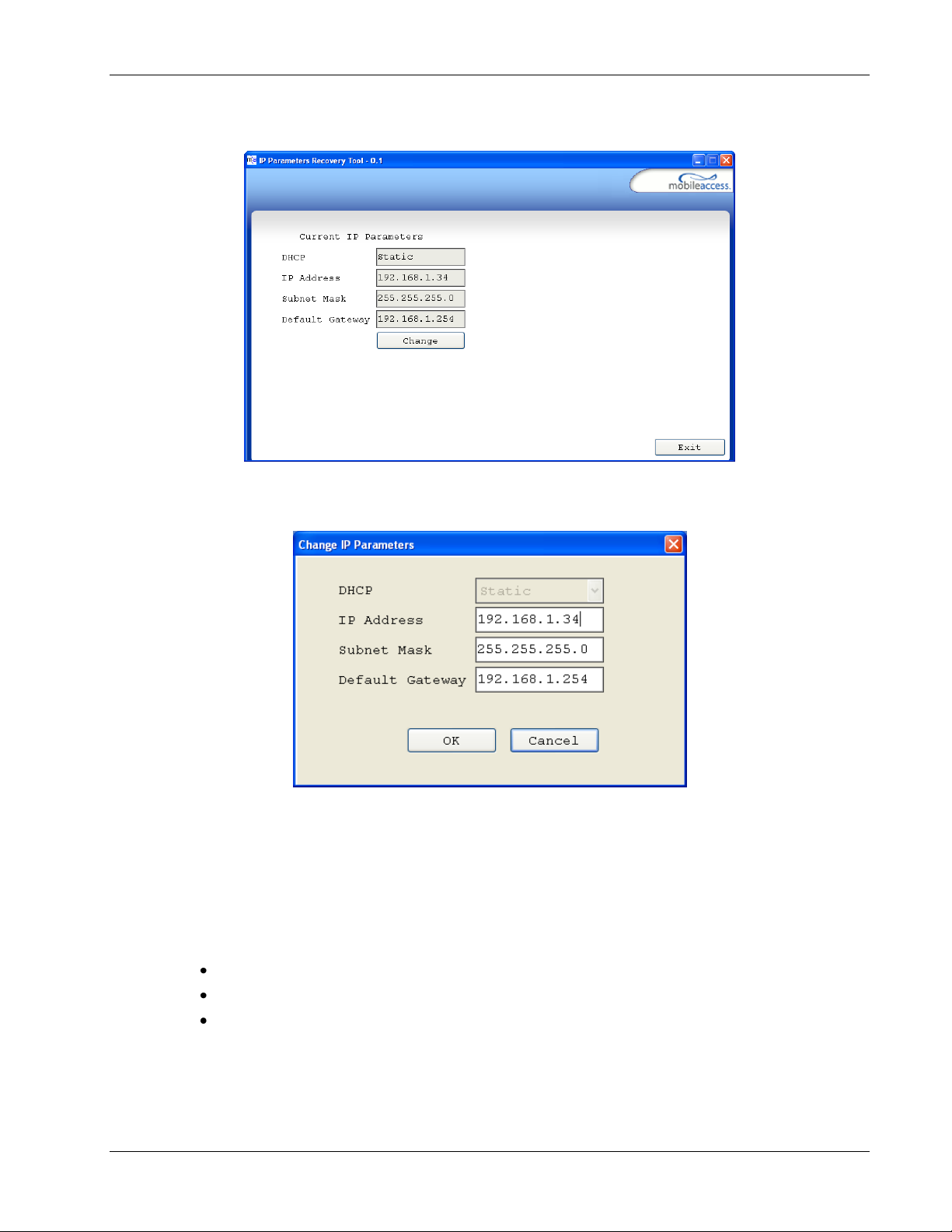
Administrative Operations
The current IP parameters dialog appears showing the VCI IP address.
5. To modify the current IP Parameters: click Change. The Change IP Parameters dialog
appears:
Enter the new parameter value and click OK and Exit.
9.3 IP Settings
The IP Settings tab is used for viewing and modifying the network parameters. The default
parameter settings are as follows:
IP Address: 192.168.1.1
Subnet Mask: 255.255.255.0
Default Gateway: 192.168.1.254
LTE 700 MHz MobileAccessVE Instant Coverage Solution User Manual 69
Page 79
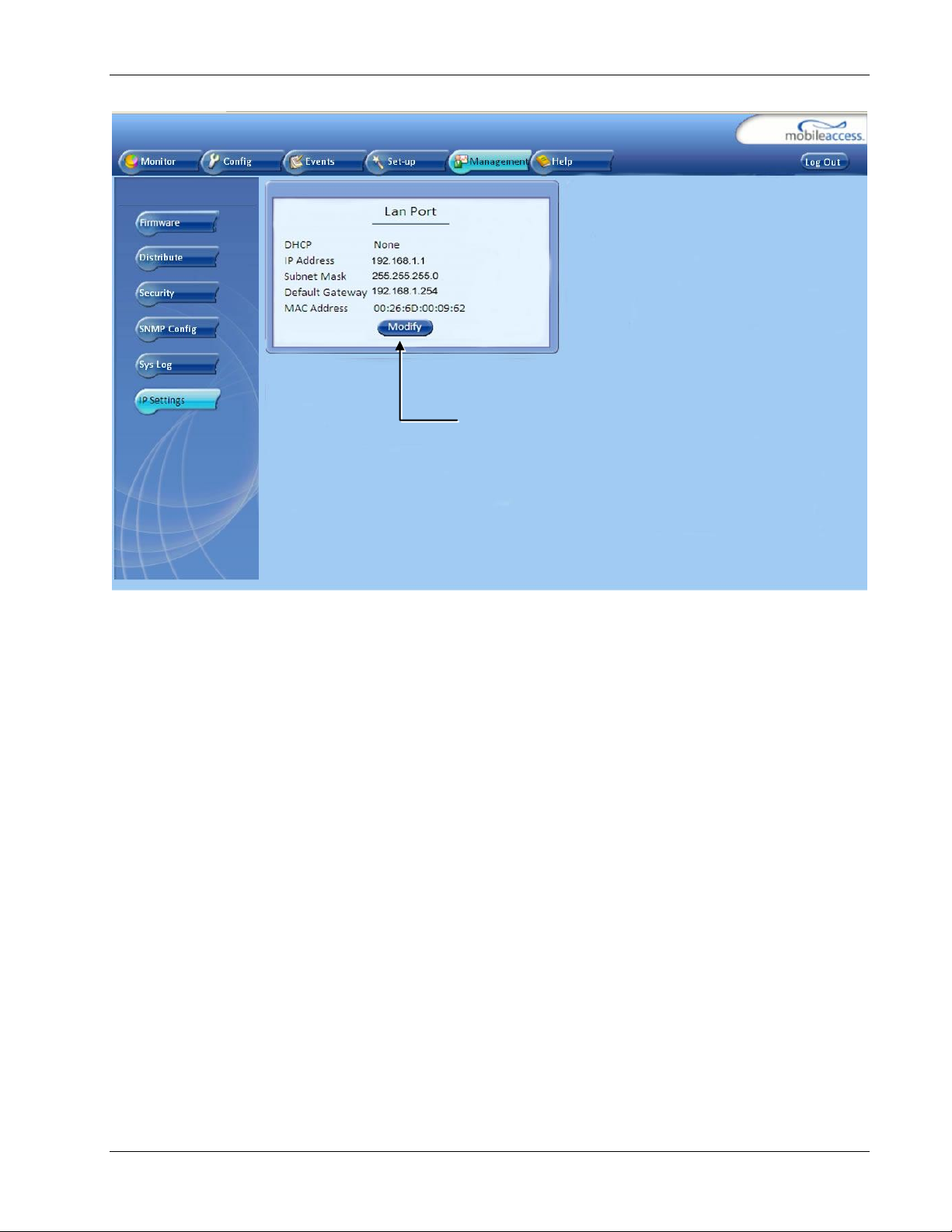
Administrative Operations
Click Modify button to
change settings
LTE 700 MHz MobileAccessVE Instant Coverage Solution User Manual 70
Page 80

9.4 SNMP Configuration Parameters
The SNMP Config tab is used for defining the SNMP communities in which the devices and
management station belongs and to where the traps are sent. The SNMP default communities
are:
Read - public
Write - private
Administrative Operations
The Community Names can be modified by clicking the Modify button in the SNMP
Configuration display area.
Additional Trap Destinations can be added by clicking the Add New button in the Trap
Destination List display area:
LTE 700 MHz MobileAccessVE Instant Coverage Solution User Manual 71
Page 81
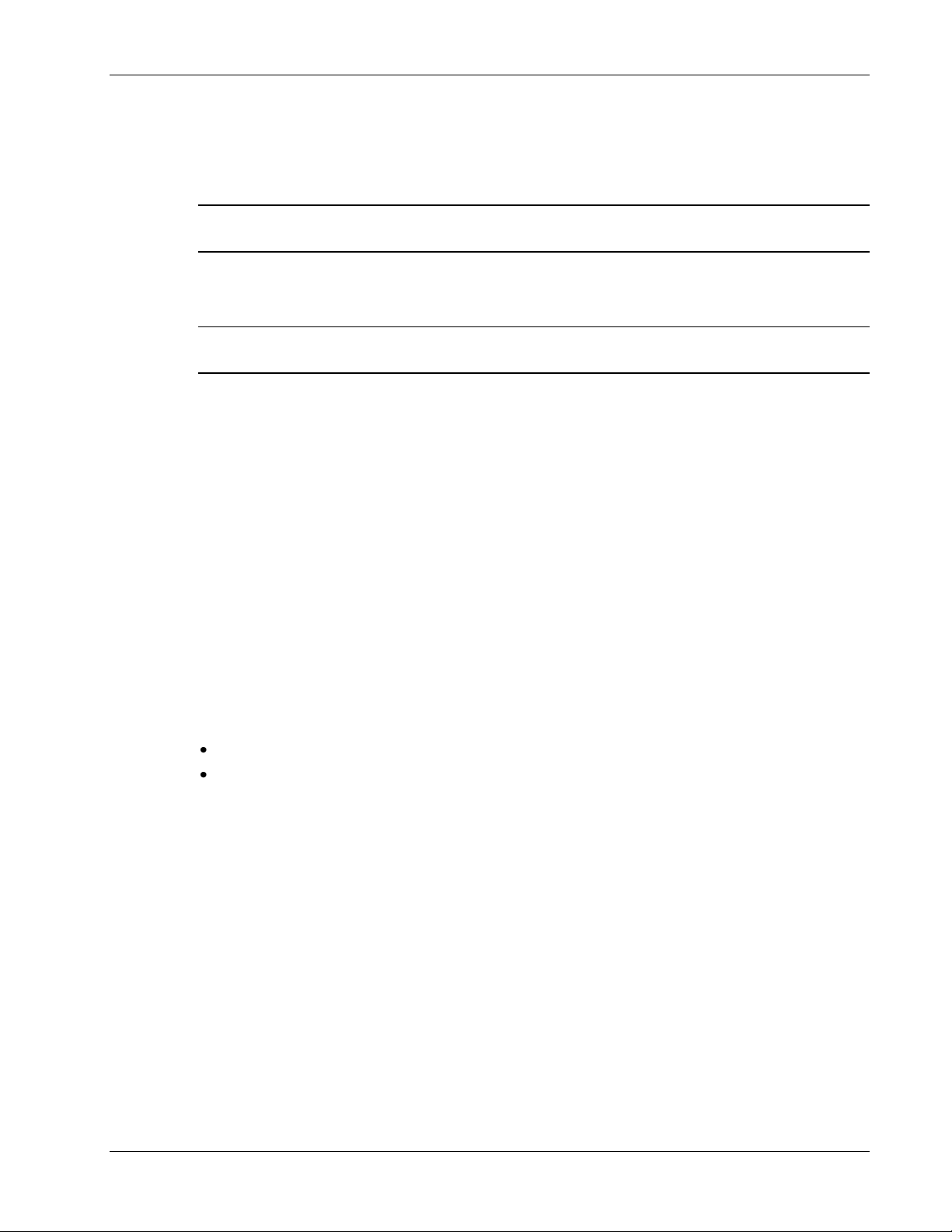
Administrative Operations
9.5 Upgrading (or Downgrading) VCU and VAP Software
Note: Before you start, verify that the VCU and VAPs upgrade files are located in an accessible
location (i.e. on your computer).
The software for each VCU and its hosted VAPs can be upgraded through access to the VCU,
where the VAPs must be upgraded first and only then the VCU.
Note: In installations with Slave VCUs, a session should be opened to the IP address of the Slave
VCU in order to upgrade the SW of the Slave VCU and associated VAPs.
Two types of files are stored on the VCU and on individual VAPs: Active software on which the
unit operates, and Standby software. The Active and Standby software can be swapped on each
individual unit.
In addition, the VCU holds two software images for VAPs to be used in download process to
VAPs.
The upgrade procedure consists of the following main phases:
1. Uploading the new VCU and VAP software to the host VCU.
2. Setting the new software as the Active software.
3. Downloading the new software to selected VAPs and activating it as the Active software on
those VAPs.
4. Activating the new VCU software on the VCU.
The procedure is performed via two screens:
Firmware Screen – Used to manage the software files stored on the VCU.
Distribute Screen – Used to download the VAP software version to selected VAPs.
LTE 700 MHz MobileAccessVE Instant Coverage Solution User Manual 72
Page 82

Load New
Firmware Display
Area
9.5.1 Upgrading the VAP SW
To Upgrade the VAPs SW Version:
1. Upload the VAP upgrade files from your storage location (i.e. computer) to the VCU as
follows:
Click the Management menu tab and then select the Firmware sub-menu option
located on the left side.
In the Load New Firmware display area, click the Browse button.
Browse for the file to be loaded from your computer location. The Download button
appears and the progress bar will show the download status.
Administrative Operations
LTE 700 MHz MobileAccessVE Instant Coverage Solution User Manual 73
After the download is complete, the downloaded SW version will appear in the Standby
Bank column of the VAP display area.
Notes:
1. Locate the Firmware files on your local hard-drive prior to the download process.
2. During the download process DO NOT disconnect the Web GUI connection to the VCU.
Page 83

2. To distribute the new software to selected VAPs:
Management Tab
Distribute Sub-
Tab
Select the Distribute sub-menu option found on the left side.
Administrative Operations
3. Download the new version to the selected VAPs (Note: The downloaded version is stored as
Inactive in the VAPs until a Swap procedure is performed.)
In the VAP Distribute Table display area, checkmark the VAPs to be upgraded. The
Active and Inactive SW versions for each VAP are listed in the relevant columns.
Click the Distribute button to download the new software to the selected VAPs. The
software is stored as the Inactive version in the VAPs.
Set the new software as the Active version in the selected VAPs by clicking the Swap
button.
The VAP upgrade procedure is complete.
Notes:
1. As during the distribution process service may be interrupted, it is advised to perform the SW
download and distribution in a maintenance window scheduled at off-peak hours (e.g. nights
and/or weekends).
2. During the distribution process DO NOT perform configuration changes, connect or disconnect
VAPs, and/or disconnect the web GUI.
3. After the distribution process is complete and swapping between VAP SW images, the VCU will
restart automatically. After restart, the VAP firmware distribution table will be empty. Within
several seconds it will re-populate as the VCU re-discovers connected VAPs.
LTE 700 MHz MobileAccessVE Instant Coverage Solution User Manual 74
Page 84

9.5.2 Upgrading the VCU SW
Management Tab
Firmware Sub- tab
To Upgrade the VCU SW Version:
1. Upload the VCU upgrade files from your storage location (i.e. computer) to the VCU as
follows:
Click the Management menu tab and then select the Firmware sub-menu option
found on the left side.
Administrative Operations
In the Load New Firmware display area, click the Browse button.
Select the file to be loaded from your computer location. The Download button appears
and the progress bar will show the download status.
After the download is complete the downloaded SW version will appear in the Standby
Bank column of the VCU display area.
2. Define the downloaded version as the Active version (to be used for upgrade) as follows:
(In the VCU display area), click Swap. The downloaded version appears in the Active
Bank column and the Controller is automatically restarted.
The VCU Upgrade procedure is complete.
LTE 700 MHz MobileAccessVE Instant Coverage Solution User Manual 75
Page 85

Selected VAP
Identify On/Off
Module Info
10 Troubleshooting
10.1 Finding a Specific VAP in the Building
It is recommended to assign each VAP an identifiable name corresponding to its physical
location, as explained in section 5.6. If a name was not configured, or for some other reason a
specific VAP cannot be physically located, identify the VAP according to the instructions in the
following example.
To Locate a VAP
1. Select the Config tab from the main menu bar and then select the VAP to be located from
the topology tree.
Troubleshooting
2. Click the Module Info sub-tab.
LTE 700 MHz MobileAccessVE Instant Coverage Solution User Manual 76
Page 86

Troubleshooting
Blue LED (Activity)
Green LED (PWR)
3. Set Identify to ON. The Activity LED (Blue) on the corresponding Access Pod will start
blinking fast. (You will need to physically locate the VAP to see the blinking LED).
4. Locate the Access Pod.
5. It is advisable to assign it an identifiable name via the Access Pod Module Info tab, as
described in section 5.6 (e.g. floor 3, room 2) and set the Identify field to Off again.
LTE 700 MHz MobileAccessVE Instant Coverage Solution User Manual 77
Page 87

Config Tab
Service Pin
10.2 Wireless Service is Not Available
1. Verify that the Master VCU is connected to the BTS, powered up, and configured.
2. Verify that the Max Expected Power setting is correct by either:
A) Viewing the actual VCU Power Measurement (Channel 1 / Channel 2 Pin) in the VCU
RF Parameters sub-tab (See below).
Troubleshooting
B) or by measuring the actual BTS output using a Spectrum Analyzer.
3. Verify correct settings of center frequency and system gain (See DL CF and UL System
Gain parameters in RF Parameters sub-tab – see example displayed above).
4. Verify that the RF cables are properly connected to the VCU.
5. View the VCU Alarms (above image) and verify that the VCU is working properly.
10.3 PoE is Not Working
Verify that the PoE used is “alternative a”. The MobileAccessVE system currently only supports
this alternative. Verify that all pairs are wired in the patch panels and jumper cords.
Note: Future enhancements will support “alternative b”. Consult MobileAccess if you currently
require support for “alternative b.”
LTE 700 MHz MobileAccessVE Instant Coverage Solution User Manual 78
Page 88

10.4 Ethernet Service is Degraded
Ethernet standards specify that 100m (300ft) is the maximum distance between an Ethernet
switch and appliance (computer, WLAN AP, etc). This is relevant when MobileAccessVE shares
the IT LAN. The distance includes all patch cords (from switch to VCU, from VCU to patch panel,
from RJ-45 outlet to VAP, and from VAP to appliance).
1. Review the IT documentation, which may be available from your IT department, to
determine cable types and lengths.
2. Check the lengths of the patch cords being used and verify the end-to-end distance does not
exceed 100m (300ft).
3. A Fluke cable tester can be used to measure cable length.
10.5 No Service from Connected Access Pod
This requires physically accessing the Access Pod to check the LEDs, and accessing the Access
Pod through the Web GUI to verify the Access Pod configuration.
1. Physically view the Access Pod and confirm that both LEDs on the Access Pod are lit:
Power LED (Green) is OFF – Either no connectivity to the VCU or the VAP is faulty. Try
replacing the VAP. Try connecting the VAP directly to the VCU if the Power LED is lit
check the cable and the patch cords.
Activity LED is constantly blinking – The Access Pod cannot initialize due to exceeded
cable length. Try using the closest free RJ-45 jack fed with a different cable.
Troubleshooting
2. Check other Access Pods connected to the same VCU.
3. Verify that the VAP configuration as follows:
Connect to the VCU using the MobileAccessVE Web GUI application (See section 6.1).
In the VCU Config tab, click the RF Parameters sub-tab and verify that the Service
Mode parameter is set (MIMO/SISO).
LTE 700 MHz MobileAccessVE Instant Coverage Solution User Manual 79
Page 89

Troubleshooting
Selected
VAP
Config Tab
Service Mode
(MIMO/SISO)
Select the VAP from the topology tree and click the RF Parameters sub-tab.
Confirm that the VCU port is functioning (VAP Status LED - top LED in VAP icon
associated with this Pod is green).
Note: The Activity LED on the actual VAP is BLUE.
LTE 700 MHz MobileAccessVE Instant Coverage Solution User Manual 80
Page 90
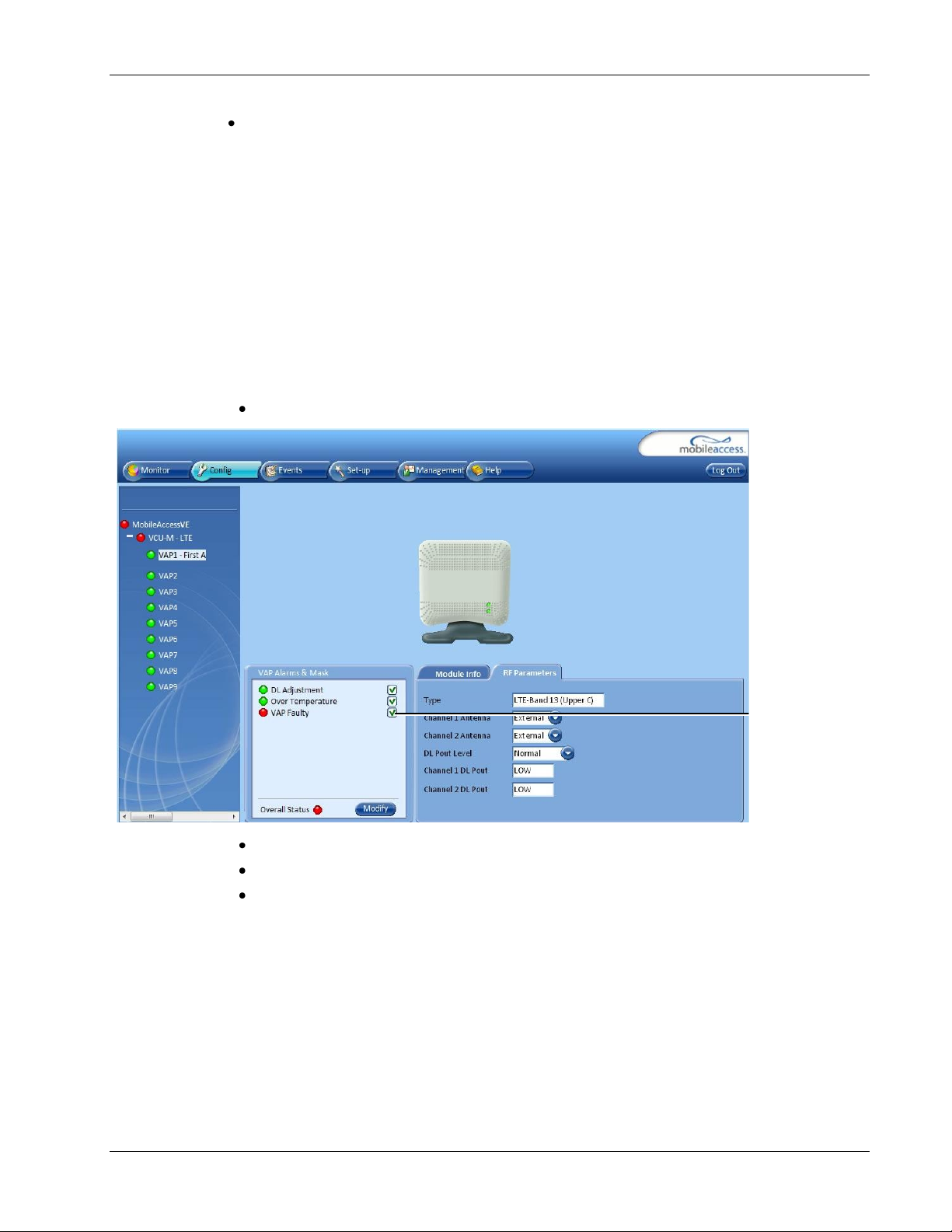
Troubleshooting
Unmasked
VAP Faulty
alarm
Verify the VAP was NOT configured by mistake to use the
Channel 1 / Channel 2 Antenna parameter in RF Parameters sub-tab, shown in
previous figure).
10.6 VCU Cannot be Monitored via SNMP
VE traps are not received by the external Fault Monitoring system.
1. Verify that the VCU is powered ON.
2. Verify that the SNMP traps destination address is configured correctly.
3. Verify the IP connectivity to the Fault Monitoring server using “ping.”
4. Verify that SNMP port is not blocked or fire-walled in the IP network.
5. Initiate an Alarm and confirm the trap is received by external Fault Monitoring server. For
example:
Access the VAP Service RF sub-tab. (See section 8.3).
internal
antennas (See
Verify that the alarm is unmasked.
Set the Service Control parameter to Off.
Confirm the trap is received by external Fault Monitoring server.
LTE 700 MHz MobileAccessVE Instant Coverage Solution User Manual 81
Page 91
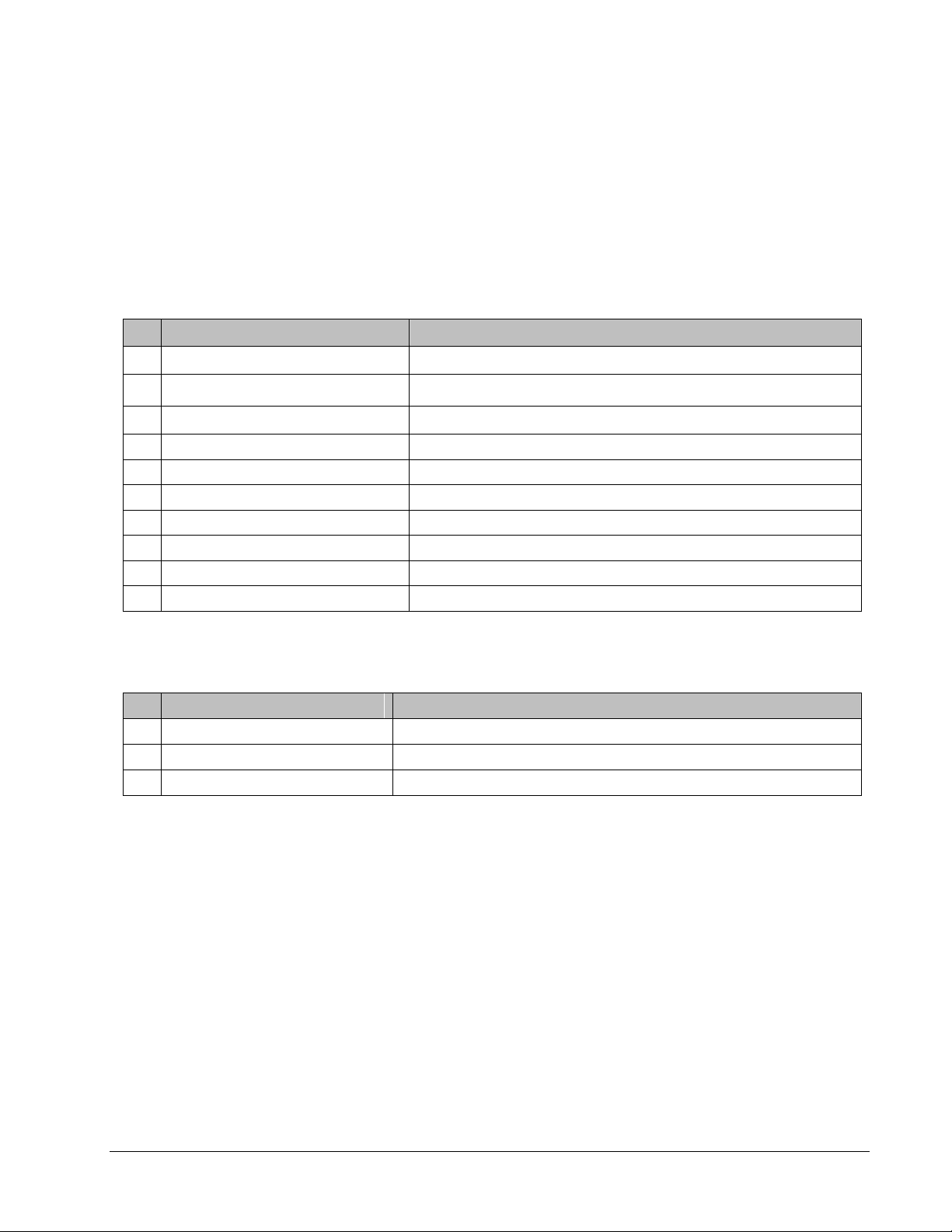
Appendices
No
Trap Name
Trap Description
1
vcuChannel_1_DLPowerLow
Input RF power is Low (or no signal)
2
vcuChannel_1_DLPowerHigh
Input RF power is above the max expected Pin
3
vcuChannel_1_ServiceOff
Service is off
4
vcuChannel_2_DLPowerLow
Input RF power is Low (or no signal)
5
vcuChannel_2_DLPowerHigh
Input RF power is above the max expected Pin
6
vcuChannel_2_ServiceOff
Service is off
7
vcuFaulty
VCU HW is faulty
8
vcuOverTemperature
Temperature is above threshold
9
vcuAdjustment
Adjustment is failed
10
vcuMismatchType
VCU service is different than VAP services
No
Trap Name
Trap Description
1
vapAdjustment
When adjustment is failed
2
vapFaulty
When VAP HW is faulty
3
vapOverTemperature
When temperature is above threshold
Traps
This section lists the MobileAccessVE LTE Controller and Access Pod Traps.
VE Control Unit (VCU) Traps
VE Access Pod (VAP) Traps
LTE 700 MHz MobileAccessVE Instant Coverage Solution User Manual 82
