Page 1
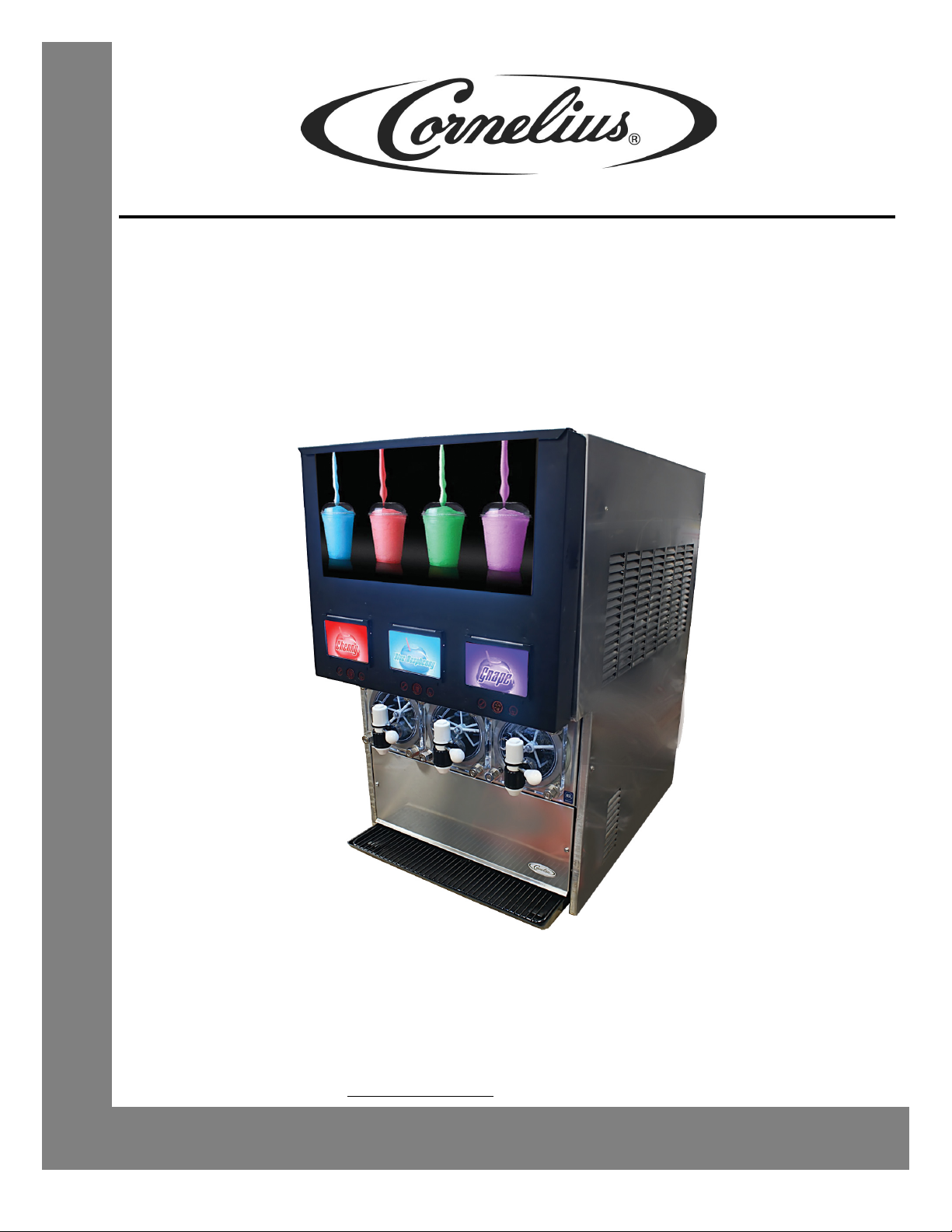
VIPER (E) 3 FLAVOR
LOW OVERRUN
Service Manual
Release Date: May 10, 2016
Publication Number: 621360241LOEWSE
Revision: A
Visit the Cornelius web site at www.cornelius.com
for all your Literature needs.
Page 2
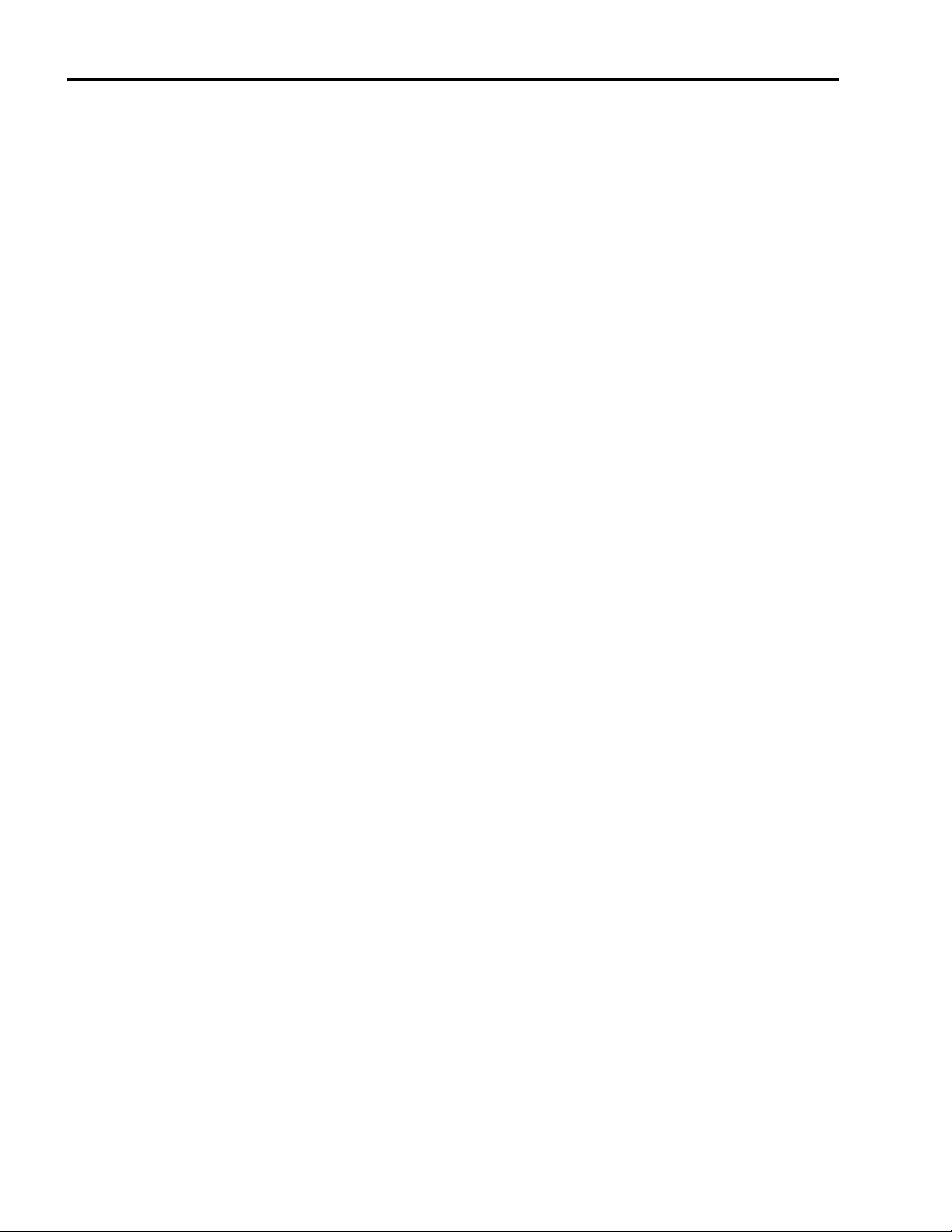
The products, technical information, and instructions contained in this manual are subject to change without notice.
These instructions are not intended to cover all details or variations of the equipment, nor to provide for every possible contingency in the installation, operation or maintenance of this equipment. This manual assumes that the person(s) working on the equipment have been trained and are skilled in working with electrical, plumbing, pneumatic,
and mechanical equipment. It is assumed that appropriate safety precautions are taken and that all local safety and
construction requirements are being met, in addition to the information contained in this manual.
This Product is warranted only as provided in Cornelius’ Commercial Warranty applicable to this Product and is subject to all of the restrictions and limitations contained in the Commercial Warranty.
Cornelius will not be responsible for any repair, replacement or other service required by or loss or damage resulting
from any of the following occurrences, including but not limited to, (1) other than normal and proper use and normal
service conditions with respect to the Product, (2) improper voltage, (3) inadequate wiring, (4) abuse, (5) accident,
(6) alteration, (7) misuse, (8) neglect, (9) unauthorized repair or the failure to utilize suitably qualified and trained persons to perform service and/or repair of the Product, (10) improper cleaning, (11) failure to follow installation, operating, cleaning or maintenance instructions, (12) use of “non-authorized” parts (i.e., parts that are not 100%
compatible with the Product) which use voids the entire warranty, (13) Product parts in contact with water or the
product dispensed which are adversely impacted by changes in liquid scale or chemical composition.
Contact Information:
To inquire about current revisions of this and other documentation or for assistance with any Cornelius product contact:
www.cornelius.com
800-238-3600
Trademarks and Copyrights:
This document contains proprietary information and it may not be reproduced in any way without permission from
Cornelius.
This document contains the original instructions for the unit described.
CORNELIUS INC
101 Regency Drive
Glendale Heights, IL
Tel: + 1 800-238-3600
Printed in U.S.A.
Page 3

TABLE OF CONTENTS
Safety Instructions . . . . . . . . . . . . . . . . . . . . . . . . . . . . . . . . . . . . . . . . . . . . . . . . . . . . . . . . . . . . . . . 1
Read and Follow ALL Safety Instructions . . . . . . . . . . . . . . . . . . . . . . . . . . . . . . . . . . . . . . . . . . . . 1
Safety Overview . . . . . . . . . . . . . . . . . . . . . . . . . . . . . . . . . . . . . . . . . . . . . . . . . . . . 1
Recognition . . . . . . . . . . . . . . . . . . . . . . . . . . . . . . . . . . . . . . . . . . . . . . . . . . . . . . . 1
Different Types of Alerts . . . . . . . . . . . . . . . . . . . . . . . . . . . . . . . . . . . . . . . . . . . . . . . . . . . . . . 1
Safety Tips . . . . . . . . . . . . . . . . . . . . . . . . . . . . . . . . . . . . . . . . . . . . . . . . . . . . . . . . . . . . . . . . . . . 1
Qualified Service Personnel . . . . . . . . . . . . . . . . . . . . . . . . . . . . . . . . . . . . . . . . . . . . . . . . . . . . . . 2
Safety Precautions . . . . . . . . . . . . . . . . . . . . . . . . . . . . . . . . . . . . . . . . . . . . . . . . . . . . . . . . . . . . . 2
Shipping And Storage . . . . . . . . . . . . . . . . . . . . . . . . . . . . . . . . . . . . . . . . . . . . . . . . . . . . . . . . . . . 2
CO
(Carbon Dioxide) Warning. . . . . . . . . . . . . . . . . . . . . . . . . . . . . . . . . . . . . . . . . . . . . . . . . . . . 2
2
Mounting in or on a Counter . . . . . . . . . . . . . . . . . . . . . . . . . . . . . . . . . . . . . . . . . . . . . . . . . . . . . . 2
Introduction . . . . . . . . . . . . . . . . . . . . . . . . . . . . . . . . . . . . . . . . . . . . . . . . . . . . . . . . . . . . . . . . . . . . . 3
Manual Overview. . . . . . . . . . . . . . . . . . . . . . . . . . . . . . . . . . . . . . . . . . . . . . . . . . . . . . . . . . . . . . . 3
Dispensed Product Conditions . . . . . . . . . . . . . . . . . . . . . . . . . . . . . . . . . . . . . . . . . . . . . . . . . . . . . 4
Overrun, as Applied to Carbonated Beverages. . . . . . . . . . . . . . . . . . . . . . . . . . . . . . . . . . . . . . . . 4
Overrun Definition . . . . . . . . . . . . . . . . . . . . . . . . . . . . . . . . . . . . . . . . . . . . . . . . . . . . . . . . . . . . . . 4
Overrun is a Variable. . . . . . . . . . . . . . . . . . . . . . . . . . . . . . . . . . . . . . . . . . . . . . . . . . . . . . . . . . . . 4
Specific Product Ingredients Affect Overrun . . . . . . . . . . . . . . . . . . . . . . . . . . . . . . . . . . . . . . . . . . 4
BRIX Affects Overrun . . . . . . . . . . . . . . . . . . . . . . . . . . . . . . . . . . . . . . . . . . . . . . . . . . . . . . . . 4
Low Dispensing Volume Affects Overrun . . . . . . . . . . . . . . . . . . . . . . . . . . . . . . . . . . . . . . . . . 4
Carbonation Level in Liquid Product Affects Overrun . . . . . . . . . . . . . . . . . . . . . . . . . . . . . . . . 4
Freezing Affects Overrun. . . . . . . . . . . . . . . . . . . . . . . . . . . . . . . . . . . . . . . . . . . . . . . . . . . . . . 4
System Overview. . . . . . . . . . . . . . . . . . . . . . . . . . . . . . . . . . . . . . . . . . . . . . . . . . . . . . . . . . . . . . . . . 5
Introduction . . . . . . . . . . . . . . . . . . . . . . . . . . . . . . . . . . . . . . . . . . . . . . . . . . . . . . . . . . . . . . . . . . . 5
Theory of Operation . . . . . . . . . . . . . . . . . . . . . . . . . . . . . . . . . . . . . . . . . . . . . . . . . . . . . . . . . . . . 5
CO
System. . . . . . . . . . . . . . . . . . . . . . . . . . . . . . . . . . . . . . . . . . . . . . . . . . . . . . . . . . . . . . . . 8
2
Water System . . . . . . . . . . . . . . . . . . . . . . . . . . . . . . . . . . . . . . . . . . . . . . . . . . . . . . . . . . . . . 10
Syrup System . . . . . . . . . . . . . . . . . . . . . . . . . . . . . . . . . . . . . . . . . . . . . . . . . . . . . . . . . . . . . 11
Control Panel. . . . . . . . . . . . . . . . . . . . . . . . . . . . . . . . . . . . . . . . . . . . . . . . . . . . . . . . . . . . . . . . . 11
Introduction . . . . . . . . . . . . . . . . . . . . . . . . . . . . . . . . . . . . . . . . . . . . . . . . . . . . . . . . . . . . . . . 11
Control Panel Display . . . . . . . . . . . . . . . . . . . . . . . . . . . . . . . . . . . . . . . . . . . . . . . . . . . . . . . 11
Control Panel Buttons . . . . . . . . . . . . . . . . . . . . . . . . . . . . . . . . . . . . . . . . . . . . . . . . . . . . . . . 12
Control Panel Menu Descriptions . . . . . . . . . . . . . . . . . . . . . . . . . . . . . . . . . . . . . . . . . . . . . . . . . 13
System Menus. . . . . . . . . . . . . . . . . . . . . . . . . . . . . . . . . . . . . . . . . . . . . . . . . . . . . . . . . . . . . 13
Main Menu. . . . . . . . . . . . . . . . . . . . . . . . . . . . . . . . . . . . . . . . . . . . . . . . . . . . . . . . . . . . . . . . 13
Unit Data Menu . . . . . . . . . . . . . . . . . . . . . . . . . . . . . . . . . . . . . . . . . . . . . . . . . . . . . . . . . . . . 14
Error Status Menu . . . . . . . . . . . . . . . . . . . . . . . . . . . . . . . . . . . . . . . . . . . . . . . . . . . . . . . . . . 14
Error Log Menu . . . . . . . . . . . . . . . . . . . . . . . . . . . . . . . . . . . . . . . . . . . . . . . . . . . . . . . . . . . . 16
Setup Menu . . . . . . . . . . . . . . . . . . . . . . . . . . . . . . . . . . . . . . . . . . . . . . . . . . . . . . . . . . . . . . . 17
Page 4

Clock Setup Menu . . . . . . . . . . . . . . . . . . . . . . . . . . . . . . . . . . . . . . . . . . . . . . . . . . . . . . . . . . 17
Setting the Clock . . . . . . . . . . . . . . . . . . . . . . . . . . . . . . . . . . . . . . . . . . . . . . . . . . . . . . . . . . . 18
Setting Daylight Savings Time. . . . . . . . . . . . . . . . . . . . . . . . . . . . . . . . . . . . . . . . . . . . . . . . . 19
Events Setup Menu . . . . . . . . . . . . . . . . . . . . . . . . . . . . . . . . . . . . . . . . . . . . . . . . . . . . . . . . . 20
Setting Events . . . . . . . . . . . . . . . . . . . . . . . . . . . . . . . . . . . . . . . . . . . . . . . . . . . . . . . . . . . . . . . . 20
Setting the Sleep and Wakeup Times . . . . . . . . . . . . . . . . . . . . . . . . . . . . . . . . . . . . . . . . . . . 20
Setting Defrost Lockout . . . . . . . . . . . . . . . . . . . . . . . . . . . . . . . . . . . . . . . . . . . . . . . . . . . . . . 21
Viscosity Setup Menu . . . . . . . . . . . . . . . . . . . . . . . . . . . . . . . . . . . . . . . . . . . . . . . . . . . . . . . 22
CO
Setup Menu . . . . . . . . . . . . . . . . . . . . . . . . . . . . . . . . . . . . . . . . . . . . . . . . . . . . . . . . . . . 22
2
Option Setup Menu . . . . . . . . . . . . . . . . . . . . . . . . . . . . . . . . . . . . . . . . . . . . . . . . . . . . . . . . . 23
Setting the Temperature Format . . . . . . . . . . . . . . . . . . . . . . . . . . . . . . . . . . . . . . . . . . . . . . . 23
Setting the Date Format . . . . . . . . . . . . . . . . . . . . . . . . . . . . . . . . . . . . . . . . . . . . . . . . . . . . . 24
Setting the Time Format . . . . . . . . . . . . . . . . . . . . . . . . . . . . . . . . . . . . . . . . . . . . . . . . . . . . . 24
Setting the POS Lighting . . . . . . . . . . . . . . . . . . . . . . . . . . . . . . . . . . . . . . . . . . . . . . . . . . . . . 24
Setting the Type of Syrup . . . . . . . . . . . . . . . . . . . . . . . . . . . . . . . . . . . . . . . . . . . . . . . . . . . . 24
Barrel Maintenance . . . . . . . . . . . . . . . . . . . . . . . . . . . . . . . . . . . . . . . . . . . . . . . . . . . . . . . . . 24
Maintenance Menu . . . . . . . . . . . . . . . . . . . . . . . . . . . . . . . . . . . . . . . . . . . . . . . . . . . . . . . . . . . . 24
Barrel Maintenance Menu . . . . . . . . . . . . . . . . . . . . . . . . . . . . . . . . . . . . . . . . . . . . . . . . . . . . 24
Purging a Barrel. . . . . . . . . . . . . . . . . . . . . . . . . . . . . . . . . . . . . . . . . . . . . . . . . . . . . . . . . . . . 25
Filling a Barrel . . . . . . . . . . . . . . . . . . . . . . . . . . . . . . . . . . . . . . . . . . . . . . . . . . . . . . . . . . . . . 25
Run the Barrel Motor . . . . . . . . . . . . . . . . . . . . . . . . . . . . . . . . . . . . . . . . . . . . . . . . . . . . . . . . 26
Rinsing a Barrel . . . . . . . . . . . . . . . . . . . . . . . . . . . . . . . . . . . . . . . . . . . . . . . . . . . . . . . . . . . . 26
Manual Diagnostic Menu . . . . . . . . . . . . . . . . . . . . . . . . . . . . . . . . . . . . . . . . . . . . . . . . . . . . . 26
Totals Menu. . . . . . . . . . . . . . . . . . . . . . . . . . . . . . . . . . . . . . . . . . . . . . . . . . . . . . . . . . . . . . . 27
BRIX Setup Menu . . . . . . . . . . . . . . . . . . . . . . . . . . . . . . . . . . . . . . . . . . . . . . . . . . . . . . . . . . 28
Motor Setup Menu . . . . . . . . . . . . . . . . . . . . . . . . . . . . . . . . . . . . . . . . . . . . . . . . . . . . . . . . . . 31
Calibrating a Motor . . . . . . . . . . . . . . . . . . . . . . . . . . . . . . . . . . . . . . . . . . . . . . . . . . . . . . . . . 32
System Menu. . . . . . . . . . . . . . . . . . . . . . . . . . . . . . . . . . . . . . . . . . . . . . . . . . . . . . . . . . . . . . 32
Security . . . . . . . . . . . . . . . . . . . . . . . . . . . . . . . . . . . . . . . . . . . . . . . . . . . . . . . . . . . . . . . . . . 33
Pressure Sensors . . . . . . . . . . . . . . . . . . . . . . . . . . . . . . . . . . . . . . . . . . . . . . . . . . . . . . . . . . 33
Operation . . . . . . . . . . . . . . . . . . . . . . . . . . . . . . . . . . . . . . . . . . . . . . . . . . . . . . . . . . . . . . . . . . . . . . 35
Maintaining Product Quality . . . . . . . . . . . . . . . . . . . . . . . . . . . . . . . . . . . . . . . . . . . . . . . . . . . . . 35
Dispensed Product Throughput. . . . . . . . . . . . . . . . . . . . . . . . . . . . . . . . . . . . . . . . . . . . . . . . 35
Programmed Defrost Scheduling . . . . . . . . . . . . . . . . . . . . . . . . . . . . . . . . . . . . . . . . . . . . . . 35
Sleep Mode Recommendations . . . . . . . . . . . . . . . . . . . . . . . . . . . . . . . . . . . . . . . . . . . . . . . 35
Viscosity Setting . . . . . . . . . . . . . . . . . . . . . . . . . . . . . . . . . . . . . . . . . . . . . . . . . . . . . . . . . . . 36
CO
Setting . . . . . . . . . . . . . . . . . . . . . . . . . . . . . . . . . . . . . . . . . . . . . . . . . . . . . . . . . . . . . . . 36
2
Starting the Unit. . . . . . . . . . . . . . . . . . . . . . . . . . . . . . . . . . . . . . . . . . . . . . . . . . . . . . . . . . . . . . . 36
Preventative Maintenance . . . . . . . . . . . . . . . . . . . . . . . . . . . . . . . . . . . . . . . . . . . . . . . . . . . . . . . . 37
Summary . . . . . . . . . . . . . . . . . . . . . . . . . . . . . . . . . . . . . . . . . . . . . . . . . . . . . . . . . . . . . . . . . . . . 37
Page 5
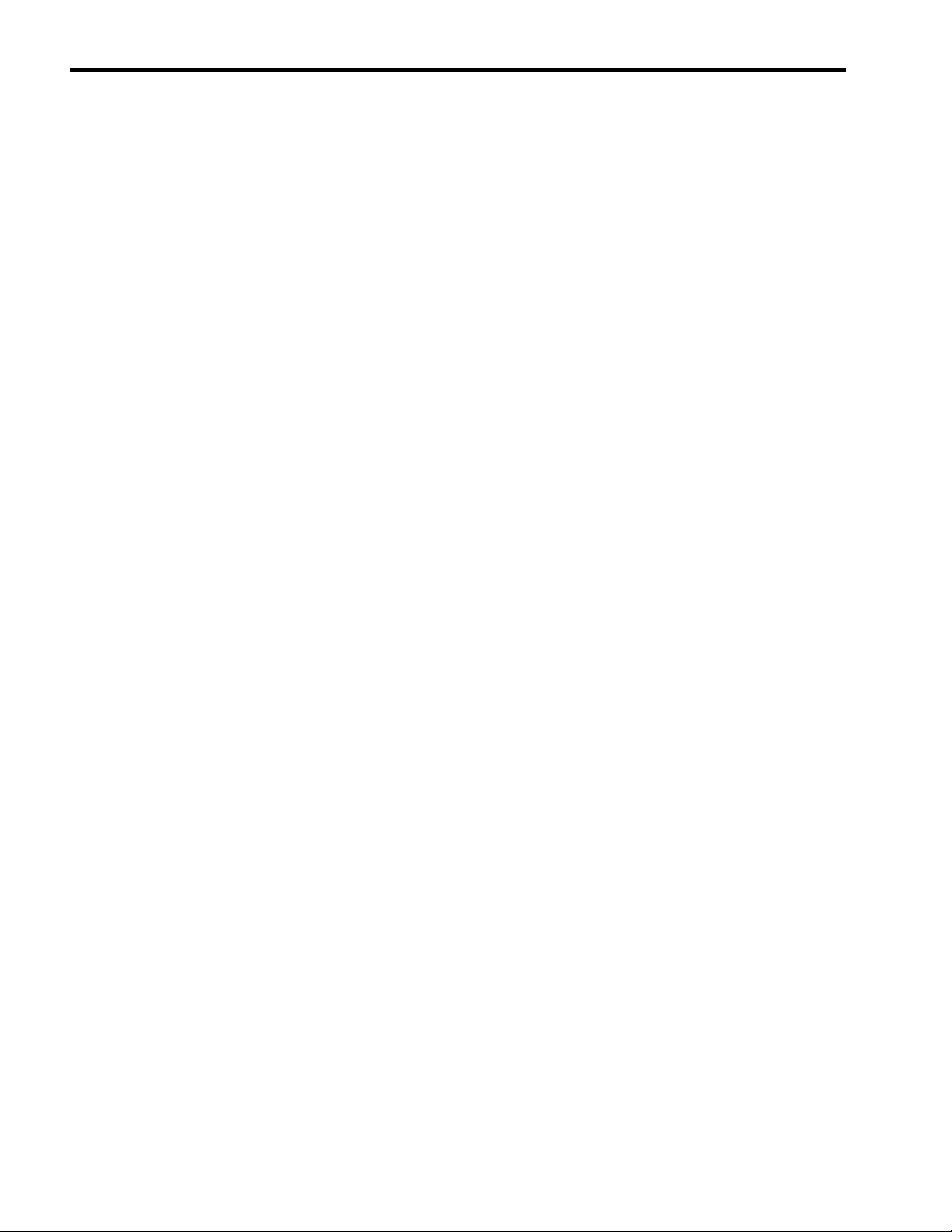
Monthly Maintenance . . . . . . . . . . . . . . . . . . . . . . . . . . . . . . . . . . . . . . . . . . . . . . . . . . . . . . . . . . 37
Cleaning Air Filter . . . . . . . . . . . . . . . . . . . . . . . . . . . . . . . . . . . . . . . . . . . . . . . . . . . . . . . . . . 37
Semi-Annual Maintenance . . . . . . . . . . . . . . . . . . . . . . . . . . . . . . . . . . . . . . . . . . . . . . . . . . . 38
Inspecting and Replacing Scraper Blades. . . . . . . . . . . . . . . . . . . . . . . . . . . . . . . . . . . . . . . . 38
Cleaning the Syrup Connections. . . . . . . . . . . . . . . . . . . . . . . . . . . . . . . . . . . . . . . . . . . . . . . 39
Servicing Motorman Dispensing Valves . . . . . . . . . . . . . . . . . . . . . . . . . . . . . . . . . . . . . . . . . 39
Sanitizing the System . . . . . . . . . . . . . . . . . . . . . . . . . . . . . . . . . . . . . . . . . . . . . . . . . . . . . . . 40
Emptying a Barrel . . . . . . . . . . . . . . . . . . . . . . . . . . . . . . . . . . . . . . . . . . . . . . . . . . . . . . . . . . 41
Flushing the System of Syrup . . . . . . . . . . . . . . . . . . . . . . . . . . . . . . . . . . . . . . . . . . . . . . . . . 41
Sanitizing the Barrel . . . . . . . . . . . . . . . . . . . . . . . . . . . . . . . . . . . . . . . . . . . . . . . . . . . . . . . . 42
Flushing the System . . . . . . . . . . . . . . . . . . . . . . . . . . . . . . . . . . . . . . . . . . . . . . . . . . . . . . . . 42
Component Replacement . . . . . . . . . . . . . . . . . . . . . . . . . . . . . . . . . . . . . . . . . . . . . . . . . . . . . . . . . 44
Barrel Motor Seal Replacement . . . . . . . . . . . . . . . . . . . . . . . . . . . . . . . . . . . . . . . . . . . . . . . . . . 44
Removing the Existing Seal . . . . . . . . . . . . . . . . . . . . . . . . . . . . . . . . . . . . . . . . . . . . . . . . . . . . . 44
Installing a New Seal. . . . . . . . . . . . . . . . . . . . . . . . . . . . . . . . . . . . . . . . . . . . . . . . . . . . . . . . . . . 44
Motor Seal Leak Test . . . . . . . . . . . . . . . . . . . . . . . . . . . . . . . . . . . . . . . . . . . . . . . . . . . . . . . . . . 46
Barrel Motor Replacement . . . . . . . . . . . . . . . . . . . . . . . . . . . . . . . . . . . . . . . . . . . . . . . . . . . . . . 46
Motor Run Capacitor Replacement . . . . . . . . . . . . . . . . . . . . . . . . . . . . . . . . . . . . . . . . . . . . . . . . 47
Water Pump Replacement . . . . . . . . . . . . . . . . . . . . . . . . . . . . . . . . . . . . . . . . . . . . . . . . . . . . . . 48
CO
Pulse Valve Replacement . . . . . . . . . . . . . . . . . . . . . . . . . . . . . . . . . . . . . . . . . . . . . . . . . . . 48
2
Syrup and Water Shutoff Solenoid Replacement . . . . . . . . . . . . . . . . . . . . . . . . . . . . . . . . . . . . . 49
Condenser Fan Motor Replacement . . . . . . . . . . . . . . . . . . . . . . . . . . . . . . . . . . . . . . . . . . . . . . . 50
Compressor Replacement. . . . . . . . . . . . . . . . . . . . . . . . . . . . . . . . . . . . . . . . . . . . . . . . . . . . . . . 51
Hot Gas Solenoid Replacement . . . . . . . . . . . . . . . . . . . . . . . . . . . . . . . . . . . . . . . . . . . . . . . . . . 52
Liquid Line Solenoid Replacement . . . . . . . . . . . . . . . . . . . . . . . . . . . . . . . . . . . . . . . . . . . . . . . . 52
Syrup Pressure Switch Replacement . . . . . . . . . . . . . . . . . . . . . . . . . . . . . . . . . . . . . . . . . . . . . . 53
Water Pressure Switch Replacement . . . . . . . . . . . . . . . . . . . . . . . . . . . . . . . . . . . . . . . . . . . . . . 53
Display Board Replacement . . . . . . . . . . . . . . . . . . . . . . . . . . . . . . . . . . . . . . . . . . . . . . . . . . . . . 54
Control Board Replacement . . . . . . . . . . . . . . . . . . . . . . . . . . . . . . . . . . . . . . . . . . . . . . . . . . . . . 55
Software Compatibility. . . . . . . . . . . . . . . . . . . . . . . . . . . . . . . . . . . . . . . . . . . . . . . . . . . . . . . 55
Motor Board Replacement . . . . . . . . . . . . . . . . . . . . . . . . . . . . . . . . . . . . . . . . . . . . . . . . . . . . . . 55
Troubleshooting . . . . . . . . . . . . . . . . . . . . . . . . . . . . . . . . . . . . . . . . . . . . . . . . . . . . . . . . . . . . . . . . 57
Troubleshooting the System . . . . . . . . . . . . . . . . . . . . . . . . . . . . . . . . . . . . . . . . . . . . . . . . . . . . . 57
Troubleshooting Product Not Cold . . . . . . . . . . . . . . . . . . . . . . . . . . . . . . . . . . . . . . . . . . . . . . . . 58
Page 6
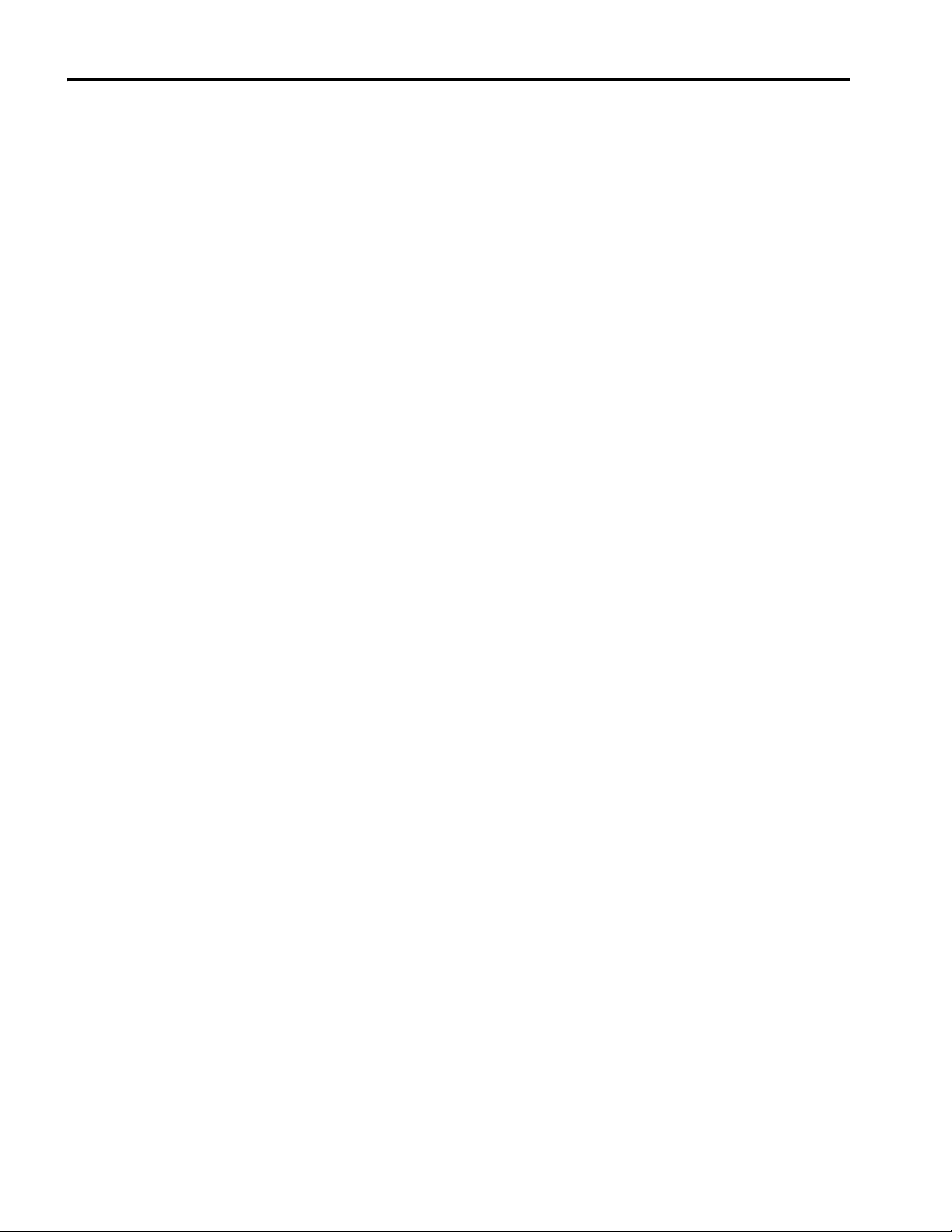
Page 7
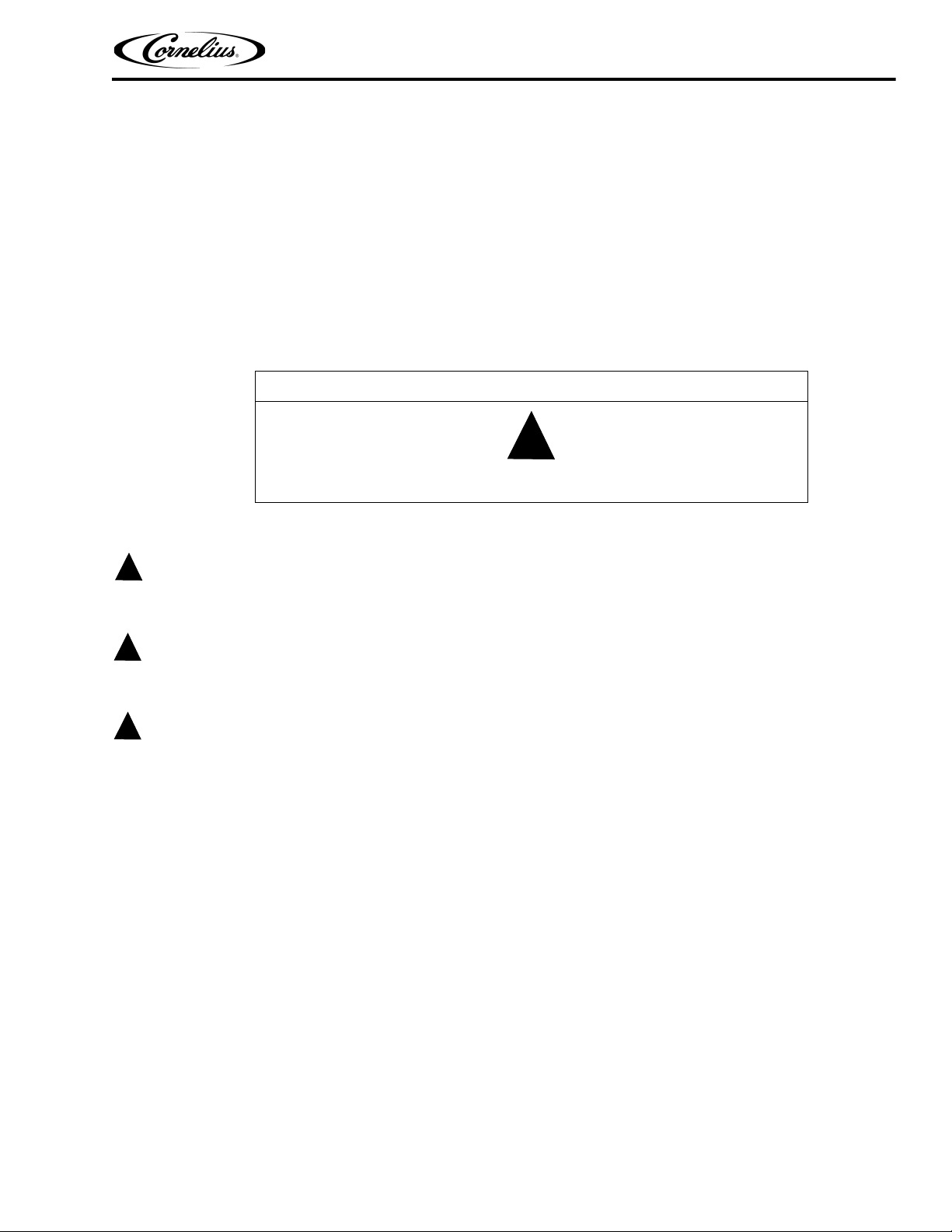
SAFETY INSTRUCTIONS
!
DANGER:
!
WARNING:
!
CAUTION:
!
READ AND FOLLOW ALL SAFETY INSTRUCTIONS
Safety Overview
• Read and follow ALL SAFETY INSTRUCTIONS in this manual and any warning/caution labels on the
unit (decals, labels or laminated cards).
• Read and understand ALL applicable OSHA (Occupational Safety and Health Administration) safety regulations before operating this unit.
Recognition
Recognize Safety Alerts
This is the safety alert symbol. When you see it in this manual or on the unit, be
alert to the potential of personal injury or damage to the unit.
Viper Low overrun Service Manual
Different Types of Alerts
Indicates an immediate hazardous situation which if not avoided WILL result in serious injury, death or equipment
damage.
Indicates a potentially hazardous situation which, if not avoided, COULD result in serious injury, death, or
equipment damage.
Indicates a potentially hazardous situation which, if not avoided, MAY result in minor or moderate injury or
equipment damage.
SAFETY TIPS
• Carefully read and follow all safety messages in this manual and safety signs on the unit.
• Keep safety signs in good condition and replace missing or damaged items.
• Learn how to operate the unit and how to use the controls properly.
• Do not let anyone operate the unit without proper training. This appliance is not intended for use by very
young children or infirm persons without supervision. Young children should be supervised to ensure
that they do not play with the appliance.
• Keep your unit in proper working condition and do not allow unauthorized modifications to the unit.
NOTE: The dispenser is not designed for a wash-down environment and MUST NOT be placed in an
area where water jet could be used.
© 2016, Cornelius Inc. - 1 - Publication Number: 621360241LOEWSE
Page 8
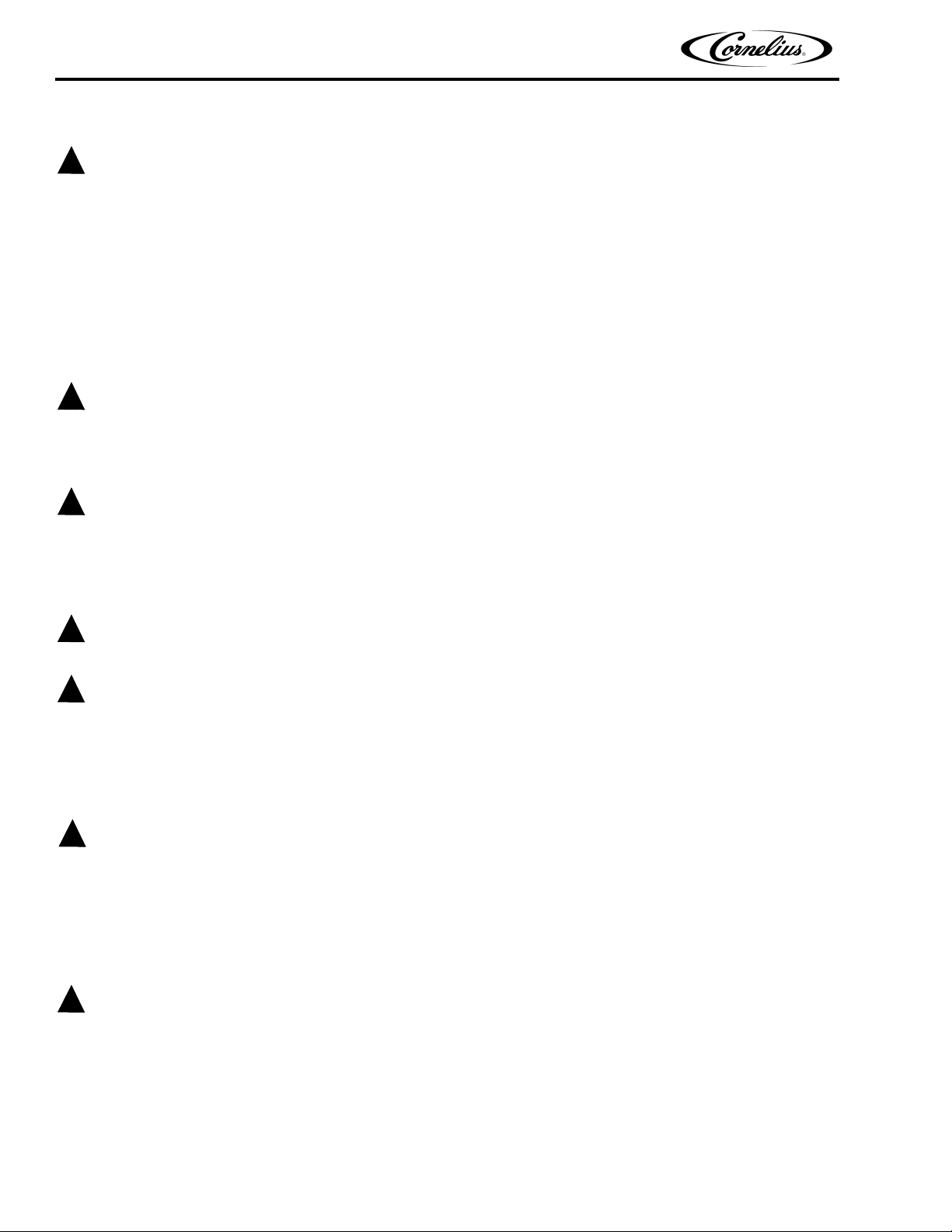
Viper Low overrun Service Manual
!
WARNING:
!
WARNING:
!
CAUTION:
!
WARNING:
!
CAUTION:
!
DANGER:
!
WARNING:
QUALIFIED SERVICE PERSONNEL
Only trained and certified electrical, plumbing and refrigeration technicians should service this unit. ALL WIRING
AND PLUMBING MUST CONFORM TO NATIONAL AND LOCAL CODES. FAILURE TO COMPLY COULD
RESULT IN SERIOUS INJURY, DEATH OR EQUIPMENT DAMAGE.
IF THE SUPPLY CORD IS DAMAGED, IT MUST BE REPLACED BY THE MANUFACTURER, ITS SERVICE
AGENT OR SIMILARLY QUALIFIED PERSONS IN ORDER TO AVOID A HAZARD.
SAFETY PRECAUTIONS
This unit has been specifically designed to provide protection against personal injury. To ensure continued
protection observe the following:
Disconnect power to the unit before servicing following all lock out/tag out procedures established by the user.
Verify all of the power is off to the unit before any work is performed.
Failure to disconnect the power could result in serious injury, death or equipment damage.
Always be sure to keep area around the unit clean and free of clutter. Failure to keep this area clean may result in
injury or equipment damage.
SHIPPING AND STORAGE
Do not use dispense spigot to lift or move unit as this could result in personal injury.
Before shipping, storing, or relocating the unit, the unit must be sanitized and all sanitizing solution must be drained
from the system. A freezing ambient environment will cause residual sanitizing solution or water remaining inside
the unit to freeze resulting in damage to internal components.
CO2 (CARBON DIOXIDE) WARNING
CO2 displaces oxygen. Strict attention MUST be observed in the prevention of CO2 gas leaks in the entire CO2 and
soft drink system. If a CO
contaminated area before attempting to repair the leak. Personnel exposed to high concentrations of CO
experience tremors which are followed rapidly by loss of consciousness and DEATH.
2 gas leak is suspected, particularly in a small area, IMMEDIATELY ventilate the
2 gas
MOUNTING IN OR ON A COUNTER
When installing the unit in or on a counter top, the counter must be able to support a weight in excess of 450 lbs. to
insure adequate support for the unit.
Failure to comply could result in serious injury, death or damage to the equipment.
NOTE: Many units incorporate the use of additional equipment such as ice makers. When any addition
equipment is used you must check with the equipment manufacturer to determine the
additional weight the counter will need to support to ensure a safe installation.
THE APPLIANCE HAS TO BE PLACED IN A HORIZONTAL POSITION.
Publication Number: 621360241LOEWSE - 2 - © 2016, Cornelius Inc.
Page 9

Viper Low overrun Service Manual
INTRODUCTION
MANUAL OVERVIEW
The organization of this manual allows the user to scan quickly to the subject of interest along the left side of a
page and to read the detail about the subject or procedure on the right side of the page. The manual provides the
detail needed for newcomers to the industry while allowing experienced technicians to skip over the details and
move quickly through the material.
This manual is designed as a guide to the technician in maintaining and servicing the Viper system. The Viper
system is simple in design and has built-in features and diagnostic controls to help the service technician quickly
and accurately service the machine.
The unit consists of multiple freeze barrels that each contain an internal beater driven by a rear mounted electric
motor, a refrigeration system, timer-controlled, automatic hot gas defrost system and interconnecting tubing and
controls required to dispense the product.
Some of the system features and functions are listed below:
• Simple User Interface LCD Display
• Real Time Clock
• Incoming Line Voltage Sensing
• Pressure Sensing of Incoming Water, Syrup and CO
• System Error Handling
• Error Log
• Viscosity Control
2
© 2016, Cornelius Inc. - 3 - Publication Number: 621360241LOEWSE
Page 10
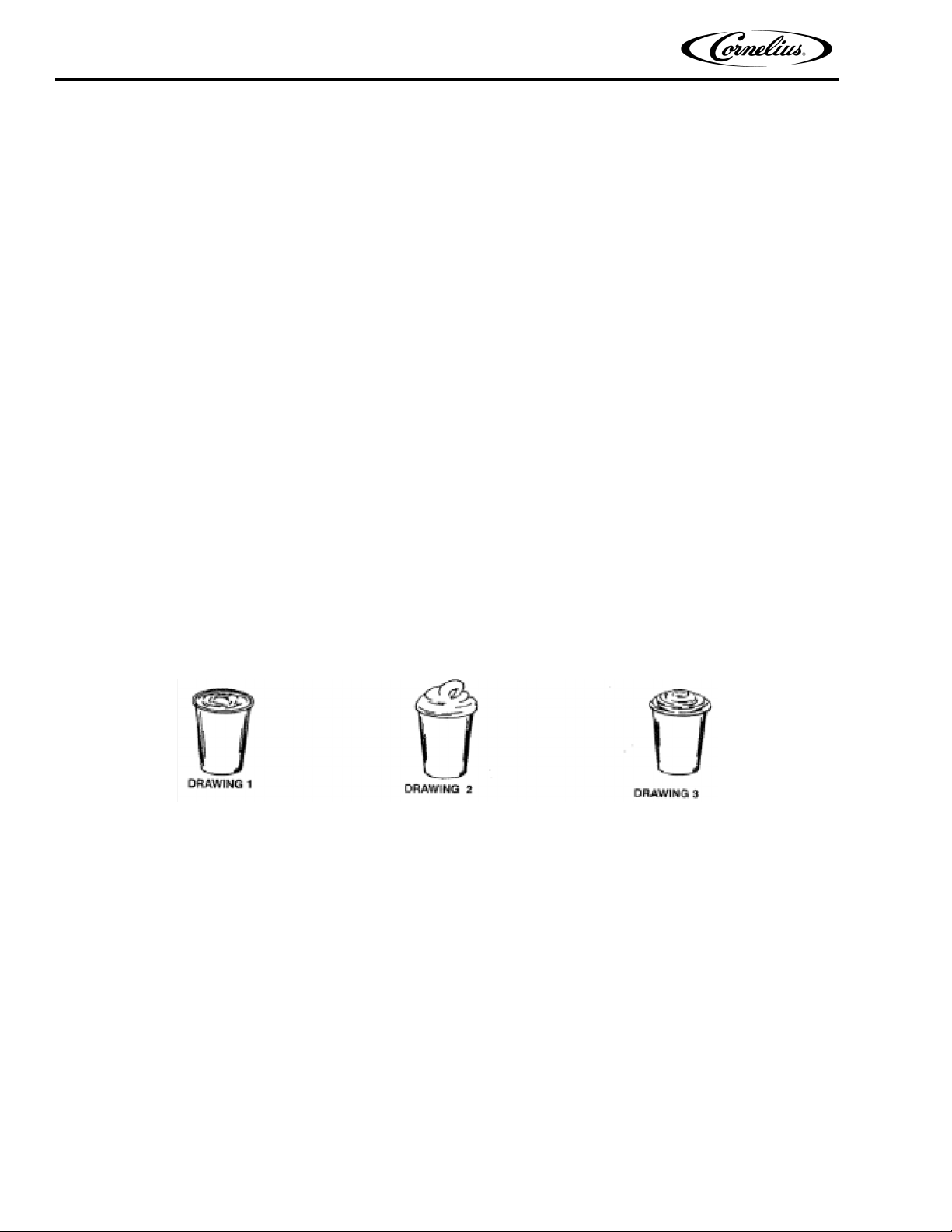
Viper Low overrun Service Manual
DISPENSED PRODUCT CONDITIONS
OVERRUN, AS APPLIED TO CARBONATED BEVERAGES
OVERRUN DEFINITION
Overrun is defined as product expansion that takes place in the frozen carbonated drink. It is caused primarily by
CO
gas breakout and secondarily by freezing.
2
OVERRUN IS A VARIABLE
The percentage or degree of overrun depends on a number of factors. The specific syrup, BRIX, low dispensing
volume, carbonation level in the liquid product and freezing of the product. These items all affect overrun. After
these factors have been considered, desired viscosity (product consistency) adjustment may be made on the unit.
The viscosity adjustment adjusts product texture from very wet to light.
SPECIFIC PRODUCT INGREDIENTS AFFECT OVERRUN
Each syrup has its own specific formulation of makeup. Fruit flavors contain citric acids that colas do not. Colas also
differ in ingredients from one brand to another. Each product formulation has its own peculiarities regarding the way
the product absorbs carbonation and the way it releases carbonation.
BRIX Affects Overrun
Sugar in carbonated drinks is like anti-freeze in water. The higher the BRIX, the greater the resistance of the
product to freezing. Conversely, in products with lower BRIX, freezing takes place at higher temperatures than for
high-BRIX products. Thus, BRIX affects overrun because the amount of sugar in a drink has a direct bearing on the
product’s freezing characteristics.
Figure 1.
Low Dispensing Volume Affects Overrun
When a unit sits idle for a period of time with no drinks being dispensed, CO2 gas in the system takes a “set”. When
the first few drinks are drawn off after an idle period, CO
dispensed. The result is that these first drinks have less overrun than drinks dispensed during peak-use periods.
2 gas has less tendency to break out as the drink is
Carbonation Level in Liquid Product Affects Overrun
The higher the specific carbonation level in a given product, the greater the potential for carbonation breakout in
frozen carbonated form of that drink. For example, drinks with 3.0 volume of carbonation have more gas breakout
in frozen carbonated form and more overrun than drinks that contain 2.0 volumes of CO
2 gas.
Freezing Affects Overrun
Freezing causes approximately a 5-7 percent expansion in dispensed frozen carbonated drinks. The degree of
freezing is limited because the finished drink is intended to be sipped through a straw. This is not possible if the
product is too “solid”.
Publication Number: 621360241LOEWSE - 4 - © 2016, Cornelius Inc.
Page 11
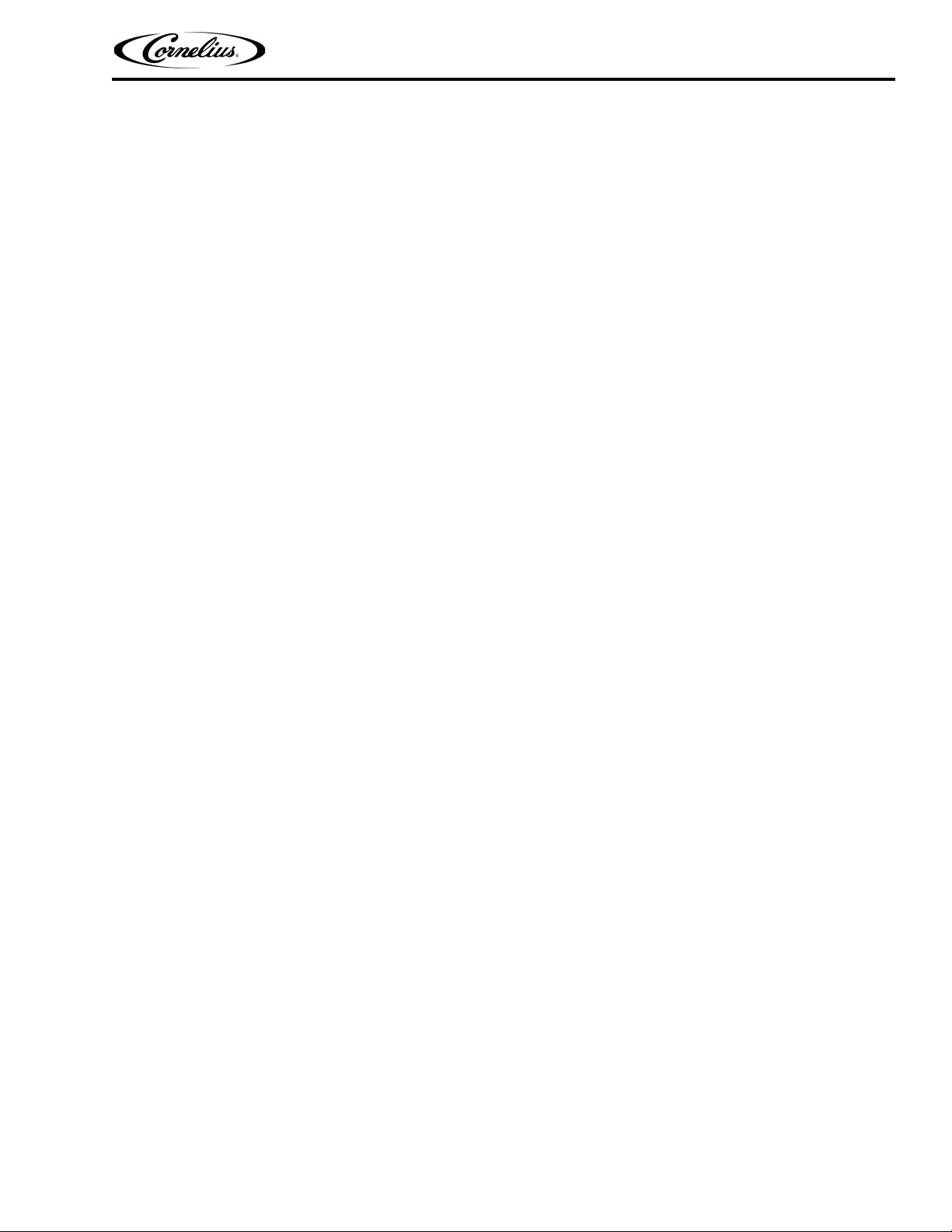
Viper Low overrun Service Manual
SYSTEM OVERVIEW
INTRODUCTION
The Viper unit consists of the following systems and hardware:
Multiple freeze barrels, each containing an internal scraper bar driven by an AC motor.
A refrigeration system and an intelligent, hot gas defrost system.
The components are enclosed in a powder-coated steel frame to prevent corrosion. It is covered with ventilated
cladding panels and a lighted merchandiser. The cladding is easily removable to facilitate installation, service and
maintenance.
Each barrel has a transparent faceplate, with an integral relief valve and a removable, self-closing dispensing valve
mounted on the front. A removable drip tray, with cup rest is located directly below the dispensing valves.
A programmable control system with a control panel that controls operational and diagnostic functions and settings
is located behind the merchandiser.
THEORY OF OPERATION
The refrigeration system schematic is shown in Figure 2. It shows the basic configuration for the Viper refrigeration
system.
The wiring diagram of the 3-Barrel Viper unit is shown in Figure 3. This diagram shows the details of the electrical
connections in the unit.
© 2016, Cornelius Inc - 5 - Publication Number: 621360241LOEWSE
Page 12
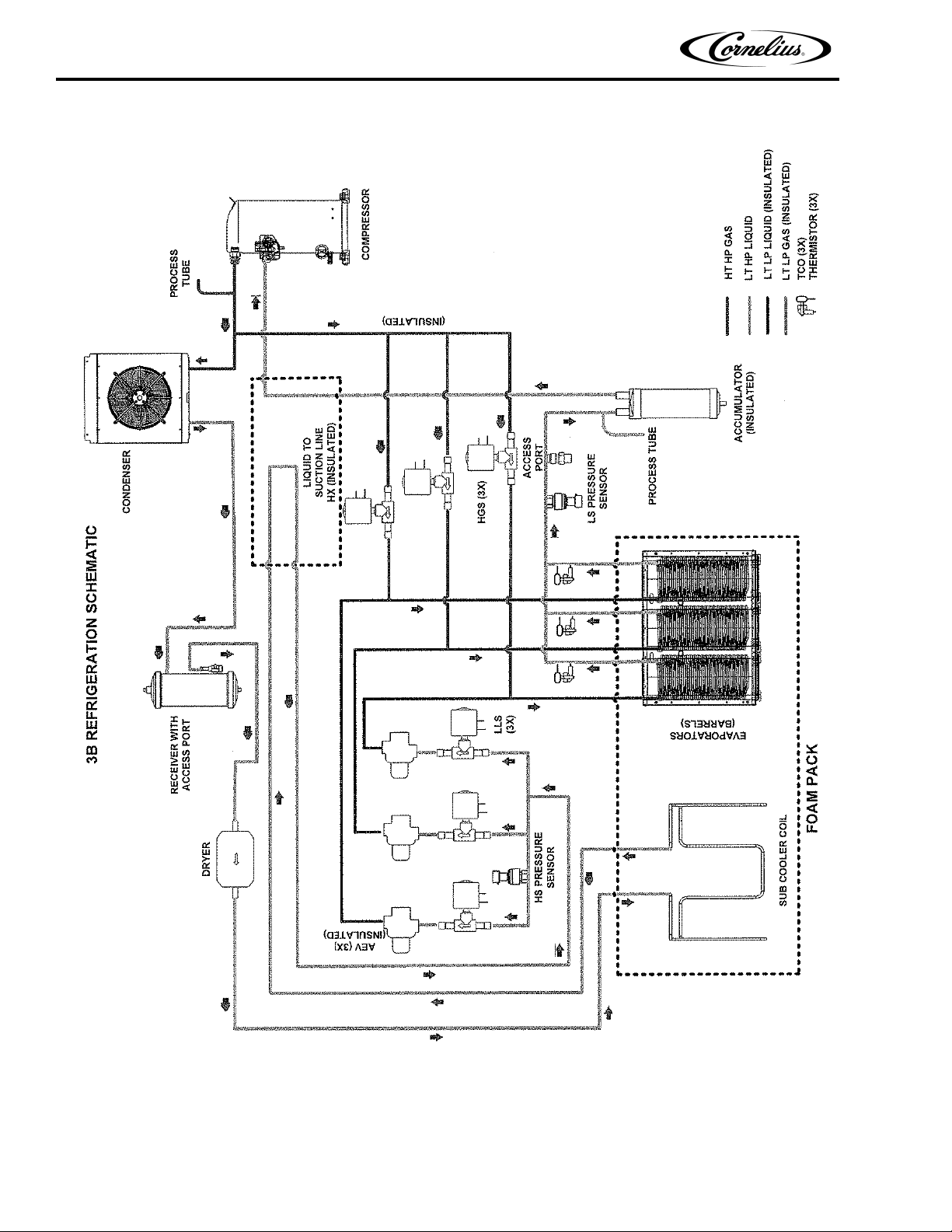
Viper Low overrun Service Manual
Figure 2. Low overrun Viper System 3-Barrel Refrigeration Schematic
Publication Number: 621360241LOEWSE - 6 - © 2016, Cornelius Inc.
Page 13
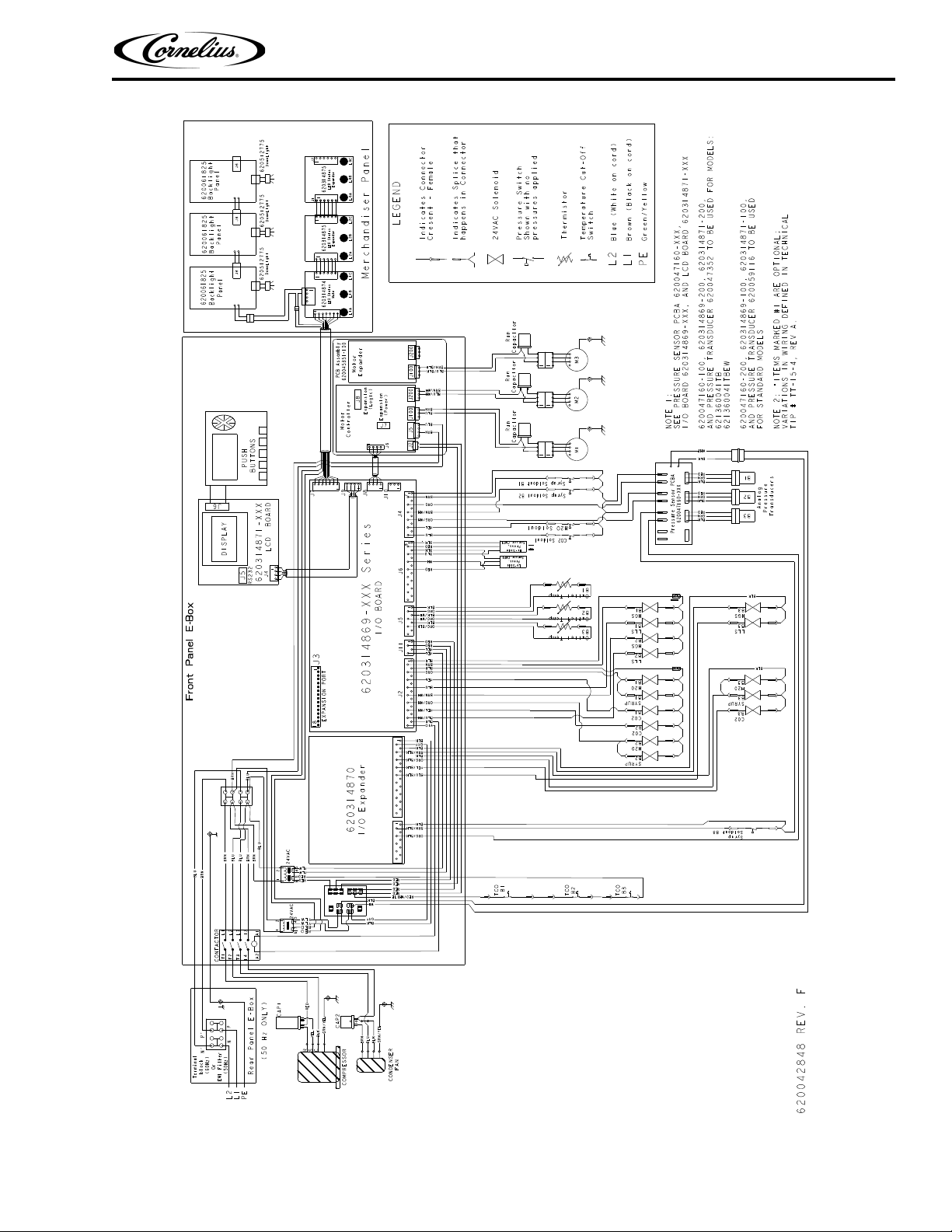
Viper Low overrun Service Manual
Figure 3. Low overrun Viper 3-Barrel Wiring Diagram
© 2016, Cornelius Inc - 7 - Publication Number: 621360241LOEWSE
Page 14
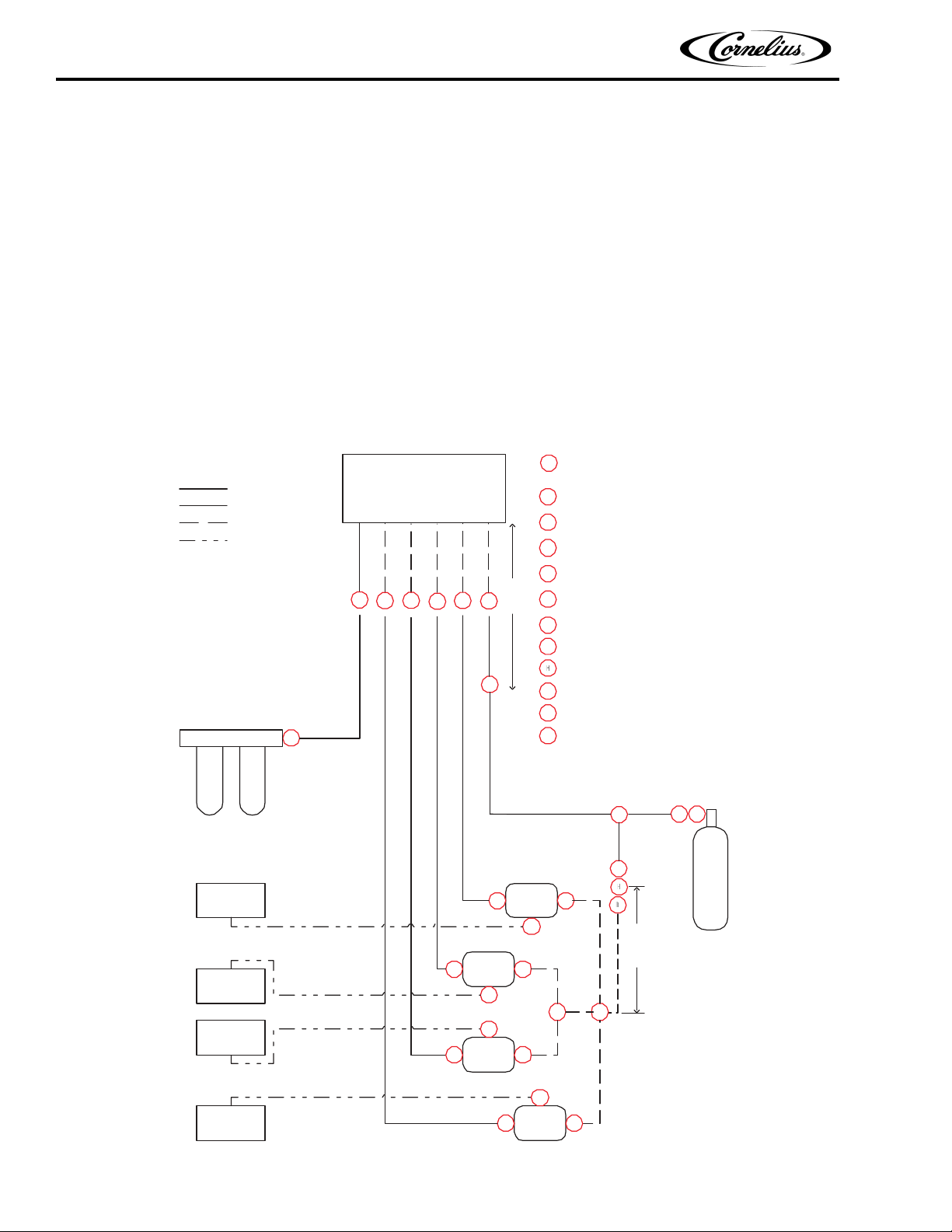
Viper Low overrun Service Manual
FCB Unit
ylppuS2O
C
BIB Syrup
BIB Syrup
BIB Pump
C
E
D
A
F
I
Water Filter
Connections
Tubing
1/2 Inch Beverage Tubing
3/8 Inch Beverage Tubing
1/4 Inch Beverage Tubing
3/8 Inch Tygon Tubing
A
B
C
D
E
F
1/2 Inch Hose Barb to 3/4 NPT
1/4 Inch Female Flare Nut and Barb (1/4)
Direct Connection to Syrup
Outlet on Syrup Pump
Direct Connection to CO2
Inlet on Syrup Pump
Direct Connection to Syrup
Inlet on Syrup Pump
1/2 to 3/8 Inch Fitting Reducer
Water Inlet
Syrup Line 1
Syrup Line 2
CO2 Inlet
BIB Syrup
BIB Syrup BIB Pump
C
E
D
G
BIB Pump
C
E
D
BIB Pump
C
E
D
Syrup Line 3
Syrup Line 4
G
¼ Inch Cross Barb
K
H
J
H
CO2 Regulator
I
3/8 Inch TEE Barb
J
3/8 Inch Flare Nut and Barb (3/8)
K
3/8 to 1/4 Inch Fitting Reducer
H
H
B
Max 3 Feet
J
K
K
K
K
F
3 Feet Typical
115 Psig
75 Psig
75 Psig
An overall schematic of the three delivery systems contained in the unit are shown in Figure 5. The CO2 system is
on top, the water system is in the middle and the syrup system is at the bottom of the diagram. The CO
2 system
interacts with both the water and syrup systems. It provides pressure and carbonation for the syrup/water product
mix.
CO2 System
A CO2 tank or bulk CO2 supply delivers carbon dioxide gas (CO2) to an adjustable secondary CO2 regulator
assembly that is attached to the tank as shown in Figure 4 The CO
pump, the expansion tank regulator and the secondary CO
CO
2 enters the expansion tank regulator and is reduced to approximately 30 psig to feed holding pressure on the
2 tank regulators.
expansion tank. This provides a force to work against the barrel pressure when the product freezes and expands.
CO
2 also enters the secondary regulators. These regulators are used to adjust barrel overrun/expansion for various
products. The pressure settings for various types of syrup are shown in Table 1. Overrun CO
the CO
From the in-line check valve, the CO
2 control solenoids through preset orifices and on to the in-line check valves.
2 flows into the product line.
2 system also supplies CO2 to the water boost
2 pressure is applied to
Figure 4. Cylinder CO2 Connection
Publication Number: 621360241LOEWSE - 8 - © 2016, Cornelius Inc.
Page 15
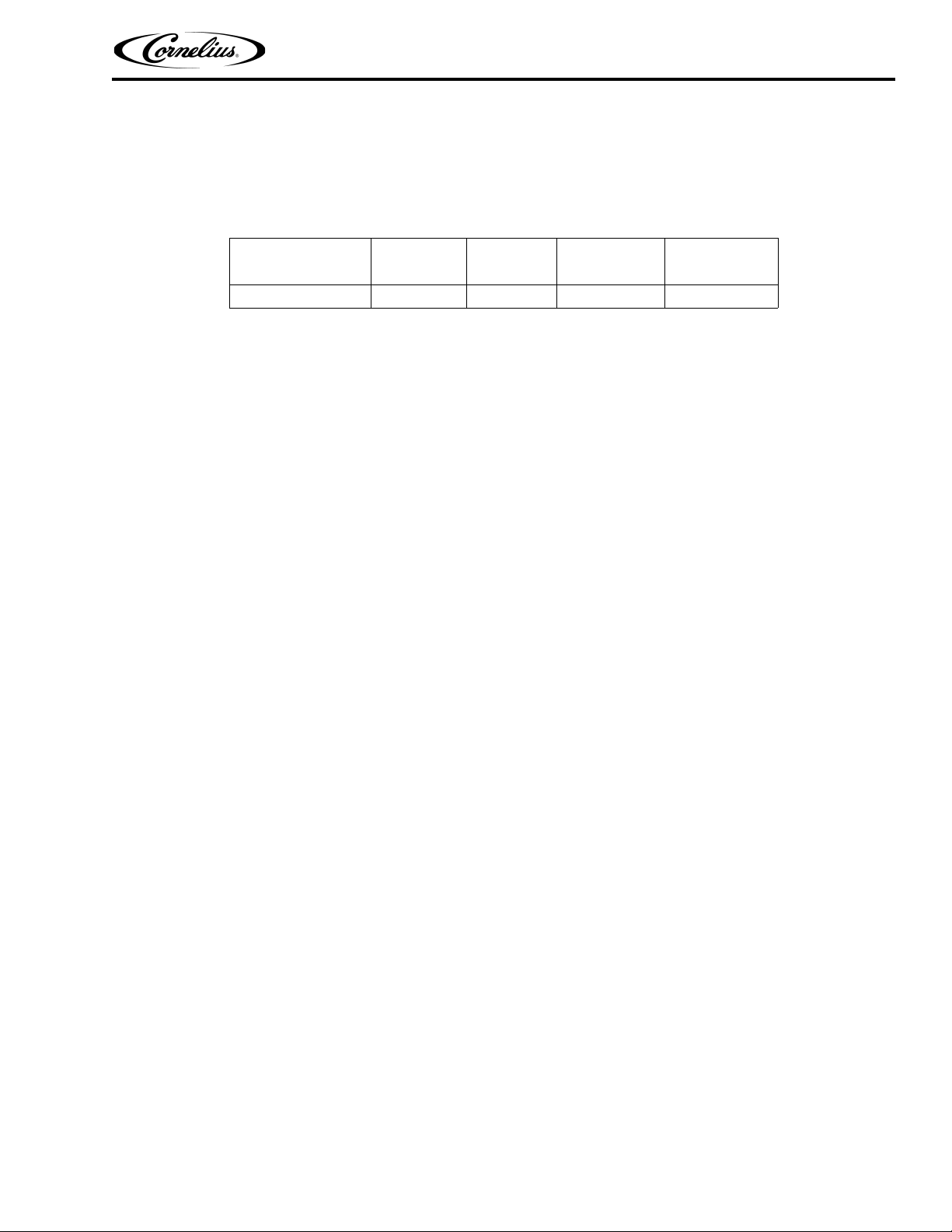
Viper Low overrun Service Manual
Table 1 provides guidelines for machine settings based on general syrup type. Several factors, including syrup formulation, level of citric acids, etc, will impact settings. These settings are to provide initial adjustments to achieve
product overruns in the 80-120% range.
Table 1.
Settings
Nominal Settings FCB 3 50% 7 PSIG
Syrup Type
Set
NOTE: For citric syrups, adjust the CO
the lower CO
2 adsorption.
Viscosity CO2 Setting Expansion
2 pressures down by 2-4 PSIG from the above to compensate for
© 2016, Cornelius Inc - 9 - Publication Number: 621360241LOEWSE
Page 16
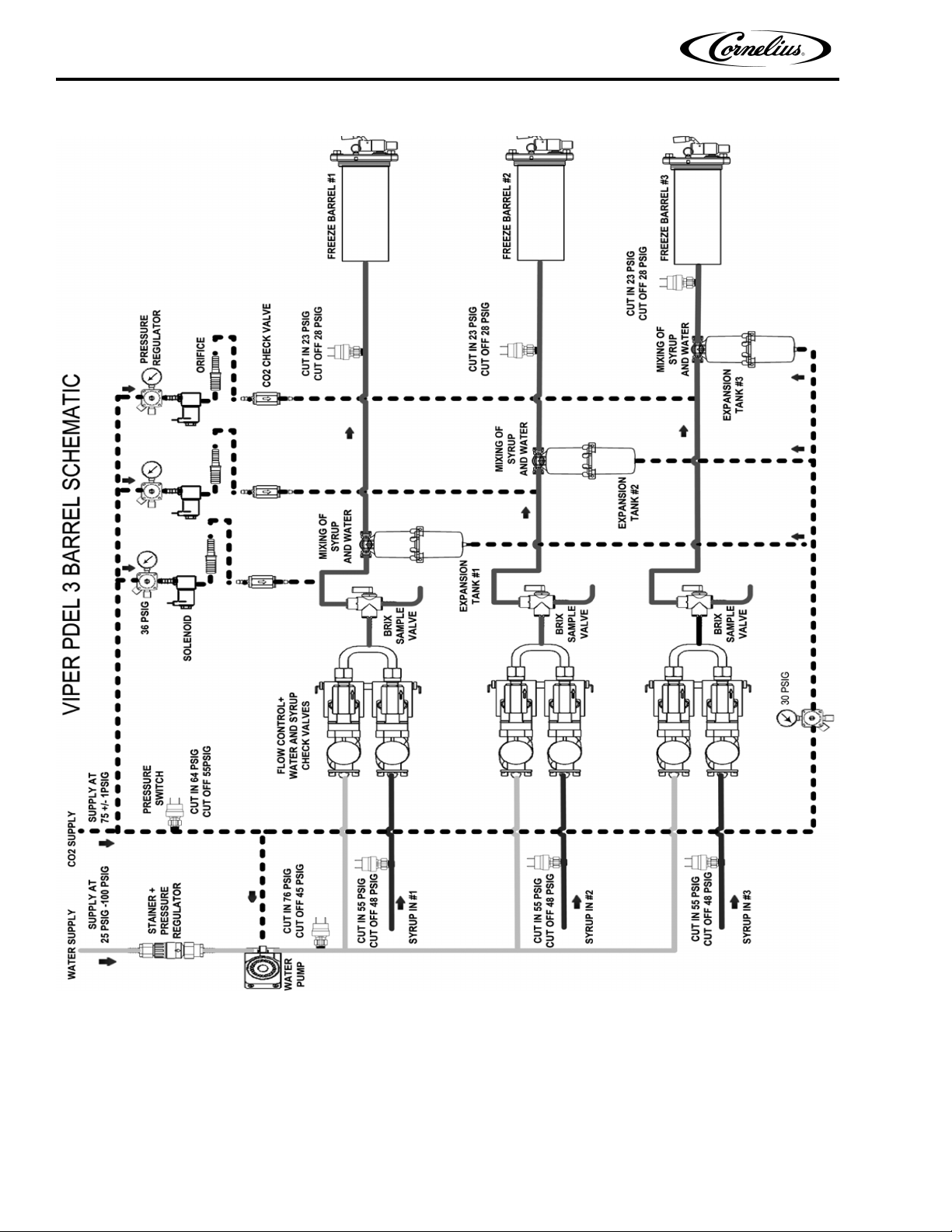
Viper Low overrun Service Manual
Figure 5. 3-Barrel System Schematic
Water System
Incoming water flows to a water pressure regulator that is preset to 30 psig. It flows through the water booster
pump, to the regulator and through a sold-out switch.
Once through the boost pump, the water supply is split to each barrel and is fed to the water flow controls. From the
flow rate control, the water passes through a single ball check valve and mixes with the syrup in a wye fitting for
injection into the freeze barrel.
Publication Number: 621360241LOEWSE - 10 - © 2016, Cornelius Inc.
Page 17
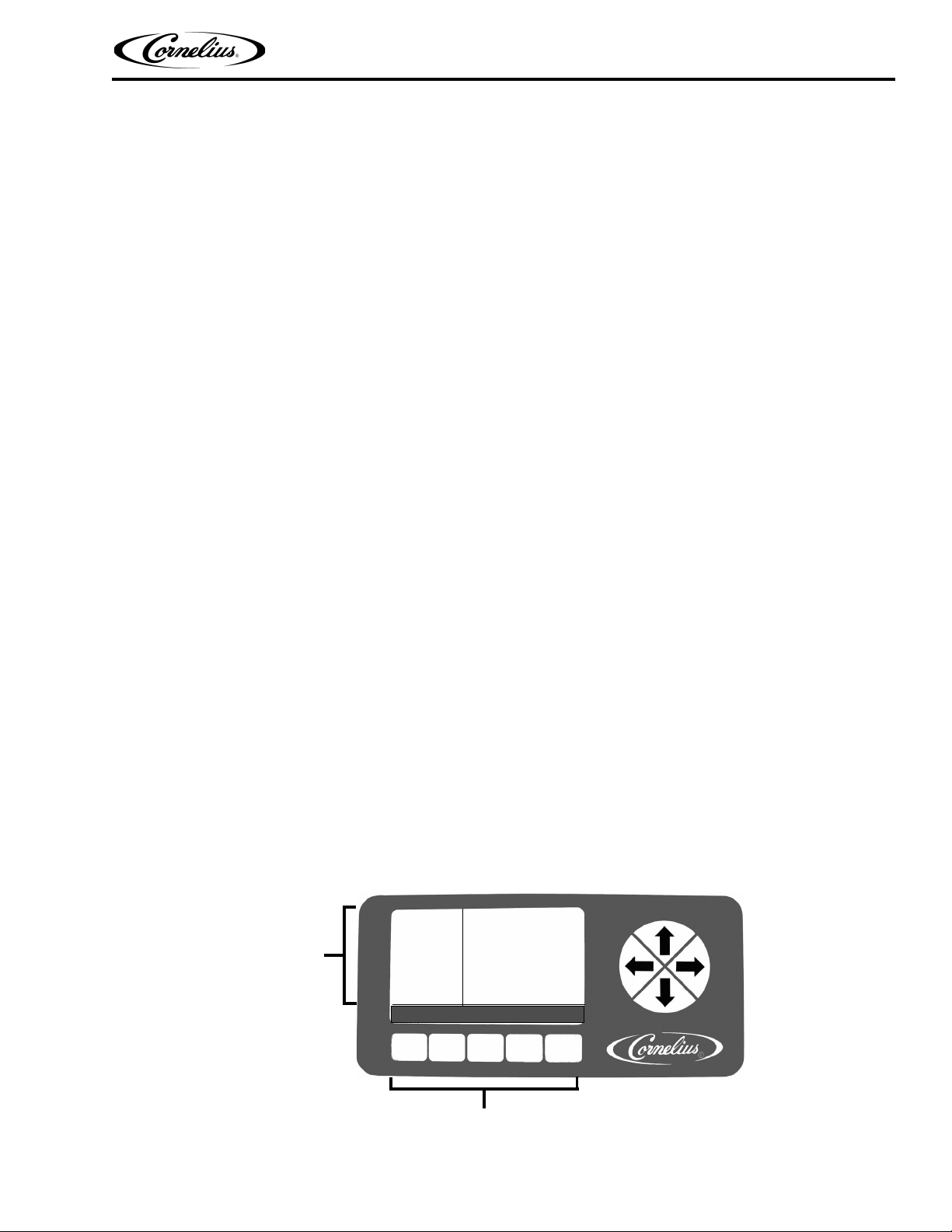
Viper Low overrun Service Manual
Menu Buttons
Menu
Area
Display
BARREL
STATUS
12:51P
MAR 04
#1 FREEZE 87
#2 FREEZE 68
MENU ON OFF DFRST SPIN
Syrup System
Syrup enters the unit through a sold-out switch. It enters a similar flow control to the water system, passes through
a single-ball check valve and into the wye fitting where it meets the water for injection into the freeze barrel.
CONTROL PANEL
Introduction
The Viper unit uses a microprocessor based control system that monitors and controls all of the major systems and
components of the machine. Temperatures and pressures are monitored, along with pumps, valves and the refrigeration system. They are managed by the control system to provide a consistently high quality product with optimal
efficiency.
The control system is set up by the service provider to perform the tasks necessary to keep the Viper unit operating
correctly. In addition to controlling the unit, the control system keeps track of the diagnostic information used when
adjusting and/or repairing the machine.
The control system needs to be accessed in the following situations:
• Installing the Viper
• Modifying Operating Characteristics
• Checking Performance
• Servicing/Repairing the Machine
• Checking for Error Messages
The control system is accessed using the control panel located behind the lighted merchandiser. The control panel
contains an LCD display and buttons shown in Figure 6.
There are 2 levels of access to the control panel: The first level can be accessed by the operator for normal operation and the second level is used by qualified service technicians for installation and service functions. The service
functions can be secured (locked out) so that an operator does not have access to them. The control panel has a
structured organization of menus. The outline of this structure is shown in Figure 7. The Maintenance sub-menu is
not visible when the security feature is on.
The first menu that is displayed after the unit is powered up and stabilized is the BARREL STATUS or HOME menu,
shown in Figure 6. This menu is displayed when the unit is running in normal operation.
Control Panel Display
The control panel display has two main areas. The first area is the menu display area. This area presents information about the status and settings of the machine. It also displays menus of actions that are taken to modify the
functioning of the machine.
© 2016, Cornelius Inc - 11 - Publication Number: 621360241LOEWSE
Figure 6. Control System Display
Page 18
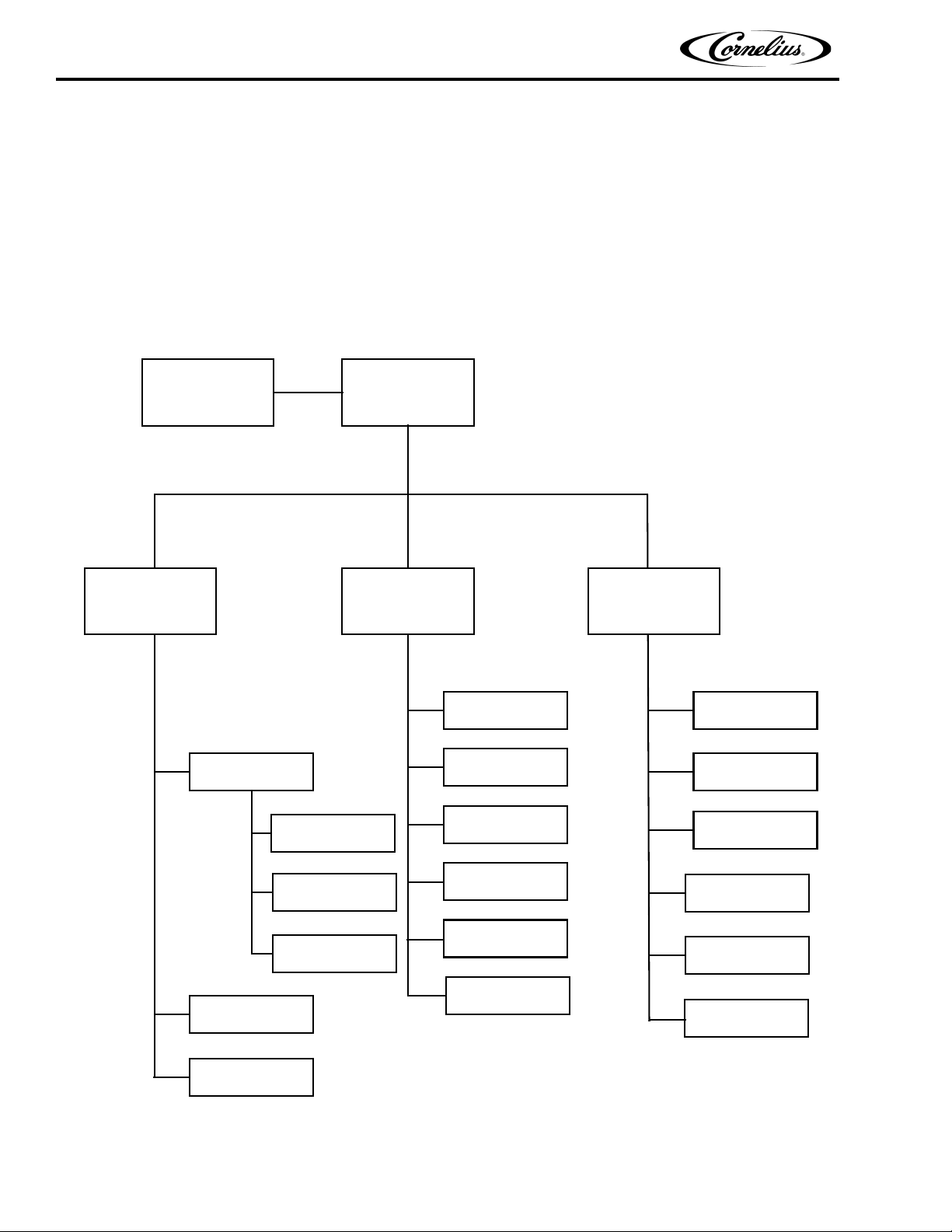
Viper Low overrun Service Manual
Initialization
Screens
Barrel
Status
(Home Screen)
Error Status
Unit Data
Error Log
Clock Setup
Event Setup
Option Setup
Viscosity Setup
Brix Setup
Motor Setup
Barrel Maint.
Manual Diag
Totals
Barrel Data
Unit Data
Software Ver.
Setup
Sub-Menus
Main
Sub-Menus
Maintenance
Sub-Menus
System Setup
CO2 Setup
Barrel Maint.
Control Panel Buttons
The second area are the buttons and arrows located across the bottom and on the right side of the control panel.
There are up to five buttons and four directional arrows that may be used on a screen to activate and control various the functions of the system. Each button that is active for a given menu has a label directly above it. The label
describes what that button controls. For example, from the Barrel Status menu, pressing button 1 (labeled MENU)
displays the Select menu with more options — pressing button 3 (labeled OFF) turns off the highlighted barrel.
On each menu below the Select menu, there is a button (labeled BACK) to save any settings and return to the previous menu. There is another button (GO) to advance to the highlighted menu.
Publication Number: 621360241LOEWSE - 12 - © 2016, Cornelius Inc.
Figure 7. Software Structure
Page 19
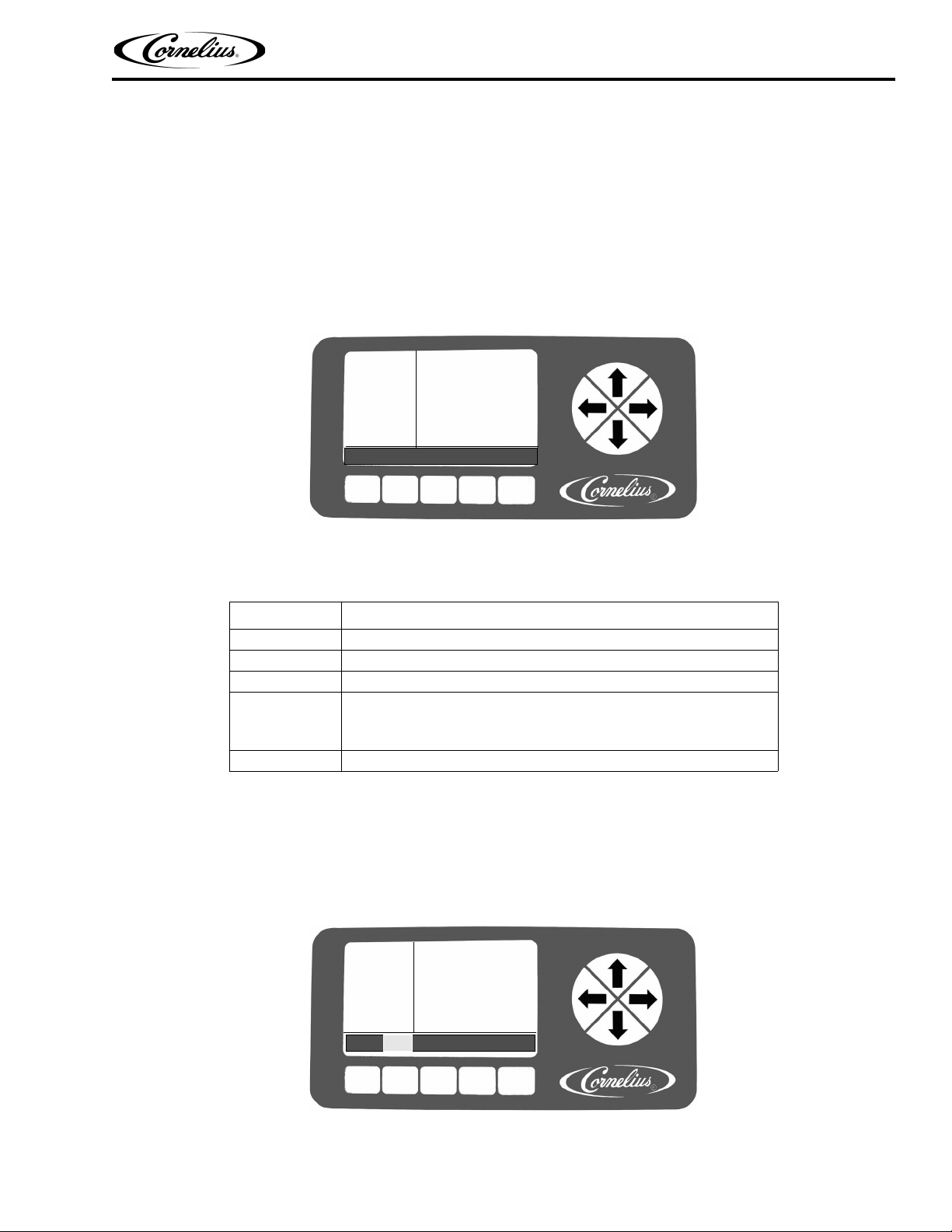
Viper Low overrun Service Manual
BARREL
STATUS
12:51P
MAR 04
#1 FREEZE 87
#2 FREEZE 68
MENU ON OFF DFRST SPIN
BACK MAIN SETUP MAINT GO
SELECT
12:51P
MAR 04
UNIT DATA
ERROR STATUS
ERROR LOG
CONTROL PANEL MENU DESCRIPTIONS
The following section describes the information displayed on each control panel menu and the interactions and settings that are controlled by that menu.
System Menus
The system menu structure allows the user to control the unit through the control panel. Operational settings,
optional parameters, troubleshooting and error information are controlled through this menu system.
The Barrel Status menu, shown in Figure 8, is the home screen for the unit. During normal operation, this screen is
displayed on the control panel. Refer to Table 2 for button functions.
Figure 8. Main Screen
Table 2.
Button Description
MENU Displays the Main menu
ON Turns on the highlighted barrel
OFF Turns off the highlighted barrel
Initiates a manual defrost on the highlighted barrel. Manual defrost is
DFRST
SPIN Turns off refrigeration, if on and mixes the product in the barrel.
limited to a two minute cycle. If the barrel is off, this selection initiates a
full defrost cycle.
Main Menu
To access the menus for the system from the Barrel Status menu, press the MENU button. This displays the Select
menu, shown in Figure 9. The Setup and Maintenance menus are accessed through the buttons shown at the bottom of the display.
NOTE: If security is turned on, the MAINT button is not displayed.
© 2016, Cornelius Inc - 13 - Publication Number: 621360241LOEWSE
Figure 9. Select Screen
Page 20
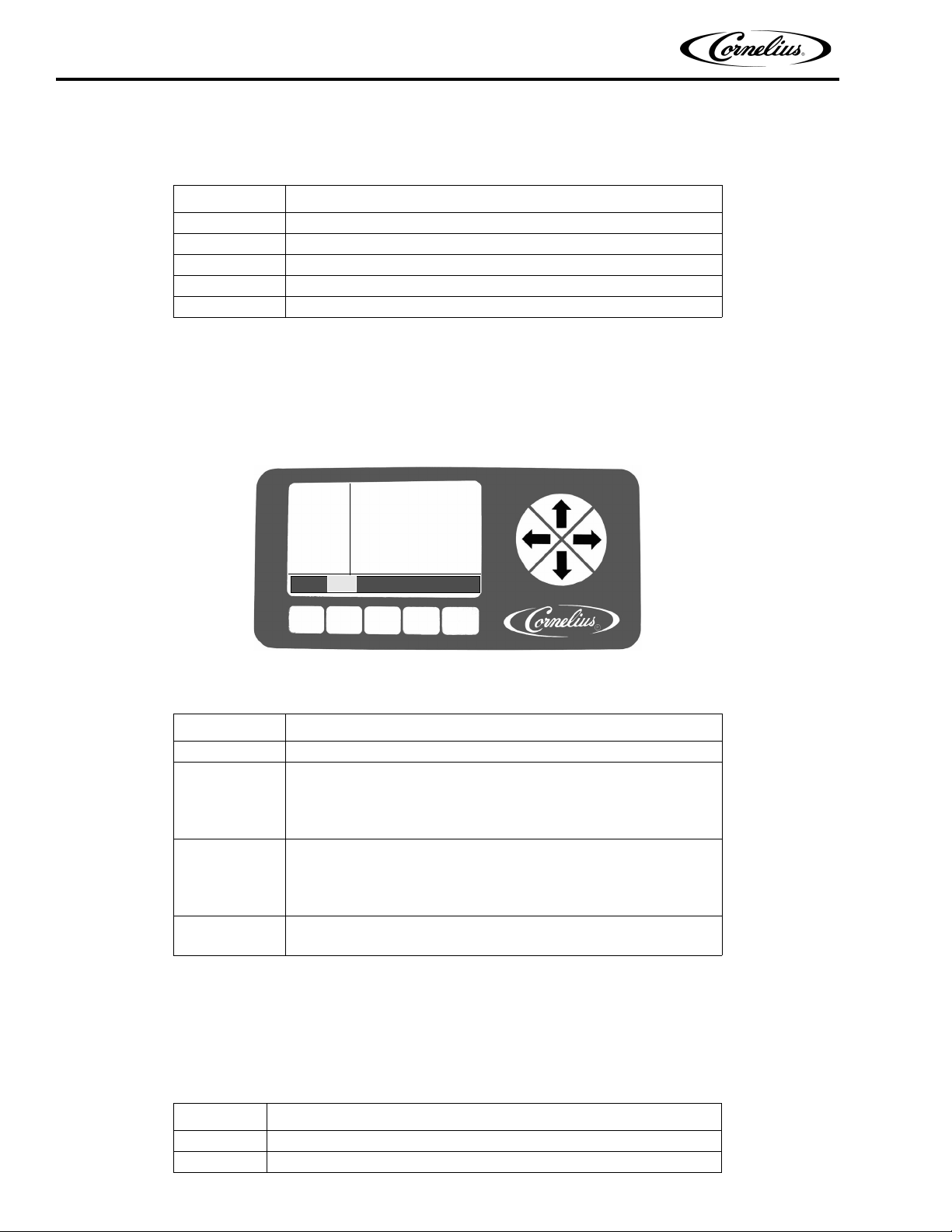
Viper Low overrun Service Manual
UNIT
DATA
12:51P
MAR 04
#1 FREEZE
OUTLET TEMP 33
o
F
VISCOSITY: 9
REFRIGERATION: ON
DEFROST TIMER: 2:50:23
BACK BRL UNIT VER
AV OZ/HR/3 HR: 80
When the Select menu is displayed, the Unit Data is highlighted. To access the Unit Data menu, press the GO button. Refer to Table 3, the Select menu, for button functions.
Table 3.
Button Description
BACK Returns the display to the Barrel Status menu
MAIN Highlighted to indicate current menu
SETUP Opens the Setup menu
MAINT Displays and opens Maintenance menu, if security is off or accessed
GO Opens the highlighted selection on the current menu
Unit Data Menu
The Unit Data screen, shown in Figure 10, provides information about the individual barrels in the system. When
DATA is highlighted and the GO button is pressed on the Select menu, the display shows the first barrel in the system and some of its parameters. To view the next barrel, press the Down arrow on the right side of the display. Continue pressing the down arrow to view the data on all barrels in the system. Refer toTable 4 for button functions.
Figure 10. Unit Data Screen
Table 4.
Button Description
BACK Returns the display to the Select menu
Displays the data for a single barrel, including Outlet Temperature, Vis-
BRL
UNIT
VER
cosity, if Refrigeration is On or Off, Average Ounces of product dispensed per hour for the last three hours and Defrost Lock Time until
next defrost
Displays the real time input voltage and frequency being supplied to the
unit and the low, high or both refrigeration pressures for the unit,
depending on the settings of the compressor sensors in the Unit Data
screen, as shown in Figure 31.
Displays the version number of the UI, I/O, Motor and Status boards
installed in the unit
Error Status Menu
The Error Status menu, shown in Figure 11, displays any current errors contained in the Error Messages List.
There are three types of errors that can be generated by the system. These error types and a description of their
meaning are listed in Table 5.
Error Type Description
System A System error displays the same information across all barrels in the unit.
Barrel A Barrel error is limited to a specific barrel
Table 5.
Publication Number: 621360241LOEWSE - 14 - © 2016, Cornelius Inc.
Page 21

Viper Low overrun Service Manual
ERROR
STATUS
12:51P
MAR 04
#1 MOTOR PWR
COMP HIGH
BACK
Table 5.
Error Type Description
Limp
A Limp error is an error that doesn’t prevent the unit from operating, but limits functionality.
The possible messages from the control system and a description of the errors are shown in Table 6. The button
functions are described in Table 7.
Figure 11. Error Status Screen
Table 6.
Displayed
Message
HOT GAS Off System
HOT BARREL Off System
MTR CTL FAIL System
TCO OPEN System
COMM ERR IO System
COMM ERR MTR System
BARREL REFRG Barrel
MTR CAL ERR Barrel
CMP HI-PRESS System
BRL TEMP OUT Barrel
Action Type Description
Occurs when the barrel outlet temperature
o
exceeds 115
F for more than one minute and the
compressor is on.
Occurs when the barrel outlet temperature
exceeds 115
o
F for more than one minute and the
compressor is off.
The motor controller reported a fault, triacs are
shorted and there is a loss of motor on/off functionality.
TCO (Temperature Cut Off) has occurred on the
refrigeration outlet of a barrel or the 24VAC power
has failed.
A communications error occurred between the IO
board and the UI board.
UI board cannot communicate with the motor
board.
Compressor has been on for more than 45 minutes and the viscosity of the barrel is not satisfied
with no draws.
Occurs if a calibration initiated from the Motor
Setup menu fails. This indicates that the power
draw of the motor is outside the allowable calibration range.
This error is generated if the low side pressure is
greater than 55 psi for greater than 30 sec. Only
checked when barrels are in freeze mode and
compressor is running more than two minutes.
Indicates thermistor reading is at min. or max.
value for 30 sec. without changing.
© 2016, Cornelius Inc - 15 - Publication Number: 621360241LOEWSE
Page 22

Viper Low overrun Service Manual
Displayed
Message
MOTOR STALL Barrel
METER FAIL Barrel Metering chip is nonresponsive.
BRL RECOVER Barrel
COM ERR STAT Limp
HIGH VOLTAGE System
LOW VOLTAGE System
NO MOTOR Barrel
FILL ERROR Barrel Barrel has not filled properly within 2 min.
H
2O OUT System
CO
2 OUT System
SYRUP OUT Barrel
CLOCK System The real time system clock is not functioning.
MTR CTL
EEPROM
Table 6.
Action Type Description
Motor stalled. A two minute defrost and two
retries are allowed, then the message is displayed,
Barrel viscosity is too high. Motor cannot rotate.
Automatic two minute defrost to thaw barrel.
Communications error, the system continues to
run.
The unit is experiencing voltage greater than
260VAC. System is enabled when line voltage
drops below 260VAC for two minutes.
The unit is experiencing voltage less than
200VAC. System is enabled when line voltage
rises above 200VAC for two minutes.
The motor is reporting no current draw when activated. Motor is unplugged or thermal cutoff has
tripped.
Water pressure is too low for proper operation.
This error occurs when the H
no or low water pressure for more than one second. Error is cleared 10 sec. after restoration.
CO2 pressure is below required operating pressure. This error occurs when the CO
reports no or low CO
2 pressure for more than one
second. Error is cleared 10 sec. after restoration.
Syrup pressure is below required operating pressure. This error occurs when the syrup sensor
reports no or low syrup pressure for more than
one second. Error is cleared 10 sec. after restoration.
System Motor control EEPROM is bad or missing.
2O sensor reports
2 sensor
Table 7.
Button Description
BACK Returns the display to the Select menu
RESET
Allows the user to reset the highlighted error (This button only appears
on certain manually resettable errors).
Error Log Menu
The Error Log screen displays information about any errors generated by the unit, as shown in Figure 12. If no
errors have been detected, the right side of the display is blank. To view more than one error, press the Up or Down
arrows on the right side of the display to scroll through the error log. Button functions are described in Table 8.
Publication Number: 621360241LOEWSE - 16 - © 2016, Cornelius Inc.
Page 23

Viper Low overrun Service Manual
ERROR
LOG
12:51P
MAR 04
ERROR NUMBER 2
#3 COMM FAIL
BACK
OCCUR: 2:44 PM
3/04/08
CLEAR: 2:52 PM
3/04/08
BACK MAIN SETUP MAINT GO
SELECT
12:51P
MAR 04
CLOCK SETUP
EVENTS SETUP
VISC SETUP
OPTION SETUP
BACK MAIN SETUP MAINT
CO2 SETUP
BARREL MAINT
Figure 12. Error Log Screen
Table 8.
Button Description
BACK Returns the display to the Select menu
Setup Menu
The Setup menu provides the means to change various settings to local preferences, such as time, date and temperature formats. It also allows the user to adjust the unit for the type of syrup being served in each barrel.
To access the Setup menu from the Barrel Status menu, press the MENU button. This displays the Select menu,
shown in Figure 9. Press the SETUP button to display the Setup menu, shown in Figure 13. To set up the unit
options, use the Up and Down arrows on the right side of the control panel to highlight the choices on the display.
When the desired option is highlighted, press the GO button to access that menu.
Figure 13. Setup Screen
Table 9.
Button Description
BACK Returns the display to the Select menu
MAIN Opens the Main menu
SETUP Highlighted to indicate that the Setup menu is displayed
MAINT
Displays button and opens Maintenance menu, if security is off or
accessed
GO Opens the highlighted selection on the current menu
Clock Setup Menu
Select the CLOCK SETUP menu from the Select menu, shown in Figure 13. This displays the Clock Setup menu,
shown in Figure 14. Button functions are described in Table 10.
© 2016, Cornelius Inc - 17 - Publication Number: 621360241LOEWSE
Page 24

Viper Low overrun Service Manual
CLOCK
SETUP
12:51P
MAR 04
TIME: 11:00 AM
DATE: 01/01/00
BACK CLOCK DST - +
Button Description
BACK Returns the display to the Select menu
CLOCK Highlighted to indicate that the Clock menu is displayed
DST Opens the Daylight Savings Time menu
- Decrements the highlighted field
+ Increments the highlighted field
Figure 14. Clock Setup Screen
Table 10.
Setting the Clock
Select the CLOCK SETUP menu from the Select menu, shown in Figure 13. This displays the Clock Setup menu,
shown in Figure 14. To set the time, perform the procedure in Table 11.
Table 11.
Step Action Procedure
1 Set clock time
2 Select hour field Use the left and right arrows to select hour field
3 Set correct hour
4 Select minute field Use the left and right arrows to select minute field.
5 Set correct minute
6 Select AM/PM field
7Set AM/PM
To set the date, perform the procedure in Table 12 and refer to Figure 14.
Step Action Procedure
1 Set date
2 Select month field Use the left and right arrows to select month field
3 Set correct month
4 Select day field Use the left and right arrows to select day field.
5 Set correct day
6 Select year field Use the left and right arrows to select year field.
Use up and down arrows on the right side of the control panel to highlight TIME display on screen.
Use the + or - buttons at the bottom of the display to
set the proper hour.
Use the + or - buttons at the bottom of the display to
set the proper minute.
If the 12 hour clock option is selected, use the left and
right arrows to select the AM/PM field.
Use the + button at the bottom of the display to set the
AM/PM setting.
Table 12.
Use up and down arrows on the right side of the control panel to highlight DATE display on screen.
Use the + or - buttons at the bottom of the display to
set the correct month.
Use the + or - buttons at the bottom of the display to
set the correct day.
Publication Number: 621360241LOEWSE - 18 - © 2016, Cornelius Inc.
Page 25

Viper Low overrun Service Manual
CLOCK
SETUP
12:51P
MAR 04
DST: ON
SPRING MONTH: MAR
SPRING WEEK: 1
FALL MONTH: OCT
FALL WEEK: L
BACK CLOCK DST - +
Table 12.
Step Action Procedure
7 Set correct year
Use the + or - buttons at the bottom of the display to
set the correct year.
Setting Daylight Savings Time
Once the date and time are set properly, daylight savings time settings can be done. The Daylight Savings Time
menu is shown in Figure 15. If daylight savings time is off, press the + button to activate it. The button functions are
described in Table 13. To set daylight savings time, perform the procedure in Table 14.
NOTE: Default daylight savings settings are for the U.S.
Figure 15. Daylight Savings Setup Screen
Table 13.
Button Description
BACK Returns the display to the Select menu
CLOCK Opens the Clock menu
DST Highlighted to indicate DST menu
- Decrements the highlighted field by one increment
+ Increments the highlighted field by one increment
Table 14.
Step Action Procedure
1 Set daylight savings time
2 Select DST Use the up and down arrows to select DST.
3 Set DST on Use the + button to turn on daylight savings time.
4 Select SPRING MONTH Use up and down arrows to select SPRING MONTH.
5 Set SPRING MONTH
6 Select SPRING WEEK Use up and down arrows to select SPRING WEEK.
7 Set SPRING WEEK
8 Select FALL MONTH Use the up and down arrows to select FALL MONTH.
9 Set FALL MONTH
When the daylight savings settings are complete, press the BACK button to save the settings and return to the
Select menu, shown in Figure 13.
10 Select FALL WEEK Use up and down arrows to select FALL WEEK.
11 Set FALL WEEK
Press DST button at the bottom of display to open daylight savings time display, shown in Figure 15.
Use the + or - buttons at the bottom of the display to
set the correct month.
Use the + or - buttons at the bottom of the display to
set the correct week. The choices are 1, 2, 3 or L.
Use the + or - buttons at the bottom of the display to
set the correct month.
Use the + or - buttons at the bottom of the display to
set the correct week. The choices are 1, 2, 3 or L.
© 2016, Cornelius Inc - 19 - Publication Number: 621360241LOEWSE
Page 26

Viper Low overrun Service Manual
EVENT
SETUP
12:51P
MAR 04
DAY SUN
SLEEP 10:00 PM
BACK CLEAR - +
WAKEUP 08:00 AM
DEFROST LOCK 1: 05:15 PM
DEFROST LOCK 2: 09:30 AM
DEFROST LOCK 3: ------------
Events Setup Menu
The Events Setup menu, shown in Figure 16, allows the user to set sleep periods for the unit and to lock out the
defrost cycle during peak busy times. Sleep periods and defrost lockouts may be programmed for any day of the
week or for all days of the week, depending on business requirements. Button functions are described in
Figure 16. Event Setup Screen
Table 15.
Button Description
BACK Returns the display to the Select menu and saves current settings
CLEAR Clears the highlighted field on the menu
- Decrements the highlighted field
+ Increments the highlighted field
Table 15.
When the sleep and wakeup settings and the defrost lockout settings are complete, press the BACK button to save
the settings and return to the Select menu, shown in Figure 13.
SETTING EVENTS
Events setup allows the user to set sleep periods for the unit and to lock out the defrost cycle during peak busy
times. Sleep periods and defrost lockouts may be programmed for individual days of the week or for all days of the
week, depending on location requirements.
Setting the Sleep and Wakeup Times
Sleep and wakeup times are set on the Event Setup menu shown in Figure 16. To set the sleep and wakeup times,
perform the procedure in Table 16.
When the unit goes into a sleep period, the barrel automatically defrosts for four minutes. Also, if a barrel is off
when the sleep cycle starts, the barrel continues to be in the off state when the sleep cycle ends. If a barrel is running when the sleep cycle starts, the barrel starts back up when the sleep cycle ends.
Wakeup should be scheduled for approximately one hour before product is required.
NOTE: Setting the sleep time after midnight requires you to set it during the next day (i.e. Saturday
night at 1am must be set as 1am on Sunday, etc.). If this type of setting is required, you cannot
set another sleep cycle during that following day, i.e. Sunday.
Table 16.
Step Action Procedure
times
2 Select DAY The DAY field is highlighted.
3Set DAY
4 Select SLEEP Use the up and down arrows to highlight SLEEP.
Set sleep and wakeup
1
Open the Events Setup menu, shown in Figure 16
by pressing the GO button.
Use the + or - buttons at the bottom of the display
to set the desired day or all days.
Publication Number: 621360241LOEWSE - 20 - © 2016, Cornelius Inc.
Page 27

Viper Low overrun Service Manual
Table 16.
Step Action Procedure
5 Set hour field
6 Set minute field
7 Select AM/PM field
8 Select DAY for Wakeup Repeat Steps 2 and 3 as needed.
9 Select WAKEUP
Use the left and right arrows to select the hour field
and press the + or - buttons to change the hour.
Use the left and right arrows to select the minute
field and press the + or - buttons to change the
minutes (15 min. increments)
If the 12 hour clock option is selected, use the left
and right arrows to select the AM/PM field. Then
press the + or - buttons to change between AM and
PM.
Use the up and down arrows to highlight WAKEUP
and repeat Steps 5 through 7 to set the WAKEUP
times.
When the sleep and wakeup settings are complete, press the BACK button to save the settings and return to the
Select menu, shown in Figure 13.
Setting Defrost Lockout
From the Barrel Status menu, shown in Figure 8, press the MENU button and then press the SETUP button to display the Setup menu. Use the up and down arrows on the right of the control to highlight the Events Setup menu,
then press GO to enter the menu (Figure 16).
The lockout can also be set day by day or for all days with up to three lockout periods of four hours each per day.
These lockout periods may be overlapped to provide from four to 12 hours of defrost lockout, if desired. When the
periods are overlapped, it is recommended that the defrost lockouts for sequential lockout periods be overlapped
by 15 minutes. The defrost lockout affects all barrels in the unit. To set the defrost lockouts, perform the procedure
in Table 17.
Table 17.
Step Action Procedure
1 Set defrost lockout Open Events Setup menu, shown in Figure 16
2 Select DAY The DAY field is highlighted.
3Set DAY
4 Select DEFROST LOCK 1
5 Set hour field Use left and right arrows to select hour field
6
7 Set minute field Use left and right arrows to select minute field
8
9 Select AM/PM field
10
11 Select DEFROST LOCK 2
12 Select DEFROST LOCK 3
Use the + and - buttons at the bottom of the display
to set the desired day or all days.
Use the up and down arrows to highlight
DEFROST LOCK 1.
Use the + and - buttons at the bottom of the display
to set the desired hour.
Use the + and - buttons at the bottom of the display
to set the desired minute (in 15 min. increments).
If the 12 hour clock option is selected, use the left
and right arrows to select the AM/PM field.
Use the + button at the bottom of the display to set
the AM/PM field.
Repeat Steps 2 through 10 for the DEFROST
LOCK 2 time, if desired.
Repeat Steps 2 through 10 for the DEFROST
LOCK 3 time, if desired.
When the defrost lockout settings are complete, press the BACK button to save the settings and return to the
Select menu, shown in Figure 13.
© 2016, Cornelius Inc - 21 - Publication Number: 621360241LOEWSE
Page 28

Viper Low overrun Service Manual
VISC
SETUP
12:51P
MAR 04
#1 VISC RANGE 6 48-110
#2 VISC RANGE 6 48-110
BACK ALL - +
BACK ALL - +
CO2
SETUP
12:51P
MAR 04
#1 CO2 PULSE %: 45
#2 CO2 PULSE % 45
#3 CO2 PULSE % 45
Viscosity Setup Menu
The viscosity maintained in the freeze barrels depends on the type of product being served. Some products are
served best at a higher viscosity, while others require a lower viscosity for best quality. The Viscosity menu, shown
in Figure 17, allows the user to adjust the viscosity in each barrel to the optimum setting for each type of syrup.
Figure 17. Viscosity Setup Screen
Refer to the Installation manual for the recommended settings based on syrup type.
Table 18.
Step Action Procedure
1 Set viscosity range
2 Select barrel
3 Select range field Use Left and Right arrows to select range field
4. Set range
5 Select barrel Repeat Steps 2 through 4 for all barrels.
From the Setup screen (Figure 13), open the Viscosity Setup screen, shown in Figure 17.
Use the Up and Down arrows to highlight the
desired barrel.
Use the + or - buttons at the bottom of the display
to set the desired range.
To set all barrels in the system to the same viscosity setting, perform Steps 1 through 4 in Table 18 and then press
the ALL button at the bottom of the display while highlighting the viscosity setting you desire for all the barrels.
When the viscosity settings are complete, press the BACK button to save the settings and return to the Select
menu, shown in Figure 13.
CO2 Setup Menu
The CO2 Setup menu, shown in Figure 18, allows the user to adjust the percentage of time that the CO2 pulse
valves are open. This provides an adjustment of the overrun for the unit when using different syrups. The valves
use a one second interval duration time. Setting a valve to 45 activates the valve for 450 msec. out of each second.
The CO
valves, perform the procedure in Table 19.
2 pulse valves may be set between 0 and 100%, in 5% increments. To change the settings of the CO2 pulse
Figure 18. CO2 Pulse Valve Setup Screen
Publication Number: 621360241LOEWSE - 22 - © 2016, Cornelius Inc.
Page 29

Viper Low overrun Service Manual
OPTION
SETUP
12:51PM
MAR 04
BACK oF oC
#1 SYRUP TYPE: FCB
TEMP FORMAT
o
F
DATE FORMAT USA
TIME FORMAT 12 HR
POS LIGHTING ALWAYS
#2 SYRUP TYPE: FCB
Table 19.
Step Action Procedure
Set CO
1
2 Select barrel
3 Select duration field Use Left and Right arrows to select duration field
4 Set duration
5 Select barrel Repeat Steps 2 through 4 for all barrels.
2 Pulse valve
duration
From the Setup screen (Figure 13), select the CO2
Setup screen, shown in Figure 18.
Use the Up and Down arrows to highlight the
desired barrel.
Use the + or - buttons at the bottom of the display
to set the desired duration.
To set all barrels in the system to the same duration setting, perform Steps 1 through 4 in Table 19 and then press
the ALL button at the bottom of the display while highlighting the duration setting you desire for all the barrels.
When the duration settings are complete, press the BACK button to save the settings and return to the Select
menu, shown in Figure 13.
Option Setup Menu
The Option Setup menu allows the user to set the various options available in the system. These options are listed
in Table 20. The Option Setup menu is shown in Figure 19.
The functions of the display buttons change, depending on the highlighted selection on the Option Setup screen.
Refer to Table 20 for a listing of the button functions for the various field selections.
Figure 19. Option Setup Screen
Table 20.
Option Button 2 Button 3 Button 4 Button 5
Temp Format
Date Format USA EURO
Time Format 12 HR 24 HR
POS Lighting OFF ALWAYS SLEEP
#1 SYRUP TYPE FCB FCB-L FUB FUB-L
#X SYRUP TYPE FCB FCB-L FUB FUB-L
°F °C
When all the options are set to the desired settings for the unit, press the BACK button to store these settings and
return to the Select menu, shown in Figure 13.
Setting the Temperature Format
The temperature format displayed by the unit may be set to either Centigrade or Fahrenheit. Press the °F button to
display readings in Fahrenheit and press the °C button to display readings in Centigrade.
© 2016, Cornelius Inc - 23 - Publication Number: 621360241LOEWSE
Page 30

Viper Low overrun Service Manual
SELECT
12:51P
MAR 04
BARREL MAINT
MANUAL DIAG
TOTALS
BRIX SETUP
MOTOR SETUP
SYSTEM
BACK MAIN SETUP MAINT GO
Setting the Date Format
The date format can be displayed in either United States or European format. To display U.S. date format, press the
USA button. This displays the date in mm/dd/yy format. Press the EURO button to display the date in dd/mm/yy format.
Setting the Time Format
Time format can be displayed in either 12 or 24 hour format. To display the clock settings in 12 hour format (1:08
P), press the 12 HR button. To display settings in 24 hour format (23:05), press the 24 HR button.
Setting the POS Lighting
POS Lighting is controlled by the POS LIGHTING field on the Option Setup menu (Figure 19). To turn off the merchandiser lighting, press the OFF button while the POS LIGHTING field is highlighted. To turn on the merchandiser
lighting permanently, press the ALWAYS button. To turn the merchandiser lighting on and off with the Sleep settings, press the SLEEP button.
Setting the Type of Syrup
Syrup type for each barrel may be selected by highlighting the desired barrel and pressing the appropriate button,
FCB, FCB-L, FUB or FUB-L. FCB is for Frozen Carbonated Beverage, FCB-L is for Frozen Carbonated Beverages
- Light (diet), FUB is for Frozen Un-carbonated Beverages and FUB-L is for Frozen Un-carbonated Beverages Light (diet). Each of these settings provides the proper viscosity and temperature settings for the type of syrup
being used.
Barrel Maintenance
Refer to the next section “Barrel Maintenance Menu” to perform barrel maintenance on the system.
MAINTENANCE MENU
The Maintenance menu, shown in Figure 20, is only available to service personnel or other authorized users, if
security is enabled.
The Maintenance menu is used for barrel maintenance, diagnostics, BRIX setup and system information. It allows
the technician access to the unit during periodic maintenance or troubleshooting problems. It sometimes overrides
the normal inputs from the system in order to perform this task.
Figure 20. Select Screen
Barrel Maintenance Menu
The Barrel Maintenance menu, shown in Figure 21, allows the service technician to clean, rinse and sanitize the
system on a barrel by barrel basis. The barrel must be OFF in order to perform the barrel maintenance functions.
As a warning to the technician, the “Do Not Drink” status indicators are illuminated on the barrels when entering the
Barrel Maintenance menu.
The procedure for purging a barrel is shown in Table 21. The procedure for filling a barrel is shown in Table 22. The
procedure for running the scraper blade only on a barrel is shown in Table 23 and the procedure for waking up a
barrel is shown in Table 25.
Publication Number: 621360241LOEWSE - 24 - © 2016, Cornelius Inc.
Page 31

Purging a Barrel
BARREL
MAINT
12:51P
MAR 04
#1 PURGE
#2 OFF
BACK PURGE FILL SPIN
Step Action Procedure
1 Purge a barrel
2 Select the barrel
3 Select Purge function
4 Empty the barrel
5 Complete the procedure
Viper Low overrun Service Manual
Figure 21. Barrel Maintenance Screen
Table 21.
From the Select menu (Figure 20), open the Barrel
Maintenance menu, shown in Figure 21.
Use the Up and Down arrows to highlight the desired
barrel
Press the PURGE button at the bottom of the display
to select purge for the highlighted barrel
Place a container under the barrel dispensing valve,
open the dispensing valve and dispense all the product from the barrel. As the product level lowers in the
barrel, partially close the valve to avoid spurting.
When the barrel is completely empty, close the dispensing valve and press the STOP button at the bottom of the display to turn off the purge. Press the
BACK button to return to the Select menu.
NOTE: When the PURGE button is pressed, it changes to a STOP button.
Filling a Barrel
Table 22.
Step Action Procedure
1 Fill a barrel
2 Select the barrel
3 Select Fill function
4 Finish filling the barrel
5 Complete the procedure
NOTE: When FILL button is pressed, it changes to a STOP button.
From the Select menu (Figure 20), open the Barrel
Maintenance menu, shown in Figure 21.
Use the Up and Down arrows to highlight the desired
barrel
Press the FILL button at the bottom of the display to fill
the highlighted barrel
When the fill completes, intermittently open and close
the relief valve to bleed CO
Press the STOP button at the bottom of the display to
stop the fill. Press the BACK button to return to the
Select menu.
2 from the barrel.
© 2016, Cornelius Inc - 25 - Publication Number: 621360241LOEWSE
Page 32

Viper Low overrun Service Manual
Run the Barrel Motor
Table 23.
Step Action Procedure
1 Run a barrel
2 Select the barrel
3 Select Run function
4 Stop the procedure
From the Setup menu (Figure 20), open the Barrel
Maintenance menu, shown in Figure 21.
Use the Up and Down arrows to highlight the desired
barrel
Press the SPIN button at the bottom of the display to
start the motor in the highlighted barrel
Press the STOP button at the bottom of the display to
stop the motor. Press the BACK button to return to the
Select menu.
NOTE: When RUN button is pressed, it changes to a STOP button.
Rinsing a Barrel
When rinsing a barrel, the Barrel Maintenance menu cannot be used. The procedure must be done manually, as
described in Table 24.
Table 24.
Step Action Procedure
1 Empty a barrel
2 Rinse a barrel Go to the Barrel Status menu (Figure 6).
3 Select the barrel
4 Turn off the barrel
5 Override Water Solenoid
6 Run the barrel motor Use the procedure in Table 23 to rinse the barrel.
7 Complete the procedure
If the barrel has liquid in it, use the Purge procedure in
Table 21 to empty the barrel.
Use the Up and Down arrows to highlight the desired
barrel
Press the OFF button at the bottom of the display to
turn off the barrel.
Press the manual bypass on the water solenoid and
fill the barrel with plain water. Use the relief valve on
the faceplate of the barrel to relieve pressure and
completely fill the barrel.
Repeat the Purge procedure in Table 21 to empty the
barrel.
Manual Diagnostic Menu
The Manual Diagnostic menu, shown in Figure 22, is used for troubleshooting and testing the system on a component basis. It allows the service technician to turn individual components of the system on and off for troubleshooting purposes. Pressing the BACK button returns the display to the Main menu and turns off all the active loads.
This screen should only be used by qualified technicians to troubleshoot the system.
Publication Number: 621360241LOEWSE - 26 - © 2016, Cornelius Inc.
Page 33

Viper Low overrun Service Manual
!
CAUTION:
MANUAL
DIAG
12:51P
MAR 04
POS LIGHTING OFF
COMPRESSOR #1 OFF
BACK ON OFF
HOT GAS SOL #1 ON
PRODUCT SOL #1 OFF
CO2 VALVE #1 OFF
LLS VALVE #1 OFF
Figure 22. Manual Diagnostic Screen
The items shown in Table 25 are for the first barrel in the unit only. The list includes additional components with
their related barrel number, i.e. Hot Gas Sol #2, etc.
The compressor can suffer damage if it is allowed to run without either a hot gas defrost or liquid line solenoid
open. The software is designed to turn on the hot gas solenoid for a barrel to prevent damage from occurring.
Table 25.
Display Description
POS LIGHTING This selection turns the Point-Of-Sale lighting on and off
COMPRESSOR #1 This selection turns the compressor on and off
HOT GAS SOL #1 This selection opens and closes the hot gas solenoid for barrel 1
PRODUCT SOL #1
CO2 VALVE #1
LLS VALVE #1
BRL MOTOR #1 This selection turns the barrel 1 motor on and off
This selection opens and closes the product solenoids and
valves for barrel 1
This selection opens and closes the CO
barrel 1
This selection opens and closes the Liquid Line solenoid and
valve for barrel 1
2 solenoid and valve for
To move between one set of barrel parameters to the next, press the Right or Left arrow keys. This moves the highlight to the first entry of the second barrel, etc.
Totals Menu
The Totals menu (Figure 23) shows the cumulative run time of the system, a component of the system or an error.
Some individual items may be reset, where available, by highlighting the item and pressing the RESET button. The
RESET button is only displayed for items that may be reset, such as hours since the motor seal was changed or the
number of compressor cycles. Pressing the BACK button returns to the Choose menu and saves the changes. The
description of each item in the Totals list is shown in Table 26.
To move between one set of barrel parameters and the next, press the Right or Left arrow keys. This highlights the
first entry of the second barrel, etc.
© 2016, Cornelius Inc - 27 - Publication Number: 621360241LOEWSE
Page 34

Viper Low overrun Service Manual
TOTALS
12:51P
MAR 04
POWER ON 00079:34
SLEEP 00034:21
BACK
SYSTEM ERROR 00003:45
COMP RUN #1 00006:53
COMP CYCLES #1 0000012
BARREL REFG #1 00006:54
Display Value Description
POWER ON HHHHH:MM
SLEEP HHHHH:MM
SYSTEM ERROR HHHHH:MM
COMP RUN #1 HHHHH:MM
COMP CYCLES #1 ########
BARREL REFG #1 HHHHH:MM
MOTOR ON #1 HHHHH:MM
MOTOR SEAL #1 HHHHH:MM
DEFROST #1 HHHHH:MM
FILL CYCLES #1 ########
SYRUP RUN #1 HH:MM:SS
SYRUP OUT #1 HHHHH:MM Shows how long the syrup has been out
ERROR #1 HHHHH:MM Shows how long the barrel has had an error
Figure 23. Totals Screen
Table 26.
Shows how long the machine has been powered up
Shows how long the machine has been in sleep
mode
Shows how long the machine has had a system
error
Shows how long the compressor has been running since the last reset
Shows the number of compressor cycles since
the last reset
Shows how long the barrel has been in refrigeration mode
Shows how long the motor has been running
on a specific barrel
Shows how long it has been since the motor
seal was inserted on a specific barrel
Shows how long the barrel has been in defrost
mode
Shows the number of times the barrel has filled
with product
Shows how long the syrup solenoid has been
open
BRIX Setup Menu
BRIX is important to the quality of the final product. The BRIX menu facilitates the extraction of a sample of product
from the unit for BRIX measurement. There is an automatic three second dispense of product that produces a constant volume so that a BRIX comparison can be made between samples. To perform a BRIX test, perform the procedure in Table 27.
Table 27.
Step Action Procedure
Publication Number: 621360241LOEWSE - 28 - © 2016, Cornelius Inc.
1 Set status of barrels
Remove drip tray/access
2
panel
Make sure the status of all barrels is OFF on the
control display.
Remove the drip tray, loosen the two screws holding the access panel and remove it. (Figure 25)
Page 35

Viper Low overrun Service Manual
BRIX
SETUP
12:51P
MAR 04
#1 OFF
#2 OFF
BACK BRIX STOP
Table 27.
Step Action Procedure
Turn product supply valve to the 180 degree (BRIX)
3 Set product supply valve
4 Access BRIX menu Press MENU. Then press the SETUP button.
5 Set barrel for BRIX
6
7 Select barrel
8 Perform BRIX procedure
9
10
11 Measure BRIX
12 Adjust BRIX
13 Clear hose
14 Set product supply valve
15 Replace access panel
position for the barrel you are testing. (See Figure
26)
From the Setup screen (Figure 13), open the BRIX
Setup screen, shown in Figure 24
Use the Up and Down arrows to highlight BRIX
SETUP. Press the GO button at the bottom of the
display.
Use the Up and Down arrows to highlight the
desired barrel for BRIXing.
Locate the appropriate barrel sample tube and hold
a cup under it.
Open the valve at the end of the sample tube.
Press the BRIX button, and wait 3-5 seconds. The
product pump pumps product for approximately 3
seconds. After the sample is dispensed Press
BRIX twice more to dispense product two more
times. Discard all three of these samples.
Press the BRIX button a fourth time. Collect this
sample in a cup and close the valve at end of the
sample tube.
Place adequate amount of the product on a refractometer and read the BRIX value. A target BRIX
reading of 13.0 (+/- 1.0) is normally desired for
sugar-based syrups. Lower values for some diet
syrups can be specified. Check with the syrup
manufacturer if you are not sure.
If BRIX is not within the proper range, adjust the
syrup/water mixture by opening or closing the
syrup valve, shown in Figure 27, and then retest.
When BRIX measurement is complete, press the
valve on the bottom of the appropriate water solenoid to flush out the hose before closing the valve
at the end of the hose.
Turn product supply valve back to the (BARREL)
position for the barrel you tested. (See Figure 26)
Replace the hoses and the access panel. Secure
the panel with the two screws removed in Step 2.
This completes the procedure.
© 2016, Cornelius Inc - 29 - Publication Number: 621360241LOEWSE
Figure 24. BRIX Setup Screen
Page 36

Viper Low overrun Service Manual
Splash Panel
Retaining Screws
Product
Supply
Valve
Barrel 1
Product
Supply
Valve
Barrel 2
Flow
Controls
Barrel 2
Flow
Controls
Barrel 1
Product
Supply
Valve
Barrel 3
Flow
Controls
Barrel 3
Valves shown in BARREL position w/ Splash Panel & Solenoid Covers Removed
Syrup Flow
Control
Water Flow
Control
(Do Not Adjust)
Manual
Syrup Control
Valve
Manual
Water Control
Valve
Figure 25. Splash Panel Mounting Screws
Figure 26. Product Control Valves
Publication Number: 621360241LOEWSE - 30 - © 2016, Cornelius Inc.
Figure 27. Flow Controls with Panel Removed
Page 37

Viper Low overrun Service Manual
MOTOR
SETUP
12:51P
MAR 04
#1 MOTOR TYPE 1
#2 MOTOR TYPE 2
BACK CAL - +
Motor Setup Menu
Motor setup is initially done at the factory and does not need to be changed unless a barrel motor or barrel components are replaced, adjusted or removed and reinstalled.
This menu allows you to select different motor types for each barrel in the unit and run the calibration procedure on
that motor. This procedure correlates the actual viscosity of the barrel and its contents with the electrical characteristics of the motor. These characteristics are stored by the control system and are accessed at the time of calibration for each particular motor.
Because of the differences between motor characteristics from different motor suppliers, the Motor menu, shown in
Figure 28, is used to adjust the unit settings to match the motor type being installed. It provides the correct table of
electrical characteristics from embedded settings located in non-volatile memory. Perform the procedure described
in Table 30 to change the motor type setting. Insure that the motor type matches the settings listed in Table 28
based on model.
NOTE: If the Motor Type shown is “DEFAULT”, it indicates that the EEPROM is not installed or is faulty.
Table 28.
Model Motor Type
All 60 Hz 1
All 50 Hz 2
Button Description
BACK Returns the display to the Select menu
CAL Verifies the motor settings of a new motor.
- Decrements the highlighted field
+ Increments the highlighted field
Step Action Procedure
1 Set barrel for Motor Type
2 Select the barrel
Select the proper motor
3
type
4 Complete the procedure
Figure 28. Motor Setup Screen
Table 29.
Table 30.
From the Maintenance menu (Figure 20), open the
Motor Setup menu, shown in Figure 28.
Use the Up and Down arrows to highlight the desired
barrel
Press the + or - buttons at the bottom of the display to
select the proper motor type
Press the BACK button at the bottom of the display to
save the settings and return to the Setup menu.
© 2016, Cornelius Inc - 31 - Publication Number: 621360241LOEWSE
Page 38

Viper Low overrun Service Manual
!
CAUTION:
Calibrating a Motor
Calibration of motors is typically required when a motor or any associated barrel components (i.e., scraper blades,
seal, faceplate, etc.) is removed or replaced. Calibration establishes a new baseline for the motor assembly. This
allows the system to determine proper viscosity settings for the new motor. When a new motor is installed in the
unit or any of the barrel components are changed or adjusted, the motor should be calibrated by performing the
procedure described in Table 31.
Calibration must be performed when the product in the barrel is completely liquid. There must not be any ice on the
scraper blade.
Table 31.
Step Action Procedure
It is VERY IMPROTANT that calibration be performed
1 Re-assemble barrel
2 Defrost the barrel
3 Select Motor Setup
4 Select the barrel
5 Start calibration
6
7 Complete the procedure
when the product in the barrel is in a 100% liquid
state. There can be no ice in the barrel or on the
beater bar.
Select DFRST on the Barrel Status menu (Figure 8).
It is very important that calibration be performed on
a fully defrosted barrel (outlet temperature must be
41
°F or barrel must be purged and refilled with new
product). Selecting DFRST while the barrel is off initiates a full defrost cycle.
Use the Up and Down arrows to highlight MOTOR
SETUP on the Maintenance menu.
Use the Up and Down arrows to highlight the desired
barrel
Press the CAL button at the bottom of the Motor
Setup menu to start the calibration process.
The calibration cycle continues for five (5) minutes to
allow the gearbox to stabilize at temperature and
ensure correct calibration. At that time the motor
stops and it is calibrated.
Press the BACK button at the bottom of the display to
return to the Maintenance menu.
System Menu
The System menu is used during production to set up the unit. It also allows the technician to view and change the
number of barrels, the number of compressors and the number of pressure sensors present in the system, as
shown in Figure 29. The description of these items is shown in Table 32.
NOTE: Changing these values to a number that doesn’t match the physical number of items in the
system generates errors or turns off some of the equipment present in the system.
When the individual fields are highlighted, the display buttons change. Refer to Table 33 for a listing of the button
functions for the various field selections.
Publication Number: 621360241LOEWSE - 32 - © 2016, Cornelius Inc.
Page 39

Viper Low overrun Service Manual
SYSTEM
12:51P
MAR 04
# OF BARRELS 2
# OF COMPRESSOR 1
BACK - +
SECURITY OFF
CMP #1 SENSORS BOTH
CMP #X SENSORS LOW
Figure 29. System Screen
Table 32.
Display Description
# OF BARRELS
# OF COMPRESSORS
SECURITY This selection allows the user to turn security on or off.
CMP #X SENSORS
This selection shows the number of barrels in the system and
allows the user to change the quantity.
This selection shows the number of compressors in the system.
Currently this number is fixed at one and cannot be changed.
This selection allows the user to choose which pressure sensors are read for the compressor.
Table 33.
Option Button 2 Button 3 Button 4 Button 5
# of Barrels - +
# of Compressors - +
Security OFF ON
Compressor Sensors NONE LOW HIGH BOTH
Security
System security is located on the System menu. It allows a supervisor or service technician to keep unauthorized
personnel from accessing the Maintenance menu. This feature is activated on the System menu. When security is
turned on, users can only access the Main and Setup menus.
Pressing the extreme Left and Right buttons (Buttons 1 and 5) on the bottom of the display simultaneously and
holding them for approximately five (5) seconds unlocks the Security menu. If security is left ON on the System
menu, when the system times out or when the user goes back to the Main menu, security is re-activated and the
Maintenance menu is not accessible. To disable security, access the System menu, highlight Security and press
the OFF button.
Pressure Sensors
Pressure sensors allow the technician to view the high and low-side pressures in the refrigeration system without
having to connect external gauges to the system. To view this information, go to the Unit Data screen shown in Figure 10 and press the UNIT button. The System screen, shown in Figure 30, is displayed.
The number and type of sensors in the unit are typically set at the factory and should not be changed. Data is only
available on the sensors installed. If a sensor that is not installed in the unit is activated, incorrect data is displayed.
It is possible to install sensors in the field, but it is not recommended because system refrigerant charge may be
lost.
The low side pressure sensor is used to monitor compressor reversal. If it is not installed on the unit, the unit may
not operate properly.
© 2016, Cornelius Inc - 33 - Publication Number: 621360241LOEWSE
Page 40

Viper Low overrun Service Manual
SYSTEM
12:51P
MAR 04
# OF BARRELS 2
# OF COMPRESSOR 1
BACK NONE LOW HIGH BOTH
SECURITY OFF
CMP #1 SENSORS BOTH
UNIT
12:51P
MAR 04
LINE VOLTAGE: 229
LINE FREQUENCY: 60
LOW PSIG #1: 60
HIGH PSIG #1: 174I
DATA
BACK BRL UNIT VER
Figure 30. System Screen
When the pressure sensors selection is highlighted, pressing the NONE button removes the pressure readings
from the Unit Data screen, shown in Figure 31. If LOW is selected, only the low pressure reading is displayed. If
HIGH is selected, only the high pressure reading is displayed.
NOTE: If a pressure sensor is open, the pressure reading is 386 PSIG.
Figure 31. Unit Data Screen
Publication Number: 621360241LOEWSE - 34 - © 2016, Cornelius Inc.
Page 41

Viper Low overrun Service Manual
OPERATION
MAINTAINING PRODUCT QUALITY
It has been determined that the following factors can affect the rate at which product quality diminishes (as indicated by a change in product appearance).
1. Dispensed Product Throughput
2. Programmed Defrost Scheduling
3. Viscosity Setting
Cornelius recommends the following instructions be read and followed relative to operating and establishing settings for the FCB equipment. Cornelius equipment service manuals contain instructions on how to program settings within the control system. Operators who have not been trained on servicing Cornelius FCB equipment
should not attempt to modify equipment settings but should contact an accredited service provider.
Cornelius makes the following recommendations to help assure maximum product quality.
Dispensed Product Throughput
FCB equipment is designed to provide a high throughput of frozen carbonated product to meet peak draw
demands. Where low product throughput is experienced, there is the potential for product quality to diminish. The
information shown in Table 34 outlines the minimum throughput per barrel that must be dispensed on a 24 hour
basis.
Table 34.
Viper Viscosity <
Volume of dispensed product per barrel per
24 hours required to maintain product quality.
NOTE: Cornelius recommends that, in conditions where the FCB machine is operational and the minimum
throughput (as described in Table 34 is not met on a per barrel basis, product should be dispensed
and discarded to increase throughput and help assure that product quality is maintained.
NOTE: Data in Table 34 assumes equipment has been correctly installed, commissioned and calibrated as
per directions contained in all technical literature published by Cornelius and the recommendations contained in this document have been followed.
Cornelius recommends that, in conditions where the FCB machine is operational and the minimum throughput is
not met on a per barrel basis, product should be dispensed and discarded to increase throughput and help assure
that product quality is maintained.
48 oz. 60 oz
4 Viscosity > 4
Programmed Defrost Scheduling
The control system in the Viper system includes a function to automatically defrost product in the barrel at programmed
intervals based on the viscosity of the product. Programmed defrosts are scheduled frequently to ensure that product
quality within the barrel is maintained. Failure to defrost regularly during periods of low throughput allow increased ice
crystal size, with a possible decrease in product quality. Regular throughput of dispensed product replenishes the barrel
frequently with liquid and reduces the requirements for programmed defrosts. The unit automatically senses the lack of
throughput and maintains the product quality by defrosting the barrels more frequently when throughput is slow.
Sleep Mode Recommendations
Cornelius recommends programming a sleep period for the machine during any amount of time over 3 hours that
the unit is not used. This increases the life of the machine and reduces energy consumption.
A wake up time must be programmed after the sleep period to return the unit to normal operation. Cornelius recommends programming the wake up time for approximately 20 minutes before the product is needed. This is the time
© 2016, Cornelius Inc - 35 - Publication Number: 621360241LOEWSE
Page 42

Viper Low overrun Service Manual
recommended if the ambient temperature is at 75° F. The times will vary depending on the ambient temperature (a
higher ambient temperature requires more time for the product to cool).
Viscosity Setting
The control system includes a function to select the desired product viscosity. This function is referred to as “Viscosity Setting”. There are selectable viscosity ranges from 1-9. The higher the number selected, the more viscous
the frozen product in the barrel becomes. This increased viscosity is achieved by freezing the product in the barrel
to a lower temperature thereby increasing ice crystal size/growth. As the ice crystal size increases, however, there
is potential for product quality to diminish.
Cornelius recommends that the viscosity settings be set at the lowest possible setting to achieve the desired drink quality. In most typical installations using a sugar-based syrup, acceptable drink quality can be achieved by programmed viscosity settings in the range of 3-5 for Viper.
Diet FCB syrups freeze much more readily than sugar based syrups, so the viscosity setting should be selected at the
minimum value available (which is 1 or 2 for the Viper).
CO2 Setting
The control system includes a function to adjust the desired product overrun. This function is referred to as the
“CO
2 Setting”. This setting is adjustable from 0 to 100% in 5% increments.
Typically, 40 to 45% settings on the pulse valves creates 100% overrun.
STARTING THE UNIT
Table 11 describes the basic procedure for starting the Viper. Refer to the Operator’s Manual (P/N
621360041TBOPR) for details on operation of the Viper unit.
Table 35.
Step Action Procedure
1 Open the merchandiser Open the merchandiser and expose the control panel.
Turn on the barrels Turn all barrels on by pressing the buttons labeled ON
2
Close the merchandiser. Close the merchandiser. In approximately 20 minutes,
3
to start the normal refrigeration process.
product is ready to serve.
Publication Number: 621360241LOEWSE - 36 - © 2016, Cornelius Inc.
Page 43

Viper Low overrun Service Manual
!
CAUTION:
PREVENTATIVE MAINTENANCE
SUMMARY
There are no daily maintenance procedures required on the Viper unit other than normal cleanup of spills or overspray and emptying the drip tray. Normal equipment maintenance intervals are listed in Table 36. It is recommended that a preventative maintenance procedure be performed every six (6) months. This procedure should
include all of the maintenance items described in Table 36 and the following sections.
Table 36.
Preventative Maintenance Summary
Maintenance Procedure Frequency of Maintenance
Clean Air Filter Monthly or more often, as necessary (See
“Cleaning Air Filter” on page 37.)
Check BRIX Every six months or when changing syrup
types (See “BRIX Setup Menu” on page 28.)
Seal Change Every six months
Clean Condenser Coil Every six months or as necessary
Sanitize Unit Every six months or when changing syrup
types
Change or Rotate Scraper Blades Every six months
Check for Leaks Every six months
Clean BIB Connectors & check operation
of syrup sold out switches
Check Clock Setting Every six months or when changing to or
Change caged o-ring on models w/
Motorman Valves.
Only trained and certified electrical, plumbing and refrigeration technicians should service this unit. All wiring and
plumbing must conform to national and local codes.
Every six months or when changing syrup
types.
from daylight savings time
Every six months or when changing syrup
types.
MONTHLY MAINTENANCE
A general inspection of the machine for leaks and cleanliness should be done on a weekly basis. Any abnormal conditions
should be reported and corrected when noticed.
Cleaning Air Filter
The air filter should be cleaned at least once a month (more often in harsh environments). Perform the procedure in
Table 37 to clean the air cleaner.
© 2016, Cornelius Inc - 37 - Publication Number: 621360241LOEWSE
Page 44

Viper Low overrun Service Manual
Tab Tab
Step Action
1. Open the merchandiser
2. Remove the filter, shown in Figure 32, by grasping the two tabs and sliding it
straight out the front of the unit.
3. Wash the filter with clean water. Shake out the excess water.
4. Reinstall the air filter.
5. Close the merchandiser.
Table 37.
Figure 32. Air Filter Location
Semi-Annual Maintenance
There are several procedures that should be completed on a semi-annual basis. There procedures help to insure
proper operation of the system on a long term basis. Refer to Table 36 for a listing of the semi-annual maintenance
items.
Inspecting and Replacing Scraper Blades
Scraper blades should be inspected for wear during the semi-annual maintenance check. To inspect the blades,
perform the procedure in Table 38.
Table 38.
Step Action
1. See “Purging a Barrel” on page 25.
2. When purging is complete, remove power from the unit.
Remove the four (4) 3/4 in. nuts from the faceplate and slowly remove the
3.
faceplate from the unit.
4. Slowly pull the blade assembly out of the barrel.
5. Rinse and inspect the blade assembly for signs of wear.
If there is significant wear on the blades, Reverse or replace them, depending
6.
on the wear pattern.
Replace the blade assembly and bushings (PN 2392) onto the motor shaft in
7.
the barrel.
Publication Number: 621360241LOEWSE - 38 - © 2016, Cornelius Inc.
Page 45

Viper Low overrun Service Manual
Table 38.
Step Action
Re-install the faceplate and replace the four (4) mounting nuts. Hand tighten
the nuts until the faceplate makes contact with the gasket, then use a wrench
8.
to tighten the nuts an additional 1/4 turn. Be careful not to over tighten the nuts
or cracking of the faceplate may result.
9. Refill the barrel with product. See “Filling a Barrel” on page 25.
When barrel fill is complete, perform a motor calibration. See “Calibrating a
10.
Motor” on page 32.
Cleaning the Syrup Connections
Syrup connections should be cleaned at least every six months, or when syrup types are changed. Perform the
procedure in Table 39 to clean the BIB connectors.
Table 39.
Step Action
1. Open the merchandiser and select OFF for the barrel to be cleaned.
2. Remove the quick disconnect from the BIB container.
3. Fill a suitable pail or bucket with soap solution.
Submerge the disconnect in the soap solution and then clean it using a nylon
4.
bristle brush. (Do not use a wire brush). Rinse with clean water and dry.
Servicing Motorman Dispensing Valves
NOTE: Dispensing valves with caged o-rings should be serviced (lubricated) every six months and o-rings
should be replaced once a year.
Refer to Figure 33 and perform the procedure in Table 40 to lubricate or change the caged o-rings in each dispensing valve on the unit.
Figure 33. Self-Closing Dispensing Valve
© 2016, Cornelius Inc - 39 - Publication Number: 621360241LOEWSE
Page 46

Viper Low overrun Service Manual
Step Action
1. Defrost freeze cylinders, shut unit down, disconnect electrical power from Unit.
2. Perform the procedure in Table 41 to empty the barrels.
Remove the hex nuts and flat washers securing the faceplate to the freeze
3.
barrel, then remove the faceplate from the barrel.
4. Carefully remove the large o-ring from the faceplate.
5. Unscrew the relief valve from the faceplate.
6. Disassemble the dispensing valve (see Figure 33).
Remove the two screws and hold-down plates securing the spring housing to
7.
the dispensing valve body, then remove the housing.
8. Remove the torsion spring from the dispensing valve.
9. Remove the knob, spring, sleeve, and lever from the dispensing valve.
10. Remove spring fitting from dispensing valve.
11. Press the valve with the caged O-ring, down and out of the dispensing valve body.
Table 40.
12. Carefully remove the caged O-ring from the valve.
Wash all the parts in warm water. Remove all traces of syrup and lubricant, especially from the faceplate, o-rings, and dispensing valve. If parts are excessively
coated, wipe clean with a paper towel to remove excess syrup and lubricant,
13.
especially from caged o-ring and dispensing valve. Use a brush (provided with the
unit) to clean the faceplate relief valve passages and the inside of the knob.
Submerge all the parts in a 4-percent solution of approved sanitizing agent for
14.
the amount of time recommended by the sanitizer manufacturer.
Remove the parts from the sanitizing solution and place them on clean paper
15.
towels.
16. Assemble the dispensing valve.
Lubricate the caged o-ring. Carefully install the caged o-ring onto the valve
17.
from the straight end (opposite tapered end). Lubricate the grooves that the oring rides to fill in all void areas around the o-ring.
18. Carefully install the valve with the caged o-ring in the dispensing valve body.
Install the spring fitting, knob and lever parts, torsion spring and spring hous-
19.
ing assembly by reversing the removal procedure. Do not tighten down the
hold-down plates securing the spring housing at this time.
After re-installing the faceplate, turn the dispensing valve spring housing to the
left (counterclockwise) to put tension on the tension spring. Apply just enough
tension so that the dispense valve shaft returns to the closed position after
20.
release. Do not overtighten. Overtightening results in a high activation force
on the valve.
NOTE: Use Dow-Corning DC-111 (P/N 321471000) light grade silicone lubricant to lubricate the o-rings.
Sanitizing the System
The syrup systems should be sanitized every 180 days by a qualified service technician following the sanitizer
manufacturer’s recommendations or when changing syrup types.
The sanitizing process consists of emptying the barrel, washing the lines and barrel, cleaning the BIB connectors,
rinsing and refilling the system.
Publication Number: 621360241LOEWSE - 40 - © 2016, Cornelius Inc.
Page 47

Emptying a Barrel
To empty the barrel, perform the procedure in Table 41.
Table 41.
Step Action
1. From the Barrel Status menu, press the DFRST button.
When the barrel is defrosted, go to the Maintenance menu. If the security fea-
2.
ture is active, access the Maintenance menu by pressing and holding the far
left and right buttons simultaneously for approximately five seconds.
3. Remove the splash panel. See “BRIX Setup Menu” on page 28.
Turn the Product/BRIX valve 90 degrees clockwise to shutoff product to the
4.
barrel.
Place a large waste container under the dispense valve and drain as much
5.
product as possible from the barrel.
When the pressure in the barrel drops, from the Barrel Maintenance menu,
6.
press the PURGE button to repressurize the barrel with CO
lowers in the barrel, partially close the valve to avoid spurting.
7. Disconnect the BIB from the unit.
Viper Low overrun Service Manual
2. As product level
NOTE: The unit should be sanitized every 180 days by a qualified service technician following the sanitizer
manufacturer’s recommendations.
Flushing the System of Syrup
After emptying the barrel, the barrel should be flushed of product before proceeding with the sanitizing procedure.
Perform the procedure in Table 42.
Table 42.
Step Action
1. Fill a clean 5-gallon pail with plain water.
Connect a sanitizing fitting (p/n cc 28688) to the BIB connector. Put the con-
2.
nector in the bucket of water.
3. Make sure the Product/BRIX valve is in the BRIX position.
Hold a waste container under the brix tube to collect syrup from the syrup line
and open the manual syrup flow valve (see Figure 27) to start filling the syrup
4.
line with plain water. Continue to hold the manual syrup flow valve open until
clean water starts coming out of the BRIX tube.
Release the manual syrup flow valve and turn the Product/BRIX valve to the
5.
Product position.
Open the manual water flow valve (see Figure 27) to start filling the barrel with
6.
water. At the same time, open the faceplate relief valve until water comes out.
When the barrel is full, press the SPIN button on the Barrel Status menu, while
7.
highlighting the appropriate barrel. This starts the scraper blade. Allow blade to
operate for fifteen seconds.
8. Turn barrel OFF by pressing the OFF button.
Place a waste container under the barrel dispensing valve. Open the dispensing valve and dispense all wash water from the barrel. When the pressure in
9.
the barrel drops, from the Barrel Maintenance menu, press the PURGE button
to re-pressurize the barrel with CO
rel, partially close the valve to avoid spurting.
Perform rear barrel seal replacement. See “Barrel Motor Seal Replacement”
10.
on page 44.
2. As the wash water level lowers in the bar-
© 2016, Cornelius Inc - 41 - Publication Number: 621360241LOEWSE
Page 48

Viper Low overrun Service Manual
!
CAUTION:
Table 42.
Step Action
Perform inspection and replacement of scraper blades. See “Inspecting and
11.
Replacing Scraper Blades” on page 38.
12. Perform a leak test on the barrel. See “Motor Seal Leak Test” on page 46.
Sanitizing the Barrel
Sanitize the syrup system and barrel by performing the procedure shown in Table 43.
Table 43.
Step Action
Use a clean 5-gallon pall filled with a sanitizing solution and water at a tem-
1.
perature of 90º F to 110º F (32º C to 43º C). The sanitizing solution must have
200-ppm available chlorine.
Connect a sanitizing fitting (p/n cc 28688) to the BIB connector. Put the con-
2.
nector in the bucket of sanitizing solution.
3. Make sure the Product/BRIX valve in the BRIX position.
Hold waste container under the BRIX tube to collect flush water from the syrup
line and open the manual syrup flow valve to start filling the syrup line with
4.
sanitizing solution. Continue to hold the syrup flow valve open until sanitizing
solution starts coming out of the BRIX tube.
5. Turn the Product/BRIX valve in the Product position.
Manually override (open) the syrup flow valve to fill the barrel with sanitizing
6.
solution.
Fill the barrel with sanitizing solution by opening the faceplate relief valve until
7.
sanitizing solution comes out of the relief port.
Hold a 16 oz. cup under the dispense valve. Hold the dispense valve fully
8.
open until the cup is full.
Use the brush provided with the unit to clean the relief port and clean the out-
9.
let of the dispense valve with sanitizing solution.
From the Barrel Status menu, press the SPIN button while highlighting the
appropriate barrel. This starts the scraper blade. Allow blade to operate for
10.
minimum of 10, but no more than 15 minutes. Turn the scraper blade off by
pressing the OFF button.
Place a large container under the dispense valve and drain as much sanitizing
11.
solution as possible from the barrel.
When the pressure in the barrel drops, from the Barrel Maintenance menu,
12.
press the PURGE button to re-pressurize the barrel with CO
solution level lowers in the barrel, partially close the valve to avoid spurting.
2. As sanitizing
Flushing the System
Flush the wash water from the system by performing the procedure in Table 44.
Flush the system thoroughly, residual sanitizing solution left in the system may create a health hazard.
Publication Number: 621360241LOEWSE - 42 - © 2016, Cornelius Inc.
Page 49

Viper Low overrun Service Manual
Table 44.
Step Action
1. Turn the Product/BRIX valve to the Product position.
Manually open the manual water flow valve to start filling the barrel with wash
2.
water. At the same time, open the faceplate relief valve until water comes out.
From the Barrel Status menu, press the SPIN button while highlighting the
3.
appropriate barrel. This starts the scraper blade. Allow the blade to operate for
fifteen seconds, then turn barrel OFF by pressing the OFF button.
4. To drain the water from the system, turn the barrel OFF.
Place a container under the barrel dispensing valve. Open the dispensing
valve and dispense all rinse water from the barrel. When the pressure in the
barrel drops, from the Barrel Maintenance menu, press the PURGE button to
5.
re-pressurize the barrel with CO
partially close the valve to avoid spurting.
Remove the sanitizing fitting (p/n cc 28688) from the BIB connector and con-
6.
nect a BIB containing syrup to the syrup line.
Rotate the Product/BRIX valve to the BRIX position and open the valve at the
7.
end of the tube.
Hold a waste container under the BRIX tube to collect the sanitizing solution
from the syrup line and open the manual syrup flow valve to start filling the
8.
syrup line with syrup. Continue to hold open the syrup flow valve until syrup
starts coming out of the BRIX tube.
9. Perform a BRIX setup. See “BRIX Setup Menu” on page 28.
10. Fill the barrel with product as described in Table 22.
11. Perform motor calibration. See “Calibrating a Motor” on page 32.
2. As the wash water level lowers in the barrel,
© 2016, Cornelius Inc - 43 - Publication Number: 621360241LOEWSE
Page 50

Viper Low overrun Service Manual
Motor
Seal
Motor
Shaft
COMPONENT REPLACEMENT
The following are procedures for servicing the major components of the Viper system.
BARREL MOTOR SEAL REPLACEMENT
The barrel motor seal is typically replaced during the semi-annual preventative maintenance procedure. The seal
location is shown in Figure 34.
Figure 34. Front View Inside of Barrel w/ Faceplate Removed
REMOVING THE EXISTING SEAL
To remove the existing barrel seal, perform the procedure in Table 45.
Table 45.
Step Action
1. Purge the barrel. See “Purging a Barrel” on page 25.
2 When purging is complete, disconnect power from the unit.
Open the relief valve on the front of the barrel to ensure that pressure is
3
released. CAUTION: Barrel pressure MUST be relieved before removing the
faceplate!
Remove the four (4) 3/4 in. nuts from the faceplate and slowly remove the face-
4
plate from the unit.
5 Carefully pull the blade assembly out of the barrel.
6 Remove any remaining product from the barrel.
Rinse and inspect the blade assembly and barrel for signs of wear (Replace if
7
necessary).
8 Remove the seal and spacer from the rear of barrel.
When old seal and spacer are removed, use a clean soft cloth to clean
9
between the motor shaft and the barrel to remove any remaining product.
INSTALLING A NEW SEAL
Perform the procedure in Table 46, Figure 35 and Figure 36 to replace the barrel seal with a new seal. When installing a new seal, NEVER use oil or silicon based lubricants. This can cause the new seal to rotate and LEAK!
Publication Number: 621360241LOEWSE - 44 - © 2016, Cornelius Inc.
Page 51

Viper Low overrun Service Manual
Motor Shaft
Spacer
(Note Orientation)
Table 46.
Step Action
1 Remove the old seal and the spacer (see Table 45).
2 Remove the new seal from its packaging.
3 Clean the spacer.
4 Slide the spacer (with slots toward the motor housing) over the motor shaft.
Lubricate the inside of the seal using Dow Corning 111 Lubricant and Sealant.
5
NOTE: Do not lubricate the static side (outer portion) of the seal.
This could cause the seal to rotate in the bore and leak.
Carefully slide the seal over the motor shaft and press it firmly until is fully
6
seated against the spacer and the seal cannot be pushed any further.
Run your finger around the perimeter of the seal to insure it is flush against the
7
back of the barrel.
Reinstall the blade assembly. Rotate the assembly while inserting it to insure
8
that it is fully seated on the motor shaft. (Figure 35)
9 Lubricate the faceplate o-ring.
Re-install the faceplate and replace the four (4) mounting nuts. Hand tighten
the nuts until the faceplate makes contact with the gasket, then use a wrench
10
to tighten the nuts an additional 1/4 turn. Be careful not to overtighten the nuts
or cracking of the faceplate may result.
11 Clean the drip tray and tube using warm water.
12 Perform the seal leak test in Table 47.
Figure 35. View of Motor Shaft with Spacer on Shaft
© 2016, Cornelius Inc - 45 - Publication Number: 621360241LOEWSE
Page 52

Viper Low overrun Service Manual
Seal
Spacer
Figure 36. Side View of Seal and Spacer on Motor Shaft
MOTOR SEAL LEAK TEST
After replacing the motor seal, it is advisable to test the seal under pressure before refilling the barrel with product.
Perform the procedure in Table 47 to verify that the seal is installed properly and not leaking. When the seal passes
the leak test, perform the motor calibration routine on page 32.
Table 47.
Step Action
Turn the 3-way Product Supply valve behind the splash panel (see Figure 26)
1
to the Off (horizontal) position.
From the Maintenance menu, press the FILL button for the barrel. This pres-
2
surizes the barrel with CO
3 Observe the water and syrup fill solenoids.
If there are NO seal leaks, these solenoids cycle off within a minute and
4
remain off.
If the solenoids cycle off and remain off, the barrel seal is not leaking and the
5
barrel is ready to be filled with product.
If the solenoids do not cycle off, or cycle off and on, the seal is leaking and the
6
seal installation process described in Table 45 and Table 46 must be repeated.
7 If there are no leaks, turn the 3-way Product Supply valve to the BRIX position.
2.
BARREL MOTOR REPLACEMENT
The barrel motor does not require any special alignment when being replaced. It mounts on four (4) bolts. These
bolts are screwed into threaded bosses in the foam pack barrel assembly, as shown in Figure 37. To replace a barrel motor, perform the procedure in Table 48.
Publication Number: 621360241LOEWSE - 46 - © 2016, Cornelius Inc.
Page 53

Viper Low overrun Service Manual
Barrel Motor
Mounting
Bolts
Foam
Pack
Motor Run
Capacitors
Figure 37. Side View of Motor Showing Two of the Four Mounting Bolts
Table 48.
Step Action
1 Perform the procedure in Steps 1 through 8 of Table 45.
2 Disconnect the motor from the circuit by unplugging the connector.
Remove the motor by removing the four (4) bolts holding the motor to the bar-
3
rel assembly.
4 Install the replacement motor and connect the connector.
Replace the motor seal, scraper blade assembly onto the motor shaft in the
5
barrel, as described in Table 45.
6 Reconnect power to the unit.
7 Refill the barrel with product. See “Filling a Barrel” on page 25.
When barrel fill is complete, perform a motor calibration. See “Calibrating a
8
Motor” on page 32.
MOTOR RUN CAPACITOR REPLACEMENT
The motor run capacitors, shown in Figure 38, are mounted at the rear of the unit between the barrel motors. To replace a
run capacitor, perform the procedure in Table 49.
Figure 38. View of Motor Run Capacitors
Table 49.
Step Action
1 Disconnect power from the unit.
2 Remove the rear cover.
3 Disconnect the spade clips from the defective capacitor.
© 2016, Cornelius Inc - 47 - Publication Number: 621360241LOEWSE
Page 54

Viper Low overrun Service Manual
Water Pump
Table 49.
Step Action
4 Remove the mounting screw from the base of the capacitor.
5 Replace the capacitor.
6 Reverse the procedure to install the new capacitor.
7 Reconnect power to the unit.
8 Refill the barrel with product. See “Filling a Barrel” on page 25.
When barrel fill is complete, perform a motor calibration. See “Calibrating a
9
Motor” on page 32.
WATER PUMP REPLACEMENT
The water pump is located near the rear, center of the unit. It is mounted on a bracket facing the rear of the unit. To replace
the pump, perform the procedure in Table 50.
Figure 39. Rear View of Water Pump
Table 50.
Step Action
1 Disconnect power from the unit.
2 Remove the rear cover and the side panels.
3 Disconnect the CO
4 Remove and drain the water supply from the unit.
Disconnect the quick disconnect input and output water lines from the bottom
5
of the pump.
6 Disconnect quick disconnect CO
7 Remove the four (4) screws and locknuts holding the pump to the mounting bracket.
8 Replace the pump.
9 Reverse the procedure to install the new pump.
2 supply from the unit.
2 input from the bottom of the pump.
CO2 PULSE VALVE REPLACEMENT
The CO2 valves, shown in Figure 40, are located near the center of the unit and are mounted on a bracket to the
bottom of the chassis. They control the injection of CO
ture for the product. There are one of these solenoids for each barrel in the system. When working in this area,
care should be taken not to damage or mis-align the CO
the procedure in Table 51.
2 with the syrup/water combination to provide the final mix-
2 metering orifice. To replace one of these valves, perform
Publication Number: 621360241LOEWSE - 48 - © 2016, Cornelius Inc.
Page 55

Figure 40. Side View of CO2 Pulse Valves
Pulse Valve
(1
OF 3)
Mounting
Tie-Wrap
Pulse Valves
Viper Low overrun Service Manual
Figure 41. Front View of CO
2 Pulse Valves
Table 51.
Step Action
1 Disconnect power from the unit.
2 Disconnect the CO
2 supply from the unit.
3 Remove the rear cover and side panels.
4 Carefully remove the tubing from the rear of the valve.
5 Remove the mounting tie-wrap from the rear of the valve.
6 Replace the valve.
7 Reverse the procedure to reinstall the valve into the unit.
8 Test the unit for CO
9 Replace the rear and side panels.
10 Reconnect power to the unit.
2 leaks.
SYRUP AND WATER SHUTOFF SOLENOID REPLACEMENT
The syrup and water shutoff valves and solenoids are mounted on a single bracket, as shown in Figure 42. Perform
the procedure in Table 52 to replace the valves.
© 2016, Cornelius Inc - 49 - Publication Number: 621360241LOEWSE
Page 56

Viper Low overrun Service Manual
Syrup
Shutoff
Valves &
Solenoids
Wye
Nuts
Retaining
Check
Valves
Figure 42. View of Shutoff Solenoids w/ Access Panel Removed
Step Procedure
1 Disconnect power from the unit.
Disconnect and bleed the water and syrup lines to remove pressure from the
2
system.
3 Remove the rear cover and side panels.
4 Remove the water and syrup lines from the input to the valves.
Remove the Wye tube from the output (top) of the valves by loosening the nuts
between the Wye and the check valves.
Table 52.
5
Figure 43.
Remove the two (2) locknuts from the base of the assembly and remove it
6
from the unit.
7 Remove the check valve from the valve being replaced.
8 Install the check valve on the new valve and solenoid.
9 Remove the valve and solenoid from the mounting bracket and replace it.
10 Reverse the procedure to reinstall the bracket into the unit.
11 Reconnect power to the unit and test the system.
CONDENSER FAN MOTOR REPLACEMENT
The fan motor is located on the top of the unit, as shown in Figure 44. If the motor needs replacement, perform the
procedure in Table 53 to remove and reinstall a motor.
Publication Number: 621360241LOEWSE - 50 - © 2016, Cornelius Inc.
Page 57

Viper Low overrun Service Manual
Locking
Nuts
Locking
Nuts
Figure 44. Condenser Fan Mounting Nuts
Table 53.
Step Action
1 Disconnect power from the unit.
2 Disconnect the fan by unplugging the connector.
3 Remove the four locking nuts securing the fan to the top of the condenser.
4 Lift the fan and shroud off the unit.
5 Remove the four screws and washers securing the fan to the shroud.
6 Replace the fan.
7 Reverse the procedure to install the new fan.
8 Reconnect power to the unit.
COMPRESSOR REPLACEMENT
Caution should be used when working with refrigerants. To replace a compressor, perform the procedure in Table
54.
NOTE: Be sure to reclaim refrigerant when replacing compressor.
Table 54.
Step Action
1 Disconnect power to the unit.
2 Remove the rear cover and side panels.
3 Label and disconnect all wires from the compressor.
4 Remove the four (4) mounting nuts from the base of the compressor.
5 Remove all insulation from around fittings.
6 Unsweat the suction line from the compressor.
Cut the discharge line on top of the compressor (Make sure line can be
7
spliced back together).
8 Remove the compressor and unsweat the discharge line.
9 Reverse the procedure to install the new compressor.
10 Replace the dryer.
Evacuate the system and recharge it according to the Cornelius nameplate on
11
the unit.
12 Replace the side panels and rear cover.
13 Reconnect power to the unit and test the unit.
© 2016, Cornelius Inc - 51 - Publication Number: 621360241LOEWSE
Page 58

Viper Low overrun Service Manual
Hot Gas
Solenoid
Liquid Line
Solenoid
HOT GAS SOLENOID REPLACEMENT
The hot gas valves and solenoids, shown in Figure 45, are located near the center of the unit on the right and left
sides. Whenever a hot gas valve and solenoid is replaced, the dryer should be replaced at the same time. Perform
the procedure in Table 55 to replace the solenoid.
Figure 45. Hot Gas Solenoid (1 per barrel)
Table 55.
Step Action
1 Disconnect power from the unit.
2 Remove the side panels.
3 Reclaim refrigerant from the system.
4 Carefully remove the insulation and remove the hot gas valve and solenoid.
5 Replace the hot gas valve and solenoid.
6 Replace the insulation around the valve and solenoid.
7 Replace the filter-dryer.
8 Evacuate the system.
Restore the proper refrigerant charge to the system and verify proper system
9
operation.
LIQUID LINE SOLENOID REPLACEMENT
The liquid line valves and solenoids, shown in Figure 46, are located near the center of the unit on the right and left
sides. Whenever a liquid line valve and solenoid is replaced, the dryer should be replaced at the same time. To
replace the liquid line solenoid, perform the procedure in Table 56.
Publication Number: 621360241LOEWSE - 52 - © 2016, Cornelius Inc.
Figure 46. Liquid Line Solenoid (1 per barrel)
Page 59

Viper Low overrun Service Manual
Syrup
Pressure
Switch
Table 56.
Step Action
1 Disconnect power from the unit.
2 Remove the side panels.
3 Reclaim refrigerant from the system.
4 Carefully unwrap the foam insulation from around the valve and solenoid.
5 Remove the liquid line valve and solenoid.
6 Replace the liquid line valve and solenoid and insulation.
7 Replace the filter-dryer.
8 Evacuate the system.
Restore the proper refrigerant charge to the system and verify proper system
9
operation.
SYRUP PRESSURE SWITCH REPLACEMENT
The syrup pressure switches (Sold Out Indicators) are located along the left and right sides of the unit near the
front. There is one switch for each barrel in the system. Figure 47 shows the syrup pressure switch on the left side
of the unit. To replace the syrup pressure switch, perform the procedure in Table 57.
Figure 47. View of Syrup Pressure Switch and Valve
Table 57.
Step Action
1 Disconnect power to the unit
2 Remove the appropriate side panel.
3 Turn off the syrup supply to the unit.
4 Drain the syrup from the system.
5 Disconnect the wires on the pressure switch.
6 Remove the switch, using two wrenches.
7 Replace the switch with a new unit.
8 Reverse the procedure to install the new switch.
9 Restore the syrup supply and check for leaks.
10 Check switch operation.
WATER PRESSURE SWITCH REPLACEMENT
The water pressure switch, shown in Figure 48, can be viewed from the rear of the unit. Access to the switch is
obtained by removing the left side panel of the unit, when viewed from the rear. To replace the water pressure
switch, perform the procedure in Table 58.
© 2016, Cornelius Inc - 53 - Publication Number: 621360241LOEWSE
Page 60

Viper Low overrun Service Manual
Water
Pressure
Switch
Mounting
Screws
Mounting
Screws
Step Action
1 Disconnect power from the unit.
2 Remove the side panel from the unit.
3 Turn off the water supply to the unit.
4 Drain the water from the system.
5 Disconnect the wires from the switch.
6 Remove the switch, using two wrenches.
7 Replace the switch with a new unit.
8 Reverse the procedure to install the new switch.
9 Restore the water supply and check for leaks.
10 Check to ensure that the new switch is working properly.
Figure 48. View of Water Pressure Switch
Table 58.
DISPLAY BOARD REPLACEMENT
When replacing or testing electronic components, be sure to wear a static strap that is connected to a chassis
ground. This protects the electronic components from any static charge while working on the unit.
The display board is located on the back of the control panel display. It is mounted to the panel with four (4) Phillips
head screws, shown in Figure 49. To replace the board, perform the procedure in Table 59.
Figure 49. View of Display Board
Table 59.
Step Action
1 Disconnect power from the unit.
2 Connect a static strap to your wrist and any convenient chassis ground on the unit.
Publication Number: 621360241LOEWSE - 54 - © 2016, Cornelius Inc.
Page 61

Viper Low overrun Service Manual
Mounting
Studs
Table 59.
Step Action
3 Unplug the two (2) connectors from the display board.
4 Remove the four (4) screws from the corners of the board.
5 Replace the board with a new board.
6 Reverse the procedure to install the new board.
CONTROL BOARD REPLACEMENT
When replacing or testing electronic components, be sure to wear a static strap that is connected to a chassis
ground. This protects the electronic components from any static charge while working on the unit.
The control board is located in the E-Box. It is mounted to the panel on four (4) plastic mounting studs, shown in
Figure 50. To replace the control board, perform the procedure in Table 60.
Table 60.
Step Action
1 Disconnect power from the unit.
2 Connect a static strap to your wrist and any convenient chassis ground on the unit.
3 Unplug the eight (8) connectors from the control board.
Squeeze each of the mounting studs at the corners of the board while care-
4
fully lifting the board.
5 Replace the board with a new board.
6 Reverse the procedure to install the new board.
Figure 50. View of Control Board in E-Box
Software Compatibility
Low overrun software is not compatible with standard Viper software versions. When ordering replacement/service
parts for any unit check the software version of the UI and IO boards and be sure to order the correct board.
MOTOR BOARD REPLACEMENT
When replacing or testing electronic components, be sure to wear a static strap that is connected to a chassis
ground. This protects the electronic components from any static charge while working on the unit.
© 2016, Cornelius Inc - 55 - Publication Number: 621360241LOEWSE
Page 62

Viper Low overrun Service Manual
Mounting
Studs
The motor board is located in the E-Box, to the right of the control board. It is mounted to the panel on three (3) plastic
mounting studs and a threaded standoff, shown in Figure 51. To replace the motor board, perform the procedure in
Table 61.
Table 61.
Step Action
1 Disconnect power from the unit.
2 Connect a static strap to your wrist and any convenient chassis ground on the unit.
3 Unplug the eight (8) connectors from the control board.
Squeeze each of the mounting studs at the corners of the board while care-
4
fully lifting the board.
5 Replace the board with a new board.
6 Reverse the procedure to install the new board.
Figure 51. View of Motor Board in E-Box
Publication Number: 621360241LOEWSE - 56 - © 2016, Cornelius Inc.
Page 63

Viper Low overrun Service Manual
TROUBLESHOOTING
TROUBLESHOOTING THE SYSTEM
Problem Probable Cause Remedy
Unit will not run. A. Unit not plugged in.
B. Circuit breaker.
C. No power at L1 or L2 on contactor.
D. Low voltage at T1 or T2.
“Sleep” display on barrel
status menu.
Barrel status OFF. A. Not activated.
Low/High voltage
ERROR.
Frozen Barrel A. Low Brix
A. Sleep time set.
B. Clock incorrectly set.
C. No wake time set.
B. Error has shut off motors.
C. Unit in Diagnostics.
D. Defective touch switch.
A. Line Voltage out of SPEC (spec is
205-255 VAC for 60 Hz and 196265 VAC for 50 Hz).
B. Error range 180/260.
B. Broken beater bar
C. Broken drive coupler.
D. No defrost.
E. Are defrosts programmed all days?
A. Plug in unit.
B. Reset/replace circuit breaker
C. Check voltage at outlet.
Check wiring to contactor.
D. Replace the contactor.
A. Check sleep programming.
B. Check sleep programming.
C. Check sleep programming.
A. Turn to ON, DFRST or SPIN.
B. Correct error & turn to ON, DFRST
or SPIN.
C. Exit diagnostics & turn to ON,
DFRST or SPIN.
D. Replace.
A. 1 - Check line voltage.
2 - Check T1/T2 with Compressor
running.
B. Correct line voltage.
A. Correct cause and reset Brix.
B. Replace beater bar.
C. Replace the drive coupler.
D. Program defrosts in unit.
E. Reprogram to all days.
© 2016, Cornelius Inc - 57 - Publication Number: 621360241LOEWSE
Page 64

Viper Low overrun Service Manual
TROUBLESHOOTING PRODUCT NOT COLD
Problem Probable Cause Remedy
Compressor not Running A. Barrel not in ON mode.
B. No voltage to compressor.
C. Bad start components.
D. Compressor’s thermal overload
protector “open”.
E. Open or shorted compressor wind-
ings.
F. Bad control board.
Compressor Running but
not Cooling
Restricted Air Flow A. Dirty filter.
Fan Motor A. Bad connection
A. Low refrigerant.
B. Restricted condenser/filter.
C. Condenser fan motor/blade defec-
tive.
D. Hot gas valve leaking or open.
E. Defective compressor.
B. Dirty condenser.
C. Damaged fins.
D. Not enough “clearance” around
unit.
B. Bad motor
C. Cracked or bent fan blade
A. Turn barrel to ON.
B. Check power at contactor L1, L2 -
T1, T2.
C. Check components and wiring.
D. Check resistance of compressor
windings and check incoming line
voltage.
E. Check resistance of compressor
windings.
F. Troubleshoot, replace if necessary.
A. Repair leak and weigh in new
charge.
B. Clean or repair.
C. Repair or replace.
D. Replace.
E. Repair or replace.
A. Clean filter.
B. Clean condenser.
C. Repair/replace if necessary.
D. Ensure proper spacing around unit.
A. Check/connect
B. Replace motor
C. Replace fan blade
Hot Gas Valve A. Miswired.
B. Defective coil.
C. Defective product delivery board.
No/Low Refrigerant A. Leak. A. Repair and weigh in new charge.
Sensors A. Bad connection.
B. Bad sensor.
C. Sensor out of position.
D. Defective product delivery board.
A. Correct wiring.
B. Replace coil.
C. Replace.
A. Correct wiring.
B. Replace sensor.
C. Reposition sensor and clip.
D. Replace.
Publication Number: 621360241LOEWSE - 58 - © 2016, Cornelius Inc.
Page 65

Page 66

Cornelius Inc.
www.cornelius.com
