Corksport X-Corder SZ-1000 User Manual

Drive Recorder SZ-1000
User's Manual
Version 1.001
[The information contained in this manual was correct at the time of publication. However, as our engineers are always
updating and improving our products & software, your device’s hardware & software may have a slightly different
appearance or modified functionality than presented in this manual.]
1
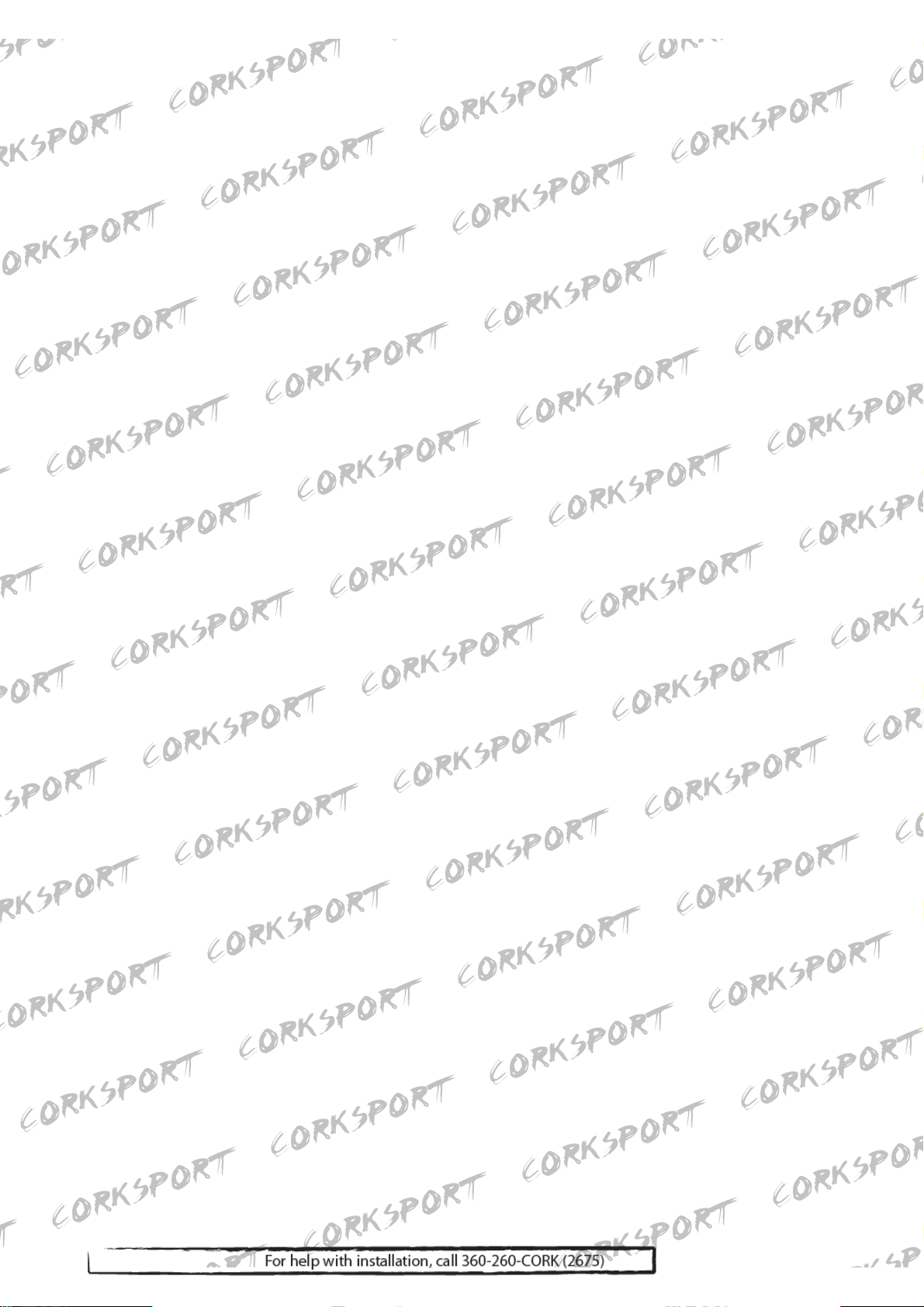
- TABLE OF CONTENTS -
• What’s in the Box · · · · · · · · · · · · · · · · · · · · · · · · · · · · · · · · · · · · · · · · · · · · · · · · · · · · · · 3
• Description & Function · · · · · · · · · · · · · · · · · · · · · · · · · · · · · · · · · · · · · · · · · · · · · · · · · 4
• Key Features · · · · · · · · · · · · · · · · · · · · · · · · · · · · · · · · · · · · · · · · · · · · · · · · · · · · · · · · 5
• Installation Precautions · · · · · · · · · · · · · · · · · · · · · · · · · · · · · · · · · · · · · · · · · · · · · · · · 6
• Installation Procedure · · · · · · · · · · · · · · · · · · · · · · · · · · · · · · · · · · · · · · · · · · · · · · · · · 7
• Installation Warnings · · · · · · · · · · · · · · · · · · · · · · · · · · · · · · · · · · · · · · · · · · · · · · · · · 8
• LED Indicator and Button · · · · · · · · · · · · · · · · · · · · · · · · · · · · · · · · · · · · · · · · · · · · · · 9
• Product Upgrade · · · · · · · · · · · · · · · · · · · · · · · · · · · · · · · · · · · · · · · · · · · · · · · · · · · · · 10
• PC Viewer: Setup · · · · · · · · · · · · · · · · · · · · · · · · · · · · · · · · · · · · · · · · · · · · · · · · · · · · 11
• PC Viewer: Main Screen · · · · · · · · · · · · · · · · · · · · · · · · · · · · · · · · · · · · · · · · · · · · · · · 12
• PC Viewer: Information · · · · · · · · · · · · · · · · · · · · · · · · · · · · · · · · · · · · · · · · · · · · · · · · 12
• PC Viewer: Add File List · · · · · · · · · · · · · · · · · · · · · · · · · · · · · · · · · · · · · · · · · · · · · · · 13
• PC Viewer: Delete File List · · · · · · · · · · · · · · · · · · · · · · · · · · · · · · · · · · · · · · · · · · · · · 14
• PC Viewer: Data and File Download · · · · · · · · · · · · · · · · · · · · · · · · · · · · · · · · · · · · · · · 14
• PC Viewer: Display Video Image · · · · · · · · · · · · · · · · · · · · · · · · · · · · · · · · · · · · · · · · · 15
• PC Viewer: Speed & Acceleration Information · · · · · · · · · · · · · · · · · · · · · · · · · · · · · · · 15
• PC Viewer: GPS Information · · · · · · · · · · · · · · · · · · · · · · · · · · · · · · · · · · · · · · · · · · · · 15
• PC Viewer: Driving History Mode · · · · · · · · · · · · · · · · · · · · · · · · · · · · · · · · · · · · · · · · · 16
• PC Viewer: Map Information · · · · · · · · · · · · · · · · · · · · · · · · · · · · · · · · · · · · · · · · · · · · 16
• PC Viewer: Password Setup and Release · · · · · · · · · · · · · · · · · · · · · · · · · · · · · · · · · · · · 17
• PC Viewer: Setup Directly Folder · · · · · · · · · · · · · · · · · · · · · · · · · · · · · · · · · · · · · · · · · 18
• PC Viewer: Setup User’s Information & Option · · · · · · · · · · · · · · · · · · · · · · · · · · · · · · 19
• PC Viewer: Event Log · · · · · · · · · · · · · · · · · · · · · · · · · · · · · · · · · · · · · · · · · · · · · · · · 20
• Product Specification · · · · · · · · · · · · · · · · · · · · · · · · · · · · · · · · · · · · · · · · · · · · · · · · · · 21
• Troubleshooting · · · · · · · · · · · · · · · · · · · · · · · · · · · · · · · · · · · · · · · · · · · · · 22
• Limited Warranty · · · · · · · · · · · · · · · · · · · · · · · · · · · · · · · · · · · · · · · · · · · · · · · · · · · · 23
2

• What’s in the Box
※ Before getting started, please check to see that your X-Corder package includes the following
items.
• X-Corder Unit
• SD Card
• 12 Volt Vehicle Power Cable
• Adhesive Tape
• Mount Clip
• User's Manual
If you are missing any parts, please contact your dealer immediately.
X-Corder Unit SD Card (2GB)
Mount Clip Adhesive Tape User's Manual
12V Vehicle Power
Cable
3
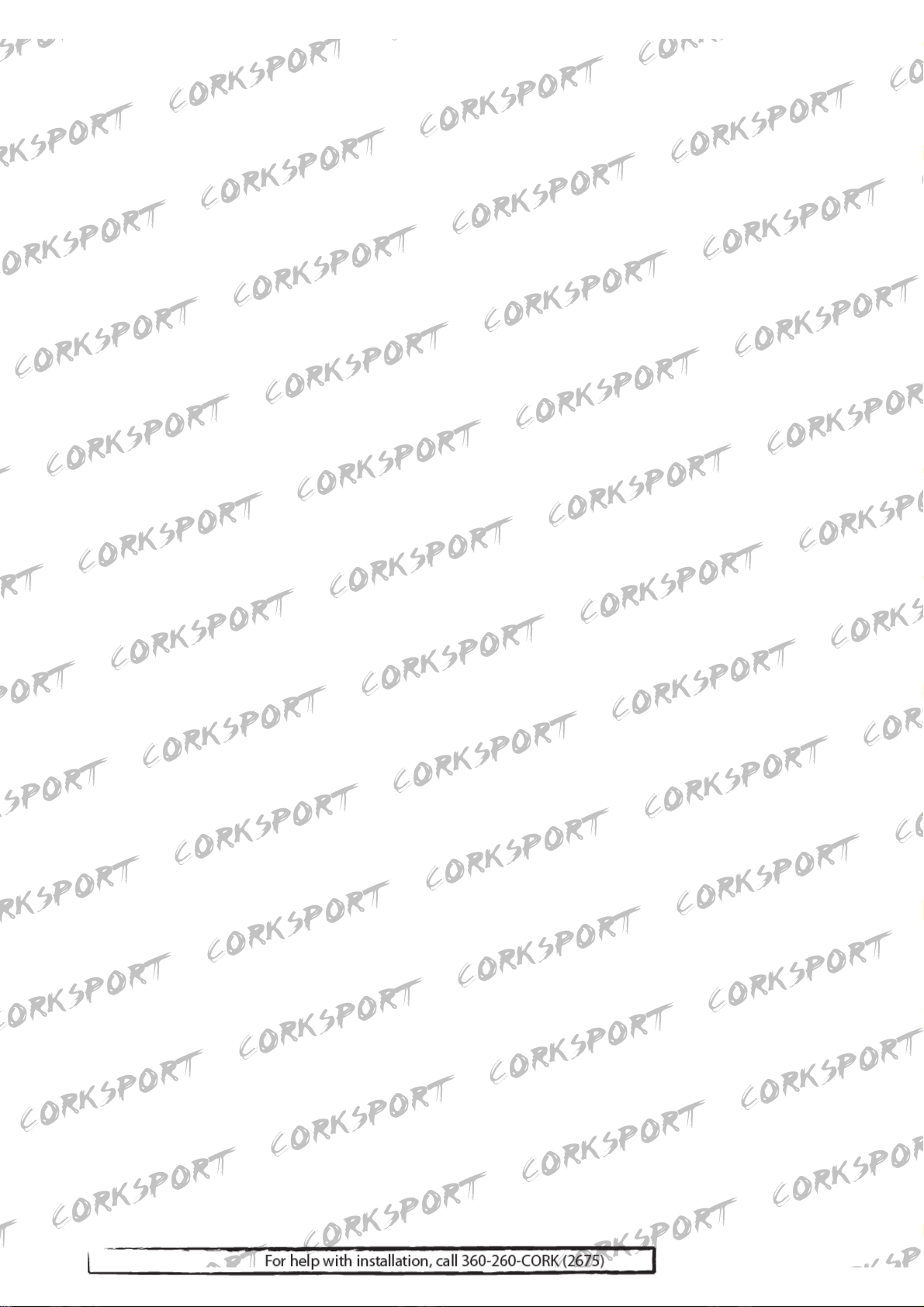
• Description & Function
1) Camera Lens: Capture video image.
Note: Please clean the camera lens before using to avoid foreign materials blocking the lens.
2) GPS Receiver: Built in GPS receiver receives real-time GPS satellite data.
3) Hinge button: Control viewing angle of the unit.
4) SD Memory Card Slot: Insert SD memory card into the slot before power on.
5) Power connector: Connect to vehicle 12V power source or other power source.
6) Power LED Indicator: Power on/off indicator.
7) SD Card LED Indicator: SD Card LED will blink while recording data.
8) GPS LED Indicator: GPS LED will light up when receiving GPS satellite data.
9) MUTE LED Indicator: sound recording on/off indicator.
10) Event Recording button: Toggle between full time recording and event recording by pressing
the button.
11) MUTE button: Selectable sound recording on/off.
12) Emergency button: Time lapse image recording. By holding the emergency button, it will
convert into Parking Surveillance Mode on/off.
13) Microphone: Record voice and sound inside and around vehicle.
14) Adhesive plate: Attach the plate to the windshield of vehicle
15) AV-Out: Video output connector to other display device (i.e. in-dash screen or navigation unit).
4
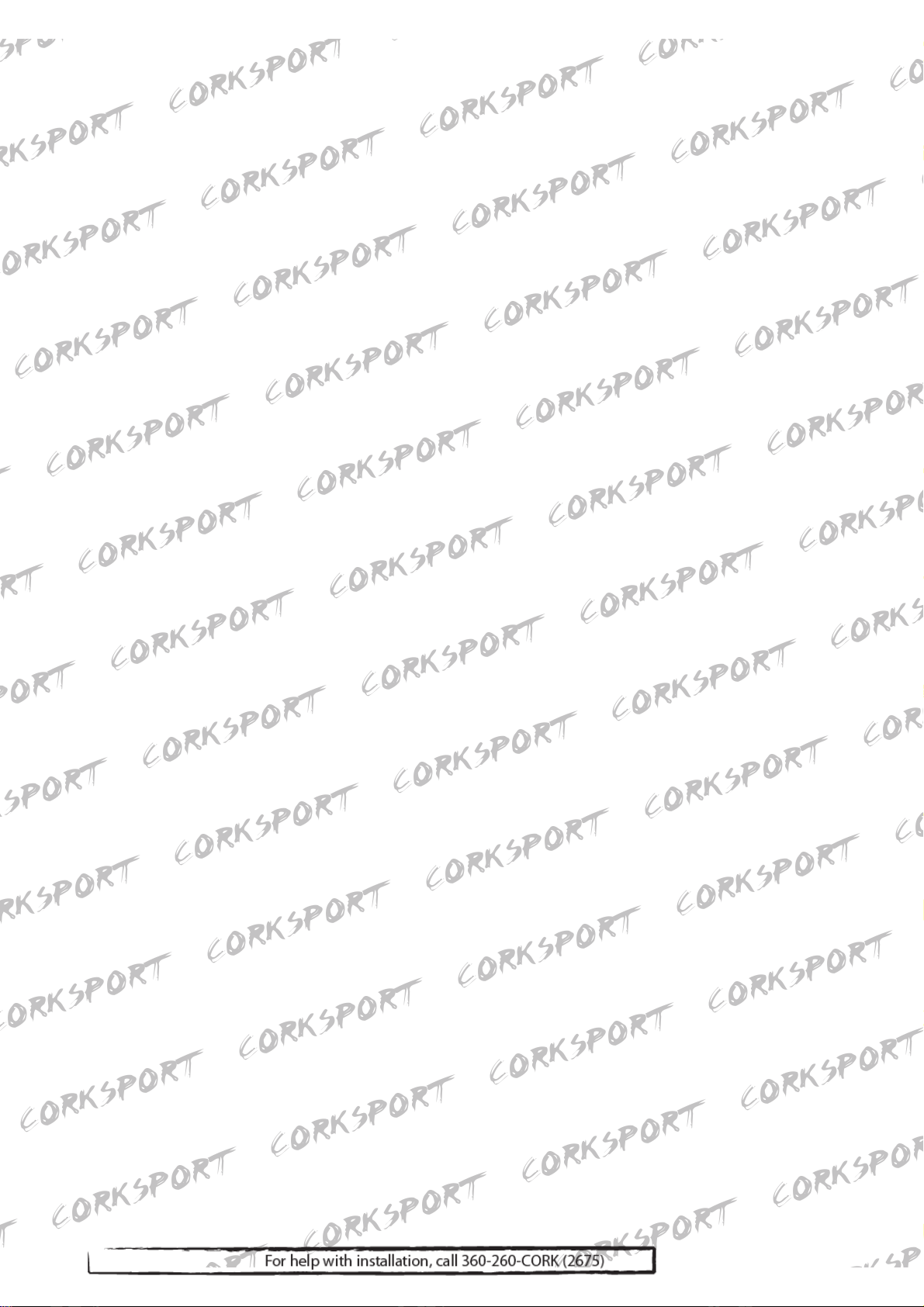
• Key Features
※ Recording accident video image
When an accident occurs while driving, the device detects the shock automatically by way of a
3-axis accelerometer, and records the video 15 seconds before and 15 seconds after the event took
place.
※ Manually recording video image
When the user press Emergency button, it records video image manually.
※ Recording location information
Record & Save the location information, time, and speed by GPS sensor when an accident occurs.
※ Recording driving condition information
Built-in 3-axis accelerometer detects and records the severity of a crash as well as acceleration,
braking and cornering gravitational forces.
※ Digital Image Tachometer (DIT) Function
Save route, time and speed data together with images while driving. DIT data stored to SD Card
automatically. You can analyze the data on your computer by using the viewer software supplied
with the device.
※ Data analysis & Playback of an accident or event
Playback an accident video image, which can show information on the speed, coordinates, gravity,
acceleration and sensor value at the time of the accident happened. Data can be collected from the
viewer program.
5
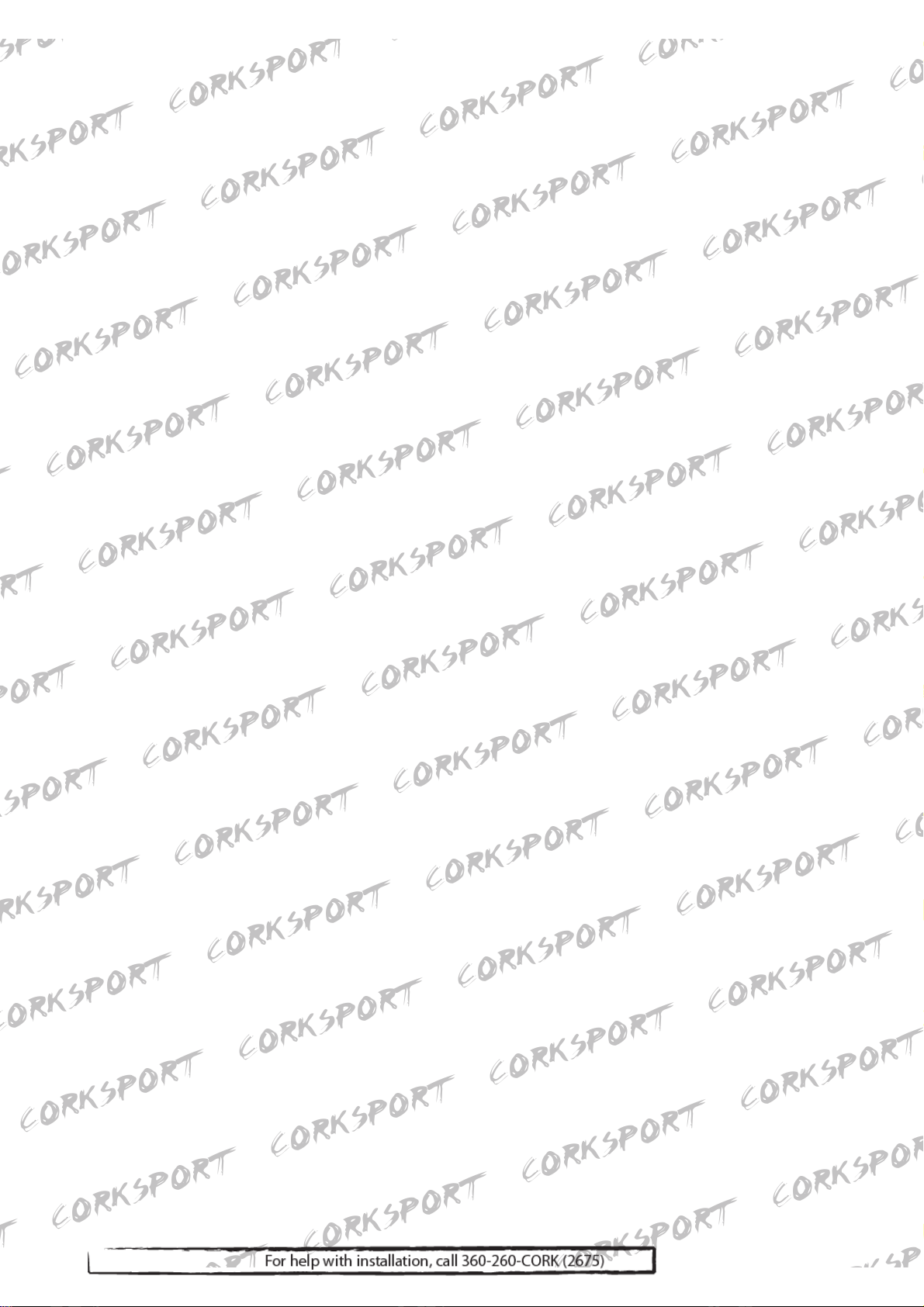
• Installation Precautions
※ Please read the following content thoroughly before installation.
1. Be sure that all components were included in the packaging.
2. Make sure to power off the vehicle before proceeding with installation.
3. Do not break or damage power cable.
4. Do not install the device in an area that will affect the driver’s eyesight.
5. Make sure installation does not interfere with any other vehicle device or component.
6. Thoroughly clean area where device is to be installed to ensure the device adheres securely.
7. Please use enclosed SD card, power cable and accessories only. We do not guarantee the
compatibility of third party components.
6
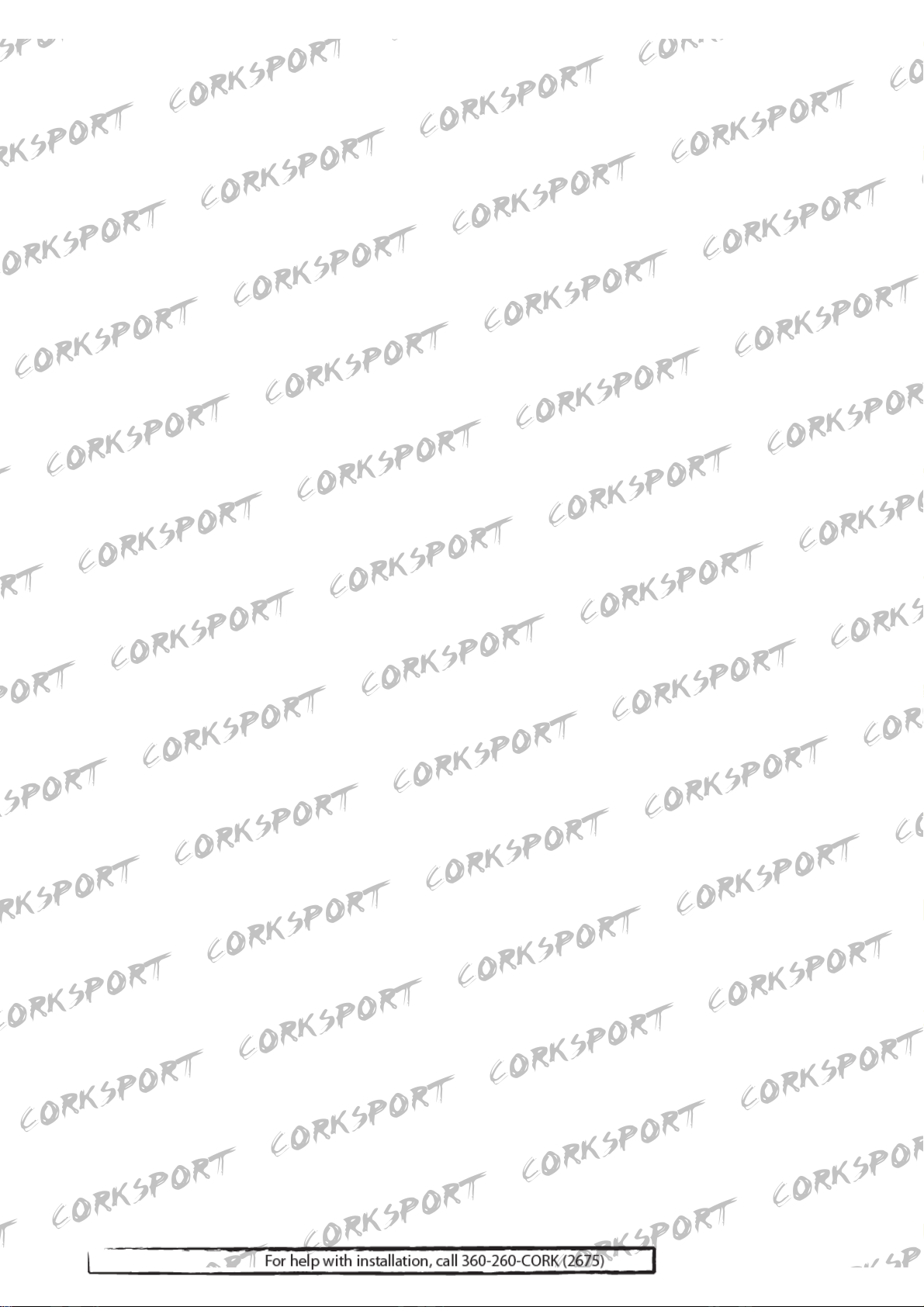
• Installation Procedure
※ The basic mounting location of the product is top or bottom of front windshield of vehicle.
Attach the product on the position where safe driving is not obstructed.
1. Locate the area in which you choose to install the device.
Remove one side of the tape and stick to device.
2. Remove the other side of the adhesive and attach device base to
windshield.
Note: Be sure to attach X-Corder to windshield firmly.
3. Adjust hinge button so the camera angle is to plumb in the surface
of earth.
Note: You may want to adjust the angle based upon personal
preference as well.
4. Insert SD Memory CARD into the device.
5. Connect power cable to power connector of the device.
6. After routing cable in desired location, connect power cable to 12V
power supply.
7
