Page 1
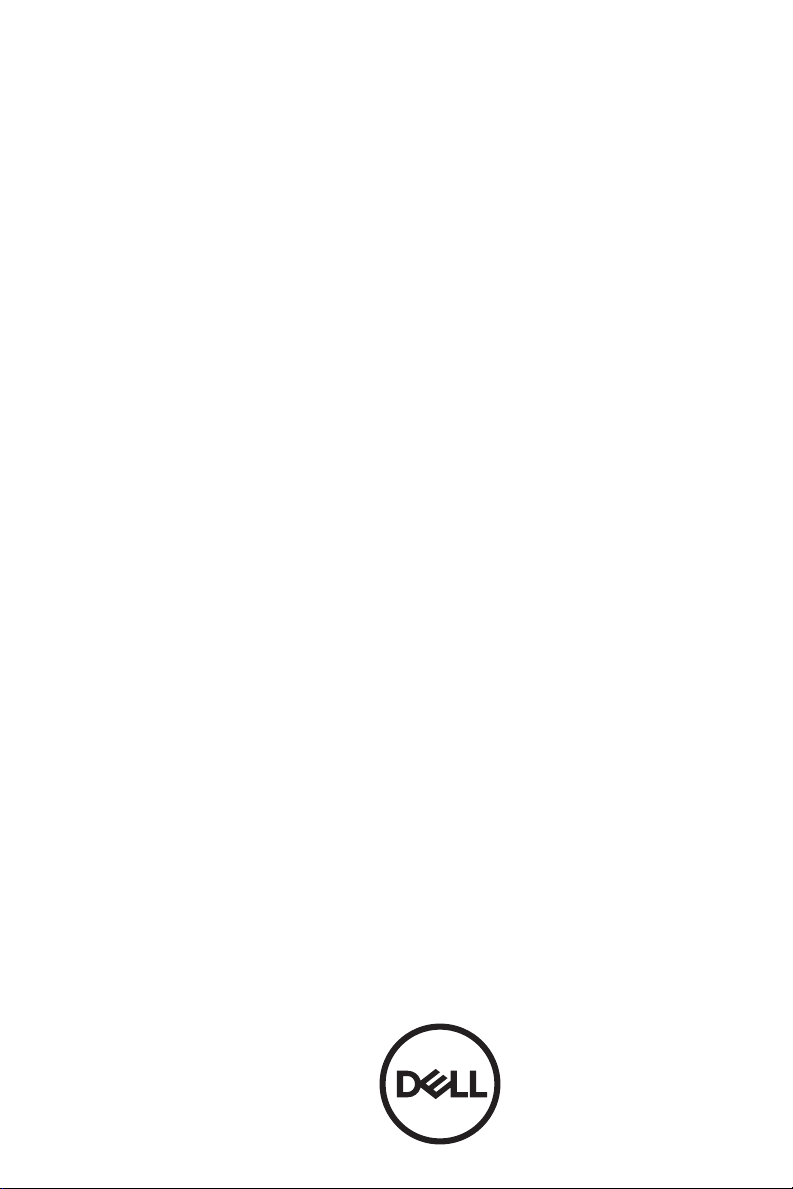
Dell Advanced Projector S718QL
User’s Guide
Page 2
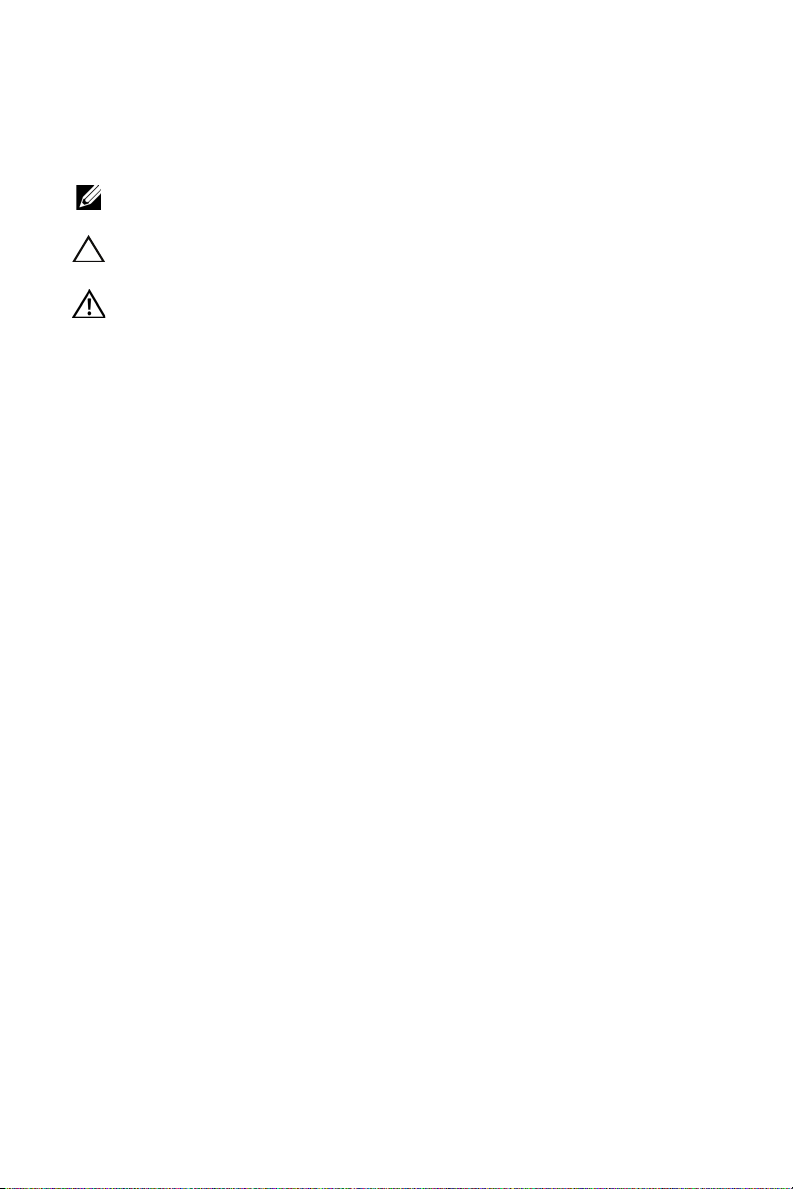
Notes, Cautions, and Warnings
NOTE: A NOTE indicates important information that helps you make
better use of your projector
CAUTION: A CAUTION indicates potential damage to hardware or
loss of data if instructions are not followed.
WARNING: A WARNING indicates a potential for property
damage, personal injury, or death.
Provide an earthing connection.
Provide an earthing connection before the main plug is connected to the mains.
____________________
Information in this document is subject to change without notice.
© 2017 Dell Inc. All rights reserved.
Reproduction of these materials in any manner whatsoever without the written permission
of Dell Inc. is strictly forbidden.
Trademarks used in this text: Dell and the DELL logo are trademarks of Dell Inc.; DLP
and DLP logo are trademarks of T
Windows are either trademarks or registered trademarks of Microsoft Corporation in the
United States and/or other countries.
Other trademarks and trade names may be used in this document to refer to either the
entities claiming the marks and names or their products. Dell Inc. disclaims any
proprietary interest in trademarks and trade names other than its own.
Model: Dell Advanced Projector S718QL
July 2017 Rev. A00
EXAS INSTRUMENTS INCORPORATED; Microsoft and
Page 3
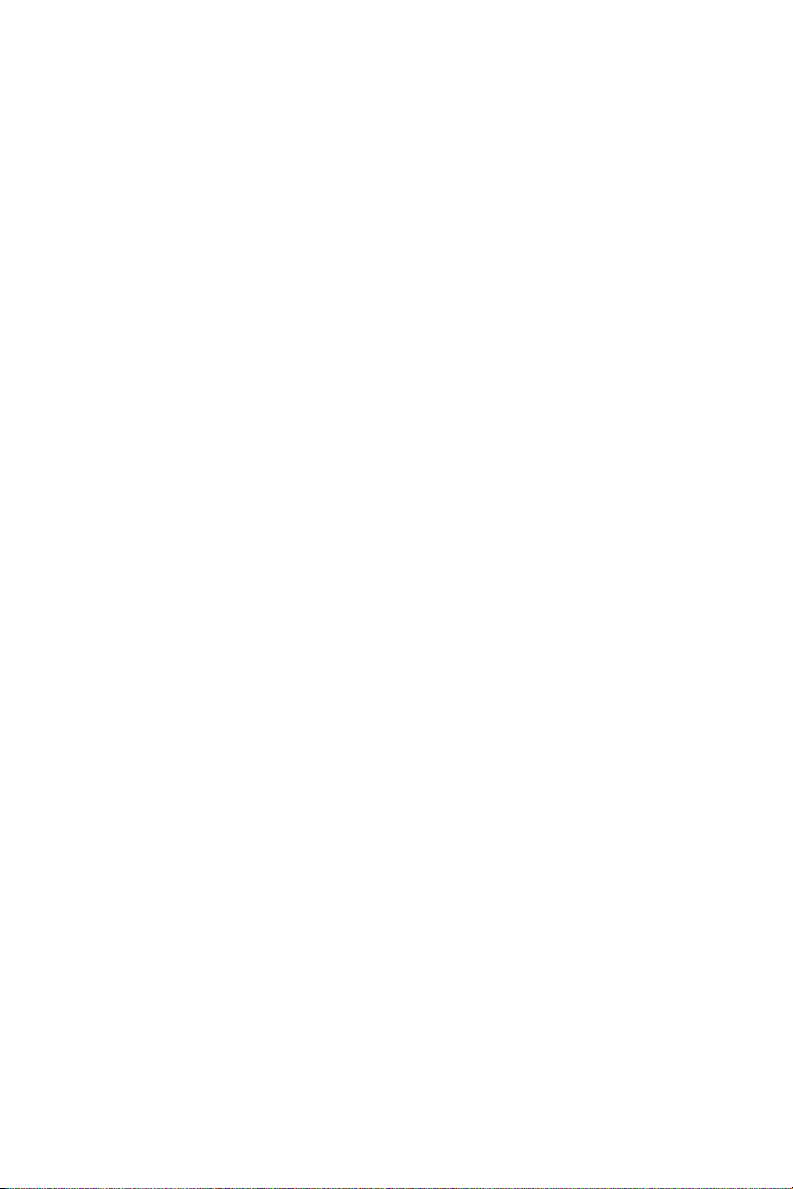
Contents
1 About Your Dell Projector. . . . . . . . . . . . . . . . . 5
Projector Box Contents . . . . . . . . . . . . . . . . . . . . . 5
Projector Top and Bottom View
Projector Connections
Remote Control
. . . . . . . . . . . . . . . . . . . . . . 7
. . . . . . . . . . . . . . . . . . . . . . . . . 12
2 Adjusting Projector Image . . . . . . . . . . . . . . . 15
Adjusting Projected Zoom . . . . . . . . . . . . . . . . . . 15
Projector Image Focus Adjustment
Adjusting Projector Position
Adjusting Image Corners
Adjusting Image Size
. . . . . . . . . . . . . . . . . . . . . 20
3 Using Your Projector. . . . . . . . . . . . . . . . . . . . 22
Using Network Display . . . . . . . . . . . . . . . . . . . . 22
Using PC-Free Presentation
Set-up Bluetooth Speaker
Using High Dynamic Range (HDR)
. . . . . . . . . . . . . . . 6
. . . . . . . . . . . . 16
. . . . . . . . . . . . . . . . . 17
. . . . . . . . . . . . . . . . . . . 19
. . . . . . . . . . . . . . . . . 35
. . . . . . . . . . . . . . . . . . 43
. . . . . . . . . . . . 55
4 Troubleshooting. . . . . . . . . . . . . . . . . . . . . . . . 57
Troubleshooting Tips. . . . . . . . . . . . . . . . . . . . . . 57
Guiding Signals
. . . . . . . . . . . . . . . . . . . . . . . . . 60
5 Maintenance . . . . . . . . . . . . . . . . . . . . . . . . . . . 61
Replacing the Remote Control Battery . . . . . . . . . . 61
6 Specifications . . . . . . . . . . . . . . . . . . . . . . . . . 62
Compatibility Mode (Digital) . . . . . . . . . . . . . . . . . 65
7 Additional Information . . . . . . . . . . . . . . . . . . 67
8 Contacting Dell . . . . . . . . . . . . . . . . . . . . . . . . 68
Contents | 3
Page 4
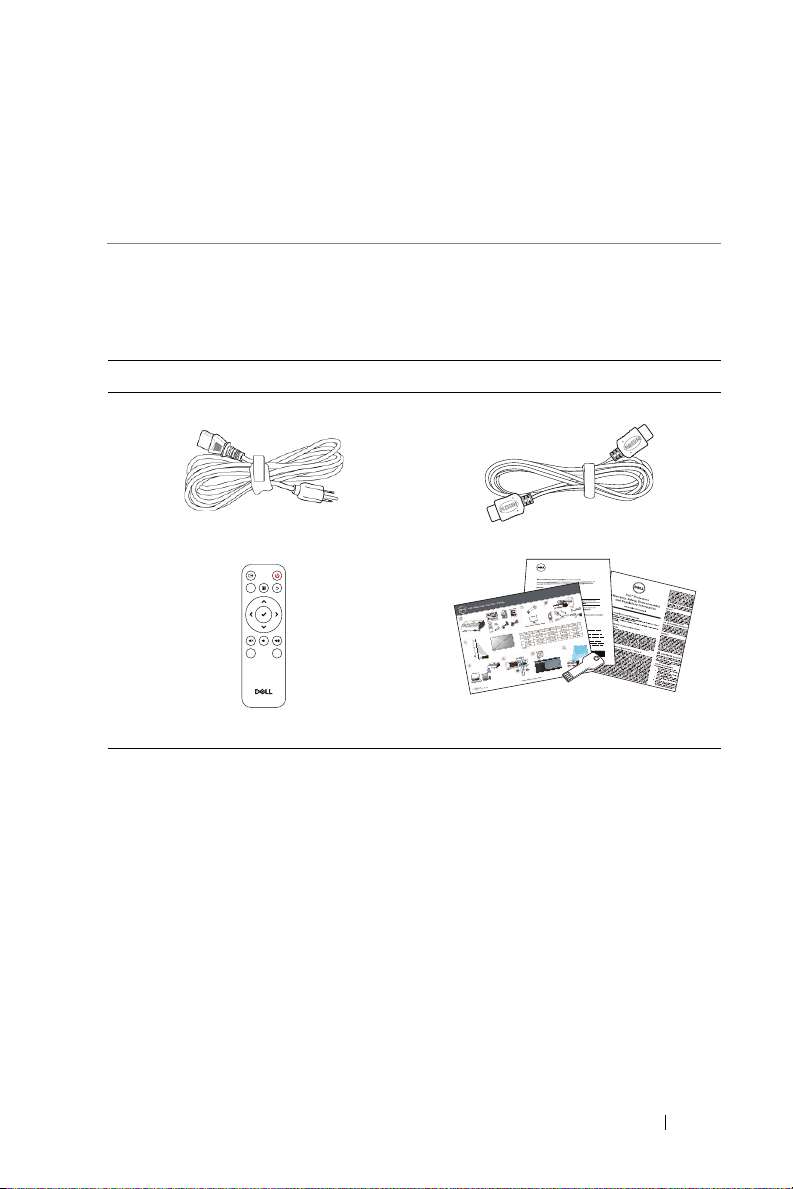
About Your Dell Projector
Video
Mode
Freeze
Blank
Informacion Importante
Dell
S718QL
1
Your projector comes with all the items shown below. Ensure that you have all
the items, and contact Dell if anything is missing.
Projector Box Contents
Package Contents
Power cable 1.8 m HDMI cable (2.0 spec)
Remote control (CR2032 x 2pcs)
User's Guide and Documentation
About Your Dell Projector 5
Page 5
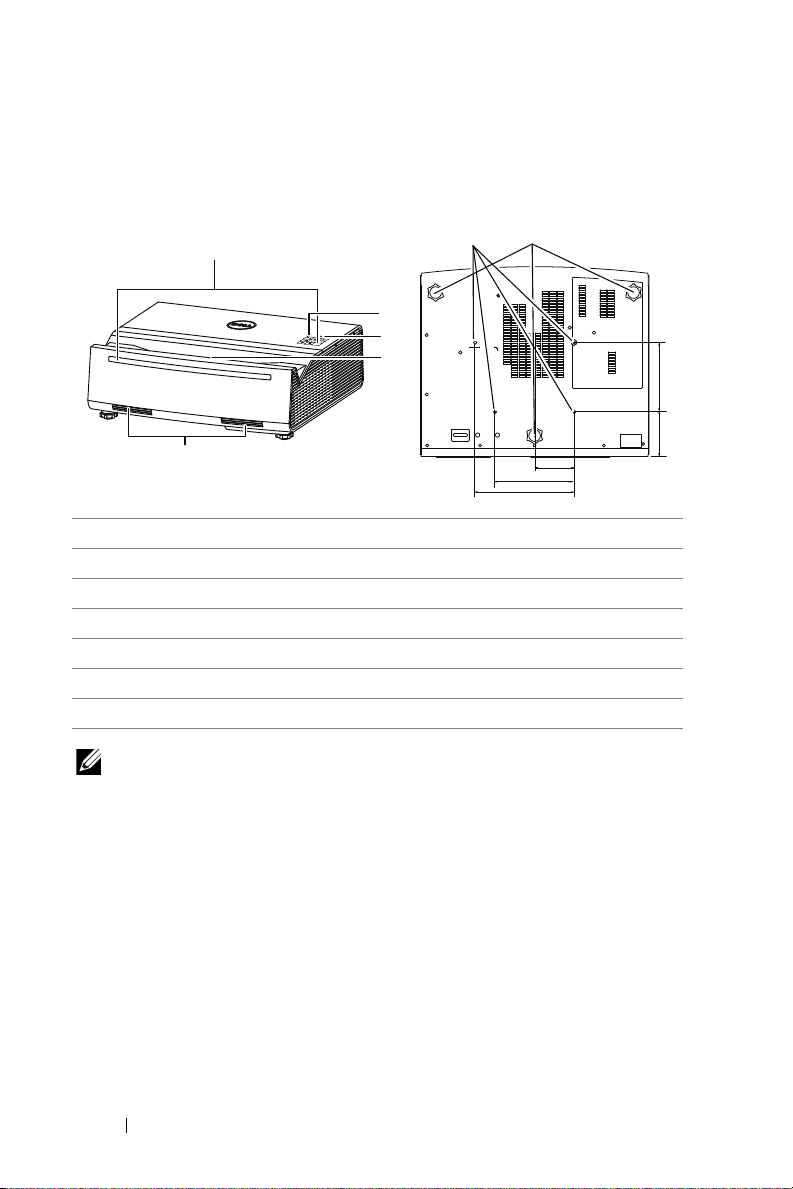
Projector Top and Bottom View
4
3
1
5
2
Top View Bottom View
1 IR receivers
2 Status indicators
3 Power button
4 Lens
5 6W (x 2) speakers
6 Mounting holes for wall mount
7 Tilt adjustment wheel
NOTE: Wall mount screw hole M4 x 9 mm depth.
200.00
7
160.00
140.0090.99
80.00
6
6 About Your Dell Projector
Page 6
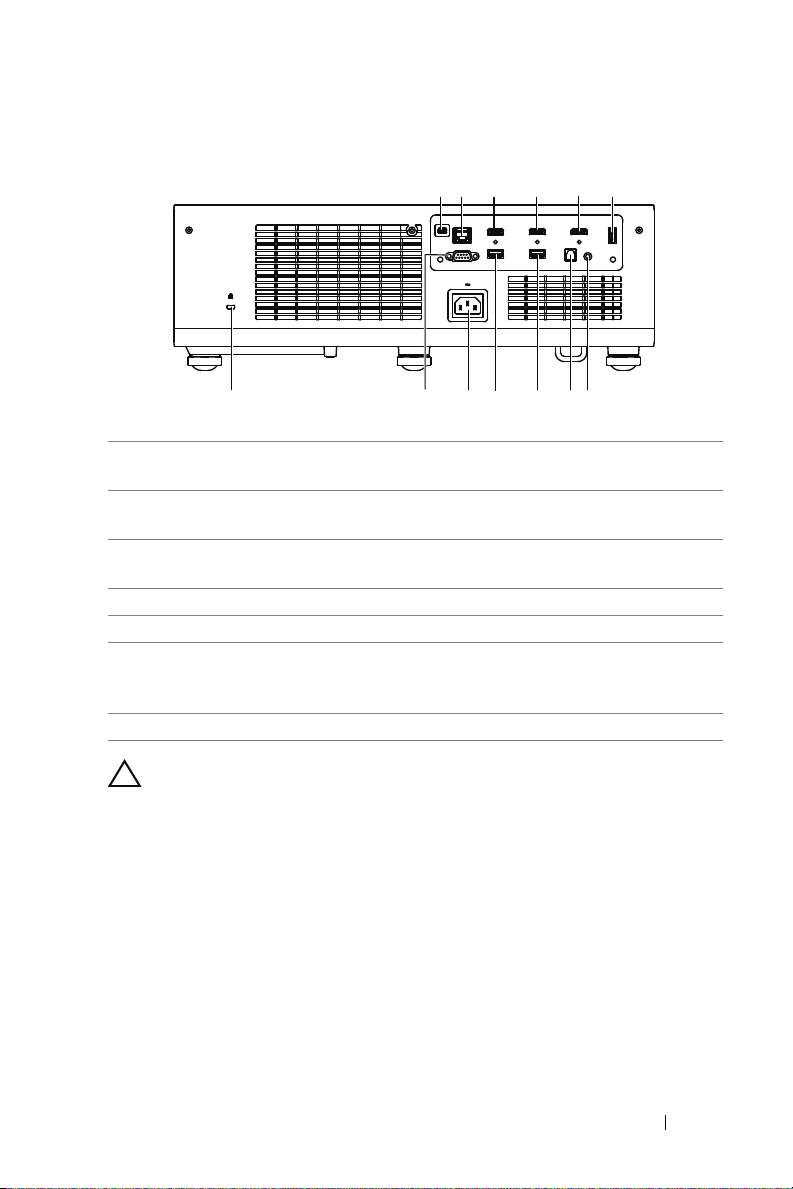
Projector Connections
1 2 3 4
5
6
13 1112 78910
1 Mini USB (mini type B) connector
8 SPDIF connector
for firmware upgrade
2 RJ45 connector 9 USB Type A Power (5V/1.8A)
connector
3 HDMI 1 (2.0) connector 10 USB Type A Power (5V/1.8A)
connector
4 HDMI 2 (1.4) connector 11 Power cord connector
5 HDMI 3 (1.4) connector 12 RS232 connector
6 USB (Type A) 3.0 connector for
13 Kensington cable slot
USB media playback and
optional wireless dongle
7 Audio output connector
CAUTION: Before you begin any of the procedures in this
section, follow the Safety Instructions as described on page 8.
About Your Dell Projector 7
Page 7

CAUTION: Safety Instructions
1
Do not use the projector near appliances that generate a lot of heat.
2
Do not use the projector in areas where there is an excessive amount of
dust. The dust may cause the system to fail and the projector will
automatically shutdown.
3
Ensure that the projector is mounted in a well-ventilated area.
4
Do not block the ventilation slots and openings on the projector.
5
Ensure the projector operates between ambient temperatures 5°C to 40°C
(41°F to 104°F).
6
Do not try to touch the ventilation outlet as it can become very hot after the
projector has been turned on or immediately after it is turned off.
7
Do not look into the lens while the projector is on as it may cause injury to
your eyes.
8
Do not place any objects near or in front of the projector or cover its lens
while the projector is on as the heat may cause the object to melt or burn.
9
Do not use alcohol to wipe the lens.
NOTE:
•
Do not attempt to ceiling mount the projector by yourself. It should be
installed by a qualified technician.
•
Recommended Projector Wall Mount Kit. For more information, see the
Dell Support website at
•
For more information, see the Safety Information that shipped with your
dell.com/support
.
projector.
•
The S718QL projector can only be used indoors.
8 About Your Dell Projector
Page 8
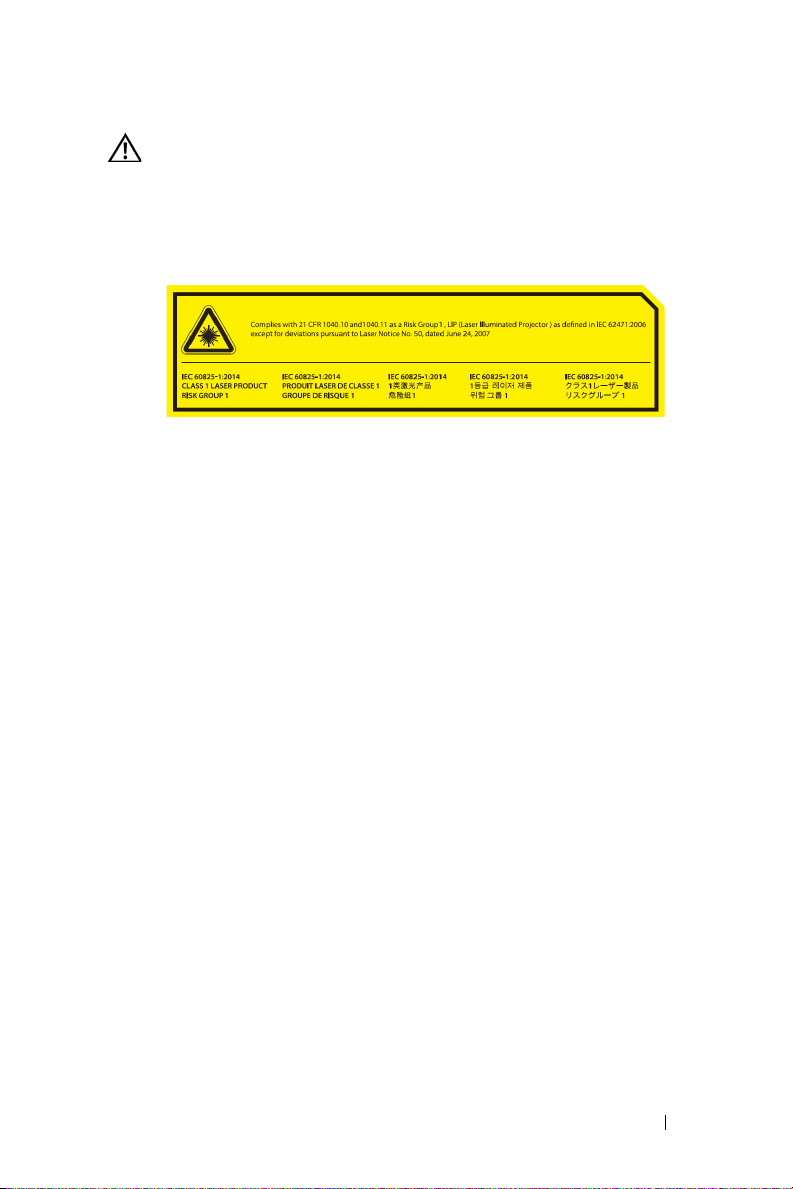
WARNING: Laser Safety Notice
This product is classified as CLASS 1 LASER PRODUCT - RISK
GROUP 1 according to IEC 60825-1 : 2014. Complies with FDA
regulations 21 CFR 1040.10 and 1040.11 as a Risk Group 1 , LIP (
Laser Illuminated Projector) as defined in IEC 62471:2006 except for
deviations pursuant to Laser Notice No. 50, dated June 24, 2007.
•
Failure to comply with the following could result in death or serious
injury.
•
This projector has a built-in Class 4 laser module. Never attempt to
disassemble or modify the projector.
•
Any operation or adjustment not specifically instructed in the User
manual creates the risk of hazardous laser radiation exposure.
•
Do not open or disassemble the projector as this may cause damage or
exposure to laser radiation.
•
Do not stare into beam when the projector is on. The bright light may
result in permanent eye damage.
•
When turning on the projector, make sure no one within projection range
is looking into the lens.
•
Follow the control, adjustment, or operation procedures to avoid damage
or injury from exposure of laser radiation.
•
The instructions for the assembly, operation, and maintenance include
clear warnings concerning precautions to avoid possible exposure to
hazardous laser radiation.
About Your Dell Projector 9
Page 9

Federal Communication Commission Interference
FOR COUNTRY CODE SELECTION USAGE (WLAN DEVICES)
Note: The country code selection is for non-US model only and is not available
to all US model. Per FCC regulation, all WiFi product marketed in US must fixed
to US operation channels only .
Statement
This device complies with Part 15 of the FCC Rules. Operation is subject to
the following two conditions: (1) This device may not cause harmful
interference, and (2) this device must accept any interference received,
including interference that may cause undesired operation.
This equipment has been tested and found to comply with the limits for a
Class B digital device, pursuant to Part 15 of the FCC Rules. These limits are
designed to provide reasonable protection against harmful interference in a
residential installation. This equipment generates, uses and can radiate radio
frequency energy and, if not installed and used in accordance with the
instructions, may cause harmful interference to radio communications.
However, there is no guarantee that interference will not occur in a particular
installation. If this equipment does cause harmful interference to radio or
television reception, which can be determined by turning the equipment off
and on, the user is encouraged to try to correct the interference by one of the
following measures:
•
Reorient or relocate the receiving antenna.
•
Increase the separation between the equipment and receiver.
•
Connect the equipment into an outlet on a circuit different from that to
which the receiver is connected.
•
Consult the dealer or an experienced radio/TV technician for help.
FCC Caution: Any changes or modifications not expressly approved by the
party responsible for compliance could void the user's authority to operate
this equipment.
This transmitter must not be co-located or operating in conjunction with any
other antenna or transmitter.
Radiation Exposure Statement:
This equipment complies with FCC radiation exposure limits set forth for an
uncontrolled environment. This equipment should be installed and operated
with minimum distance 20cm between the radiator & your body.
10 About Your Dell Projector
Page 10
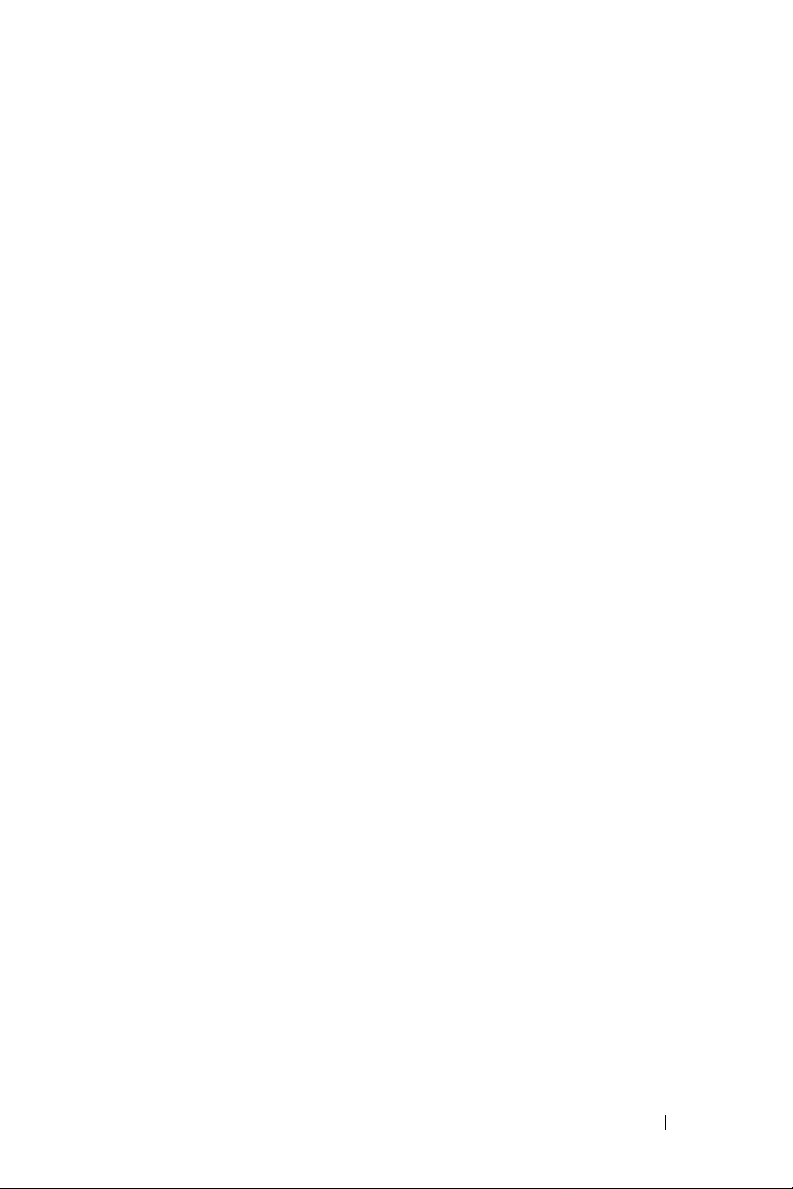
Industry Canada statement:
This device complies with ISED’s licence-exempt RSSs. Operation is subject
to the following two conditions: (1) This device may not cause harmful
interference, and (2) this device must accept any interference received,
including interference that may cause undesired operation.
Le présent appareil est conforme aux CNR d’ ISED applicables aux appareils
radio exempts de licence. L’exploitation est autorisée aux deux conditions
suivantes : (1) le dispositif ne doit pas produire de brouillage préjudiciable, et
(2) ce dispositif doit accepter tout brouillage reçu, y compris un brouillage
susceptible de provoquer un fonctionnement indésirable.
Radiation Exposure Statement:
This equipment complies with ISED radiation exposure limits set forth for an
uncontrolled environment. This equipment should be installed and operated
with minimum distance 20cm between the radiator & your body.
Déclaration d'exposition aux radiations:
Cet équipement est conforme aux limites d'exposition aux rayonnements
ISED établies pour un environnement non contrôlé. Cet équipement doit être
installé et utilisé avec un minimum de 20 cm de distance entre la source de
rayonnement et votre corps.
About Your Dell Projector 11
Page 11
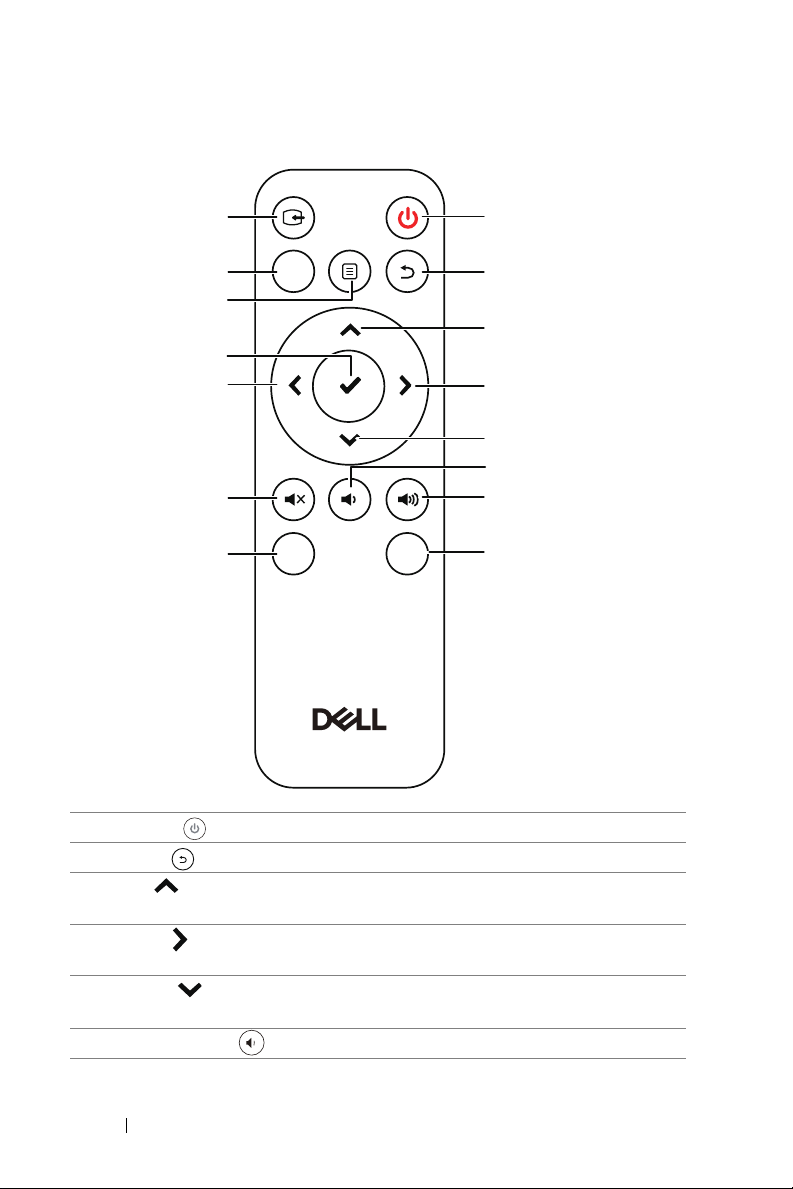
Remote Control
Video
Mode
Freeze
Blank
1
2
3
4
5
6
7
8
11
12
15
14
13
10
9
1 Power Turns the projector on or off.
2 Back Returns to the previous screen.
3 Up Press to navigate through the On-Screen
4 Right Press to navigate through the On-Screen
Display (OSD) Menu items.
Display (OSD) Menu items.
5 Down Press to navigate through the On-Screen
Display (OSD) Menu items.
6 Volume down Press to decrease the volume.
12 About Your Dell Projector
Page 12
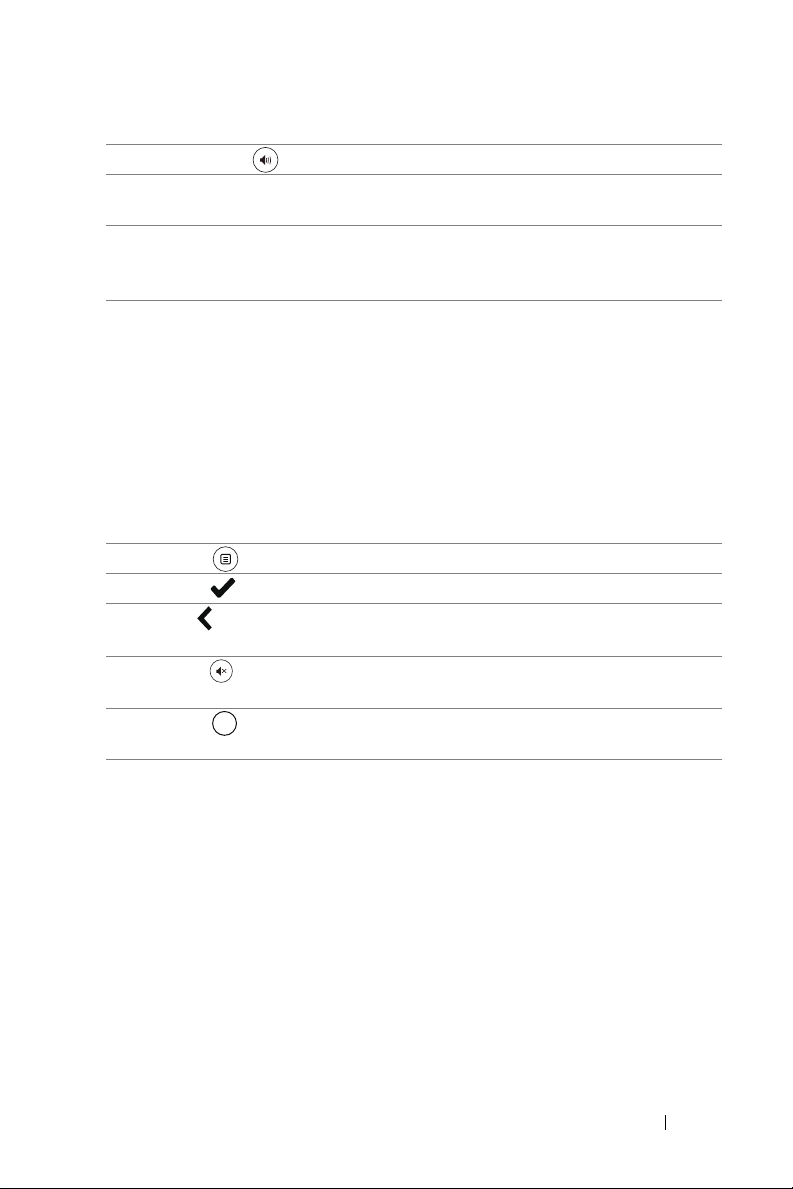
7 Volume up Press to increase the volume.
8 Freeze Press to pause the screen image, then press
"Freeze" again to resume normal projection.
9 Video in Press to switch between sources: HDMI 1,
HDMI 2, HDMI 3, Wireless/LAN Display, and
USB Viewer.
10 Video mode The projector has preset configurations that
are optimized for displaying data (presentation
slides) or video (movies, games, etc.).
Press the Video Mode button to toggle
between Presentation mode, Bright mode,
Movie mode, sRGB, or Custom mode.
Pressing the Video Mode button once will
show the current display mode. Pressing the
Video Mode button again will switch between
modes.
11 Menu Press to activate the OSD.
12 Enter Press to confirm the selection.
13 Left Press to navigate through the On-Screen
Display (OSD) Menu items.
14 Mute Press to mute or un-mute the projector
speaker.
15 Blank Press to toggle between white/blank/resume
Blank
the image.
About Your Dell Projector 13
Page 13
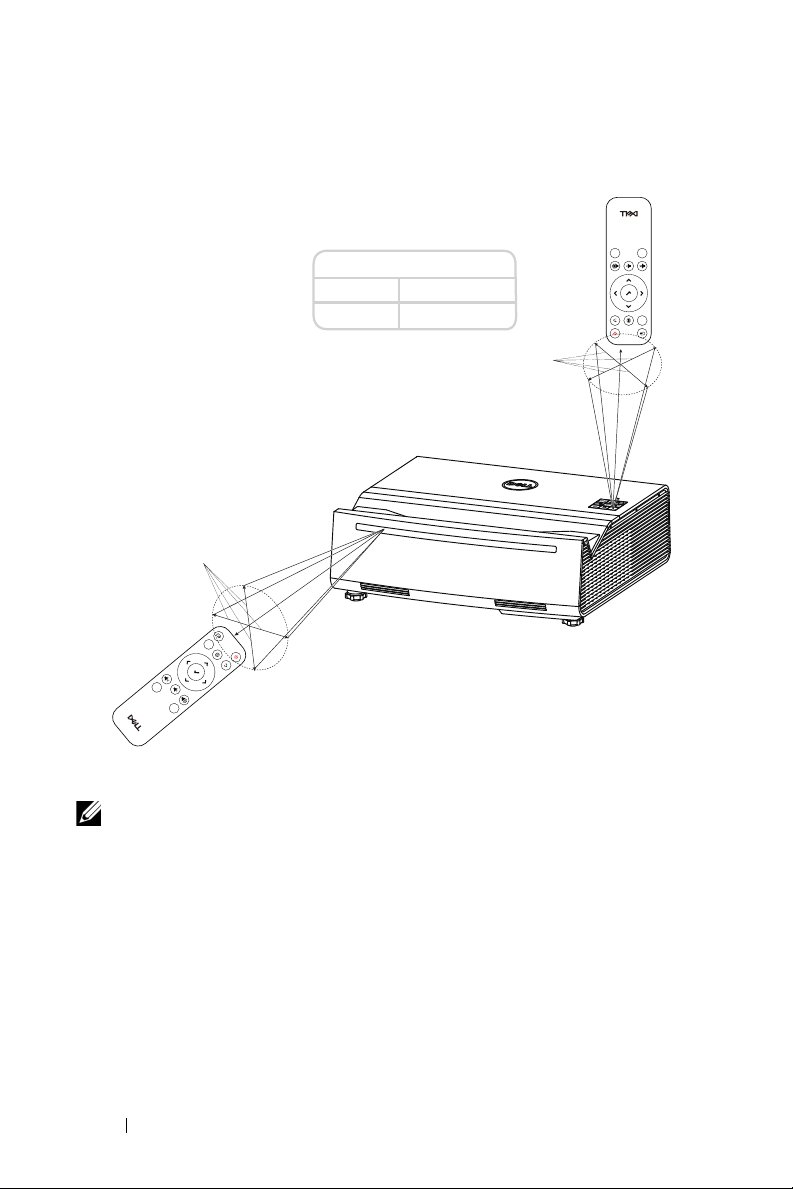
Remote Control Operating Range
Video
Mode
Freeze
Blank
Video
Mode
Freeze
Blank
Operating range
Angle ±30°
Distance 7 m/22.97 feet
$QJOH
'LVWDQFH
$QJOH
'LVWDQFH
NOTE: Actual operating range may slightly differ from the diagram.
Weak batteries will also prevent the remote control from properly
operating the projector.
14 About Your Dell Projector
Page 14
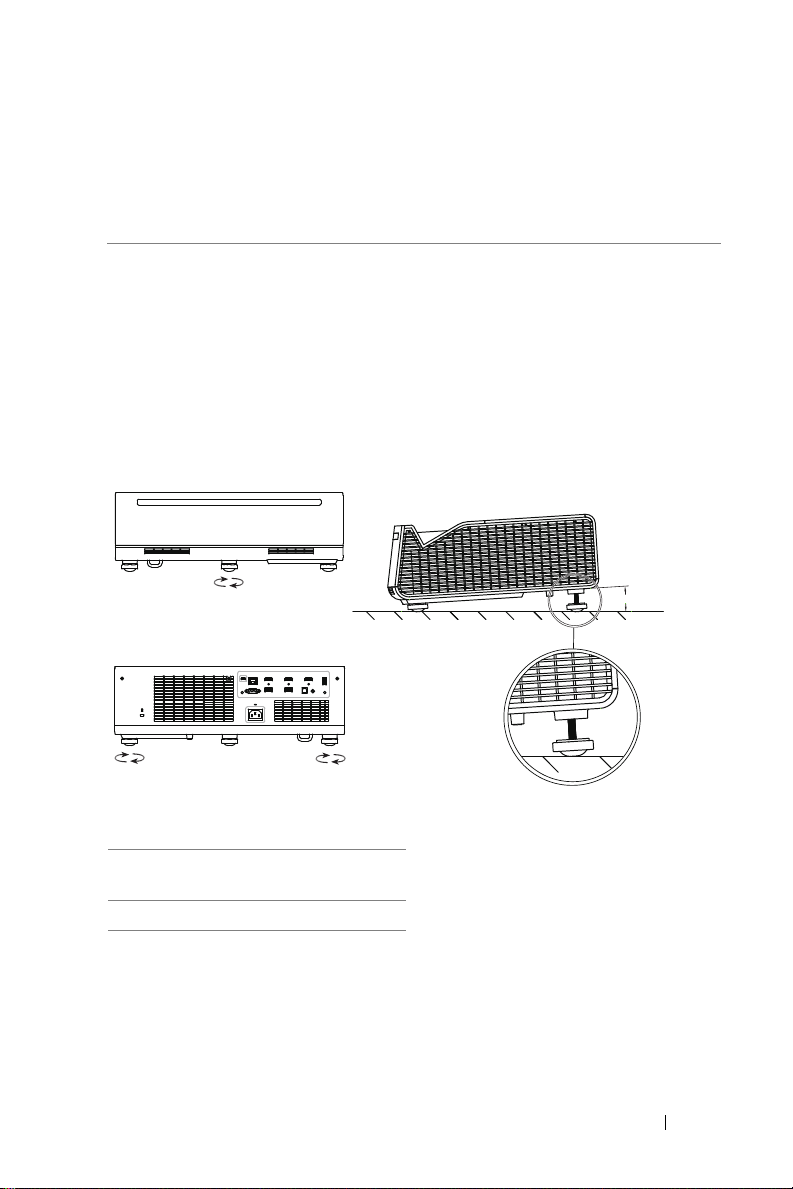
Adjusting Projector Image
3.6°
1
1
22
2
Adjusting Projected Zoom
Raising the Projector Height
1
Raise the projector to the desired display angle, and use the rear tilt
adjustment wheel to fine-tune the display angle.
Lowering the Projector Height
1
Lower the projector, and use the front tilt adjustment wheel to fine-tune the
display angle.
1 Rear tilt adjustment wheel
(Angle of tilt: 0 to 3.6 degrees)
2 Front tilt adjustment wheel
Adjusting Projector Image 15
Page 15
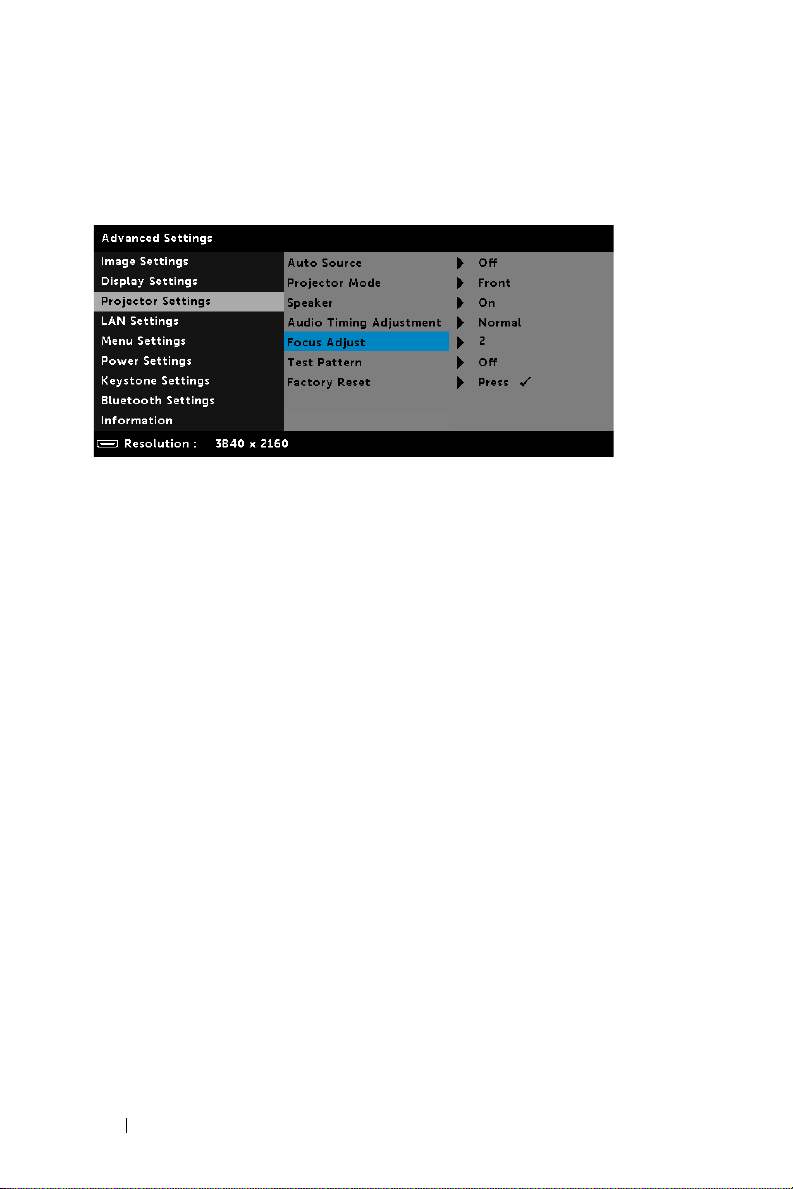
Projector Image Focus Adjustment
1
The Dell S718QL supports power focus.
Steps: Advanced Settings > Projector Settings > Focus Adjust
2
Adjust the focus until the image is clear. The projector focuses at distances
ranging between 0.32 ft to 0.74 ft (10 cm to 22.5 cm).
16 Adjusting Projector Image
Page 16
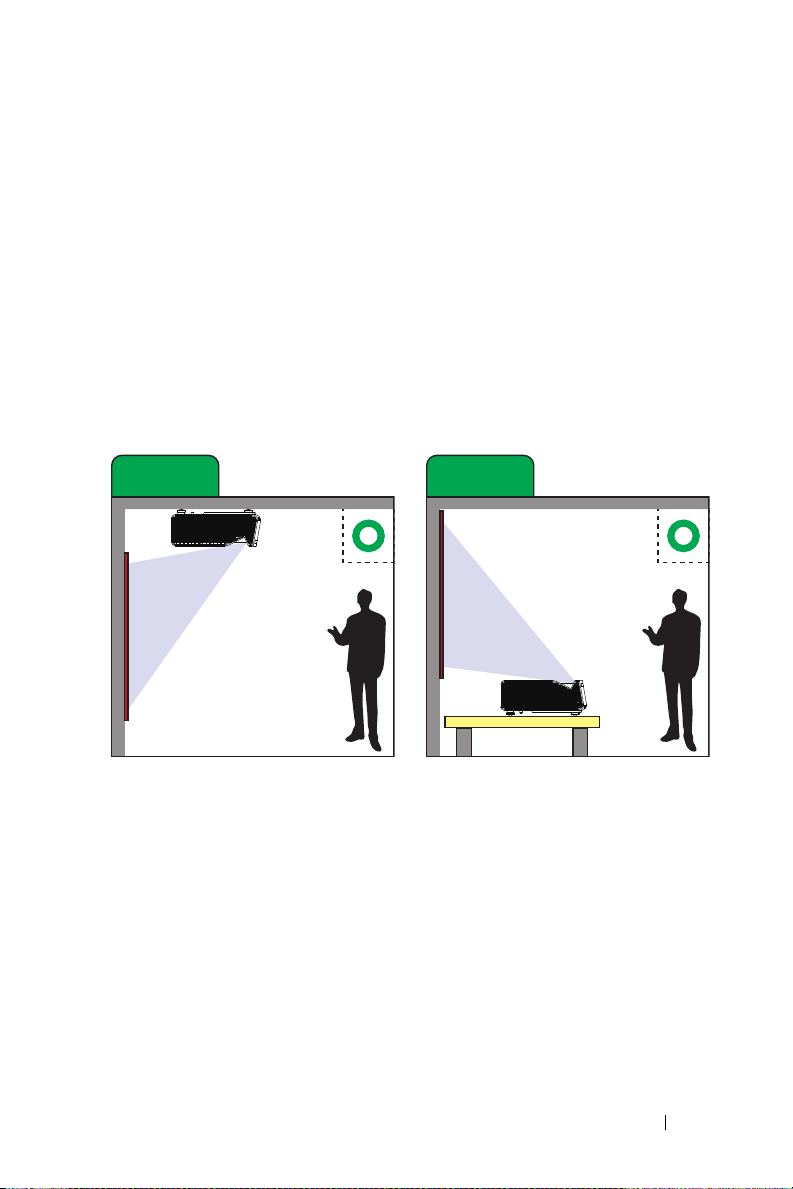
Adjusting Projector Position
Case A Case B
Wall Mount Projection
Table Top Projection
When you select a position for the projector, consider the size and shape of
your screen, the location of your power outlets, and the distance between the
projector and the rest of your equipment. Follow these general guidelines:
•
When positioning the projector to the screen, it must be at least 3.9 inches
(10 cm) from the projection screen.
•
Position the projector to the required distance from the screen. The distance
from the lens of the projector to the screen, the zoom setting, and the video
format determine the size of the projected image.
•
Lens throw ratio: 0.189
You can set up or install the S718QL in the following ways:
Adjusting Projector Image 17
Page 17
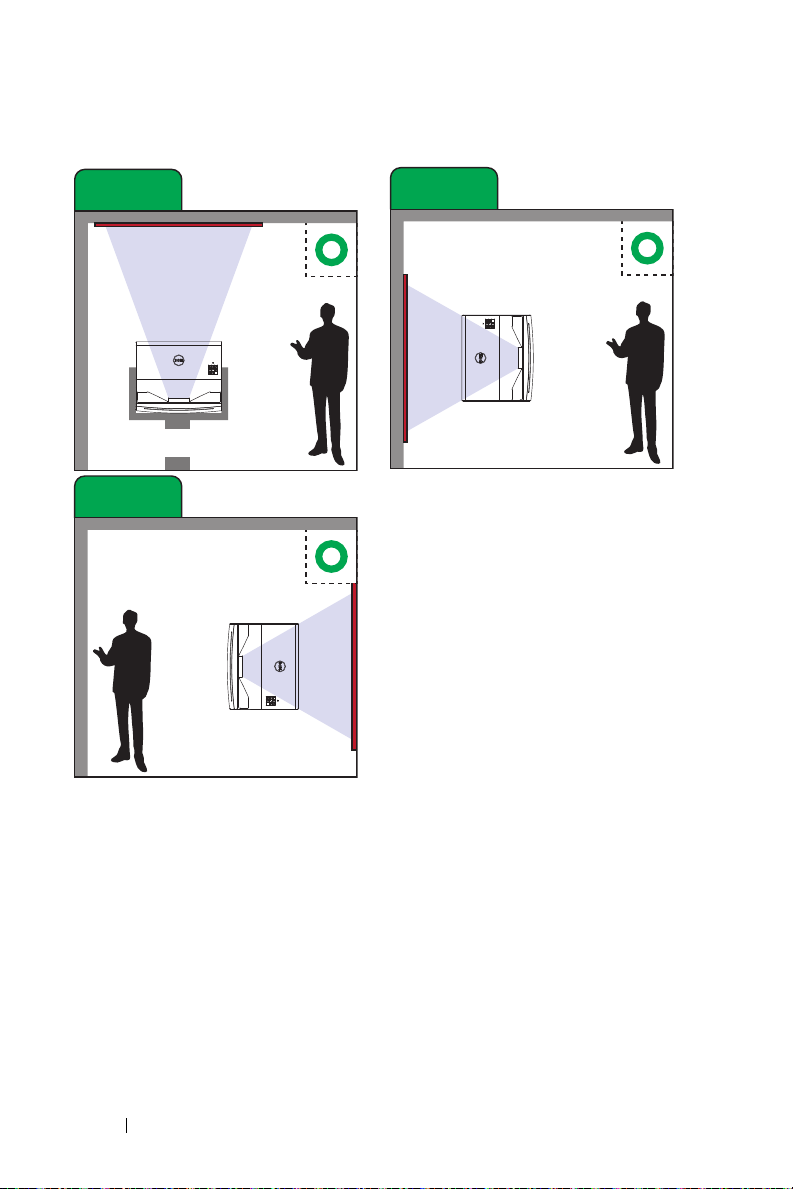
Case C
Upward Projection
Case D
Portrait Right Projection
Case E
Portrait Left Projection
18 Adjusting Projector Image
Page 18
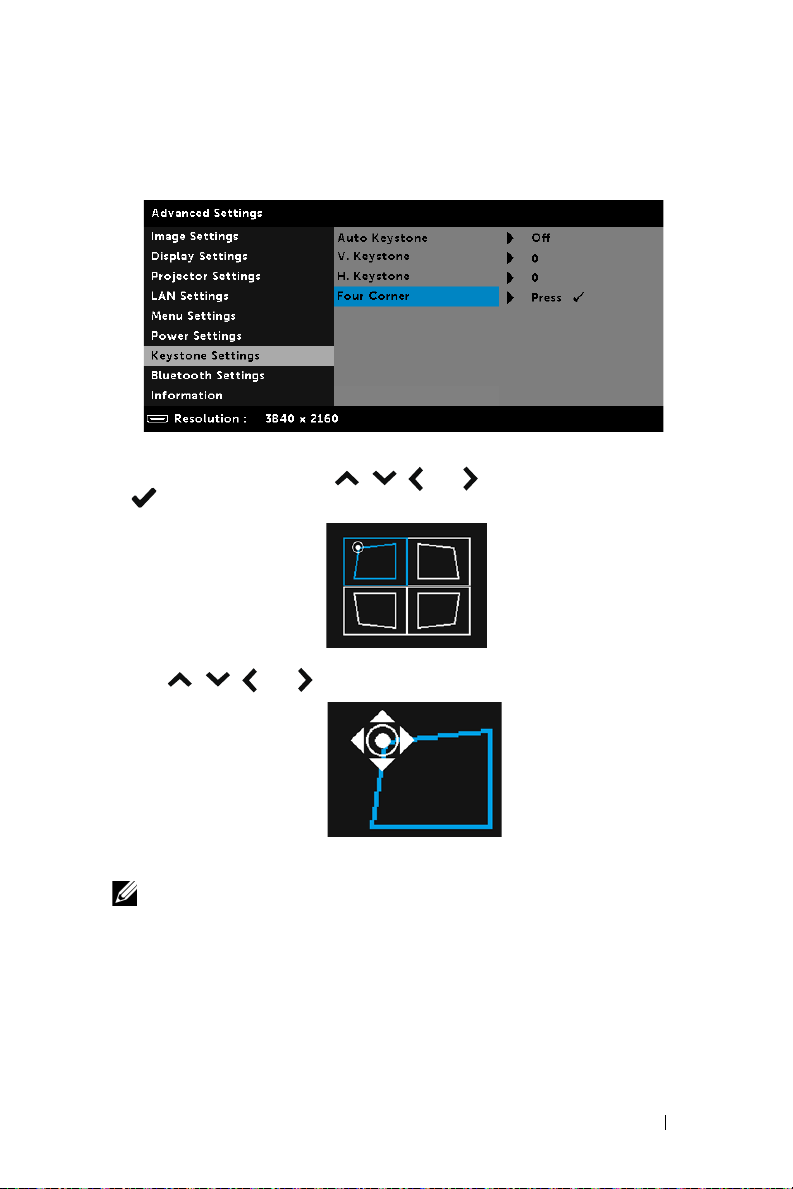
Adjusting Image Corners
Use 4 corner adjustment feature to get perfect, rectangular images.
1
Advanced Settings > Keystone Settings > Four Corner
2
At four corner screen, use
to confirm.
3
Use
, ,
and to adjust the image shape as necessary.
, ,
and to select one corner and press
4
When you are finished, press "Menu" button to exit.
NOTE: The function is unavailable when H./V. Keystone is adjusted.
Adjusting Projector Image 19
Page 19
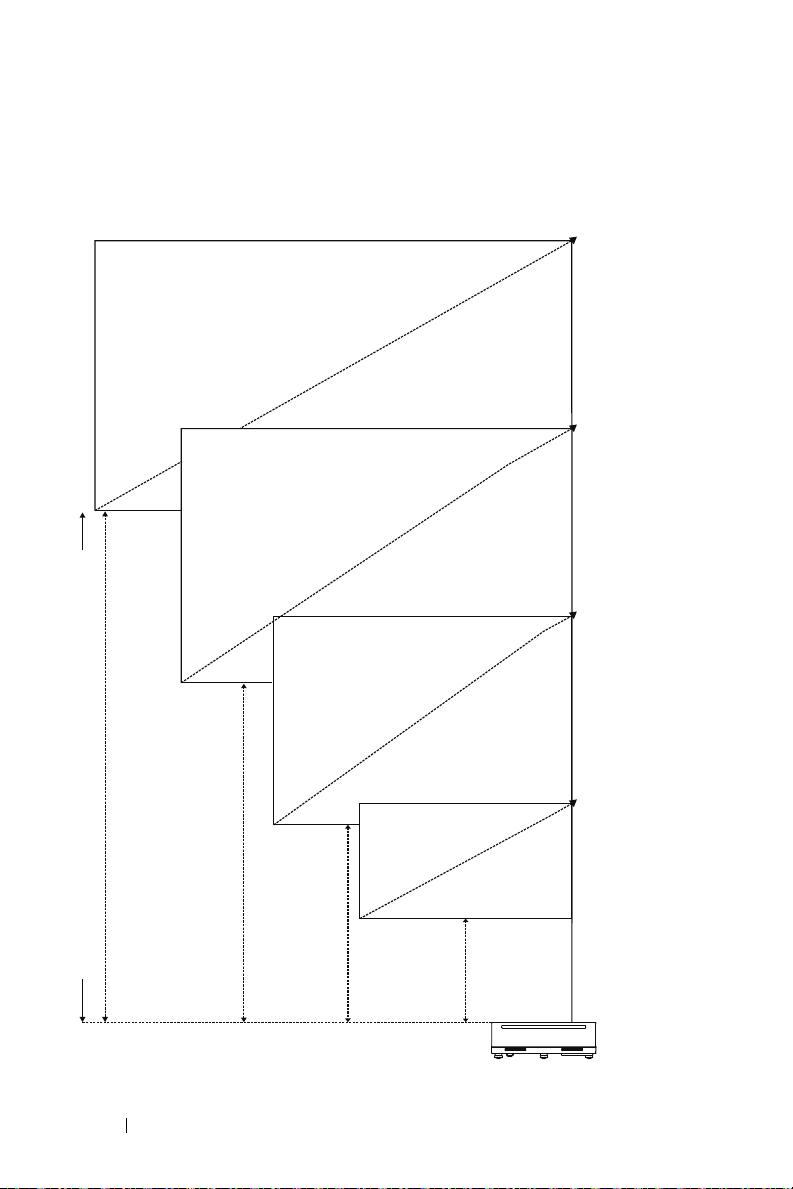
Adjusting Image Size
130" (330.2 cm)
120" (304.8 cm)
110" (279.4 cm)
100" (254.0 cm)
0.74' (22.5 cm)
0.60' (18.4 cm)
0.47' (14.2 cm)
0.32' (10.0 cm)
Projector to screen distance (Horizontal)
20 Adjusting Projector Image
Page 20
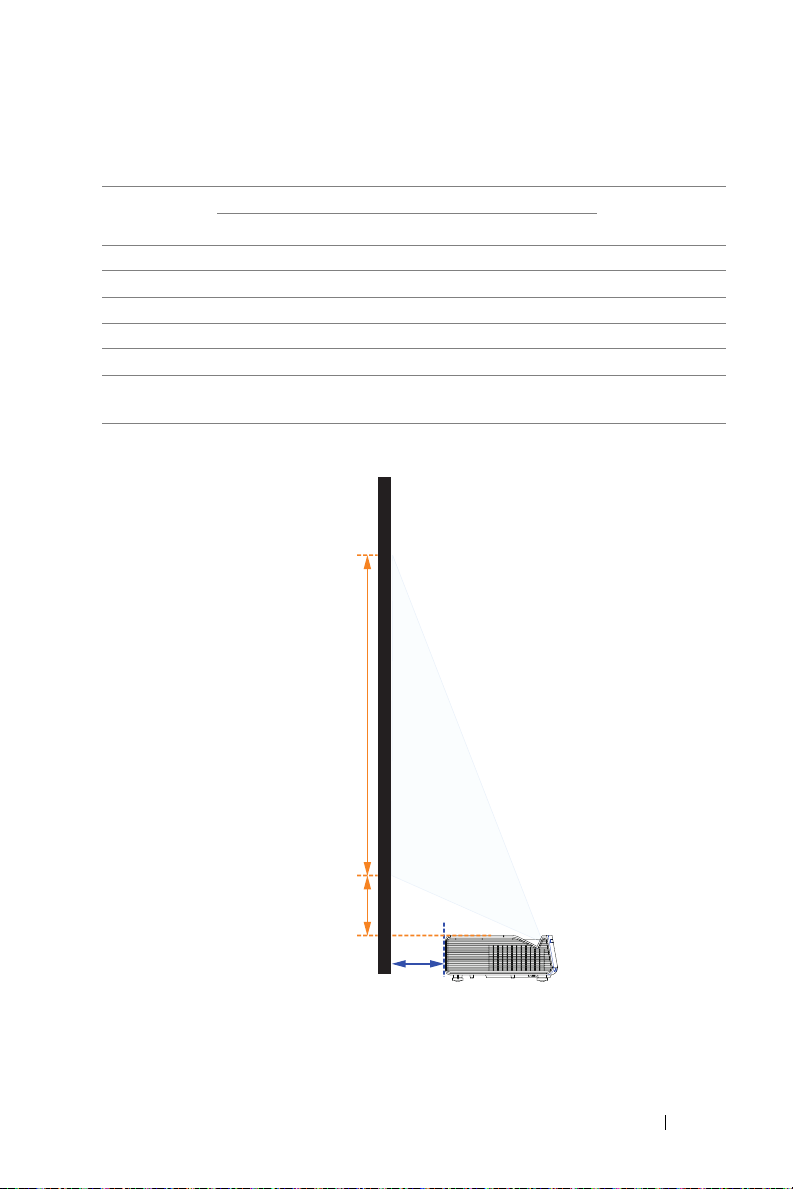
Adjusting Image Shape
S3
L2
(Offset)
L1
Projection
Distance (L1)
inch cm inch cm inch cm inch cm inch cm
3.9 10.0 100 254.0 87.1 221.2 49.0 124.5 7.3 18.6
5.6 14.2 110 279.4 95.8 243.3 53.9 137.0 8.2 20.9
7.2 18.4 120 304.8 104.5 265.4 58.8 149.4 9.1 23.1
8.9 22.5 130 330.2 113.2 287.5 63.7 161.9 10.0 25.4
* This graph is for user reference only.
* Offset Ratio: 118%
Diagonal (S1) Width (S2) Height (S3)
Image size Distance from top
of image to top of
projector (L2)
Adjusting Projector Image 21
Page 21
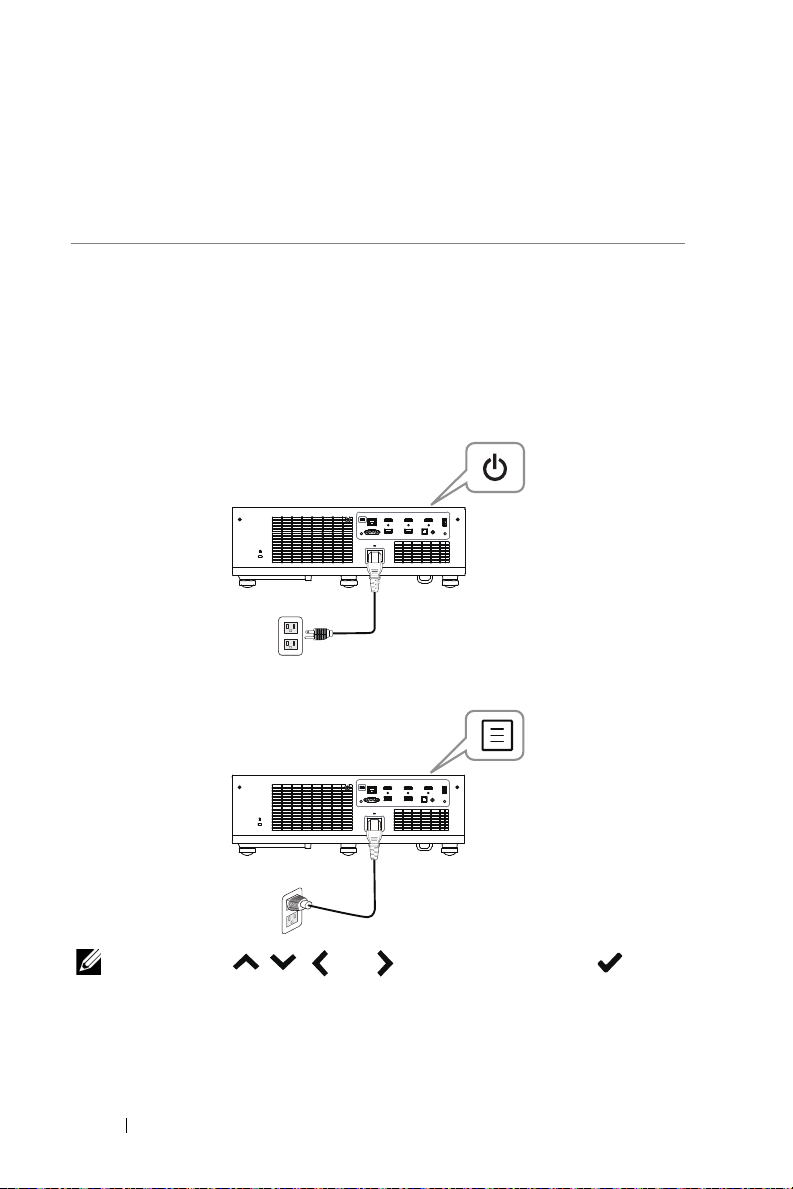
Using Your Projector
3
Using Network Display
Configure Your Projector for Network Display
Connect Projector to the Network
1
Connect the power cable and turn on the projector by pressing the power
button.
2
Press the
Menu
button on your projector control panel or remote control.
NOTE: Use , ,
select.
22 Using Your Projector
and
buttons to navigate and to
Page 22

3
Ensure DHCP option is
4
Access the
The
Network Guide Screen
Input Source
Off
from LAN settings of Advanced Settings menu.
menu, select
Network
source.
shown below appears:
Using Your Projector 23
Page 23

Connect Projector Directly to the Computer
A.Cable Connections
5
Connect the LAN cable to the projector and the computer.
B.Switch Source
6
Connect the LAN cable to the projector and the computer via the switch
source.
7
DHCP of LAN Settings switches to On.
NOTE: If the DHCP setting is set to On, the IP sharing device will
automatically assign a set of IP Address, Subnet Mask, and Gateway.
24 Using Your Projector
Page 24

Install Dell Network Projection Software on the Windows
1
Open Local Area Connection Properties, and then enter the IP Address and
Subnet Mask, click OK.
Steps: Start > Control Panel > Network and Internet > Network and
Sharing Center > Change Adapter Setting > Local Area Connection
2
Open the Internet browser on your computer, and enter
in the browser's address bar. You will be directed to the
Management
3
The S718QL Web Management page opens. For first-time use, click
Download
page.
.
10.0.50.100
(default)
Dell S718QL Web
Using Your Projector 25
Page 25

4
At the
Download
Windows 10/8/7/Vista/XP
page, click
and install to your computer.
Download Network Projection App For
NOTE: If you are unable to install the application because of
inadequate rights on the computer, please contact your network
administrator.
5
Click
Run
to proceed with the one-time installation of the software.
6
The installation software will launch. Follow the on-screen instructions to
complete setup.
NOTE: Alternatively you can download the latest version of the Dell
Network Projection application from dell.com/support
26 Using Your Projector
Page 26

Install Dell Network Projection Software on the Mac
1
Open Local Area Connection Properties, and then enter the IP Address and
Subnet Mask, click OK.
Steps: Go > Applications > System Preferences > Network
2
Open the Safari browser on your Mac computer, and enter
(default) in the browser's address bar. You will be directed to the
S718QL Web Management
3
The S718QL web management page opens. For first-time use, click
Download
.
page.
10.0.50.100
Dell
Using Your Projector 27
Page 27

4
At the
Download
your computer.
page, click
You can also download for OSX
and install to
NOTE:
If you are unable to install the application because of
inadequate rights on the computer, please contact your network
administrator.
5
Running
Dell_Network_Projection_Mac.pkg
from
Downloads
28 Using Your Projector
folder.
Page 28

6
The installation software will launch. Follow the on-screen instructions to
complete setup.
Using the Dell Network Projection App (Windows)
Once the installation is completed, you can double-click icon on the
desktop to start the application.
The
Dell Network Projection Screen
shown below appears:
Using Your Projector 29
Page 29

1
At
Dell Network Projection
Dell_42FE21E1 (random code)
screen, click
Find a Projector
. This is the name & code that will be
projected, when your projector is set to the 'Network' source.
2
Click
Mirror Off
option to start presenting.
, and then select
30 Using Your Projector
Page 30

Using the Dell Network Projection App (Mac)
1
1.Go to
2
Running
Applications
folder, and then open the
Network Projection
application from Network Projection folder.
Network Projection
folder.
Dell Network Projection Screen
The
shown below appears:
Using Your Projector 31
Page 31

3
At the
Dell Network Projection
screen, click
Find a Projector
, and then
select Dell_CCDDEE01 (random code). This is the name & code that will be
projected, when your projector is set to the 'Network' source.
4
Click
Mirror Off
option to start presenting.
32 Using Your Projector
Page 32

Split Screen
After the network projection connects, click
split screen feature.
Conference
button to activate the
Using Your Projector 33
Page 33

Understanding the Buttons
Item Description
Control Toolbar
Mirror Off/On
Click to toggle network projection On/Off and
screen extension.
Quality Click to toggle High/Low quality.
Audio Click to toggle audio On/Off.
Conference Click to activate the conference control.
Preference Click to activate the fast connection settings.
34 Using Your Projector
Page 34

Using PC-Free Presentation
Multimedia File Type Support
Photos
Media
Type
JPEG jpg/jpeg Baseline mode: size <=65536
BMP bmp Size<=65536 x 65536 Support all
PNG/GIF png/gif PNG<=65536 x 65536
TIFF tiff TIFF<=3264 x 2176 Support all
Ext Name Version
Support
Detailed Specification Notes
x 65536
Progressive baseline:
•
color mode=444, size <=
2080 x 2080
•
color mode=(422, 440),
size <=2544 x 2544
•
color mode=(420, 400,
411, others), size <=2944
x 2944
JPEG (CMYK) is not support
GIF<=65536 x 65536
Animation mode is not
supported
Support
baseline
mode &
progressive
baseline
modes
Support
interlace
Animation
mode is not
supported
modes
Using Your Projector 35
Page 35

Audio
File Type File
Extension
Mpeg-1
Layer 3
WMA wma/asf WMA 7~9.1 Bit rate: CBR up to 320
WMV wav Sampling rate: 8KHz; Bit
LPCM n/a
ADPCM n/a
OGG
Vorbis
AMR amr/3ga
mp3 VBR: bit rate: 8~320 Kbps
(included
in the
video
only)
(included
in the
video
only)
ogg CBR: Sampling rate:
Version
Support
LPCM LPCM:
1. Microsoft
ADPCM
2. IMA ADPCM
(DVI_ADPCM)
3. SWF
ADPCM
4. QT IMA
ADPCM
Detailed Specification Notes
kbps, VBR up to 256 kbps
rate: 32Kbps
Sampling rate:
8KHZ~192KHz; Bit rate:
64~4608 Kbps
Microsoft ADPCM:
Sampling rate: 8KHz; Bit
rate: 32 Kbps
32K~192KHz
VBR: Up to 500 Kbps
(spec)
1. Microsoft
Licensee
only
2. WMA
7~9.1 is
WMA2
Microsoft
ADPCM only
36 Using Your Projector
Page 36

Video
File Type Video
Type
MP4
(.mov,
.mp4)
MP4
(.mp4)
AVI (.avi) MPEG-4
FLV (.flv) MPEG-4
F4V (.f4v) H.264 HE-AAC
MKV
(.mkv)
MKV
(.mkv)
MPEG-4
AVC
(H.264)
H.265/HEVCMPEG-Audio
AVC
(H.264)
AVC
(H.264)
MPEG-4
AVC
(H.264)
H.265/HE
VC
VP9
Audio Type Detailed Specification Notes
LPCM
ADPCM
MPEG-Audio
HE-AAC, LCAAC
LPCM
ADPCM
MPEG-Audio
LPCM
MPEG-Audio
MP3
LPCM
ADPCM
MPEG-Audio
MPEG-Audio
HE-AAC, LCAAC
H.264:
1. Main and High Profile @
level 4.2
2. Baseline @ level 3
3. 4K@24P
H.265:
1. MP@L5.1 Main Tier
2. 4K@60P 10bit
MPEG-1: support up to
1080@60p
H.264:
1. Main and High Profile @
level 4.2
2. Baseline @ level 3
3. 4K@24P
H.264: 4K@24P
H.264:
1. Main and High Profile @
level 4.2
2. Baseline @ level 3
3. 4K@24P
H.264:
1. Main and High Profile @
level 4.2
2. Baseline @ level 3
3. 4K@24P
H.265:
1. MP@L5.1 Main Tier
2. 4K@60P 10bit
ADPCM:
1. Microsoft
ADPCM
2. IMA ADPCM
(DVI_ADPCM)
3. SWF ADPCM
4. QT IMA
ADPCM
ADPCM:
1. Microsoft
ADPCM
2. IMA ADPCM
(DVI_ADPCM)
3. SWF ADPCM
4. QT IMA
ADPCM
ADPCM:
1. Microsoft
ADPCM
2. IMA ADPCM
(DVI_ADPCM)
3. SWF ADPCM
4. QT IMA
ADPCM
Using Your Projector 37
Page 37

Setting up to present using External USB Storage
NOTE: A USB flash disk must be plugged into the projector if you
want to use the USB media playback feature.
Follow these steps to play the Video, Audio, Photo, or PDF files on your
projector:
1
Connect the power cable and turn on the projector by pressing the power
button.
2
Plug in a
USB flash disk
to your projector.
3
Press the
4
Access the
Menu
button on the control panel or remote control.
Input Source
menu, select
38 Using Your Projector
USB Viewer
source.
Page 38

5
Go to USB Viewer menu:
a
You can play
Video, Music
change multimedia settings.
, or
Photo
files, or select
Setting
option to
Video Source Screen
The
shown below appears:
Using Your Projector 39
Page 39

The
Music Source Screen
The
Photo Source Screen
shown below appears:
shown below appears:
The
Setting Source Screen
40 Using Your Projector
shown below appears:
Page 40

b
You can also play
via
Document
MS Excel, MS Word, MS PowerPoint
option.
, or
PDF
files
Document Screen
The
shown below appears:
Using Your Projector 41
Page 41

Office Viewer File Type Support
The office viewer feature allows you to play the MS Excel, MS Word, MS
PowerPoint, and PDF files.
File Type Support Version Pages/Lines Limitation Size
Limitation
Adobe PDF Up to 1000 pages (One
file)
MS Word Word 97, 2000,
2002, 2003
Word 2007,
2010 (.docx)
MS Excel Excel 97,
2000,2002, 2003
Excel 2007,
2010 (.xlsx)
Office XP Excel Note: Any one of three
MS
PowerPoint
PowerPoint 97 Up to 1000 pages (One
PowerPoint
2000, 2002,
2003
PowerPoint
2007, 2010
(.pptx)
Office XP
PowerPoint
PowerPoint
presentation2003 and
earlier*.pps)
PowerPoint
presentation2007 and
2010(.ppsx)
Because office viewer
does not load all pages
of MS Word file at the
same time, there are no
obvious limitations of
page and line.
Row Limit: up to 595 /
Column Limit: up to 256
Sheet: up to 100
limitations above cannot
appear on one Excel file
simultaneously
file)
Up to
75 MB
Up to
100 MB
Up to
15 MB
Up to
19 MB
Notes
Does not
support
Bold Text in
Simple
Chinese
front
Does not
support
passwordprotected
sheets
Does not
support
Slide Show
order
42 Using Your Projector
Page 42

Set-up Bluetooth Speaker
NOTE:
a
Bluetooth transmitter range is 10 m.
b
Bluetooth sound profile supports Stereo (2 channel).
c
The S718QL projector Bluetooth transmitter can only communicate
with one Bluetooth speaker at a time same time.
d
Bluetooth will not operate when 3.5 mm audio out or SPDIF is
connected.
e
Up to five Bluetooth speakers can be paired & saved.
f
Once a Bluetooth speaker is paired, the projector will automatically
connect to it when the projector is turned on.
Adding a New Bluetooth Speaker
Follow these steps to pair your projector with a compatible Bluetooth speaker:
1
Connect the power cable and turn on the projector by pressing the power
button.
2
Access the
then turn-on
Advanced Settings
Bluetooth
feature on the sub-menu.
menu. Select the
Using Your Projector 43
Bluetooth Settings
and
Page 43

3
When the Bluetooth function is enabled, select Scanning and Pairing, and
then press the
Enter
button to enter the
Scanning and Pairing
screen.
Pairing instruction shown below appears:
a
Click
Scan
button.
44 Using Your Projector
Page 44

b
When the Scan Devices list appears, select
button.
c
Please enter the pairing code.
Device 1
and click the
Pairing
Using Your Projector 45
Page 45

d
When the pairing process is complete, select
Existing Devices list. Then click the
Connect
Device 1
button.
from the Bluetooth
46 Using Your Projector
Page 46

Remove a Bluetooth Speaker
1
Connect the power cable and turn on the projector by pressing the power
button.
2
Access the
then turn-on
Advanced Settings
Bluetooth
feature on the sub-menu.
menu. Select the
Bluetooth Settings
and
3
When the Bluetooth function is enabled, select Scanning and Pairing, and
then press the
Enter
button to enter the
Scanning and Pairing
screen.
Pairing instruction shown below appears:
Using Your Projector 47
Page 47

a
Click
Scan
button.
b
When the Scan Devices list appears, select
button.
Device 1
and click the
Pairing
48 Using Your Projector
Page 48

c
Please enter the pairing code.
d
When the pairing process is complete, select
Existing Devices list. Then click the
Connect
Device 1
button.
from the Bluetooth
Using Your Projector 49
Page 49

4
When you into
Bluetooth Scanning and Pairing
device you would like to remove, and then click
sub-menu, select the
Remove
button.
50 Using Your Projector
Page 50

Disconnect a Bluetooth Speaker
1
Connect the power cable and turn on the projector by pressing the power
button.
2
Access the
then turn-on
Advanced Settings
Bluetooth
feature on the sub-menu.
menu. Select the
Bluetooth Settings
and
3
When the Bluetooth function is enabled, select Scanning and Pairing, and
then press the
Enter
button to enter the
Scanning and Pairing
screen.
Pairing instruction shown below appears:
Using Your Projector 51
Page 51

a
Click
Scan
button.
b
When the Scan Devices list appears, select
button.
Device 1
and click the
Pairing
52 Using Your Projector
Page 52

c
Please enter the pairing code.
d
When the pairing process is complete, select
Existing Devices list. Then click the
Connect
Device 1
button.
from the Bluetooth
Using Your Projector 53
Page 53

4
When you into
1, and then click
Bluetooth Scanning and Pairing
Disconnect
button.
sub-menu, select Device
54 Using Your Projector
Page 54

Using High Dynamic Range (HDR)
NOTE:
a
Only HDMI-1 port can support HDR feature.
b
PQ functions cannot be adjusted in HDR mode.
Follow these steps to activate HDR feature:
1
Connect the power cable and turn on the projector by pressing the power
button.
2
Connect the
or DVD player.
HDMI 2.0 cable
to the projector HDMI-1 port and the computer
NOTE: Your computer or DVD player must support the HDR function.
Using Your Projector 55
Page 55

3
Access the
Display Settings
functionality difference to select
menu.
menu, select
HDR
Auto, Off, HDR1, HD2
and then follow the
, or
HD3
on the sub-
56 Using Your Projector
Page 56

Troubleshooting
Fn
F8
CRT/LCD
4
Troubleshooting Tips
If you experience problems with your projector, see the following
troubleshooting tips. If your problem persists, please contact Dell.
Problem Possible Solution
•
No image appears on the
screen
Ensure that you have chosen the correct
input source on the INPUT SOURCE
menu.
•
Ensure the external graphics port is
enabled. If you are using a Dell laptop
computer, press (Fn+F8). For
other computers, see your respective
documentation. If images are not
displayed properly, please upgrade the
video driver of your computer. For Dell
computers, see www.dell.com/support.
•
Ensure that all the cables are securely
connected. See "Adjusting Projector
Image" on page 15.
•
Ensure that the pins of the connectors are
not bent or broken.
•
Use the Test Pattern in the Projector
Settings of the Advanced Settings menu.
Ensure that the colors of the test pattern
are correct.
Troubleshooting 57
Page 57

Problem (continued) Possible Solution (continued)
Partial, scrolling, or
incorrectly displayed image
If you are using a Dell laptop computer, set
the resolution of the computer to 4K (3840
x 2160):
a
Right-click the unused portion of your
Microsoft® Windows® desktop, click
Properties
Settings
b
Verify that the setting is 3840 x 2160
, and then select
tab.
pixels for the external monitor port.
c
Press (Fn+F8).
If you experience difficulty in changing
resolutions, or if your monitor freezes,
restart all the equipment and the projector.
If you are not using a Dell laptop computer,
see your documentation. If images are not
displayed properly, please upgrade the
video driver of your computer. For a Dell
computer, see www.dell.com/support.
The screen does not display
your presentation
Image color is incorrect
If you are using a portable computer, press
(Fn+F8).
•
If the display receives the wrong signal
output from the graphics card, please set
RGB
the signal type to
Settings
•
Use
Settings
of the
Test Pattern
of the
in the OSD
Advanced Settings
in the
Projector
Advanced Settings
menu. Ensure that the colors of the test
pattern are correct.
Image is out of focus 1
Adjust the focus until the image is clear.
Use
Focus Adjust
Settings
of the
in the
Projector
Advanced Settings
menu.
2
Ensure that the projection screen is within
the required distance from the projector
(0.32 ft [10 cm] ~ 0.74 ft [22.5 cm]).
Image
tab.
58 Troubleshooting
Page 58

Problem (continued) Possible Solution (continued)
The image is stretched
when displaying a 16:9 DVD
Image is reversed Select
TEMP light is solid amber The projector has overheated. The display
TEMP light is blinking
amber
The remote control is not
operating smoothly or works
only within a limited range
LAN control support
The projector automatically detects the
input signal format. It will maintain the
aspect ratio of the projected image
according to the input signal format with an
Original setting.
If the image is still stretched, adjust the
aspect ratio in the Display Settings of the
Advanced Settings menu in the OSD.
Projector Settings
Settings
projector mode.
automatically shuts down. Turn the display
on again after the projector cools down. If
the problem persists, please contact Dell.
If the projector fan fails, the projector will
automatically shut down. Try to clear the
projector mode by pressing and holding the
Power
for about 5 minutes and try to power up
again. If the problem persists, please
contact Dell.
The battery may be low. If so, replace with
new CR2032 battery.
•
•
from the OSD and adjust the
button for 10 seconds. Please wait
Web Control functions were verified on
IE9, IE10, and IE11. The other version
may have compatibility problem.
The Compatibility View setting should be
disabled. Otherwise the web control page
may have icon or content display
abnormal issue.
of the
Advanced
Troubleshooting 59
Page 59

Guiding Signals
Projector
Stat us
Standby mode Projector in Standby mode. Ready to
Warming up
mode
Laser Diode onProjector in Normal mode, ready to
Cooling mode Projector is cooling to shutdown. White OFF OFF
Projector
overheated
Fan
breakdown
Laser Diode
driver
overheated
Color Wheel
breakdown
Laser Diode
failure
Fault - DC
supply (+12V)
power on.
Projector takes some time to warm up
and power on.
display an image.
accessed.
Air vents might be blocked or ambient
temperature may be above 40°C. The
projector automatically shuts down.
Ensure that the air vents are not
blocked and that the ambient
temperature is within operational
range. If the problem persists, please
contact Dell.
One of the fans has failed. The
projector automatically shuts down. If
the problem persists, please contact
Dell.
Air vents might be blocked or the
Laser Diode driver has overheated.
The projector will automatically shut
down. Turn the display on again after
the projector cools down. If the
problem persists, please contact Dell.
Color wheel cannot start. The
projector has failed and the p rojector
automatically shuts down. Unplug the
power cord after three minutes and
then turn on the projector. If this
problem persists, please contact Dell.
Laser Diode is defective.
Power supply has been interrupted.
The projector automatically shuts
down. Unplug the power cord after
three minutes and then turn on the
projector. If this problem persists,
please contact Dell.
Description
Note: The OSD menu is not
Control Buttons Indicator
Power
White Flashing OFF O FF
White OFF OFF
White OFF OFF
OFF AMBER OFF
OFF
AMBER AMBER OFF
White
OFF OFF AMBER
AMBER Flashing AMBER AMBER
TEMP
(Amber)
AMBER
Flashing
AMBER
Flashing
LAMP
(Amber)
OFF
AMBER
Flashing
60 Troubleshooting
Page 60

Maintenance
3
V
O
L
T
S
CR2032
3
V
O
L
T
S
CR2032
5
Replacing the Remote Control Battery
1 Rotate the battery lid counterclockwise to
remove the battery cover.
2 Insert a CR2032 coin cell battery and align
the polarity correctly according to the
marking in the battery holder.
NOTE: When you use the remote control
for the first time, there is a plastic sheet
between the battery and its contact.
Remove the sheet before use.
3 Rotate the battery lid clockwise to mount
the battery cover.
Maintenance 61
Page 61

Specifications
6
Light Valve 0.66" UHD TRP S610 DMD, DarkChip3™
Brightness 5000 ANSI Lumens (Max.)
Contrast Ratio 1300:1 Typical (Full On/Full Off)
100000:1 High Contrast Ratio
Uniformity 80% Typical (Japan Standard - JBMA)
Number of Pixels 3840 x 2160 (4K)
Aspect Ratio 16:9
Displayable Color 1.07 billion colors
Color Wheel Speed 2 X for Normal
Projection Lens F-Stop: F/2.74
Focal length, f=2.84 mm
No Manual Zoom Lens, Fixed
Throw ratio =Fixed UST 0.18 wide and tele
Offset ratio: 118%
Projection Screen Size 100 ~ 130 inches (diagonal)
Projection Distance 0.32 ~ 0.74 ft (10 ~ 22.5 cm)
Video Compatibility Component Video input via HDMI: 2160p
(24/25/60 Hz), 1080i (24/25/60 Hz), 720p (50/60
Hz), 576i/p, 480i/p
Power Supply Universal AC 100-240 V 50-60 Hz with PFC
input
Power Consumption Normal mode: 500 W ± 15% @ 110 Vac
Eco mode: 280 W ± 15% @ 110 Vac
Standby mode: < 0.5 W
Network standby: < 2 W
NOTE: By default, the projector is set to
enter power saving mode after 20 minutes
of no activity.
Audio 2 speakers x 6 watt RMS
62 Specifications
Page 62

Noise Level Normal mode: 33 dB(A)
Eco mode: 29 dB(A)
Projector Weight < 29.76 lb (13.5 Kg)
Dimensions (W x D x H) 18.07 x 15.16 x 5.31 inches (459 x 385 x 135
mm)
18.07"(459 mm)
5.31"(135 mm)
15.16"(385 mm)
Environmental Operating temperature: 5 °C - 40 °C (41 °F-
104 °F)
Humidity: 80% maximum
St
orage temperature: 0 °C to 60 °C (32 °F to
140 °F)
Humidity: 90% maximum
Shipping temperature: -20 °C to 60 °C
(-4 °F to 140 °F)
Humidity: 90% maximum
I/O Connectors Power: One AC power socket (3-pin - C14 inlet)
HDMI 2.0 input: One HDMI 2.0 connector for
HDMI 2.0 specification HDCP 2.2 compliant and
HDR capable.
HDMI 1.4 input: Two HDMI 1.4 connectors for
HDMI 1.4 specification HDCP 2.2 compliant.
Variable audio output: One 3.5 mm stereo mini
phone jack (Green).
USB (mini type B) port: One mini type B
connector for firmware upgrade.
USB 3.0 (type A) port: One USB 3.0 type A
connector for USB playback.
USB Power (5V/1.8A): Two USB Power
(5V/1.8A) for power only
RS232 port: One 9-pin D-sub for RS232
communication.
Specifications 63
Page 63

RJ-45 port: One RJ-45 connector for build-in for
network control and LAN display.
SPDIF port: One SPDIF connector for digital
audio output.
Light Source Up to 20,000 hours in Normal mode
64 Specifications
Page 64

Compatibility Mode (Digital)
Resolution
640 x 480 59.940 31.469 25.175 HDMI 1.4 & 2.0
640 x 480 75.000 37.500 31.500 HDMI 1.4 & 2.0
640 x 480 85.008 43.269 36.000 HDMI 1.4 & 2.0
720 x 480 p60 59.940 31.469 27.000 HDMI 1.4 & 2.0
720 x 576 p50 50.000 31.250 27.000 HDMI 1.4 & 2.0
800 x 600 60.317 37.879 40.000 HDMI 1.4 & 2.0
800 x 600 75.000 46.875 49.500 HDMI 1.4 & 2.0
800 x 600 85.061 53.674 56.250 HDMI 1.4 & 2.0
1024 x 768 60.004 48.363 65.000 HDMI 1.4 & 2.0
1024 x 768 74.930 60.241 80.000 HDMI 1.4 & 2.0
1024 x 768 84.997 68.677 94.500 HDMI 1.4 & 2.0
1280 x 720 59.855 44.772 74.250 HDMI 1.4 & 2.0
1280 x 720 p50 50.000 37.500 74.250 HDMI 1.4 & 2.0
1280 x 720 p60 60.000 45.000 74.250 HDMI 1.4 & 2.0
1280 x 800 59.810 49.702 83.500 HDMI 1.4 & 2.0
1280 x 1024 60.020 63.981 108.000 HDMI 1.4 & 2.0
1366 x 768 59.790 47.712 85.500 HDMI 1.4 & 2.0
1400 x 1050 59.978 65.317 121.750 HDMI 1.4 & 2.0
1600 x 1200 60.000 75.000 162.000 HDMI 1.4 & 2.0
1920 x 1080 60.000 67.500 148.500 HDMI 1.4 & 2.0
1920 x 1080 i50 50.000 28.125 74.250 HDMI 1.4 & 2.0
1920 x 1080 i60 60.000 33.750 74.250 HDMI 1.4 & 2.0
1920 x 1080
p120
3840 x 2160 24.000 54.000 297.000 HDMI 1.4 & 2.0
3840 x 2160 25.000 56.250 297.000 HDMI 1.4 & 2.0
3840 x 2160 30.000 67.500 297.000 HDMI 1.4 & 2.0
Refresh Rate
(Hz)
120.00 33.750 297.000 HDMI 1.4 & 2.0
H Sync
Frequency
(KHz)
Pixel Clock
(MHz)
Support HDMI
1.4 or 2.0
Specifications 65
Page 65

3840 x 2160 50.000 112.500 594.000 HDMI 2.0
3840 x 2160 60.000 135.000 594.000 HDMI 2.0
4096 x 2160 24.000 54.000 297.000 HDMI 1.4 & 2.0
4096 x 2160 25.000 56.250 297.000 HDMI 1.4 & 2.0
4096 x 2160 30.000 67.500 297.000 HDMI 1.4 & 2.0
4096 x 2160 50.000 112.500 594.000 HDMI 2.0
4096 x 2160 60.000 135.000 594.000 HDMI 2.0
66 Specifications
Page 66

7
Additional Information
For additional information on how to use your projector, please see the
Projectors User Guide
at www.dell.com/support/manuals.
Dell
Additional Information 67
Page 67

Contacting Dell
8
For customers in the United States, call 800-WWW-DELL (800-456-3355).
NOTE: If you do not have an active Internet connection, you can find
contact information on your purchase invoice, packing slip, bill, or Dell
product catalog.
Dell provides several online and telephone-based support and service
options. Availability varies by country and product, and some services may
not be available in your area. To contact Dell for sales, technical support, or
customer service issues:
1
Visit go to www.dell.com/contactDell.
2
Select your country from the displayed list.
3
Select a Segment for Contact.
4
Select the appropriate service or support link based on your need.
68 Contacting Dell
Page 68

Index
A
Adjusting Projector Focus 16
Adjusting the Projected Image
Adjusting the Projector Height
15
lower the projector
Front tilt adjustment
wheel
15
Rear tilt adjustment
wheel
15
C
Connection Ports
Audio output connector
HDMI 1 (2.0) connector
HDMI 2 (1.4) connector
HDMI 3 (1.4) connector
Kensington cable slot
Mini USB (mini type B)
connector for firmware
upgrade
Power cord connector
RJ45 connector
RS232 connector
SPDIF connector
USB (Type A) 3.0 connector
for USB media playback and
optional wireless dongle
USB Type A Power (5V/1.8A)
connector
7
7
7
7
7
7
7
7
7
7
7
7
Contact Dell
D
Dell
contacting
M
Main Unit 6
6W (x 2) speakers
IR receivers
Lens
6
Mounting holes for wall mount
6
Power button
Status indicators
Tilt adjustment wheel
P
phone numbers 68
R
Remote Control 12
Replacing
S
Specifications
Aspect Ratio
5
67, 68
6
6
6
6
6
61
62
Index 69
Page 69

Audio 62
Brightness
Color Wheel Speed
Contrast Ratio
Dimensions
Displayable Color
Environmental
I/O Connectors
Light Valve
Noise Level
Number of Pixels
Power Consumption
Power Supply
Projection Distance
Projection Lens
Projection Screen Size
Projector Weight
Uniformity
Video Compatibility
support
contacting Dell
62
62
63
63
63
62
63
62
62
63
62
67, 68
62
62
62
62
62
62
62
T
telephone numbers 68
70 Index
