Page 1
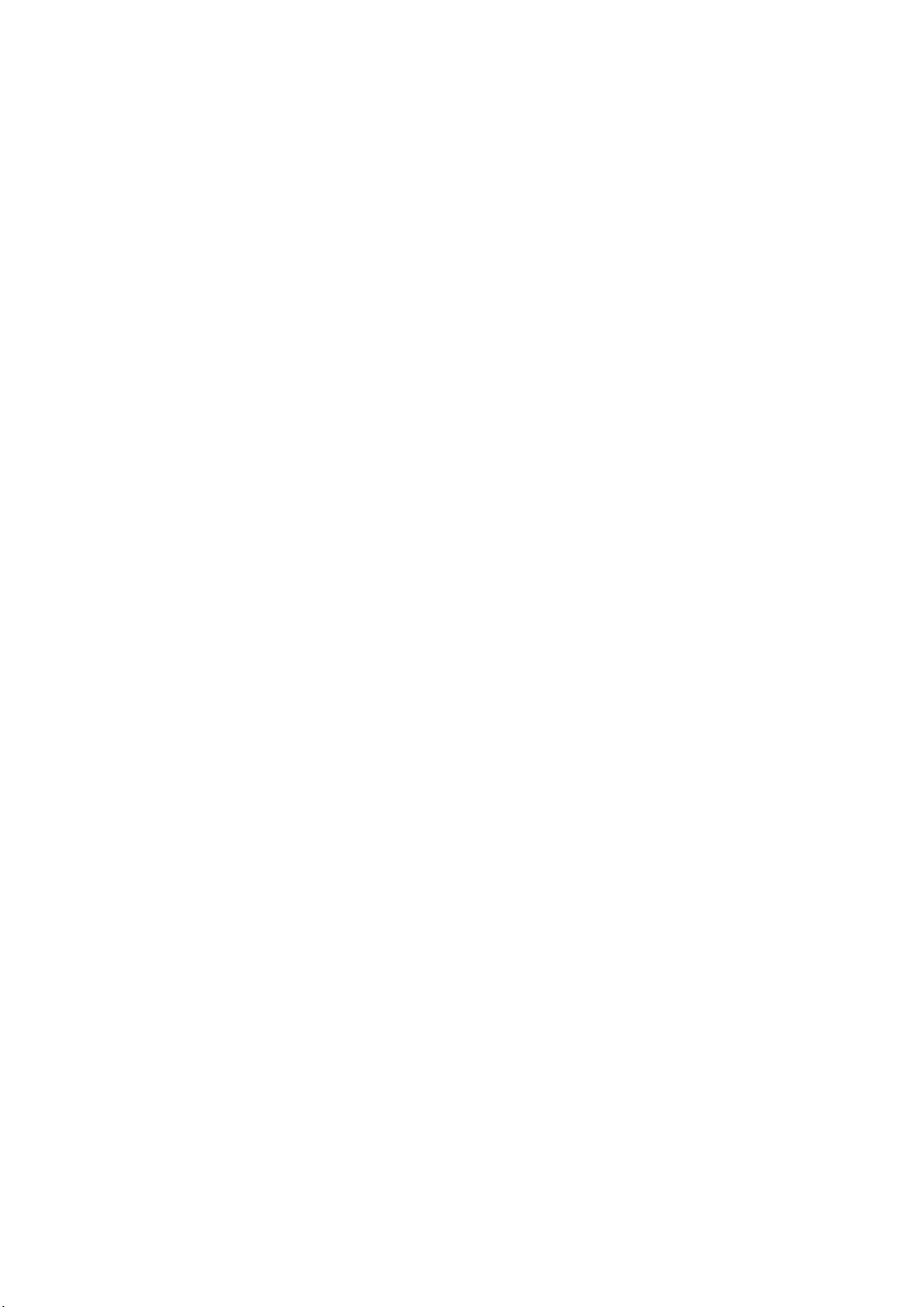
DTZ-2100
User Manual
Page 2
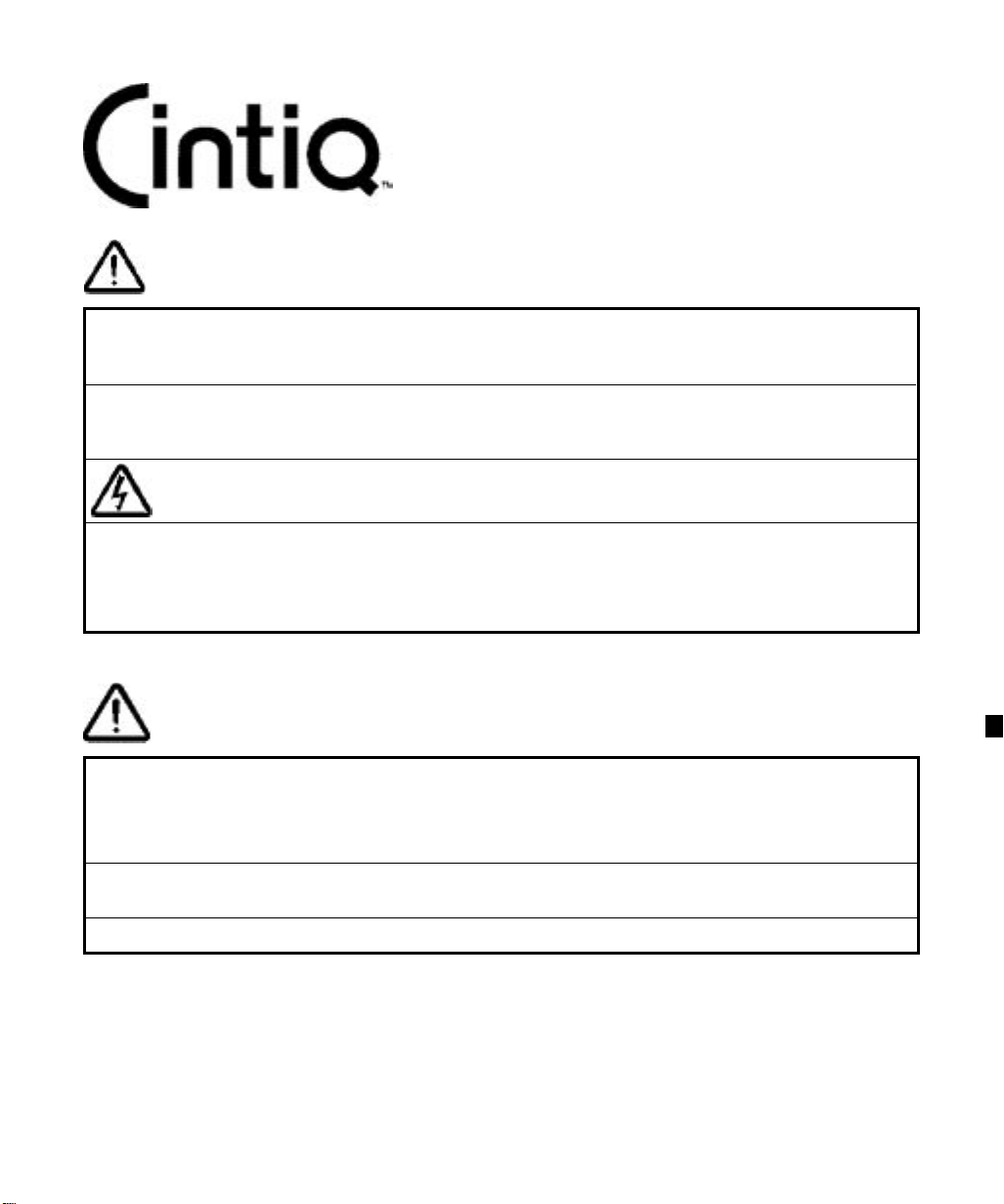
SAFETY INSTRUCTIONS
INTERACTIVE PEN DISPLAY
WARNING
Do not use Cintiq Interactive Pen Display in a facility control system that requires extremely high
reliability; it may cause other electronic devices to malfunction, or other devices may cause the
Interactive Pen Display to malfunction.
Where use is prohibited, power off Cintiq
devices to malfunction. Wacom does not accept any liability for direct or consequential damages.
HIGH VOLTAGE
It has the risk of electric shock.
Do not open Cintiq.
to prevent the possibility of it causing other electronic
Only use the AC adaptor that came with Cintiq.
will not work properly or it may be damaged.
potential to result in fire.
Do not open the AC adaptor;
Use of a different AC adaptor will void your warranty.
It has the risk of electric shock and potential to result in fire.
Using a different type of AC adaptor also has the
If a different type of AC adaptor is used, Cintiq
CAUTION
If the LCD screen has been damaged, DO NOT touch any liquid that may be leaking
from it;
running water for at least 15 minutes or more. If contact is made with the eyes or mouth, also consult a
physician.
Prevent your children from swallowing the Grip Pen nib or side switch.
side switch may accidentally be pulled out if children are biting on them.
Be sure to use a grounded power source when applying power to Cintiq.
this liquid is an irritant. In case of contact with skin, eyes, or mouth, rinse immediately with
The pen nib or
Page 3
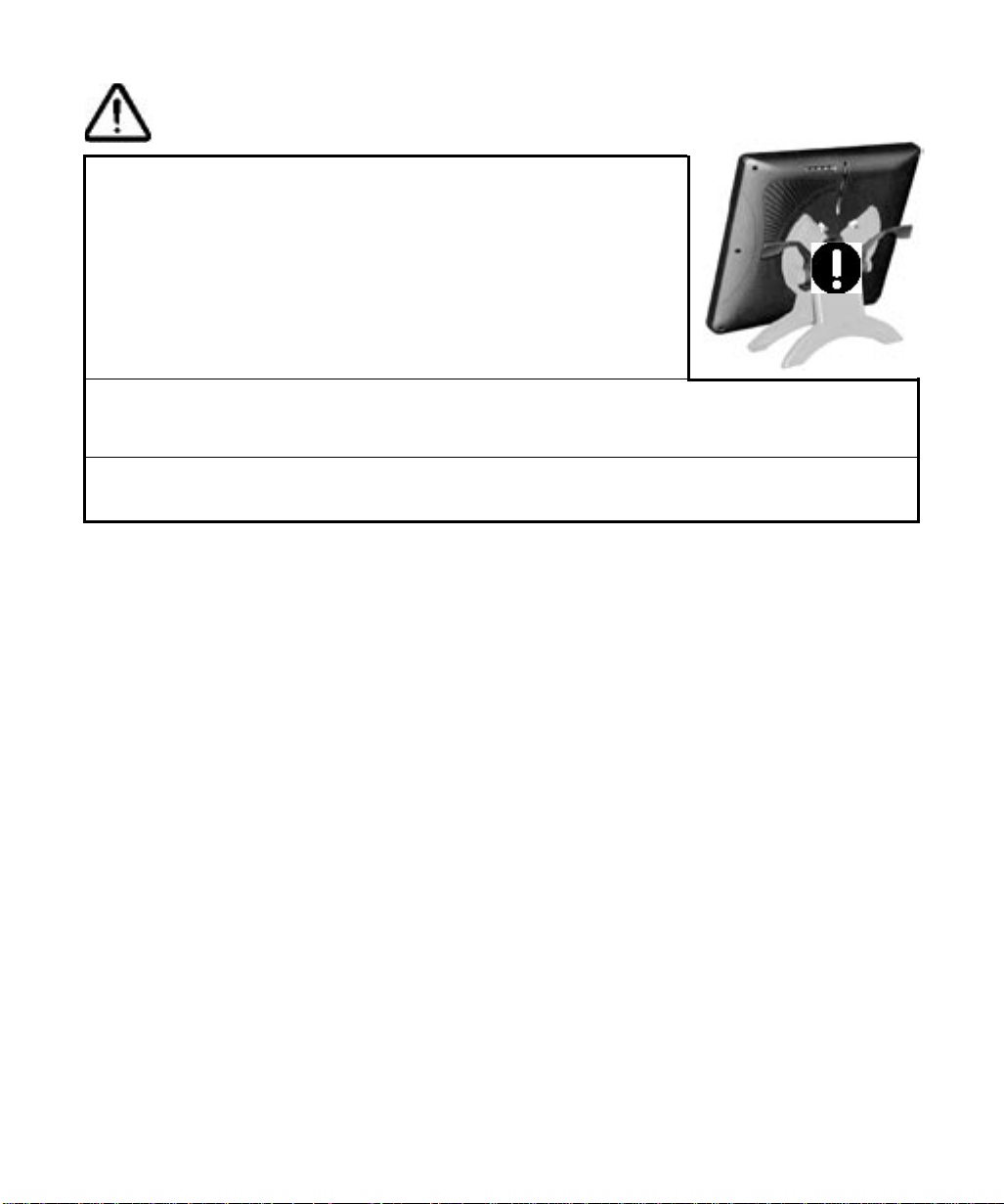
CAUTION
This equipment has been tested and found to comply with the limits for a Class B digital
device, pursuant to Part 15 of the FCC Rules. These limits are designed to provide
reasonable protection against harmful interference in a residential installation. This equipment
generates, uses and can radiate radio frequency energy and, if not installed and used in
accordance with the instructions, may cause harmful interference to radio communications.
However, there is no guarantee that interference will not occur in a particular installation. If
this equipment does cause harmful interference to radio or television reception, which can be
determined by turning the equipment off and on, the user is encouraged to try to correct the
interference by one of the following measures:
-•Reorient or relocate the receiving antenna.
-•Increase the separation between the equipment and receiver.
-•Connect the equipment into an outlet on a circuit different from that
to which the receiver is connected.
-•Consult the dealer or an experienced radio/TV technician for help.
FCC Caution: Any changes or modifications not expressly approved by the party responsible
for compliance could void the user's authority to operate this equipment.
This device complies with Part 15 of the FCC Rules. Operation is subject to the following two
conditions: (1) This device may not cause harmful interference, and (2) this device must
accept any interference received, including interference that may cause undesired operation.
Be sure to fix Cintiq to the stand using the lock brackets (see
page 7 for details). Otherwise the stand can fall from the main
unit when moving Cintiq to a different location if the display
unit is in landscape orientation;
damage to Cintiq stand. If Cintiq is not fixed to the stand, when moved to a
different location Cintiq may unexpectedly rotate and fall from your hands.
If you have to move Cintiq to a different location while Cintiq is unfixed to
the stand, be sure to remove the main unit from the stand and then move
both items separately.
Do not operate the display stand incline adjustment levers when Cintiq is not mounted
on the stand;
weight of Cintiq on the stand.
the stand is spring-loaded and may cause injury or damage if released without the
-- SAFETY INSTRUCTIONS
it may cause physical injury or
Do not disassemble the Cintiq stand.
damage to the stand. In this case, Wacom shall have no responsibility to repair or replace the product.
Improper disassembly could result in physical injury or
Page 4
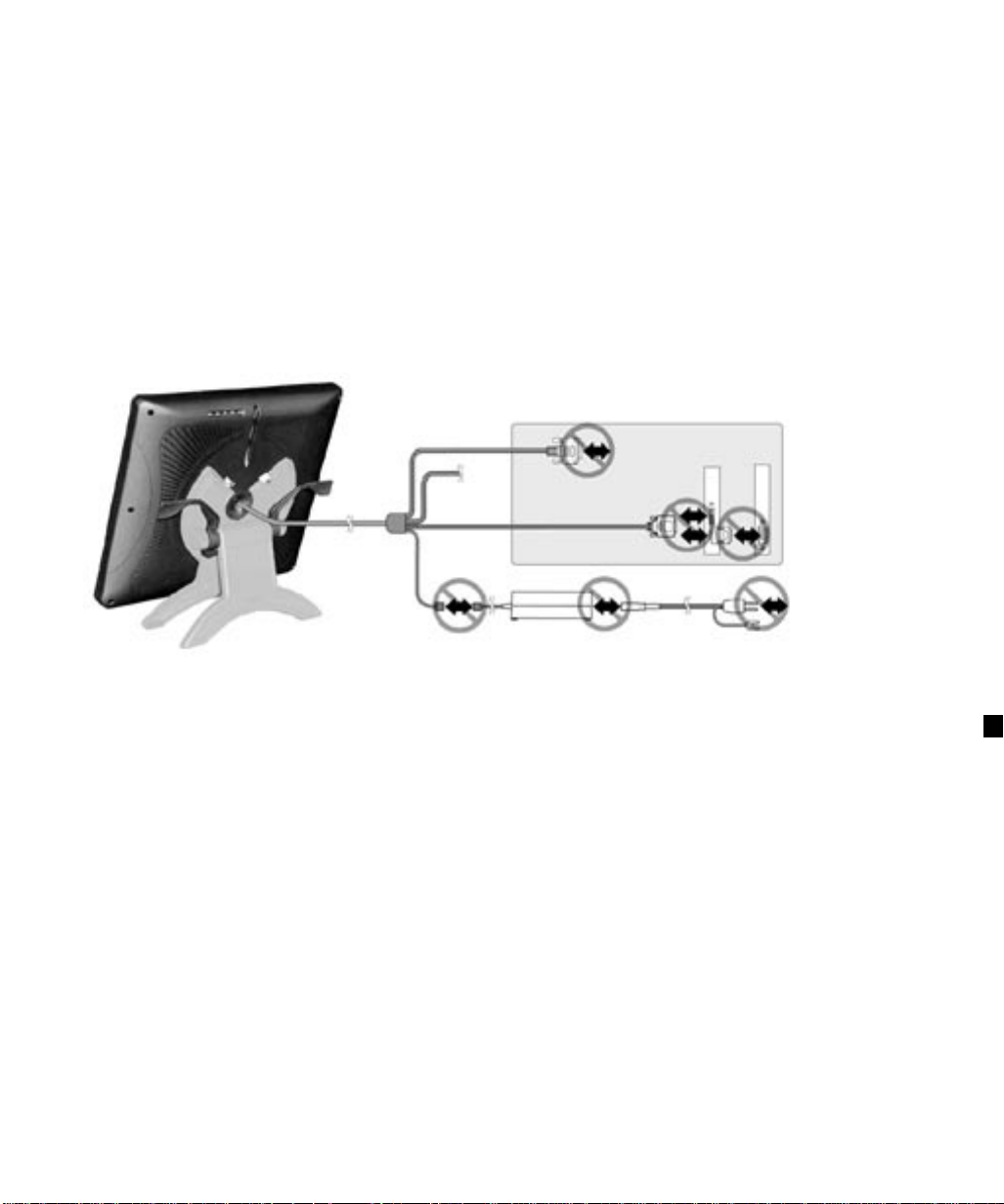
Precautions on Use and Handling
Be sure to follow all instructions, cautions, and warnings found within this manual. Failure to do so could void your warranty, in which case Wacom shall have no responsibility to repair or replace the product.
■
Do not store the Cintiq main unit on a flat surface that would excessively bend or crimp the cable;
store the Interactive Pen Display in the Cintiq stand when not in use.
■
Do not put heavy articles on Cintiq or push against it with a strong force;
break the Cintiq stand locking mechanism.
■
Do not place heavy articles on the Cintiq cabling, repeatedly bend the cables sharply, or apply heavy
stress to the cable connectors;
■
Do not connect or disconnect any cable while Cintiq or your computer are turned on;
LCD display or computer video card. (except USB connector)
this may damage the unit or cabling.
this may damage the display screen or
this may damage the
always
■
This product is for use with a DVI or VGA video card;
■
Do not disassemble the main unit or Grip Pen.
shall have no responsibility to repair or replace the product.
■
Do not use or store the Cintiq where:
- Temperature changes are severe (e.g., outdoors or inside a vehicle).
- The Cintiq and Grip Pen are exposed to direct sunlight or heat from an appliance.
- The Cintiq and Grip Pen are exposed to water or any other kind of liquid.
- Temperature or humidity exceeds the specifications.
■
Do not block the rear panel ventilation holes;
■
Do not use Cintiq in a dusty environment;
■
Do not scratch the clear cover plate of Cintiq. Avoid placing sharp objects on the glass surface.
tip becomes sharp or angular, it may damage the coating on the cover glass of Cintiq. Please replace the pen nib as necessary.
■
Do not use organic solvent to clean Cintiq;
■
Do not use detergent to clean the clear cover plate of Cintiq;
■
Do not expose Cintiq to a built-up of electrostatic charge on the LCD display;
discoloration and blotching of the LCD display. If occured, leave Cintiq on and discoloration should disappear in a few
hours.
It may overheat and damage Cintiq.
It may damage Cintiq.
this may damage the Cintiq surface.
using an inappropriate video card may damage Cintiq.
This may cause the device to malfunction. In this case, Wacom
If the pen
this may damage the coating on the screen.
this may result in a temporary
Page 5
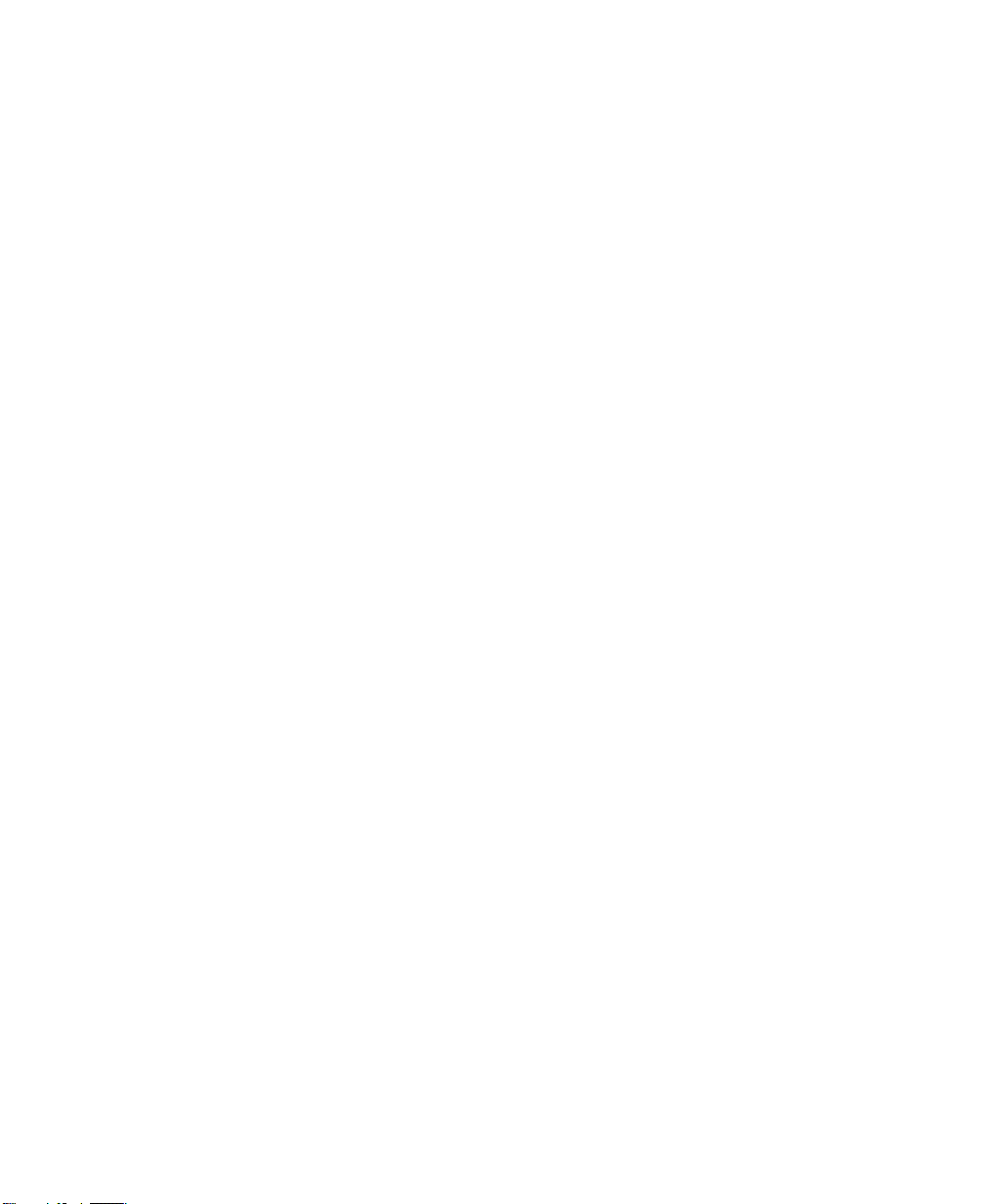
Introduction and Overview
The Wacom® Cintiq™ 21UX Interactive Pen Display combines an LCD display with a Wacom tablet. This gives you a direct point-and-draw-on-screen interface that can be used with a PC, Macintosh® computer, or SGI™ or Sun® workstation.
Cintiq’s basic components include a Wacom tablet internally mounted behind an 21.3” diagonal TFT color LCD display,
and Wacom’s Grip Pen.
Your Cintiq Interactive Pen Display offers a number of significant advantages over a standard display:
Integrated input and display
■
Pressure-sensitive drawing directly on the display screen
■
Reduced power consumption and heat generation
■
Requires less work space
■
Flicker free and easier on the eyes.
■
Cintiq comes with a modular display stand, which allows you to easily rotate the Cintiq main unit to any orientation, and to
adjust the incline of the working surface to any tilt angle between 20 and 77 degrees. You can also lock Cintiq in either a
landscape or portrait orientation.
The workspace, and how you interact with it, was an important consideration in the design and development of Cintiq.
Regardless of how you prefer to work with the Interactive Pen Display, you will find that Cintiq is ideally suited to a variety
of diverse professional fields and applications. Cintiq is especially useful in the fields of animation, graphics design, 3D
modeling, and video and film post-production. Some additional areas of use include architectural design, AV presentations, industrial design, medical imaging, textile design, and any others where direct manipulation of the screen image is
useful.
This manual describes how to install the Cintiq hardware and software. It also describes how to use Cintiq, the Grip Pen,
and the Cintiq stand.
The Cintiq main unit and the Cintiq stand are packed separately. Refer to Unpacking Cintiq on page 17 before removing
Cintiq or the stand from the box.
Note that the computer treats the two parts of Cintiq (the LCD display and the Wacom tablet) as separate
pieces of hardware.
First, you will install the LCD display portion of Cintiq.
■
In the second stage you will install Cintiq’s tablet functionality.
■
Both stages require hardware and software installations.
You can find information on using the Wacom Tablet Control Panel for customizing your tablet and pen settings in the
online Help, located under the
page 13.
The following are not included with this product:
Information about your specific computer hardware
■
Information about your operating system
■
Information about application software.
■
Please refer also to your computer hardware, operating system, or software application manuals. To use the pressuresensitivity of the Grip Pen with your favorite drawing application, refer to instructions in that application’s manuals.
Therefore, the installation process is completed in two stages:
Please follow all instructions carefully.
menu in the Wacom Tablet Control Panel. See
HELP
Customizing Cintiq--The Basics
on
Page 6
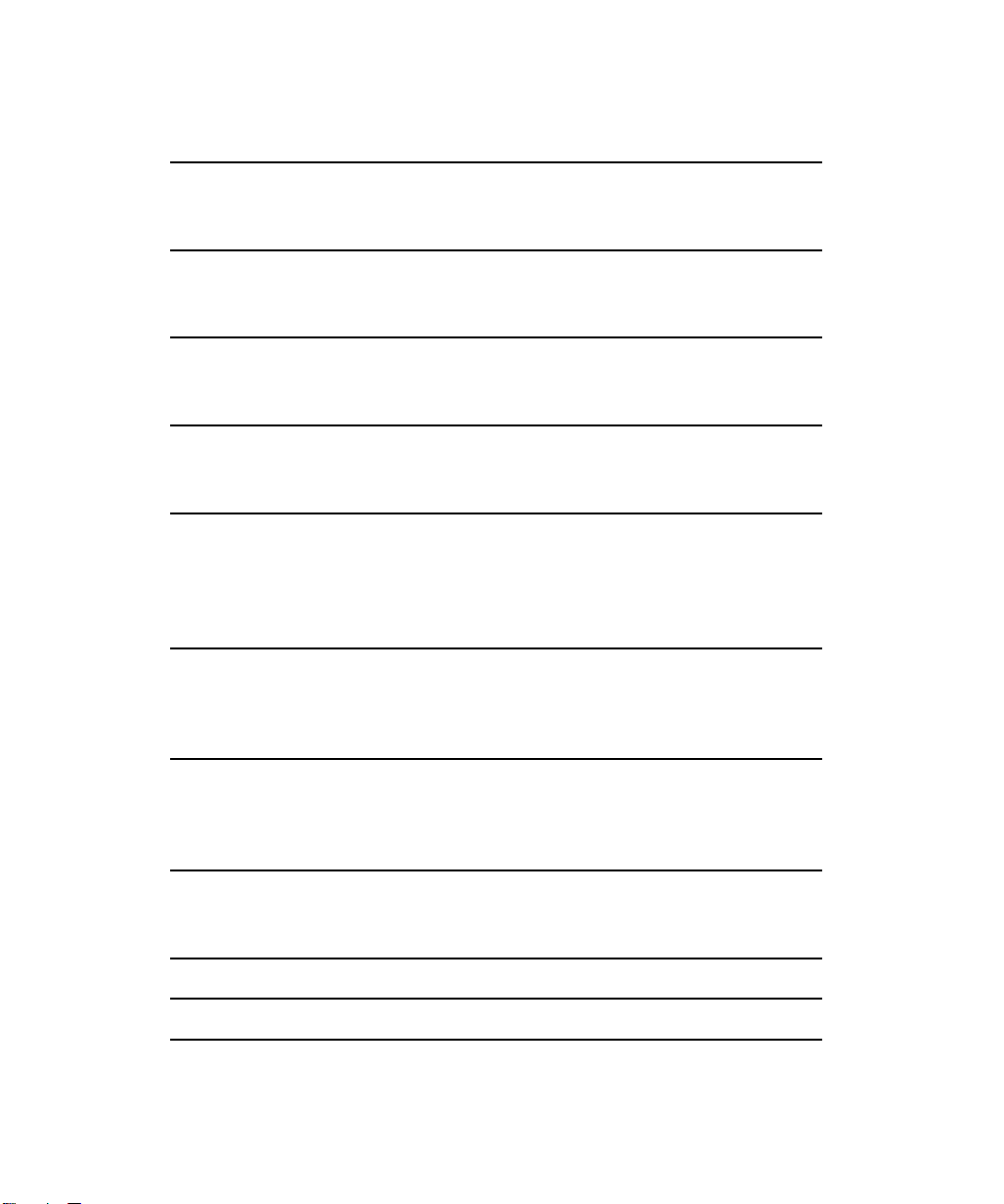
Table of Contents
Unpacking Cintiq 6
Checking Packed Components
Unpacking and Mounting Cintiq onto the Stand
Cintiq Component Functions 8
Front View
Rear View
Installation 10
LCD Display Installation
Tablet Software Installation for Windows and Macintosh
Customizing Cintiq – The Basics 13
Opening the Wacom Tablet Control Panel
Calibrating the Tablet
Adjusting the LCD Monitor 15
Factory Presets, Multi-sync, and User Settings
Working with OSD (On Screen Display) Menu
Adjusting Pitch and Phase
Power Saving
Using the Grip Pen 19
Working with the Grip Pen
Using a Pen
Removing the Side Switch
Working with the Cintiq Stand 21
Adjusting Tilt
Rotating Cintiq
Using an Alternate Mount or Stand
Caring For Your Cintiq 24
Cleaning
Replacing the Pen Tip
Display Troubleshooting 25
Specifications 27
Appendix 30
Warranty on Sales in Asia-Pacific area
5
Page 7
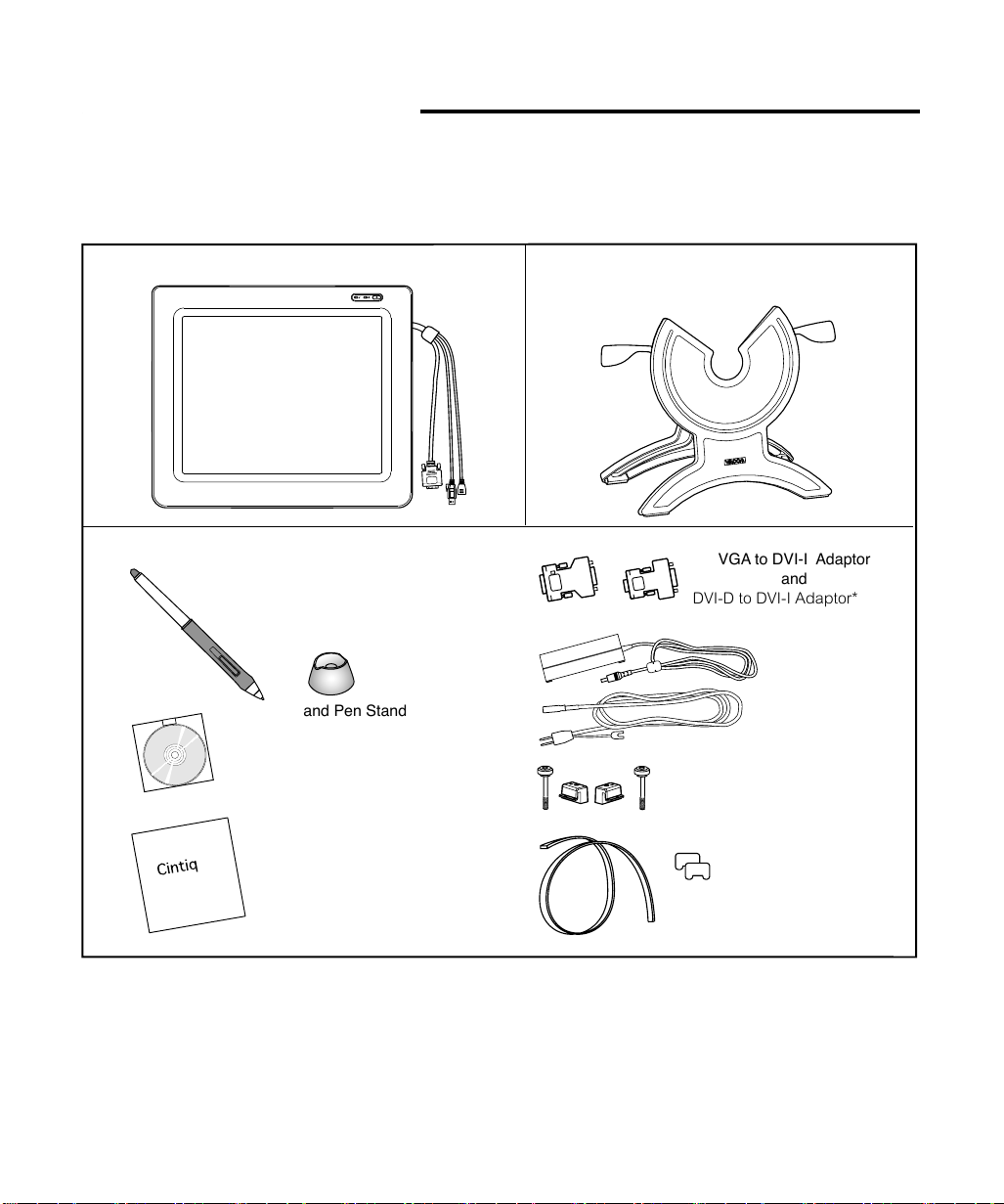
Unpacking CintiqI
Checking Packed Components
The Cintiq 21UX main unit and the Cintiq stand are each packed separately. You will find the other product components
packed together in the accessories box.
following pages before unpacking Cintiq.
To avoid damaging your product, please review the instructions on the
Your product came with the following items:
Cintiq Main Unit
Parts and Accessories
Grip Pen and Pen Stand
Wacom Tablet
Driver CD
Stand
VGA to DVI-I Adaptor
and
DVI-D to DVI-I Adaptor*
Power Supply
and
Power Cable
Lock Brackets (1 pair)
and Screws (Qty 2)
Userʼs Manual
(This manual)
Some package configurations include an additional CD containing bundled software applications. To install these applications, insert the CD into your computer’s CD-ROM drive. If the software installation menu does not automatically display,
double-click on the
or shipping Cintiq.
ADC connector on a Macintosh computer require an ADC to DVI-D adaptor (not included).
*
icon located on the CD and follow the prompts. Retain the package box for use when storing
INSTALL
Felt Bearing Ring and
Felt Feet, Replacement
6
Page 8
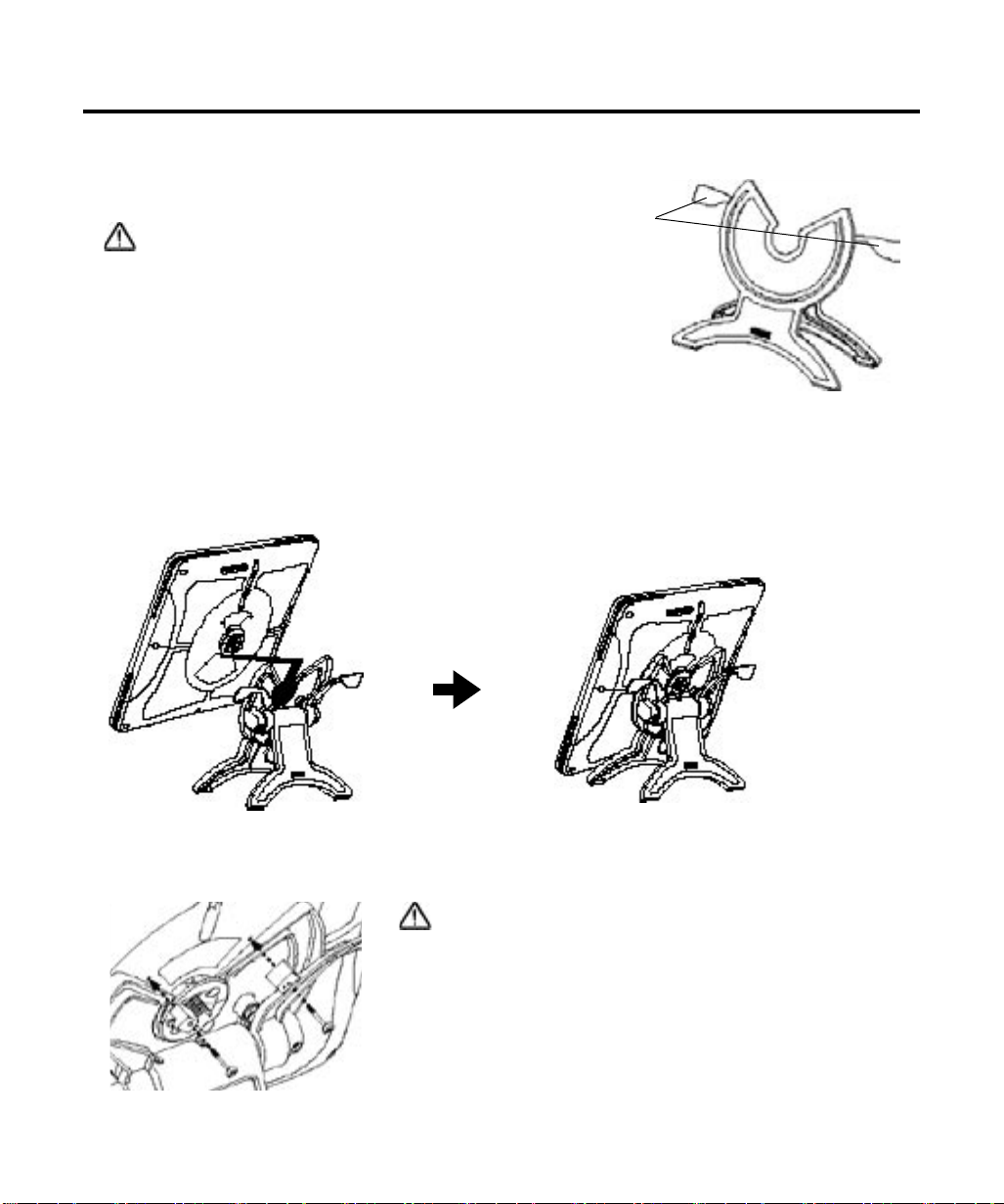
Unpacking and Mounting Cintiq onto the Stand
1.Unpack the stand.
Incline Adjustment Levers
CAUTION
Before operate the Incline Adjustment Levers, please refer
to Using the Stand section on page 18. Do not operate the
incline adjustment levers when Cintiq is not mounted on the
stand or the stand's rear feet are lifted; the stand is springloaded and may cause injury or damage if released without
the weight. Be careful to avoid catching your finger in the gap
of the movable portion of the closing stand.
2. Unpack the Cintiq main unit. Place the display unit face down on a flat, soft surface (such as on a cloth spread across a
desktop) and remove any packing materials.
3. Place the stand where the stand is stable. Cintiq will weigh 10 kg when the main unit is mounted.
4. Lift the main unit so the switches come on top. Then mount the main unit onto the stand as shown below.
5. Lock the main unit to the stand using the left and right lock brackets with screws; they mirror one another and the
arrows on the brackets point toward the center of the main unit.
CAUTION
Be sure to fix the main unit to the stand. Otherwise the stand can fall
from the main unit when moving Cintiq to a different location if Cintiq
is in landscape orientation; it may cause physical injury or damage to
the stand. If Cintiq is not fixed to the stand, when moving to a different
location Cintiq may unexpectedly rotate and fall from your hands. If
you have to move Cintiq to a different location when Cintiq is unfixed
to the stand, be sure to remove the main unit from the stand and then
move both items separately.
7
Page 9
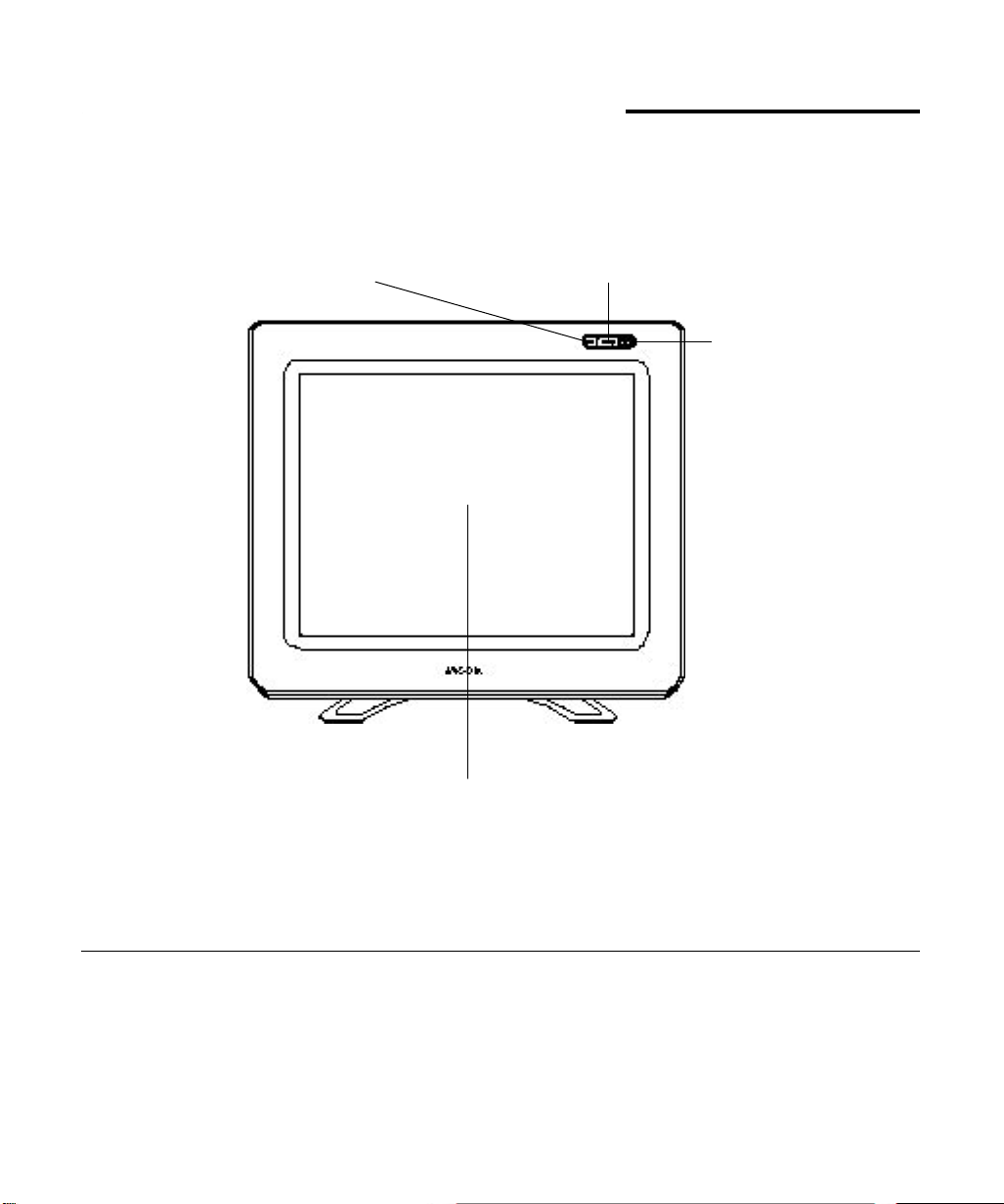
Cintiq Component Functions
Front View
Power Lamp
Status Lamp
Lights green when a pen switch is pressed, or when
the eraser enters proximity of the tablet.
Lights green when power and video signals have properly been supplied to Cintiq. Turns orange or flashes when your computer goes
into power management mode.
Power Switch
Turns the power to the unit
on or off.
Integrated Tablet and LCD Panel
The LCD monitor and tablet sensor function as an integrated input and output device. The tablet
sensor reports coordinates, pressure, switch, and eraser information. The maximum resolution of
Cintiq is 1600 x 1200, True Color (16,777,216 colors, 24 bit).
As properties of LCD panel display, you may notice the followings. They do not mean the LCD is defective.
*
- When exerting hard downward pressure on the display, a moiré pattern may temporarily appear.
- A very small number of pixels may appear in incorrect color. See
- If an image area has fine striping (such as screen stripes), it may flicker or display a moiré pattern or pooling
image.
- When a still image is displayed for a long period of time, an afterimage may remain for a short period of time.
- When exposed to an electrostatic charge, a temporary discoloration may appear.
*
Specifications
section on page 27 for details.
8
Page 10
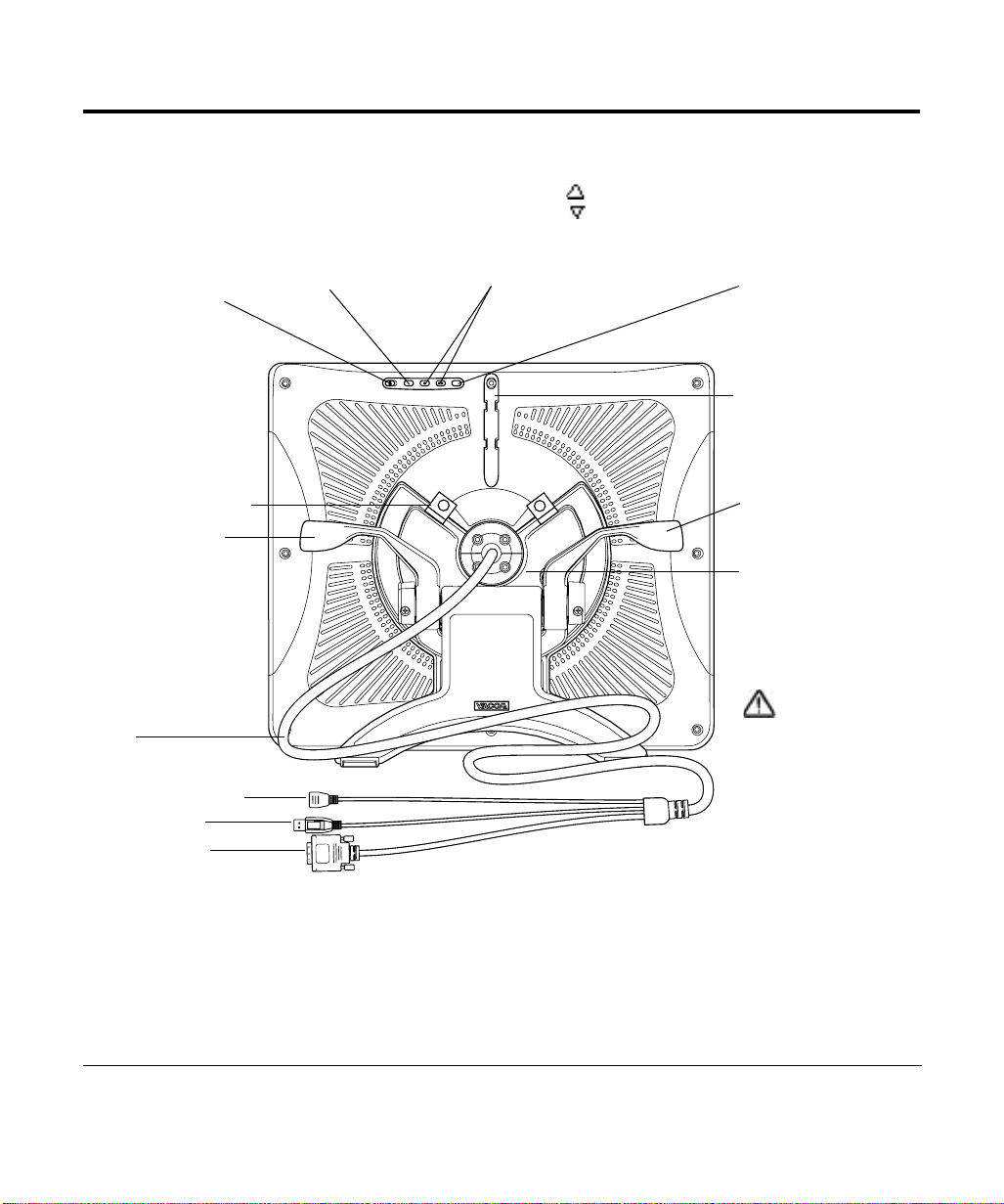
Rear View
VGA/DVI Switch
Use this switch to
correctly set Cintiq
for the video connection you will be using.
Lock Brackets (1 pair)
Right Incline
Adjustment Lever
Pulling this leaver
toward the main unit
reseases the lock to
lower Cintiq.
Cable
DC Power connector
USB connector
DVI-I connector
MENU Button
Opens and closes the
OSD* menu.
Plus Button ( )
Mius Button ( )
Opens and closes the OSD*
menu
ENTER Button
Select sor exits an item in the
OSD* menu.
Cable Guide
Left Incline
Adjustment Lever
Pulling this leaver toward
the main unit reseases the
lock to raise Cintiq.
Bearing Recess
Holds the main unit.
Allow the main unit to
rotate when unfixed.
CAUTION
Be sure to fix Cintiq to
the stand using the lock
brackets (see page 7
for details). Otherwise
the stand can fall from
Cintiq when moving to
a different loca-tion if
Cintiq is in landscape
orientation. Cintiq may
unexpectedly rotate and
fall from your hands.
On Screen Display ☞ P 12
*
9
Page 11

( D V I - I )
2
InstallationI
LCD Display Installation
First install the display portion of Cintiq. Do not connect the USB or RS-232C connector until you procede to the
Software Instalation for Windows and Macintosh
.
Turn off your computer.
Connect the DVI-I connector to your computer. Check the video connector type of your computer and use the adap-
tor as necessary.
Set the
Analog/Digital
Move the switch toward the MENU buttons for
Cintiq edge for
Analog
(VGA/DVI) switch located on the back of Cintiq for the video connection you are using.
(DVI-I, DVI-D, or ADC), and move it to the left toward the
Digital
(VGA).
Plug the DC Power connector into the AC adaptor.
Plug the AC adaptor power cable in to the AC adaptor and an AC outlet.
Turn on the Cintiq power switch. The power lamp will light green, and then turns orange.
VGA/DVI switch
For DVI-I connector For VGA connector
To display port
For Apple ADC connector
You will n eed t o
ob ta in an ADC to
DVI-D adaptor.
To USB port
Tablet
Rear Panel of your computer
IMPORTANT
■
This product is for use with a DVI or VGA video card; using an inappropriate video card may damage Cintiq.
Also, Be sure to set the DVI/VGA switch properly.
■
Do not connect or disconnect the video or power cables while Cintiq or your computer are turned on; this may
damage the LCD display or computer video card. If you are using an adaptor to the Cintiq DVI-I connector, the
adaptor must firmly be attached to your computer first.
10
to AC outlet
Ground
Page 12

Turn on your computer.
Windows 98 and Me:
the prompts selecting the default options. If prompted for the location of the files, be sure to check the box for the
CD-ROM drive.
Windows 2000 and XP:
as a Cintiq display and if you want to install the color calibration profile for Cintiq, follow the instructions below to
update the display driver for Cintiq.
– From the
– Select the
click the
which display corresponds to Cintiq.
– Select the Monitor tab and click the Properties button.
– Select the
will display.
Windows 2000:
close it.
– Follow the prompts selecting the default options.
– If a signing warning dialog box displays, click
complete click the
control panel.
Windows XP:
close it.
– If the driver was not found, click the
SPECIFIC LOCATION (ADVANCED)
– Select the option
– Click the
– If the
driver. After the installation is complete, click the
close the
As necessary, configure the monitor control panel settings for the proper size and color resolution. The maximum reso-
lution of Cintiq is 1600 x 1200, True Color (24 bit). The number of colors is constrained by the performance of your
computer or graphics card. Refer to the documentation of the manufacturer for details.
If you are using analog (VGA) mode, you may also want to fine-tune the display. Please refer to
ment and Functions
For Windows,
erties control panel.
After the display portion of Cintiq is working to your satisfaction, move on to the next section
tion for Windows and Macintosh.
CONTROL PANEL
ADVANCED
HAVE DISK
HARDWARE INSTALLATION
DISPLAY PROPERTIES
if you are using Cintiq as a secondary display, you may first need to enable Cintiq in your Display Prop-
The
NEW HARDWARE WIZARD
Cintiq will automatically install as a Default Monitor. If you want Cintiq to be identified
folder open the
tab. If you have more than one display, select the display for Cintiq then
SETTINGS
button. Click the
tab and click the
DRIVER
Insert the Wacom Tablet Driver CD. If the Wacom Tablet installation menu displays,
button to close the Wizard and then close the
FINISH
Insert the Wacom Tablet Driver CD. If the Wacom Tablet installation menu displays,
DON’T SEARCH. I WILL CHOOSE THE DRIVER TO INSTALL
button, enter the letter of your CD-ROM drive (e.g.,
control panel.
on page 15 for more information.
IDENTIFY
UPDATE DRIVER
BACK
, and click
dialog box displays, click
NEXT
will display. Insert the Wacom Tablet Driver CD and follow
DISPLAY PROPERTIES
button if you need help in determining
button. The
to accept the driver. After the installation is
YES
button, then select the option
.
FINISH
control panel.
HARDWARE UPDATE WIZARD
DISPLAY PROPERTIES
INSTALL FROM A LIST OR
and click
CONTINUE ANYWAY
button to close the Wizard and then
NEXT
), and click OK.
E:\
to accept the
.
LCD Display Adjust-
Tablet soft-ware Installa-
11
Page 13

Installation
Tablet Software Installation for Windows* and Macintosh
After connecting all cables of Cintiq, turn on Cintiq and your computer. Allow the operating system to fully load.
Insert the Wacom Tablet Driver CD into the CD-ROM drive. The Wacom tablet software installer menu should au-
tomatically display. If the menu does not display, double-click on the INSTALL icon (located on the CD). Click on the
INSTALL CINTIQ
Windows:
screen cursor.
Macintosh:
tablet display to move the screen cursor.
Be sure to read the
If you have trouble in the Tablet software installation, refer to the Troubleshooting chapter in the online HelP in the Wacom Tablet Driver CD. You can also open the online Help from the
Precede to
button and follow the prompts to install the driver software.
After the driver installation is complete, make sure you can use your pen on the tablet display to move the
After the driver installation is complete, restart your Macintosh. You will be able to use your pen on the
file for late braking news.
README
Customizing Your Cintiq - The Basics.
menu from the
HELP
WACOM TABLET
control panel.
Windows 95 and later.
*
12
Page 14

Customizing Cintiq – The Basics
Opening the Wacom Tablet Control Panel
The
WACOM TABLET
To open the control panel:
Windows:
WACOM TABLET
Macintosh:
double-click on the tablet icon. (For earlier Macintosh operating systems, From the
and then
ELS
When you open the control panel, an icon for the pen is displayed in the
To customize the Grip Pen, make your changes to the tab controls.
On Windows systems, be sure to click
Application-specific settings are for advanced users. Refer to the online Help for more information on creating and
Note:
using application-specific settings.
Control Panel makes it easy to customize your Interactive Pen Display and the pen.
Click on the Windows
button and choose
START
PROGRAMS
. From the
WACOM TABLET
option.
For OS X, in the
FINDER
, select the
menu and choose
GO
APPLICATIONS
. Open the
APPLE
WACOM TABLET
.
and the appropriate tabs are displayed.
or OK to save your changes.
APPLY
TOOL LIST
group, choose the
WACOM
menu, choose
folder and
CONTROL PAN-
Displays applications with
customized settings.
Current selections are highlighted. Wedges emphasize the relationship between tab
settings and the selected tool and application.
Displays an icon for
the pen.
Windows screen capture shown.
The pull-down menus access a
variety of control panel features.
For Windows only:
saves changes and closes the
OK
control panel.
the control panel without saving
changes. Use
without closing the control panel.
Displays online Help for the control panel.
Tabs display settings for the selected application.
Resets the selected tab to its factory default values
Returns a tab to its previously
saved or last applied settings.
Copies settings from one tool or
application to another.
closes
CANCEL
to save changes
APPLY
13
Page 15

Customizing Cintiq – The Basics
Calibrating the Tablet
You will need to calibrate the tablet in order to line up the screen cursor position with the position of the pen on the Interactive Pen Display. This is required to adjust for parallax caused by the clear plastic overlay. After setting the tablet in its
working position, follow the procedure below to calibrate the tablet.
From the
trol Panel, select the
TION
If you are working with
multiple monitors, select the
Monitor that corresponds to
the tablet’s LCD display.
Click on the
ton to display the monitor
calibration screen.
Hold the pen as you normally
do, and use the pen tip to
click on the cross-hairs in the
upper-left corner.
Then click on the cross-hairs
that are displayed in the lowerright corner. (For Windows
systems, you will need to click
APPLY
to take effect.)
NOTE: The calibration setting
applies to all applications.
WACOM TABLET
tab.
CALIBRATE...
or OK for the changes
Con-
CALIBRA-
but-
14
Page 16

LCD Display Adjustment and Functions
Factory Presets, Multi-sync, and User Settings
Factory Presets:
factory default standard display modes. Refer to page 27 for input signal specifications.
Multi-sync:
Cintiq does not automatically synchronize with the incoming signal, you can use the OSD
to initiate display synchronization. If necessary, further screen display adjustments can be manually made using the On
Screen Display (OSD) controls.
User Settings:
within Cintiq for use the next time the unit receives a similar signal. This is applicable to all display modes.
Working with OSD (On Screen Display) Menu
To open the main MENU
Use the plus ( ) or minus ( ) buttons to select an option. When the option you want to adjust is highlighted, press the
for that option will appear.
Use the plus ( ) or minus ( ) buttons to adjust the option settings.
When you have made your changes,
are automatically saved when the OSD menu closes.
To display images with the best quality (based on the incoming signal), Cintiq comes with a number of
When connected as a VGA display, Cintiq attempts to automatically synchronize to the incoming signal. If
RESET, AUTO ADJUST
When you manually set the display using the On Screen Display (OSD) function, the settings are stored
, press the
ENTER
button. The current settings and adjustment sub-menu
MENU
press the
button.
ENTER
button to save.
To exit,
press the
button. All settings
MENU
option
Contrast
Select to increase or decrease image contrast.
Brightness
Select to increase or decrease image brightness.
Phase (VGA only)
Select to reduce or eliminate horizontal distortion
lines. ☞ P18
To automatically adjust,
use the
Pitch (VGA only)
Select to reduce or eliminate vertical distortion
lines. ☞ P18
To automatically adjust,
use the
RESET
RESET
option.
option.
15
Page 17

Adjusting the LCD Monitor
Horizontal Center
(VGA only)
Select to move the screen
image left or right.
To automatically adjust, use
the
(VGA only)
Select to move the screen
image up or down.
To automatically adjust, use
the
Provides settings for 9300°,
6500°, and 5000° Kelvin.
Also provides a
option that enables you to
adjust red and blue
independently. Choose a
setting to work with and
press
your selection. You can
change the
In the
and green to calibrate color.
To exit, select the icon ' '.
option.
RESET
Vertical Center
option.
RESET
Color
USER
to activate
ENTER
setting by selecting the icon ' '.
USER
USER ADJUSTMENT
window, change red, blue
Menu Position
Select to move the OSD
menu around the display.
Reset
Provides two op-
tions:
Use
AUTO ADJUST
to reset only the image
parameters. Use
to reset all screen options
to the factory default.
Selecting the exit ( ) icon
exits the
without resetting anything.
or decrease the backlight
brightness level.
language option for the
OSD: English, Deutsch,
Français, Español, Italiano,
or Japanese.
RESET
Backlight
Selects to increase
Language
Select to choose a
RECALL
window
16
Page 18

Adjusting Pitch and Phase
Some models of computer and graphics card may not allow the Auto Adjust to fully work when Cintiq is first connected.
If the display does not fit the LCD panel border or some portion of text appears blurred, adjust pitch and phase by
following the below procedure. For the best effect, a resolution of 1600 x 1200 is recommended.
(VGA only)
From the
trol Panel, select the
TION
If you are working with mul-
tiple monitors, select the Monitor that corresponds to Cintiq.
Click on the
ton to display the monitor
calibration screen.
Open the OSD Menu and
select the
Adjust the
the pattern of fine vertical
stripes displays evenly.
In the OSD Menu, select
the
the PHASE level so that the
adjustment pattern shows
clearly.
After completing the adjust-
ments press the
button and
exit the OSD Menu.
WACOM TABLET
tab.
PITCH
PHASE
CALIBRATE...
icon.
PITCH
icon and adjust
ENTER
MENU
Con-
CALIBRA-
but-
level so that
button to
Adjustment pattern
17
Page 19

Adjusting the LCD Monitor
(Windows only): You can also adjust PITCH and PHASE in the closing Windows display.
HINT
If the pitch is not calibrated, vertical moire appears in the darkened area. And if the phase is not calibrated, the darkened area riffles.
Power Saving
Cintiq conforms to VESA and Energy Star power saving guidelines. When using Cintiq with a VESA DPMS Display
Power Management Signaling (DPMS) compliant computer or graphics card, the display will automatically comply with the
below power saving parameters.
Power Saving Mode
Power ON
Standby mode
Suspend mode
OFF mode
H-sync
Yes
No
Yes
No
V-sync
Yes
Yes
No
No
Video
Active
Blanked
Blanked
Blanked
Power Consumption
54W max.
5W max.
5W max.
5W max.
Power Lamp
Green
Orange/Green
Orange/Green
Orange
18
Page 20

Using the Grip Pen
Working with the Grip Pen
Hold the pen as you would a pencil. Make sure the side switch is in a convenient location where you can press it with your
thumb or forefinger, but won’t accidentally press it while drawing.
Eraser
Second Side Switch
Side Switch
Tip Switch
Pen Tip
When the pen tip is within proximity (5 mm or 0.2 in) of the active area, the tablet reports:
- The x, y coordinates of the pen tip.
- The pressure applied to the pen tip.
- Whether a side switch is on or off.
When pressure is applied to the pen tip, the tip switch is turned on and the pen simulates a mouse button click.
Eraser
To use the eraser, hold the pen upside down. When the eraser is within proximity of the active area, the tablet reports the x,
y coordinates and the pressure applied to the eraser.
The eraser can be used as an eraser or assigned to another function, depending on the application. The tablet distinguishes
the tip switch from the eraser switch.
Side Switch and Second Side Switch
These switches are programmable, and can be used to perform the same click and double-click functions as the tip switch.
The switches are turned on when pressed, and are otherwise turned off. Please refer to the online Help for more information on side switch settings.
19
Page 21

Using the Grip Pen
Using a Pen
Pointing and Selecting
Move the pen above Cintiq Display screen to position the screen cursor.
The cursor instantly jumps to the new location (absolute positioning). Press the pen tip on the Cintiq Display screen to
make a selection.
If the screen cursor is not aligned with the pen tip, you will need to calibrate the Cintiq Display.
:
NOTE
Clicking
Tap the Interactive Pen Display screen once with
the pen tip, or touch the pen to the display screen
with enough pressure to generate a mouse click.
Dragging
Select an object, then slide the pen tip across the
Interactive Pen Display screen to move the object.
Removing the Side Switch
If you prefer to remove the side switch, follow the instructions below.
Firmly clasp the switch in the middle, pressing into the
rubber grip, and pull out to remove.
IMPORTANT :
from the center of the switch.
Prying the switch end with your
fingernail or some other tool may
damage the pen.
Turn the pen tip cone counterclockwise to remove.
Pull the rubber grip forward to remove.
Install the rubber grip having no side switch access
slot by aligning the pen case rails with the grooves
inside the grip and pushing the grip over the pen tip.
Replace the pen tip cone by turning it clockwise onto
the pen. Pull back on the rubber grip end if there is
a gap between the cone and the grip.
To reinstall the side switch,
dure.
Be sure to pull
reverse the above proce-
Double-Clicking
Press the upper side switch (Windows systems) or quickly tap the
Interactive Pen Display screen twice in the same place with the
pen tip. Double-clicking is easier when the pen is perpendicular to
the tablet screen.
Erasing
In supporting applications, the pen’s eraser works like the eraser
on a pencil. In text applications, use the eraser to select text, then
lift the eraser from the tablet to delete the text.
Rubber Grip
Sectional
20
Page 22

Working with the Cintiq StandI
Adjusting Tilt
The stand allows Cintiq’s tilt to be adjusted to any angle between 77 and 20 degrees from vertical. To adjust the incline,
from the front of Cintiq grasp the Interactive Pen Display on the left and right side at approximately the same height as
the Cintiq stand adjustment levers. Use your fingertips to gently pull the incline adjustment levers toward the display unit;
this will release the stand’s clutch mechanism. Tilt the display to adjust the incline setting.
To lower Cintiq:
Pull the left incline adjustment lever toward Cintiq and gently lower Cintiq to the desired incline angle. Release the lever to
lock the stand in place.
To raise Cintiq:
Pull the right incline adjustment lever toward Cintiq and gently raise Cintiq to the desired incline angle. Release the lever
to lock the stand in place.
The stand adjustment levers may exhibit some natural play before the clutch mechanism engages. For the most
Note:
accurate incline adjustment, first raise the incline slightly higher than you plan to work with, then lower the display to the
desired position.
As a tablet
As you work with Cintiq, you can rest your hand lightly on the display screen, just as if
it were a drawing board or sheet of paper.
As a display
This is a common position when using Cintiq as a primary display, and when your work
requires a large amount of keyboard input. This is also useful when presenting your
work to co-workers or clients.
21
Page 23

Working with the Cintiq Stand
Rotating Cintiq
Rotating freely :
If you remove the lock brackets and tilt the Cintiq more than 50 degrees, the main unit can be freely rotated on the stand
between +180 and -180 degrees without touching the desktop. In this position, Cintiq emulates a traditional animator’
s table and gives you the freedom to rotate the display unit to any angle for the greatest comfort and accuracy of stroke
while drawing or editing images.
Rotating 90 degrees and fix :
To use Cintiq in a portrait orientation, rotate the main unit 90 degrees clockwise and fix with the lock brakets.
To change the image displayed by Cintiq to portrait orientation, you need to purchase and install Pivot® software by
Portrait Displays® (www.portrait.com). With Cintiq in portrait orientation, select the portrait option in the Pivot software.
The Interactive Pen Display and Grip Pen orientation will adjust to portrait mode. Note that the tablet driver only supports
a 90 degree clockwise rotation to portrait orientation.
CAUTION
■
Unless you need to rotate Cintiq, always fix the main unit to the stand. If not fixed, the stand can fall from the
main unit when moving Cintiq to a different location if Cintiq is in landscape orientation; it may cause physical
injury or damage to the stand. If Cintiq is not fixed to the stand, when moving to a different location Cintiq may
unexpectedly rotate and fall from your hands.
■
If you have to move Cintiq to a different location when Cintiq is unfixed to the stand, be sure to remove the
main unit from the stand and then move both items separately.
22
Page 24

Using an Alternate Mount or Stand
To use Cintiq in an installation that requires the use of an alternate mounting platform, you will need to obtain a VESA
conforming mount arm or stand which has:
A 100 x 100 mm square screw hole pattern to attach the Cintiq main unit
■
An aperture of sufficient clearance to accommodate the Cintiq cable and bearing hub (70 mm diameter)
■
A VESA mounting platform will require mount screws that are 4 mm wide with a 0.7 mm pitch (M4 Regular), and a maximum screw clearance depth of 10 mm. Exceeding the clearance depth of 10 mm will damage Cintiq internal components.
To attach Cintq to a different mounting platform:
Bearing hub
Turn off your computer and power off Cintiq. Then disconnect
all cables.
Protect the display screen surface by spreading a soft cloth onto
a flat table and placing Cintiq face down on the cloth.
Using the appropriate screws for your mounting platform, firmly
attach Cintiq to the alternate mounting platform. Be sure the
integral cable and bearing hub pass through the mount aperture
without binding or excess pressure. Do not detach the bearing
hub.
Using the appropriate screws for your mounting platform, firmly
attach Cintiq to the alternate mounting platform.
Refer to the appropriate installation instructions in this manual,
and reattach the cabling.
When attaching Cintiq onto an alternate
mounting platform, be sure to follow all
instructions in the documentation supplied
by the platform manufacturer.
If improperly installed, the unit could fall and
be damaged.
Attaching example
CAUTION
23
Page 25

Caring for Cintiq
Cleaning
To clean the Cintiq casing,
use paint thinner, benzine, alcohol, or other organic solvents to clean Cintiq casing or pen.
To clean the display screen,
amount of pressure to the display screen and do not make the surface wet. Do not use detergent to clean the display
screen; this may damage the coating on the screen. Please note that damage of this kind is not covered by the manufacturer’s warranty.
Replacing the Pen Tip
The pen tip will wear with normal use. When the nib gets too short, you can replace it with one of the extra nibs that came
with your pen. If the pen tip wears and becomes angular, it may damage the coating on the cover glass of Cintiq Interactive Pen Display. To avoid this, periodic nib replacement is recommended.
use a soft cloth with mild detergent (such as dish washing liquid) diluted with water. Do not
use an antistatic cloth or slightly moisten damp cloth. When cleaning, apply only a light
24
To remove the old nib:
Clasp it with the o-ring tool that came with
your pen and pull the old nib straight out of
the pen.
To insert a new nib:
Slide it straight into the barrel of the pen. Firmly
push the nib until it stops. The new nib will slide
into the correct position.
CAUTION
Prevent your children from swallowing the pen nib or side switch. The pen nib or side
switch may accidentally be pulled out if children are biting on them.
Page 26

Display Troubleshooting
If you encounter problems with Cintiq display, refer to the following tables. Your problem may be described here,
and you can try the solution offered.
For the problems regarding tablet or pen, refer to the Troubleshooting chapter in the online Help that can be accessed
from the Wacom Tablet control panel.
Genera Problem Hint
■
The message "OUT OF SCAN RANGE"
appears.
■
The message "NO INPUT SIGNAL"
appears.
The input signal frequency is incorrectly set or not compatible with Cintiq. Connect
different monitor and set the refresh rate to some value between 50 to 75 Hz. If your
video card supports adjustment of the horizontal frequency, make sure it is set to same
value between 30 to 80kHz.
■
The resolution is se too high (1600 x 1200 max.)
■
Set the display property to detect plug and plug monitors.
■
Check the video cable for bent or broken connector pins.
Then properly connect the video cable.
■
If your computer is in the power management mode, move the mouse or hit any key on
your keyboard.
■
Verify that the graphics card is properly installed.
■
The power lamp is lit orange, or flashes
orange and green
The message "CABLE DISCONNECTED" appears.
■
No display. The LED is off.
When a still image is displayed for a long
period of time without refreshing the
screen, an afterimage remains for a short
period of time.
■
Check that your computer is turned on.
■
Check that the Cintiq video cable is fully connected.
■
Check the video connector and any video adaptors for bent or broken connector pins.
Then properly connect the video cable and necessary adaptors.
■
Verify that the AC power cable is connected, and that the Cintiq power switch is turned
on.
■
Verify that the Analog (VGA)/Digital (DVI) switch is properly set. ☞ P 10
Restart your computer after changing the position of the switch.
Use a screen saver or other power management feature.
25
Page 27

Display Troubleshooting
General Problem Hint
The image appears multiple times on the
display.
Do not extend the video cable. Do not use an input selector switch box.
The color white does not display as white.
■
Be sure the Cintiq color profile has been installed and is selected as the profile for use
with your operating system and applications. Verify also that the display is operating at
the factory default settings. If that is not sufficient, then adjust color as necessary. For
details on color management, refer to your operating system and application documentation.
■
Verify that the video cable and connectors are fully connected.
VGA Problem Hint
Display riffles or flickers
Display is not clear.
Display is doubled or tripled.
■
The display and LCD panel are not
lined up.
■
Display size is not correct.
■
Open the OSD menu, go to the
if necessary, manually adjust
■
Verify that the display adaptor or graphics card matches Cintiq specifications.
■
Adjust the refresh rate of your computer.
■
As necessary, adjust
■
As necessary, adjust
■
Set the
display resolution of your video card
■
Do not extend the video signal cable. Do not use an input selector.
■
Open the OSD menu, go to the
■
Adjust
PITCH
CONTRAST
and
PITCH
and
PHASE, HORIZONTAL
RESET
PITCH
PHASE
and
or
BRIGHTNESS
RESET
menu, and select the
PHASE
. ☞ P15, 17
menu, and select the
and
Note that some graphics card may not show display in proper size.
AUTO ADJUST
. ☞ P15, 17
. ☞ P15
to 1600 x 1200.
RECALL
VERTICAL POSITION
option. Then,
option.
. ☞ P15, 16,17.
■
Display riffles or shows moiré.
■
The display color is not even.
26
■
Open the OSD menu, go to the
■
As necessary, adjust
PITCH
and
menu, and select the
RESET
. ☞ P15, 17
PHASE
RECALL
option.
Page 28

Specifications
General Specifications
Physical dimensions (WxDxH): 468 x 407 x 70mm (excluding the stand)
Weight: 9.7kg (including the stand), 7.7kg (excluding the stand)
Main Unit input Voltage: DC12V
Power consumption: 54W or less (DC12V)
Operating temp. & humidity: 5 to 35 deg. C, 80%RH (non condensing)
Storage temp. & humidity: -10 to 60deg. C, 90%RH (non condensing) (maximum storage humidity is 38% at 60 deg.C,
and maximum storage temperature is 42 deg. C at 90% humidity)
LCD Display
Display: a-Si TFT active matrix LCD
Screen size: 21.3 in
Resolution (75Hz Max.) 1600 x 1200(UXGA), 1280 x 1024 pixels (SXGA), 1024 x 768 pixels (XGA), 800 x 600 pixels
(SVGA),
640 x 480 pixels (VGA)
Pixel pitch: 0.270 x 0.270mm
Color depth: 256 levels: 16,777,216 colors (24 bit)
Signal Inputs: VGA (Analog RGB), DVI 1.0
Refresh Rate: 50 to 75Hz, All scan modes are non-interlaced
Plug and Play: DDC2B, EDID
Brightness: 250cd/m
Contrast Ratio: 400:1
LCD quality: Each Cintiq 21UX LCD panel is produced under very stringent quality standards. Production
techniques cannot guarantee an absolutely perfect TFT display, and some panels may exhibit a
certain number of pixels that show an incorrect color. Wacom quality standards are based on
internationally accepted standards for LCD displays. Wacom requires more than 99.999% of
the 1,310,720 pixels on each Cintiq 21UX to function perfectly, and does not allow any pixel
to be always white or always black. A small number of pixels (10 or less) are allowed to show
a wrong color for some parts of the color spectrum.
2
27
Page 29

Specifications
Tablet
Reading technology: Electromagnetic give and receive method
Active area: 432 x 324mm
Resolution: 20 lpmm (0.05mm) max.
Accuracy: +/-0.5mm, four corners ( 7 mm wide, 25 mm long from each corner of four "L" shaped
areas) to be +/-1.0mm
Maximum reading height: 5mm
Maximum report rate: 205 points/sec., max.
Pressure levels: 512 levels
Communication interface: USB or RS-232C serial
Stand
Physical dimensions (WxDxH): 329 x 299 x 165mm
Weight: 2.0kg
Rotation: +/-180°
Tilt: 77° to 20°, from vertical
Power Adaptor
Input voltage: 100 to 240 VAC, 50/60 Hz
Output voltage: 18 VDC, 4.0 A
Display Adaptors
VGA to DVI-I adaptor: Part number 88741-9100, Molex
Video card connection: VGA (RGB analog, male)
Display connection: DVI-I, female
DVI-D to DVI-I adaptor: Part number 88741-9400, Molex
Video card connection: DVI-D, male
Display connection: DVI-I, female
28
Use of this adaptor requires setting the Cintiq DVI/VGA switch to the VGA position.
Note:
Use of this adaptor requires setting the Cintiq Digital/Analog (DVI/VGA) switch to
Notes:
the DVI position. Using a 3rd party ADC to DVI-D adaptor requires the use of this adaptor
as a secondary adaptor for the Cintiq 21UX .
Page 30

Grip Pen
Pressure levels: 512
Pen tip travel: 0.1 mm (0.004 in) or less
Eraser tip travel: 2 mm (0.08 in), approximately
Physical dimensions, weight: 14.0 x 149.0 mm, 16g
Side switch type: Rocker switch --
(Model UP-911E)
Pen Accessories
Extra nib: PSI-A007
Pen holder: PST-A026-03
29
Page 31

Appendix
Warranty on Sales in Asia-Pacific area
Warranty is one (1) year from the date of purchase evidenced by a copy of the receipt. Upon discovery of a defect in the
product, except in the Software, within the Warranty Period you should notify your local dealer or distributor.
Should you have any questions about this term, or if you desire to contact WACOM for any reason,
Contact your local distributor or:
Phone: ++81-3-3371-1595 Technical support (English)
FAX: ++81-3-3371-1468 A support technician will respond (English)
Internet email: asia-pacific@wacom.co.jp Sales and support (English)
Copyright © WACOM Company, Limited, 2002
All rights reserved. No part of this manual may be reproduced except for your express personal use. Wacom reserves the right to revise this publication without
obligation to provide notification of such changes. Wacom does its best to provide current and accurate information in this manual. However, Wacom reserves
the right to change any specifications and product configurations at its discretion, without prior notice and without obligation to include such changes in this
manual.
TRADEMARKS
Wacom is a registered trademark and Cintiq is a trademark of Wacom Company, Limited. Macintosh is a registered trademarks of Apple Computer, Inc., registered in the U.S. and other countries. Microsoft, Windows are either registered trademarks or trademarks of Microsoft Corporation in the United States and/or
other countries. Any additional company and product names mentioned in this documentation may be trademarked and/or registered as trademarks. Mention
of third-party products is for information purposes only and constitutes neither an endorsement nor a recommendation. Wacom assumes no responsibility with
regard to the performance or use of these products.
Wacom web site:
http://ap.wacom.co.jp
