Page 1
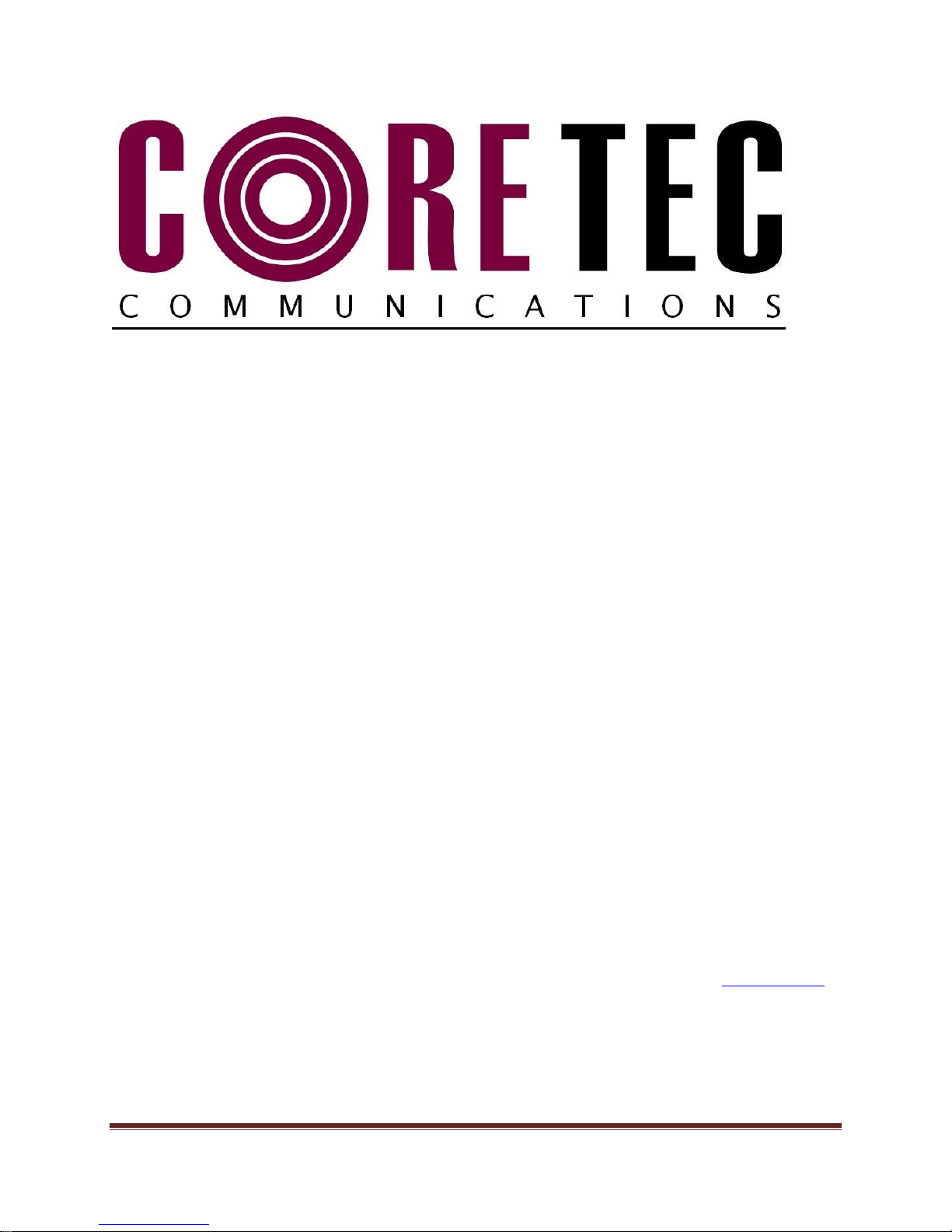
Core Tec Communications, LLC
2950 Lake Emma Rd
Suite 1030
Lake Mary, FL 32746 USA
Phone (407) 331-0547
Fax (407) 331 0656
www.coretec.com
Technical Support:
U.S. 877-331-0547
(Toll Free)
Elsewhere: 407-331-0547
INSTALLATION AND OPERATING INSTRUCTIONS
Revision Date: April 5, 2012
VCX-4402-E Dual MPEG-4 Encoder, IP
VCX-4402-ER Dual MPEG-4 Encoder, IP Rack Mount
VCX-4402-E Installation and Operating Instructions Page 1
Page 2
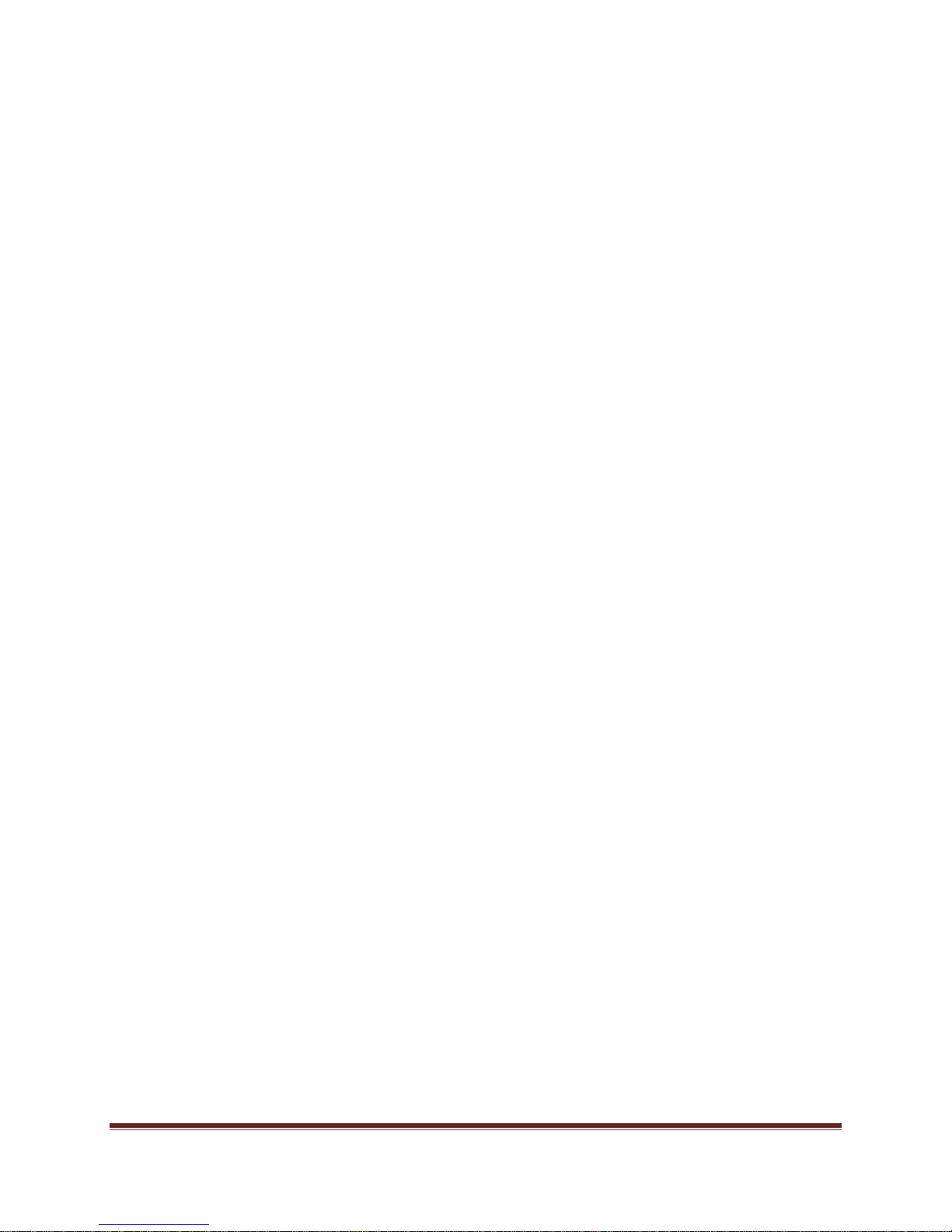
Table of Contents
Introduction ..................................................................................................................................... 3
Familiarization with the VCX4402-E ......................................................................................... 4
Com Port Data Interface ............................................................................................................. 5
Video Input Interface .................................................................................................................. 5
Ethernet Interface ........................................................................................................................ 5
Power .......................................................................................................................................... 5
Display (full size encoder only) .................................................................................................. 5
Mounting the Encoder................................................................................................................. 6
Quick Start ...................................................................................................................................... 7
If user wishes to configure settings with VCX4402-E via COM Port or Network: ................... 7
Updating Firmware with TFTP ....................................................................................................... 9
IP Configuration............................................................................................................................ 10
Overview ................................................................................................................................... 10
Initial IP Addressing ................................................................................................................. 10
Connecting to Unit ........................................................................................................................ 12
Program Commands...................................................................................................................... 20
Network Setup .......................................................................................................................... 20
Common Commands ................................................................................................................ 22
Encoder Commands .................................................................................................................. 22
COM Port Setup ........................................................................................................................ 23
OSD COMMANDS (On Screen Display) ................................................................................ 25
Video Commands...................................................................................................................... 26
SAP Settings ............................................................................................................................. 28
SNMP Settings .......................................................................................................................... 29
Miscellaneous Settings.............................................................................................................. 30
Specifications ................................................................................................................................ 32
Model Numbers ............................................................................................................................ 33
Appendix A ................................................................................................................................... 34
Pinouts....................................................................................................................................... 34
VCX-4402-E Installation and Operating Instructions Page 2
Page 3

Com Port Data Interface Pin Out (uses RJ-45 Plug) ............................................................. 34
Standard Ethernet Pin Out .................................................................................................... 35
RJ-11 to Serial Interface Adaptor Pinout .............................................................................. 36
Introduction
The model VCX-4402-E is the stand-alone Dual MPEG-4 version of the VCX family and is
housed in a 19-inch 1U rack mount case with a display, control port and a universal AC power
supply. The configuration of the VCX-4402-E-H is akin to desktop like devices being 1U high
but only 8.5 inches wide. The model VCX-4402–E-R is a rack mounted card only used in the 4U
19-inch rack unit. See Accessories R-12.
The VCX Digital Video transport system consists of the video encoder and a decoder. These
will make up an encoder/decoder pair providing the capability for one-way end-end transmission
of the compressed digital video stream in one of two formats. The format is MPEG4 standard
ISO/IEC 14496. The transportation process is performed by transmitting and receiving IP
packets at data rates in the 64 kbps to 4.0 Mbps range. The encoding-decoding process is applied
to an NTSC (or PAL) video input, selected in software.
The video encoder converts the Analog Video to a Serial Digital signal, which is multiplexed
with any data sub-channels present. The stream is then formatted into a series of IP packets sent
to the network through a standard Ethernet connection.
Modification of video format and resolution, data sub-channel characteristics, and basic IP
parameters is achieved through one of the following means:
a) A terminal Program
b) Telnet through the Ethernet connection
c) Watchdog CCS Software
d) SNMP
e) Web Interface
The video decoder receives the IP packets, separates the video data from the data subchannels, and converts the video data to analog form, providing an NTSC (or PAL) output.
The units feature two bi-directional data sub-channels (support for RS-232 or RS-422) and a
separate front-panel terminal port. Sub-channel information is removed from the video stream by
the encoder thus completing the control link back to the decoder that is supplying the pan-tiltzoom commands.
VCX-4402-E Installation and Operating Instructions Page 3
Page 4

Power
switch
-controls the
unit power
Control Port
-Used to directly
communicate with
encoder to configure
settings
Power Supply
Refer to “Power
Interface” in
Table of Contents
2 Video Inputs
Please refer to
“Video Interface” in
table of contents
Ethernet
Refer to “Ethernet
Interface” in Table
of Contents
2 Data Subchannels
Refer to “Com Port
Data Interfaces” in
Table of Contents
Com Link
These four (4) LEDs signify the activity
of the communications traffic. When lit
signifies ACTIVITY. There are two
indicators for each channel Tx and Rx. Tx
signifies the encoder is transmitting data
to the connected device. Rx signifies the
encoder is receiving data from the
Video Link
These indicators will display
the status of the video signal
and when lit signifies the loss
if the video signal.
Familiarization with the VCX4402-E
The VCX-4402-E Video Encoder accepts two BNC video input and two data subchannels. The output from the encoder is a stream of IP-packets. The Full Width (19”) Encoder
also contains a fluorescent LED display to allow monitoring of unit performance and to facilitate
troubleshooting.
The VCX-4402-E Video Encoder has a programmable reset, which prompts the reinitiation of the video stream, as well as a reboot command. The decoder also has a
programmable reset command, tied to errors in the incoming video stream, as well as a reboot
command.
Front Panel
VCX4402-E-H, Half Size Encoder
Back Panel
VCX4402-E-H, Half Size Encoder
VCX-4402-E Installation and Operating Instructions Page 4
Page 5
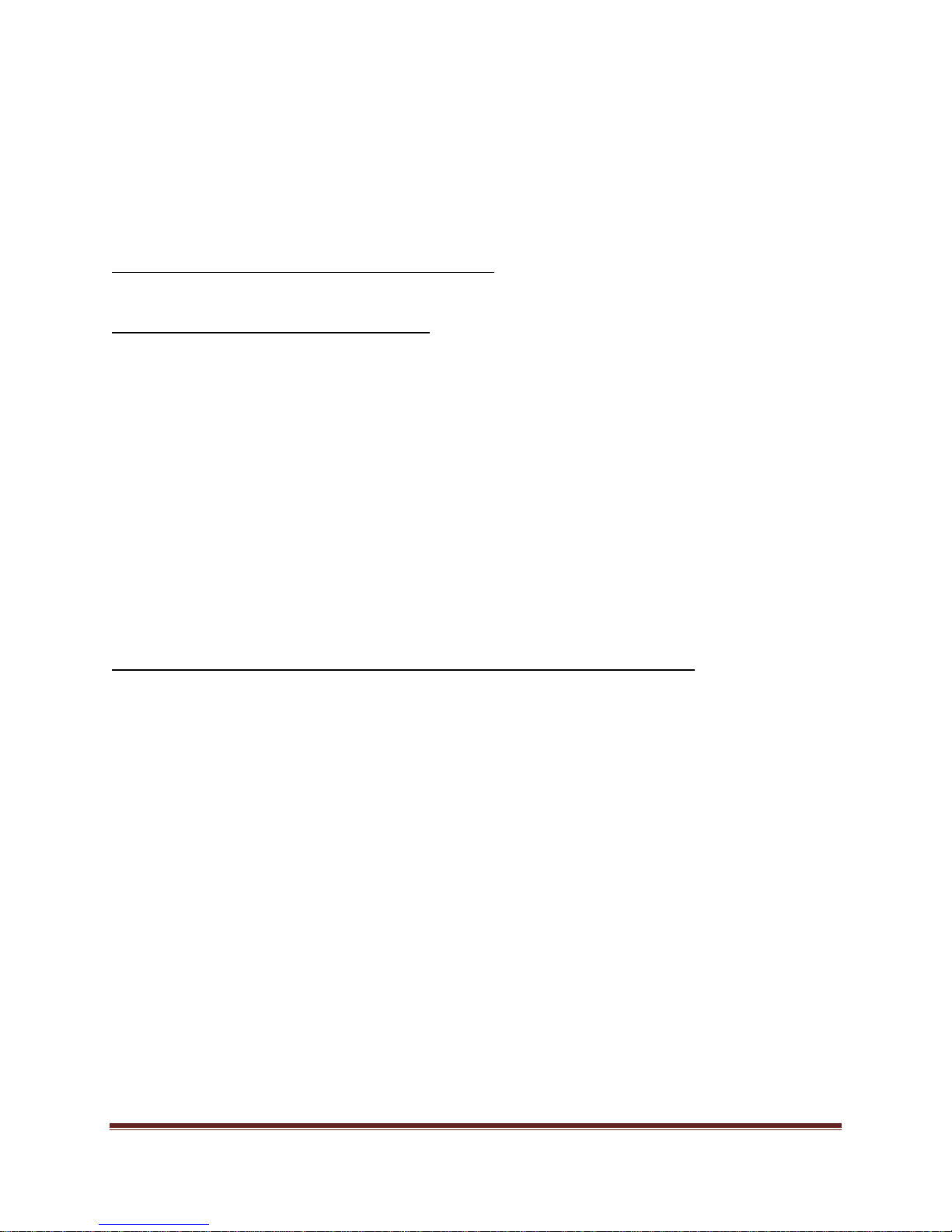
Com Port Data Interface
There are two bi-directional data interfaces, RS-232 and RS-422 selectable, on the encoder and
decoder assemblies. Each interface uses RJ-45 connectors. Refer to Table below for the correct pin out.
When using the RS-232 configuration pin 7 is ground. Com Port parameters are configured through the
system software.
Refer to Appendix A for the correct pin out.
Video Input Interface
Connect a BNC-terminated coaxial cable from a composite video source (e.g., CCTV camera) to
the BNC connector labeled “VIDEO IN” (encoder). The composite video input should be in NTSC or
PAL format. The maximum length of cable that should be interfaced to the encoder or decoder is 100 feet,
although the specific installation environment will dictate the actual permissible length.
Ethernet Interface
There is one Ethernet interface for encoder or decoder, which uses a standard RJ-45 connector.
The standard method of terminating an ETHERNET cable reflects the TIA568A standard
(Telecommunications Industry Association standard).
Refer to Appendix A for the Straight Through and Crossover Ethernet Pin Out.
Power
Power is applied through a standard IEC type detachable line cord at the rear of the unit. The unit
automatically senses 110 VAC or 220 VAC supply and will operate with either. The typical current is 1.2
amps from a 110VAC line and drops to .9 amps from a 230 VAC line source.
Display (full size encoder only)
The fluorescent LED display (Full Width 19” Encoder only) provides a scrolling list of key
parameters when the unit is in its active (non-stand-by) state.
The display is a two-line display. Each parameter is displayed, in turn, for three seconds
on the bottom line. It then moves to the top line while the next parameter is displayed on the
bottom line.
The parameters displayed are as follows:
Name of unit
Software version
VCX-4402-E Installation and Operating Instructions Page 5
Page 6
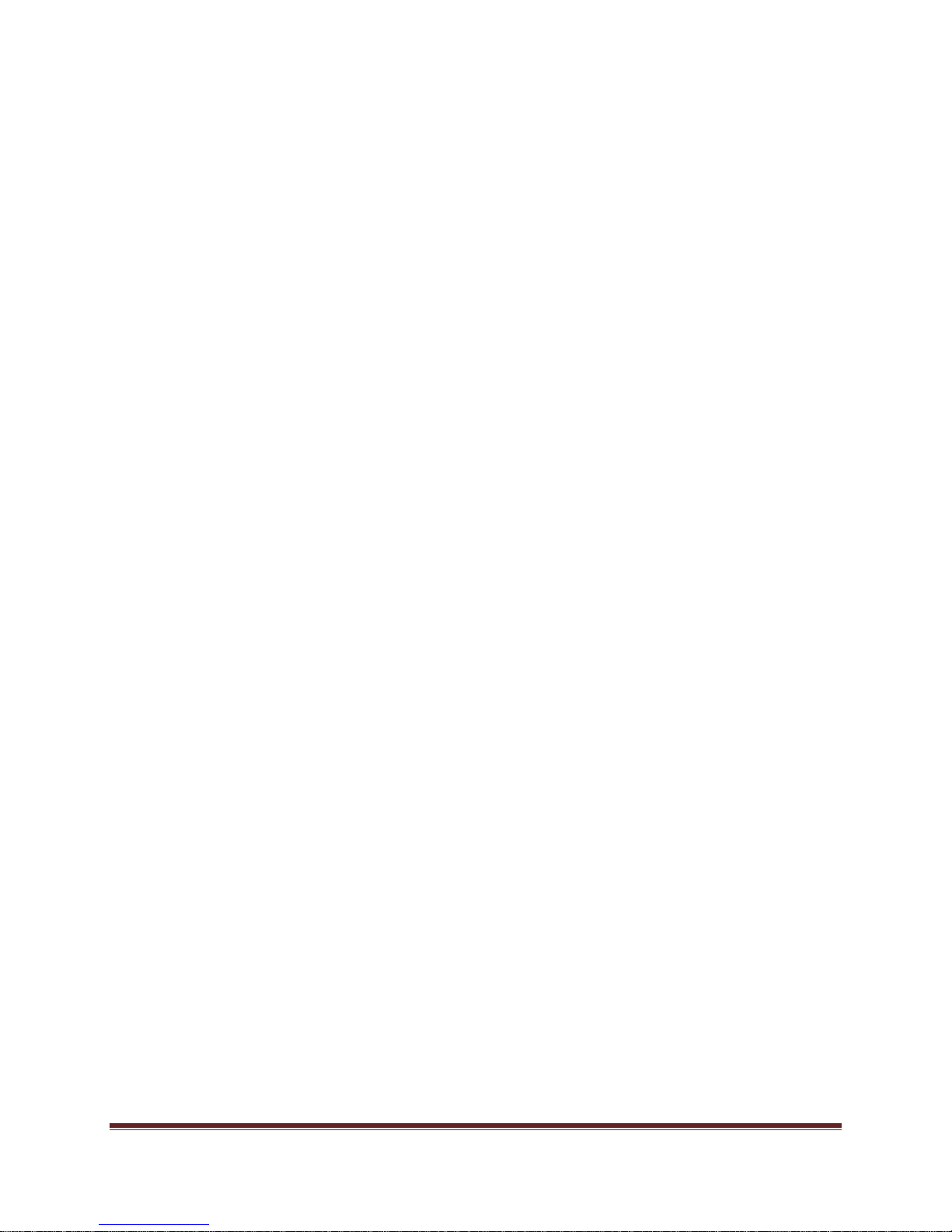
Device IP address
Sub-net mask
Video IP (multi-cast group)
Group Length
FPS (frames per second)
Maximum Bit Rate (encoder only)
Audio On or Off
Com 1 On or Off
Com 1 Bit Rate
Com 1 IP
Com 2 On or Off
Com 2 Bit Rate
Com 2 IP
Mounting the Encoder
The VCX-4402-E Encoder is a 19-inch wide 1U unit and is furnished with mounting ears
allowing installation in a 19” rack frame. The VCX-4402-E-H is a desktop like unit that is 8.5
inches wide and designed to be a shelf model without the need for mounting. However if you
choose to mount the half size model, extended mounting ears are available. The VCX-4402-E-R
is a single card for use in the multi-card chassis, which is a 19-inch 4U unit that will support 12
cards.
All signal connections are from the rear, eliminating any need for setback from the front
plane of the rack. The user programming port on the front panel is used to alter system
parameters via a Terminal Program such as Hyper Terminal.
VCX-4402-E Installation and Operating Instructions Page 6
Page 7
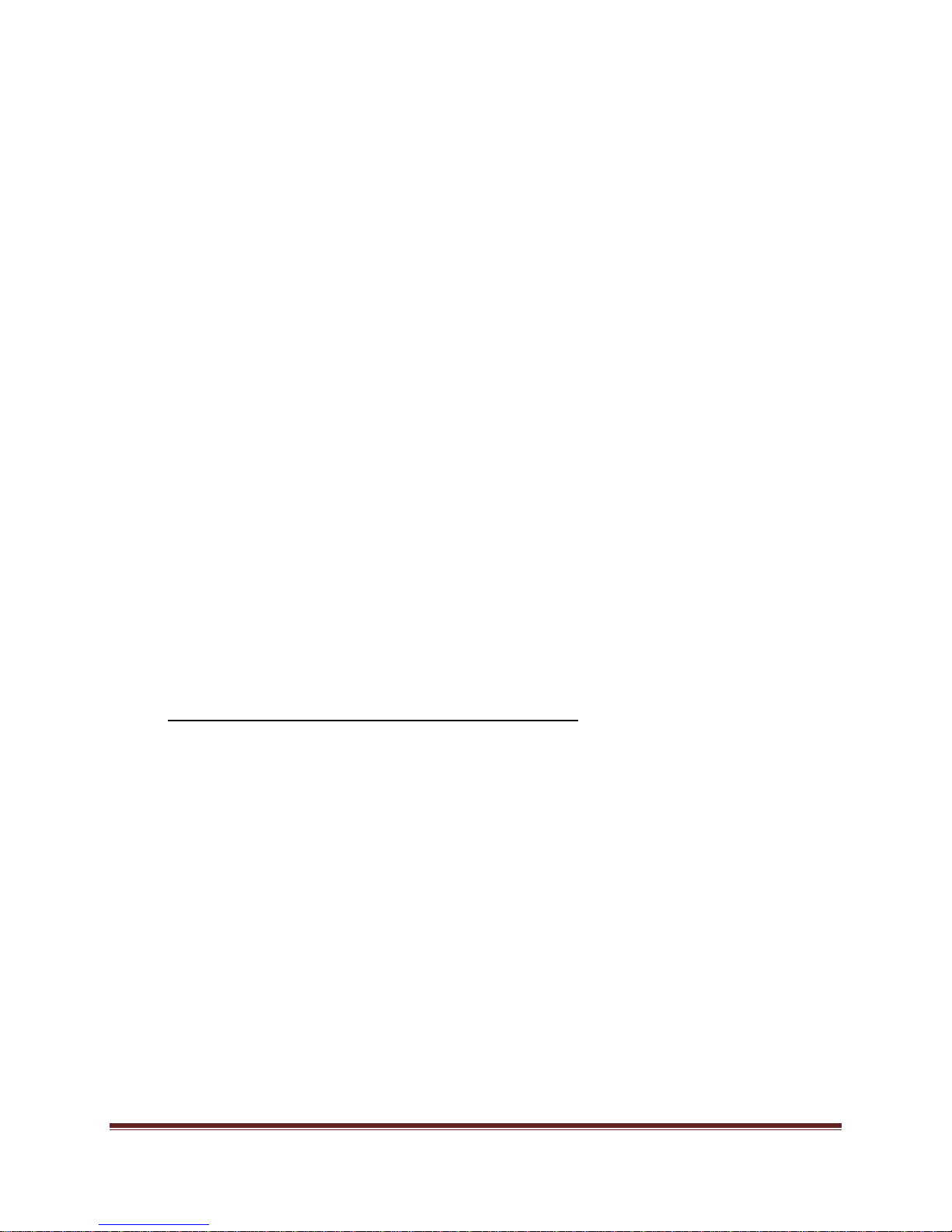
Quick Start
If user wishes to configure settings with VCX4402-E via COM Port or Network:
Set up for COM Port:
User may configure VCX4402-E setting using a PC connected to the encoder
control port at the front of the unit. A simple 6-wire phone cable (PCA-2400
programming cable) with the RJ-11 adaptor described in Appendix A will supply the
proper RS-232 connection to the PC’s serial port. Note: This is not the same as the “Sub-
Channel” interface. Do not use the RJ-11 adaptor for this channel.
This configuration will permit the unit configuration by a terminal program running on a
PC. Once you have connected the encoder to the PC’s serial port open your terminal
program. The encoder will boot up then ask for a password. The default password is:
admin.
The PC should have its Com Port configured as:
Baud rate 38,400 kbps
Data bits 8 bits
Parity No Parity
Stop Bits 1 Stop Bit
Flow control None
Refer to Appendix A for pin layout for RJ-11 connector.
Set up for network:
If the operator wishes to configure the unit through the network the user may
accomplish this by the following procedure. Note: The operator must be sure that the
VCX-4402-E is accessible on their SUBNET. Before completing this step, please refer
to the Programming Configuration Section of this Manual. Here you will set the IP
address and SUBNET Mask of the VCX-4402-E so that it is accessible on your SUBNET
and has a valid IP address. (An example IP address is being used in the following
example.):
Open a “cmd” window and enter the following commands:
The encoder will reply asking for a password. Default password is “admin”.
Password: admin
VCX-4402-E Installation and Operating Instructions Page 7
Telnet 192.168.0.253 <enter>
Page 8
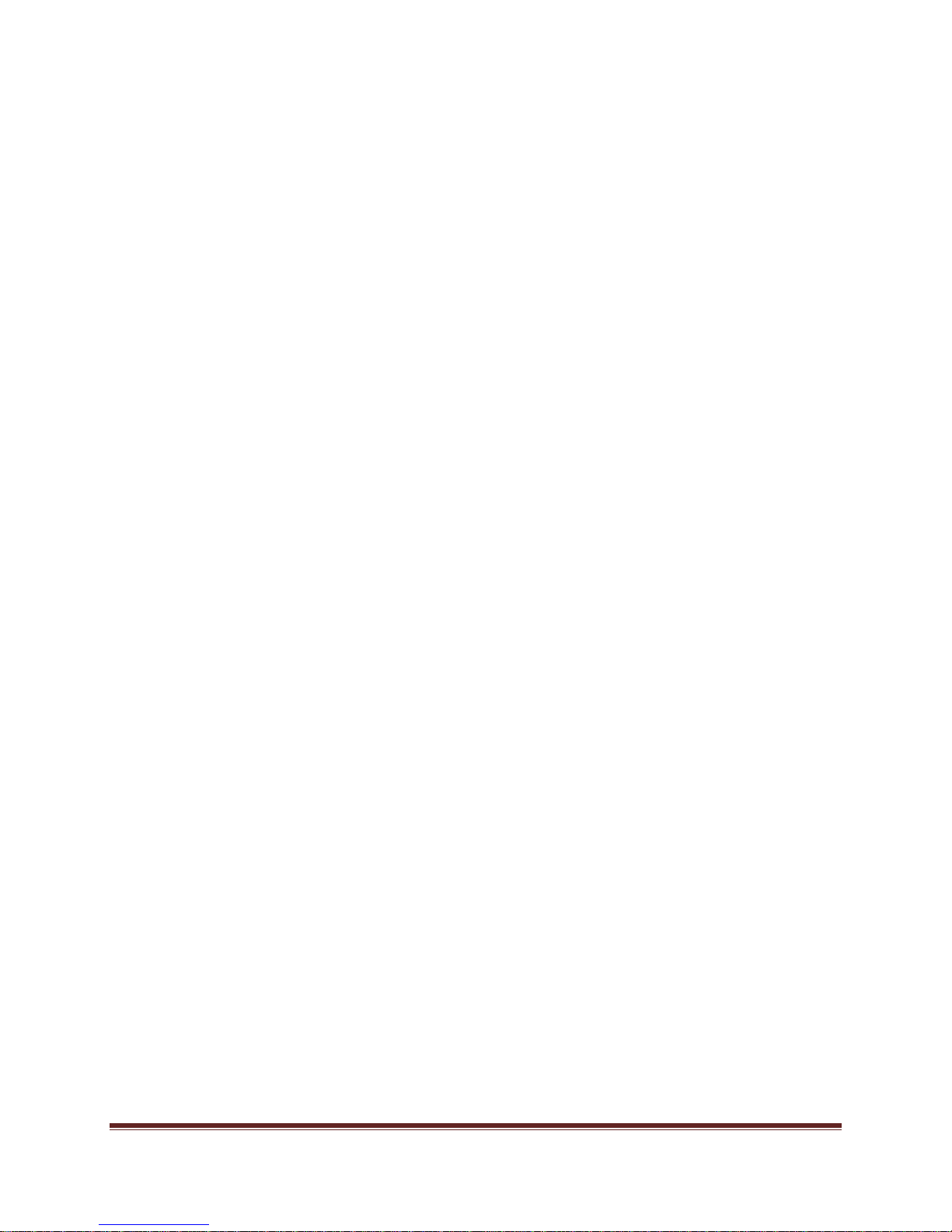
Having used either of these methods, the encoder is ready to receive configuration
commands.
Main unit configuration
The VCX-4402-E units incorporate support MPEG-4 encoding from two different input
channels. It is important the operator understand this to be able to configure the unit properly. All
commands follow this simple format:
(command<space>parameter<enter>)
From the command prompt, the operator may view the current configuration by entering the
“display” command. This will dump the entire configuration status for the selected encoder. Remember
there are three encoders in one unit. Enter the following configuration for each of the encoder channels.
Take note the IP address must be of valid encoders on the network. The IP addresses below are just an
example. Locate two MPEG4 encoders.
Connection Configuration
ip 192.168.5.150 (use a valid IP on your network)
ipmask 255.255.240.0
name CoreTec Encoder
default
com1 1
com1ip 192.168.5.151 (IP address of the decoder that is sending sub-channel commands)
com1tcp 1 (assume a universal decoder)
com1server 1
com1timeout 20
com1baud 38400
com1rs422 1
MPEG4 Configuration (encoder 1)
The MPEG4 encoder requires the following parameters be configured to your network:
encoder 1
enable 1
videoip 239.5.5.150 (use a valid IP on your network)
res 1/2
bitrate 1800
port 4568
videoin 1
MPEG4 Configuration (encoder 2)
The MPEG2 encoder requires the following parameters be configured to your network:
encoder 2
enable 1
videoip 239.5.5.151 (use a valid IP on your network)
port 4570
bitrate 1800
res 1/2
fps 30
VCX-4402-E Installation and Operating Instructions Page 8
Page 9
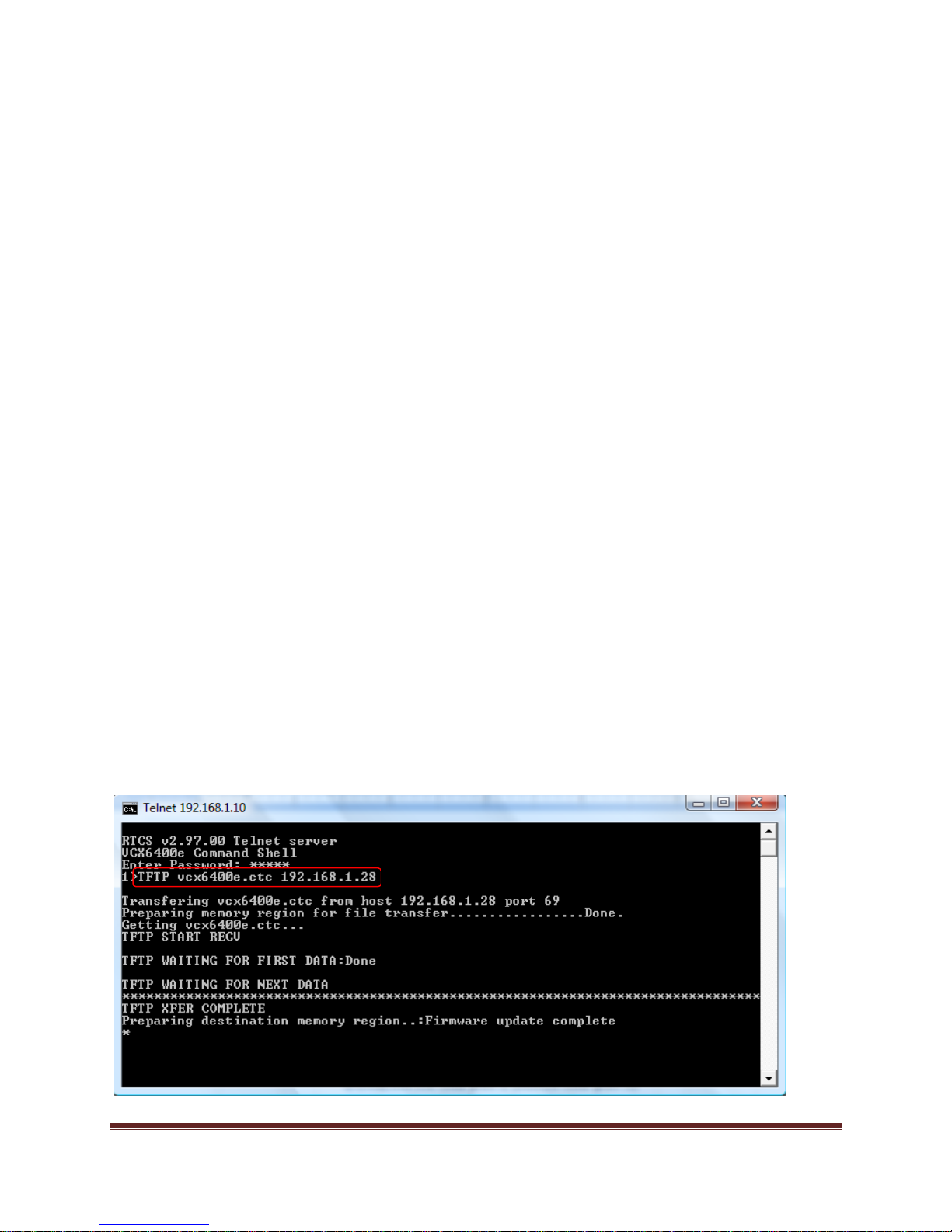
This is the command
Saving Configuration
When all the configuration parameters have been entered, they must be saved to memory and the unit
restarted by entering the following command:
Commit <enter> (please wait a moment until the following prompt appears:)
COMMIT
DONE
Reboot <enter>
Updating Firmware with TFTP
TFTP is a simple and reliable way of updating the firmware on any device. All that is required is to have
access to a TFTP server which will be used as the host and contain the necessary files. (An example file
name is VCX4402e.ctc).
Via Telnet, enter the following command in order to update the firmware for the device that is being used.
TFTP <File Name> <Server IP Address>
(File Name is the name of the file which contains the firmware update information. In order to receive the
latest update files, please contact Coretec.)
Here is an example of what a successful update will look like:
This is an example using the 6400E, but the method is the same for the 4402E
VCX-4402-E Installation and Operating Instructions Page 9
Page 10
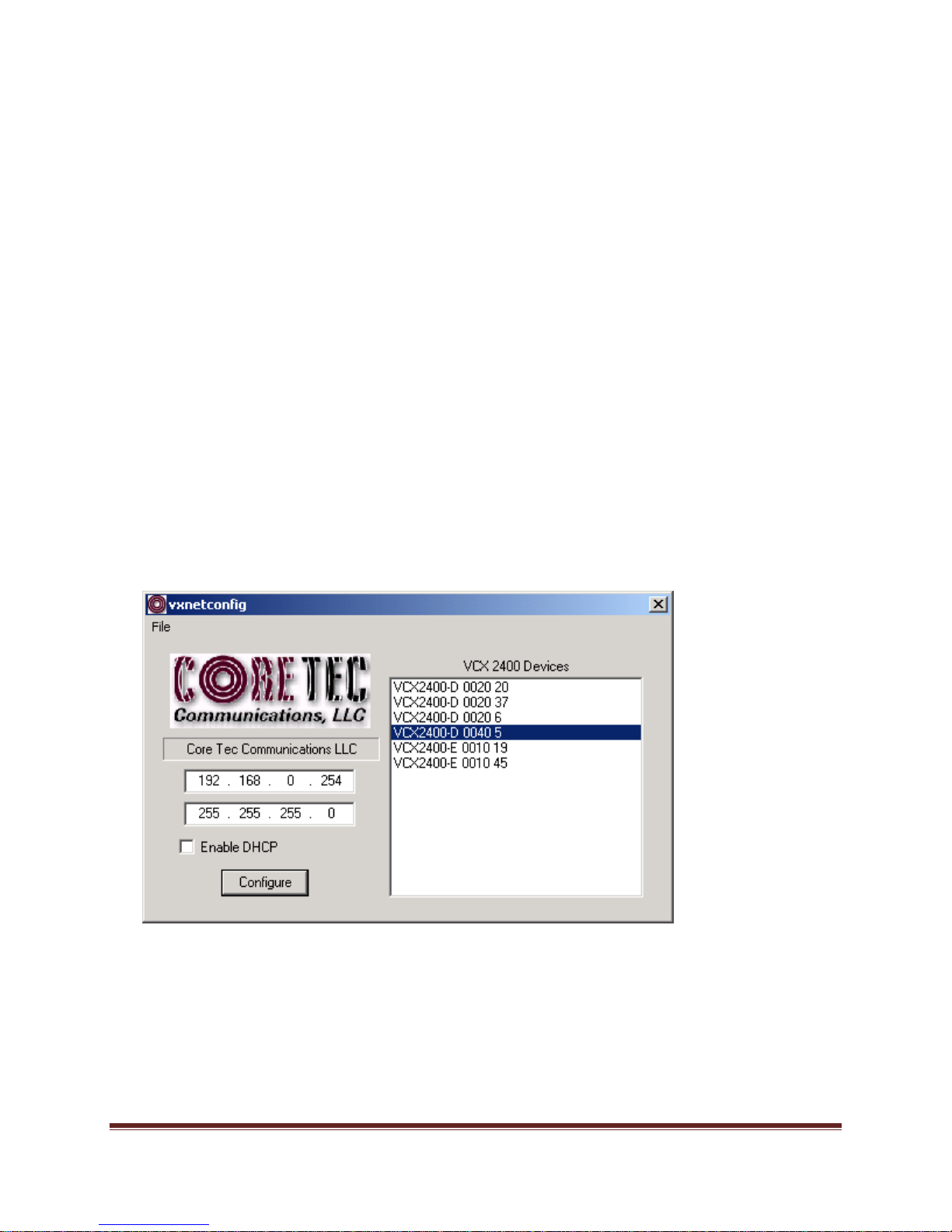
IP Configuration
Overview
The commands contained in this section provide the means to configure critical network,
com ports, encoder, and decoder parameters. The user should consult the factory if specific
functions of interest do not appear to be supported.
Initial IP Addressing
To set the device parameters properly, encoder and decoder units must be given appropriate
IP addresses, compatible with the network on which they are to be connected. The software
module VXNETCONFIG was developed to allow a network administrator to set the IP and
Subnet in the VCX-4402 series encoders and decoders.
1) Installation
To load VXNETCONFIG insert the CORE TEC CD into your CD drive. Select
VXNETCONFIG by double clicking on the program. The following window will open:
VCXNETCONFIG Window
VCX-4402-E Installation and Operating Instructions Page 10
Page 11
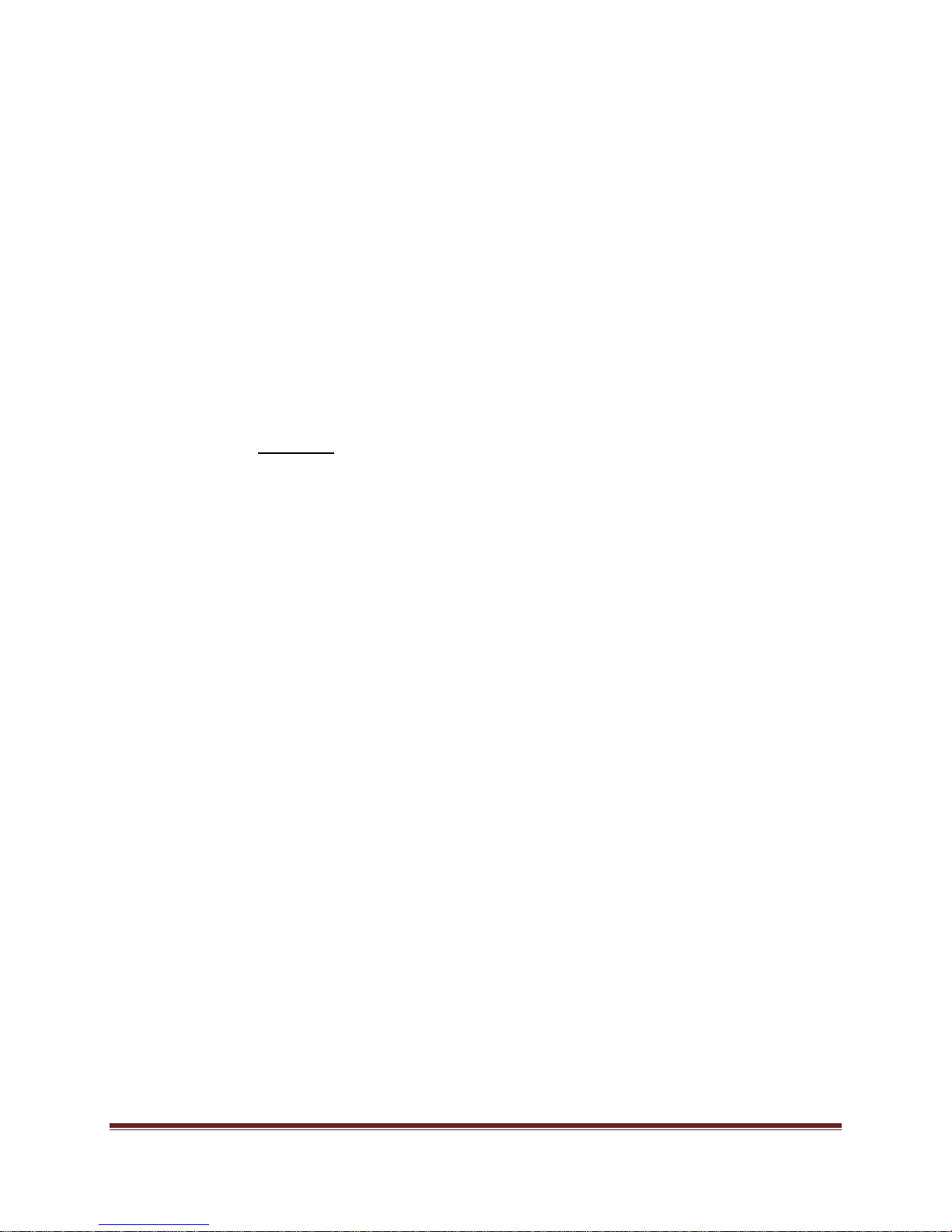
Description of Program Functions
(a) The first box on the left hand side of the window displays the current IP address
of the CORE TEC device being interrogated. Type the new IP address into this
space
(b) The second box is used to change the SUBNET address. Note that the address
displayed is always 255.255.255.0. Type the new SUBNET address into this
space.
(c) The Enable DHCP box is checked when DHCP is to be enabled.
NOTE: Do not enable DHCP if sub-channels are being used of if there is no
DHCP server. Check with the Network Administrator, or call Core Tec
Tech Support if further assistance is needed.
(d) The Configure button is to execute the requested changes to the IP and SUBNET
information. Note that future queries of the SUBNET will indicate
255.255.255.0. Therefore, the correct SUBNET address should always be entered
prior to using the Configure button.
(e) The box on the right hand of the window displays all VCX-4402 devices
(encoders and decoders) on the network.
1) To make a change to the equipment addressing perform the following steps:
(a) Select the Core Tec device address from the list in the box on the right side of the
window.
(b) Move the cursor to the IP box and select the first octet by highlighting the octet.
Enter the new IP data for the selected octet. As the 3 digits are entered, the
software will automatically highlight the next octet for change. Complete
entering the IP address and then switch to the SUBNET data.
(c) Move the cursor to the SUBNET box and select the first octet by highlighting the
octet. Enter the new SUBNET data for the selected octet. As the 3 digits are
entered, the software will automatically highlight the next octet for change.
Complete entering the SUBNET data.
(d) To execute the change press the configure button. The IP address and the
SUBNET will be updated in the selected Core Tec equipment. The new IP
address will be displayed. The SUBNET will display a default class C- SUBNET
there is no read back of the changed SUBNET displayed.
(e) Repeat this process for all the CORE TEC equipment requiring change.
VCX-4402-E Installation and Operating Instructions Page 11
Page 12
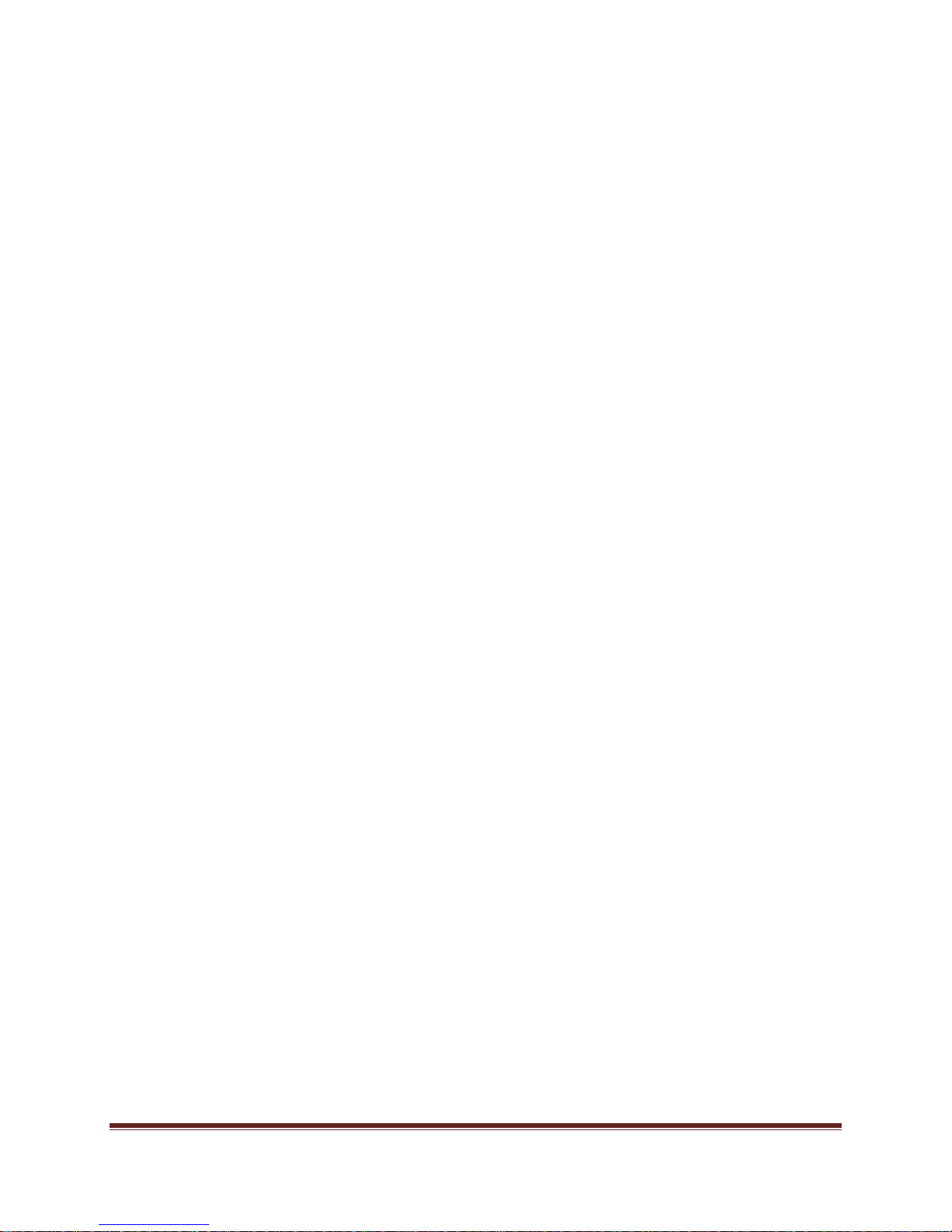
Connecting to Unit
There are currently five ways to connect to the VCX-4402-E.
1) Telnet
Password: admin (default)
To change the default password perform the following:
Type: PASSWORD <followed by your password (up to 11 characters)>
Where <your password> equals the new password.
For configuration using an Ethernet connection, activate the Telnet function by the
following:
a. Initiating from the Command Prompt - Telnet nnn.nnn.nnn.nnn
b. Use the MS Windows – START – RUN Telnet nnn.nnn.nnn.nnn
(where nnn.nnn.nnn.nnn is the IP address of the unit being configured)
Employ the command set as described below.
Note that the initial IP addresses (factory default) are:
Encoder 192.168.0.253
Decoder 192.168.0.254
Sub net Mask 255.255.255.0
(Alternatively, the end user software SW-2400 is usable when an Ethernet connection is
established.)
VCX-4402-E Installation and Operating Instructions Page 12
Page 13

2) Terminal Program
NOTE: The following procedure is valid for standalone units only and is not applicable to
rack mount units.
The Terminal Program, such as HyperTerminal, configuration procedure uses the serial
connection on the front of the unit.
Using the PCA-2400 programming cable, connect to the control port. This cable should be
attached to the serial port of an attached PC and the Hyper Terminal program launched. The
PC should have its Com Port configured as:
Baud rate 38,400 kbps
Data bits 8 bits
Parity No Parity
Stop Bits 1 Stop Bit
Flow control None
Activate the HyperTerminal function, normally found in a sub-menu under ACCESSORIES.
Employ the command set as described in the following section.
Password: admin (default)
To change the default password perform the following:
Type: PASSWORD <followed by your password (up to 11 characters)>
Where <your password> equals the new password
3) Web Interface
When the unit accepts the log in (default password: admin), the following web page will
be displayed. The header identifies the type of unit followed by the page control bar. The basic
network configuration is displayed in the appropriate fields giving the operator the option to
modify them if needed. There are eight (8) pages to select from each giving the operator control
over the unit operation. General, Network, MPEG4 Video1, MPEG4 Video2, OSD1 (for
MPEG4), OSD2 (for MPEG4), COM1 (Subchannel 1), COM2 (Subchannel 2) provide all the
parameters that an operator may modify grouped as labeled. There are two (2) options to the far
right, “Log Out” and “Commit/Reboot”, which will terminate the session. Log Out will log the
operator out without committing to the changes made in the previous pages and the last will
perform the commit function, writing the changes to the unit and performing a reboot. Both
operations will log the operator off and close the communications channel. The web page may or
may not report the termination of the communications channel. The login process must be
performed to access the unit again.
VCX-4402-E Installation and Operating Instructions Page 13
Page 14

The following pictures show the various parameters available to the operator. The
definitions are described below in the command sections.
Open a new Internet Explorer window and enter the IP address of the unit into the explorer
address frame. (Review the section INITIAL IP ADDRESSING to obtain this address)
The selected device will respond by opening the following page. Note all internet
communication pages will apply while the thread is open.
Type password XXXXXXXXXXX
Where XXXXXXXXXXX is the new password.
The password can be anything up to eleven (11) characters in length.
VCX-4402-E Installation and Operating Instructions Page 14
Page 15

GENERAL – Configuration parameters
NETWORK – Configuration parameters
VCX-4402-E Installation and Operating Instructions Page 15
Page 16

Video 1 MPEG-4 – Configuration parameters
Video 2 MPEG-4 – Configuration parameters
VCX-4402-E Installation and Operating Instructions Page 16
Page 17

OSD1 – On Screen Display
OSD2 – On Screen Display
VCX-4402-E Installation and Operating Instructions Page 17
Page 18

SUBCHANNEL 1 – Configuration parameters
SUBCHANNEL 2 – Configuration parameters
VCX-4402-E Installation and Operating Instructions Page 18
Page 19

Logging off
Commit/Reboot
This process will write all the parameters into nonvolatile memory and then reboot the unit. The
reboot process will stop all current operations and restart with the new parameters.
Note: The Commit/Reboot operation, in most cases, will not give the operator an indication the
operation has started, in progress or has finished.
4) SNMP
SNMP is available if wanted.
The two (2) .mib files are available at our website (www.coretec.com). A password will be needed
to access these files.
5) Core Tec Watchdog Software
Please refer to the Watchdog Manuals.
VCX-4402-E Installation and Operating Instructions Page 19
Page 20

Program Commands
IMPORTANT NOTES:
1. After entering one or more commands, it is necessary to enter COMMIT and REBOOT for
the new settings to take effect.
2. Typing “?” displays a listing of all commands.
Network Setup
IP (IP Address)
The IP address setup is in the form of decimal dotted notation. The selection of an IP should
come from the person who administrates the network. The current IP selection is static. A dynamic IP
setting using DHCP is planned for future enhancement.
Default:
Encoder - 192.168.0.253
Decoder - 192.168.0.254
Example command:
IP 192.168.0.10 (sets IP address to 192.168.0.10)
IPMASK (IP Subnet Mask)
The IP Subnet Mask is in the form of decimal dotted notation. The selection of an IP subnet
mask should come from the network administrator. It is used to represent the number of bits in the
current IP subnet.
Default: 255.255.255.0
Example command:
IPMASK 255.255.240.0
GATEWAY <ip-address> [<ip-subnet address> <subnet mask>]
The GATEWAY command can have either one or three parameters. The first parameter is the IP
address of the host that is the gateway. Optionally you may include the IP address and the subnet mask of
the subnet you want to route through the gateway. You can program up to five gateway entries.
Default: No Gateways
Example command:
GATEWAY 192.168.0.1
The following example indicates that all packets sent to hosts on the 62.41.1.0.xxx subnet should be
routed though the gateway at 192.168.0.2
Example command:
GATEWAY 192.168.0.2 62.41.1.0 255.255.255.0
VCX-4402-E Installation and Operating Instructions Page 20
Page 21

CLEARGATEWAY
This command will clear the gateway table. There are no parameters. This command clears all
entries.
CMDPORT <TCP command port number>
The TCP command port selection is configurable. However, the default setting should be
adequate for normal operation. The command port is used by software that can operate the VCX-4400
devices programmatically. For example, a Microsoft Windows GUI based application.
Default: 5000
Example Command:
CMDPORT<sp>5010 (sets TCP command port to 5010)
VIDEOIP <video destination IP address>
The video destination IP is an address that allows the reception of the MPEG-4 stream by a single
(unicast) or multiple (multicast) device(s).
NOTE: Class D IP addresses, in the range 224.0.0.0 to 239.255.255.255 are called multicast addresses.
The range 224.0.0.0 to 224.0.0.255 is reserved for local purposes and the range 239.0.0.0 to
239.255.255.255 is reserved for administrative scooping. Both the encoder and decoder should be set to
the same Video IP for correct operation together.
Default: 239.5.6.8
Example Command:
VIDEOIP 234.5.6.10 (sets multicast IP to 234.5.6.10)
VIDEOPORT <video multicast port number>
The video multicast port selection is configurable. However, the default setting should be
adequate for normal operation.
Default: 4568
Example Command:
VIDEOPORT 4569 (sets multicast port to 4569)
TTL <n>
Time to live. TTL is the time that the datagram is allowed to exist on the network. A router that
processes the packet decrements this by one. Once the value reaches 0, the packet is discarded.
Acceptable range is from 1-255.
Default: 10
Example Command:
TTL 9 (sets the TTL to 10)
VCX-4402-E Installation and Operating Instructions Page 21
Page 22

Common Commands
The following commands apply to both encoders and decoders.
COMMIT
This command saves the parameter changes in permanent memory. A commit command must be
issued before a reboot or power cycle if the new device settings are to be maintained.
DEATHBLOW
This command causes a reboot of the device. The purpose of this command is to cause a reboot
from the password prompt. If you cannot login into the command, prompt because of the “Another
administrator is logged in.” message, then you can use DEATHBLOW as the password to return the unit
to the power up state.
EXIT
Exits from the command prompt and releases the current login. You may also use the following
alternatives… LO (Log Off) and QUIT.
NTSC
This command sets unit for NTSC video operation.
PAL
This command sets unit for PAL video operation.
REBOOT
This command restarts device from power-up state. Most changes in device settings require a
reboot after a commit.
START
This command starts encoding or playback (video out).
STOP
This command stops encoding or playback (video out).
VER
This command displays the software version/build date, BSP (board support package)
version/build date, and board revision.
Example response:
Version: VCX2400d3 v1.6a, Date: 29JUN04
BSP VCXV73 v1.2, 04JUN04
Board revision: 3.1
Encoder Commands
VCX-4402-E Installation and Operating Instructions Page 22
Page 23

These commands are associated with the encoder functions of the unit. There are two video input
ports that may be multiplexed to any of the three encoder channels. The MPEG2, MPEG4 and JPEG
functions which are separate hardware and software are in fact separate channels with in the unit.
ENCODER [MPEG4:1|MPEG4:2] or [1|2]
This command selects the encoding method to be used on the current video input channel.
MEPG4:1 or 1, MPEG4:2 or 2 are valid options.
Example encoder 1
encoder mpeg4:1
The system prompt will reflect the encoder selected by the following display:
MPEG4:1> (denotes the MPEG4, encoder 1 is selected)
VIDEOIN <1|2>
This command selects the video input channel to be addressed by all the other commands. Valid
options are 1 or 2. Note this command is valid on models with dual video BNC connectors.
NOTE: At initial start up, encoder 1 will be set to VIDEOIN 1 and encoder 2 will be set to
VIDEOIN 2.
Example videoin 1 (the currently selected encoder will receive the video stream
from channel 1 connector)
TOS <n>
Type of Service is how the datagram should be used. E.g. delay, precedence, reliability, minimum
cost, throughput, ect. The acceptable range is from 0-7F in hexadecimal.
Default: 0
Example: TOS 9
COM Port Setup
The VCX-4402 supports two sub-channels that allow the two-way transmission of serial data to
selected target devices. The sub-channel can be configured for either RS232 or RS422 operation. It is
not necessary for both ends to use the same configuration. The following is a list of the configuration
items for the sub-channel:
Channel Enable
Baud rate
Parity
IP address of target
TCP port for operation
RS422 or RS232
Certain VCX-4402 devices can be delivered with either one or two com ports. The ports are designated
as 1 and 2. The commands for configuring the settings use the A or B designation to indicate the port
being configured.
VCX-4402-E Installation and Operating Instructions Page 23
Page 24

Example(s): COM1xxx for com port 1 (selects com port 1)
COM2xxx for com port 2 (selects com port 2)
Note: Communications port 2 is also the control port for programming. If this port is also needed for
non-programming related data purposes, the user should program the necessary parameters with the
jumper in place if using the Hyper Terminal method. Upon completion of programming, removal of the
jumper will result in port 2 operating as programmed. If not using Hyper Terminal to program, jumper
should be removed if com port 2 is to be used.
COM1, COM2 (0|1)
This command sets the active state of the com port. The parameter is “0” or “1”, where “1”
enables and “0” disables the com port function. At this time, the com port is always enabled and this
command has no effect.
Default: 0 (OFF)
Example Commands: COM1 1 (enables com port 1)
COM1BAUD, COM2BAUD (Comm Port Baud Rate)
This command sets the baud rate for the comm port. Valid values are 2400, 4800, 9600, 19200,
and 38400. Other data rates may be functional but are not tested.
Default: 9600
Example Command: COM1BAUD 4800
(sets baud rate for com port 1 at 4800 bps)
COM1PARITY, COM2PARITY (Com Port Parity)
The parity for the com port can be set to Odd, Even, or None. The parameters for the
COM[1|2]PARITY command are N,O,E, which correspond respectively to None, Odd, Even.
Default: None
Example Command: COM2PARITY N (sets com port 2 to no parity)
COM1IP, COM2IP (Com Port IP)
The IP address of the destination for the com port data is set by this command. A typical setup
would have an encoder and a decoder. The decoder would have a com port IP address that is the same as
the encoder. In addition, likewise, the encoder’s com port IP would be the same as the decoder. Notice
that the default com ports IP’s are the opposite of the default device IP’s.
Default:
Encoder com ports - 192.168.0.253
Decoder com ports- 192.168.0.254
Example Command: COM2IP 192.168.0.10 (points the com port data to an encoder,
decoder, or other device whose IP address is 192.168.0.10)
COM1PORT, COM2PORT (Com Port)
VCX-4402-E Installation and Operating Instructions Page 24
Page 25

The com port selection is configurable. However, the default setting should be adequate for normal
operation.
Default:
Com port 1 - 5002
Com port 2 – 5004
Example Command: COM1PORT 5010 (sets com port 1 to port 5010)
COM1RS422, COM2RS422 <0|1>
The com port data-format is configurable. The parameter is “0” or “1”, where “1” enables RS-422
and “0” enables RS-232 format.
Default: 0 (RS-232)
Example Command: COM1RS422 0 (sets com port 1 for RS-232)
COMM PORT COMMAND – FURTHER EXAMPLES
The following examples set up com port 1:
COM1 1 – Enable com port 1
COM1BAUD 9600 – Set com port 1 baud rate to 9600
COM1RS422 1 – Set com port 1 mode to RS422
COM1PORT 5002 – Set com port 1 port to 5002
COM1PARITY E – Set com port 1 parity to even
COM1IP 192.168.0.10 – Set destination address for data to 192.168.0.10
COMxTCP <0|1>
1= Use TCP, 0=Use UDP
COMxSERVER <0|1>
1 = server, 0 = client
OSD COMMANDS (On Screen Display)
These permit the configuration of the On-Screen-Display(OSD) properties of the encoder. This
section is for labeling the video stream.
OSD <1…5> <label text>
This command permits up to five lines of text to be configured for display with the outgoing
video stream. The text lines must be assigned from 1 to 5 in order and unassigned lines between assigned
lines are not permitted. All five lines need not be assigned text strings.
Example
osd 1 This is the first line of text.
osd 2 This is the second.
This is the first line of text.
This is the second
VCX-4402-E Installation and Operating Instructions Page 25
Page 26

OSDX <1…5> <x pos>
This command will locate the line of text associated with the number 1-5 with the horizontal
location defined by the <x pos>.
Example
osdx 1 50 will set the first character of the line of text 1 to x position 50.
OSDY <1…5> <y pos>
This command will locate the line of text associated with the number 1-5 with the horizontal
location defined by the <y pos>.
Example
osdy 1 50 will set the first character of the line of text 1 to y position 50.
Note: When using the OSDX and OSDY commands, the screen resolution must be taken into account.
Locating the first character outside the video frame will prevent that entire line from being displayed. If
the first character is within the field but the string is longer that the video frame the string will wrap
around and the line directly below will not be displayed. Characters are 16x16 pixels and relate to the
current resolution set by the “PROFILE” command. The range of coordinates starts with 0 and continue
to the maximum pixel range divided by 16 (character size) and subtract 1 ( because 0 is the first position).
Example
D1 resolution in the vertical (Y direction) is 480 and yields 30 line locations
(480/16)-1=29 so line 0 to line 29 are the available Y locations.
OSDCLEAR
This command will clear all the fields configured by the previous commands.
Video Commands
These are associated with the quality of video being encoded. The resolution both in frame size
and in the time domain are supported in this command set.
STREAMTYPE
This command selects between Program and Transport multiplexing of the video stream.
Acceptable parameters are T or P, where P is Program and T is Transport.
Default: P (program stream)
Example: STREAMTYPE T (transport stream)
PROFILE
This command is used to select a desired resolution for the encoded video. It also sets the
optimal defaults for other parameters, such as bit rate. The allowable settings are QQCIF, QCIF, CIF,
1/2, D1.
Default: 1/2
Example Command: PROFILE 1/2 (sets resolution to 1/2 D1)
Note: Since the Profile command selects defaults for other settings, it should be issued before any other
commands relating to the encoded MPEG stream.
QQCIF 80x60
VCX-4402-E Installation and Operating Instructions Page 26
Page 27

QCIF 160x120
CIF 352x240
1/2 352x480
D1 720x480
FPS [n]
Sets encoded frames/second. Where n = frames per second of the video stream (i.e. 30, 15, 10, 5,
3, 2, 1)
GROUPLEN[ n]
Sets frame spacing between I frames. Where n = number of frames between I-Frames.
Default: 30.
A larger GROUPLEN and smaller FPS increases the startup time of the decoder.
RES <D1|2/3|1/2|SIF|QSIF|VGA|QVGA|QQVGA>
Sets encoder resolution. QSIF, VGA, QVGA, and QQVGA are not supported by MPEG2
(Encoder 1).
QQVGA - 160x120 (cropped horz)
QSIF - 176x120
QVGA - 320x240 (cropped horz)
SIF - 352x240
1/2 - 352x480
VGA - 640x480 (cropped horz)
D1 - 720x480
BRIGHT [n]
This command adjusts image brightness. The acceptable range is from 0 to 255, where a higher
number provides more brightness.
Default: 128
Example Command: BRIGHT 170 (increases brightness from default setting)
CONTRAST [n]
This command adjusts image contrast. The acceptable range is from 0 to 127, where a higher
number provides more contrast.
.
Default: 63
Example Command: CONTRAST 90 (increases contrast from default)
SATURATION [n]
Adjusts color saturation. The acceptable range is from 0 (no color) to 127.
Default: 63
VCX-4402-E Installation and Operating Instructions Page 27
Page 28

Example Command: SATURATION 75 (increases color saturation from default)
TINT [n]
Adjusts color tint. The acceptable range is from –128 to 127.
Default: 0
Example Command: TINT 10 (adjusts tint)
BITRATE [n]
This command adjusts the bit rate (in kbits/sec) of the encoded MPEG-4 video. This sets the
maximum rate (of the variable bit stream) encoded. If audio is in the MPEG-4 stream, then an additional
256 kbits/sec will be added to the rate set by this command.
Default: The default is set by the Profile command
Example Command: BITRATE 2000 (Sets max bit rate to 2 Mbits/sec)
Note: This command should be issued AFTER the Profile command if the Profile command is used.
SAP Settings
The encoder is capable of multicasting SAP (Session Announcement Protocol RFC-2974) packets
with SDP (Session Description Protocol RFC-2327) content. There are a number of parameter settings
for configuring SAP. They are presented in this section. The user should refer to the referenced RFCs to
understand the significance of the SAP/SDP parameter settings.
SAP
This command is used to enable or disable the SAP multicast. ON or OFF are the permitted
parameters.
Default: OFF
Example: SAP ON
SAPAUTHOR
This command is used to set the SDP (RFC-2327) author information. The parameter is an
ASCII string with a limitation of 30 characters.
Default: No text
SAPCOPYRIGHT
This command is used to set the SDP (RFC-2327) copyright information. The parameter is an
ASCII string with a limitation of 30 characters.
Default: No Text
VCX-4402-E Installation and Operating Instructions Page 28
Page 29

SAPINFO
This command is used to set the SDP (RFC-2327) info information. The parameter is an ASCII
string with a limitation of 62 characters.
Default: Core Tec VCX2400e
Example: SAPINFO Intersection of 1st and main
SAPINTERVAL
This command sets the interval between SAP packet transmissions. The parameter is the number
of milliseconds between transmits.
Default: 5000 ms (5 seconds)
Example: SAPINTERVAL 10000 ms (10 seconds)
SAPIP
This command sets the IP address of the destination host for SAP packets. This address is a
multicast address defined in RFC-2974. It is unlikely that the user will need to change this setting.
Default: 224.2.127.254
SAPKEYWORD
This command is used to set the SDP (RFC-2327) keyword information. The parameter is an
ASCII string with a limitation of 30 characters.
Default: No text
SAPNAME
This command is used to set the SDP (RFC-2327) name information. The parameter is an ASCII
string with a limitation of 30 characters.
Default: Core Tec Communications, LLC
Example: SAPNAME Main Street Camera #1
SAPPORT
This command sets the destination port for SAP packets. The port number is defined in RFC-
2974. It is unlikely that the user will need to change this setting.
Default: 9875
SAPUPDATE
Issue this command after changing the SAP parameters to update all devices listening to SAP
multicasts.
SNMP Settings
This command allows the encoder to set the SNMP trap receiver. You may add or remove the receiver
from the encoder.
Format: SNMPMANAGER [ADD:REMOVE] <n.n.n.n> [abcdef...]
VCX-4402-E Installation and Operating Instructions Page 29
Page 30

Example: snmpmanager add 192.168.5.66 public
RWCOMMUNITY
This command sets the read/write community name. (The SNMP Manager must know this
Community name in order to “Get” or “Set” messages.) It allows the SNMP manager to issue “Get” and
“Get Next” messages as well as “Set” messages.
Format: RWCOMMUNITY <abcdef…>
Example: rwcommunity private
ROCOMMUNITY
This command sets the read only community name. (The SNMP Manager must know this
Community name in order to “Get” messages.) It allows the SNMP manager to issue “Get” and “Get
Next” messages only.
Format: ROCOMMUNITY <abcdef…>
Example: rocommunity public
Miscellaneous Settings
CAMERA [n]
Store a user defined camera type code 0..255
This is a current list of the Cameras we support:
Cohu = 1
Philips_Bosch = 2
Pelco = 3
Vicon = 4
RVision = 5
Panasonic = 6
CAMERAID [n]
Store a user defined camera ID code 0..255
DISPLAY <VIDEO | COM | IP | SAP | FTP | SNMP | MISC>
This command displays current encoder settings. Entering DISPLAY only provides all settings.
Adding the VIDEO, COM, IP, SAP, FTP, SNMP, or MISC displays those respective settings specifically.
Example Command: DISPLAY IP (displays current IP encoder settings)
VCX-4402-E Installation and Operating Instructions Page 30
Page 31

WD
The watchdog is a timer that will perform a complete reset of the device if the firmware encounters a
lockup condition. The parameter is “0” or “1”, where “1” enables and “0” disables the watchdog
function. Enabling the watchdog allows the VCX-4402 devices to recover from some fatal error
conditions without user intervention.
Default: 0 (OFF)
Example Command: WD 1 (enables watchdog)
AUTOREBOOT
This command permits a periodic timed reboot of the device. The parameter is the number of
seconds between reboots.
Default: 0 (off)
Example: AUTOREBOOT 3600
AUTOSTART
This command sets a periodic timed restart of the video encoder/decoder. The parameter is the
number of seconds between starts.
Default decoder: 0 (off)
Default encoder: 28800 (8 hours)
Example: AUTOSTART 3600
300 seconds equals 5 minutes
3600 seconds equals 1 hour
DATE
Example: DATE [yyyy:mm:dd]
TIME
When entering time, it needs to be typed in in 24 hour notation.
Example: TIME [hh:mm<:ss>]
JOIN VIDEO MULTICAST
Example: JVM [1|0]
1=on
0=off
VCX-4402-E Installation and Operating Instructions Page 31
Page 32

Specifications
PHYSICAL AND ENVIRONMENTAL
Dimensions
11.0” x 5.25”
Mounting
R-12 Card Cage Enclosure
Weight
.6 pounds
Temperature
-20 degrees to + 70 degrees Centigrade
(-4 to 158 degrees Fahrenheit)
Humidity
0 to 95% non-condensing
POWER REQUIREMENTS
From Enclosure
CONNECTORS
Video
NTSC/PAL BNC
Power
From Back-plane (36 pin Molex)
Data
Network RJ -45
Com ports RJ-45
ELECTRICAL
Video Input (NTSC/PAL)
Impedance: 75 ohm unbalanced, return loss > 30 dB
Dynamic
Range: 0.5 volts to 2.0 volts peak to peak
Video Output (NTSC/PAL)
VCX-4402-E Installation and Operating Instructions Page 32
Page 33

Impedance: 75 ohm unbalanced, return loss > 30 dB
Output Level: 1.0 volts peak to peak nominal
(.9 volts minimum to 1.1 volts maximum)
Sync Level: 257 mV (36 IRE) to 314 mV (44 IRE)
Bar Level: 642 mV (90 IRE) to 785 mV (110 IRE)
Burst Level: 257 mV (36 IRE) to 314 mV (44 IRE)
Resolution: Full D1: 720h x 480v (NTSC); 720h x 576v (PAL)
1/2 D1: 352h x 480v (NTSC); 480h x 576v (PAL)
CIF: 352h x 240v (NTSC); 352h x 288v (PAL)
QCIF: 160x120
QQCIF: 80x60
Frame Rate: 1 to 30 frames per second maximum
Data (Network)
Format: Ethernet IEEE 802.3; 10/100 Base T
Line Rate: down to 64kbps
Data (Sub-channels)
Format: RS-232 or RS-422 (programmable) (2)
Data Rates: 2400, 4800, 9600, 19200, 38400 bps
Programming Data
Format: EIA RS-232C (primary data lines)
Rate: 38.4 kbps
Form: 8-bit data, 1 stop bit, no parity
Model Numbers
BASE MODELS
VCX-4402-E Dual MPEG 4 Video Encoder – IP
VCX-4402-E-R Dual MPEG 4 Video Encoder – IP (Card Cage Mount)
VCX-4402-E Installation and Operating Instructions Page 33
Page 34

Pin
Signal
Description
Signal Type
1
RS-232
Receive
Input
2
RS-232
RTS
Output
3
RS-232
Transmit
Output
4
RS-232
CTS
Input
5
RS-422
Receive Data +
Input
6
RS-422
Transmit Data -
Output
7
RS-422
RS-232
Receive Data Ground
Input
Ground
8
RS-422
Transmit Data +
Output
*Note: Base models feature two data sub-channels
ACCESSORIES
R-12 Card Cage Enclosure
(see R-12 data sheet for product options and accessories)
PCA-2400 Programming Cable Assembly
SW-2400 Video Watchdog
TM
User Software
Appendix A
Pinouts
Com Port Data Interface Pin Out (uses RJ-45 Plug)
VCX-4402-E Installation and Operating Instructions Page 34
Page 35

Standard Ethernet Pin Out
Straight Through Ethernet Pin Out Cross Over Ethernet Pin Out
VCX-4402-E Installation and Operating Instructions Page 35
Page 36

Pin
Function
1
Ground
2
Unused
3
Unused
4
Serial Out
1
2
3
4
5
6
7
8
9
Manufacturer Supplied Serial Adaptor
1
2
3
4
5
6
RJ-11 Adaptor VCX-Encoder Series
Front Panel Serial Interface
RED
BLK
WHT
RJ-11 to Serial Interface Adaptor Pinout
The PC should have its Com Port configured as:
Baud rate 38,400 kbps
Data bits 8 bits
Parity No Parity
Stop Bits 1 Stop Bit
Flow control None
VCX-4402-E Installation and Operating Instructions Page 36
Below is the pin layout of the RJ-11:
Page 37

5
Serial In
6
Ground
VCX-4402-E Installation and Operating Instructions Page 37
