Page 1
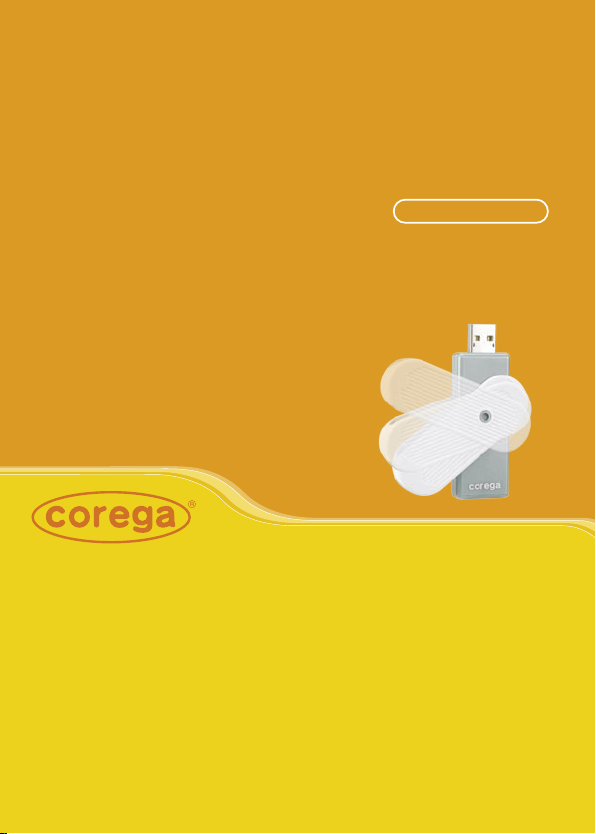
User Manual
54M Wireless USB Adapter
WLUSB2GO
Page 2
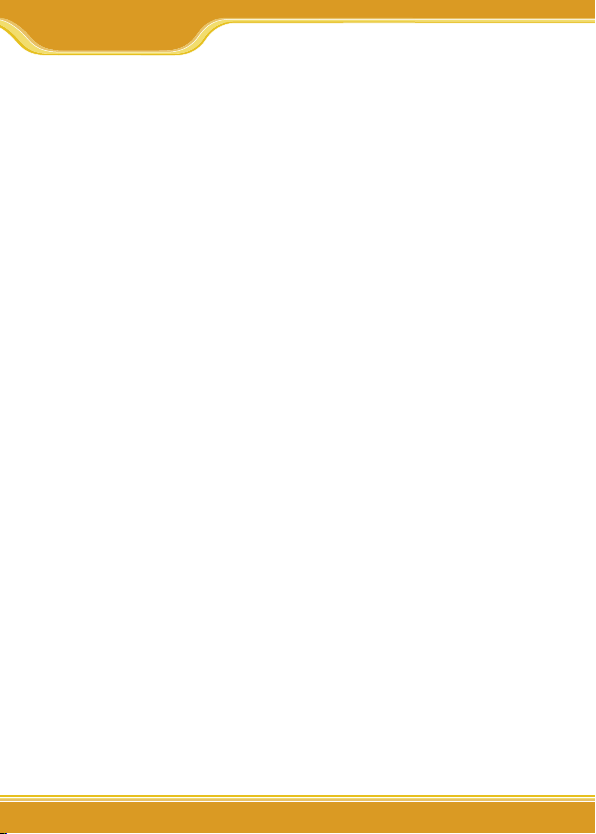
WLUSB2GO Manual
1
1. Preface.............................................................................................................2
1.1 Features....................................................................................2
1.2 Packing Content....................................................................2
1.3 Hardware description..........................................................3
1.4 Installation Steps..................................................................3
2. Software Installation....................................................................................4
2.1 Hardware Installation..........................................................4
2.2 Utility and Driver Installation ..........................................5
2.3 Verify the Hardware Status................................................7
3. Setting TCP/IP..................................................................................................9
4. Setting Wireless Network.........................................................................10
5. Network Security Setting........................................................................... 12
5.1 Setting WEP.........................................................................12
5.2 Setting WPA.........................................................................14
《WPA-PSK and WPA2-PSK》...........................14
《WPA and WPA2》..............................................15
6. Utility Introduction....................................................................................17
6.1 Site Survey............................................................................17
6.1.1 Add one profile ...........................................18
6.2 Profile......................................................................................19
6.3 Link Status.............................................................................20
6.4 Statistics.................................................................................21
6.5 Advanced settings............................................................21
6.6 IP Information.....................................................................23
6.7 About tab..............................................................................23
7. FAQ................................................................................................................ 24
8. Specification............................................................................................... 27
Contents
Page 3
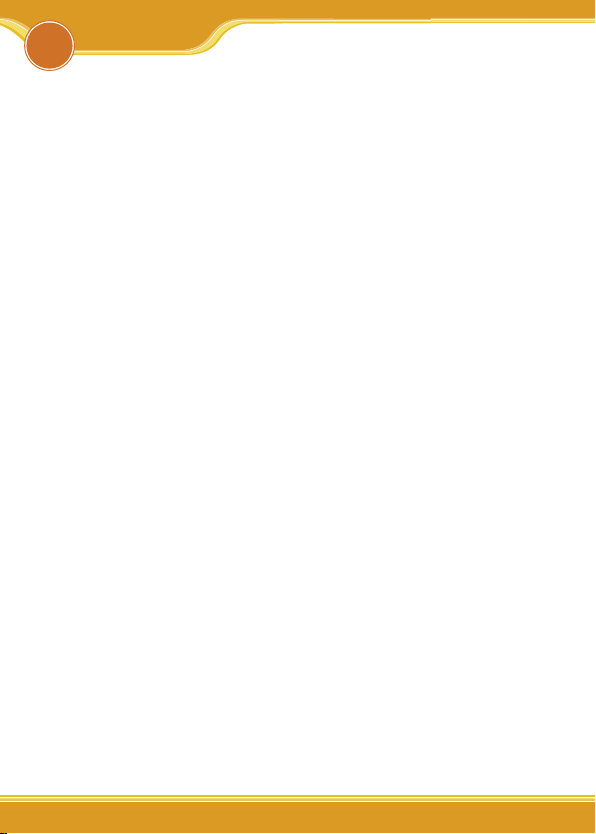
WLUSB2GO Manual
2
corega CG-WLUSB2GO 54M Wireless USB Adapter complies with
IEEE802.11b/g standards. Its 2.0 USB interface is suitable for any
computer with USB port. Its unique bearing cap design makes
the cap less impossible to get lost. Moreover, CG-WLUSB2GO
provides wide transmission range, high quality and stable transmission. These above features make it a great companion for NB
& desktop users.
1.1 Features
• Complies with IEEE802.11b/g standard.
• USB 2.0/1.1 Interface
• With wireless coverage up to 375m. Coverage radius is six
times wider than general 802.11g products. (Environmental factors may adversely affect wireless signal range.)
• Support TX-Burst technology. Can effectivly improve
transmit speed when working with corega WLBARGMO or
corega WLBARGO.
• Supports WEP 64/128 bit, WPA/WPA2, 802.1x network
security modes.
• Supports roaming function, can automatically search for
stronger signal wireless AP.
• Supports power save mode, spending less power.
1.2 Package Content
Before installation, please make sure the packing content is
completed. If there is something loss please contact your local
distributor.
- 54M Wireless USB Adapter
- CD-ROM
- User Manual
1
Preface
Page 4
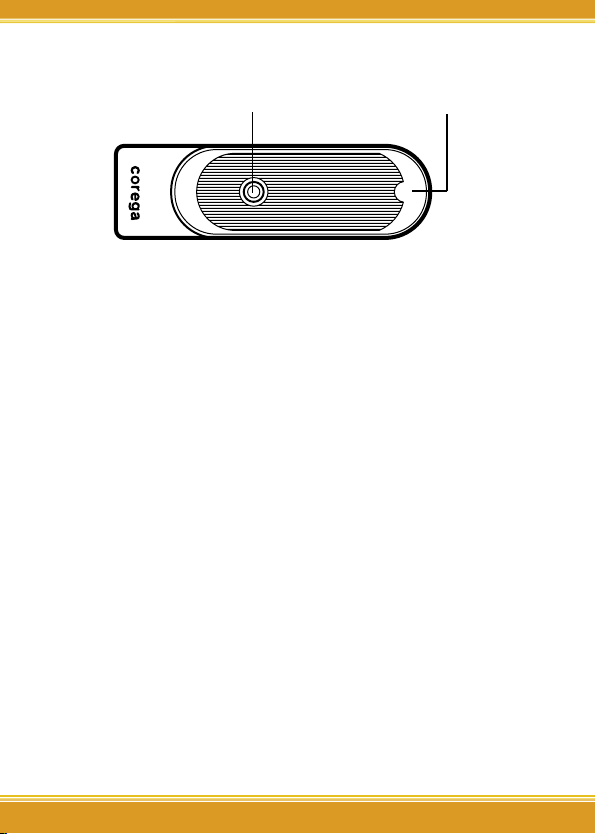
33
WLUSB2GO Manual
3
1.3 Hardware description
Bearing Cap
USB Connecter Inside
1.4 Installation Steps
Please confirm the following steps before installing the product.
Plug the product into the USB port Put the Driver CD Install
the utility program and the driver Confirm the Device status
of the product Set up TCP/IP Open the Utility Program
Setup the Wireless Network Enable the security function
Setup the advanced functions Start to use the product.
Page 5

WLUSB2GO Manual
4
2
Software Installation
2.1 Hardware Installation
Please plug corega WLUSB2GO into the USB port. After you
plug it in, please install the software and driver.
When the following pages appear, please click [cancel].
<Windows XP>
<Windows 2000>
Page 6
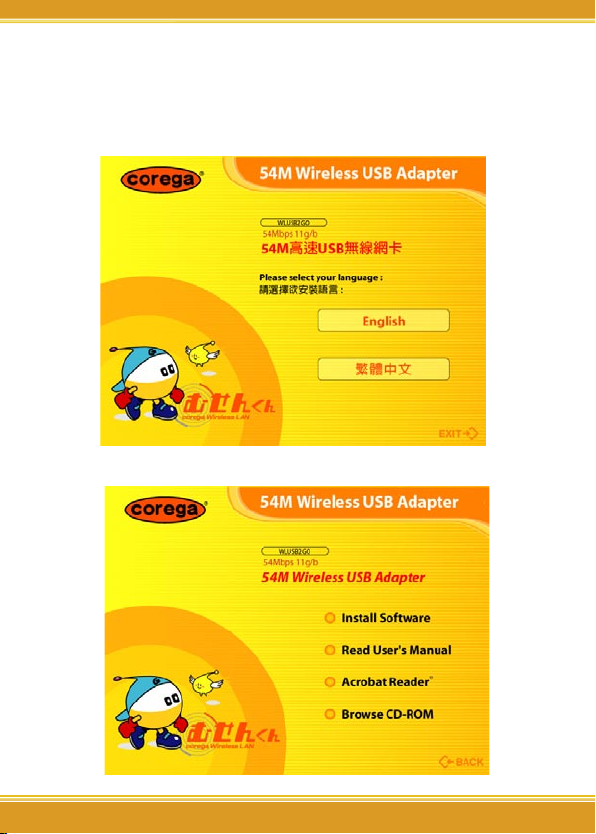
55
WLUSB2GO Manual
5
2.2 Utility and Driver Installation
1. Put Driver CD into the CD-ROM drive.
2. Please select [English]
3. Click [Install Software]
Page 7
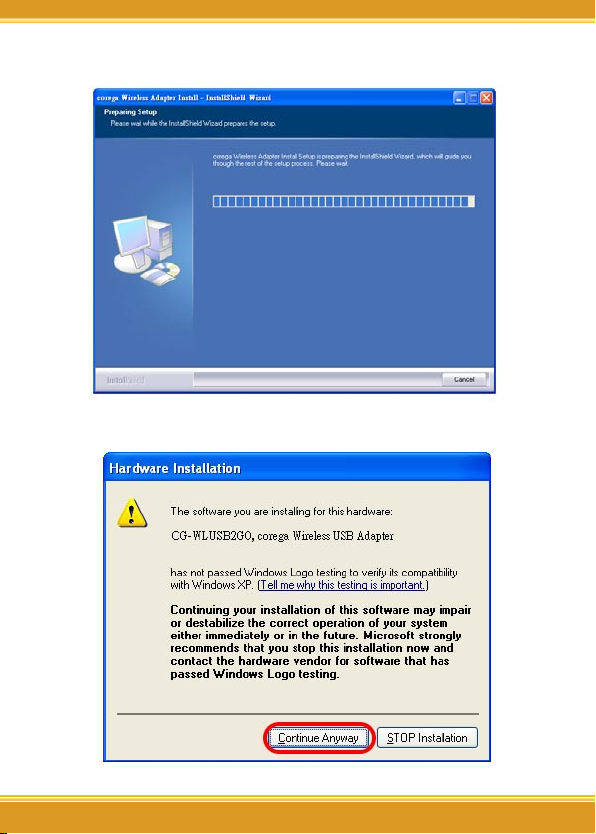
WLUSB2GO Manual
6
4. The [corega Wireless Adapter Setup] page.
5. Click [Continue Anyway].
Page 8
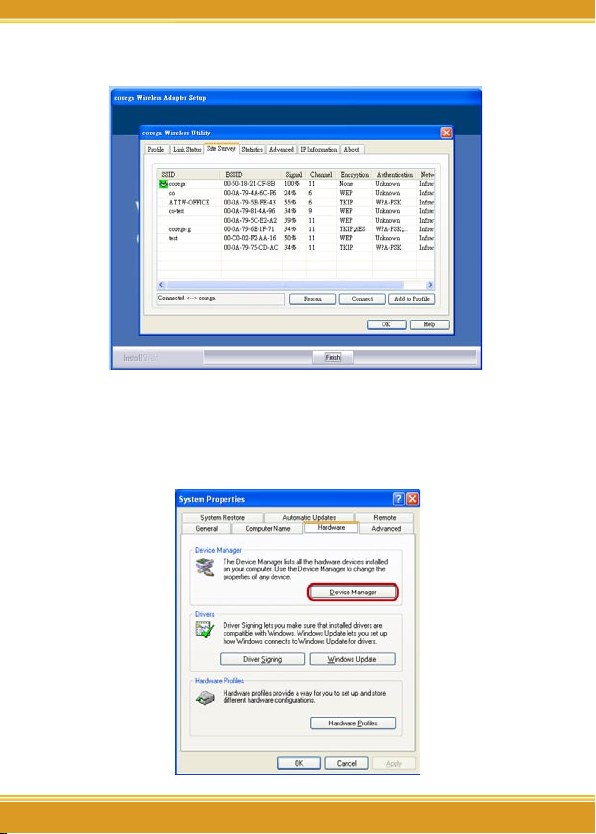
7
WLUSB2GO Manual
7
6. Click [Finish] to finish setup.
2.3 Verify the Hardware Status
1. Open [Control Panel]=>Double-click [System].
2. Select [Hardware] tab=>Click [Device Manager].
Page 9
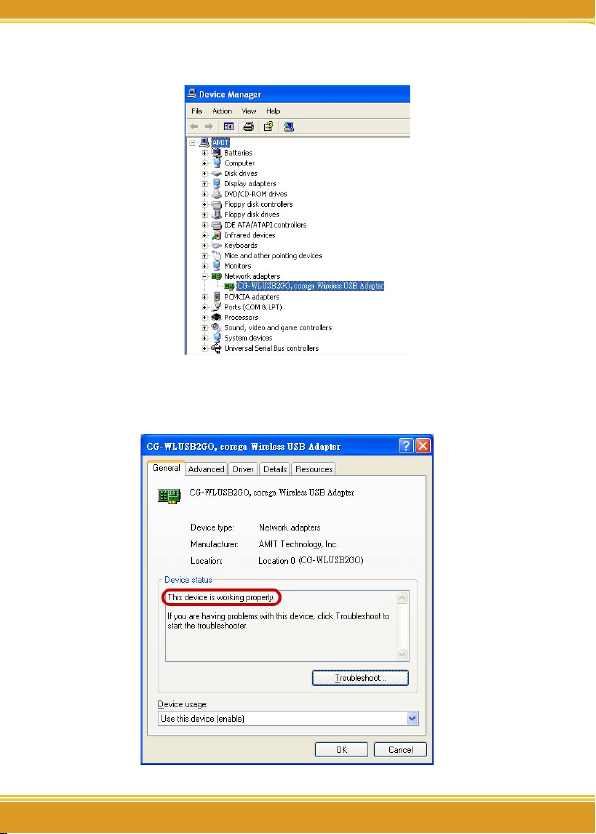
WLUSB2GO Manual
8
3. Select and double-click [CG-WLUSB2GO].
4. Verify that the device status of CG-WLUSB2GO is [This device is
working properly]->Click [OK] to close this page.
Page 10

99
WLUSB2GO Manual
9
3
Setting TCP/IP
The following example is for Windows XP OS users:
1. Enter [Start Menu]=>select [Control panel]=>select [Network].
2. Right-click [Wireless Network](Windows 2000 users please
select [Local Area Connection]) icon=>select [properties]。
3. Select [Internet Protocol(TCP/IP)]=>Click [Properties].
4. Select the [General] tab.
a. If your Wireless Router has [DHCP] function, please select
both [Obtain an IP address automatically] and [Obtain DNS
server address automatically].
b. If the router does not support [DHCP] function, you have to
configure the IP and DNS settings.
Page 11

WLUSB2GO Manual
10
User can use corega Wireless Utility to configure wireless network. After finishing configuration, please check if the connection works.
Please confirm that user’s computer is in the wireless radio wave
range. If the computer is out of the radio range, the setup will
not be seccessful.
After user installed CG-WLUSB2GO and corega Wireless Utility,
CG-WLUSB2GO will automatically link with the AP/Router. If the
connection is successful, the following message will appear .
1. Click the icon in the system tray to open the Utility. If there
is no such icon, enter [Start]->click[Program]->select[CGWLUSB2GO]->click[corega Wireless Utility] and the icon will
appear.
2. The available APs are displayed in the [Site Survey] tab. If there
is no AP in dialog box, please press [Rescan] .
4
Setting Wireless Network
Page 12

1111
WLUSB2GO Manual
11
3. To make connection, select one AP/SSID (eg:corega) and
click [Conncet]. When the connection works, [Connected]
will appear in the left button of this tab and the icon
appears in front of the linked AP. When the connection
failed,[Disconnected] will appear.
If the AP has set up the encryption, please setup the the same
keys on CG-WLUSB2GO (refer to chapter 5) before you click
[OK].
Page 13

WLUSB2GO Manual
12
If your AP/Router have set network security function, your
wireless adapter needs to have the same security setting. The
details of network security setting are described below. Please
open corega Wireless Utility before you start to setup network
security:
Double click the icon in the system tray to open the Utility
page. If there is no wireless icon, please click [start Menu]->select [Programs]->click [CG-WLUSB2GO]->click [corega Wireless
Utility], and the wireless icon will appear.
5.1 Setting WEP
1. If your AP has [WEP] authentication(eg:corega ), press [Connect].
5
Network Security Setting
Page 14

1313
WLUSB2GO Manual
13
2. Please follow the instructions:
a. [Authentication Type]: indicates the authentication type of
the AP/Router. Please confirm the setting of the AP/Router.
*[Open]: WEP open system is based on request and grant. It is
essentially no authentication.
*[Shared]: WEP shared key is based on request, challenge, challenge
response, grant/deny.
b. Select [WEP] in [Encryption].
c. Enter AP encryption keys(64/128bits) in the box Key1~Key4.
Please accept the auto selected setting of [Hex]/[ASCII].
d. Select the current AP encryption keys from Key1~Key4.
e. Press [OK] to finish setting.
Page 15

WLUSB2GO Manual
14
5.2 Setting WPA
WPA encryption type can be divided into WPA-PSK, WPA2-PSK,
WPA(or called WPA-EAP), and WPA2(or called WPA2-EAP). All
settings should correspond to the settings of the current connected wireless network.
《WPA-PSK and WPA2-PSK》
1. Select an AP with [WPA-PSK] or [WPA2-PSK] authentication
and press [Connect]. Here we use corega A for example. Thus
the following settings must correspond with corega A.
2. Setting the [Authentication and Security] Page:
Page 16

15
WLUSB2GO Manual
15
a. Authentication Type: Select [WPA-PSK] or [WPA2-PSK] (AP
must support the function).
b. Encryption: Select [TKIP] or [AES].(Same as AP)
c. Enter the selected AP’s password in [WAP Preshared Key]
box and click [OK].
《WPA and WPA2》
1. Select an AP with [WPA] or [WPA2] authentication and press
[Connect]. Here we use corega A02 for example, hence the following settings must correspond with corega A02.
2. Setting the [Authentication and Security] Page:
Page 17

WLUSB2GO Manual
16
a. Authentication Type: select [WPA]or [WPA2-PSK] (AP must
support the function).
b. Encryption: select [TKIP] or [AES](Same as AP)
c. If the AP/router has [802.1x Setting] function, click it for
advance setting. Please consult your MIS for details.
d. Click [OK] to finish setting.
Page 18

1717
WLUSB2GO Manual
17
Chapter 6 will briefly introduce the sections in the setup utility.
6.1 Site Survey
1. The discription of these sections
• SSID : Name of AP (or called ESSID).
• BSSID : Mac Address of AP
• Signal : Signal strength of AP
• Channel : AP used channel
• Encryption : what encrypted mechanism does AP used
• Authentication : What authentication mechanism does AP
used.
• Network Type : What Network Type does the AP belong to.
Generally it is [infrastruture].
2. Available WLAN list.The icon means currently connecting.
3. [Connected] means connection ok. [Disconnected] means
connection failed.
6
Utility introduction
Page 19

WLUSB2GO Manual
18
4. Click [Rescan] to rescan and upgrade all the AP’s information
in time
5. Click [Connect] to start connecting the selected AP.
6. Save the selected AP’s information to profile. For more details,
please refer to 6.1.1.
6.1.1 Add one profile
1. Select one AP in the SSID column, eg: corega0205=>Click [Add
to Profile] and the below page will appear.
2. Setting items in the [configuration] tab:
• Profile Name: Enter the connected AP profile, eg: PROF1.
• SSID: Click the drop-down menu and select one AP. You can
also enter the AP manually.
• PSM: When CAM is selected, indicats that the product is not
in power saving status. When PSM is selected, the product
is in power saving status. (Only select it under Infrastructure
nettype).
• Network Type: [Infrastructure] or [Ad Hoc] type. We recom-
Page 20

19
WLUSB2GO Manual
19
mend you to select [Infrastructure].
• Transmit power: the amount of power used by a radio trans-
ceiver to send the signal out. User can choose power value
by sliding the bar.
• [RTS Threshold] and [Fragment Threshold] : We recommend
you to use the default value 2312. User can adjust threshold
numbers by sliding the bars or key in the values directly.
3. Click [OK] and the set AP will appear in the [Profile] tab.
6.2 Profile
• [Add]: Click [Add] to add a new profile.
• [Delete]: to delete a profile, select one profile name and click
[Delete].
• [Edit]:to edit the setting of a profile, select the profile and
click [Edit].
• [Activate]: to activate the selected profile, select the profile
and click [Activate].
Page 21

WLUSB2GO Manual
20
6.3 Link Status
This tab displays the information of the link status.
• Status: Displays the linked AP name and MAC address. When
[Disconnect] appears in this box, the connection is failed.
• Extra Info: link status and strength.
• Channel:Current channel in use.
• Link Speed: Show current transmit rate and receive rate.
• Throughout: Display transmits and receive throughput value.
• Link Quality: Display connection quality based on signal
strength and TX/RX packet error rate.
• Signal Strength: Receive signal strength, user can choose to
display as percentage or dBm format
• Noise Level: Display noise signal strength.
Page 22

21
WLUSB2GO Manual
21
6.4 Statistics
Statistics page displays the detail counter information.
• Transmit Statistics: Statistic of transmitted frames .
• Receive Statistics: Statistic of received frames.
• [Reset Counters]: Click [Reset Counter] to zero the statistic
numbers of transmitting and receiving data.
6.5 Advanced settings
The advanced setting sections are shown as follows.
Page 23

WLUSB2GO Manual
22
• Wireless mode: Select wireless network mode(speed)
- 802.11b/g mixed: Automatically detect 11b or 11g
- 802.11b only: Frequency only 11b
- 802.11g only: Frequency only 11g
• 11b/g Protection: In order to keep the connection stable,
please select [Auto] to automatically confirm which mode
the wireless network is in.
• TX Rate: Manually force the Transmit using selected rate.
Please accept the default setting.
• Tx-Burst: Ralink’s proprietary frame burst mode. When it is
checked, transmit throughput will be improved.(Only work
when AP support this function. eg: coreag WLBARGMO)
- Enable TCP Window Size: Extend the Window size of
TCP.(When checked, the recieve speed will improve.)
- Fast Roaming at ___ dBm: It will enter romaing mode when
dBm reaches a level.
• CCX2.0: Open CCX(supports Cisco Compatible Extensions
function). Check it when AP supports Cisco.
- LEAP turn on CCKM: Open CCKM fuction (Cisco Key Man-
agement).
- Enable Radio Measurements:Open the function of CCK
Monitor AP Channel.
- Non-Serving Channel Measurements... : Select and start to
monitor if wireless channel is non-serving.
• Radio Off: Disable wireless radio wave.
• [Apply] : Click this when finish the settings.
Page 24

23
WLUSB2GO Manual
23
6.6 IP Information
The MAC Address and the IP information are displayed in this
tab. Click[Release] to release IP address, click [Renew] to renew IP
information.
6.7 About
The About tab displays the information of the utility version and
the driver version.
Page 25

WLUSB2GO Manual
24
There are 3 ways for solving your problems if WLUSB2GO can’t
connect to Internet as below:
(1) First, please see following “FAQ” to check your problem.
(2) Please go to http://www.corega-asia.com to download the
latest driver.
(3) Please go to http://www.corega-asia.com, then click
“Supports”=>select “Online Customer Support”, => fill in the
form, =>click “submit”. We’ll reply you as soon as possible.
• Product name: e.g.) WLUSB2GO
• Firmware version: access the management program to check.
• Your ISP service name.
• Windows system: e.g.) Windows98/2000/XP and so on.
• WEB browser(Version): e.g.) IE5.0/5.5/6.0 and so on.
• Network adapter manufacturer and its driver version.
• Connection way: fixed IP, dynamic IP or PPPoE dial-up connection.
• What are your problem and situation: e.g.) unable to internet.
• What is the error message or picture?
Q1.What should I do when it’s not able to connect to the Inter-
net?
A: Please make sure if the below processes are complete or not.
(1) Vertify the product is installed.
(2) Vertify the driver and the software are configured.
(3) Vertify the network setting is correct.
(4) Vertify the security setting is correct.
(5) Vertify the ESSID setting of AP router is correspond to that of
WLUSB2GO.
(6) Vertify the channel if under Ad-Hoc mode.
(7) Vertify the wireless standard of AP is the same as WLUSB2GO.
7
FAQ
Page 26

2525
WLUSB2GO Manual
25
Q2.How to keep the network connection quality well?
A:
(1) Move the AP nearer.
(2) Remove barriers between AP and laptop.
(3) Do not place AP on a metal shelf.
(4) Please keep away from microwave, 2.4GHz cordless phone,
and medical equipment.
(5) Change the direction of your laptop or AP.
Q3. What should I do when I can not find other computers in [My
Network Places]?
A: To solve this problem, please open [My Network Places] and
make sure all computers have the same settings in the net-
work name.
■ Windows XP
(1)Right click on [My Computer]=>select [properties]
(2) Select [Network Identification]=>select [properties], type the
same network name in [work group] box.
Q4.What should I do when there is trouble shooting information
of the network adapter?
A: The below symbols indicates that your product installation
has failed. Please remove the driver and utility of WLUSB2GO
and configure the product again.
*Displays [Other devices] in the hardware tree with a black
exclamation point “!” on a yellow field and a yellow question
mark “?” symbol.
*The network adapter is not listed in the hardware tree of the
[device Manager] page under [My Computer].
*Displays two or more product name.
Page 27

WLUSB2GO Manual
26
【How to solve this problem】:
(1) Right-click on the [Network controller] under [Other devices] and select [Uninstall].
(2) When confirm delete message appears,click [OK].
(3) Follow the manual to install the product again.
Q5. What should I do when the network adapter icon appears a
[x] symbol in the [Device Manager] page:
A: When there is a [x] on the icon, the product is disable. To
solve this problem, please follow the instructions below:
■ Windows XP
Open [Control Panel]=>Double-click [System]=>Select
[Hardware] tab=>Click [Device Manager]=>Right-click [CGWLUSB2GO]=>select [enable]
Q6. How to get the latest driver and Utility?
A: Please go to http://www.corega-asia.com, then click
supports=>download =>select “driver” or “Utility”, =>select
and click the model which you want to upgrade.
Page 28

2727
WLUSB2GO Manual
27
8
Secification
Compliance
Standard
IEEE802.11, IEEE802.11b, IEEE802.11g
USB Interface USB 2.0
Protocol CSMA/CA
Transmission
Method
DS-SS, OFDM
Network Type Infrastructure/802.11 Ad-Hoc
Frequency Band/
Channel
IEEE802.11b/g: 2.412GHz~2.472GHz
Transmission Rate IEEE802.11b: 11/5.5/2/1Mbps
IEEE802.11g: 54/48/36/24/18/12/9/6Mbps
Transmitter
Output Power
17.5dBm@11b, 13.5dBm@11g
Coverage Area IEEE802.11b: Indoors 100M, Outdoors 375M(MIMO
XR Function Enable Range)
IEEE802.11g(@54Mbps): Indoors 30M, Outdoors 40M
* Environmental factors may adversely affect wireless signal range
Security WEP(64/128 bits), WPA-EAP (802.1x) / WPA2-EAP
(802.1x)/WPA-PSK / WPA2-PSK
Antenna Type Planar Inverted F Antenna
Antenna Gain 3.48dBi
Support OS Windows 98SE / ME / 2000 / XP
Power Consumption 1.6W
Environmental Requirements
Operating Temperature: 0˚C~40˚C Humidity: <90% (non-con-
densing)
Storage Temperature: -20˚C~60˚C Humidity: <95% (non-
condensing)
Physical Specifications
Dimension 23(W ) x 12.5(D) x 85(H) mm
Weight 30 g (main unit)
Page 29

corega可瑞加科技於1996年成立於日本新橫濱,致力於提供
多元化的家用網路產品:包括乙太網路交換器、無線區域網
路系列產品、路由器、藍芽系列產品、以及與網路相關的產
品應用及服務。
corega目前已是日本專業家用網路產品的暢銷品牌,並且
於 2002年2月於台北成立可瑞加科技,專注於台灣市場推廣
高品質的日系家用網路設備。corega以使用者的需求導向為
最重要的營運方針,多樣化的產品行銷以及通路服務營造
corega為最親切適用的家庭網路設備第一品牌!
竭誠感謝您購買corega可瑞加產品,期待本產品為您帶來更
快速便捷的連線體驗,更期盼日後您家用網路擴充/升級的機
會,corega能繼續陪伴您!
corega K.K. designs, develops and markets professional networking products that address the specific needs of small and
medium enterprises and home user’s easy-to-use, quality and
reliable services of networking solutions requirements.
Established in 1996, corega 100% founded by Allied Telesis
Group in Yokohama, Japan. corega’s core products consists of
10/100/1000 Ethernet products, Wireless Networking Products(802.11 a/b/g series), broadband access routers, Bluetooth
series and other networking peripheral, such as IP camera and
USB Phone.
Thank you again for purchasing corega’s product. Wish you
would enjoy the powerful and friendly corega connecting
experience!!
About corega
Page 30

www.corega.com.tw
www.corega-asia.com
7F., No. 10, Lane 345, YangGuang St. Nei-Hu
Chiu, Taipei City 114, Taiwan
TEL: +886-2-8751-9164 FAX: +886-2-8751-9174
corega Taiwan Inc.
PN: T30-UM8014-00 Rev.B
