Page 1

User Manual
USB ADSL Modem
DSLAAU
Page 2
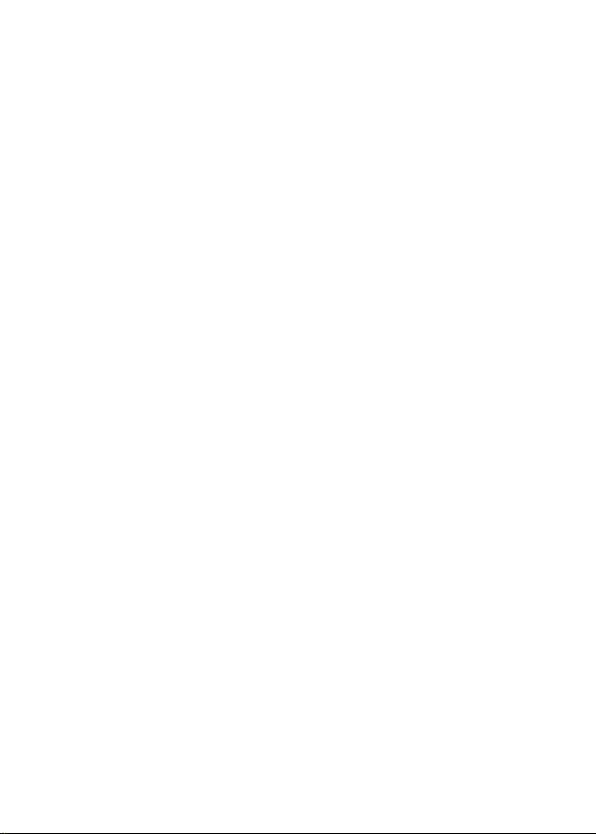
Page 3
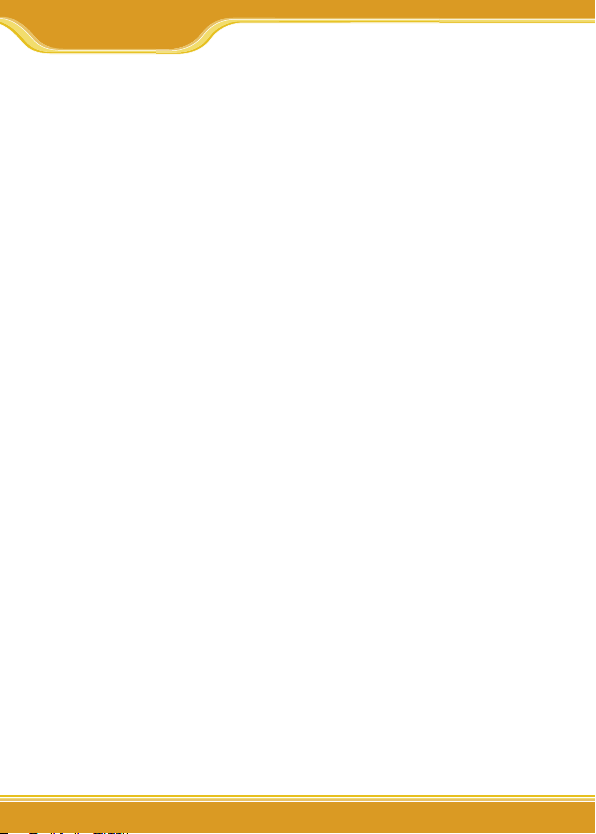
DSLAAU Manual
1
1. Overview
1.1 About ADSL.......................................................................... 4
1.2 Protocol and Device Driver Selection................................. 4
1.3 Features................................................................................ 6
2. Hardware Installation
2.1 Before you start ....................................................................7
· Hardware Installation.............................................7
3. Software Installation
3.1 Before you start.................................................................... 8
3.2 Windows Installation.............................................................9
• Installing the Driver Software................................9
3.3 MAC OS 9.x Installation...................................................... 14
• Installing the Driver Software............................. 14
3.4 MAC OS X Installation........................................................ 15
• Installing the Driver Software............................. 15
4. Customizing Communication Settings
4.1 Accessing Communication Settings on Windows............17
4.2 Accessing Communication Settings on Mac.....................17
5. Updating Software
5.1 Windows Drivers Update................................................... 18
5.2 MAC OS 9.x and OS X Drivers Update............................... 18
6. Software Uninstall
6.1 Windows Uninstall............................................................. 19
6.2 MAC OS 9.x Uninstall.......................................................... 19
6.3 MAC OS X Uninstall............................................................ 20
Preface
Page 4
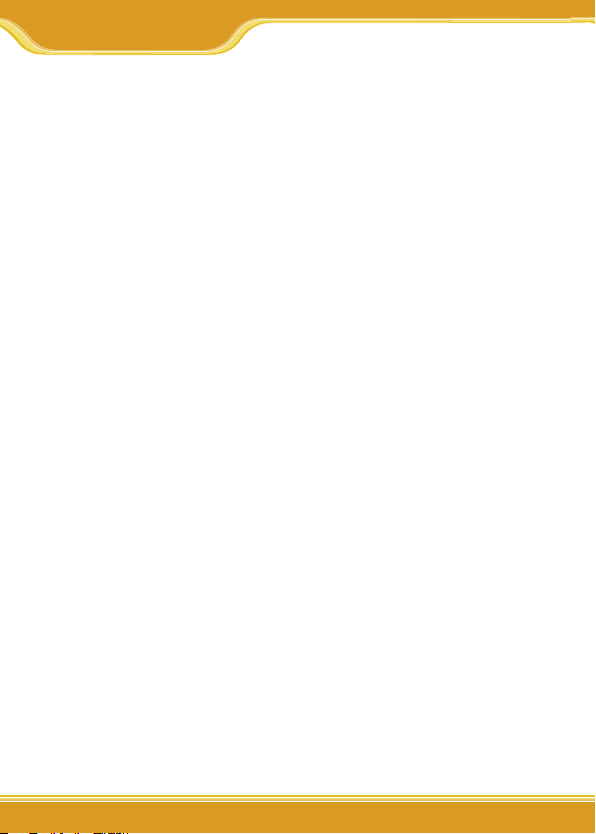
DSLAAU Manual
2
Appendix A: Modifying TCP/IP Networking Options
• WAN USB Driver..................................................................... 22
Microsoft Windows XP.......................................... 22
Microsoft Windows 2000..................................... 25
Microsoft Windows Me......................................... 27
Microsoft Windows 98 and Windows 98 SE......... 30
MAC OS 9.x............................................................. 32
MAC OS X................................................................35
• Establishing a Connection.................................................... 38
• LAN USB Driver...................................................................... 39
Microsoft Windows XP.......................................... 39
Microsoft Windows 2000....................................... 41
Microsoft Windows Me.......................................... 43
Microsoft Windows 98 and Windows 98 SE..........46
MAC OS 9.x............................................................. 47
MAC OS X................................................................ 48
• Establishing a Connection.....................................................51
Appendix B: Point-to-Point Protocal over Ethernet
PPPoE for WAN Applications..................................53
PPPoE for LAN Applications...................................53
Appendix C: Specifications
• corega DSLAAU Connector................................................... 55
• Data Transfer Rates................................................................ 55
• Power Requirements............................................................. 56
• System Requirements ........................................................... 56
• Hardware Requirements........................................................ 57
Contents
Page 5
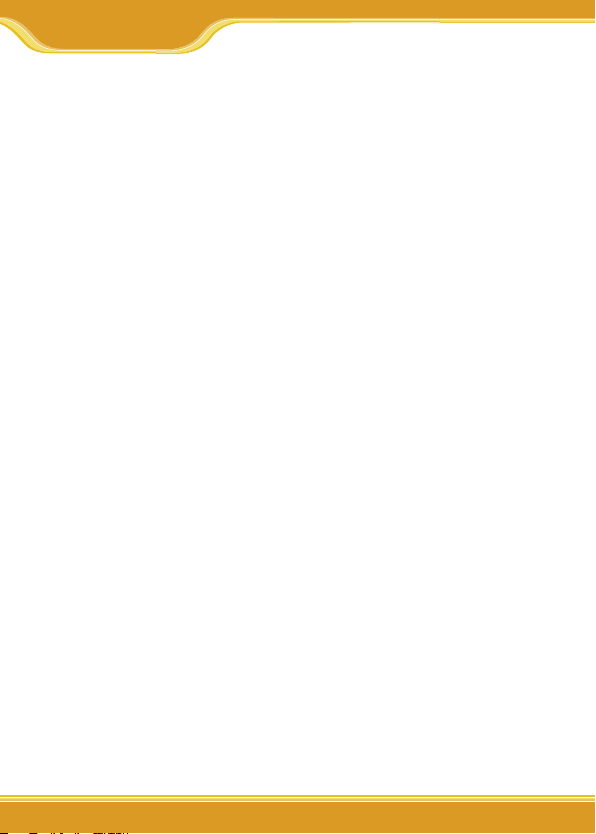
33
DSLAAU Manual
3
This manual contains information regarding the installation, operation, and configuration of corega DSLAAU. Additionally, it outlines the
use of the Control Panel Application.
The following chapters are included in this manual:
• Chapter 1: “Overview” offers a brief description of ADSL, protocol
and device driver selection, and the features of corega DSLAAU.
• Chapter 2: “Hardware Installation” describes the steps for
connecting corega DSLAAU.
• Chapter 3: “Software Installation” describes the steps for installing
corega DSLAAU drivers under various operating systems.
• Chapter 4: “Customizing Communication Settings” provides
detailed steps for altering the ATM Virtual Path ID (VPI), ATM Virtual
Circuit ID (VCI), Encapsulation type and/or Modulation type values
previously defined.
• Chapter 5: “Updating Software,” details the procedure for
updating to a new version of the modem software.
• Chapter 6: “Software Uninstall” provides detailed steps for
removing corega DSLAAU software from the PC.
Preface
Page 6
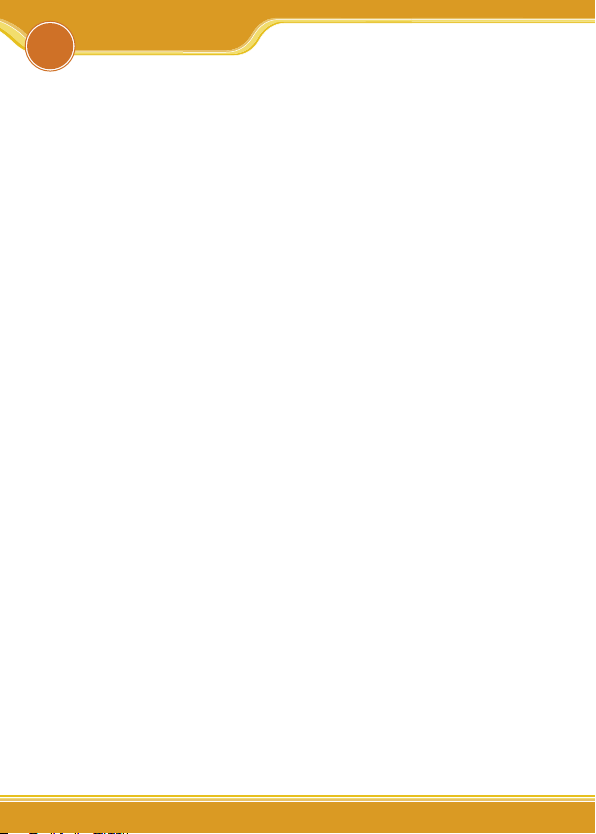
DSLAAU Manual
4
1.1 About ADSL
Asymmetric Digital Subscriber Line (ADSL) technology provides
high-speed data access across regular phone lines (copper wires) by
making use of previously unused frequency bandwidth above the
voice band. By placing the ADSL signal above the frequency of the
voice signal, ADSL service is able to coexist on the same line with
your telephone service. ADSL is asymmetric in the sense that it provides a higher data rate in the downstream (receive) direction than
in the upstream (transmit) direction. Asymmetric operation is ideal
for typical home and small office use where files and information are
downloaded more frequently than uploaded.
corega DSLAAU is capable of supporting the following DSL standards: ANSI T1.413 Issue 2, ITU G.992.1 (G.DMT), ITU G.992.2 (G.lite), and
ITU G.992 Annexes A, B, and C as applicable.
1.2 Protocol and Device Driver Selection
corega DSLAAU can be easily connected to a USB port on the PC via
a standard USB cable. corega DSLAAU is fully software upgradeable
so that new features and updates may be added by simply loading a
new version of the device driver onto your PC.
two types of device drivers are provided for corega DSLAAU, WAN,
and LAN. The proper choice of driver depends on the combination
of Windows operating system and protocol.
1. WAN driver – This driver causes the modem to resemble a dial-
up modem. Call establishment is performed through Dial-Up
Networking. This driver supports RFC 2364 and 2516 with PVC
connections. It can be used with Windows 98, Windows 98 SE,
1
Overview
Page 7
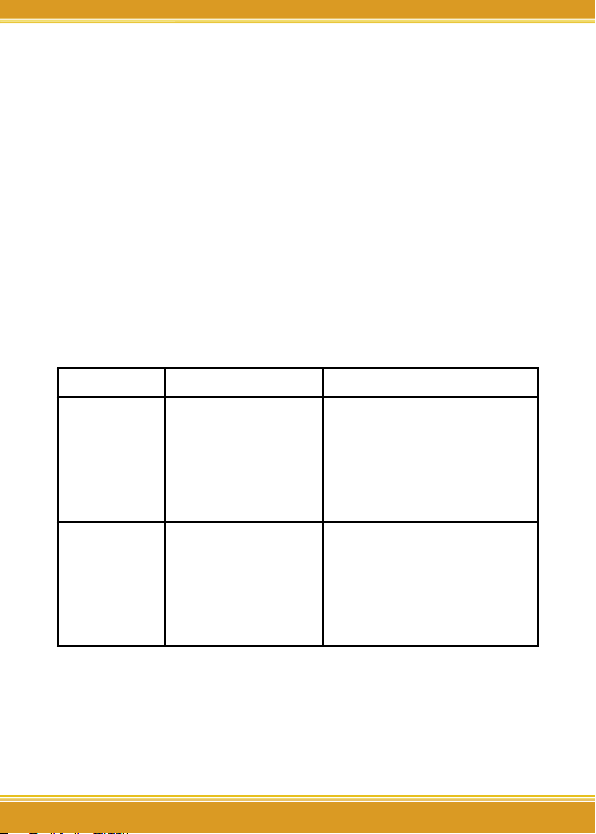
55
DSLAAU Manual
5
Windows 2000, Windows Me, and Windows XP, MAC OS 9.x (RFC
2364 only), MAC OS X 10.1.x and above (RFC 2364 only), as well as
Linux.
2. LAN driver - This driver makes the modem appear as a LAN or
Ethernet device. Connection establishment is automatic. This driver
supports RFC 1483 with PVC connections. Additionally, PPPoE is
supported via third-party software. This driver can be used with
Windows 98, Windows 98 SE, Windows 2000, Windows Me, and
Windows XP, MAC OS 9.x, MAC OS X 10.1.x and above, as well as
Linux.
The device driver choices are summarized in the table below:
Driver Type Protocol Operating System
WAN RFC 2364
RFC 2516 (not with
MAC OS 9.x, nor
with MAC OS X)
Windows 2000
Windows XP
Windows Me
Windows 98 SE
Windows 98
MAC OS 9.x
MAC OS X 10.1.x and above
LAN RFC 1483
RFC 2516 (MAC OS
X 10.1.x and above,
only)
Windows 2000
Windows XP
Windows Me
Windows 98 SE
Windows 98
MAC OS 9.x
MAC OS X 10.1.x and above
Page 8
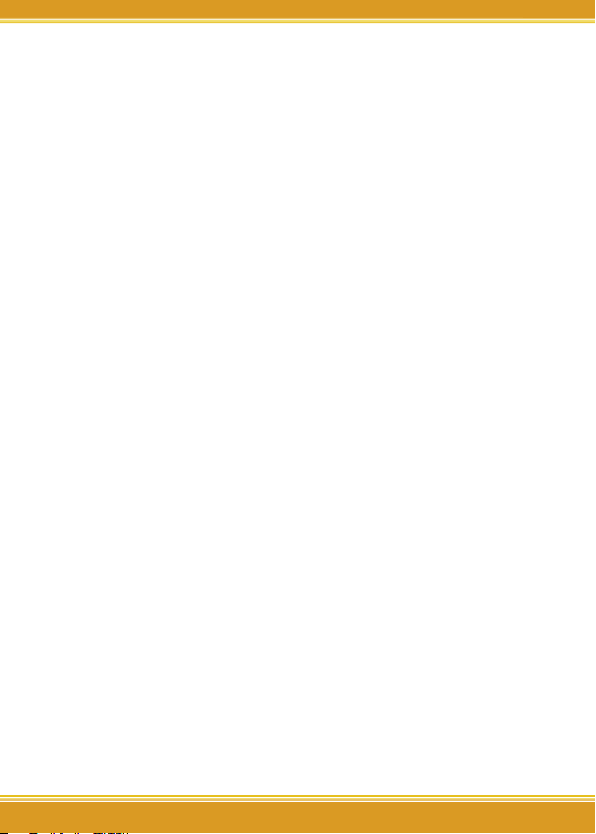
DSLAAU Manual
66
1.3 Features
corega DSLAAU provides the following features:
• Compliant with Universal Serial Bus Specification Revision 1.1
• USB bus-powered; an external power supply is not required
• Supports two device drivers: Microsoft NDIS 4.0 WAN Miniport and
NDIS 4.0 LAN Miniport
• Compatible with T1.413 i2, G.DMT, and G.lite compliant CO DSLAM
equipment
• Software upgradeable
• Includes a control panel monitoring program for configuring
the adapter and checking the status of the connection on both
Windows and Macintosh systems
• Provides an RJ-11 connector for connection to the telephone line
• Supports DSL downstream data rates up to 8 Mbps (125 times
faster than standard 56K modems)
• Supports DSL upstream data rates up to 1024 kbps
• Support for PPP over Ethernet (PPPoE)
Page 9
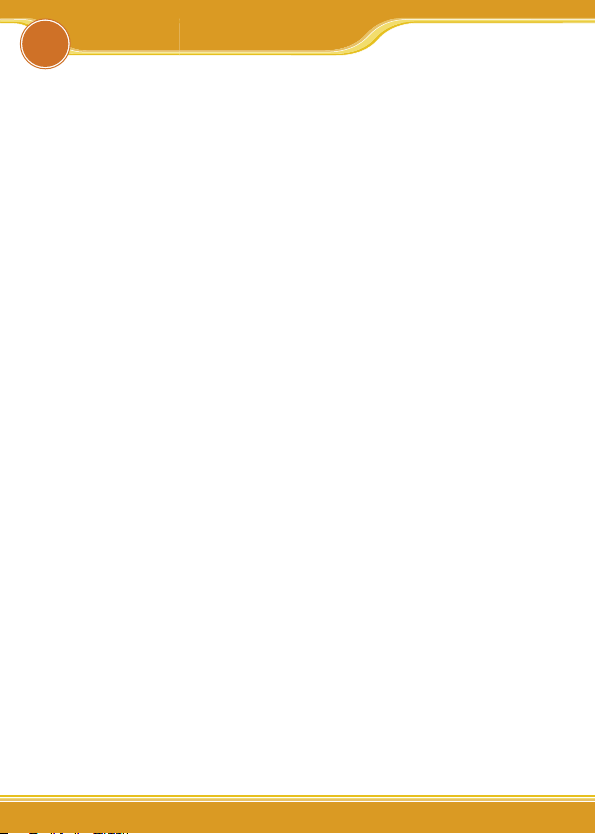
7
DSLAAU Manual
7
2.1 Before you start…
In MAC operating systems, you need to install the device drivers first
(see next chapter) and then perform the hardware installation steps
below.
· Hardware Installation
Install corega DSLAAU by following steps with the PC running:
1. Insert the rectangular end of a USB cable into the USB port of your
PC.
2. Insert the square end of the USB cable into the USB port of corega
DSLAAU.
In Windows operating systems, corega DSLAAU will be detected
and informational messages will be displayed on the PC’s screen.
Proceed with the software installation in the next chapter, using the
operating system appropriate to you.
Hardware Installation
2
Page 10
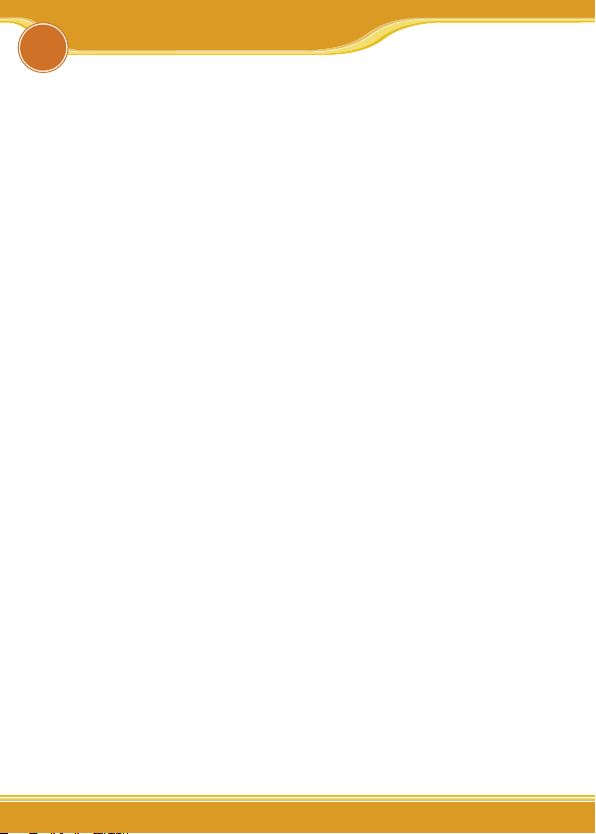
DSLAAU Manual
8
The software installation procedures vary depending upon the operating system of your PC. Be sure to follow the instructions provided
for the operating system appropriate for you.
3.1 Before you start…
The following information may be required for software installation.
Contact your DSL service provider before proceeding with software
installation.
• IP Address Settings – the software installation process allows the
server to dynamically assign IP Address settings. If your application
requires static setting of specific address information you will need
to know:
• IP Address
• Subnet Mask
(for Bridged Ethernet applications only)
• Default Gateway
(for Bridged Ethernet applications only)
• Name Server Information – the software installation process allows
the server to dynamically assign Name Server Address settings.
If your application requires static setting of specific address
information you will need to know:
• Primary DNS Address
• Secondary DNS Address
• Primary WINS Address
• Secondary WINS Address
• Type of Driver to be installed – WAN and LAN software drivers are
supported.
* Note: Required if not using default value
3
Software Installation
Page 11
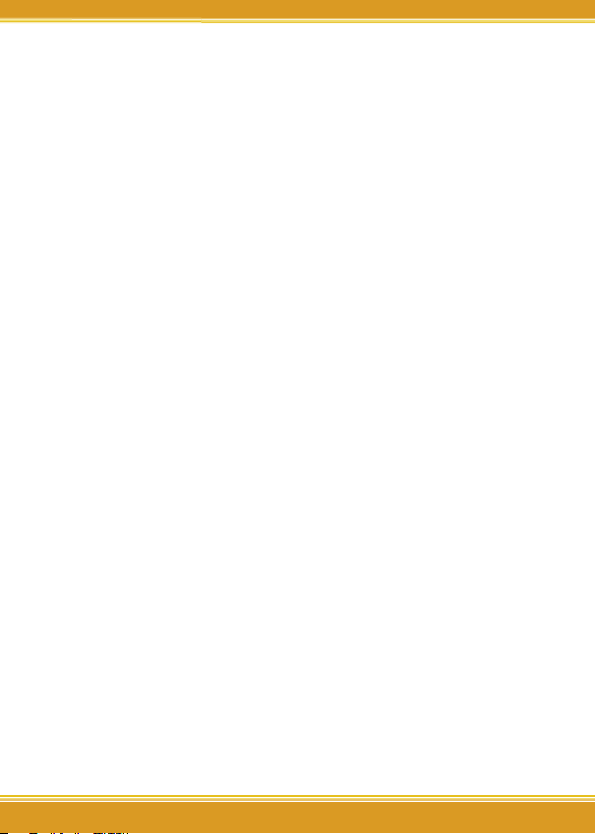
99
DSLAAU Manual
9
• Encapsulation type
* Note: Required if not using default value
• Modulation type
* Note: Required if not using default value
• User Name (for PPP applications only)
• Password (for PPP applications only)
3.2 Windows Installation
The software setup process for Microsoft Windows applications (XP,
2000, Me, 98 SE, and 98) is described below with operating system
specific differences noted. corega DSLAAU should be connected to
your PC prior to installing the driver software. No other Windows
programs should be running on your PC during the software install
process.
* Note: The appearance of the windows and the wording of the
options may be slightly different for each operating system,
but the same procedure applies.
• Installing the Driver Software
1. In the procedure that follows, we shall refer to the folder where the
driver files reside as the Device Driver Folder.
2. An informational message may be displayed. If so, click Next> to
start the installation.
3. A window will appear asking what you want the system to do. The
recommended option will always search for the appropriate driver
software. Select the recommended option by clicking on the radio
button to its left, and click Next>
Page 12
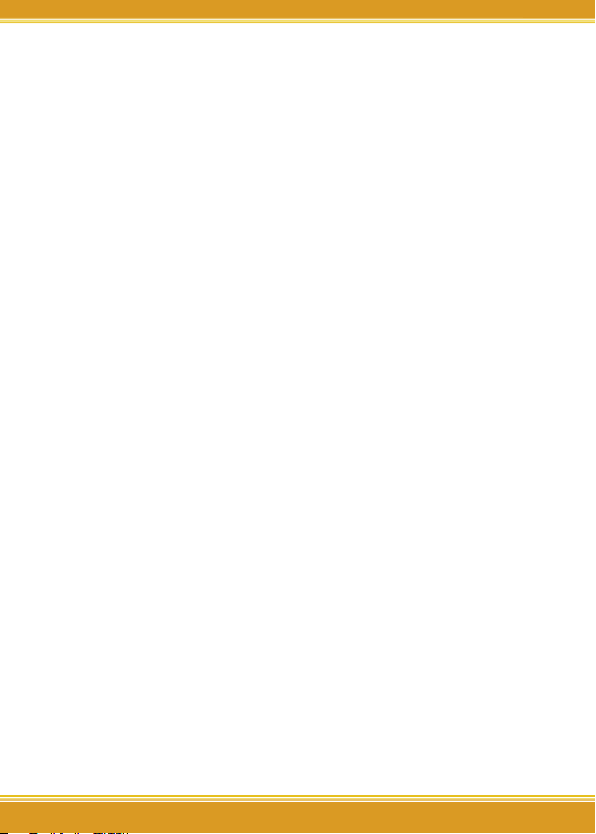
DSLAAU Manual
10
4. A window may be displayed which allows you to specify the
location of the driver software to be installed. If so, point to the
Device Driver Folder (See Step 1) with no other options selected
and click Next>. A message will indicate that the system is ready to
install the device driver; click Next>.
a) For Windows Me applications, the “Select Other Driver” window
may ask you to select the driver from a list of drivers. If asked,
highlight the root directory, identified with “GROOTUSB.INF” in
the Location column, and click <OK>.
5. For Windows 98, Windows 98 SE, Windows Me applications, a
message will confirm that the device driver software has been
installed; click <Finish>.
6. The “Welcome” window appears to start the next phase of the
installation, and provides an opportunity to quit the setup process
to exit all Windows programs before continuing. If the Windows
programs were previously closed, click Next>.
* Note: If you quit this process, run setup.exe from the Device Driver
Folder to resume the installation.
7. The “Select Service Provider” window allows you to specify your
DSL service provider. A list of service providers is displayed. Default
values are provided for each DSL service provider listed in the
window.
Page 13
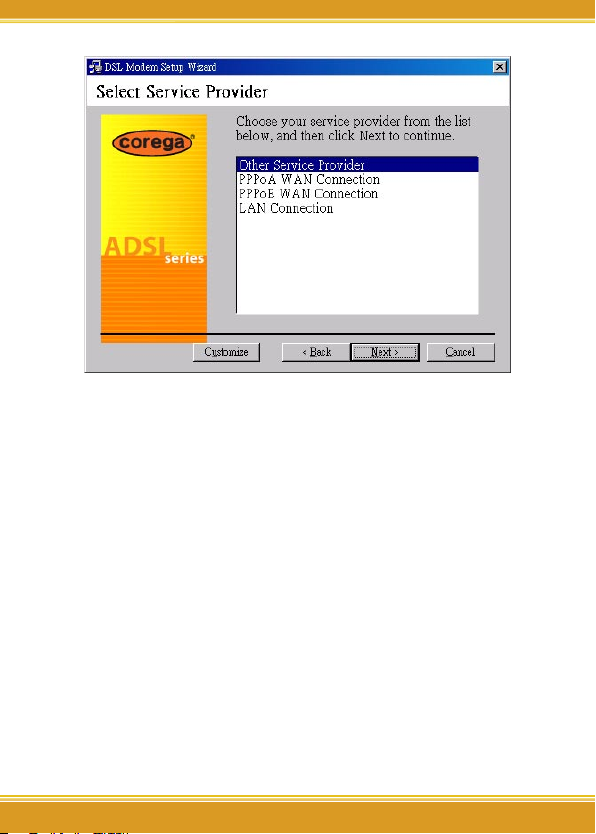
11
DSLAAU Manual
11
• If your DSL service provider is listed and you would like to accept
the default values, highlight the provider’s name and click Next>.
Continue with Step 9.
• If your DSL service provider is listed and you would like to change
the default values, highlight the provider’s name and click <Customize>. Continue with Step a).
• If your DSL service provider is not listed select Other Service
Provider and click Next>. Continue with Step a).
a) Select the type of driver to be installed from the “Select Driver
Type” window and click Next>.
Page 14
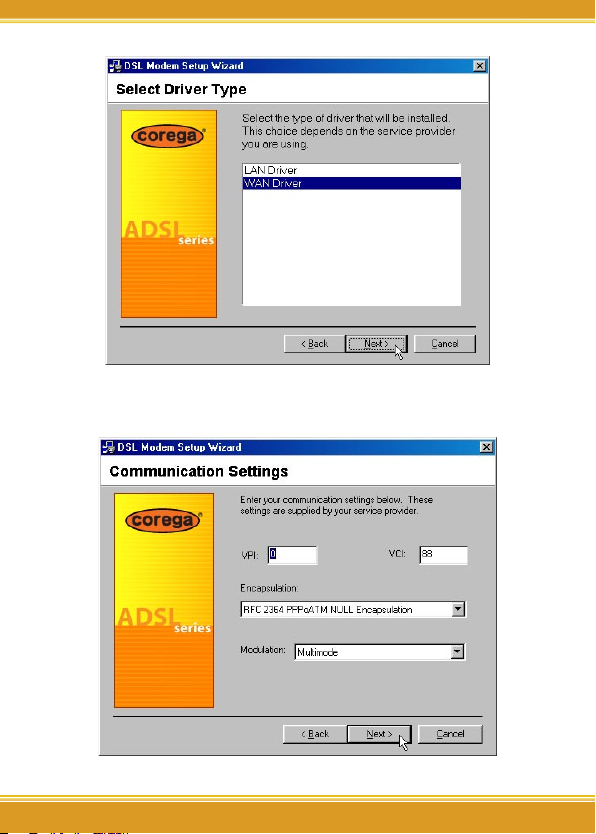
DSLAAU Manual
12
b) Enter/Select the VPI, VCI, Encapsulation type and Modulation
type from the “Communication Settings” window and click Next>.
Page 15
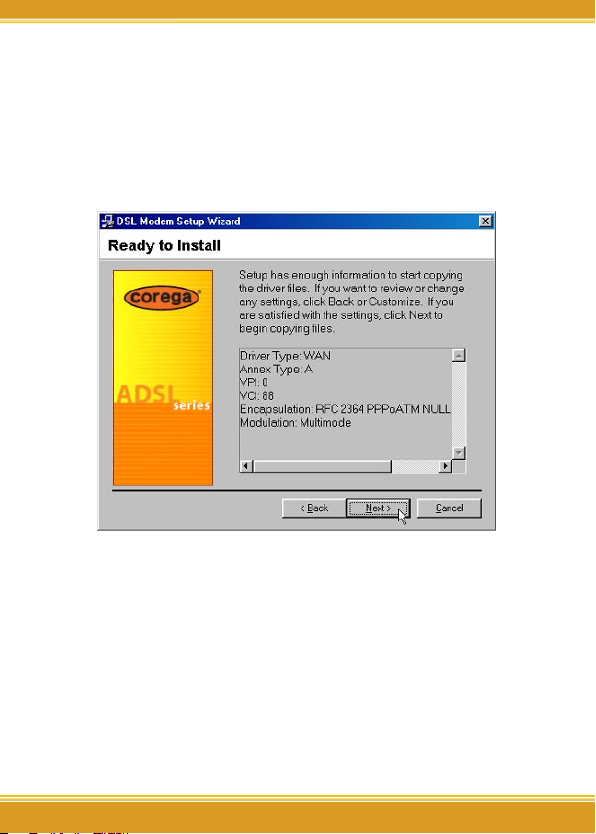
13
DSLAAU Manual
13
* Note: The encapsulation types that appear in the drop-down
list vary depending upon the type of driver selected in the
previous step.
9. The “Ready to Install” window will be displayed. You may review
the current settings and click <Back to change the settings, or click
Next> to accept the current settings.
10. A message will be displayed indicating that the drivers are being
installed.
* Note: You may need the Windows CD to complete the installation.
11. The system must be rebooted to have the new settings take effect,
therefore the “Reboot” window will appear. Remove all disks from
their drives, select <Yes>, reboot the computer now; and click
<Close> to reboot.
12. Once the PC has rebooted, installation of corega DSLAAU is
complete.
Page 16

DSLAAU Manual
14
a) Windows 98 WAN applications will ask you to provide telephone
number and location information. Enter the information and click
<Close>.
b) The “Finished” window will be displayed indicating the installa-
tion has been completed. Click <Finish>.
3.3 MAC OS 9.x Installation
When installing corega DSLAAU on a Macintosh running OS 9.x, you
will need to install the drivers first, and then plug the USB cable from
your modem to the computer.
• Installing the Driver Software
1. In the procedure that follows, we shall refer to the folder where the
driver files reside as the Device Driver Folder.
2. In the Device Driver Folder, locate the Installer application and
invoke it by double-clicking on it.
3. The “Welcome” screen will appear. Click <Next> to proceed.
4. When all necessary files have been copied, the “Finished” screen will
appear giving you the opportunity to restart your computer. Since
you must restart your computer before using your modem, select
<Restart now> (click inside the radio button to the left of it) and
click <Finish>.
Page 17
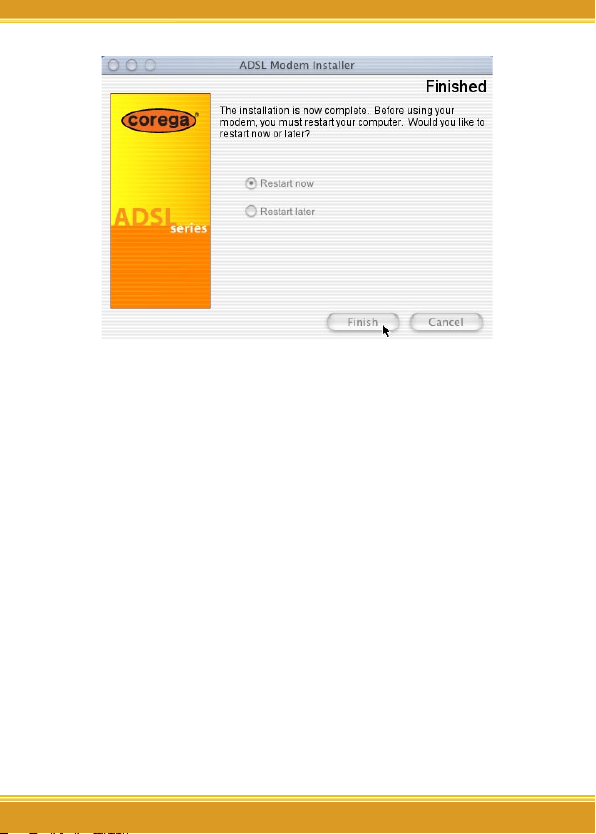
15
DSLAAU Manual
15
3.4 MAC OS X Installation
When installing corega DSLAAU on a Macintosh running OS X, you
will need to install the drivers first, then plug the USB cable from your
modem to the computer.
* Note: This device driver supports MAC OS X 10.1.x and above. It
does not support MAC OS X 10.0.
• Installing the Driver Software
1. In the procedure that follows, we shall refer to the folder where the
driver files reside as the Device Driver Folder.
2. In the Device Driver Folder, locate the Installer application and
invoke it by double-clicking on it.
3. The “Welcome” screen will appear; click <Next> to proceed.
4. Enter the administrator login and password on the “Authenticate”
screen and click <OK>.
5. When all necessary files have been copied, the “Finished” screen will
Page 18
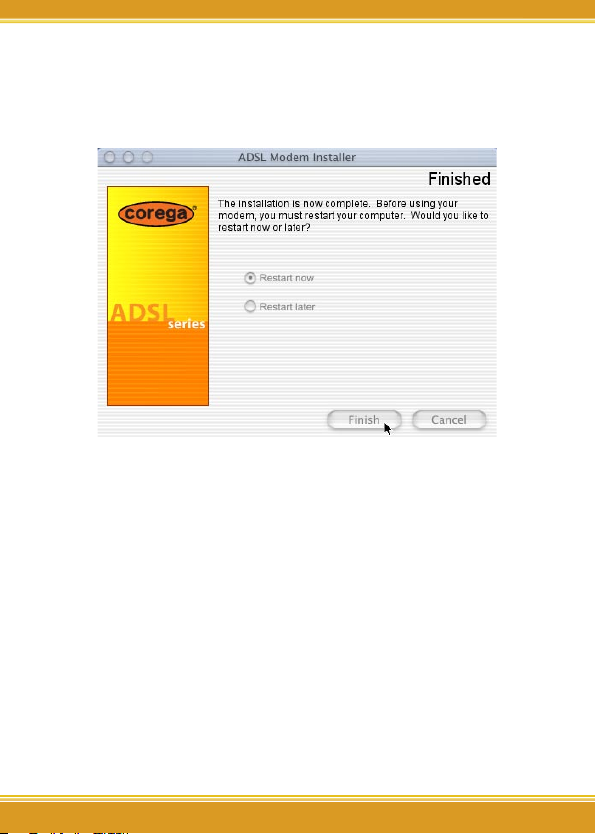
DSLAAU Manual
1616
appear giving you the opportunity to restart your computer. Since
you must restart your computer before using your modem, select
<Restart now> (click inside the radio button to the left of it) and
click <Finish>.
The driver is now installed. Before using your corega DSLAAU, connect the modem to the computer using the proper USB device cable
and connect the DSL line to corega DSLAAU.
To configuration corega DSLAAU, consult “Appendix A: Modifying
TCP/IP Networking Options.” Instructions for the WAN driver and Instructions for the LAN driver (RFC 1483).
Page 19
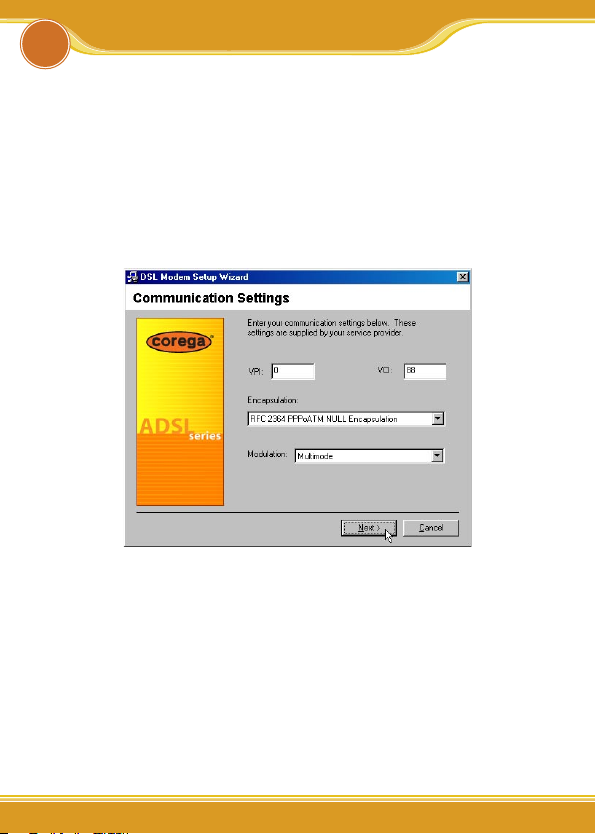
17
DSLAAU Manual
17
4.1 Accessing Communication Settings on
Windows
Once corega DSLAAU and software have been installed, the communication settings may be easily updated by performing the following
steps:
1. From your PC desktop click Start => Programs => Corega USB ADSL
Modem => Configure.
2. The “Communication Settings” window will be displayed.
Make the necessary changes to the VPI, VCI, Encapsulation type
and/or Modulation type and click Next>.
3. The system must be rebooted to have the new settings take effect,
therefore the “Reboot” window will appear. Remove all disks from
their drives, select <Yes>, reboot the computer now; and click
<Close> to reboot.
4.2 Accessing Communication Settings on Mac
Access to corega DSLAAU’s Communication Settings is not provided
on the MAC OS.
4
Customizing Commnuication Setting
Page 20

DSLAAU Manual
18
18
5.1 Windows Drivers Update
Once corega DSLAAU has been installed, updating to a new version
of the software is an easy process. Simply uninstall the existing drivers (See “Windows Uninstall” section), and then install the new drivers
(See “Chapter 3: Software Installation” section).
* Note: Be sure to follow the instructions provided for the appropriate
operating system for your application.
5.2 MAC OS 9.x and OS X Drivers Update
In order to upgrade corega DSLAAU drivers on the Macintosh,
simply uninstall the existing drivers (see “MAC OS 9.x Uninstall” or
“MAC OS X Uninstall” section), and then install the new drivers (see
the MAC OS installation instructions or the OS X installation instructions).
* Note: Be sure to follow the instructions provided for the appropriate
operating system for your application.
corega DSLAAU control panel program provides a quick and easy
way to configure and check the performance of the modem and the
ADSL connection. When open, the monitor window updates every 2
seconds.
5
Updating Software
Page 21

19
19
DSLAAU Manual
19
6.1 Windows Uninstall
Remove corega DSLAAU software drivers by performing the following steps.
* Note: The USB cable should not be unplugged until you are
prompted to do so.
1. From your PC desktop click Start => Programs => Corega USB ADSL
Modem => Uninstall.
2. A message will be displayed asking you to confirm the removal of
corega DSLAAU software, click <Yes>.
3. You will be reminded not to unplug the USB cable until the
uninstall process has been completed. Click <OK>.
4. A message will be displayed indicating the software is being
removed.
5. You will be prompted to unplug your modem. Unplug the USB
cable from the PC and click <OK>.
6. The “Reboot” window will appear. Remove all disks from their
drives, select <Yes>, reboot the computer now; and click <Close> to
reboot.
* Note: The USB cable must be unplugged before the system is
rebooted.
6.2 MAC OS 9.x Uninstall
1. Invoke the Uninstaller from corega DSLAAU folder (Applications =>
Corega USB ADSL Modem => Uninstall).
2. The “Uninstall” screen will appear. Select <Yes>, remove the
software from my computer and click <Next>.
3. The “Removing Software” screen will indicate that files are being
removed.
Software Uninstall
6
Page 22

DSLAAU Manual
2020
do so. Unplug the cable and click <OK>.
5. The “Finish” screen will appear. The computer must be restarted
to complete the uninstall process. Select <Restart now> and click
<Finish>.
6.3 MAC OS X Uninstall
1. Invoke the Uninstaller from corega DSLAAU folder (Go =>
Applications => Corega USB ADSL Modem => Uninstall).
2. The “Uninstall” screen will appear. Select <Yes>, remove the
software from my computer and click <Next>.
Page 23

21
DSLAAU Manual
21
3. Type the administrator name and password at the “Authenticate”
screen and click <OK>.
4. The “Finish” screen will appear. The computer must be restarted
to complete the uninstall process. Select Restart now and click
<Finish>.
Page 24

DSLAAU Manual
22
Modifying TCP/IP Networking Options
• WAN USB Driver
Microsoft Windows XP
TCP/IP settings are set up automatically during the software
installation process. The following procedure may be used to
change TCP/IP settings, if necessary.
1. From your PC desktop, open the “Control Panel” window (Start =>
Control Panel). Double click the <Network Connections> icon.
2. From the “Network Connections” window, right click the <Dial-Up
PPP Connection> icon and click <Properties>.
3. The “General” tab of the “ Dial-Up PPP Connection Properties”
window allows you to specify a different VPI and VCI, if needed.
Contact your DSL service provider before altering this connection
information. Enter the VPI and VCI in the Phone Number field (For
example: 0,88).
Appendix A
Page 25

2323
DSLAAU Manual
23
4. From the “Networking” tab of the “ Dial-Up PPP Connection
Properties” window, select Internet Protocol (TCP/IP) and click
<Properties>.
Page 26

DSLAAU Manual
24
5. Use the “Internet Protocol (TCP/IP) Properties” window to modify
the IP address and DNS Server addresses as follows:
• Change the IP address to a user defined address by selecting Use
the following IP address (click inside the radio button to the left
of it) and typing the address in the space provided
• Change the DNS Server addresses to user defined addresses by
selecting Use the following DNS server addresses (click inside
the radio button to the left of it) and typing the addresses in the
spaces provided.
• The “Advanced” button of the “Internet Protocol (TCP/IP) Proper-
ties” window may be used to alter DNS addresses, WINS addresses
and IP security settings.
6. Click <OK> to apply your changes and exit from the “Internet
Protocol (TCP/IP) Properties” window.
7. The “ Dial-Up PPP Connection Properties” window will reappear.
Click <OK> to end the TCP/IP options modification session.
Page 27

25
DSLAAU Manual
25
Microsoft Windows 2000
TCP/IP settings are set up automatically during the software
installation process. The following procedure may be used to
change TCP/IP settings, if necessary.
1. From your PC desktop, open the “Control Panel” window (Start =>
Settings => Control Panel). Double click the <Network and Dial-Up
Connections> icon.
2. From the “Network and Dial-Up Connections” window, right click
the <Dial-Up PPP Connection> icon and click <Properties>.
3. The “General” tab of the “ Dial-Up PPP Connection Properties”
window allows you to specify a different VPI and VCI, if needed.
Contact your DSL service provider before altering this connection
information. Enter the VPI and VCI in the Phone Number field (For
example: 0,88).
4. From the “Networking” tab of the “ Dial-Up PPP Connection
Properties” window, select <Internet Protocol (TCP/IP)> and click
<Properties>.
Page 28

DSLAAU Manual
26
5. Use the “Internet Protocol (TCP/IP) Properties” window to modify
the IP address and DNS Server addresses as follows:
Page 29

27
DSLAAU Manual
27
• Change the IP address to a user defined address by selecting Use
the following IP address (click inside the circle to the left of it) and
typing the address in the space provided
• Change the DNS Server addresses to user defined addresses by
selecting Use the following DNS server addresses (click inside
the circle to the left of it) and typing the addresses in the spaces
provided.
• The “Advanced” button of the “Internet Protocol (TCP/IP) Proper-
ties” window may be used to alter DNS addresses, WINS addresses
and IP security settings.
6. Click <OK> to apply your changes and exit from the “Internet
Protocol (TCP/IP) Properties” window.
7. The “ Dial-Up PPP Connection Properties” window will reappear.
Click <OK> to end the modifying TCP/IP options session.
Microsoft Windows Me
TCP/IP settings are automatically set up during the software
installation process. The following procedure may be used to
change TCP/IP settings, if necessary.
1. From your PC desktop, open the Dial-Up Networking window (Start
=> Settings => Dial-Up Networking).
2. From the “Dial-Up Networking” window, right click on the <Dial-Up
PPP Connection> icon and click <Properties>.
Page 30

DSLAAU Manual
28
3. From the “Networking” tab of the “ Dial-Up PPP Connection”
window, select TCP/IP (marked with a check in the check-box to the
left) and click <TCP/IP Settings>.
Page 31

29
DSLAAU Manual
29
4. Use the “TCP/IP Settings” window to modify the IP address, Name
Server addresses and/or default gateway as follows:
• Change the IP address to a user defined address by selecting
Specify an IP address (click inside the circle to the left of it) and
typing the address in the space provided.
• Change the Name Server addresses to user defined addresses by
selecting Specify name server addresses (click inside the circle to
the left of it) and typing the addresses in the spaces provided.
• Change the default gateway by leaving the box blank to the left
of Use default gateway on remote network.
5. Click <OK> to apply your changes and exit from the “TCP/IP
Settings” window.
6. The “ Dial-Up PPP Connection” window will be redisplayed. Click
<OK> to end the modifying TCP/IP options session.
Page 32

DSLAAU Manual
30
Microsoft Windows 98 and Windows 98 SE
TCP/IP settings are set up automatically during the software
installation process. The following procedure may be used to change
TCP/IP settings, if necessary.
1. From your PC desktop, open the “Control Panel” window (Start =>
Settings => Control Panel). Double click the <Dial-Up Networking>
icon.
2. From the “Dial-Up Networking” window, right click on the <Dial-Up
PPP Connection> icon and click <Properties>.
3. From the “Server Types” tab of the “ Dial-Up PPP Connection”
window, select TCP/IP by checking the check to the left, and click
<TCP/IP Settings...>.
4. Use the “TCP/IP Settings” window to modify the IP address, Name
Server addresses and/or default gateway as follows:
Page 33

31
DSLAAU Manual
31
• Change the IP address to a user defined address by selecting
Specify an IP address (click inside the radio button to the left of it)
and typing the address in the space provided
• Change the Name Server addresses to user defined addresses by
selecting Specify name server addresses (click inside the circle to
the left of it) and typing the addresses in the spaces provided
• Change the default gateway by leaving the box blank to the left
of Use default gateway on remote network.
5. Click <OK> to apply your changes and exit from the “TCP/IP
Settings” window.
6. The “ Dial-Up PPP Connection” window will be redisplayed. Click
<OK> to end the TCP/IP options modification session.
Page 34

DSLAAU Manual
32
MAC OS 9.x
If you have not done so yet, connect corega DSLAAU to the computer
using the proper USB device cable. Connect the DSL line to corega
DSLAAU, too.
TCP/IP settings are set up automatically during the software installation process. The following procedure may be used to change TCP/IP
settings, if necessary.
1. Click on the Apple icon ( ), then select Control Panels =>
Modem
2. Make sure that the ADSL USB Modem appears in the Modem: dropdown list. You can modify the dialup settings such as dialing sound
and type.
3. Close the “Modem” window (click on the top left corner). You will be
prompted to save the current configuration. Click <Save>.
4. Next, click again on the Apple icon ( ), and then select Control
Panels => TCP/IP.
5. The “TCP/IP” window will appear.
Page 35

33
DSLAAU Manual
33
• Make sure that PPP is selected in the Connect via: drop-down list.
• The Configure: drop-down list should show Using DHCP Server.
6. Close the “TCP/IP” window. You will be prompted to save the
current configuration. Click <Save>.
7. Click on the Apple icon ( ), and then select Control Panels =>
Remote Access.
8. The “Remote Access” window lets you set up the remote login
parameters.
Page 36

DSLAAU Manual
34
* Note: If you do not see the Name and Password fields, click on the
small triangle to the left of the word Setup.
• Enter your userid in the Name field.
• Type in your password in the Password field.
• Choose whether or not to have your password saved by checking
or unchecking the Save Password check box.
• Enter any number in the Number field.
• You may wish to use the Options button to set up some ad-
ditional connection and protocol settings, or accept the default.
Click <OK> when done with the “Options” window.
9. Close the “Remote Access” window. You will be prompted to save
the current configuration. Click <Save>.
Page 37

35
DSLAAU Manual
35
MAC OS X
If you have not done so yet, connect corega DSLAAU to the computer
using the proper USB device cable. Connect the DSL line to corega
DSLAAU, too.
TCP/IP settings are set up automatically during the software installation process. The following procedure may be used to change TCP/IP
settings, if necessary.
1. Open System Preferences and select Network.
2. A window should pop up indicating that a new port has been
detected. It will be named corega DSLAAU. Click <OK>.
Page 38

DSLAAU Manual
36
3. From the Show pull down menu, select the new port, USB-ADSL
Modem.
Page 39

37
DSLAAU Manual
37
4. Select the <Modem> tab. In the Modem pull down menu, select
ADSL USB Modem. Uncheck Wait for dial tone before dialing.
Check Show Modem Status in menu bar.
5. Select the <PPP> tab. Enter your username (account name). If you
want to make your password permanently saved, enter it and check
Save password. Configure any other PPP Options as desired.
Page 40

DSLAAU Manual
38
6. Select the <TCP/IP> tab and select the way you would like to
obtain your IP address. The recommended way is Configure Using
PPP.
7. Click <Apply Now>. Close the System Preferences application. The
installation and configuration is now complete.
• Establishing a Connection
1. Open the Internet Connection application (which looks like a
modem dialer) by clicking the icon at the top right side of the
screen and selecting Open Internet Connection from the menu.
2. In the Configuration drop down menu, select your adapter’s port
USB-ADSL Modem and fill in the password if it was not provided in
Step 5 above and click <Connect>.
Page 41

39
DSLAAU Manual
39
3. The Internet Connection application will display the progress
of the connection. Upon completion, you will be connected to
the Internet. The Disconnect button may be used to remove the
connection, effectively disconnecting from the Internet.
• LAN USB Driver
Microsoft Windows XP
TCP/IP settings are automatically set up during the software
installation process. The following procedure may be used to
change TCP/IP settings, if necessary.
1. From your PC desktop, open the “Control Panel” window (Start =>
Control Panel). Double click the <Network Connections> icon.
2. Double click the <Local Area Connection> icon from the “Network
Connections” window.
3. Select Internet Protocol (TCP/IP) from the “General” tab of the “Local
Area Connection Properties” window. Click <Properties>.
Page 42

DSLAAU Manual
40
4. The “Internet Protocol (TCP/IP) Properties” window is used to
modify the IP addresses and DNS Server addresses as follows:
Page 43

41
DSLAAU Manual
41
• Change the IP address to a user defined address by selecting Use
the following IP address option (click inside the circle to the left of
it) and typing the addresses in the spaces provided
• Change the DNS Server addresses to user defined addresses by
selecting Use the following DNS server addresses (click inside
the circle to the left of it) and typing the addresses in the spaces
provided.
• The Advanced button of the “Internet Protocol (TCP/IP) Proper-
ties” window may be used to alter IP settings, DNS server addresses, WINS addresses, IP security options, and TCP/IP filtering
options.
5. Click <OK> to apply your changes and exit from the “Internet
Protocol (TCP/IP) Properties” window.
6. The “Local Area Connection Properties” window will reappear. Click
<OK> to end the TCP/IP options modification session.
Microsoft Windows 2000
TCP/IP settings are automatically set up during the software
installation process. The following procedure may be used to change
TCP/IP settings, if necessary.
1. From your PC desktop, open the “Control Panel” window (Start =>
Settings => Control Panel). Double click the <Network and Dial-Up
Connections> icon.
2. Double click the <Local Area Connection> icon from the “Network
and Dial-Up Connections” window.
3. Select Internet Protocol (TCP/IP) from the “General” tab of the “Local
Area Connection Properties” window. Click <Properties>.
Page 44

DSLAAU Manual
42
4. Use the “Internet Protocol (TCP/IP) Properties” window to modify
the IP addresses and DNS Server addresses as follows:
Page 45

43
DSLAAU Manual
43
• Change the IP address to a user defined address by selecting Use
the following IP address option (click inside the circle to the left of
it) and typing the addresses in the spaces provided
• Change the DNS Server addresses to user defined addresses by
selecting Use the following DNS server addresses (click inside
the circle to the left of it) and typing the addresses in the spaces
provided.
• The Advanced button of the “Internet Protocol (TCP/IP) Proper-
ties” window may be used to alter IP settings, DNS server addresses, WINS addresses, IP security options, and TCP/IP filtering
options.
5. Click <OK> to apply your changes and exit from the “Internet
Protocol (TCP/IP) Properties” window.
6. The “Local Area Connection Properties” window will reappear. Click
<OK> to end the TCP/IP options modification session.
Microsoft Windows Me
TCP/IP settings are automatically set up during the software
installation process. The following procedure may be used to
change TCP/IP settings, if necessary.
1. From your PC desktop, open the “Control Panel” window (Start =>
Settings => Control Panel). Double click on the Network icon.
2. Select TCP/IP => USB ADSL LAN Modem from the “Configuration”
tab of the “Network” window. Click <Properties>.
Page 46

DSLAAU Manual
44
3. From the “IP Address” tab of the “TCP/IP Properties” window, select
either the Obtain an IP address Automatically or Specify an IP
Address option, depending on your network setup. If you select
Specify an IP address, type the IP Address and Subnet Mask in
the spaces provided. Consult with your network administrator to
determine which option best suits your individual needs.
Page 47

45
DSLAAU Manual
45
4. The “Gateway” tab allows you to add or remove gateways. Consult
with your network administrator to determine the appropriate
addresses for your individual needs.
• To add a new gateway, type the address in the New gateway field
and click <Add>. The new gateway will appear in the Installed
gateways list.
• To remove a previously installed gateway, highlight the entry to
be removed in the Installed gateways list and click <Remove>.
The gateway will no longer appear in the Installed gateways list.
5. Click <OK> to apply your changes and exit from the “TCP/IP
Properties” window.
6. The “Network” window will reappear. Click <OK> to end the TCP/IP
options modification session.
7. If you have made changes to TCP/IP properties, you will be asked to
restart/reboot your PC. Click <Yes>, and your PC will restart.
Page 48

DSLAAU Manual
46
Microsoft Windows 98 and Windows 98 SE
TCP/IP settings are set up during the software installation process.
The following procedure may be used to change TCP/IP settings, if
necessary.
1. From your PC desktop, open the “Control Panel” window (Start =>
Settings => Control Panel). Double click the <Network> icon.
2. Highlight TCP/IP -> corega DSLAAU from the list of installed
network components in the “Configuration” tab of the “Network”
window; click <Properties>.
3. From the “IP Address” tab of the “TCP/IP Properties” window, select
either the Obtain an IP address Automatically or Specify an IP
Address option, depending on your network setup. If you select
Specify an IP address, type the IP Address and Subnet Mask in
the spaces provided. Consult with your network administrator to
determine which option best suits your individual needs.
4. The “Gateway” tab allows you to add or remove gateways. Consult
with your network administrator to determine the appropriate
addresses for your individual needs.
Page 49

47
DSLAAU Manual
47
• To add a new gateway, type the address in the New gateway field
and click <Add>. The new gateway will appear in the Installed
gateways list.
• To remove a previously installed gateway, highlight the entry to
be removed in the Installed gateways list and click <Remove>.
The gateway will no longer appear in the Installed gateways list.
5. Click <OK> to apply your changes and exit from the “TCP/IP
Properties” window.
6. The “Network” window will reappear. Click <OK> to end the TCP/IP
options modification session.
7. If you have made changes to TCP/IP properties, you will be asked to
restart/reboot your PC. Click <Yes>, and your PC will restart.
MAC OS 9.x
If you have not done so yet, connect corega DSLAAU to the computer
using the proper USB device cable. Connect the DSL line to corega
DSLAAU, too.
TCP/IP settings are set up automatically during the software installation process. The following procedure may be used to change TCP/IP
settings, if necessary.
1. Click on the Apple icon ( ), and then select Control Panels =>
TCP/IP.
2. The “TCP/IP” window will appear.
Page 50

DSLAAU Manual
48
• Make sure that Ethernet is selected in the Connect via: drop-down
list.
• The Configure: drop-down list should show Using DHCP Server.
3. Close the “TCP/IP” window. You will be prompted to save the
current configuration. Click <Save>.
MAC OS X
If you have not done so yet, connect corega DSLAAU to the computer
using the proper USB device cable. Connect the DSL line to corega
DSLAAU, too.
TCP/IP settings are set up automatically during the software installation process. The following procedure may be used to change TCP/IP
settings, if necessary.
1. Open System Preferences and select Network.
Page 51

49
DSLAAU Manual
49
2. A window should pop up indicating that a new port has been
detected. It will be a port of type “Ethernet Adapter” and its
interface name “en(2)” will be displayed as well, e.g., “Ethernet
Adapter en<n>.” Click <OK>.
3. From the Show pull down menu, select the new port, Ethernet
Adapter en<n>.
Page 52

DSLAAU Manual
50
4. The next steps apply if you want to configure using PPPoE (RFC
2516).
5. Select the PPPoE tab and select Connect using PPPoE.
6. Select the TCP/IP tab and select the way you would like to obtain
your IP address. The recommended way is Configure Using PPP.
Page 53

51
DSLAAU Manual
51
7. If indicated by your ISP, enter any proxies needed at the Proxies tab.
8. Click <Apply Now> to apply the changes. Close the System
Preferences application. The installation and configuration is now
complete.
• Establishing a Connection
1. Open the Internet Connection application (which looks like a
modem dialer) by clicking the icon at the top right side of the
screen and selecting Open Internet Connection from the menu.
2. In the Configuration drop down menu, select your adapter’s
port Ethernet Adapter en(2) and fill in the password if it was not
Page 54

DSLAAU Manual
5252
provided in Step 5 above; click <Connect>.
3. The Internet Connection application will display the progress
of the connection. Upon completion, you will be connected to
the Internet. The Disconnect button may be used to remove the
connection, effectively disconnecting from the Internet.
Page 55

53
DSLAAU Manual
53
Point-to-Point Protocal over Ethernet
PPPoE (Point-to-Point Protocol over Ethernet) is a specification for
connecting multiple computer users on an Ethernet to a remote
site through common customer premises equipment. PPPoE can be
used to have an office or building-full of users share a common DSL
(Digital Subscriber Line) connection to the Internet. PPPoE combines
the Point-to-Point Protocol commonly used in dialup connections,
with the Ethernet protocol, which supports multiple users in a local
area network. The PPP Protocol information is encapsulated within
an Ethernet frame.
corega DSLAAU supports PPPoE for WAN and LAN applications, as
presented in this section.
• PPPoE for WAN Applications
PPPoE support is embedded into the WAN driver making the modem appear as a dial-up modem to the operating system. Dial-Up
Networking is used to establish a connection.
Follow the installation instructions provided in this manual when
implementing PPPoE with the WAN driver.
• PPPoE for LAN Applications
PPPoE is supported via third party software when implemented
with a LAN driver, making the modem appear as a local area
network (LAN) device to the operating system. It allows multiple
computer users on an Ethernet to share a common DSL connection
to the Internet.
After installing the LAN driver, follow the installation instructions
Appendix B
Page 56

DSLAAU Manual
5454
provided with the third party PPPoE software. The third party software will search for existing drivers. If multiple drivers are installed,
select corega DSLAAU as the adapter of choice.
Internet connection will be made through the third party software.
You will be required to enter your User Name and Password.
Page 57

55
DSLAAU Manual
55
Specifications
• corega DSLAAU Connector
corega DSLAAU is connected to your PC via a USB cable. The rectangular end of the USB cable inserts into the USB port of your PC while
the square end of the cable inserts into the USB port of corega DSLAAU.
• Data Transfer Rates
ANSI T1.413 / ITU G.992.1 Data Rates
Data rates for DMT mode are partitioned at 32 kb/s increments for
both the upstream and downstream data rates adhering to the DMT
Standards. The downstream data rates extend from 32 kb/s to 8.064
Mb/s. The upstream data rates extend from 32 kb/s to 1024 kb/s.
Table 1: ANSI T1.413 Payload Bit Rates
Bit Rate (kb/s)
Min Max
Downstream 32 8064
Upstream
32 1024
ITU G.992.2 Data Rates
Data rates for G.992.2 (G.lite) mode are likewise partitioned at 32kb/s
increments. The downstream data rates extend from 64 kb/s to 4
Mb/s. The upstream data rates extend from 32 kb/s to 1024 kb/s.
Appendix C
Page 58

DSLAAU Manual
56
Table 2: G.992.2 Payload Bit Rates
Bit Rate (kb/s)
Min Max
Downstream 64 4000
Upstream
32 1024
• Power Requirements
Typical Power Consumption
Table 5: CP USB Modem Power Consumption
CP USB Modem Power Consumption
Power Supply Data Mode
+5V Digital 0.100 W
+5V Analog 0.250 W
+3.3V 0.995 W
+12V 0.896 W
Total: 2.241 W
• System Requirements
Windows Operating Systems
• Windows 98, Windows 98SE, Windows ME, Windows 2000, or
Windows XP
• 32 MB RAM
• Pentium-class processor (200MHz or better)
• 1 Universal Serial Bus (USB) port
• 10 MB free HD space
Page 59

57
DSLAAU Manual
57
MAC Operating System
• MAC OS 9.x, OS X (10.1.x and above; 10.0 is not supported)
• Requires Macintosh USB driver version 1.2 or greater
• Supports iMac/iBook (G3/G4), PowerMac/PowerBook (G3/G4)
Linux Operating System
• 32 MB RAM
• Pentium-class processor (200 MHz or better)
• 1 Universal Serial Bus (USB) port
• 10 MB free HD space
• Hardware Requirements
Processor
Intel-compatible 80486 or higher, including Pentium and Pentium Pro.
Page 60

DSLAAU Manual
58
58
corega K.K. designs, develops and markets professional
networking products that address the specific needs
of small and medium enterprises and home user’s
easy-to-use, quality and reliable services of networking
solutions requirements.
Established in 1986, corega 100% founded by Allied Telesis Group in Yokohama, Japan. corega’s core products
consists of 10/100/1000 Ethernet products, Wireless
Networking Products(802.11 a/b/g series), broadband
access routers and other networking peripheral, such
as IP camera and PoE Adapter.
Thank you again for purchasing corega DSLAAU USB
ADSL Modem, Wish you would enjoy the powerful and
friendly corega connecting experience!!
About corega
Page 61

Page 62

7F., No. 10, Lane 345, YangGuang St. Nei-Hu
Chiu, Taipei City 114, Taiwan R.O.C.
TEL: +886-2-8751-9164 FAX: +886-2-8751-9174
corega Taiwan Inc.
www.corega.com.tw
PN: T30-EM6101-00 Rev.B
