Page 1
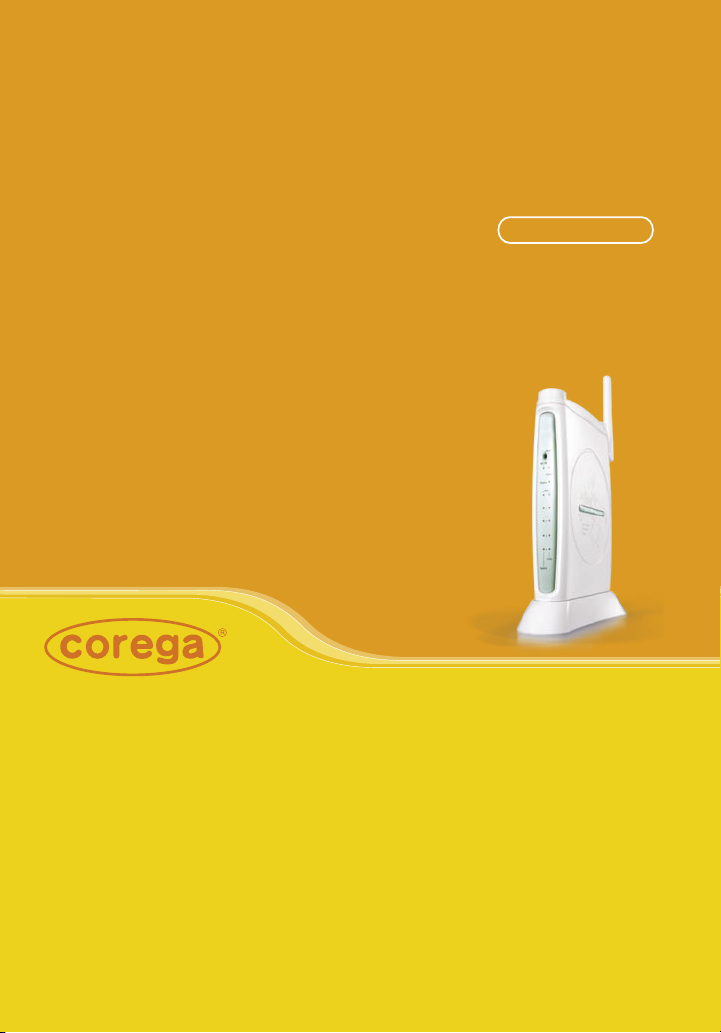
CG-WLBARGO
54M Wireless broadband Router
User Manual
Page 2
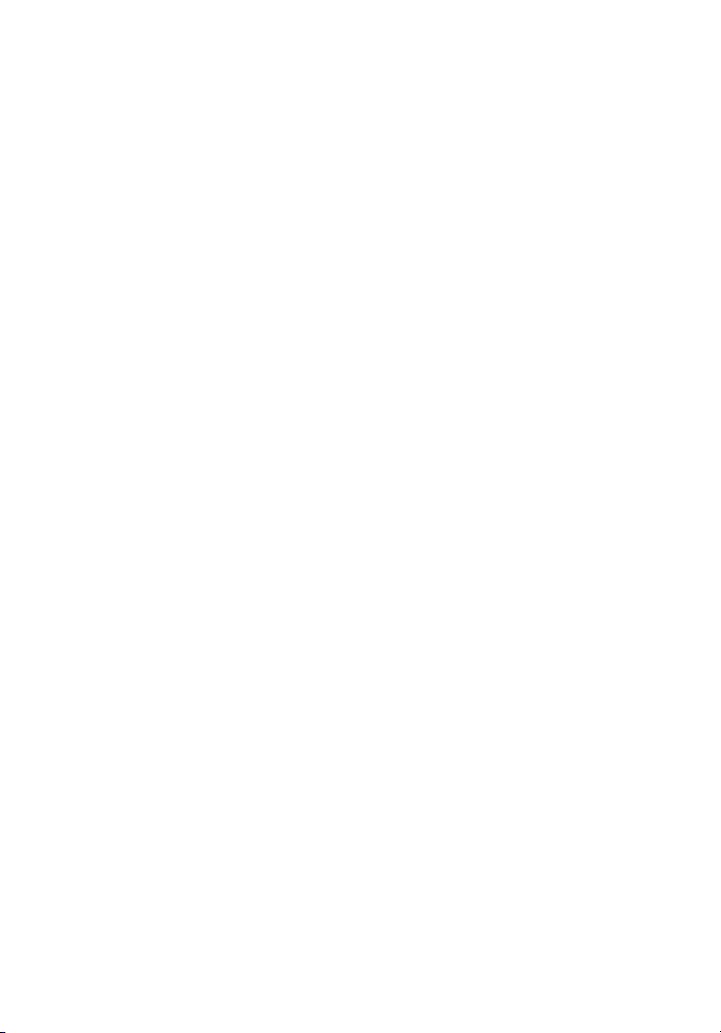
Page 3
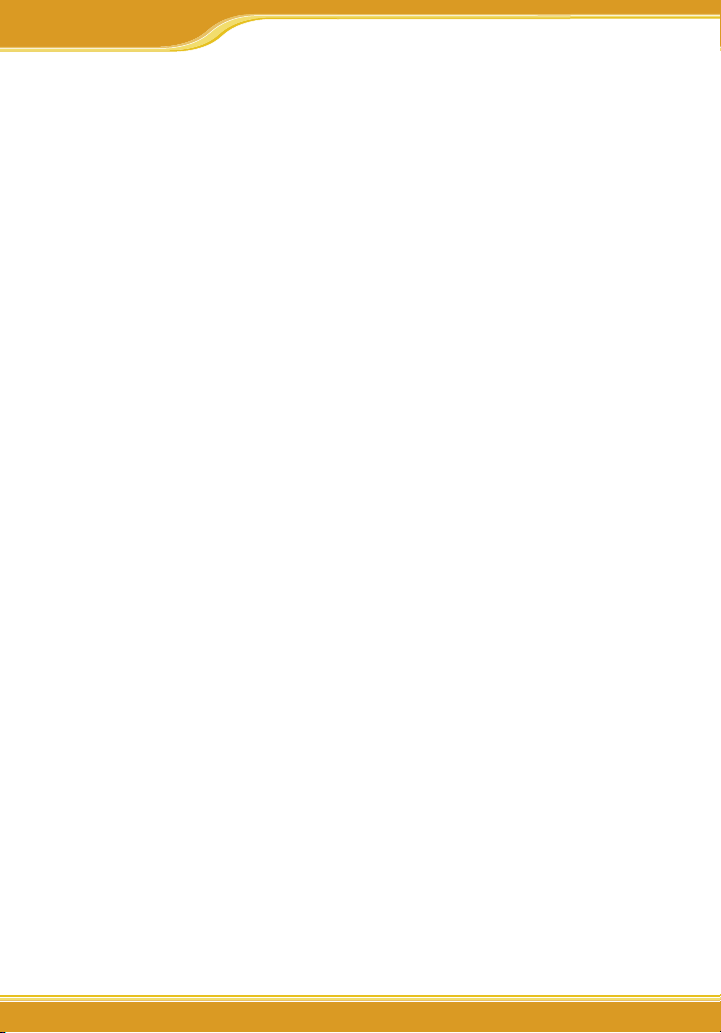
Contents
1. Product Introduction...................................................................................................3
1.1 Package Contents............................................................................................3
1.2 Features...............................................................................................................3
1.3 Hardware Introduction...............................................................................4
2. Product Installation.......................................................................................................5
2.1 Hardware Installation................................................................................5
2.2 Installation Procedure..............................................................................5
3. PC Setting........................................................................................................................6
3.1 TCP/IP Configuration..................................................................................6
3.1.1 Windows Vista O/S...............................................................................6
3.1.2 Windows XP O/S...............................................................................8
3.1.3 Windows 2000 O/S...........................................................................10
3.1.4 Windows 98/95/ME O/S.............................................................13
3.1.5 Mac OS 8.x~9.x O/S..........................................................................14
3.1.6 Mac OS X O/S......................................................................................14
3.2 Browser Configuration..............................................................................15
3.2.1 Windows Vista O/S.........................................................................15
3.2.2 Windows XP O/S.............................................................................16
3.2.3 Mac O/S..............................................................................................18
4. Network Configuration.........................................................................................19
4.1 Quick Network Configuration..................................................................19
4.1.1 Auto obtain IP (DHCP)...................................................................31
4.1.2 Fixed IP...............................................................................................23
4.1.3 Float IP (PPPoE)............................................................................25
4.2 Establishing Wireless Internet Connection.......................................27
4.2.1 Setup Wireless Adapter ............................................................27
5. Wireless Security Configuration...........................................................................30
5.1 WEP Setting........................................................................................................30
5.2 WPA Setting.......................................................................................................31
<WPA-PSK>................................................................................................31
<WPA-EAP>...............................................................................................32
6. Function Introduction...........................................................................................33
WLBARGO Manual
Page 4
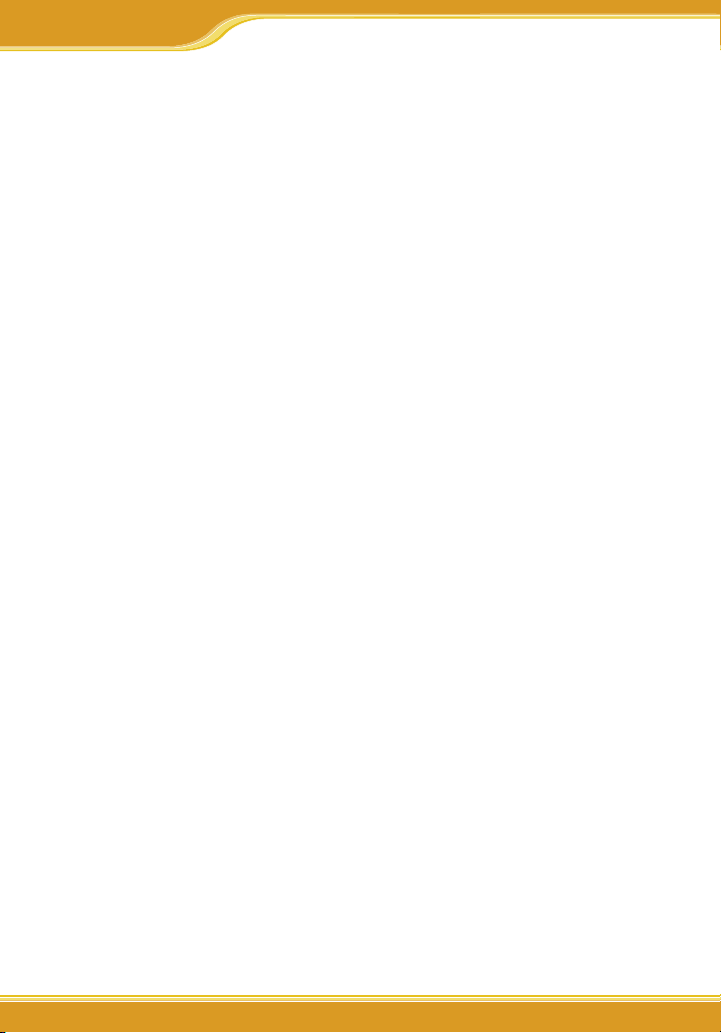
Contents
WLBARGO Manual
6.1 Features..............................................................................................................33
<Mode>......................................................................................................33
<WAN setting (world wide web)>.....................................................34
<WAN setting/ Dynamic DNS>.........................................................36
<WAN setting/Other setting>.............................................................37
<LAN setting/LAN IP>..........................................................................37
<LAN setting /DHCP server>.................................................................38
<LAN setting/PC database>..................................................................38
<Wireless setting/802.11g/b setting>.............................................39
<Wireless setting/802.11g/b security setting>........................40
<Wireless setting/Connection control>.............................................40
<Security setting>...................................................................................41
<Security setting/Connection control>.......................................41
<Security setting/filter list>.................................................................42
<Advanced setting/virtual server>..................................................42
<Advanced setting/Special Applications>...................................42
<Advanced setting/DMZ>..................................................................43
<Advanced setting/Routing Table/Static Routing>......................43
<A dvance dse tting/R out ingTa ble /Dynamic Routing (RI P)>. . .43
<Advanced setting/Routing Table/Routing Table>....................44
<Advanced setting/UPnP >..................................................................44
<Advanced setting/SNMP >................................................................44
<Management>........................................................................................45
<Status>......................................................................................................47
<Status/Log Display/Dos Attack log>...............................................47
<Status/Log Display/system log>.....................................................48
<Status/Log Display/E-mail function>........................................48
7. FAQ....................................................................................................................................49
8. Sepcifictaion................................................................................................................ 52
2 3
2 3
Page 5
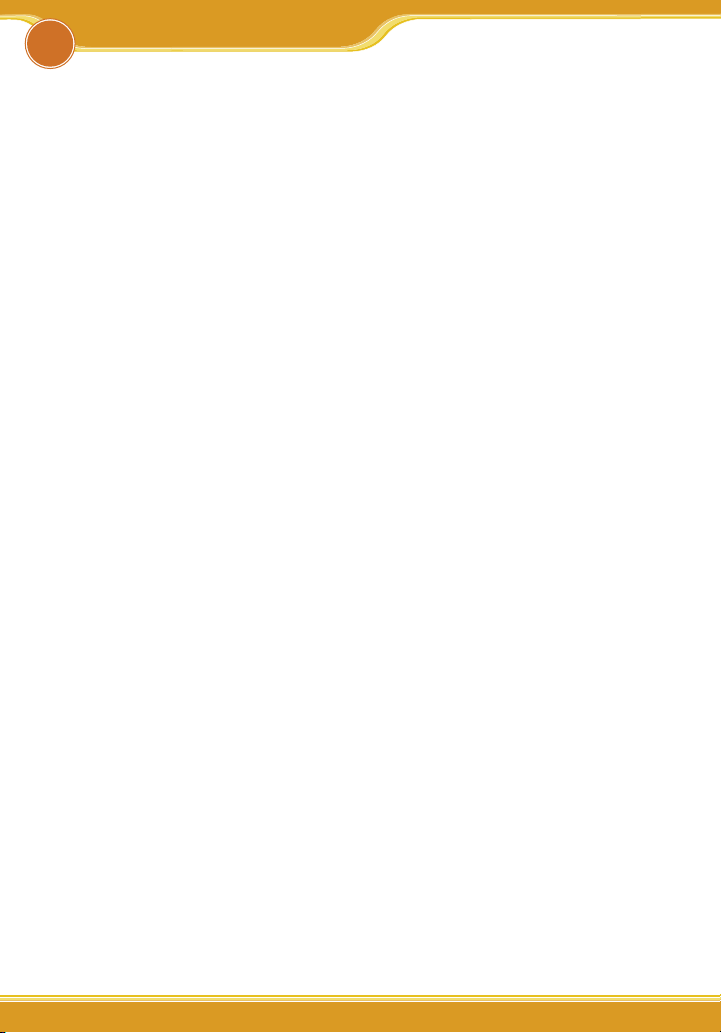
Product Introduction
WLBARGO Manual
1
Corega WLBARGO is a 54M wireless broadband Router with IEEE802.11g wireless
access point standard. It supports TX-burst technology which can effectively
improve the transmit speed. It also contains 5 dBi detachable antenna which can
maximum transmit length up to 500m. Moreover, WLBARGO supports security
settings such as WEP, WPA and WPA2. WDS and WMM functions are also supported. With extensive functions and superior efficiency, WLBARGO is the best choice
for users seeking for a high quality and broad coverage area wireless broadband
Router.
1.1 Package Contents
Check the listed contents thoroughly before installation. In case of discrepancy
to the list below, check with your local dealers.
- Wireless 54Mbps Broadband Router
- Power Adapter
- Detachable Antenna
- Flat UTP Cable
- Product Stand (with Mounting Screws)
- Wall Mount Kit
- Quick Installation Guide
- User Manual
1.2 Features
• IEEE802.11b/g standard
• Contains 5 dBi detachable antenna which can improve wireless coverage up
to 500m.(Environmental factors may adversely affect wireless signal range.)
• Supports TX-Burst technology. Can effectivly improve transmit speed when
working with corega WLCBGMO or corega WLUSB2GO.
• Supports WEP 64/128bit, WPA/WPA2 security setting.
• Internal NAT and NAPT fuction, allowing several computers access Internet,
compatible on-line gaming, and IM software at the same time.
• Supports WMM mode, improves transmittal quailty of multimedia software.
• Supports WDS - P to MP(P to MP bridge mode )and AP Repeater (repeater
mode).
• Advanced SPI, DoS Firewall
• Chinese and English version utility
• Supports UPnP and on-line broadband applications (Such as Windows
Messenger, MSN Messenger, Yahoo Mesenger, Skype, ICQ and etc.)
Page 6
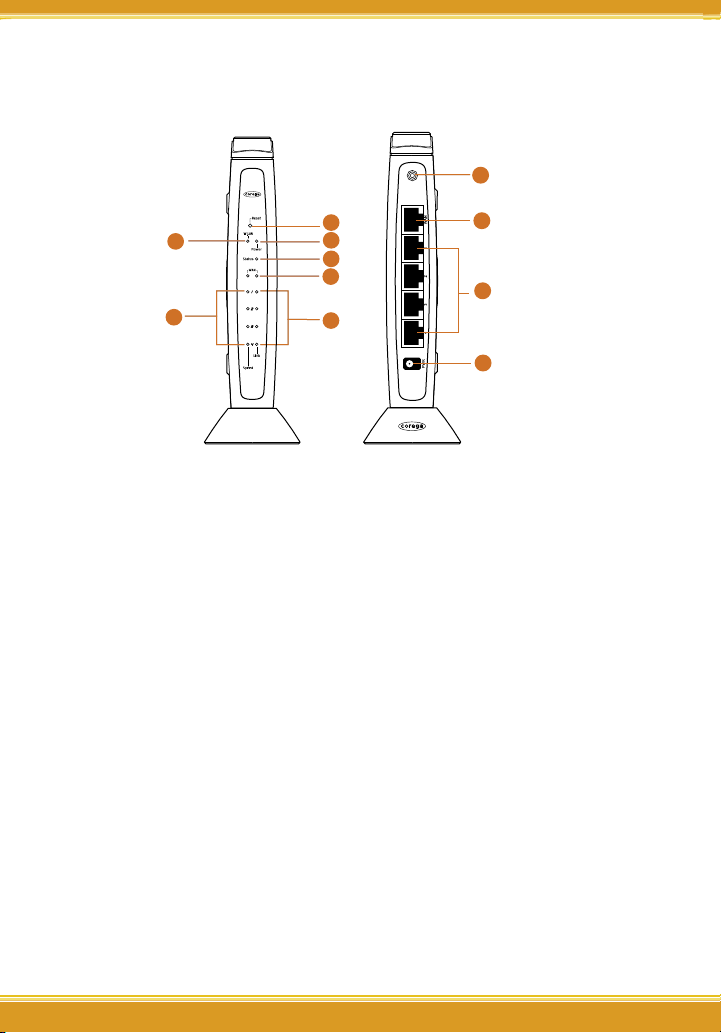
WLBARGO Manual
1
3
4
5
7
6
2
8
9
11
10
1.3 Hardware Introduction
1. Reset Button
Press this button it will reset to
default setting
7. Link LED (Green)
ON:Connected
Blink:Transmitting or receiving
data
2. WLAN LED (Green)
ON:Connected
3. Power LED (Green)
Indicate power status
4.Status LED (Orange)
Steady on: Abnormal
Blink:Connected
Flash:Firmware upgrade/Reboot
5. WAN LED (Green)
ON:Connected
Blink:Transmitting or receiving data
6. Speed LED (Green)
ON:100Mbps
4 5
Off:10Mbps
8. Detachable Antenna
Connector
9. WAN port
Connected with modem
10. LAN ports(1-4)
Connected with PC
11. AC IN Socket
Connect with power adapter
Page 7
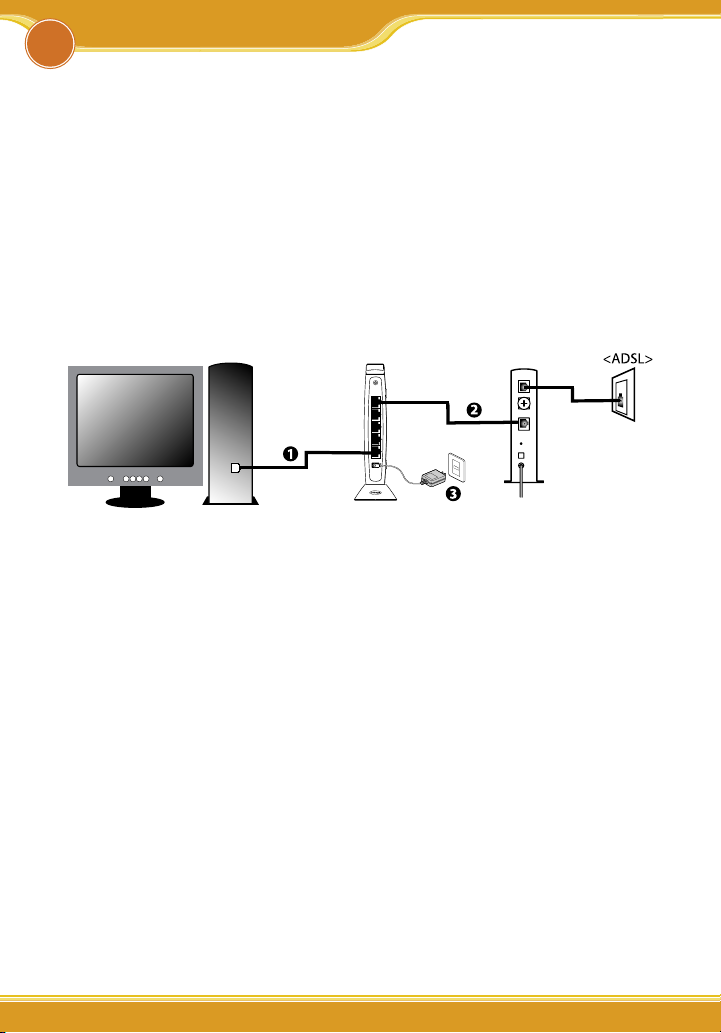
WAN
LAN
corega WLBARGO
Modem
PC
Product Installation
2
2.1 Hardware Installation
Following the steps below to set up WLBARGO and the connection.
(1) Insert the cable connector into the Network Adapter embeded in PC, and
insert the other side into one of LAN ports (1~4) of the Router.
(2) Insert the connect into the WAN port of the Router and insert the other side
into the modem.
(3) Connect the Power Adapter, and plug in the AC power.
WLBARGO Manual
2.2 Installation Procedure
To ensure successful installation, following the below steps after confirming all
installation data and/or equipment.
Install the hardware -> PC setting -> Open the browser (such as IE 6.0), and
type [192.168.1.1] in the browser’s address bar, and press enter. -> User name:
root, leave Password empty, and press Submit. ->Select [Quick Installation
Setting] for quick installation->Setting the Wirless Security->Use PC with compatible wireless card for wireless connection.
Page 8
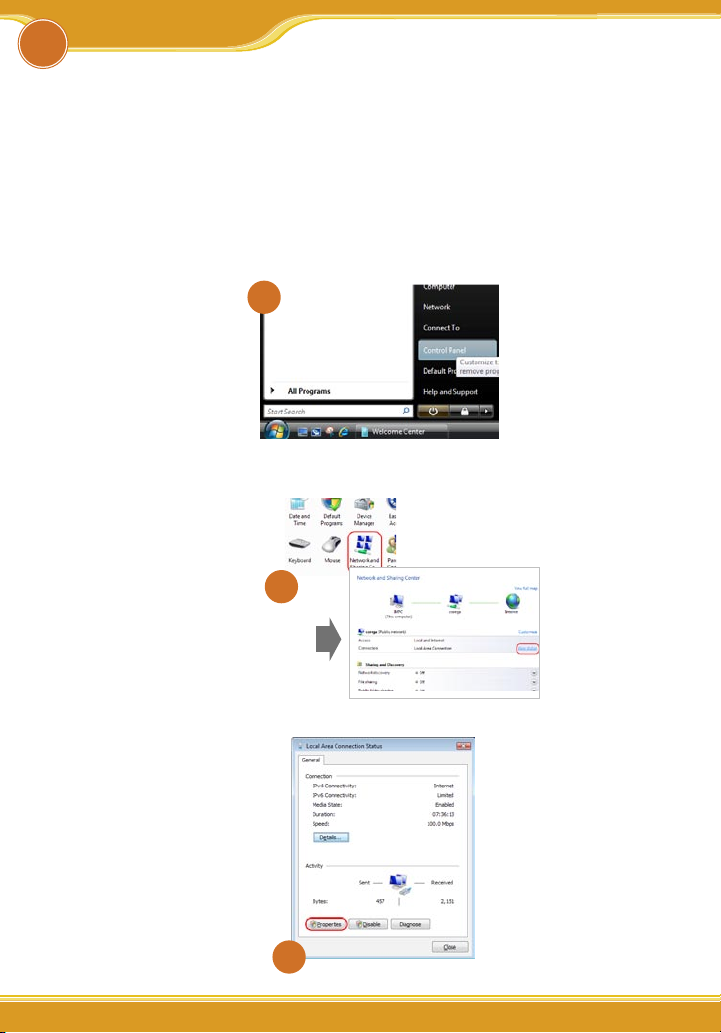
PC Setting
WLBARGO Manual
3
3.1 TCP/IP Configuration
The following steps and screenshots maybe dissimilar in different operating systems. This manual takes Windows XP/2000, 95/98/ME, and Mac O/S as
examples:
3.1.1 Windows Vista O/S
1. Click[Start] > select [Control Panel]
2. Double click [Network and Sharing Center]=>Click [View
Status] under [Local Area Network].
1
2
3. Click [Properties]。
3
6 7
Page 9
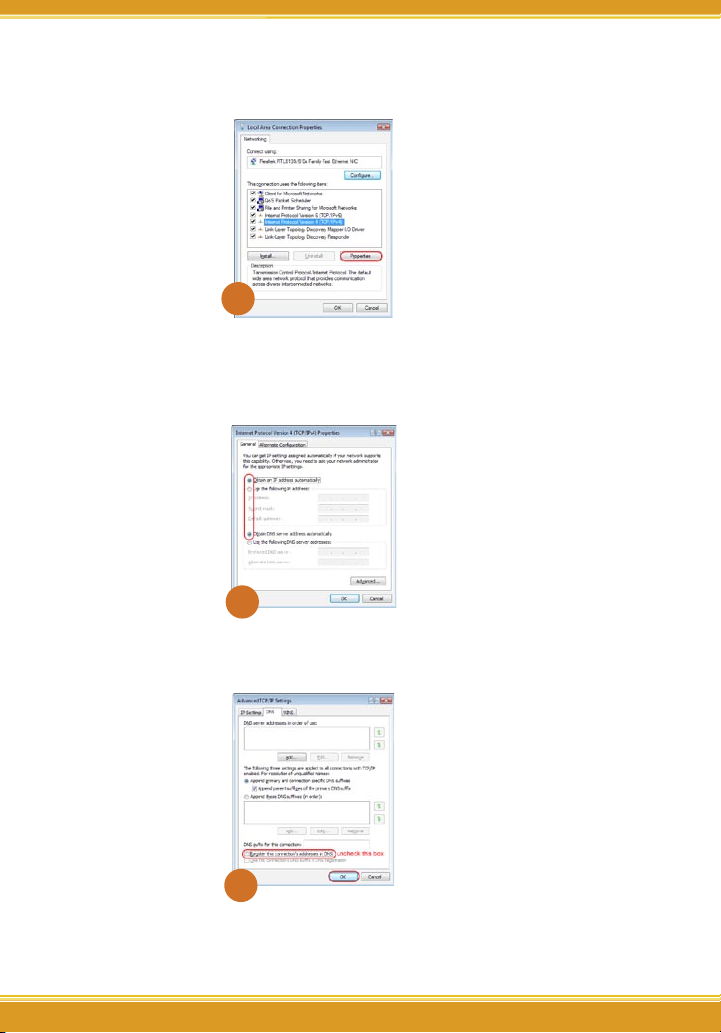
4. Select [Internet Protocol Version 4 (TCP/IPv4)]=>click
[Properties]。
4
5. Select the [General] tab=>click both [Obtain an IP
address automatically] and [Obtain DNS Server address
automatically]=>click [Advanced].
5
WLBARGO Manual
6. Select the [DNS] tab=>uncheck the [Register this connection's
addresses in DNS] box=>click [OK].
6
7. Close all pages.
Page 10
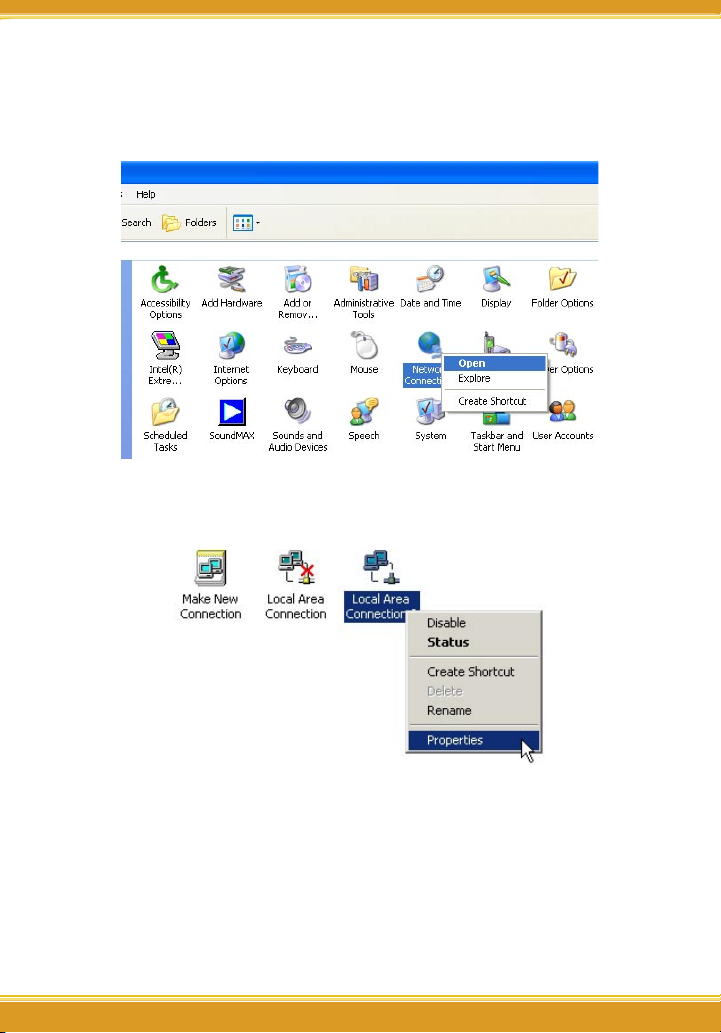
WLBARGO Manual
3.1.2 Windows XP O/S
(1) Enter [Control Panel] -> click [Network Connection] -> right click and select
[Open].
(2) Click [Local Area Connection] and right click and select [Properties].
(3) Click [General] -> click [Internet Protocol (TCP/IP), and click [Properties].
8 9
Page 11
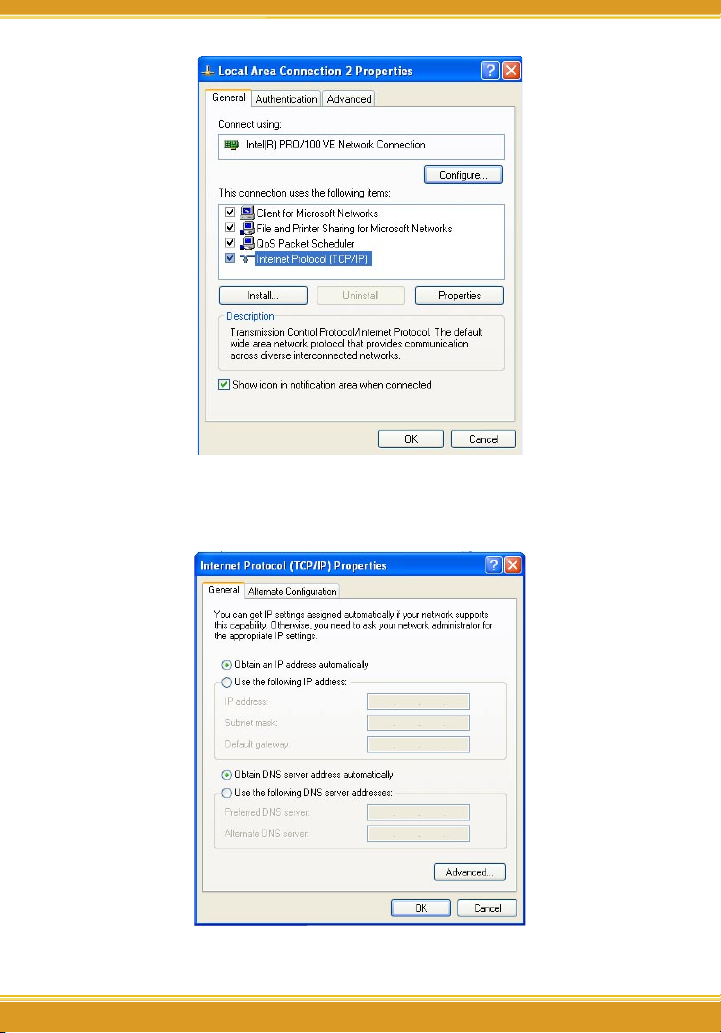
WLBARGO Manual
(4) Click [General], select [Obtain an IP Address Automatically], and [Obtain
DNS Server address automatically], and press [Advance].
Page 12
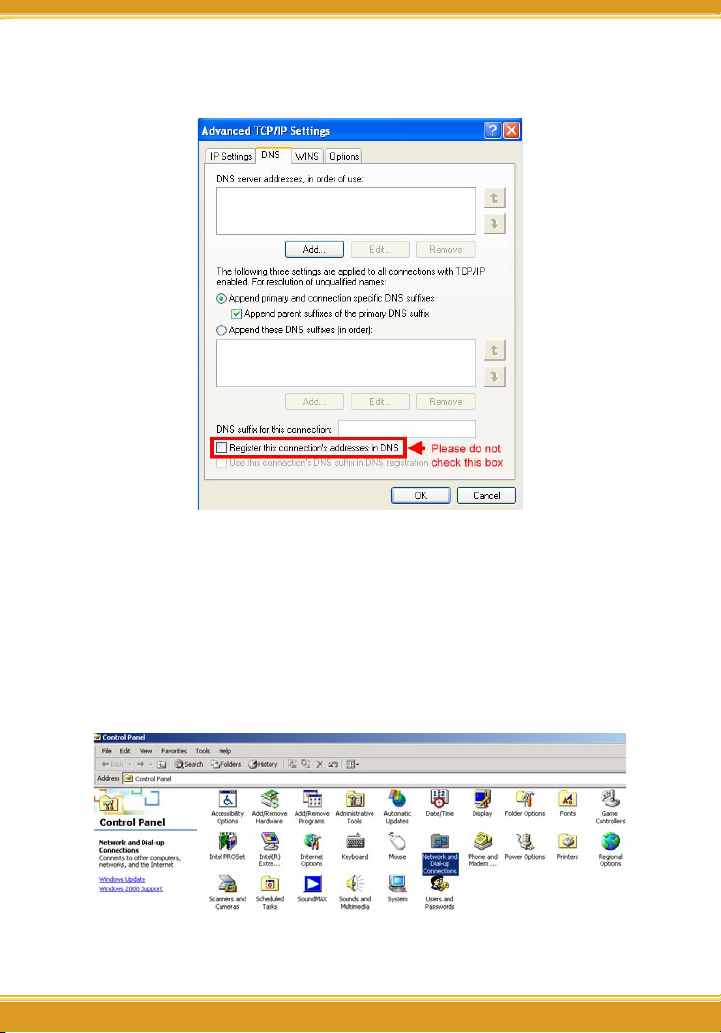
WLBARGO Manual
(5) Click [DNS] tab, unselect [Register this connection’s address in DNS], and
press [OK].
(6) Go back to [Internet Protocol TCP/IP] and press [OK].
(7) Press [OK] to close [Local Area Connection Properties].
3.1.3 Windows 2000 O/S
(1) Go to [My Computer], and enter [Control Panel], click open [Network and
Dial Up Connections].
10 11
Page 13
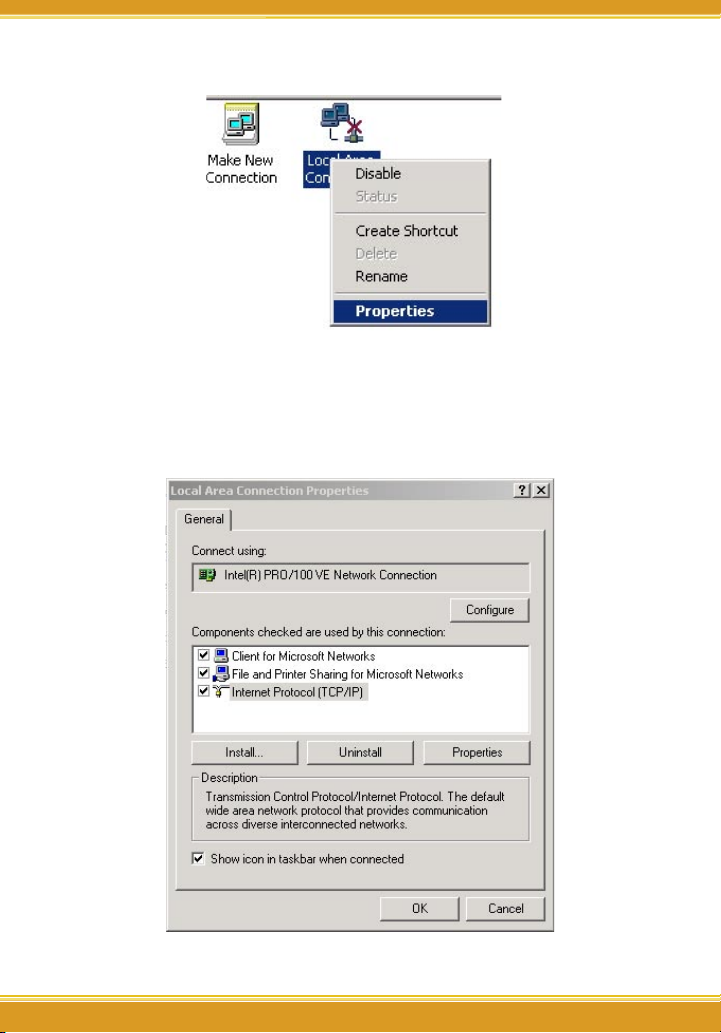
(2) Right click [Local Area Connection], and select [Properties]
*Note: Please check if TCP/IP had been installed in the [Local Area Connection].
(3) Click [Internet protocol (TCP/IP)] and click [Properties].
WLBARGO Manual
Page 14
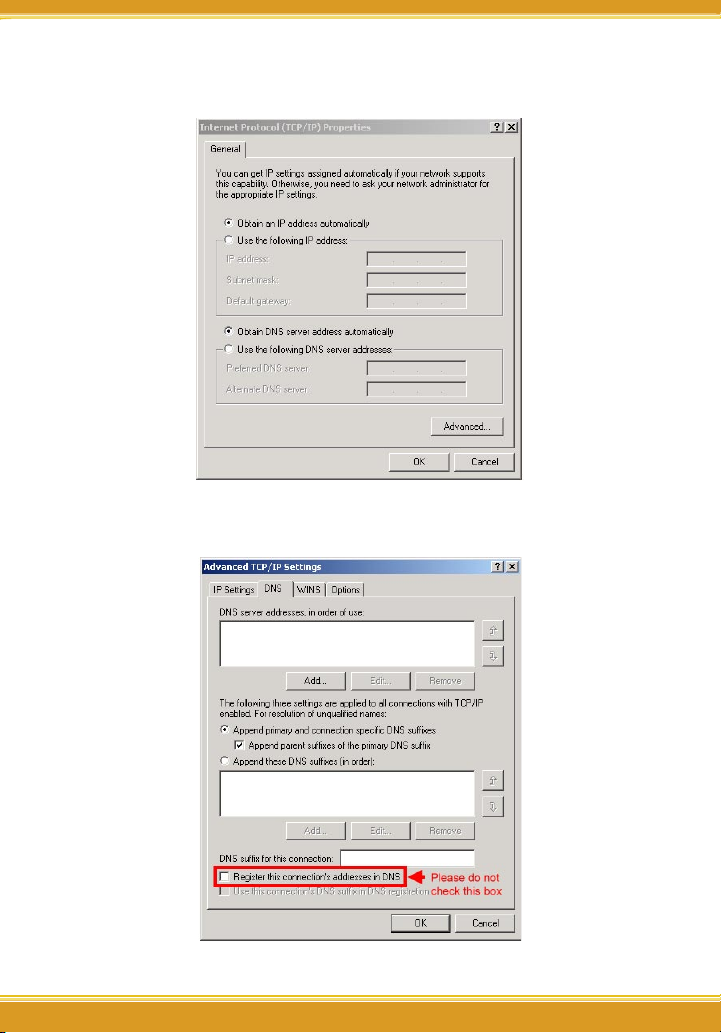
WLBARGO Manual
(4) Select [Obtain an IP address automatically], and [Obtain DNS server address
automatically]. And click [Advance].
(5) Click [DNS] tab in [Advance TCP/IP setting] page, and unselect [Register
this connection’s DNS address, and press [OK].
(6) Please close all pages.
12 13
Page 15
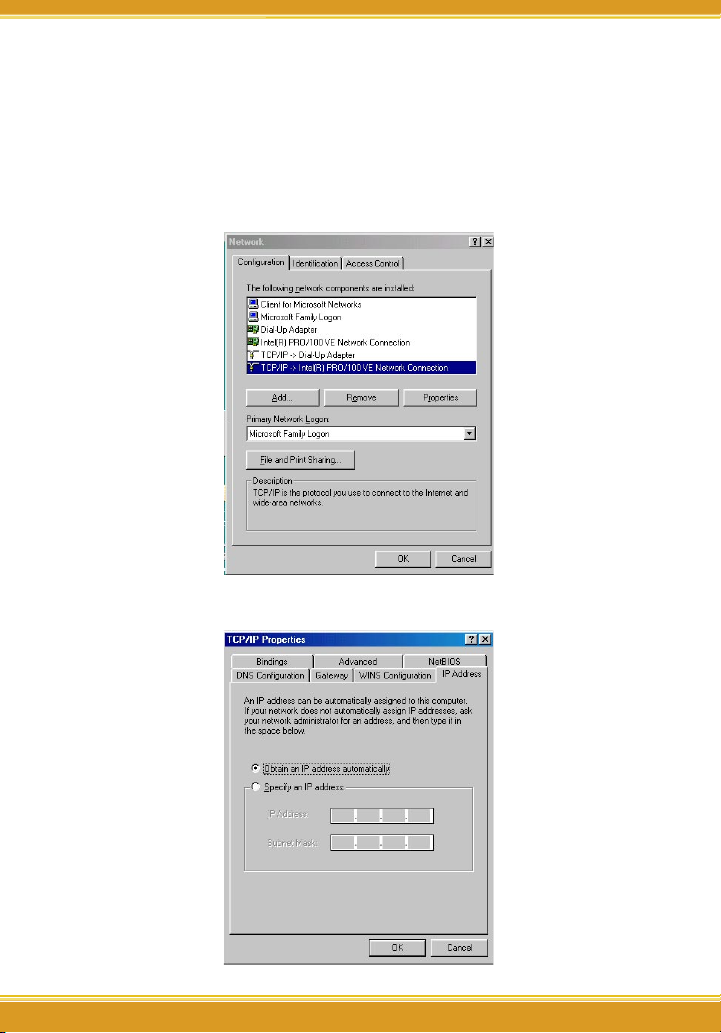
WLBARGO Manual
3.1.4 Windows 98/95/ME O/S
The configurations in all Windows 98/95/ME are the same, and this manual
takes Windows 98 as an example.
(1) Enter [Control Panel], and double click [Network].
(2) Click [Configuration] tab, and select [TCP/IP], click [Properties].
(3) Select [IP Address], and select [Obtain IP address automatically. Press
[OK].
Page 16
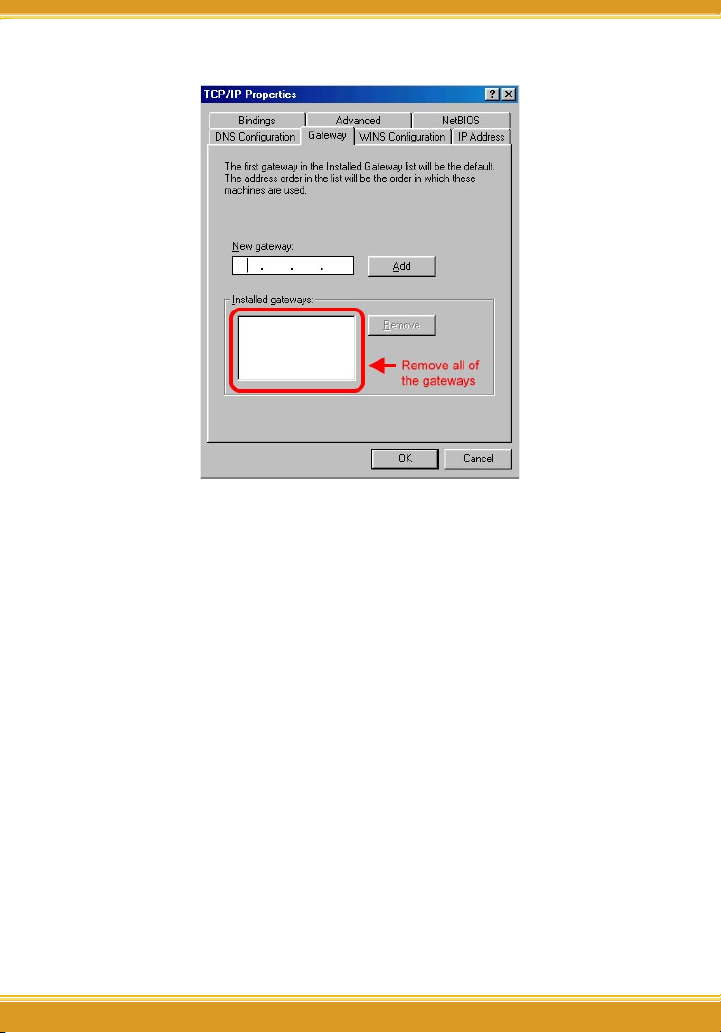
WLBARGO Manual
(4) Click [Gateway] tab, remove all the gateways, and press [OK] to close the window.
(5) Go to [Network] and press [OK] to close the page.
(6) The [Restart the windows] screen will pop-up, press [OK] to restart the PC. If
the PC is not shown this message, restart the PC manually.
3.1.5 Mac OS 8.x~9.x O/S
(1) Open the [TCP/IP] configuration from [Control Panel].
(2) Select [Ethernet Network] in the [connection methods]; select [DHCP server]
in [Configuration], and close this page.
3.1.6 Mac OS X O/S
(1) Go [System Configuration] in Macintosh category.
(2) Open [Network] configuration in [System Configuration]. If there is no
[Network] configuration, select [Display all].
(3) Select [Built-in Ethernet] in [Display] from [Network] window. Select [Use
DHCP] in [Setting] from [TCP/IP].
(4) Press [Apply].
14 15
Page 17
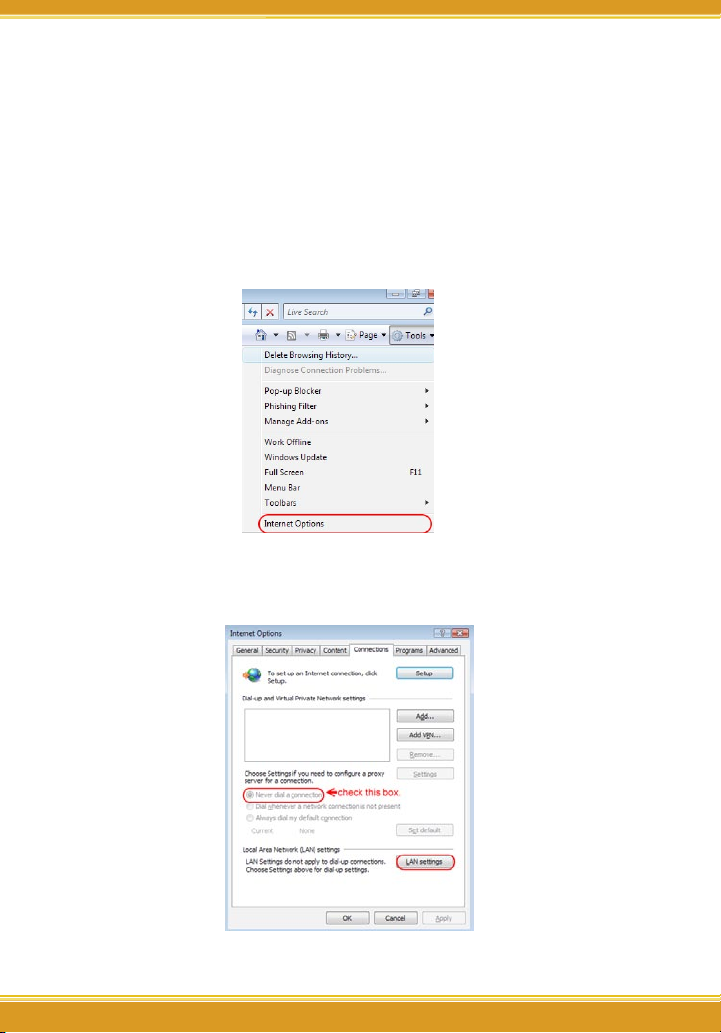
WLBARGO Manual
3.2 Browser Configuration
The following examples are for Windows Vista/XP, skip this chapter if you are
using Windows 2000/98/ME.
3.2.1 Windows Vista O/S
1. Open Internet Explorer, click [Tools]=>select[Internet Options]。
*Note:When the dial up connection page appears, please close it, do not
connect to Internet.
2. Select the [Connections] tab=>click [Never dial up a
connection]=>click [LAN settings].
Page 18
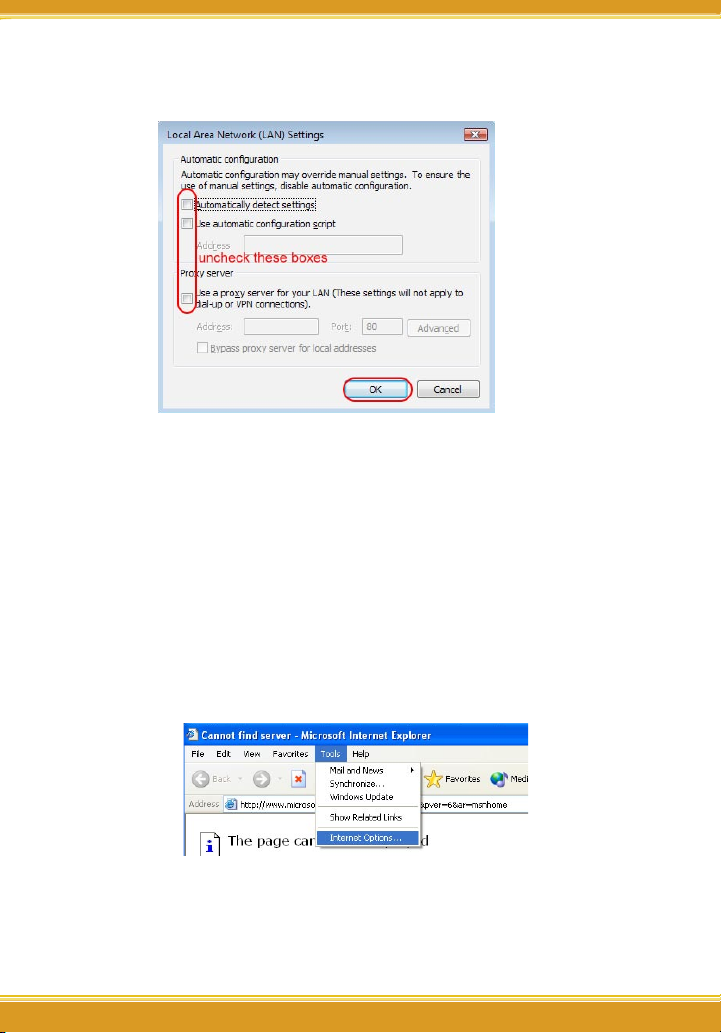
WLBARGO Manual
3. Uncheck the three boxes on the Local Area Network Setting
page=>click[OK].
4. Click [OK] on the [Internet Options] page.
3.2.2 Windows XP O/S
The following examples are for Windows XP O/S, skip this chapter if you are
using Windows 2000/98/ME.
(1) Open Internet Explorer (IE 6.0), select [Tools] menu and click [Internet
Options]. If a [Dial-up Connection] window is pop-up, close it, and do not
connect to the Internet now.
(2) Click [Connections] tab -> select [Never dial a connection] -> click [LAN
Settings].
16 17
Page 19

WLBARGO Manual
(3) Unselect all three options in the [Local Area Network LAN Setting].
(4) Press [OK] in the [Internet Options].
Page 20

WLBARGO Manual
3.2.3 Mac O/S
(1) Open Internet Explorer (IE 5.0) Go to [Edit] in the menu bar, select [Internet
Explorer Preferences].
(2) Select [Proxies] options in [Network] on the left-side configuration items.
(3) Do not select [Web Proxy], press [OK].
18 19
Page 21

Network Configuration
4
4.1 Quick Network Configuration
Basic configuration is required before connection your computer to the internet via WLBARGO. The connection methods may be differed by your contract
to the ISP. Please reconfirm your connection conditions with your ISP prior to
configure this router. The configuration procedures are as follow:
*Note: Anti-virus or Firewall software may prevent this router from being set-up
properly. Please close such software through out the setting of WLBARGO.
(1) Open the Web browser (Internet Explorer 6.0). If you use dial-up network
such as PPPoE, and are using Windows 2000/98/ME O/S. The [Dial-up
Network] window will pop-up; do not connect to the Internet right now,
and close the window.
(2) Type [192.168.1.1] in the browser’s address bar, press [Enter].
*Note: [192.168.1.1] is the IP address for configuring CG-WLBARGO, and is not corega’s
company public internet address. After you have completed the configuration,
connect to [http://www.corega-asia.com] for testing the connection.
(3) When log-in screen is appeared, type [root] for the username, and leave
empty for the password. Press [Submit].
WLBARGO Manual
(4) Please select the language. e.g.) English. ->Select your region. e.g.)
Singapore.=>Click [Apply].
Page 22

WLBARGO Manual
(5) Click [Quick Installation Setting].
(6) When seeing this screen shot, click on [Next].
(7) Select your connection type. Please make sure that your ADSL connection
type is correct as you enter; the correct information can be obtained from
the documents given by your ISP. If not, consult with your ISP before setting.
20 21
Page 23

WLBARGO Manual
4.1.1 Auto obtain IP (DHCP)
(1) If you are subscribing to auto obtain IP service ( or DHCP Dynamic IP)
from your ISP, such as Cable Modem that obtain an IP automatically for
connection, please select [Auto obtain IP(DHCP)]. Click on [Next].
(2) Press [MAC address clone] to obtain the Ethernet card’s MAC address. Then
press [Next].
Page 24

WLBARGO Manual
(3) Click on [Save] to perform connection tests.
(4) Within seconds, the result of the connection test will be appeared in the
dialogue box to indicate the connection status. When [Connection ok]
appears, click on [Close].
(5) Open the web browser (IE 6.0), and test with any website for testing the
connection.
* Note: if the connection to the website fails. Restart your Cable Modem, and check the
installation of CG-WLBARGO properly, such as the LAN/WAN connections. After
verifying that, restart this chapter again for installation.
22 23
Page 25

WLBARGO Manual
4.1.2 Fixed IP
(1) If you are subscribing Fixed IP connection from your ISP, then select [Fixed
IP], and click on [Next].
(2) Enter the network setting provided by your ISP. Then click on [Next].
Page 26

WLBARGO Manual
(3) Click on [Save] to perform connection tests.
(4) Within seconds, the result of the connection test will be appeared in the
dialogue box to indicate the connection status. When [Connection OK]
appears, click on [Close].
24 25
Page 27

WLBARGO Manual
(5) Open the web browser (IE 6.0), and test with any website for testing the
connection.
*Note: If the connection to the website fails. Please make sure the data you entered are
correct , or any mistake occured in the process of the installation, such as the
LAN/WAN connections. After verifying that, repeat these setps in the section.
4.1.3 Float IP (PPPoE)
(1) If you are subscribing Float IP connection (or known as PPPoE) from your
ISP, you need to obtain a set of username and password from your ISP and
acquire a IP address each time your connect to the Internet, select [PPPoE],
and then Next].
(2) Enter the username and password provided by your ISP, and click on [Next].
Page 28

WLBARGO Manual
(3) Click on [Save] to perform connection tests.
(4) Within seconds, the result of the connection test will be appeared in the
dialogue box to indicate the connection status. When [Connection OK]
appears, click on [Close].
26 27
Page 29

WLBARGO Manual
(5) Open the web browser (IE 6.0), and test with any website for testing the
connection.
*Note: If the connection to the website fails. Please make sure the data you entered are
correct , or any mistake occured in the process of the installation, such as the
LAN/WAN connections. After verifying that, repeat these setps in the section.
4.2 Establishing the Wireless Internet Connection
So far, you should be able to connect to the Internet wirelessly. However, please
be reminded that your network is not safe and the connection is open to
anyone. Please consult [Chapter 5 Wireless Security Configuration] for security
setting. Wireless connection is illustrated as following.
4.2.1 Setup Wireless Adapter
Hereunder is the setting on Centrino Notebook as an example, for wireless
adapters in other brands, please refers to the original manuals.
<Windows XP (SP1) O/S>
(1) Go [Control Panel] -> double click on [Network connection] -> right click on
[Wireless Network Connection] -> select [properties] -> click on [Wireless
Network] tab -> select [Use Windows to configure my wireless networks
setting] , and press [OK].
Page 30

WLBARGO Manual
(2) Go [Control Panel] -> [Network connection] again ->Right click [Wireless
network connection] ,select [Available wireless network connection],
choose one available network e.g. ) corega , and click [Connect].
(3) Connection status will appear in the bottom right of the screen.
<Windows XP (SP2) O/S>
(1) Go [Control Panel], double click on [Network connection], right click on
[Wireless Networks Connection], select [properties], click on [Wireless
Network] tab, select [Use Windows to configure my wireless networks
setting] , and press [OK].
28 29
Page 31

WLBARGO Manual
(2) Go [Control Panel] -> [Network connection] again -> right click [Wireless
network connection] , select [Available wireless network connection], e.g. )
corega , and click [Connect].
(3) Connection status will appear in the bottom right of the screen.
*Note: The wireless connection has been established now. Please go to corega’s
website at http://www.corega-asia.com to check the connection to the Internet.
Page 32

Wireless Security Configuration
WLBARGO Manual
5
To prevent from unlawful access to your network, you are recommended to
perform wireless security setting. Type [192.168.1.1] in the browser’s address
bar, press [Enter]. Enter the function menu, ad click on [802.11g/b Security setting] item. And select WEP or WPA setting.
5.1 WEP Setting
In order to prevent your information from being hacked, it is recommended to
use WEP encryption when using wireless connection.
(1) Select [WEP] from Authentication menu.
(2) Select [WEP] from Cipher menu
(3) Select [64-bit] or [128-bit] from the Encryption menu.
(4) Type encryption code in [Key1].
*64 bit: hex (0~9, a~f ), 10 digits in total.
*128 bit: hex (0~9, a~f ), 26 digits in total.
Or you can click [Generate Key] to obtain a password automatically:
a. Enter any character in the column of [Auto generate WEP].
b. Click [Generate Key].
c. Passwords will be generated automatically in the columns of Key1 ~ Key4.
*P.S. Every kind of network adapter might have different encryption ways, so [Generate
Key] isn’t recommended. Check before selection.
(5) Recommended to keep default value of [DTIM] .
(6) Save your settings by [Save].
30 31
Page 33

WLBARGO Manual
5.2 WPA Setting
WPA is encrypted by a periodic update, making it more difficult to be hacked.
Home users and company users are recommended to use <WPA-PSK> and
<WPA-EAP> respectively.
<WPA-PSK>
(1) Select [WPA-PSK], [WPA2-PSK] or [WPA/WPA2-PSK(Recommended)] in the
column of [Authentication] .
a. [WPA2-PSK]: The 2nd generation encryption technology performs stricter
protection than ever. Before selection, please check the function availability of your network adapter, or select b.
b. [ WPA/WPA2-PSK]: If selected, encryption type will be defined automati-
cally according to the corresponding wireless network adapter.
(2) Select [Cipher Type]. (Recommended to keep the default.)
(3) After selecting [WPA shared key], key in the Pre-Shared-Key in connection
with the communication device in the below column. Please enter 8~63
alphabets or numbers.
*Note: The wireless network adapter is required to have the same setting; otherwise,
the connection will fail.
(4) Recommended to keep default value of [DTIM].
(5) Press [Save] to save setting.
Page 34

WLBARGO Manual
<WPA-EAP>
(1) Select [WPA2-EAP] or [WPA/WPA2-EAP](Recommended). in the column of
[Authentication]
a. [WPA2-EAP]: The 2nd generation encryption skill performs stricter protec-
tion than before. Before selection, please check the function availability
of your network adapter, or select b.
b. [WPA/WPA2-EAP]: If selected, encryption type will be defined automati-
cally according to the corresponding wireless network adapter.
(2) Select [Cipher Type] (Recommended to keep the default).
*Note: The wireless network adapter is required to have the same setting; otherwise,
the connection can’t succeed.
(3) Recommended to keep default values of [DTIM].
(4)You may click [RADIUS Server] for parameter settings, but check with MIS
staff before setting.
(5) Save your settings by [Save].
32 33
Page 35

Function Introduction
6
The chapter will briefly introduce all functions of this product, and spell them
out. Log in the management program and the below interface will appear.
6.1 Features
<Mode>
WLBARGO Manual
Mode Select and switch to Router(wireless broadband
router) or AP(Acess point) mode.
*Note:When switch to AP mode, the product will
stop sending IP, the WAN port will not be function.
The LAN port will also turn to general Hub function.
Therefore, we suggest user to use the default router
mode setting.
Wireless Function Wireless Enable: enable the wireless function.
Wireless Disable: disable the wireless function.
Page 36

WLBARGO Manual
<WAN setting ( World Wide Web )>
The internet setting can be configured, according to your internet connection
type, [WAN Speed] - default setting is recommended.
A. For [PPPoE]:
Username Please enter username, given by your ISP.
Password Please enter password, given by your ISP.
Password confirm Please type your password again.
Service name Please enter your ISP name. (optional)
Connection type [Auto Reconnect]: always on line (recommended).
[On Demand]: connect when accessing to Internet.
[manual setup]: manually connecting to internet.
IdIe Timeout Setup the maximum idle time.
Authentication
and MTU value
Maximum Transmission Unit. Default setting:1454
Byte.
DNS Server Select [Auto Setup] or [Manual Setup] to configure
DNS1 and DNS2 servers.
34 35
Page 37

WLBARGO Manual
B.For auto obtain IP (DHCP) :
Type Press [MAC address clone] to obtain the Ethernet card's
MAC address.
Computer name Please refer to your ISP internet service information,
add/edit [Computer name].
MTU value Maximum Transmission Unit.Please accept the deafault
setting:1500 Byte.
DNS Server Select [Auto Setup] or [Manual Setup] to configure
DNS1 and DNS2 servers.
Multi-NAT Setup corresponding sets of internal IP and public IP
Page 38

WLBARGO Manual
C. For fixed IP
WAN IP address
Subnet mask
Default gateway
Please refer to your ISP internet service
information.
MTU Maximum Transmission Unit. Deafault setting :1500
Byte.
DNS server When [Manual Setup] is enable, two DNS server
addresses can be inserted: DNS1 and DNS2
Multi-NAT Setup corresponding sets of internal IP and public
IP
<WAN setting/ Dynamic DNS>
Dynamic DNS is a connection of LAN’s virtual server through URL internet access or called dynamic IP (No fixed IP address) that also can connect through
URL internet access.
36 37
Page 39

WLBARGO Manual
(1) select enable dynamic DNS services.
(2) Select one DDNS Provider.
(3) enter login name.
(4) enter login password.
(5) Domain name.
(6) Click [Save].
*Note: Corega does not provide DDNS service. Please register on one DDNS
provider web site before you setup this function.
<WAN setting/Other setting>
VPN PPTP pass through VPN pass-through function enable/disable.
VPN IPSec pass through VPN pass-through function enable/disable.
<LAN setting/LAN IP>
MAC address Displays the MAC address of LAN
LAN IP address The device IP address, not recommended to
change this address.Default setting: [192.168.1.1].
Subnet mask Deafult setting: [255.255.255.0].
URL Home The URL Home of LAN port's IP address.
Page 40

WLBARGO Manual
<LAN setting /DHCP server>
(1) Select [Enable] to enable DHCP server function. Default is [enable].
(2) Enter DHCP servers start IP and end IP.
(3) Then click on save button to save the setting.
<LAN setting/PC database>
The following table display the current connected users information, you can
add/edit/delete users data.
*Add a pc data : click on [add] to add a new user data.
(1) Enter the pc name and select PC obtain IP method.
(2) Configure the MAC address data of PC.
(3) Click [Add PC Data] to complete the setting.
38 39
Page 41

<Wireless setting/802.11g/b setting>
ESSID ESSID is a name that makes wireless adapter identify
this Router . The default ESSID is [corega].
Mode • 802.11b/g: auto connect in either 802.11b or 802.11g.
• 802.11g: connect in 802.11g mode.
Channel When there is interruption, other channels can be
selected.
TX Burst Enable/Disable frame burst function. When it is
checked, transmit throughput will be improved. Only
work with corega WLCBGMO or WLUSB2GO.
Hidden AP when it's enabled, ESSID will not be seen in the
network.
WMM Select [Disable/Enable]to manage function of wireless
bandwidth
WDS P to MP(P to MP bridge mode): setup the wireless
connection with another AP/Router.※Needs to enter
the MAC address of that AP, and each connected AP
needs to have the same setted channel.
AP Repeater (Repeater Mode): When signal is hard to
reach the other AP, users can set this product in AP
repeater mode.※Need to enter the MAC address of
the other AP, and set the same ESSID.
WLBARGO Manual
Page 42

WLBARGO Manual
<Wireless setting/802.11g/b security setting>
This section contains WEP,WAP-PSK, WPA2-PSK, WPA-EAP and WPA2-EAP
encryption setting, please refer to Chapter 5 to get detail information.
<Wireless setting/Connection control>
Wireless to wireless
connection
Configure wireless communication between clients.
[Enable]/[Disable]: enable or disable wireless
communication between clients.
Wireless to wire
connection
Configure wireless and wired communication
between clients.
[Enable]/[Disable]: enable or disable
communication between wireless and wired client.
MAC address filter list Use MAC address filter to control network
communication.
[Enable]: only users on the list can access the
network.
[Disable]: all users can access the network.
40 41
Page 43

<Security setting>
Configuring firewall and no response to WAN Ping requests.
<Security setting/Connection control>
This function can limit or control some certain networking services:
(1) Enter the range of limited IP address.
(2) Select one of limit/stop networking services.
(3) Select one of protocol.
(4) Enter the range of limited port number.
WLBARGO Manual
(5) Select one of the time schedule limitations. After clicking on [ Time Setting]
button, a time schedule table will show up. Fill in the time table and click
[save]. The settings will be shown in the schedule table.
(6) Click on [save] to store the information.
Page 44

WLBARGO Manual
<Security setting/filter list>
This function can forbid users to access certain website on the Internet:
(1)Enter the forbidden URL or keywords
(2) Then click [save] to complete the configuration. All the forbidden data will
be displayed in the table below.
<Advanced setting/virtual server>
Virtual server is an appointed port opened by the PC in connection with the
product, allowing other users connecting up via WAN. Open servers or special
online games can take advantage of this function. Setting processes are as
follows:
(1) Select a PC to be the virtual server.
(2) Select Service.
(3) Enter Port Range of internet connection with the server, and Port Range
used by the server software.
(4) Select Protocol.
(5) [Remark] column can be filled in with an explanation of the server.
(6) Click [Submit] after setting. All info will show in the below table.
<Advanced setting/Special Applications>
Add/ Edit/ Delete the setting of special application in the table. After key-in related information, please click [save] and the setting will be displayed in the list.
42 43
Page 45

WLBARGO Manual
<Advanced setting/DMZ>
If the online game’s port range is unknown, or its parameter is different every
login, DMZ function is recommended. While this function starts, select the PC,
being allowed to connect with, then click [Save].
*Note:
1. The PC becomes vulnerable to being hacked if DMZ function starts. Please only use
it in need.
2. The PC with DMZ function needs a fixed IP address.
3. DMZ function can only be used in one PC.
<Avanced setting/Routing Table/Static Routing>
Add/ Edit/ Delete static routing can be set in the table. After key-in of static
routing information, click [Save]. The setting log will be displayed afterward.
<Advanced setting/Routing Table/Dynamic Routing(RIP)>
The table allows dynamic routing setting. Select RIP version in the below
column (this product supports both RIPv1 and RIPv2), then [Save] to complete
the setting.
Page 46

WLBARGO Manual
<Advanced setting/Routing Table/Routing Table>
All routing logs are displayed in the table.
<Advanced setting/UPnP >
Activating this function can detect the device or software of LAN, supporting
UPnP. For example: online games supporting UPnP or Windows Messenger
(Ver. 4.7 or above), MSN Messenger (Ver. 5.0 or above) and so forth. Set its
status usable. The default value is [Enable].
<Advanced setting/SNMP >
There are two ways of SNMP:Syslog (UDP) and SMTP(TCP)。
(1) Start SNMP:User can select two ways to start SNMP function. If select
[Local], the product will respond from LAN. If select [Remote], the product
will respond from WAN.
(2) Get Community:this box is in response to the setting of "Get" group of
[GetRequest].
(3) Set Community:this box is in response to the setting of "Set" group of
[SetRequest].
(4) WAN assign IP address:Enter the IP access the product from WAN.
44 45
Page 47

WLBARGO Manual
<Management>
Admin login name User name for login this management program.
Default setting is [root].
Admin login password
Password
Default password is empty.
Please retype password.
comfirmation
Connection Timeout Enter connection time-out time.
Back to default setting Click [Proceed] to restore all default values.
Reboot New changes only effect after the system reboots.
Save Setting Click [Save] to save your setting values as a file.
Load Setting Click [Load] to load the files of your setting values
that you saved earlier.
Language Select English or Chinese version
Firmware update
Please refer to *Firmware update.
Time Setup Please refer to *Time Setup
Remote control
PING testing
Please refer to *Remote control.
Please refer to *PING testing.
Page 48

WLBARGO Manual
*Time Setup
Select one of the time setup models. If user is in [Day light saving] region,
please select [enable].
*Firmware update
(1) Click [Browse] to open the data folder. Follow the route that the firmware
saves to select the file.
(2) After selection, click [Firmware update].
(3) When the countdown starts, do not click any button. The update will
complete soon afterward.
*Note: You may proceed [Check for updates] to look up the latest firmware from
corega's web page.
*Remote control
The setting allows accessing the management program via remote control.
46 47
Page 49

WLBARGO Manual
The activation processes are as follows:
(1) Select [Enable].
(2) Indicate 1 ~ 9600 for parameters of port range. e.g. ) 8080 (Recommended
keeping default values).
(3) Click on [Save] after completing settings.
e.g. ) Assume the port value is 8080, enter IP address as the type : [http://
xxx.xxx.xxx.xxx: 8080] to access the management program by remote
control.
*PING testing
Enter the IP address into the [Target IP Address] box, then click on [Ping]. It
will display the ping testing result.
<Status>
Connection status log is displayed in the table.
<Status/Log Display/Dos Attack log>
Dos attack log is displayed in a table.
Page 50

WLBARGO Manual
<Status/Log Display/system log>
System log is displayed in the table.
<Status/Log Display/E-mail function>
An E-mail address can be set below. Special incidents will be recorded and
sent to the appointed E-mail address. After entering all information, click
[Save] to save and complete the setting.
48 49
48 49
Page 51

FAQ
7
When the installation fails or the connection doesn’t succeed, it’s recommended to take the following actions.
(1) Find your problem in the troubleshooting collection.
(2) Search on our official website at http://www.corega-asia.com for the latest
information of this product.
(3) Go to our official website at http://www.corega-asia.com->click [Support]
->select the [Online Customer Support] item->fill the form page and note
following information. We will contact you as soon as possible.
• Product name: e.g.) WLBARGO
• Firmware version: access the management program to check.
• Your ISP service name.
• Windows system: e.g.) Windows98/2000/XP and so on.
• WEB browser(Version): e.g.) IE5.0/5.5/6.0 and so on.
• Network adapter manufacturer and its driver version.
• Connection way: fixed IP, dynamic IP or PPPoE dial-up connection.
• What is your problem and situation? e.g.) unable to internet.
• What is the error message or picture?
Q1.Not able to connect to the Internet.
Please make sure if the below processes are complete or not.
(1) Is your subscription to ISP expired?
(2) Have the powers of all relevant devices been switched on, or have cables or
plugs been connected correctly?
(3) Has the cable line between the modem and internet been connected
correctly?
(4) Have the cable lines among the modem, product and PC been connected
correctly?
=> When the product and modem have been connected correctly, WAN LED
will light up. If no light, please remove cable line, then re-plug in. If the
modem has a MDI/ MDI-X button, please try to switch it.
=>When the connection between PC and the product is normal, the Link/ Act
LED of the front LAN port will light up after the PC’s power is turned on.
(5) Has the connection with ADSL’s splitter been linked up correctly (There are
two kinds of splitter: ‘Telephone’ and ‘ADSL modem’)?
(6) Does the PC’s network adapter function normally?
=> Right click on [My Computer] and select [properties] => [Device manager]
=>Display[Network adapter]. If there is a marking of ? or !, it means that the
network adapter doesn’t perform normally. Please re-install it.
(7) Is your network setting correct?
=> Check if TCP/IP setting is correct or not (Please refer to [3.1 TCP/IP
WLBARGO Manual
Page 52

WLBARGO Manual
Configuration to check your setting].
(8) Has all information provided by your ISP been entered correctly?
(9) Are the settings of your web browser correct?
Q2. Can not access the management program
A: Please confirm the following settings.
(1)Is the TCP/IP address correct?(Please refer to 3.1)
(2)Is the cardbus successfully installed? (Right click [my computer] select
[properties]->click[device manager], if [?] or [!] symbols appear on the
network adapter icon, please re-install the product.)
(3)Make sure the [Proxy server] box is unchecked. (refer to chapter 4)
Q3. Not able to log in the management program.
A: You have 4 ways to check and solve the problem:
(1) Close and re-open the IE browser and login the program again.
(2) Log out and re-login the Windows OS. Then login the program again.
(3) Probably the management program is accessed from the other user. Wait
until that user exits the program.
(4) Reset to default settings (Refer to Q9. for more details) and re-login the
program.
Q4.Forget the password.
A: If you ever changed the password of the management program, please enter
the one you set. If you forget the password, please reset to default settings.
Please refer to Q9 for more details.
Q5. How to set or change the password of the management program?
A: Access the management program, and then click [Management]. Enter
new password in the columns of [Admin login passowrd], and [password
confirmation], then click [Save]. When you re-access the management
program, you must enter new username and password (The default
username is [root] and no password.).
Q6. Failure in firmware update.
A: If the firmware update fails, please contact us by Online Customer Support
webpage. Please go to the website of http://www.corega-asia.com -> click
on [Support] and right click the [Online Customer Support] item -> Filling
the form -> Click [Submit].
Q7 How to acquire your PC’s IP address?
A: If you want to check your PC’s IP address via the product, you may refer to
the below steps:
50 51
Page 53

WLBARGO Manual
<Windows XP/ 2000>
(1) Click [Start] => [Programs] => [Command prompt].
(2) Input [ipconfig] => [Enter].
(3) Confirm IP address (which sould be 192.168.1.x). If the IP is incorrect, please
enter 1-byte character as [ipconfig /renew] => Press [Enter].
<Windows Me/ 98/ 95>
(1) Click [Start] => Click [Run].
(2) Input [winipcfg] in the column => press [Enter].
(3) Select your network adapter to display IP address. The IP should be
192.168.1. x ,if none, please click [Release] => Click [Renew].
Q8. How to reboot the product?
A: Reboot to get new setting values applied. The steps are as follows: open the
management program-> Click on [Management]-> Click on [Proceed] in the
[Reboot] column.
*Note: The definitions of [Reboot], [Firmware update], and [Reset to default settings]
are different. Please make sure of your intention before proceeding.
Q9: How to reset to default settings?
A: If you forget the password, get failed in setting or product hang up; you can
reset the product’s settings to default values.
(1) Use a spindle item (e.g. a clip) to press [Reset button] in the front side of the
product.
(2) After the [Status] light goes out, stop to press the button. When the [Status]
light starts to flash, the system has reset to its default values.
Page 54

Specifications
WLBARGO Manual
8
Compliance Standard
Interface
Transmission speed IEEE802.11b: 11/5.5/2/1Mbps
Transmission Power 18dBm@11b, 14dBm@11g
Coverage Area Indoor 130m, Outdoor 500m (54Mbps:Indoor30m,
Transmission
method
Protocol CSMA/CD
Security ESSID,WEP(64/128bit),WPA-PSK,WPA2-PSK,WPA/WPA2-
Antenna Type Detachable Antenna (SMA Connector)
Antenna Gain 5dBi
Power Requirement AC 12V± 5%
Power Current 0.48A
Power Consumption 6W
Operating Temperature: 0~40°C
Storage Temperature: -20~60°C
Support OS Windows98(SE)/2000(SP4)/ME/XP(SP1,SP2)/Vista
Case Material Plastic
Dimension 28.5(W ) x 120(D) x 165(H) mm
Weight 265g
WLAN:IEEE802.11, IEEE802.11b, IEEE802.11g
LAN:IEEE802.3, IEEE802.3u, IEEE802.3x
WAN:10/100Mbps x 1 Port (RJ-45, Auto MDI/MDI-X)
LAN:10/100Mbps x 4 Ports (RJ-45, Auto MDI/MDI-X)
IEEE802.11g: 54/48/36/24/18/12/9/6Mbps
Outdoor100m)
* Environmental factors may adversely affect wireless signal
range.
DS-SS, OFDM, BPSK, QPSK, CCK
PSK,WPA-EAP,WPA2-EAP,WPA/WPA2-EAP
Power Specifications
Environment Requirements
Humidity: <90% , non-condensing
Humidity: <95% , non-condensing
Physical Specifications
52 53
Page 55

Appendix
WLBARGO Manual
Federal Communication Commission Interference Statement
This equipment has been tested and found to comply with the limits for a Class B
digital device, pursuant to Part 15 of the FCC Rules. These limits are designed to
provide reasonable protection against harmful interference in a residential installation. This equipment generates, uses and can radiate radio frequency energy
and, if not installed and used in accordance with the instructions, may cause
harmful interference to radio communications. However, there is no guarantee
that interference will not occur in a particular installation. If this equipment
does cause harmful interference to radio or television reception, which can be
determined by turning the equipment off and on, the user is encouraged to try
to correct the interference by one of the following measures:
- Reorient or relocate the receiving antenna.
- Increase the separation between the equipment and receiver.
- Connect the equipment into an outlet on a circuit different from that to
which the receiver is connected.
- Consult the dealer or an experienced radio/TV technician for help.
This device complies with Part 15 of the FCC Rules. Operation is subject to the
folowing two conditions:
(1) This device may not cause harmful interference, and
(2) this device must accept any interference received, including interference
that may cause undesired operation.
FCC Caution: Any changes or modifications not expressly approved by the party
responsible for compliance could void the user’s authority to operate this equipment.
IMPORTANT NOTE:
FCC Radiation Exposure Statement:
This equipment complies with FCC radiation exposure limits set forth for an uncontrolled environment. End users must follow the specific operating instructions
for satisfying RF exposure compliance.
This transmitter must not be co-located or operating in conjunction with any
other antenna or transmitter.
IEEE 802.11b or 802.11g operation of this product in the U.S.A. is firmware-limited
to channels 1 through 11.
This equipment has been SAR-evaluated for use in laptops (notebooks) with side
slot configuration.
Page 56

Page 57

www.corega.com.tw
www.corega-asia.com
corega Taiwan Inc.
7F., No. 10, Lane 345, YangGuang St. Nei-Hu
Chiu, Taipei City 114, Taiwan
TEL: +886-2-8751-9164 FAX: +886-2-8751-9174
PN: T30-UM8410-00 Rev.D
