Page 1
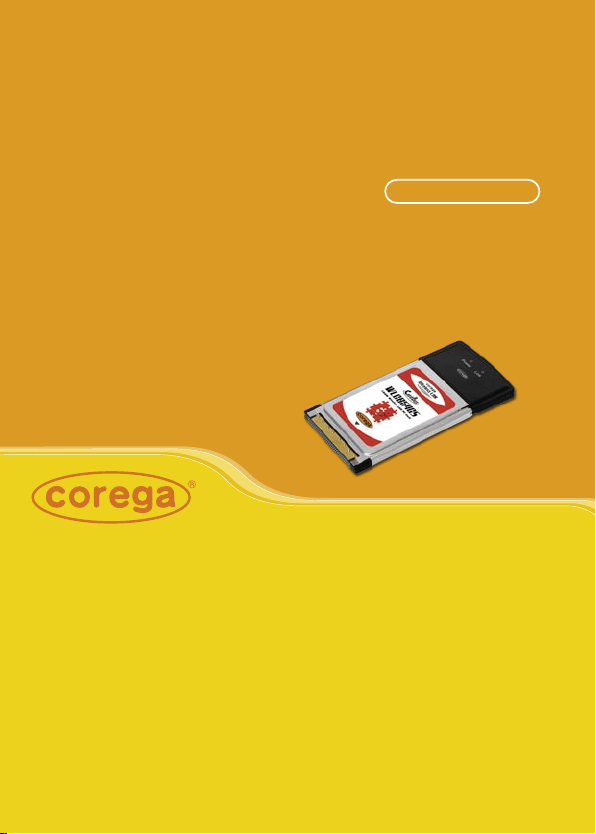
User Manual
108M Wireless Cardbus Adapter
WLCB54GS
Page 2
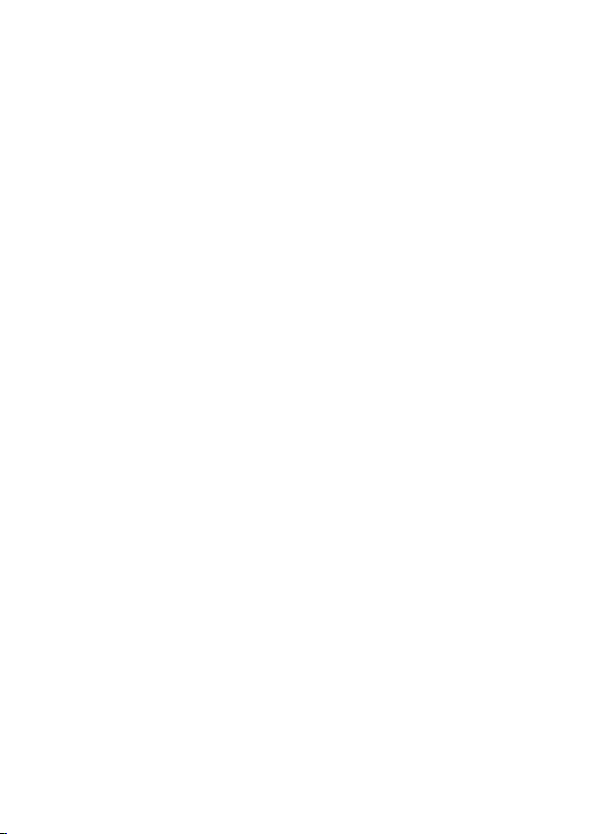
Page 3
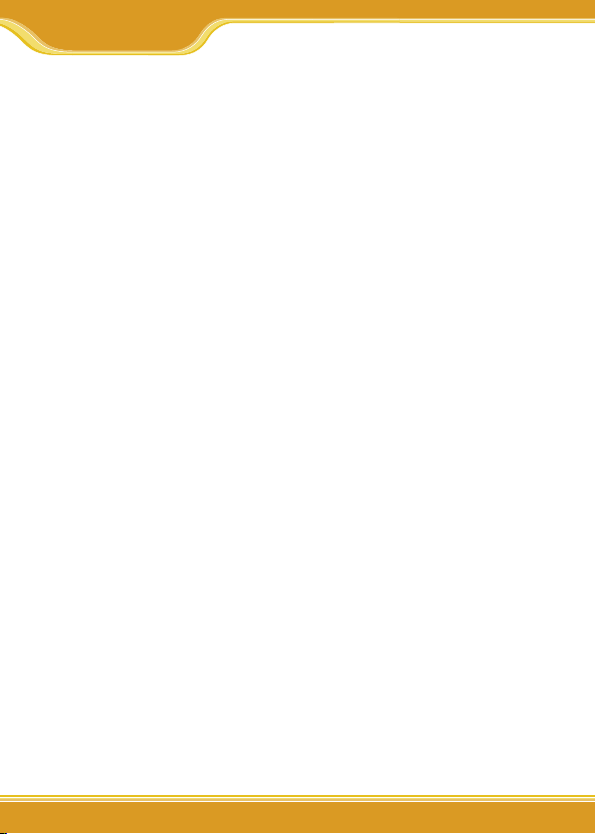
WLCB54GS Manual
1
1. Preface............................................................................................................ 1
1.1 Features.................................................................................... 2
1.2 Packing Content..................................................................... 2
1.3 Hardware description........................................................... 3
1.4 System Requirements.......................................................... 3
1.5 Wireless LAN Modes.............................................................. 4
A. Infrastructure mode............................................. 4
B. Ad-Hoc mode......................................................... 5
2. Software Installation................................................................................... 6
2.1 Before You Start.. .................................................................... 6
2.2 Install Software....................................................................... 6
3. Driver Installation.......................................................................................10
4. Setting Network Protocol.........................................................................12
5. Wireless configuration..............................................................................14
5.1 Connect to AP (Infrastructure Mode)............................. 14
5.2 Connect to network adapter (Ad-Hoc Mode).............. 16
5.3 If no available AP for connecting................................... 19
6. Security Configuration............................................................................. 21
6.1 Setting ESSID........................................................................ 22
6.2 Setting WEP........................................................................... 23
6.3 Setting WPA.......................................................................... 25
[WPA-PSK]................................................................. 25
[WPA-Enterprise]..................................................... 26
7. Utility Introduction................................................................................... 28
7.1 Configuration....................................................................... 28
7.2 Status...................................................................................... 29
7.3 Option.................................................................................... 30
7.4 About...................................................................................... 30
8. FAQ................................................................................................................ 31
9. Specification............................................................................................... 33
10. About corega........................................................................................... 34
目 錄
Page 4
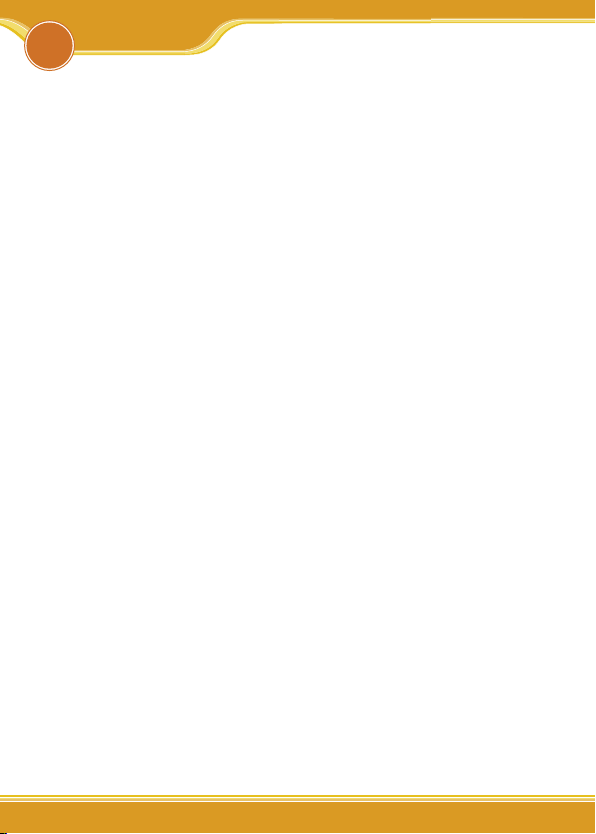
WLCB54GS Manual
2
corega WLCB54GS gives you both freedom of movement and
flexibility of access! Designed to the IEEE802.11g specification,
this versatile PC card offers speeds up to nearly five times faster than widely deployed IEEE 802.11b wireless networks found
in homes, businesses, and public wireless hotspots around the
world. With Atheron Super G mode, the transmission rate can
even speed up to 108Mbps!
1.1 Features
• Works with both IEEE802.11b & IEEE802.11g
• Speeds up to 108Mbps
• Office roaming for notebook PC users
• 64&128&152bit WEP, WPA encryption
• Shared broadband Internet access and resources
1.2 Packing Content
Before installation, please make sure the packing content is completed. If something loss please contact your local vender.
- Wireless 108 Mbps Access Point
- Power Adapter
- Ethernet Cable
- Product Stand
- Detachable antenna
- Quick Installation Guide
- Manual
1
Preface
Page 5
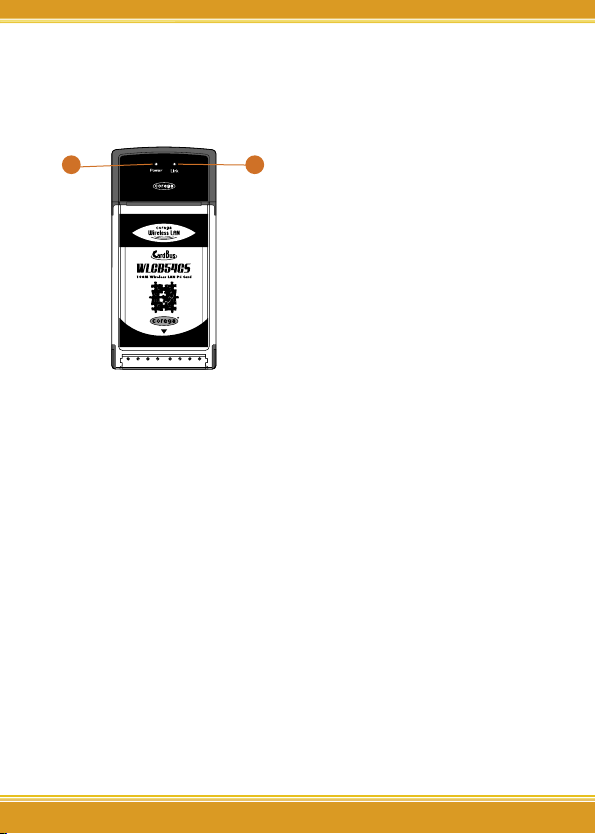
33
WLCB54GS Manual
3
1.3 Hardware description
1
2
1. Power LED
Indicate power status.
2. Link LED
Blink: searching for wireless
signal
On: connected
Off: disconnected
1.4 System Requirements
• A laptop or notebook computer with an available 32-bit
cardbus slot
• Windows XP/2000/Me/98SE
• At least 32 MB of memory and a 300 MHz processor
• An 802.11g or 802.11b access point (for Infrastructure
mode), or another 802.11g or 802.11b wireless adapter (for
Ad-Hoc, Peer-to-Peer networking mode).
Page 6
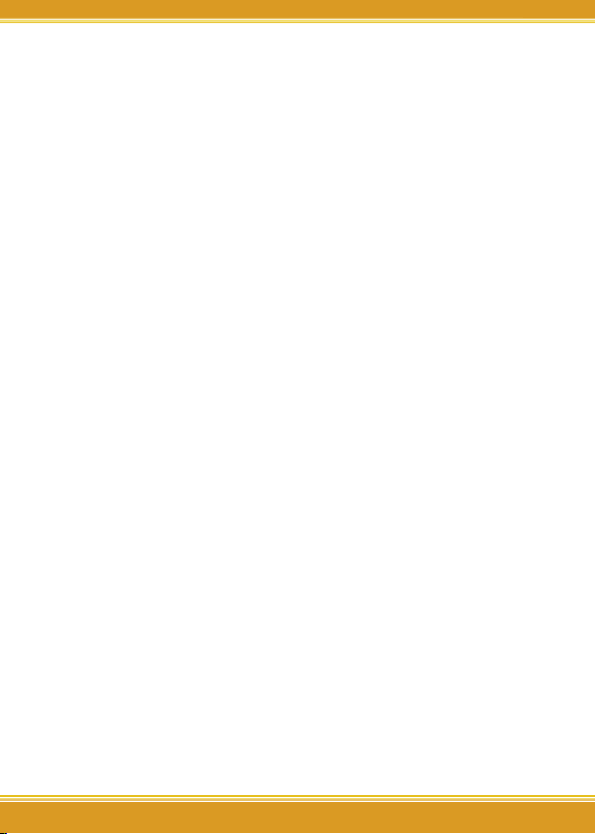
WLCB54GS Manual
4
1.5 Wireless LAN Modes
There are two basically modes of networking for setting:
A. Infrastucture mode
Infrastructure networking differs from ad-hoc networking
in that it includes an access point. Unlike the ad-hoc structure where users on the LAN contend the shared bandwidth, on an infrastructure network the access point can
manage the bandwidth to maximize bandwidth utilization.
Additionally, the access point enables users on a wireless
LAN to access an existing wired network, allowing wireless
users to take advantage of the wired networks resources,
such as Internet, email, file transfer, and printer sharing.
Infrastructure networking has the following advantages
over ad-hoc networking:
• Extended range: each wireless LAN computer within the
range of the access point can communicate with other
wireless LAN computers within range of the access
point.
• Roaming: the access point enables a wireless LAN
computer to move through a building and still be connected to the LAN.
• Wired to wireless LAN connectivity: the access point
bridges the gap between wireless LANs and their wired
counterparts.
Page 7
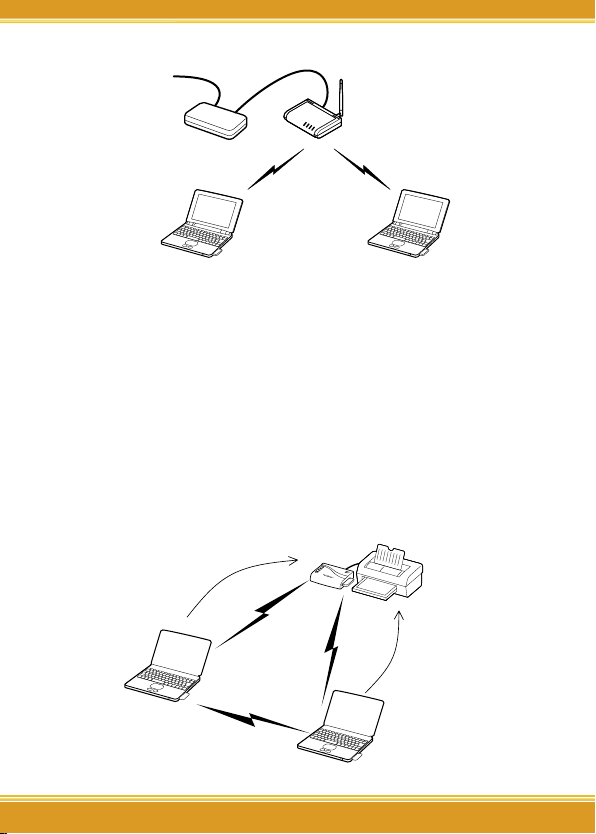
5
WLCB54GS Manual
5
Notebook with installed WLCB54GS
Wirless Access Point
Connect to Internet
Modem
Notebook with installed WLCB54GS
B. Ad-Hoc mode
Also known as a peer-to-peer network, an ad-hoc network is
one that allows all workstations and computers in the network
to act as servers to all other users on the network. Users on the
network can share files, print to a shared printer, and access
the Internet with a shared modem. However, with ad-hoc
networking, users can only communicate with other wireless
LAN computers that are in the wireless LAN workgroup, and
are within range.
Page 8
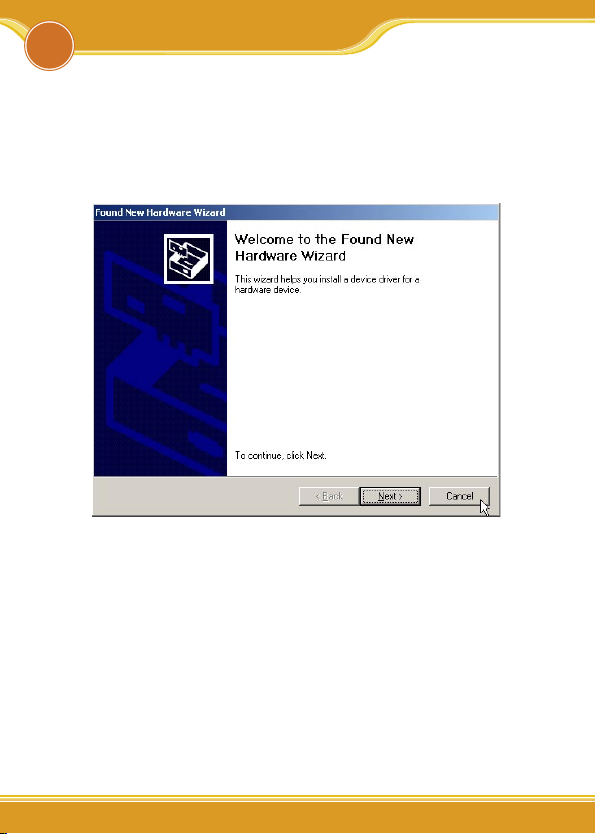
WLCB54GS Manual
6
2
Software Installation
2.1 Before You Start..
1. Hardware Installation: please insert corega WLCB54GS into
the carbus slot in your notebook first, and when it appears
following screen please click [Cancel] to ignore it.
2. Please prepare OS installation driver CD (Windows 98/Me)
before the installation.
3. Please notice next section is taken Windows XP OS for instance, and some screens will differ from others.
2.2 Software Installation
1. Please put installed CD into CD-ROM.
Page 9
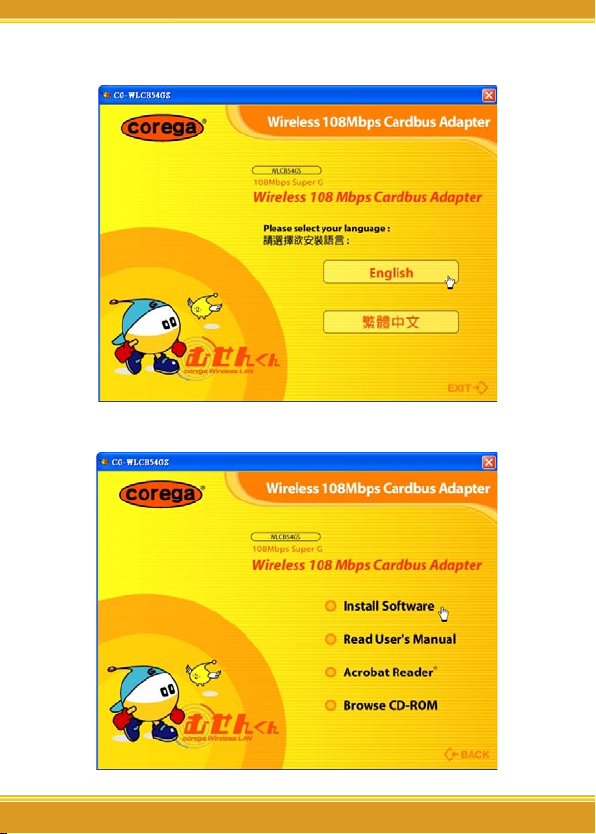
77
WLCB54GS Manual
7
2. Please select [English].
3. Please select [Install Software].
Page 10
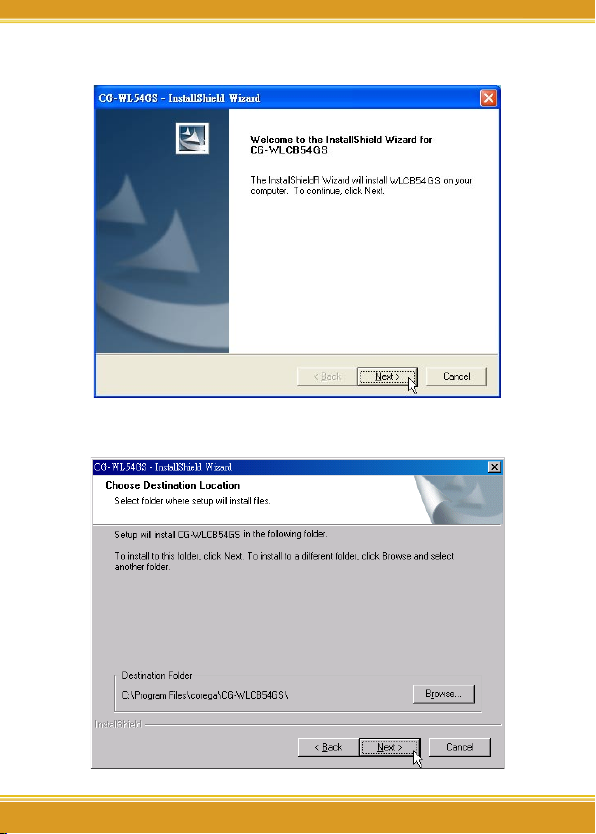
WLCB54GS Manual
8
4. Click [Next].
5. Please confirm the path, if no changes please click [Next].
Page 11
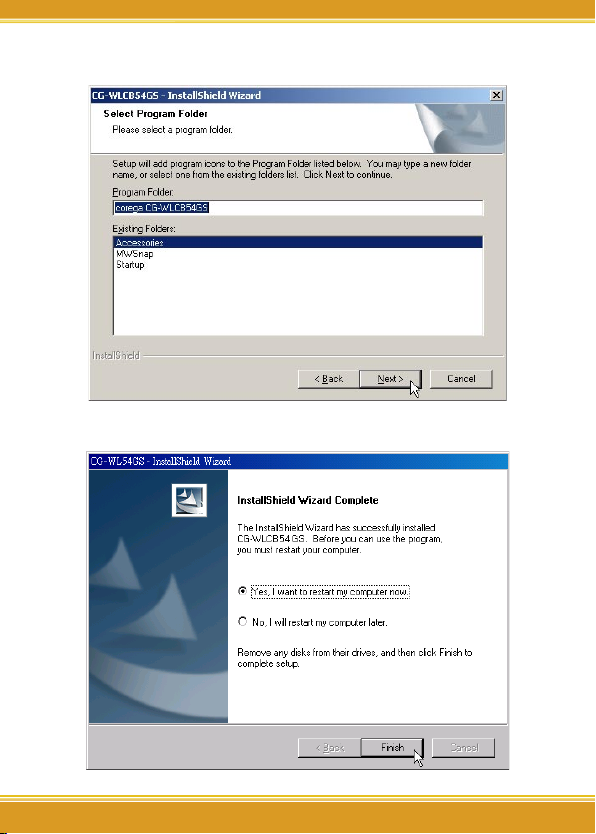
9
WLCB54GS Manual
9
6. Click [Next].
7. Finished, please choose [Yes]=>computer restart.
Page 12
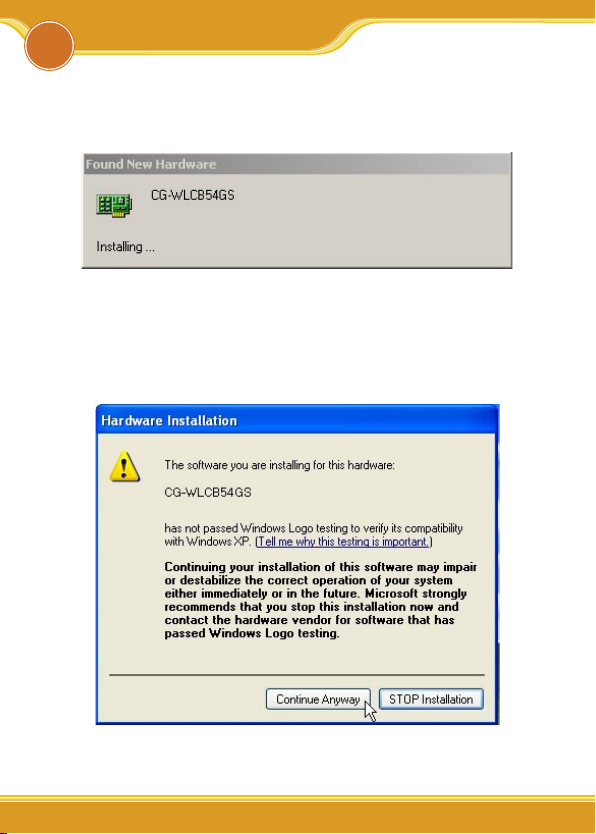
WLCB54GS Manual
10
1. After restarting the computer, it will show up [Found New
Hardware] screen, if not, please re-insert corega WLCB54GS
again.
2. When it shows up below screen, please click [Continue
Anyway] (or [Yes] in Windows 2000 OS) directly without
worries.
[In Windows XP]
3
Driver Installation
Page 13

1111
WLCB54GS Manual
11
[In Windows 2000]
3. Now driver installation is completed, and you will see
icon appears on system tray.
Page 14

WLCB54GS Manual
12
1. From the [Start Menu], select [Settings] => select [Control
Panel]=>select [Network]=> press right button of the mouse,
and select [properties].
2. In [General] tab, Please select [Internet Protocol (TCP/IP)]=>
click [Properties].
4
Setting Networking Protocol
Page 15

1313
WLCB54GS Manual
13
3. Please select [General] tab => select both [Obtain an IP
address automatically] and [Obtain DNS server address
automatically] (Recommended) => click [OK].
4. Return back to [Local Area Connection Properties] screen =>
click [OK] to close it.
Page 16

WLCB54GS Manual
14
5.1 Connect to AP (Infrastructure Mode)
1. Double click icon on system tray, and it will show up
the utility screen. If there’s no icon appears on system
tray, please press [Start] => [Programs]=>[corega CGWLCB54GS]=> [Wireless LAN Utility].
2. You will see available AP listing in [Availabe WLANs] from
Configuration tab. If it displays nothing, please press [Refresh], else, please verify the AP setting.
5
Wireless Configuration
Page 17

1515
WLCB54GS Manual
15
3. Please select one of available AP listing => then press
[Add] button, or double click the selection, => it will show
up [Wirless Newtork Properties] screen, if the selection has
configured with WEP/WPA encryption, please make the
same setting as its. (Regarding encryption configuration
please refer Chapter 6) => Press [OK] button.
4. Please press [Apply] to get ready to connect with the
device(AP).
Page 18

WLCB54GS Manual
16
*Note:
1. You will see a icon on the left side of the device name
when WLCB54GS has connected with the device.
2. You may press icons to change the ranking of
[Preferred WLANs], and you may click icon to fix one
of them, =>then press [Apply] to save the changes.
3. Please verify it can connect to internet successful or not.
5.2 Connect to network adapter (Ad-Hoc
Mode)
1. Double click icon on system tray, and it will show up
the Utility screen. If you can’t see icon on system
tray, please press [Start] => [Programs] =>[corega CGWLCB54GS] => [Wireless LAN Utility].
2. Please select the ESSID with icon (which set as [Ad-Hoc
Page 19

17
WLCB54GS Manual
17
mode]) on the left side in [Available WLANs] of [Configuration] tab, => and press [Add] button or double click the
selection.
3. Please select one of the listing, =>then press [Add] button,
or double click the selection, => it will show up [Wireless
Network Properties] screen, if the selection had configured
with WEP/WPA encryption, please make the same setting
as its. (Regarding encryption configuration please refer
Chapter 6) => Press [OK] button.
Page 20

WLCB54GS Manual
18
4. Please Press [Apply] to get ready to connect with the
device (AP).
Page 21

19
WLCB54GS Manual
19
*Note:
1. You will see a icon on the left side of ESSID when
WLCB54GS has connected with the device.
2. You may press icons to change the ranking of
[Preferred WLANs], and you may click icon to fix one
of them, =>then press [Apply] to save the changes.
3. Please verify it can connect to internet successful or not.
5.3 If no available AP for connecting..
1. Click [Configuration] tab, => then press [New] button.
2. It will show up [Wireless Network Properties] screen, please
make the same setting as the device (AP) which you will
connect to => press [OK] button.
Page 22

WLCB54GS Manual
20
3. The device (AP) had added in the listing of [Preferred
WLANs], =>press [Apply].
Page 23

2121
WLCB54GS Manual
21
There are 4 security setting ways for preventing intruders
from Wireless LAN.
• ESSID (Extended Service Set IDentifier)
ESSID (or SSID) is the name of a wireless local area network
(WLAN). All wireless devices on a WLAN must employ the
same ESSID in order to communicate with each other. You
may set either manually, by entering the SSID into the client network settings, or automatically, by leaving the SSID
unspecified or blank. Some newer wireless access points
disable the automatic SSID broadcast feature in an attempt
to improve network security.
• WEP (Wireless Encryption Protocol)
WEP is available in 64-bit, or in 128-bit encryption modes.
As 128-bit encryption provides a longer algorithm that
takes longer to decode, it can provide better security than
basic 64-bit encryption. Recommended enable this function to protect the data stream.
• WPA (Wi-Fi Protected Access)
Wi-Fi Protected Access which authorizes and identifies
users based on a secret key that changes automatically at
regular intervals. WPA uses TKIP (Temporal Key Integrity
Protocol) to change the temporal key every 10,000 packets
(a packet is a kind of message transmitted over a network.)
This ensures much greater security than the standard WEP
security. (By contrast, the previous WEP encryption implementations required the keys to be changed manually.)
6
Security Configuration
Page 24

WLCB54GS Manual
22
• 802.1X Authentication
It’s a first line of defense against intrusion. In the authentication process, the Authentication Server* verifies the
identity of the client attempting to connect to the network.
Unfamiliar clients would be denied access.
6.1 Setting ESSID
6.1.1 Double click icon on system tray, and it will show
up the Utility screen. If you can’t see icon on system
tray, please press [Start] => [Programs]=>[corega CGWLCB54GS]=> [Wireless LAN Utility].
6.1.2 Press [New] button.
3. It will show up [Wireless Network Properties] screen, key in
the same ESSID name as the AP which will be connected
to, => then press [OK].
Page 25

23
WLCB54GS Manual
23
6.2 Setting WEP
6.2.1 Double click icon on system tray, and it will show
up the Utility screen. If you can’t see icon on system
tray, please press [Start] => [Programs]=>[corega CGWLCB54GS]=> [Wireless LAN Utility].
6.2.2 Select one of available ESSIDs in [Availabe WLANs].
Page 26

WLCB54GS Manual
24
6.2.3 Shows up [Wireless Network Properties] screen, => fill
in below items:
(a) [Authentication Mode]: Please select [Open System]
(Recommended) or [Shared Key].
(b) [Data Encryption]: select [WEP].
(c) [Key length]: select [64 bits or 128 bits]
(d) [Key1]~[Key 4]: enter the same passwords as AP
(e) [Default Key]: select the default key. All devices in the
same group should select the same key.
* Note: please enter 10 characters for 64Bit or 26 characters
for 128Bit (number 0~9, and letters a~f).
a
b
c
d
e
Page 27

25
WLCB54GS Manual
25
6.3 Setting WPA
6.3.1 Repeat 6.2.1~6.2.2
6.3.2 Shows up [Wireless Network Properties] screen.
a
b
c
[WPA-PSK]
(a) [Authentication Mode]- select [WPA-PSK(Personal)].
(b) [Data Encryption]-select [TKIP] or [AES].
(c) Press [Authentication Config], it will shows following
screen, please enter the password which you first get
connected in [WPA Passphrase], and then press [OK]
button.
(d) When return back to [corega Wireless LAN Utility]
screen, press [Apply] to save the changes.
Page 28

WLCB54GS Manual
26
[WPA-Enterprise]
a
b
c
Page 29

27
WLCB54GS Manual
27
(a) Authentication Mode: select [WPA-EAP(Enterprise)].
(b) Data Encryption: select [TKIP] or [AES].
(c) Press [Authentication Config] button, it will show up fol-
lowing screen, => select [EAP Type], => press [OK].
(d) When return back to [corega Wireless LAN Utility]
screen, press [Apply] to save the changes.
Page 30

WLCB54GS Manual
28
7.1 Configuration
This tab is for setting communication mode, ESSID, channel,
and WEP encryption function.
(1) Refresh: rescan available wireless devices.
(2) Add:press this button will add the device which has
been selected from [Available WLANs] to [Preferred
WLANs], and in the meanwhile it will show up the properties setting screen. After the setting, click [OK] will
return to this screen.
(3) Available WLANs: displays all available wireless devices.
(4) Profile Group Control: this function is to set a group
from [preferred WLANs].
(5) Preferred WLANs: it displays all devices have been
added for preference.
7
Utility Introduction
Page 31

2929
WLCB54GS Manual
29
(6) New: add a new available device in [Preferred WLANs].
(7) Remove: select one of devices from [Preferred WLANs],
=> then press [remove], it will be removed.
(8) Properties: select one of devices from [Preferred
WLANs], => press this button, then it will show up a
[Wireless Network Properties] screen for you to modify.
(9) Move to: press this button will change the ranking of
the preference.
(10) ReConnect: press this button will re-connect the selec-
tion of preference.
7.2 Status
Display all connection status and device information.
Page 32

WLCB54GS Manual
30
7.3 Option
This tab is for advanced setting.
7.4 About
“About” tab shows you copyright, and utility and driver version information.
Page 33

3131
WLCB54GS Manual
31
There are 2 ways for solving your problems if WLCB54GS
can’t connect to internet as below:
(1) First, please see following “FAQ” to check your problem.
(2) Please go to http://www.corega-asia.com, then click
“Supports”=>select “Online Customer Support”, => fill
in the form, =>click “submit”. We’ll reply you as soon as
possible.
Q1.It can’t connect to AP/router.
Ans: Please make sure and follow the process as below:
• Verify the install process is correct.
• Verify the driver is installed.
• Verify the networking setting is completed.
• Verify the security setting and ESSID are the same as
AP/router.
• Verify AP device is compatible with WLCB54GS.
Q2. I can’t get on the internet with WLCB54GS.
• Check that the LED indicators on the modem/router/ap are
indicating normal activity. If not, please check that the AC
power and Ethernet cables are firmly connected, else, see
the modem/router/ap’s manual to solve the problem.
• Check that the IP address, subnet mask, gateway, and DNS
settings are correctly entered for the network.
• In Infrastructure mode, please make sure WLCB54GS set the
same ESSID and security setting as the ap/routers.
• In Ad-Hoc mode, both wireless clients will need to have the
same SSID.
Q3. How to get latest driver?
A: Please go to http://www.corega-asia.com, then click
8
FAQ
Page 34

WLCB54GS Manual
32
supports=>download =>select “driver”, =>select and click
the model which you want to upgrade.
Q4. Windows can’t recognize WLCB54GS.
A:
(1) Please make sure that WLCB54GS is inserted into the
Cardbus slot of your notebook properly (check this
when the notebook is powered off).
(2) Please check if PC Card support is installed. Double-click
the PC Card icon on Control Panel. If PC Card support is
not activated, you should activate it now.
Page 35

3333
WLCB54GS Manual
33
Compliance Standard IEEE802.11/IEEE802.11b/IEEE802.11g
LAN Interface 32 bit CardBus (Type II PC Card)
Protocol CSMA/CA
Transmission Method DS-SS, OFDM
Network Type Infrastructure/802.11 Ad-Hoc
Frequency Band 2.412~2.472 GHz
Transmission Rate IEEE802.11b: 11/5.5/2/1Mbps
IEEE802.11g: 54/48/36/24/18/12/9/6Mbps
Transmitter Output
Power
IEEE802.11b: Typical 18dBm
IEEE802.11g: Typical 12~19dBm
Coverage Area - IEEE802.11b: Indoors 100M, Outdoors 300M
- IEEE802.11g(@54Mbps): Indoors 30M, Outdoors 40M
* Environmental factors may adversely affect wireless
signal range
Roaming IEEE802.11, Support Automatic/Manual Rescan AP
Security ESSID, WEP64&128&152bit, WPA-PSK, 802.1x
Antenna Type Printed Antenna
Power Specifications - Power Requirements DC 3.3V±5%
- Current Consumption 500mA (transmit mode), 300mA
(receive mode)
- Power Consumption 1650mW (transmit mode),
1500mW (receive mode), 99mW (power saving
mode)
Support OS Windows 98(SE)/2000/ME/XP
Environmental Requirements
Operating Temperature: 0˚C~40˚C Humidity: <90% (non-condens-
ing)
Storage Temperature: -20˚C~60˚C Humidity: <95% (non-con-
densing)
Physical Specifications
Dimension 54 (W) × 5(D) × 120.5(H) mm
Weight 40.3 g (main unit)
Certification Telec, CE, FCC, VCCI Class B, WiFi, DGT
9
Specification
Page 36

WLCB54GS Manual
34
corega K.K. designs, develops and markets professional
networking products that address the specific needs
of small and medium enterprises and home user’s
easy-to-use, quality and reliable services of networking
solutions requirements.
Established in 1986, corega 100% founded by Allied Telesis Group in Yokohama, Japan. corega’s core products
consists of 10/100/1000 Ethernet products, Wireless
Networking Products(802.11 a/b/g series), broadband
access routers and other networking peripheral, such
as IP camera and PoE Adapter.
Thank you again for purchasing corega WLCB54GS
108Mbps Wireless CardBus Adapter, Wish you would
enjoy the powerful and friendly corega connecting
experience!!
10
About corega
Page 37

Page 38

www.corega-asia.com
PN: S30-UM8308-00 Rev.A
7F., No. 10, Lane 345, YangGuang St. Nei-Hu
Chiu, Taipei City 114, Taiwan R.O.C.
TEL: +886-2-8751-9164 FAX: +886-2-8751-9174
corega Taiwan Inc.
