Page 1
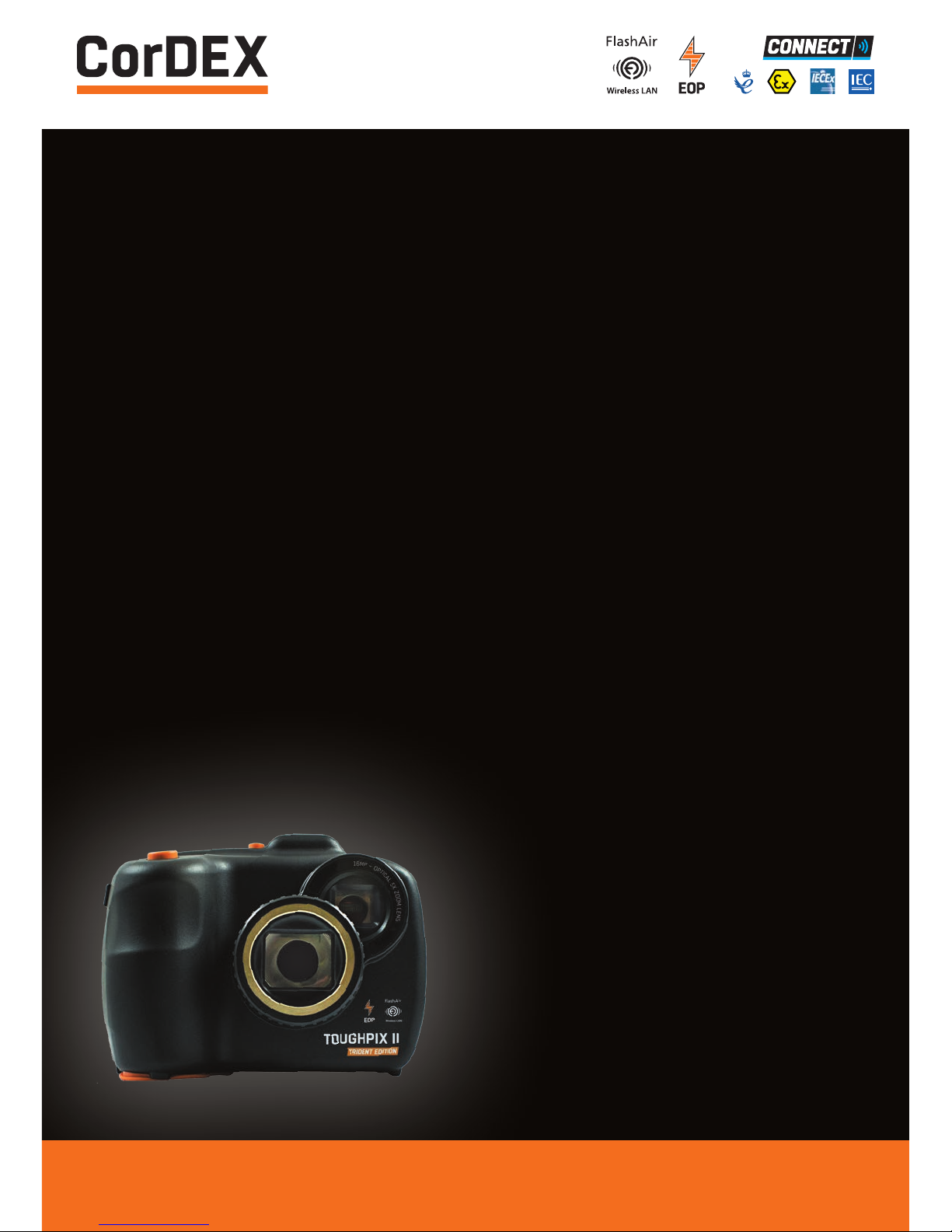
USER
MANUAL
TOUGHPIX II
TRIDENT EDITION
EXPLOSION
PROOF DIGITAL
CAMERA
RUGGED AUTHORITY www.cord-ex.com
Page 2

ToughPIX II is certified ATEX/IECEx as follows:
• Ex d IIB+H2 T6 Gb / II2G Gb T6
Congratulations – You are
the owner of the second
generation of ToughPIX digital
camera designed and certified
specifically for use in hazardous
(explosive) atmospheres.
CONTENTS
Overview 4
Package Contents 4
Getting To Know Your ToughPIX II TRIDENT EDITION 6
Smart Charging Station 8
What is EOP? 9
Battery Charging with Smart Charging Station 10
Getting Started
• Turning the Power On/Off
• Mode Selection
12
Taking Pictures
• Optical Zoom
• Digital Zoom
• Flash
• Scene
• Self-timer
• Delete
• Image Size
• Anti shake
• Macro
• Setup
13
Taking Videos 14
Downloading Files 15
Technical Information 17
Please ensure that the
certification matches or
exceeds the hazardous area
characteristics that will be
clearly displayed on site.
Whilst in a hazardous area, do
not attempt to change batteries
or download images, these
tasks should only be undertaken
after returning to a safe area.
! !
Page 3

REGISTER
YOUR
PRODUCT.
www.cord-ex.com
RUGGED AUTHORITY
Register your product now
at www.cordexsupport.com
and receive a 12 month
extended warranty.
Terms & Conditions apply.
OVERVIEW
PACKAGE CONTENTS
The SLR style ToughPIX II incorporates a high
resolution sensor with 16GB memory and video
capability. Close up and wide area photography
is simple w ith crisp and cl ear images using the
built-in m acro feature, anti-shake technolo gy, 3x
optical and 4x digital zoom.
Check the contents of your ToughPIX II. The
shipping case should include the following items:
• Explosion proof digital camera
• USB Communication & Charging Cables
• Smart Charging Station
• CorDEX CONNECT™ Software
• Removable / Rechargeable Battery
• Neck Strap
• Hard Carry Case
• Manual Pack
RUGGED AUTHORITY
Page 4

GETTING TO KNOW
YOUR TOUGHPIX II TRIDENT EDITION
1
1
9
5
6
7
8
4
4
2
2
3
3
Focus Ring 135˚ Swivel Lens
1 3
Shutter Button Flash
2 4
Power Button Lens
1 4 7
LCD Screen Scene/Macro Display
2 5 8
OK/Function Menu Flash
3 6 9
Playback Self Timer/Delete W/T (Zoom in/Zoom out)
RUGGED AUTHORITY
ToughPix II TRIDENT EDITION – User Manual
7
Document Reference TP2TRIDENTUM Rev. A
Page 5

Your bat tery pac ks are the la test
generation of high capacity packs
designed for use in ToughPIX
II Ex digital cameras and are
compa tible wit h the Energ y
Optimisation Pack (EOP) installed
into ev ery ToughP IX II display ing
the EOP logo.
The ad vanced EO P circuit ry wit hin ToughPI X II EOP
camer as dynam ically ma tches the d igital ca meras
insta ntaneou s energy d emand wit h the ener gy
avail able at the b atter y to ensur e maximum c amera
runt ime. EOP als o extend s the life o f previ ous
ToughPI X II batt eries wh ich do not hol d the EOP
compatible logo.
For more information on the ToughPIX II EOP
programme, please visit
www.cord -ex.com or email sales@cord-ex.com.
ATTENTION:
Care mu st be taken no t to cause an e lectric al short
across battery pads.
Doing so w ill cause pe rmanent da mage to the b atter y
pack wh ich is not cov ered by War ranty.
SMART CHARGING STATION
1 4 7
Charge Power (Green LED)
Indicates the charger has operational
pow er.
Battery Damaged (Red LED)
Indic ates if th e batte ry pack is
damaged.
Battery Charge PCBs
Thre e LEDs wil l give an ind icatio n of
battery charge status.
2 5 8
Battery Health (Amber LED)
Batter y recommended for replacement.
Battery Fuse (Red LED)
Show s that the C harging S tation i s
processing information.
Processor Working Light
Show s that the C harging S tation i s
processing information.
3 6 9
Pack Temperature (Red LED)
Batter y pack charging temperature
outs ide 0 – 45°C r ange.
ToughPIX II Battery Pack
Indic ates tha t the on boar d batte ry
pack f use has blo wn.
Mains Charging Socket
Only use CorDEX Approved Mains
Adapt ors. Failur e to do so will
invalidate your warranty.
1
2
3
4
5
6
7
8
9
Your ToughPIX II battery pack must only
be changed in the saf e area and is no t be
transported i nto the hazardous ar ea unless
within a proper ly secured ToughPIX II camera.
What is EOP compatible?
RUGGED AUTHORITY
ToughPix II TRIDENT EDITION – User Manual
9
Document Reference TP2TRIDENTUM Rev. A
Page 6

BATTERY CHARGING WITH SMART
CHARGING STATION
ToughPIX II TRIDENT EDITION is also suppli ed with
a smart, diagnostic charging stat ion. Not only does
this de vice charg e the bat tery pack , but it pr ovides
valuable battery st atus and health information
enablin g you to get t he most fr om both your b atter y
packs and camera.
2.1 Char ging a batter y pack
1
Inser t the Cor DEX Inst rument s NiMH wall ch arger
into t he Chargin g Stati on, the gre en power on l ight
will be d isplaye d on the Char ging Sta tion.
2
Inser t a ToughPIX I I batte ry pack in to the Char ging
Station.
3
The Cha rging St ation w ill perf orm a seri es of
check s on the bat tery p ack, the r esults o f which ar e
displa yed via L EDs on the le ft hand si de.
4
Once th e checks ar e complet e, chargi ng will
commen ce and is indi cated by a s eries of L EDs on
the ri ght hand sid e of the Char ging Sta tion. T hese
LEDs w ill casca de in sequen ce as the bat tery
charg es. Once th e charge cy cle is compl ete, all
LEDs w ill be solid g reen, th e batter y can remain in
the Cha rging St ation un til needed .
NOTE: if the power is turned off at the socket, or
there is no power w hen the battery is inserted,
the Charging Station will still function in a basic
diagnostic only mode.
2.2 Char ging a batt ery pack
A bank of t hree LED s will giv e an indica tion of
battery charge status.
• Two green/yellow and one green to mimic the
battery gauge bar graph on the camera battery
indicator.
• The battery is evaluated under load.
The ba tter y charge L EDs will op erate as f ollows:
Batte ry
Charge
Green
LED 1
Green/
Yello w
LED 2
Green/
Yello w
LED3
> 90%
GREEN GREEN GREEN
90% to 5 0%
Flashing
GREEN
GREEN GREEN
50% to 3 5%
OFF YELLOW YELLOW
35% to 25 %
OFF Flashing
YELLOW
YELLOW
< 25%
OFF OFF YELLOW
Table 2.2 B atter y charge LED op eratio n table
Durin g charging t he displa y will puls e from all OF F to
all ON to in dicate ch arging in pr ogress .
When t he charge c ycle is comp lete the b atter y
charg e LEDs wil l be remain ON a t the final ch arge
state.
If the c harger is no t connec ted (ie cha rging is no t
taki ng place or is c omplete) t he charge L EDs will be
static.
2.3 Diagnostics
The Tough PIX II Char ging Sta tion is als o designed
to fun ction as a ba tter y diagnos tic tool pr ovidin g
impor tant ba tter y health a nd statu s inform ation.
This in forma tion is obt ained aut omatic ally by th e
Charg ing Stat ion when a b atter y is init ially inse rted
and takes approximately 5-8 seconds to complete
and shou ld not be int errup ted.
1
Inser t a ToughPIX I I batte ry pack in to the Char ging
Sta tion and wai t for the “ Busy” L ED to stop fl ashing
which i ndicate s the bat tery st atus inf ormat ion has
been completed.
Bat tery S tatus in format ion will n ow be displa yed
on the le ft hand s ide LED ban k and is define d as
follows:
Charge r Power (Green L ED) Charger Power
Indicates the charger has operational power.
Eith er a power ed NiMH Char ger is plugg ed in OR a TPII b atter y pack is
powe ring the un it.
If thi s LED Is not O N then the ch arger is no t powere d.
Batt ery Health ( Amber LED) Batter y recommended for replacement
Battery aging, expect reduced runtime.
Pack temperature (Red
LED)
Bat tery pa ck temper ature ou tside par ameter s. This LE D will illum inate if t he
bat tery pa ck tempera ture is ou tside th e defined ch arging ra nge and char ging
is disab led. To rect ify br ing bat tery an d charger w ithin 0- 45°C ch arge
temperature range.
Battery damaged (Red LED) Indic ated if t he batt ery pack i s damaged. B atter y should be rep laced.
Batt ery fuse (Red L ED) Indica tes tha t the on boar d batte ry pack f use has blo wn. No char ging will
take place. No additional diagnostic data available. Battery must be replaced.
RUGGED AUTHORITY
ToughPix II TRIDENT EDITION – User Manual
11
Document Reference TP2TRIDENTUM Rev. A
Page 7

Optical Zoom
You can magnify your subject up to 3 times
using th e optical zoom by pressing the T and
W buttons to zoom in and out.
Digital Zoom
You can magnify your subject up to 4 times
fur ther using t he digita l zoom by pressing the
T and W but tons to zoo m in and out. A n icon
in the display will show whether you are using
optic al or digital zoom.
Flash
In low light conditions it is recommended
to use th e built-in flash. Use the flash /right
button to toggle through the four flash modes:
Force flash
Auto
Red eye reduction
No flash
Scene
Scene is s elected using the left button and
toggles through several setting options:
Auto, Night Por trait , Night Scenery, Por trait,
Scenery, Beach, Spor t, High Sensitivit y.
Self-timer
Self t imer is selec ted using the down button to
toggle t hrough 4 sel f-timer o ptions: 2 s ec,
5 sec, 10 s ec or Off.
Delete
Press t he up but ton to delete the last photo
or video capture d. A “Delete This Image”
confir mation message will appear in the
display, use the left/right buttons to choose
yes to delete the image or no to canc el the
delete.
Image Size
To set the image size, press MENU and use
the right/left button to selec t the MP icon. T he
image size menu will ap pear in the display
and the u p/dow n but tons will s elect the
required image size.
TAKING PICTURES
AUTO
Turning the Po wer On/Of f
Use the power but ton on the t op of the
camera t o turn the camera on and o ff. If there
is insufficien t battery powe r a red icon will
appear on the display and the camer a will
autom aticall y power of f after a few seconds.
Press t he shut ter but ton to take a photo.
Mode Selection
ToughPIX II has three operating modes,
Camera Video and Playback.
Camera m ode is the default fr om Power On
and pressing the MODE but ton will toggle
bet ween Camer a and Video mo de. Press t he
Playback button to review photos and
videos.
Focus
Your TPII digital cam era is equipp ed with t wo
macro f eature s; (1) So ftware macro, (2) Macro
lens.
For best results always ensure your image is
in focus.
Motorised Focus
Your TPII digital cam era is equipp ed with an
autom atic focus capabili ty. Failure t o properly
use this f eature will result in blurred images.
To focus an image, point t he camera at the
targe t of inter est. Depr ess the sho ot button
50% and hold whilst t he camera f ocuses, a
green box will appear. If your targ et is wit hin
the gre en focus box c ontinue an d depress
the shoot butt on fully and hold while c amera
takes t he shot.
Macro Focus
The software macro is g enerally u sed if an
targe t is seen and the Macro lens is not
available. To enter so ftware Macro Mode see
Page 11.
For high r esolution, close up images, the
supplied macro lens is recommended. To use
the lens , ensure software macro mode is not
enabled and screw the lens onto t he camera.
Position the camera manually and use the
optic al zoom to obtain high quality close up
shots.
GETTING STARTED
RUGGED AUTHORITY
ToughPix II TRIDENT EDITION – User Manual
13
Document Reference TP2TRIDENTUM Rev. A
Page 8

Press t he MODE button to select v ideo mode
Press a nd release t he shut ter but ton
to start recor ding. The e lapsed time will
appear on the top right of the display and the
recor ding icon will flash. Pre ss the shutter
but ton again to s top the recording and save
the file in AVI f ormat. Use the playback mode
to vie w your recording.
TAKING VIDEOS
Anti-Shake
This f unction prevent s blurring of the phot o as
a resul t of hand shak e. It is accessed through
the MENU but ton and using the right/left
but ton to selec t the Hand icon.
Macro
The macro or close-up function enable s clear
photo s to be taken w ithin a dis tance of 15cm
to 45cm from the subject. Press the MENU
but ton and use the right/left bu tton to s elect
the macro icon The macro me nu will appear
in the display and the u p/dow n button will
toggle the macro and distance function
on and of f.
Setup
You can adjus t the many camera setup
options by pressing the MENU button and
using th e right/left bu tton to select the TOOL
icon. T he setup menu on the displ ay enables
adjust ment of: Exposur e, ISO, White Balance,
Sharp ness, Quality, Digital Zoom, Date, Beep
Sound, Auto Power Off, Language, Frequency,
Format, Default Setting.
DOWNLOADING FILES
There a re two op tions available for
downloading images from ToughPIX II TRIDENT;
(1) US B dongle, (2) Wifi. Data download is o nly
to be per formed in the safe ar ea.
1.1 USB Dongle
ToughPIX II Trident is supplied complete with a USB
download dongle which completely replaces the
original TPII docking station (which is incompatible
with ToughPIX II Trident Edition).
To download images;
1
Remove the USB plug from the base of the camera.
2
Remove the ExPower battery pack.
3
Insert the USB dongle into the bay ensuring the
orientation is correct by rotating the dongle until it
seats correctly.
4
Insert the USB cable supplied into the dongle and PC.
5
Turn the camera on, if this is an initial installation
Wind ows may wish to download drivers for the
camera in order to communicate.
6
Your camera will now appear as a drive on the PC.
1.2 Wifi
ToughPIX II Trident is equipped with a Toshiba
Flashair 16Gb wifi SD card onboard. This card enables
users to wirelessly download images from the
camera without the need to use the USB dongle.
To download images;
1
Ensure the camera auto power off feature is disabled,
if the camera powers down with wifi active, go to
section 1.3.
2
Turn on the camera.
3
Press the Play ( ) key to enter the preview mode.
4
Using the right scroll key, scroll through the images
until you see this screen.
5
Press the Menu Button, highlight “Unprotect All” and
press Enter, wifi is now enabled.
RUGGED AUTHORITY
ToughPix II TRIDENT EDITION – User Manual
15
Document Reference TP2TRIDENTUM Rev. A
Page 9

6
The camera SSID is set to match the serial number
which prevents conflicts. Download the Toshiba
Flashair app for your device and connect to your
camera using password 12345678.
7
Using the Toshiba Flashair app, download the images
to your device and disable wifi. Do not navigate away
from the wifi enable screen on the camera. The wifi
will remain active if you come out of the wifi screen
and if you take an image or video while connected, it
transfers it straight to the device connected.
To disable wi fi
1
Once you have completed downloading images the
wifi must be disabled. If the camera is powered down
without disabling wifi, go to section 1.3.
2
Press the Menu Key, highlight Protect All and press
select.
3
Wifi is now disabled and the camera can be used
within the hazardous area.
1.3 Recovering from a wifi enabled power down
If for whatever reason, ToughPIX II Trident is powered
down without following the disable wifi process, the
Toshiba Flashair card has to be reinitialised manually.
This will not result in lost data, but failure to do so will
prevent wireless communication.
1
Ensure the camera auto power off feature is disabled,
if the camera powers down with wifi active, go to
section 1.3.
2
Turn on the camera.
3
Press the Play ( ) key to enter the preview mode.
4
Using the right scroll key, scroll through the images
until you see this screen.
5
Press the Menu Button, highlight “Protect All” and
press Enter, wifi is now correctly disabled and the
camera can be used as normal.
Certificate Information
ATEX / IECEx Certificate No TRAC13ATEX0046X / IECEx TRC 13.0016x
ATEX / IECEx Certificate Type Ex d IIB+H2 T6 Gb / II2G Gb T6
Ambient temperature Tamb -20C to +50C
General Information
Image download High Speed USB (safe area only)
Image storage 16GB
Standard image capture resolution 16 Megapixel
Zoom 3 x optical, 4 x digital zoom
Screen size 2.7 inches
Additional features Anti shake, auto focus, macro, face recognition
Tripod mount ¼ inch 20 TPI
Detailed information
Body material Anodised aluminium with anti-static over mould
Lens & LCD material Armoured Glass
Weight 900g
IP 54
Electrical information
Battery type Removable & Rechargeable
Capacity 1100mAh
Cell type NiMH
TECHNICAL INFORMATION
RUGGED AUTHORITY
ToughPix II TRIDENT EDITION – User Manual
17
Document Reference TP2TRIDENTUM Rev. A
Page 10

REGISTER
YOUR
PRODUCT.
Register your product now
at www.cordexsupport.com
and receive a 12 month
extended warranty.
Terms & Conditions apply.
www.cord-ex.com
RUGGED AUTHORITY
NOTES
RUGGED AUTHORITY
Page 11

Copyright © 2015, CorDEX Instruments Limited.
All other brand and product names are
trademarks of CorDEX Instruments Limited.
Document Reference TP2TRIDENTUM Rev. A
