Page 1
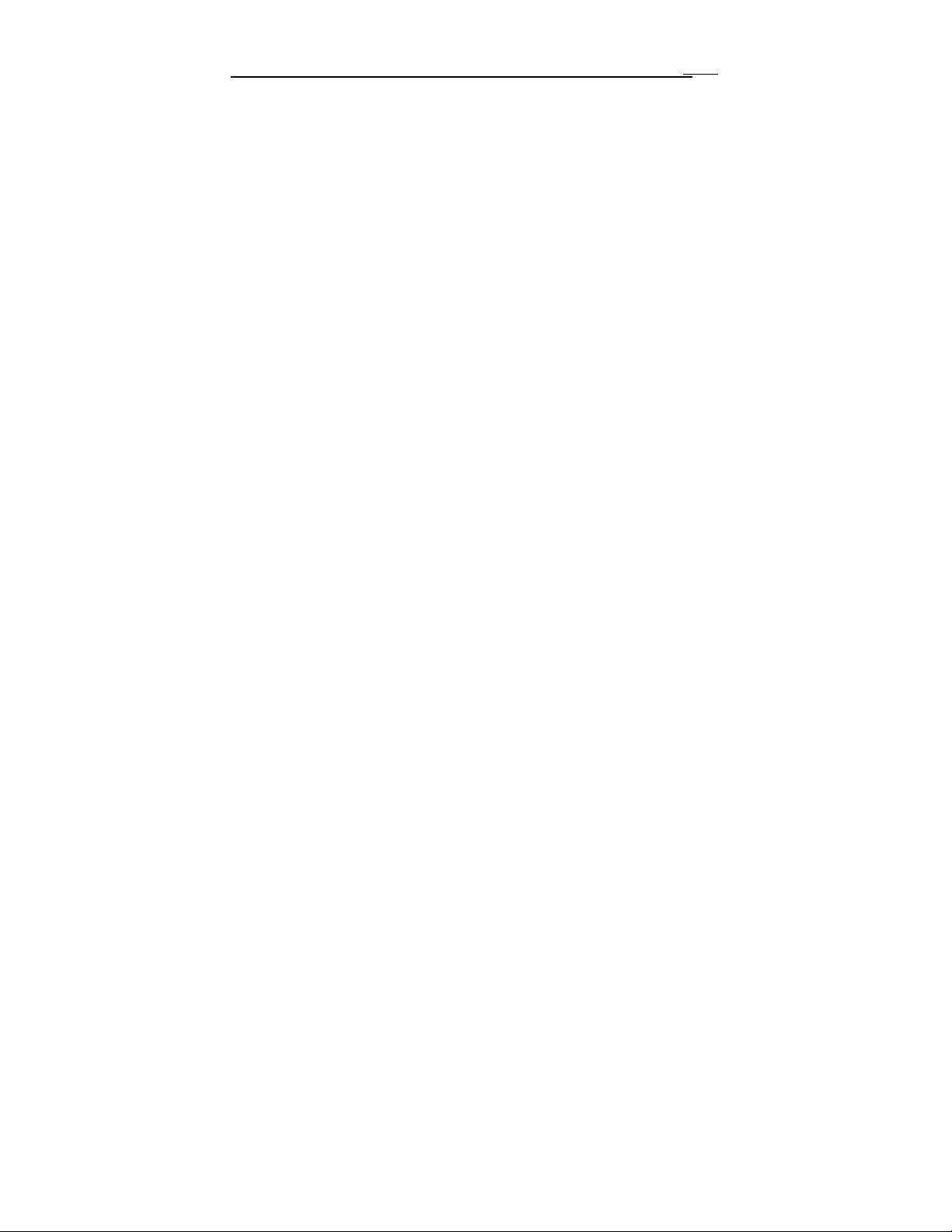
MAXDVR & DR Series Cards
1 INTRODUCTION ................................... 7
1.1 Summarization ............................................. 7
1.2 System Requirements .................................. 9
1.3 System Specifications ................................ 11
2 HARDWARE INSTALLATION ............ 12
2.1 Video Capture Card Hardware ................ 12
DR3004F Card Hardware ··················································· 12
DR3008F Card Hardware ··················································· 13
DR3016F Card Hardware ··················································· 14
DR3116 Card Hardware ····················································· 16
DR3216 Card Hardware ····················································· 17
DR5016F Card Hardware ··················································· 18
Alarm Board Hardware ······················································ 21
Connect Audio Signal ························································ 22
1
2.2 Install Video Capture Card Driver .......... 23
3 MAIN DISPLAY INTERFACE ............. 27
Page 2
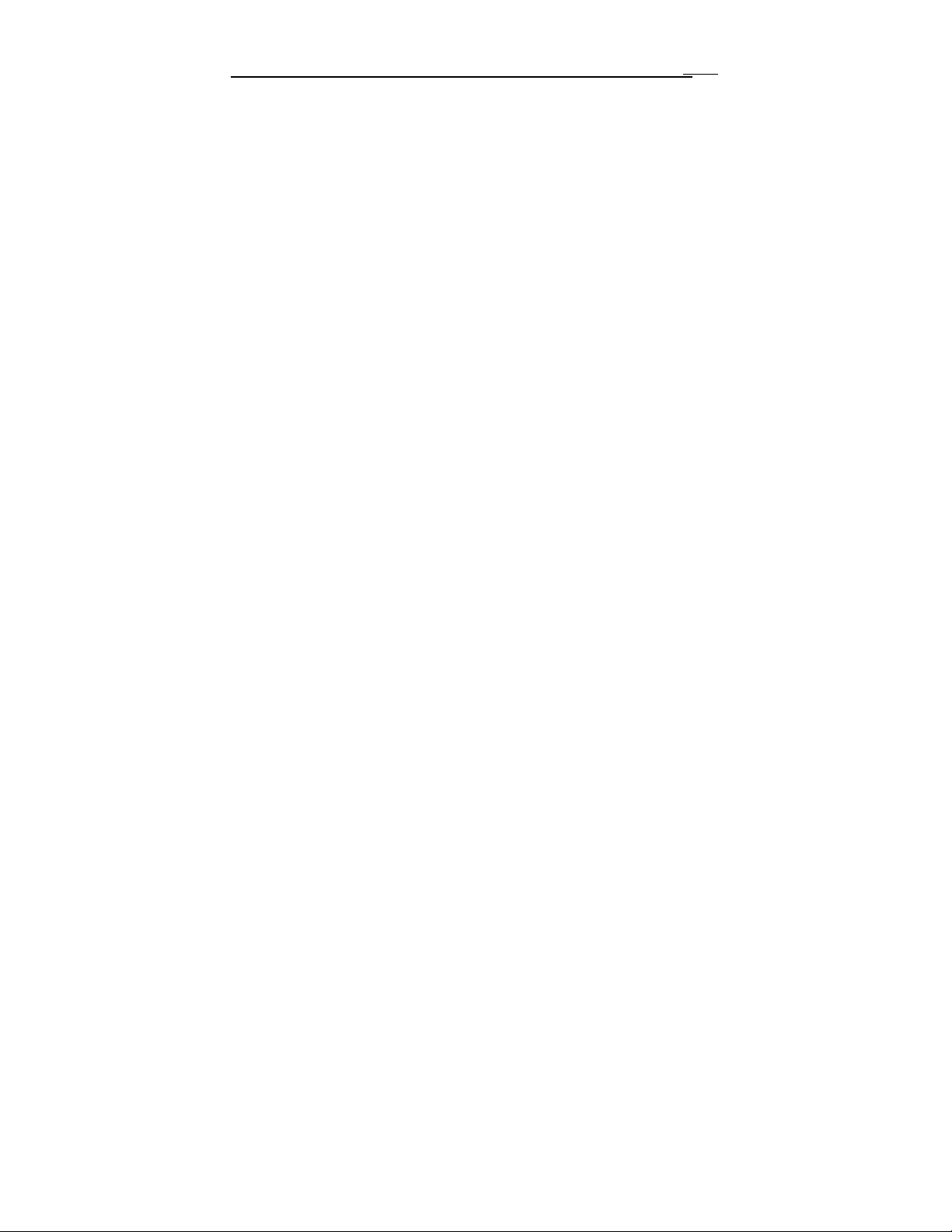
MAXDVR & DR Series Cards
3.1 Display Control Panel ................................ 28
Display Control Panel ······················································· 28
Display Modes ································································ 28
Flip Pages ······································································ 29
Auto Dwell display Mode ··················································· 29
Quick Switch ·································································· 29
3.2 Login ........................................................... 29
3.3 Record ......................................................... 30
Record Modes ································································· 30
Record Setup ·································································· 31
Record Status Panel ·························································· 32
Manual Record Mode ························································ 33
Sensor Alarm Record Mode················································· 33
Motion Detection Record Mode ············································ 33
Schedule Record ······························································ 34
Recycling Record ····························································· 34
2
4 SYSTEM SETUP ................................ 35
4.1 Basic Configuration ................................... 36
4.2 Video Configuration .................................. 39
4.3 Motion Detection configuration ................ 40
Page 3
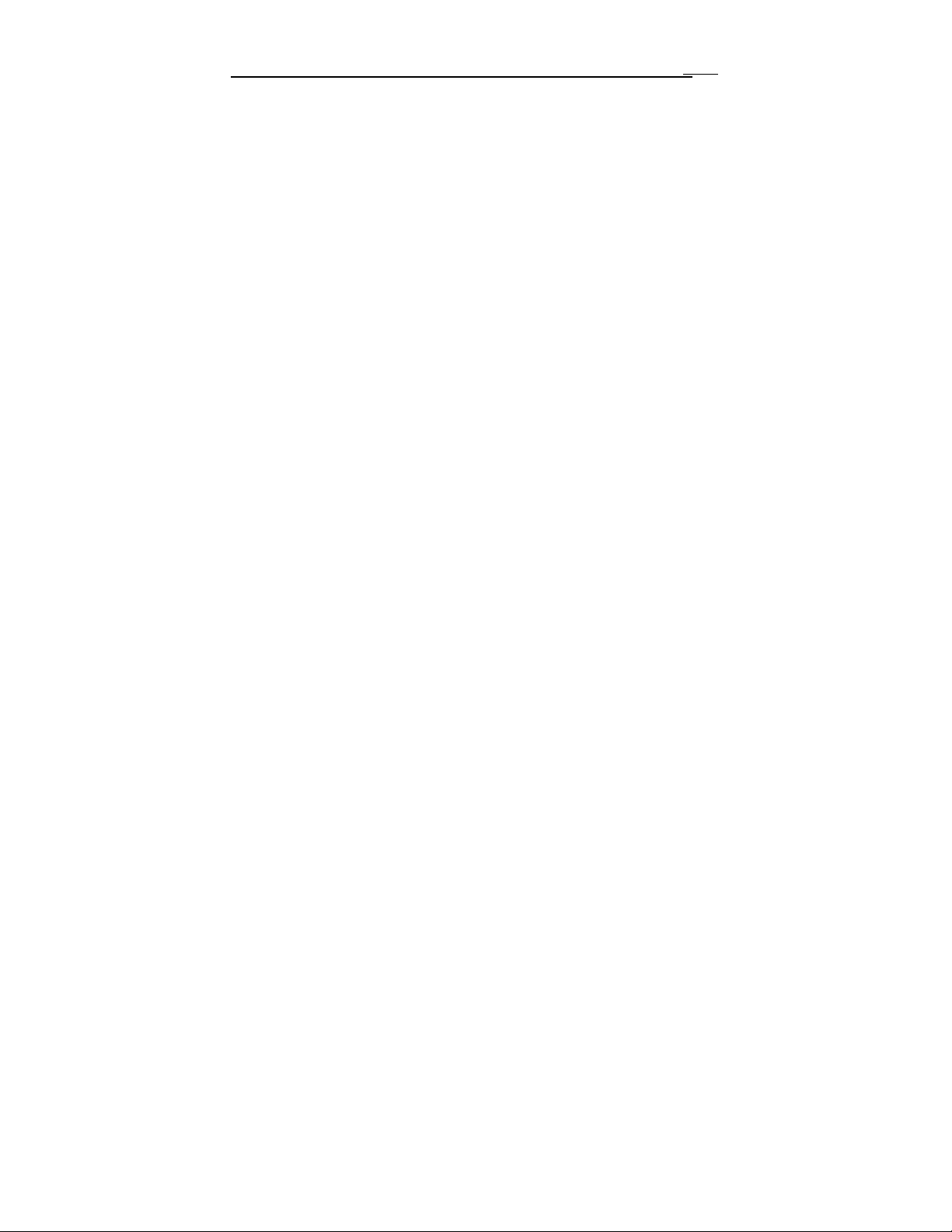
MAXDVR & DR Series Cards
Set Motion Detection Area ·················································· 42
Set Motion Detection Sensitivity ··········································· 42
4.4 Schedule configuration .............................. 42
4.5 Motion Detection Alarm Configuration ... 43
Alarm Triggering Conditions Configuration ····························· 43
Alarm Record ································································· 46
Alarm Output ································································· 47
Auto Mail Function ·························································· 48
4.6 P.T.Z Control Configuration ..................... 51
Protocol Setup ································································ 51
Serial ports setup ····························································· 52
4.7 Users Configuration .................................. 53
3
Change User rights ··························································· 53
Add User ···································································· 54
Delete User ···································································· 55
5 P.T.Z CONTROL ................................. 55
6 RECORD SEARCH AND PLAYBACK 60
6.1 Record Search ............................................ 61
Page 4
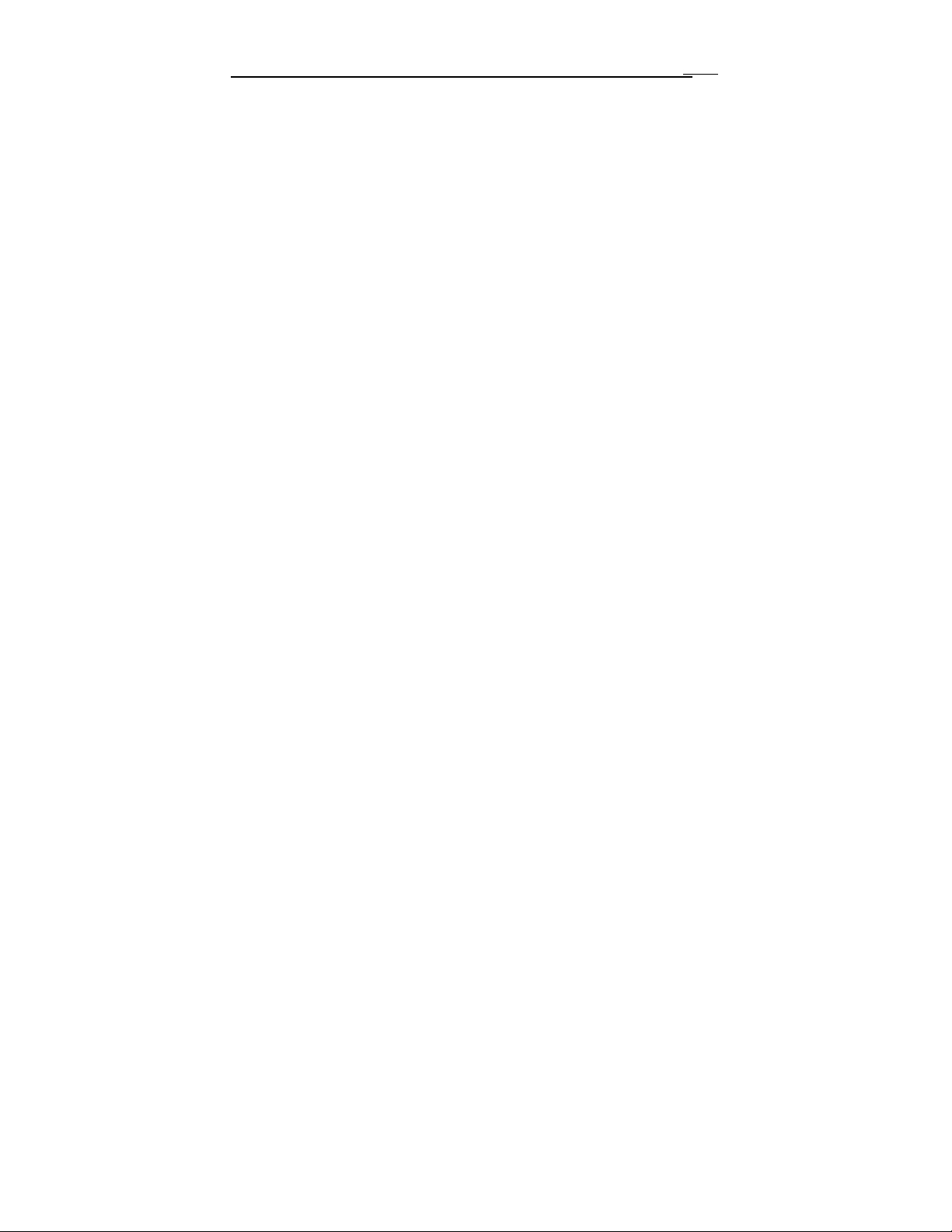
MAXDVR & DR Series Cards
6.2 Record Playback and Control .................. 62
6.3 Other Functions ......................................... 66
Record File Backup ·························································· 66
Delete Record Files ·························································· 67
Capture Pictures ······························································ 68
Image Zoom In / Out ························································· 71
7 REMOTE SURVEILLANCE AND
4
PLA YBACK ............................................. 73
7.1 Remote Live Surveillance.......................... 73
Remote Surveillance Server Configuration ······························· 74
Remote Surveillance Client-side Setup ··································· 74
7.2 Remote Playback ....................................... 81
Remote Playback server Configuration ··································· 81
Remote Playback Client-side Setup ······································· 82
Remote Playback Configuration and Control ···························· 87
7.3 Mobile Surveillance ................................... 91
Introduction to Mobile Surveillance ······································· 91
Client Configuration of Windows Mobile ································ 91
Client Configuration of Symbian 60 ······································· 93
Page 5
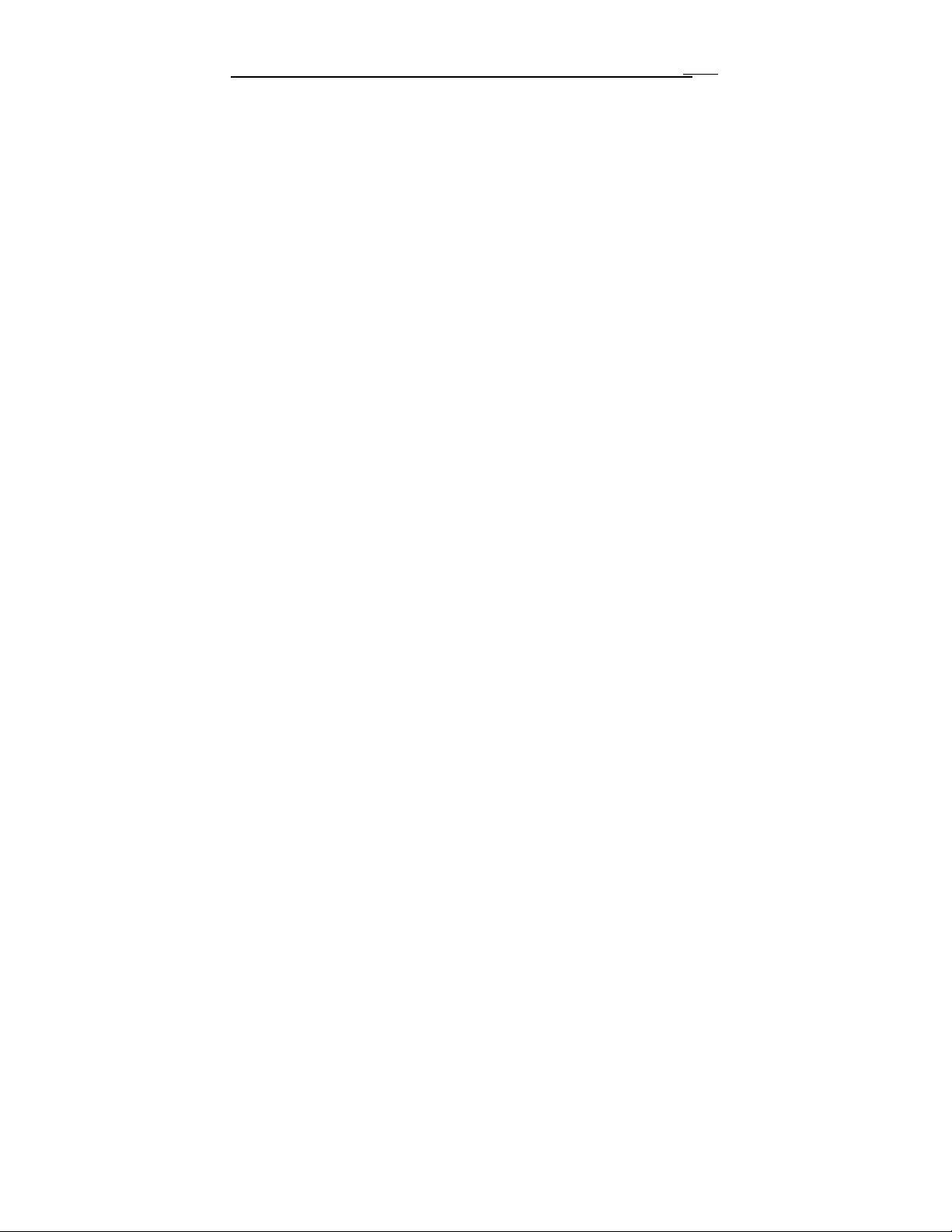
MAXDVR & DR Series Cards
APPENDIX .............................................. 98
APPENDIX 1: DIFFERENCES AMONG DR
5
SERIES CARD ........................................ 98
APPENDIX 2: FREQUENTLY ASKED
QUESTIONS ............................................ 99
Appendix 2.1 About Installation ....................... 99
Appendix 2.1.1 Cannot Install the MAXDVR Driver ··················· 99
Appendix 2.1.2 ‘Unspecified error’ in the End of Installation ········· 99
Appendix 2.1.3 Can’t find DR series Devices in Device Manager ···· 99
Appendix 2.2 How to Use MAXDVR ............. 100
Appendix 2.2.1 Meanings of the indicator lights ······················· 100
Appendix 2.2.2 How does the different record format work? ········· 100
Appendix 2.2.3 How to set recycling record mode on the system? ·· 100
Appendix 2.2.4 How to set auto reboot function? ······················ 101
Appendix 2.2.5 How to quickly use the schedule record function? ·· 101
Appendix 2.2.6 What are the byte rates for different image qualities
from highest to normal? ···················································· 102
Appendix 2.2.7 The frame rate seems to be lower than what I set? ·· 102
Appendix 2.2.8 Why I can’t select more channels to backup? ········ 102
Appendix 2.2.9 When should I select manual Gain Control? ········· 102
Page 6
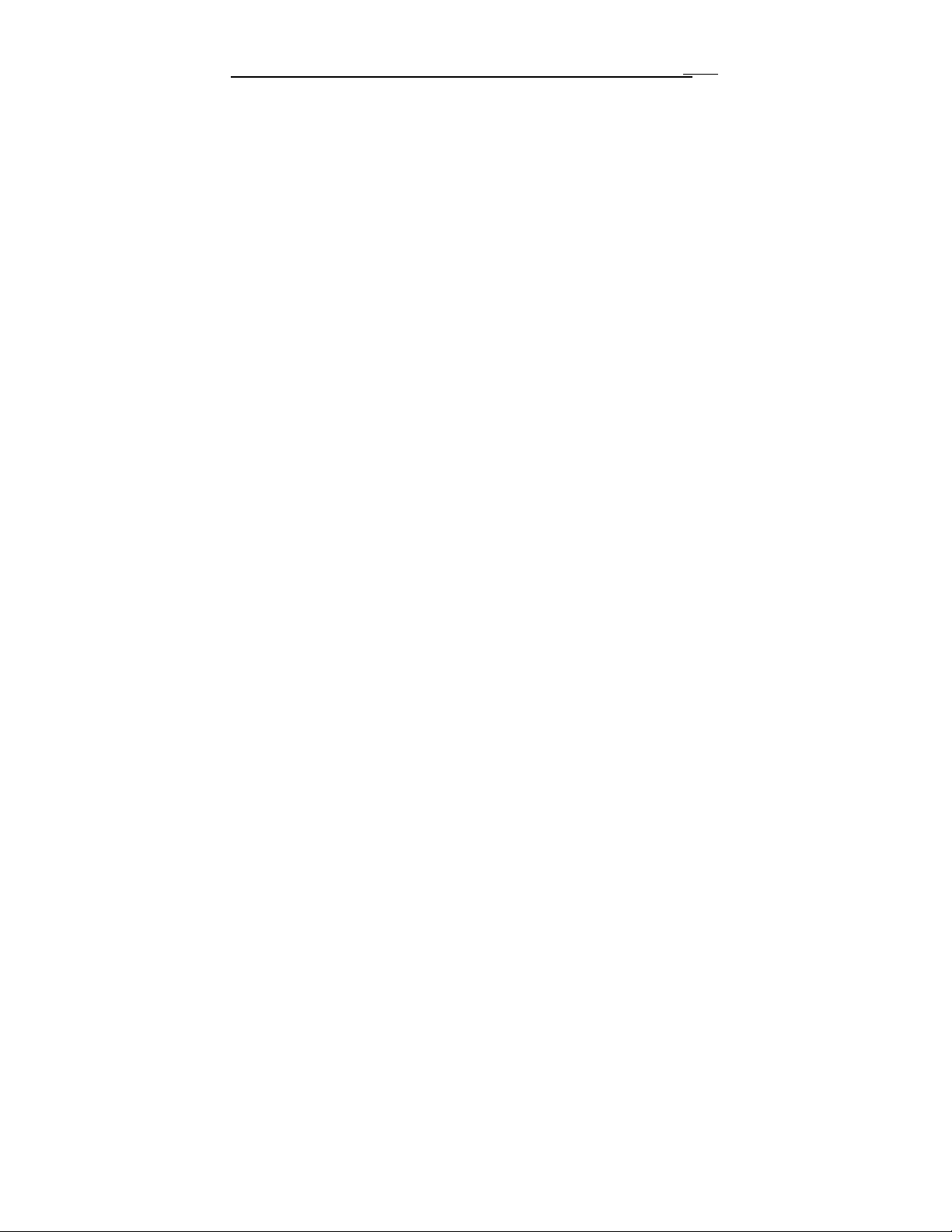
MAXDVR & DR Series Cards
Appendix 2.3 How to Use Network Function 102
Appendix 2.3.1 How to monitor on the client-side? ···················· 102
Appendix 2.3.2 Why I can’t download the client-side software? ····· 103
Appendix 2.3.3 Why can’t the server be configured at the client-side?
103
Appendix 2.3.4 Why I can’t see the images? ···························· 103
Appendix 2.3.5 What should I do if the Internet speed is quite slow?
104
Appendix 2.3.6 Why I can’t start WebCam server or RPB server? ·· 104
Appendix 2.4 Other questions ......................... 104
Appendix 2.4.1 Why computer display doesn’t work, and why I can’t
access window system? ····················································· 104
Appendix 2.4.2 Why I can’t find the recorded files? ··················· 105
Appendix 2.4.3 Why the screens display is unstable with dithering and
water-wave images? ························································· 105
Appendix 2.4.4 Why does it delay to play back, and it’s slow to close
and open the driver? ························································· 105
Appendix 2.4.5 Why I can’t play back? ·································· 105
Appendix 2.4.6 Why do I see some gray blocks on time progress bar
area when play back? ······················································· 106
Appendix 2.4.7 Why do I see some old record sections that can’t be
covered when play back? ··················································· 106
6
APPENDIX 3 QUICK START FOR USING
106
Page 7
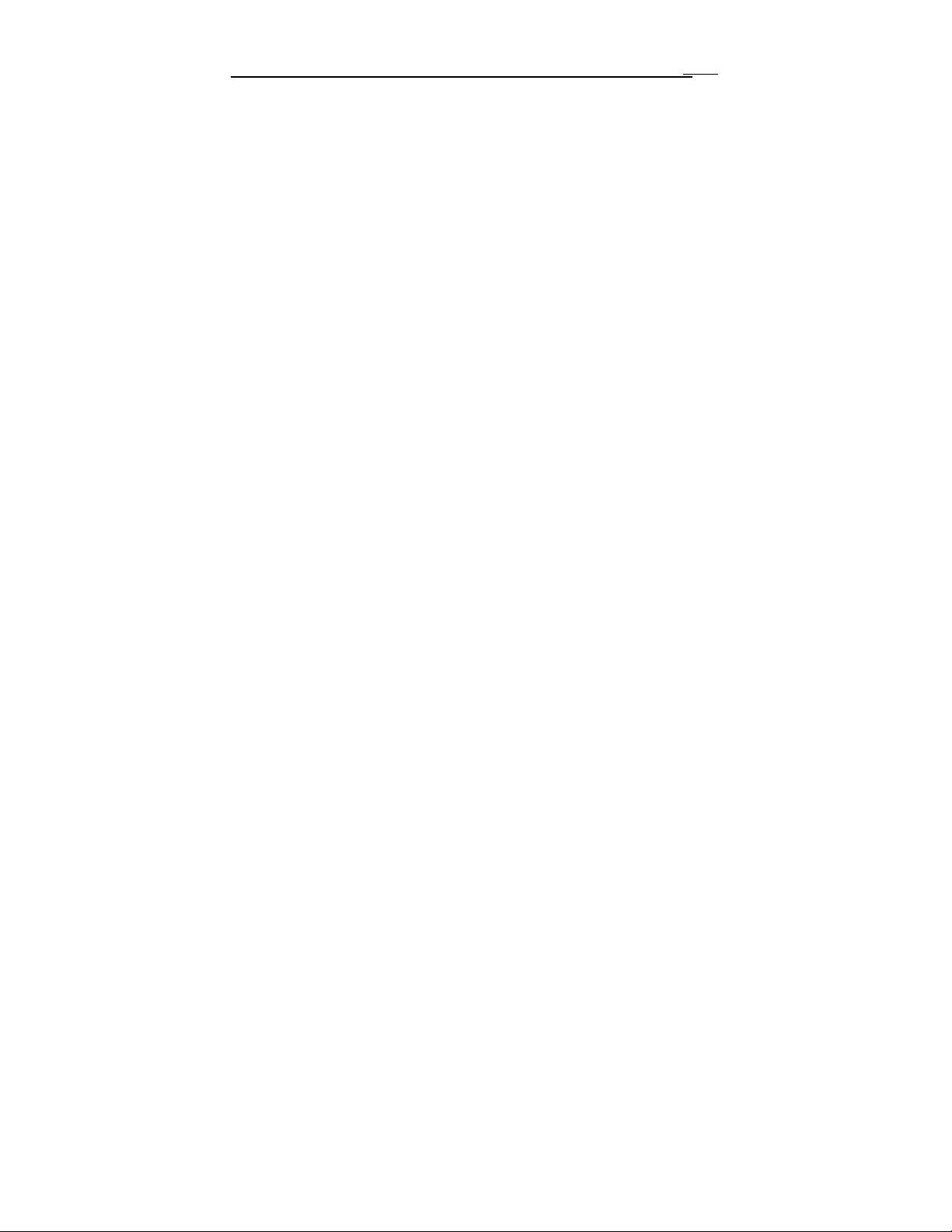
MAXDVR & DR Series Cards
7
APPENDIX 4 FUNCTION TREE ........... 109
1 Introduction
1.1 Summarization
Thank you for choosing our digital video capture cards.
4 Channel, 8 Channel and 16 Channel cards adopt MPEG4 compression
format, and enable maximum 16 channels real-time or no none-real time
surveillance. Our cards are mature and cost-effective products that should be
your ideal choices. They enable synchronous au dio and video compression
and transmission, with their powerful compression rate and network
transmission function. They are widely used in banks, intelligent communities,
traffic management units, medical systems, educational systems, armed
forces and so on.
This manual is suitable for MAXDVR 5.0, which supports DR3004F,
DR3008F, DR3016F, DR3116, DR3216, DR5016F cards.
In this manual, you will learn how to install the hardware and driver
(software), and how to setup the systems of this range of products. Please
make sure your operations with the products are strictly in accordance with the
manual, so as to keep the stability of the digital surveillance systems.
The following are standard functions of the products:
(1) Schedule record mode
Users can choose any term in a day to record and set up record modes,
i.e. sensor alarm record, motion detection record, manual record, Schedule
Page 8
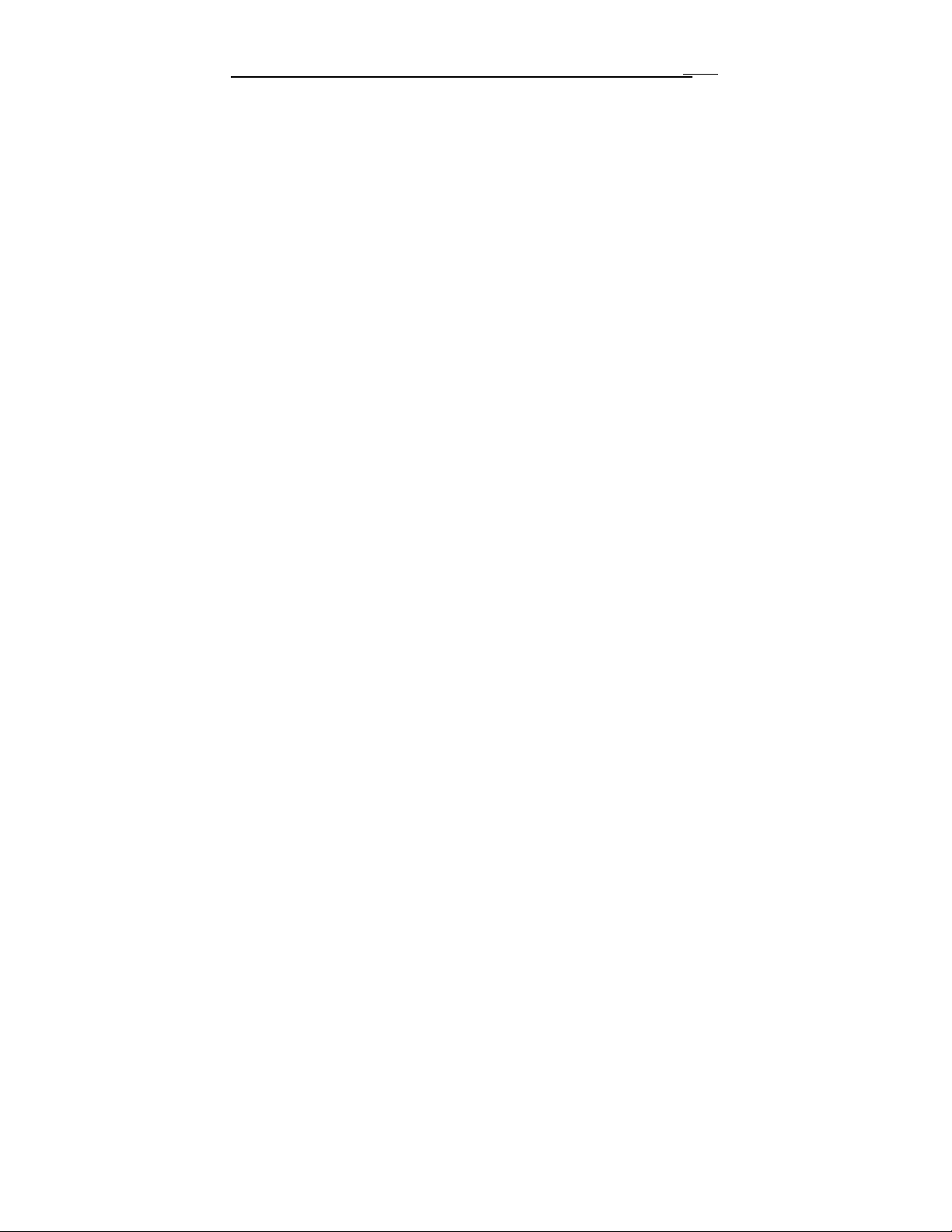
MAXDVR & DR Series Cards
Record.
(2) Motion detection mode
Motion detection areas are adjustable and maximum 16 areas for each
channel. Users can also set motion detection sensitivity for each chan nel. The
system begins to record only when motion of the detected object happens, and
it will stop recording after a certain period, this function is adjustable by users.
(3) Sensor alarm record mode
With extra alarm board, the system enables alarm input and output.
(4) Recycling record mode
Users can set recording storage sequence for HDD partitions. The
recording storage will automatically swap to the next partition when it is full. If
all the partitions are full and recycling record mode is enabled, the former
recorded data will be covered by new data. Users can also set HDD minimum
storage alarm. Then once the present storage space is less then the minimum
storage and recycling record mode is not enabled, the record will automatically
stop.
(5) P.T.Z control function
Support a number of decoders. Users can control multiple speed domes
and integrative cameras, including pan, tilt, zoom, focus and iris adjustment
for P.T.Z devices. Support preset point and auto scout.
(6) Users management
Different users have different rights,user names and passwords, so as to
ensure system security.
(7) Multi-channel display
Support different multi-channel display modes, full screen display and
auto dwell display.
(8) Watch dog function
The 16 Channels card has watchdog function. In case MAXDVR driver or
windows system is frozen, the watchdog will restart the computer and login
MAXDVR system again automatically.
8
Page 9
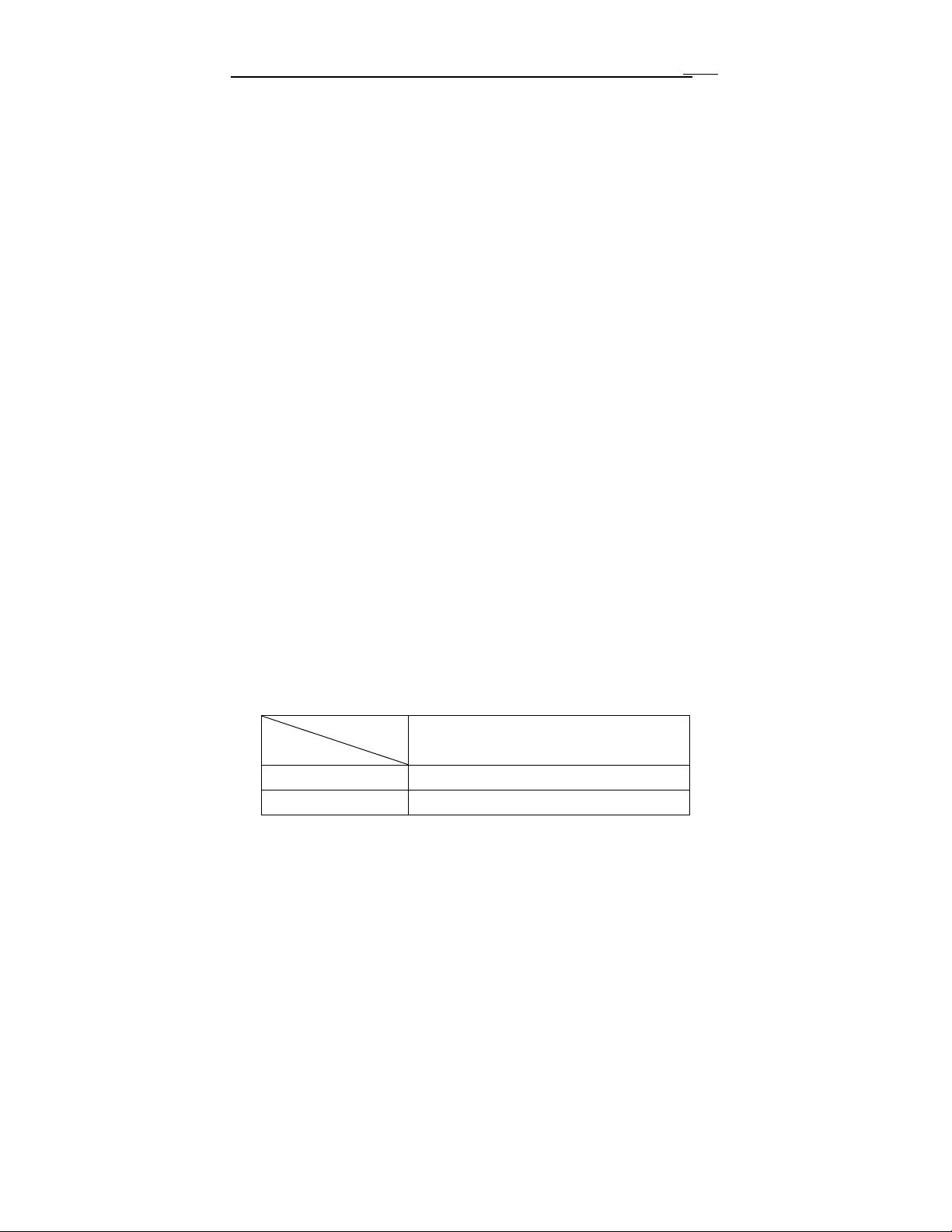
MAXDVR & DR Series Cards
(9) One PC support 1 to 4 cards of the same model, the maximum frame
rate can be 200 fps and 16 channels at most.
(10) Support 320×240, 640×480 standard resolutions.
(1 1) Image color adjustable for each channel, including contrast, lightness,
hue and saturation.
(12) MPEG4 compression format, greatly reduce HDD usage
(13) Powerful video playback functions, including playback, pause, stop,
fast-forward, single-frame play and image capture.
(14) Support advanced search mode. Users can search by date/time,
camera, record mode, and random combination of the three methods.
(15) Support recorded files backup, delete by date/time, camera.
(16) Convenient to extend system functions by software upgrade.
(17) Supply multiple languages, including Chinese (Traditional), English,
German, Spanish, Portuguese and other customized languages.
(18) CPU and storage resources saving by advanced technology
(19) Remote Surveillance and P.T.Z control through LA N, Intranet, and
Internet.
(20) Support alarm pre-record.
(21) Support buzzer, email alarm out.
(22) Can greatly decrease fragmented files while using NTFS partition.
(23) User-friendly graphical user interface.
9
1.2 System Requirements
Card
PC Module
CPU
Motherboard Intel 815/845/865/915 series
DR3004F、DR3008F、DR3016F、DR3116、DR3216
Intel PIII processor,minimum 800MHz
Page 10
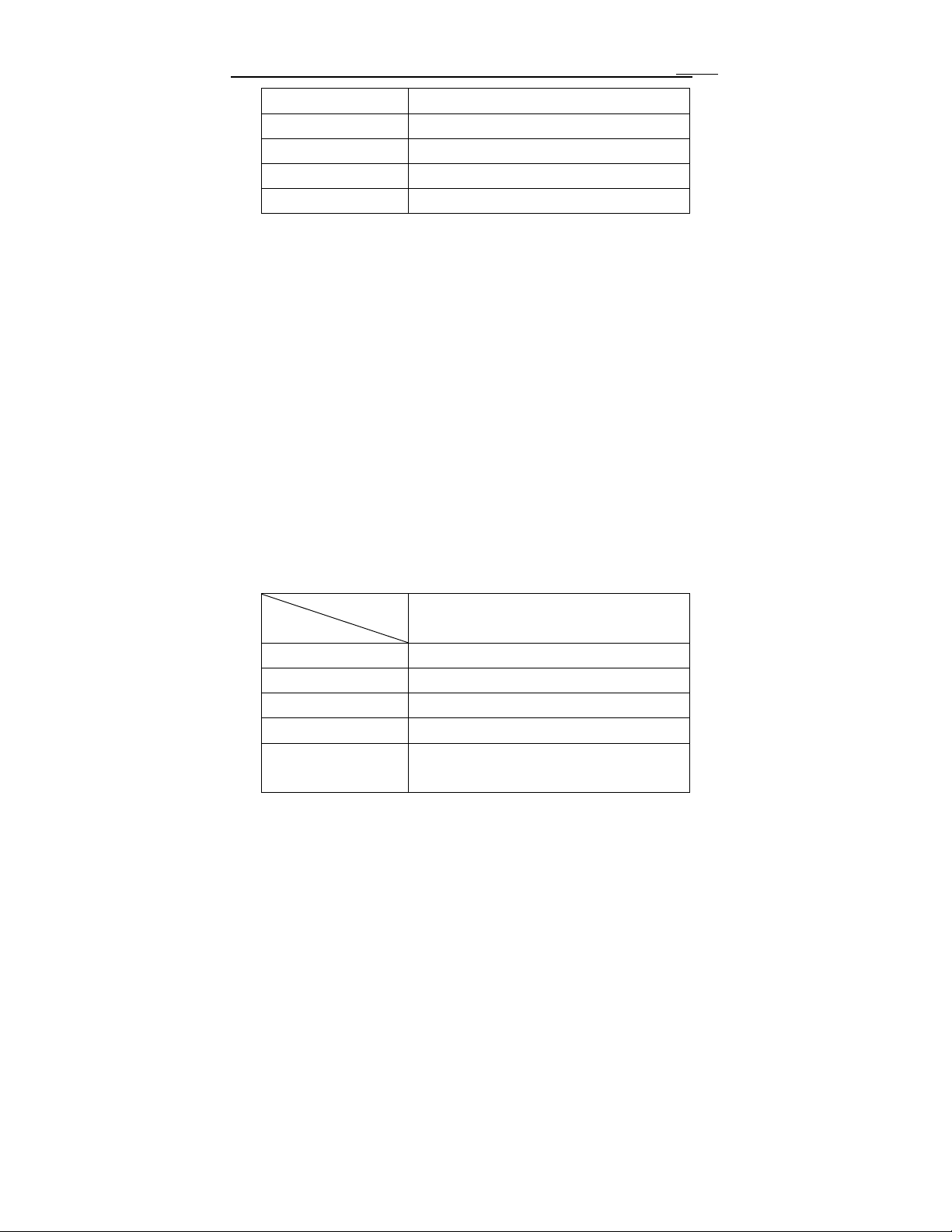
MAXDVR & DR Series Cards
HDD 80G minimum
RAM 256M minimum
VGA
OS Windows2000 / XP
DirectX 9.0
GeForce2,GeForce4,FX5200,ATI Ra ge 128
Table1.1 DR3004F~DR3216 series cards system requirements
Notice, motherboards listed below which has passed the test can work well
with DR3004F~DR3216:
GIGA: GA-8IRXI (Intel 845D)
GA-8IE2004 (Intel 845E)
GA-6OXT (Intel 815EP)
GA-8PE800 (Intel 845PE)
GA-8IPE1000-G (Intel 865PE)
ASUS: P4S8X (Sis 648)
TUSL2-C (Intel 815EP)
P4P800 (Intel 865PE)
MSI: MS-6566E (Intel 845E)
Intel845DDA+(Intel 845E)
10
Card
PC Module
CPU Intel P4 2.8G minimum
Motherboard Intel 865/915
HDD 160G minimum
RAM 512M minimum
VGA NVIDIA GeForce MX440/FX5200
ATI RADEON 7500/ X300/ X250/ X5518
DR5016F
Page 11
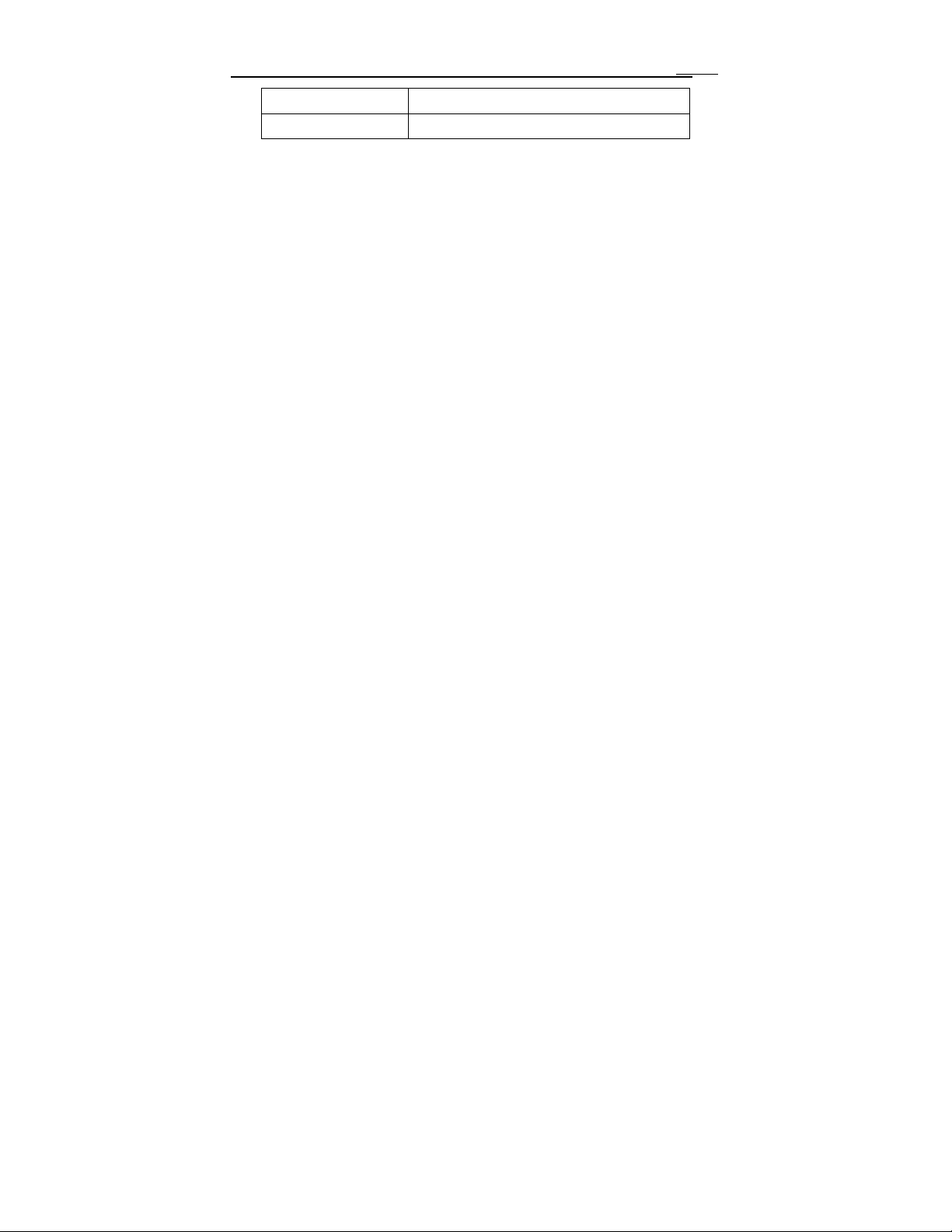
MAXDVR & DR Series Cards
OS Windows 2000(SP 4 above)/ Windows XP(SP1above)
DirectX 9.0
Table1.2 DR5016F system requirement
Notice, motherboards listed below which has passed the test can work well
with DR5016F:
Foxconn 865A01(Intel 865)
Ga-81pe1000-G 865(Intel 865)
Asus P4p800 865(Intel 865)
ASUS P5GD1-VM 915(Intel 915)
MSI 6728 865(Intel 865)
Abit IS7-E 865(Intel 865)
ASUS-P4GPL-X 915(Intel 915)
ASROCK 775I915PL-SATA2 915(Intel 915)
Special Notice:
If recorded disk partition’s format is FAT32 and the system has run
for a long time, the system will create a lot of data fragments that may
results in system runs slowly. It’s recommended to make disk
defragmenter every 10 to 30 days. We strongly suggest that use NTFS
format for record disk partition.
11
1.3 System Specifications
Format: PAL/NTSC
Resolution: DR3004F、3008F、3016F、3116、3216 support 320×240
/ 640×480 and DR5016F supports 352×288 / 352×240
Maximum Frame rate per channel: 25 fps (PAL), 30 ftp (NTSC)
Screen set: resolution 1024×768, color quality 16 bits or 32 bits
Page 12
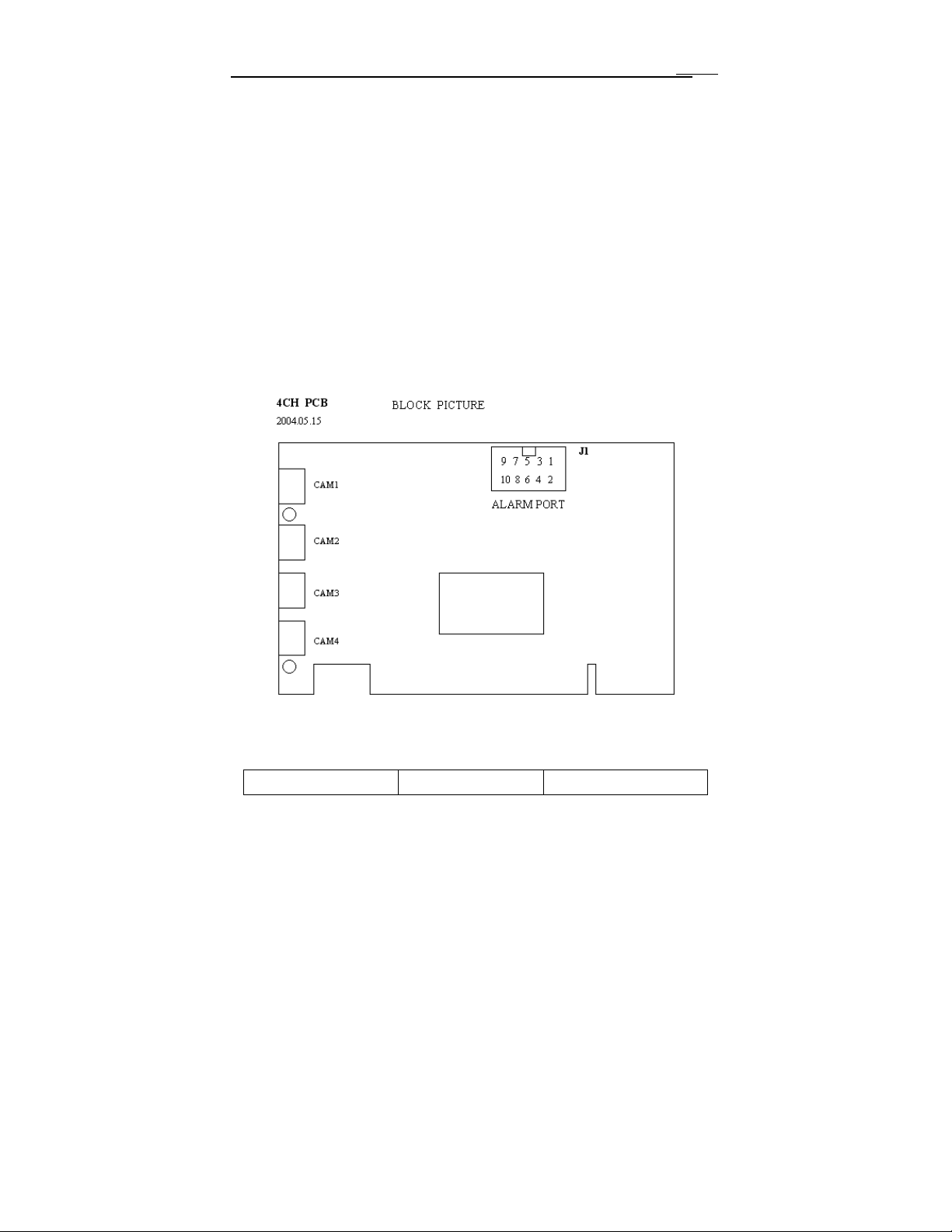
MAXDVR & DR Series Cards
Compression code rate: 50kbps – 1.2Mbps
Data format: MPEG4
2 Hardware installation
2.1 Video Capture Card Hardware
DR3004F Card Hardware
12
Fig 2.1 DR3004F Video Capture Card
Pin Port Define Interpret
Page 13
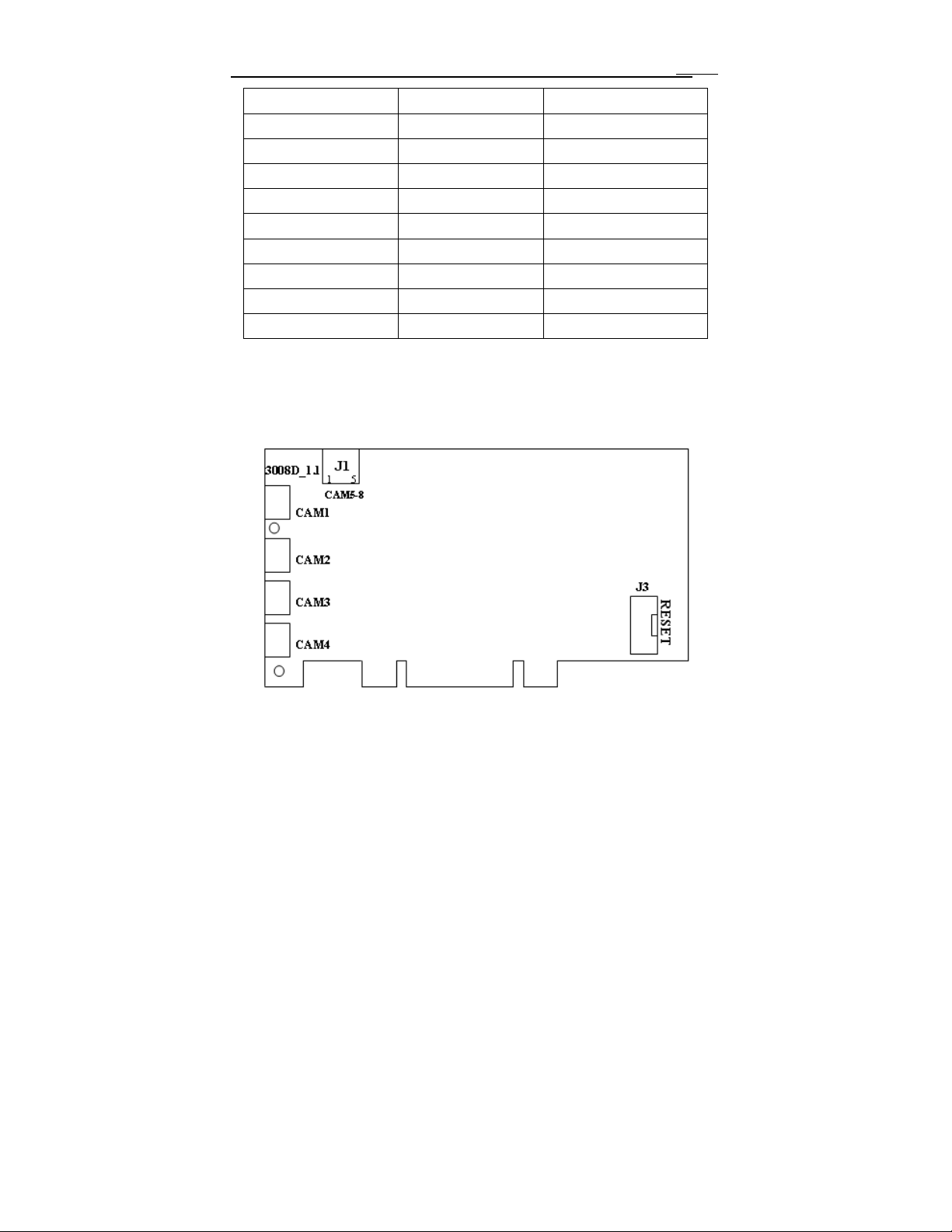
MAXDVR & DR Series Cards
1PIN 5V Power Source (5V)
2PIN ALARM_COM Alarm COM
3PIN ALARM_NC Alarm Normal Close
4PIN ALARM_IN1 Alarm Input 1
5PIN ALARM_NO Alarm Normal Open
6PIN ALARM_IN2 Alarm Input 2
7PIN GND Ground
8PIN ALARM_IN3 Alarm Input 3
9PIN GND Ground
10PIN ALARM_IN4 Alarm Input 4
Table 2.1 DR3004F card pins
DR3008F Card Hardware
13
Fig2.2 DR3008F Video Capture Card
Page 14
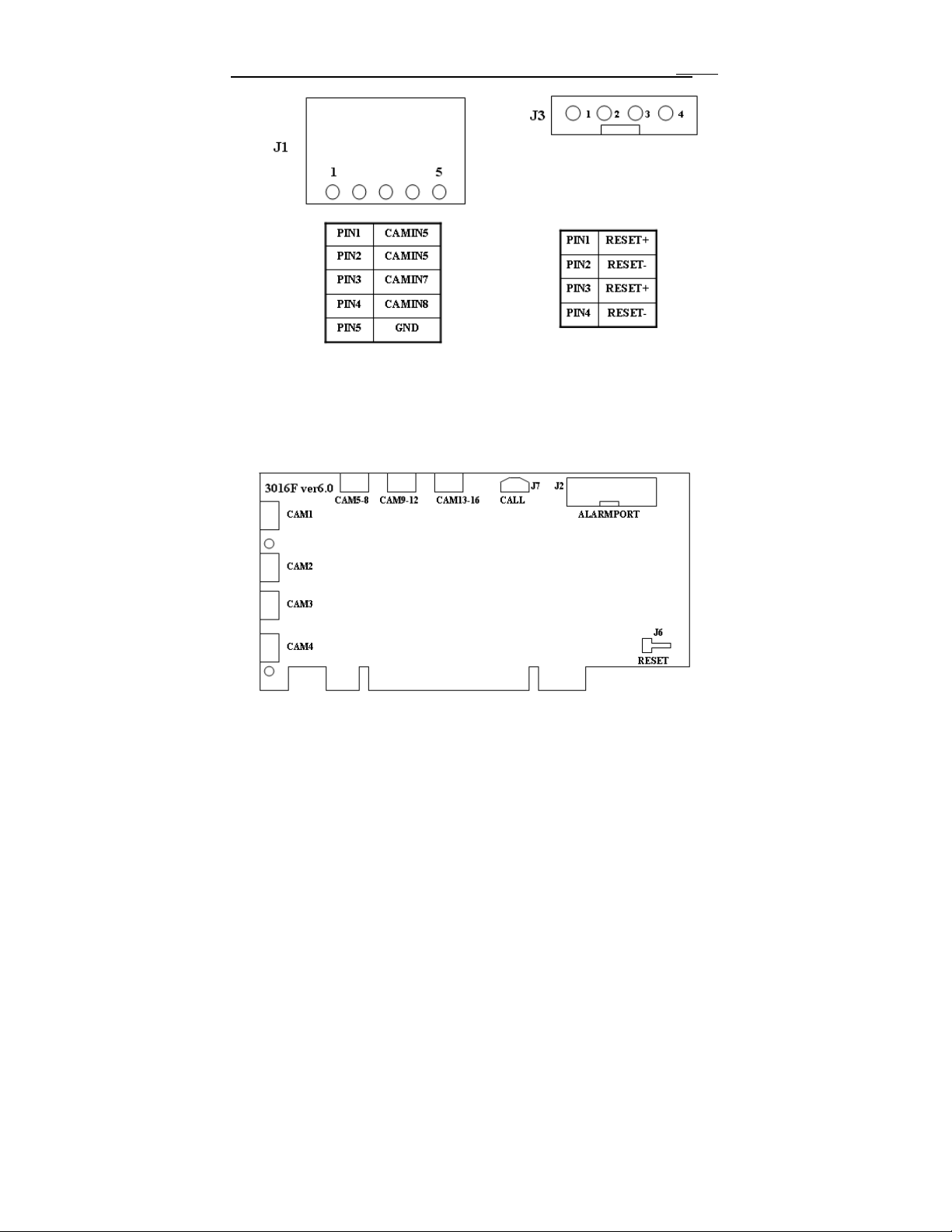
MAXDVR & DR Series Cards
14
Fig2.3 pin definitions of DR3008F Video Capture Card
DR3016F Card Hardware
Fig2.4 DR3016F Video Capture Card circuit link for Watchdog function
Page 15
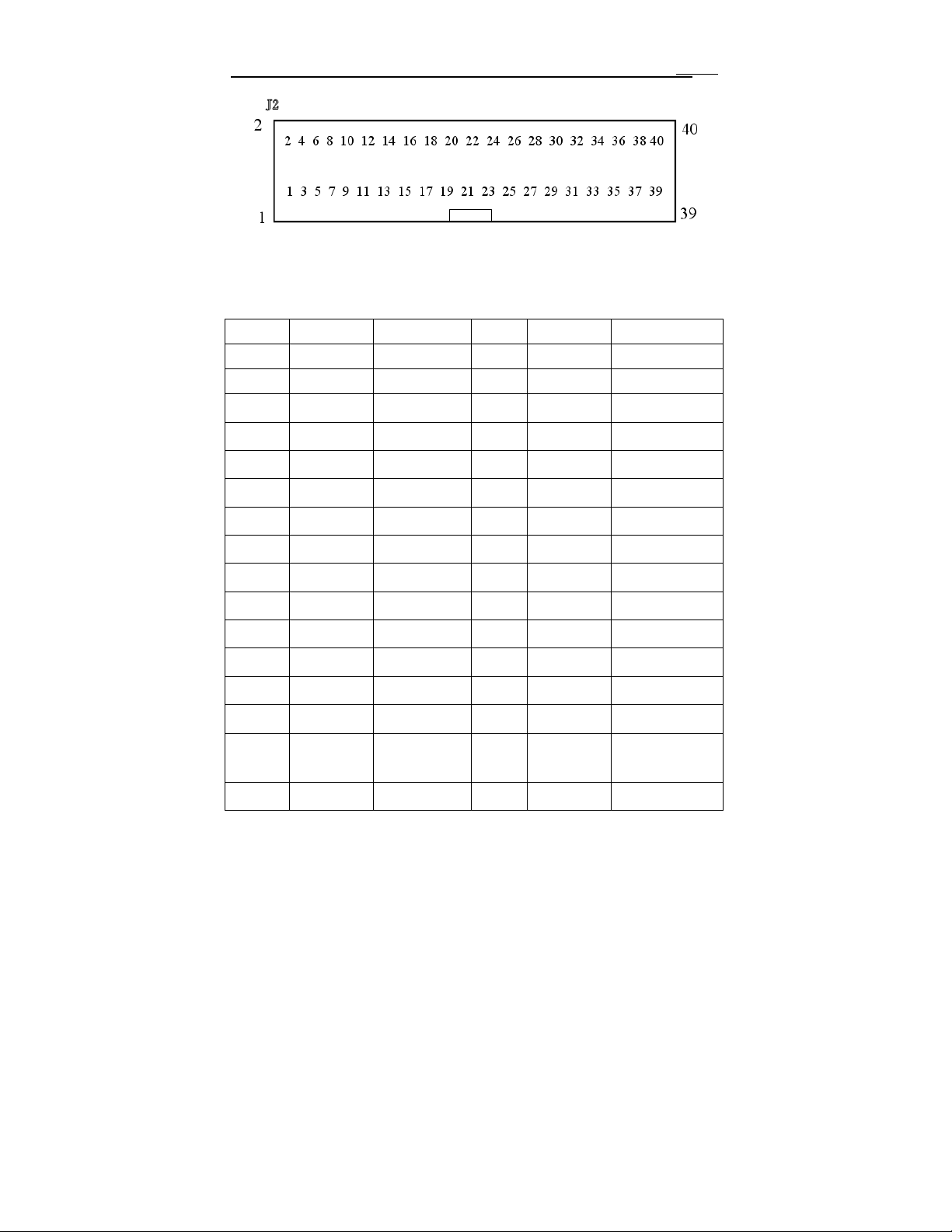
MAXDVR & DR Series Cards
Fig2.5 DR3016F Video Capture Card Alarm Port
The Alarm Port pin definitions of DR3016F Card are as
below:
Pin Port Define Interpret Pin Port Define Interpret
Pin1 Alarm_in1 Alarm Input 1 Pin21 Alarm_out5 Alarm Output 5
Pin2 Alarm_in2 Alarm Input 2 Pin22 Alarm_out6 Alarm Output 6
Pin3 Alarm_in3 Alarm Input 3 Pin23 Alarm_out7 Alarm Output 7
Pin4 Alarm_in4 Alarm Input 4 Pin24 Alarm_out8 Alarm Output 8
Pin5 Alarm_in5 Alarm Input 5 Pin25 Alarm_out9 Alarm Output 9
Pin6 Alarm_in6 Alarm Input 6 Pin26 Alarm_out10 Alarm Output 10
15
Pin7 Alarm_in7 Alarm Input 7 Pin27 Alarm_out11 Alarm Output 11
Pin8 Alarm_in8 Alarm Input 8 Pin28 Alarm_out12 Alarm Output 12
Pin9 Alarm_in9 Alarm Input 9 Pin29 Alarm_out13 Alarm Output 13
Pin10 Alarm_in10 Alarm Input 10 Pin30 Alarm_out14 Alarm Output 14
Pin11 Alarm_in11 Alarm Input 11 Pin31 Alarm_out15 Alarm Output 15
Pin12 Alarm_in12 Alarm Input 12 Pin32 Alarm_out16 Alarm Output 16
Pin13 Alarm_in13 Alarm Input 13 Pin33 Alarm_Com Alarm COM
Pin14 Alarm_in14 Alarm Input 14 Pin34 Alarm_NO Alarm Normal Open
Pin15 Alarm_in15 Alarm Input 15 Pin35 Alarm_NC Alarm Normal
Close
Pin16 Alarm_in16 Alarm Input 16 Pin36 GND Ground
Page 16
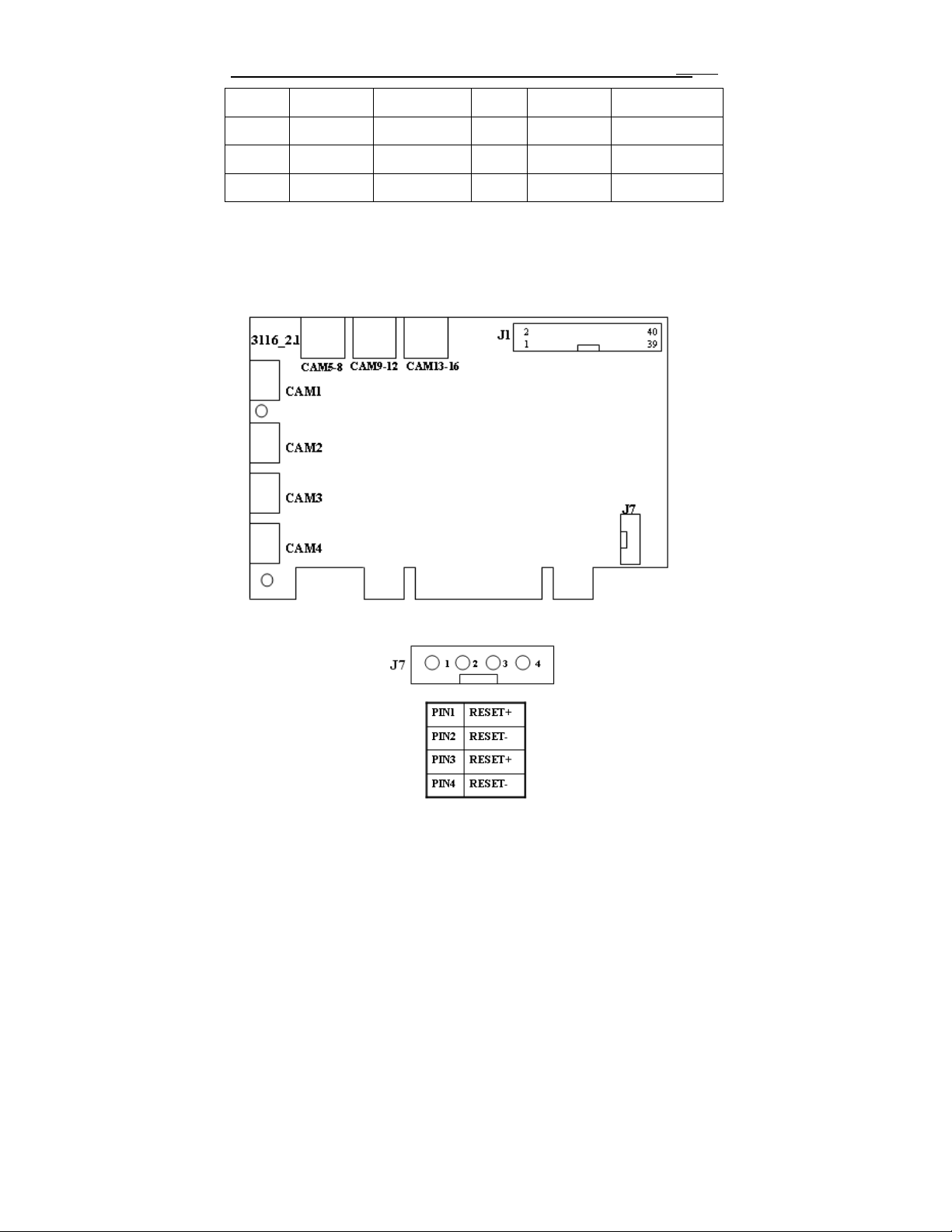
MAXDVR & DR Series Cards
Pin17 Alarm_out1 Alarm Output 1 Pin37 GND Ground
Pin18 Alarm_out2 Alarm Output 2 Pin38 5V Power Source (5V)
Pin19 Alarm_out3 Alarm Output 3 Pin39 Not Used Not Used
Pin20 Alarm_out4 Alarm Output 4 Pin40 Not Used Not Used
Table2.2 Pins definitions of DR3016F Card
DR3116 Card Hardware
16
Fig2.6 DR3116 Video Capture Card
Page 17
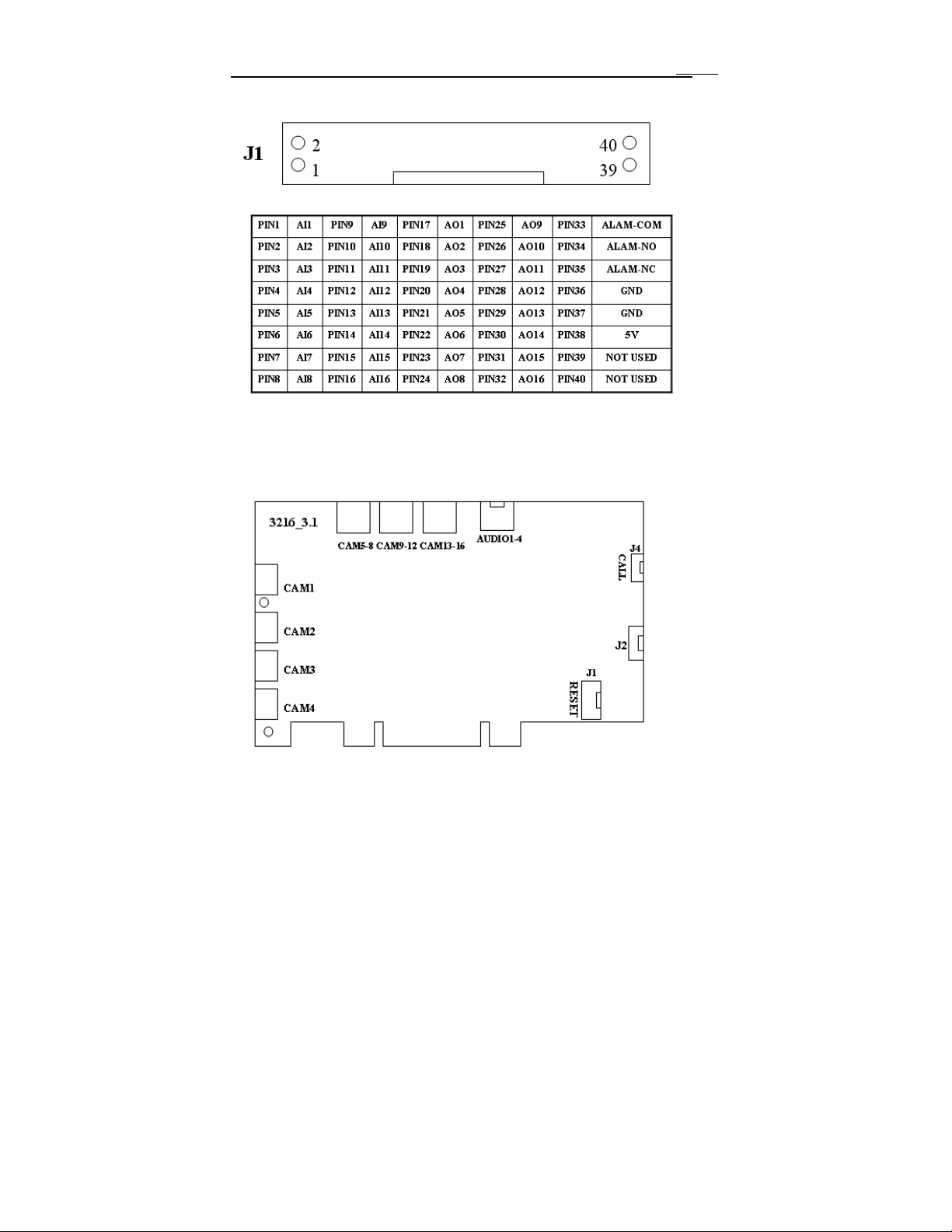
MAXDVR & DR Series Cards
Fig2.7 Reset Pins definitions of DR3116 Video Capture Card
Fig2.8 Pins definitions of DR3116 Video Capture Card
DR3216 Card Hardware
17
Fig2.9 DR3216 Video Capture Card
Page 18
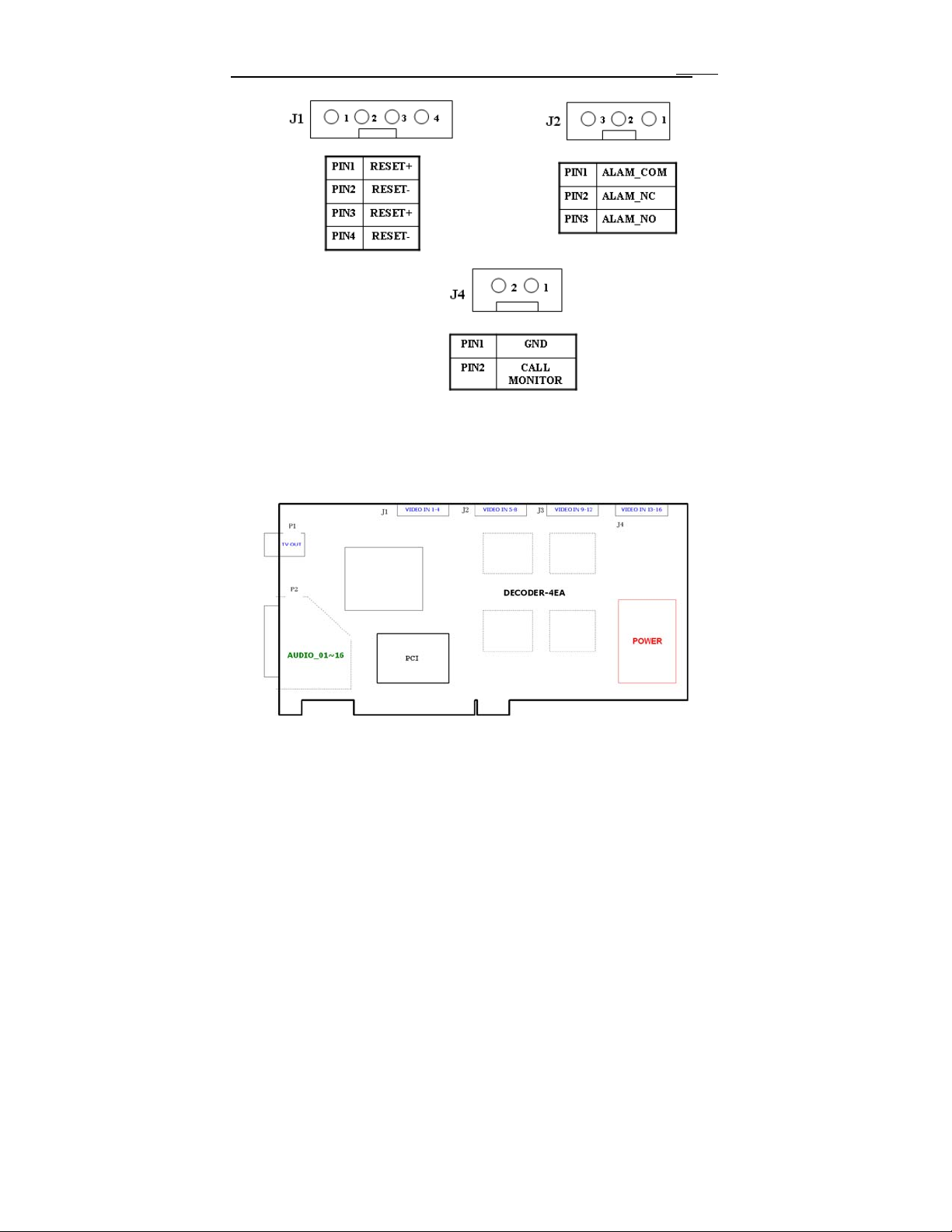
MAXDVR & DR Series Cards
Fig2.10 Pins definitions of DR3216 Video Capture Card
DR5016F Card Hardware
18
Fig2.11 DR5016F Video Capture Card
Page 19

MAXDVR & DR Series Cards
PIN1
PIN2
PIN3
PIN4
PIN5
PIN6
PIN7
PIN8
PIN10
Table2.3 definitions of Audio connector’s PINs
P2
DFD202-F-26-R-T
1
2
3
4
5
6
7
8
9
10
19
11
20
12
21
13
22
14
23
15
24
16
25
17
26
18
28
27
Fig2.12 Audio Connector
AUDIO2
AUDIO4
AUDIO6
AUDIO8
AUDIO10
AUDIO12
AUDIO14
AUDIO15
AUDIO16
AUDIO1
PIN11
PIN12
PIN13
PIN14
PIN15
PIN16
PIN17
/ PIN9
PIN26
AUDIO3
AUDIO5
AUDIO7
AUDIO9
AUDIO11
AUDIO13
GND
19
Page 20
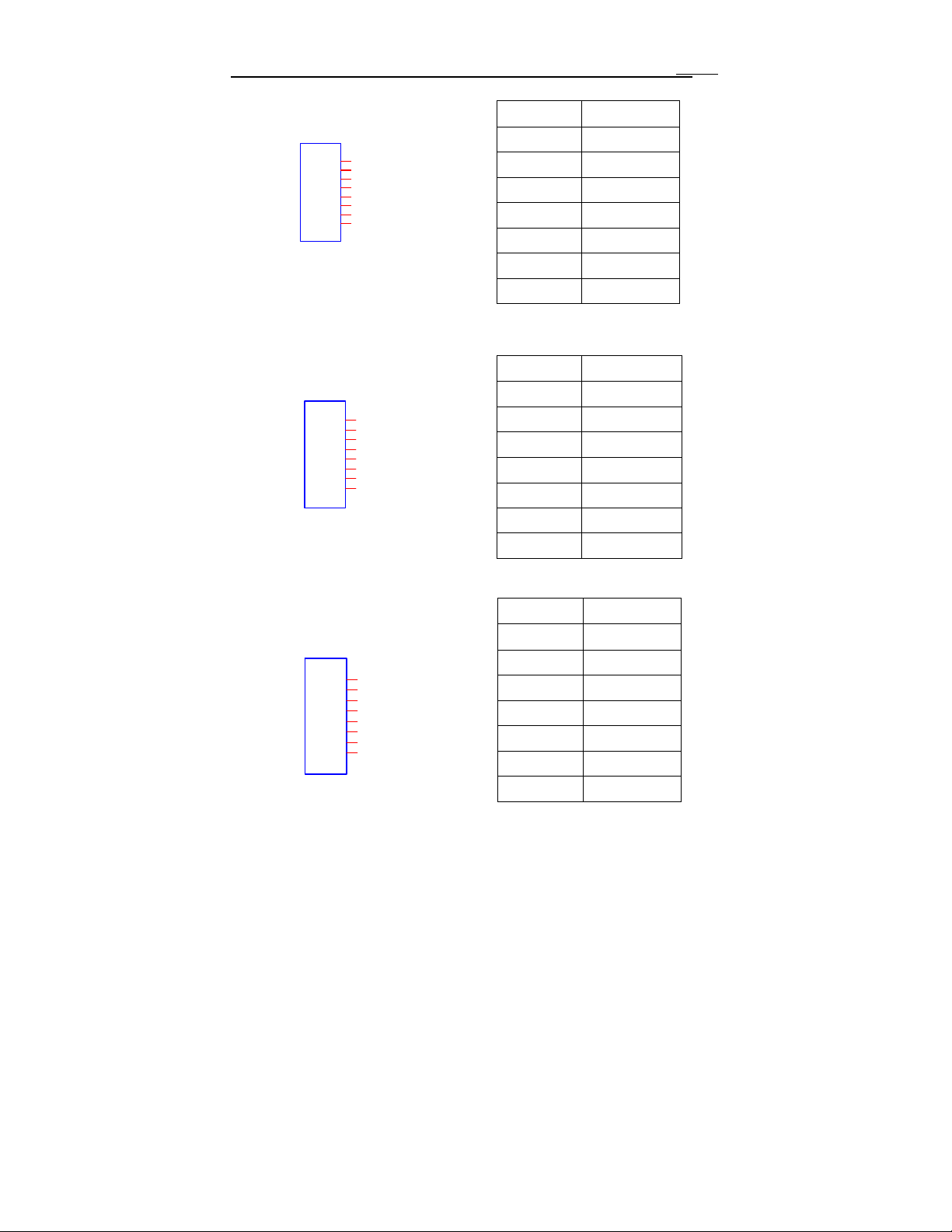
MAXDVR & DR Series Cards
20
J1
GiL-G-8P-S3T2-E
1
2
3
4
5
6
7
8
PIN1 VIN-1
PIN2
PIN3 VIN-2
PIN4
PIN5 VIN-3
PIN6
PIN7 VIN-4
PIN8
GND
GND
GND
GND
J2
GiL-G-8P-S3T2-E
1
2
3
4
5
6
7
8
PIN1 VIN-5
PIN2
PIN3 VIN-6
PIN4
PIN5 VIN-7
PIN6
PIN7 VIN-8
PIN8
GND
GND
GND
GND
J3
GiL-G-8P-S3T2-E
1
2
3
4
5
6
7
8
PIN1 VIN-9
PIN2
PIN3 VIN-10
PIN4
PIN5 VIN-11
PIN6
PIN7 VIN-12
PIN8
GND
GND
GND
GND
Page 21
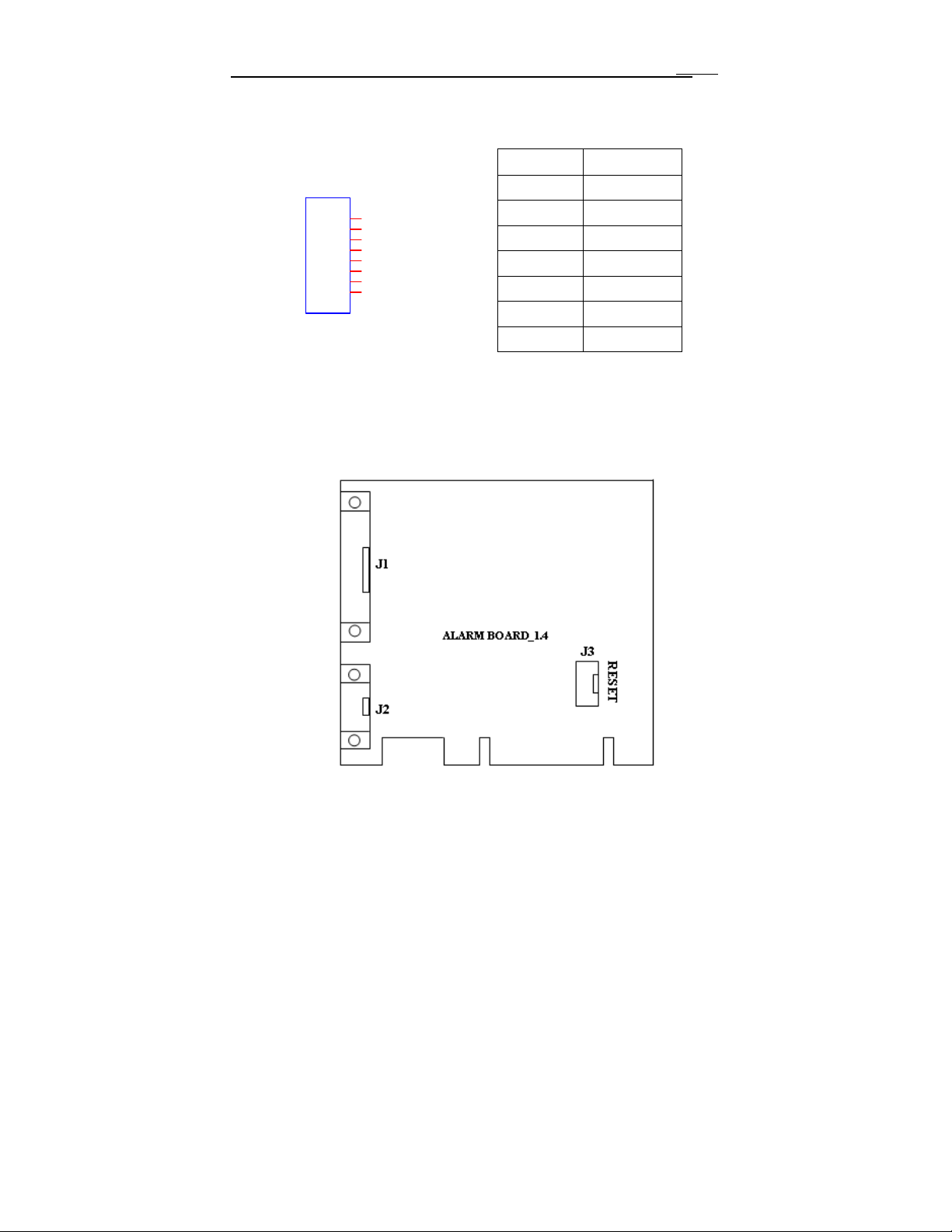
MAXDVR & DR Series Cards
J4
GiL-G-8P-S3T2-E
1
2
3
4
5
6
7
8
Fig2.13 Video PINs definition
Alarm Board Hardware
21
PIN1 VIN-13
PIN2 GND
PIN3 VIN-14
PIN4 GND
PIN5 VIN-15
PIN6 GND
PIN7 VIN-116
PIN8 GND
Fig2.14 Alarm Board
Page 22
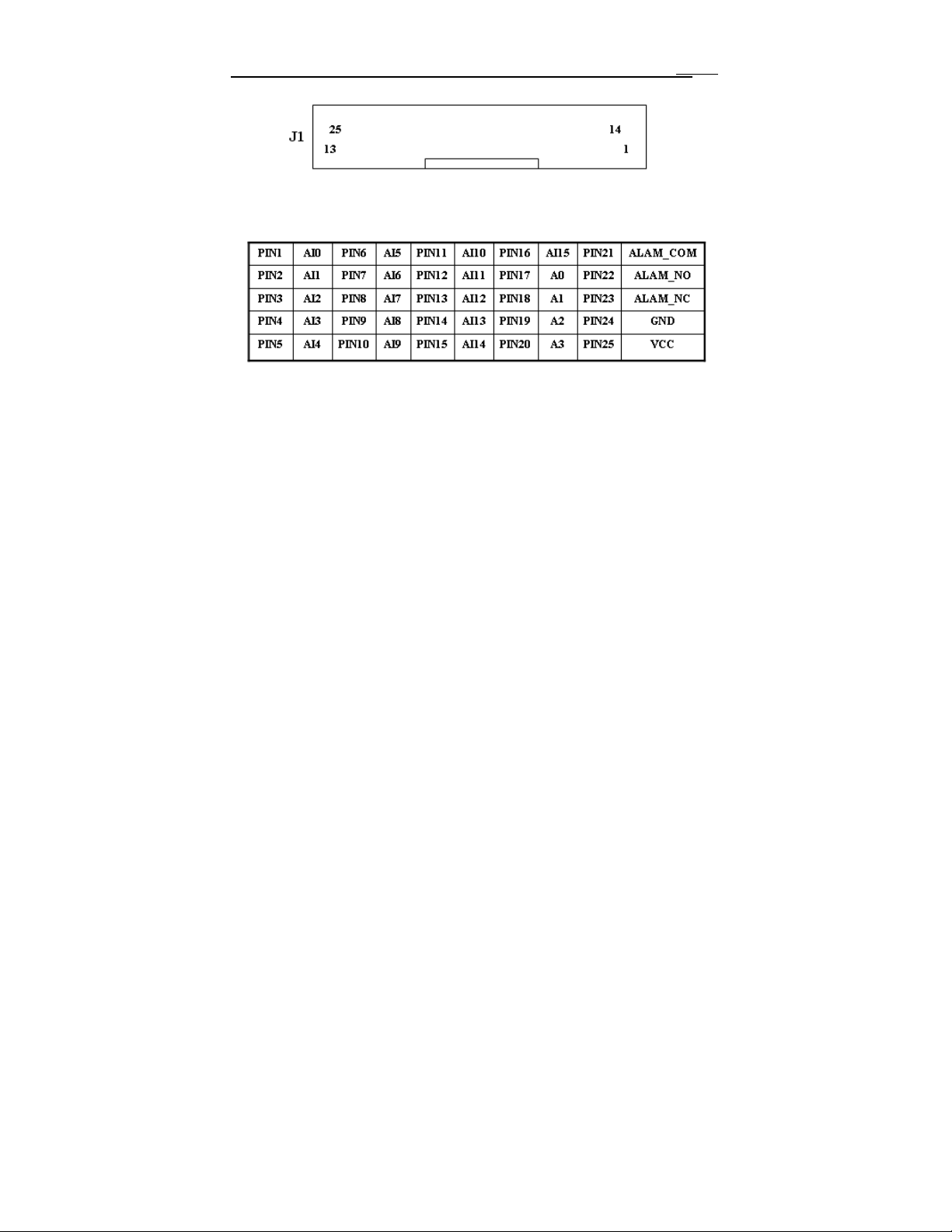
MAXDVR & DR Series Cards
22
Fig2.15 Pins definitions of Alarm Board
Connect J2 to PC serial port and you may use alarm board by
MAXDVR system.
Connect Audio Signal
Connect the audio input device to the microphone connector on the
motherboard.
Note:
Before installing the Video Capture Card hardware in PCI port of the
motherboard, make sure you’ve installed Microsoft DirectX 9.0. Then turn on
the computer, the system will remind you to “Found new hardware”.
Notice: Just click “cancel” and ignore the pop-up message.
Insert the CD that contains DR series capture card driver into the CD
tray, and run Setup.exe program to install the driver. The default installation
path is ‘C:\Program Files\MAXDVR’.
Notice: In case it warns that ‘Can’t find card’ when running the MAXDVR
software, please restart the computer.
Page 23
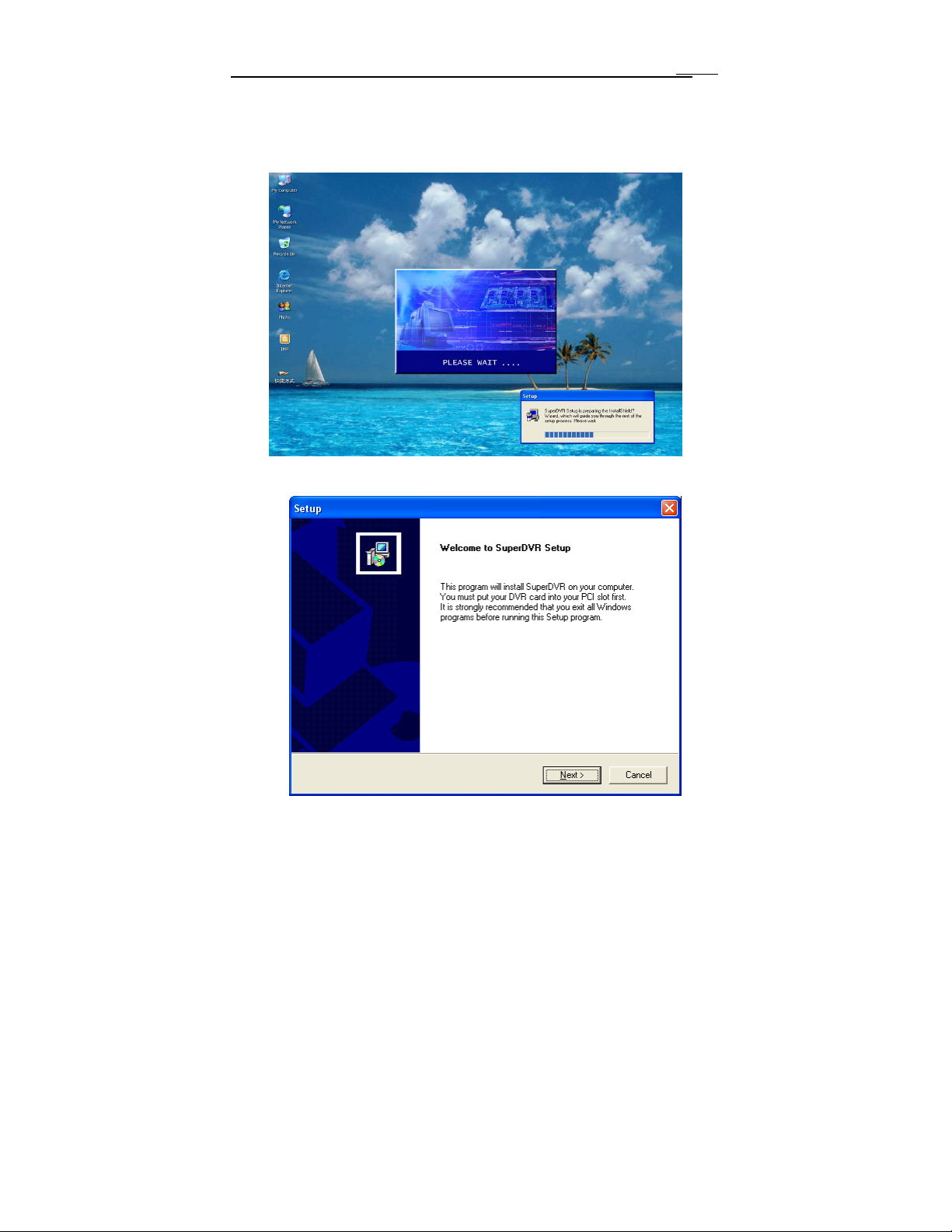
MAXDVR & DR Series Cards
2.2 Install Video Capture Card Driver
Run Setup.exe, and the installation interface appears as below:
Fig2.16 DR series video capture card installation interface
23
Page 24
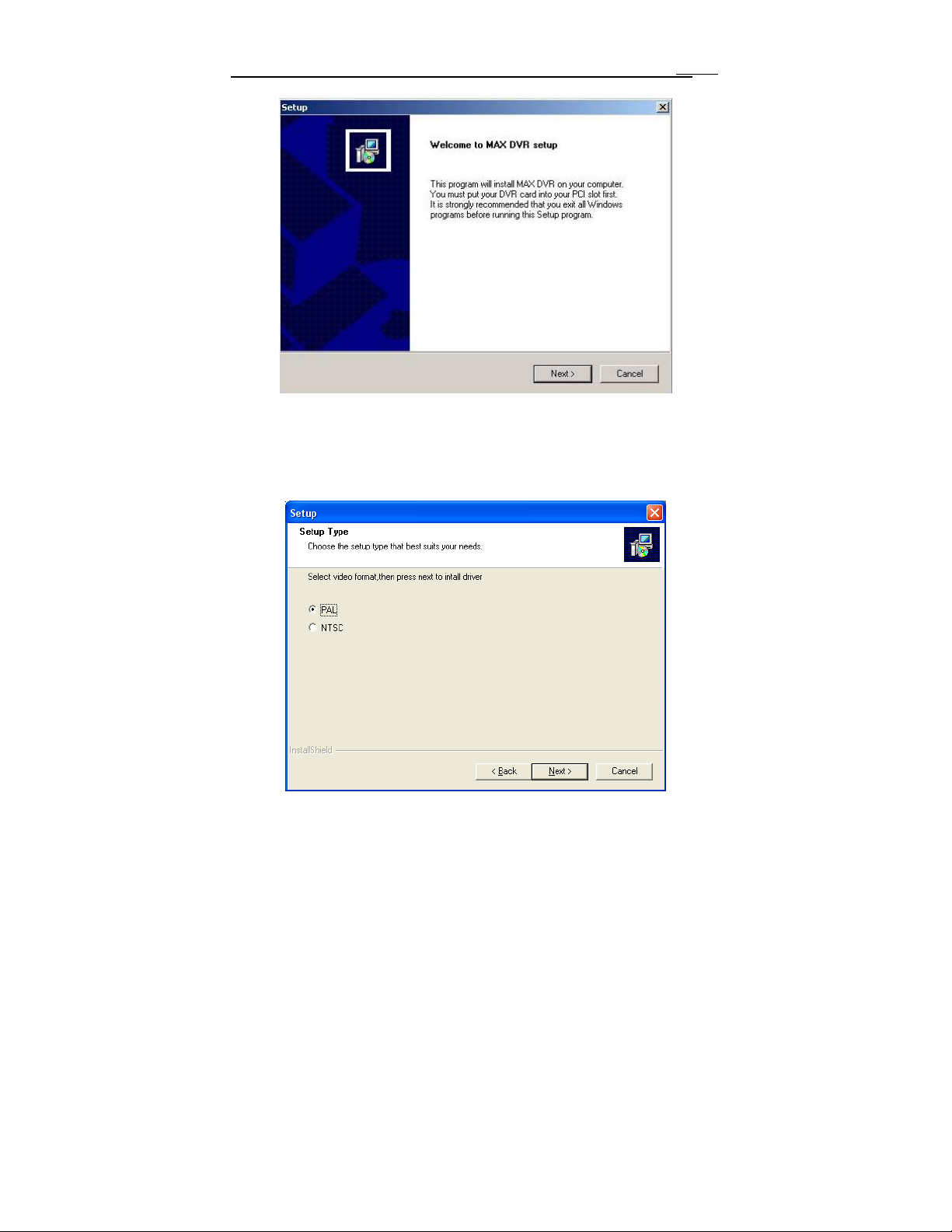
MAXDVR & DR Series Cards
Select ‘Next’,
24
Fig2.9 Welcome page
Fig2.10 Select video format
Page 25
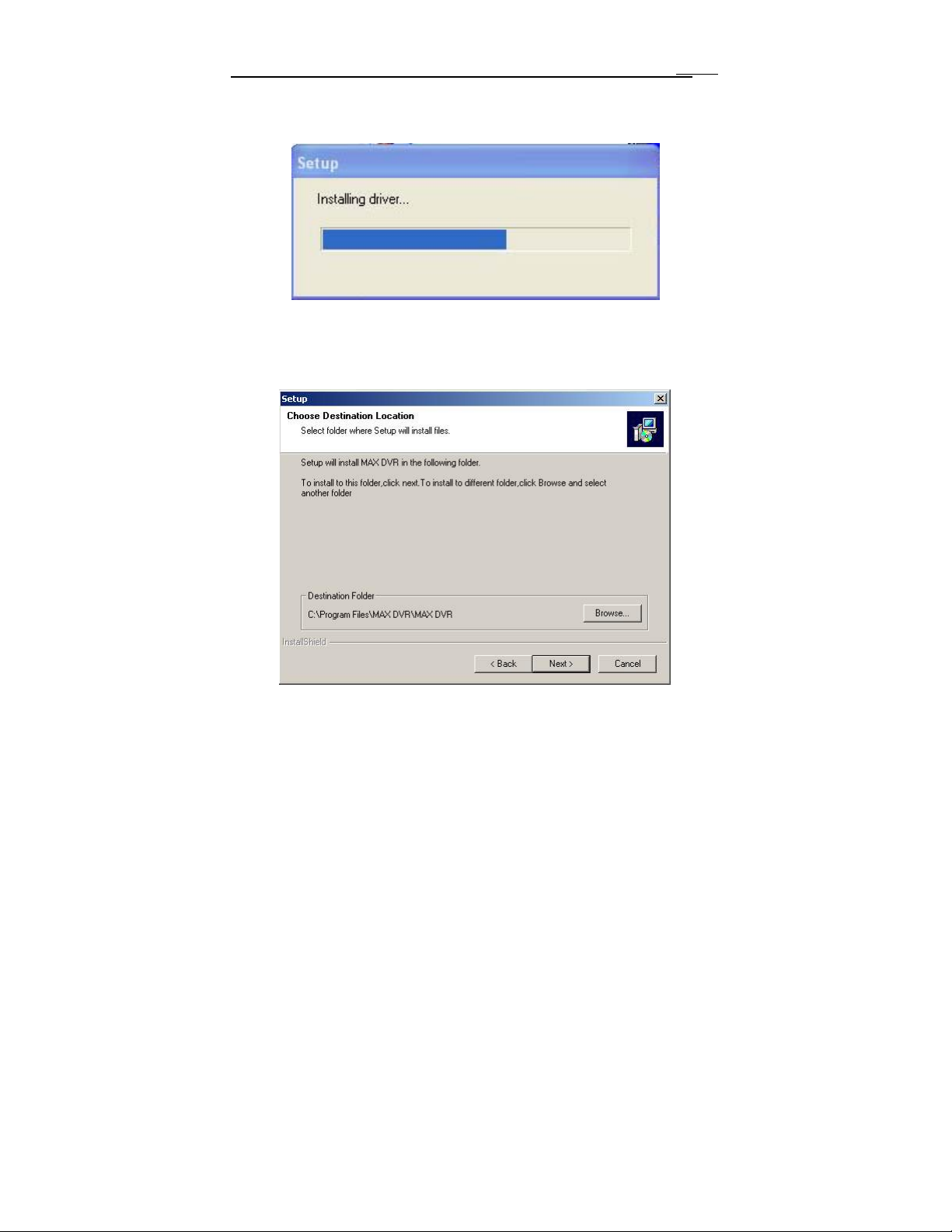
MAXDVR & DR Series Cards
25
Select ‘Next’,
Fig2.11 Rate of progress of driver installation
After this process it begins to install the application package MAX
DVR, as below:
Fig2.13 Select installation pass
Select the suitable option, and click ‘Next’.
Page 26
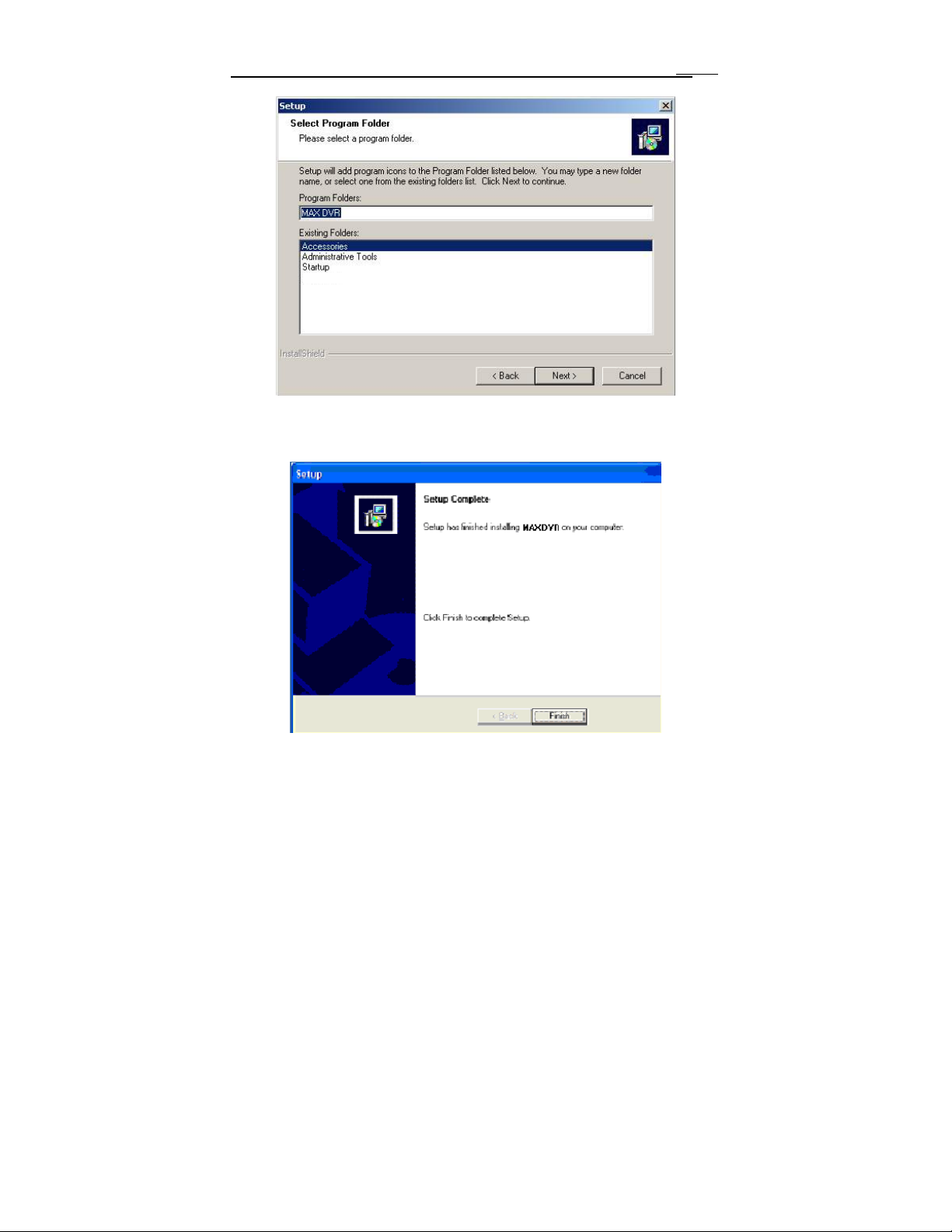
MAXDVR & DR Series Cards
Fig2.14 Register application
Click ‘Next’,
26
Fig2.15 Driver and application installation finished
Click ‘Finish’
Page 27
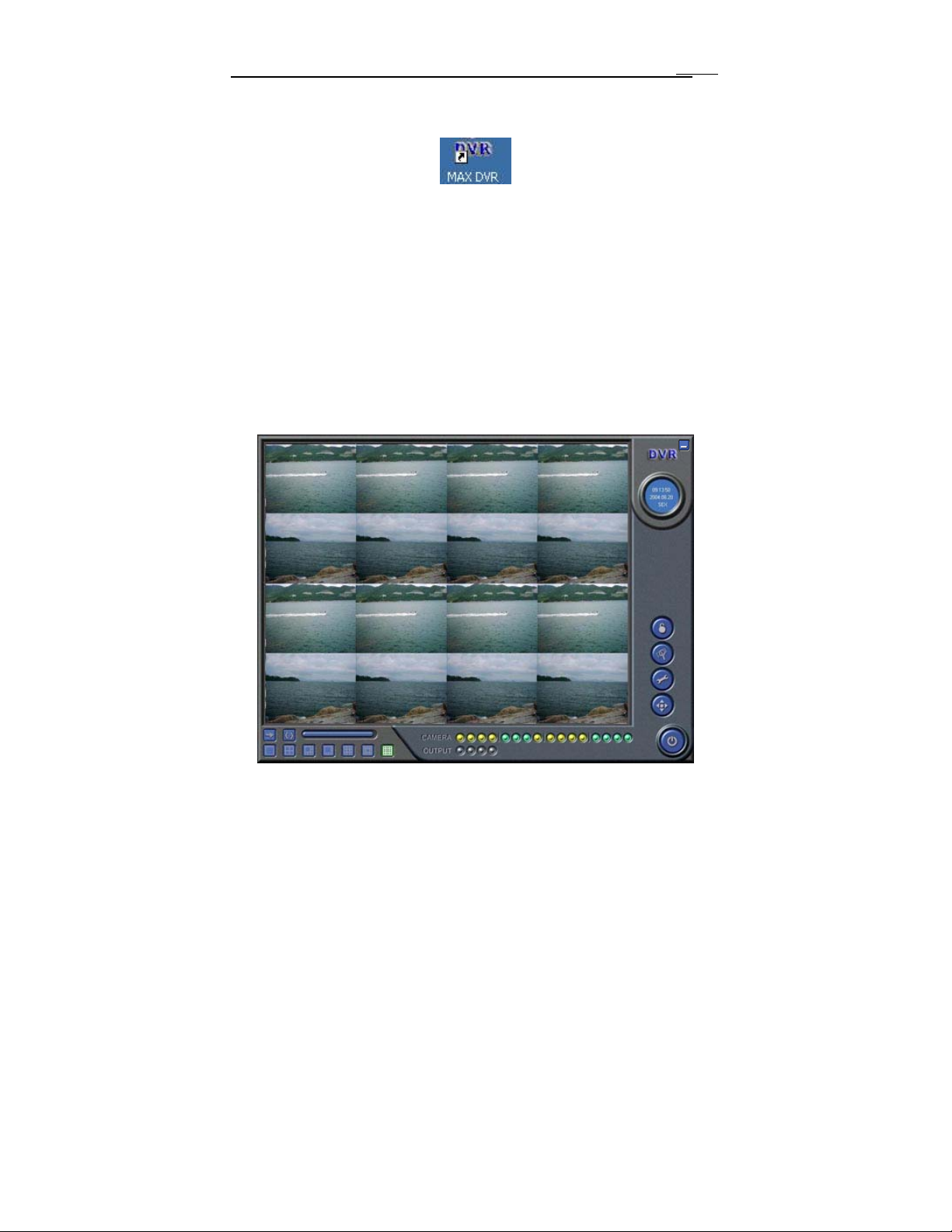
MAXDVR & DR Series Cards
Now, after all the processes are finished, restart the computer and launch
the surveillance program. It will create a shortcut on the desktop.
Fig2.16 Shortcut of MAX DVR
Notice:
In case users cannot run the MAX DVR program, users have to
restart the computer.
3 Main display Interface
Run MAXDVR program and the main display interface appear as below:
27
Fig3.1 MAXDVR Main Display Interface
Page 28
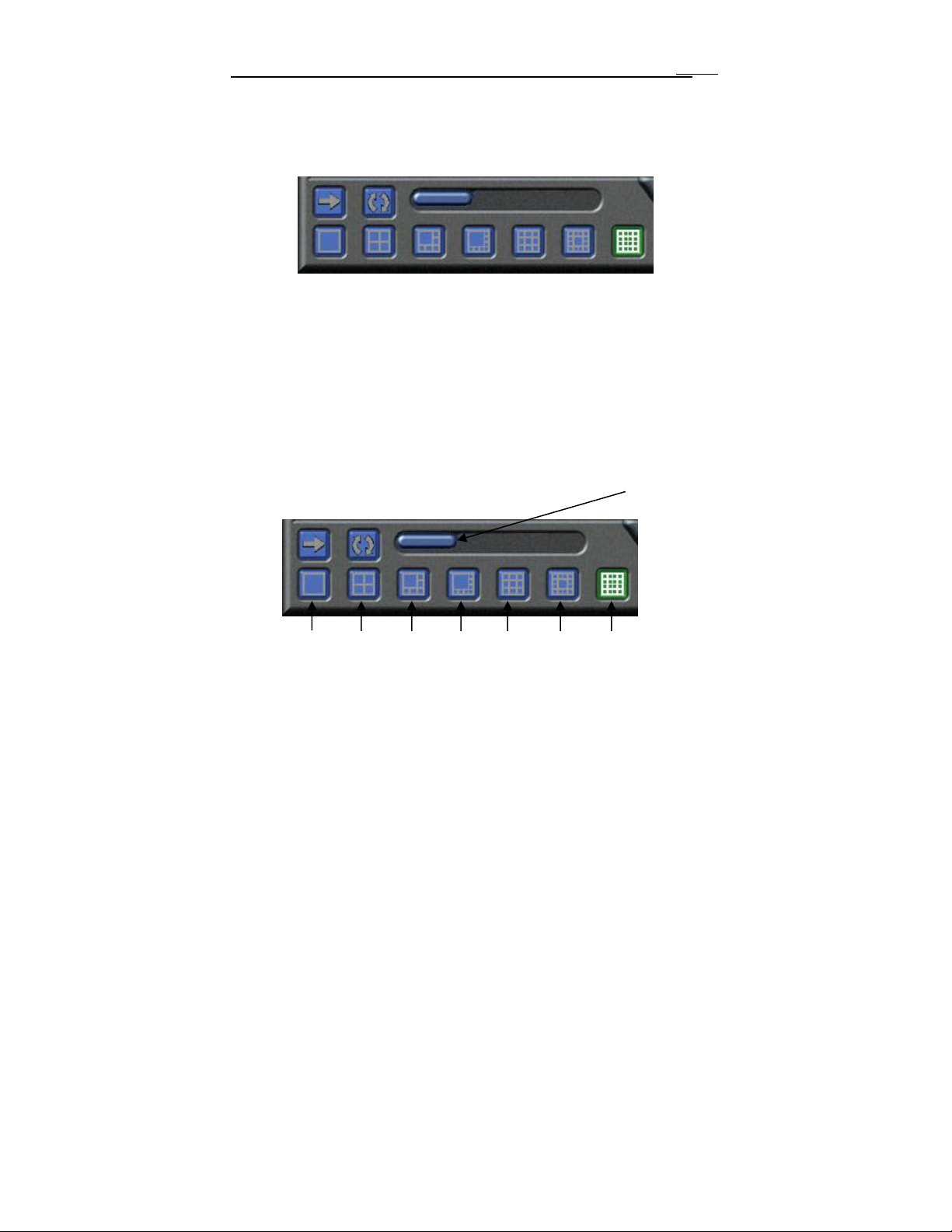
MAXDVR & DR Series Cards
28
3.1 Display Control Panel
Display Control Panel
Fig3.2 Display control panel
‘Display control panel’ includes ‘Display Mode’ buttons and disk free
space indicator, ‘Auto Dwell’ button, 1, 4, 6, 8, 9, 13, 16channels display
buttons. Every button has its built-in indicator light. When switch on and off the
buttons, the relative indicator lights turn on and off to indicate the working
status.
Notice: Users can judge which buttons are working by the color of
the buttons.
Free space
Display Modes
1CH
4CH
6CH 8CH 9CH 13CH 16CH
Fig3.3 Display Modes Panel
Notice:
In case the card installed is 4CH CARD, then only 1CH and 4CH
buttons are valid.
In case the cards installed are 2 pieces of 4CH CARDS or a piece of
8CH card, then only 1CH, 4CH, 6CH, 8CH, 9CH buttons are valid.
Page 29
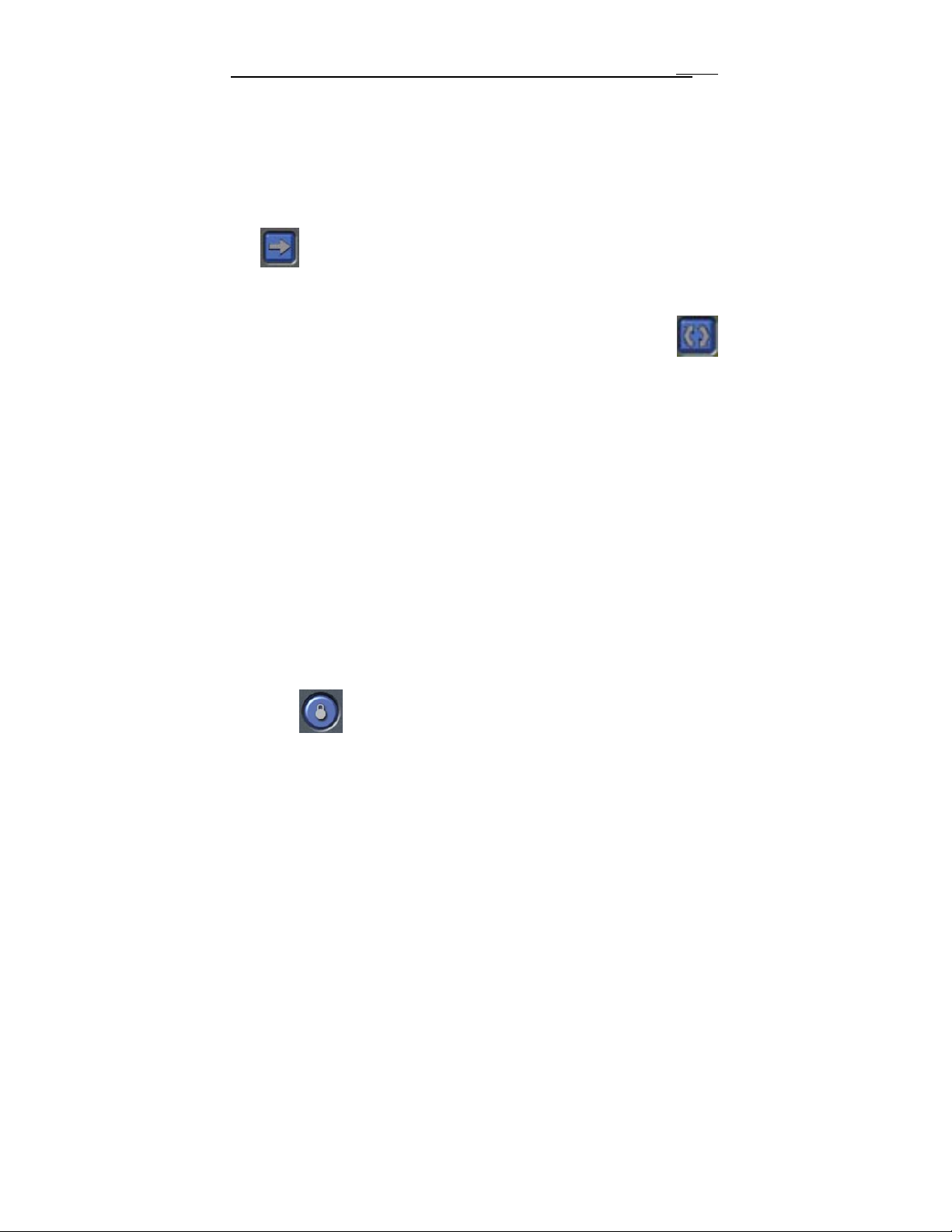
MAXDVR & DR Series Cards
In case the cards installed are 4 pieces of 4CH CARDS or 2 pieces of
8CH cards or a 16CH card, then 1CH, 4CH, 6CH, 8CH, 9CH, 13CH and
16CH buttons are all valid.
29
Flip Pages
When the display mode is 1CH, 4CH, 6CH, 8CH, 9CH or 13CH,
click
, system will display the next page according to the display mode.
Auto Dwell display Mode
In case users want to see all the channels in sequence, then click
and enter Auto Dwell display mode.
Quick Switch
In case the present display mode is 4CH, 9CH or 16CH, by clicking any
image or the present display mode is 6CH, 8CH or 13CH, by clicking the
bigger image, the display will quickly switch to correspond ing single channel
display mode. When the present display mode is 6CH, 8CH or 13CH, by
clicking any image other than the bigger one, users can change the position of
the image with the bigger one. By clicking the single image again, it will return
to the former display mode.
3.2 Login
Click
password, the default user name is ‘SYSTEM’ with no password, users can
access to the main interface. Users can change password for SYSTEM and
create new user names and passwords once has entered the system.
, and login window appears. Input the user name and
Page 30
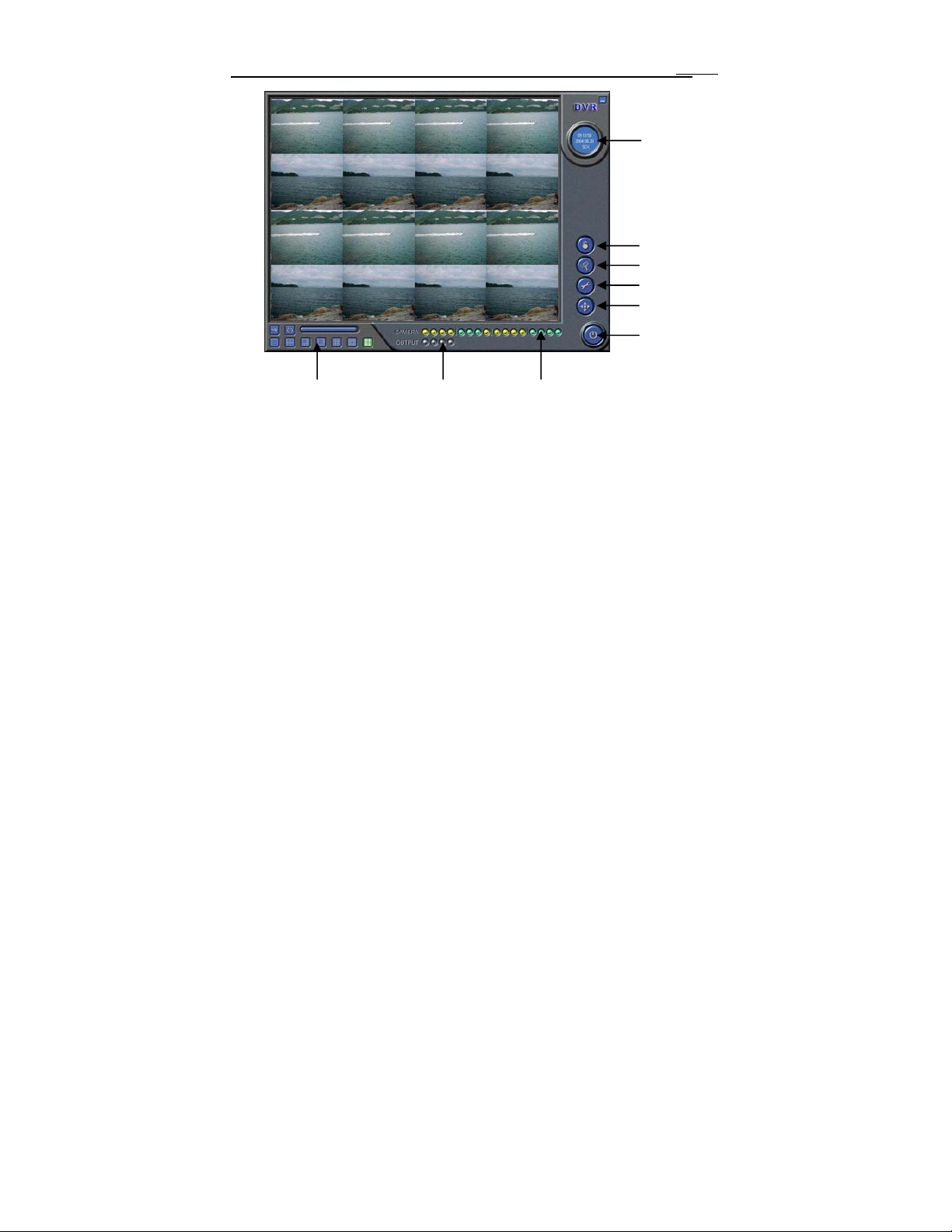
MAXDVR & DR Series Cards
Display Mode Panel
3.3 Record
Camera status Alarm out status
Fig3.4 Main Interface
30
Time & Date
Login
Search and Playback
Configuration
PTZ Control
Exit
Record Modes
According to different record triggering methods, DR series video
capture cards offer users with 4 kinds of record modes:
(1) Schedule record mode (timer)
(2) Manual record mode
(3) Motion Detection record mode
(4) Sensor Alarm record mode
Motion Detection record mode and Sensor Alarm record mode are
together called as Alarm Record.
Multiple cameras record
In case users use multiple cameras to record, every camera works
Page 31

MAXDVR & DR Series Cards
separately and the record file are also saved separately. The parameters, i.e.
camera ID, record date/time and record mode are all saved together with the
record file.
31
Record Setup
Fig3.5 Record Configuration Panel
In the ‘Record Panel’ of the Basic Configuration page, users can set all
kinds of necessary parameters for recording.
[Time stamp]: By selecting the options, the record date / time message
appears in the record file images.
[Switch]: By selecting the options, users can turn on corresponding
cameras. In case there is no camera for some channel, don’t select the option
so as to save system resource.
[Manual record]: By selecting the options, the relative camera images will
be recorded and saved all the time.
[Manual recording frame rate]: Select the record frame rate for manual
record mode
[Schedule Record]: Schedule record option.
[Schedule Record Frame Rate]: Select Schedule Record frame rate
[Motion Detection]: By selecting the options, users can set relative
channels’ record mode as motion detection
[Motion Record Frame Rate]: Select record frame rate for Motion
Detection record mode
Page 32

MAXDVR & DR Series Cards
[Sensor Record Frame Rate]: If sensors are utilized to trigger recording,
users can select record frame rate here.
[Camera Security]: The users are divided into three standards: Normal
user, Power user and Administrator. By selecting the options, only
administrators can see the corresponding channels.
[Record Quality]: Select record image quality here.
[
Audio In]: MAXDVR 4.3 system can support one channel of
32
microphone audio input signal on the PC motherboard and audio inputs
on the card if it has. Users can choose one video channel associate these
audio signals.
Note:
Users can select more than one record mode.
Record Status Panel
Fig3.6 Record Status Panel and Alarm Output Status Panel
Meanings of indicator light colors in row one are as below:
(1) Normal State
(2)
(3)
(4)
(5)
Manual Record State
Schedule Record State
Motion Detection Record State
Sensor Alarm Record State
Page 33

MAXDVR & DR Series Cards
(6) Video Loss State
33
When the indicator light color turns into
is alarm output.
in row two, it means there
Manual Record Mode
Manual Record mode is the most commonly used record mode. In cas e
there is any special event happens, users can select this record m ode and
record timely.
Note: You can select high frame rate for short time manual record,
while select low frame rate for long time Schedule Record.
Sensor Alarm Record Mode
Users can use sensors to trigger sensor alarm record for relative
channels. At that time, the record status indicator light will turn red .
Motion Detection Record Mode
It will enable the system to detect image changes and begin to record b y
activating motion detection and motion alarm record. For instance, somebody
opens the door, and the system detects image changes and begins to record,
then users can play back the recorded file and find out who opened door.
When there is no movement, the system won’t record and that’s helpful for
saving system resource, and convenient for searching for event record file.
The indicator light color in the record status panel is yellow
Note: Users may need to setup in three places so as to enable motion
detection record.
(1) Select ‘Motion Detection’ for certain channels in ‘Basic Configuration’
(2) Configure the motion detection areas for certain channels in ‘Motio n
.
Page 34

MAXDVR & DR Series Cards
Detection configuration’
(3) Configure working schedule for certain channels in ‘Schedule
configuration’
34
Schedule Record
Users can set working schedule for all kinds of record modes in
‘Schedule configuration’. The green light in record status panel shows the
corresponding channel is in Schedule Record mode. Users can change record
mode to manual record at any time, and the green light will change into
blue light
.
Please refer to chapter 4.4 for details.
Recycling Record
If users enable Recycling Record function and all the selected HDD
partitions are full, the former record data will be covered by the latest record
data.
Users can set recording storage sequence for HDD partitions. The
recording storage will automatically jump to the next partition when it’s full. If all
the partitions are full and recycling record mode has been enabl ed, the new
data will overwrite the former recorded data automatically. Users can also set
HDD minimum storage alarm. Then once the present storage space is less
then the minimum storage and recycling record mode hasn’t been enabled, the
record will automatically stop.
Page 35

MAXDVR & DR Series Cards
4 System Setup
Click and enter the main setup interface.
35
Fig4.1 Basic Configuration
The definitions of the buttons in Fig4.1 are as below:
Basic Configuration
Schedule configuration
Page 36

MAXDVR & DR Series Cards
Video configuration
Motion Detection Configuration
Alarm Configuration
P.T.Z Configuration
User Configuration
Return
36
4.1 Basic Configuration
Click and enter the basic configuration page where users can
setup the system or just use the defaults.
Page 37

MAXDVR & DR Series Cards
37
Fig4.2 Caption and General Configuration
[Dwell Interval.]: If users enable Auto Dwell function in the main interface page,
users can set the dwell time of a page here.
[Caption]: There are four options, None, ID, Name and ID/Name for users to
select for all the channels.
‘None’ means no title;
‘ID’ means camera numbers, i.e. 1, 2, 3 and so on
‘Name’ means camera names, i.e. Cam1, Cam2 and so on
‘ID/Name’ means both camera number and camera name, i.e.
1/Cam1, 2/Cam2 and so on
[Resolution]: There are four options,320×240、352×288、352×240、640×
480 for users to select for all the channels. As the video may have interlace
lines if the users select 640x480, users may choose
solve this problem, but it will occupy much more CPU loading.
[Call Monitor] Only DR3016F, DR3216 and DR5016F have call monitor
function at present. Users can connect another monitor to the card and select
the display modes here.
The following is about record data storage. Please check Fig4.3
for
Page 38

MAXDVR & DR Series Cards
38
Fig4.3 Record data storage precept
Above, MAXDVR system shows all the available HDD partitions for users.
Users can select one or more of the partitions that will be used in sequence
from up to bottom. Please refer to chapter 3.3.8 to learn more about recycling
record.
In the following area in the basic configuration page, users can input the
computer user name and password in the relative boxes. Then when restarting
the computer system, it will access to the system with the user name and
password input in the boxes.
Fig4.4 Computer System Reboot setups
As the windows system may become unstable after a couple of days
continue operating, which will cause MAXDVR system unstable? Then users
Page 39

MAXDVR & DR Series Cards
should reboot the computer. Select and set
the interval by day, which will guide the system to reboot automatically
according to the setups.
39
Click
to return to the main display interface.
4.2 Video Configuration
Click and enter the video configuration page as below. Users
can change the values of corresponding items, i.e. contrast, brightness, hue,
saturation, auto gain, by drawing the levers on the bars. Click ‘Default’, and all
the values will return to the default value.
Fig4.5 Video Configuration
Definitions of the setup items:
Page 40

MAXDVR & DR Series Cards
[Contrast]: set image color contrast
[Brightness]: set image brightness
[Hue]: set image hue
[Saturation]: set image Saturation
[Auto Gain]: users can set it as auto or manual. Only 4CH Card and 16CH card
have this function(except DR5016F because of only having manual gain
function).
[Default]: load defaults, i.e. set the first four items value as 5000 and the last
item value as 0.
40
4.3 Motion Detection configuration
Click and enter Motion Detection Configuration page, DR3004F,
DR3008F, DR3016F, DR3116, DR3216 as below:
Fig4.6 Motion Detection Configuration
Definition of the setup items:
Page 41

MAXDVR & DR Series Cards
[Sensitivity]: users can set motion detection sensitivity here.
[Select all]: select all the areas of the channel as detection area
[Clear]: clear all the detection areas and then users can select
customized detection areas by cursor.
DR5016F:
41
Fig4.7 DR5016F’s configuration page
[Speed]: motion detection sensitivity.
[Block Number]: set grid’s number.
[Defaults]: set as default.
Page 42

MAXDVR & DR Series Cards
42
Set Motion Detection Area
In case users want to customize the detection areas for a certain
channel, first select the camera, then select ‘Clear ’ and drag the cursor in the
box on the left side. Now, users can see a green box appears which shows the
motion detection area. Users can select maximum 16 customized areas for
each channel.
By click ‘Clear’, users can clear all the selected areas.
Set Motion Detection Sensitivity
Draw the bar and select a certain value for motion detection sensitivity.
4.4 Schedule configuration
Click and enter Schedule Configuration page as below:
Fig4.8 Schedule Configuration
Our DR series system offers the users with powerful schedule
Page 43

MAXDVR & DR Series Cards
configuration options. Every channel has three kinds of record modes, i.e.
schedule record, motion detection record and sensor alarm record. We provide
users to set schedules from Sunday to Monday separately for all of the three
record modes. Sensor alarm record mode has the highest priority among all
record modes. Here users can set schedules for it.
When users need to edit schedule for a channel, first select the camera
name in the three record modes group, and select the color bars on the right
side, then select ‘Edit’ to edit schedules. Click ‘Add’ to add schedule for a
certain channel.
Note: the added schedule should not be reduplicate to the former
settings.
Click ‘Delete’ to delete schedule. Click ‘Clear All’ to delete all the
schedules of a certain channel.
See the Fig4.8 and learn how to edit schedules for a channel:
43
Fig 4.9 Edit Schedule
4.5 Motion Detection Alarm Configuration
Alarm Triggering Conditions Configuration
The system can receive alarm both from local place and network
(1) Local place alarm record triggering conditions configuration
Page 44

MAXDVR & DR Series Cards
44
Fig 4.10 Local place alarm triggering conditions configuration
Relative Explanations:
[Buzzer]: Users can select whether to open the computer buzzer if the
alarms have been triggered and also select how long the buzzer rings
[PreRecord]: Users can select whether to enable alarm pre-record and
also pre-record time.
[Motion Holding Time]: Motion sensor may detect some movement, only if
the movement lasts for a period exceeding the default time, then the alarm
record will begin and buzzer beeps.
[Disk Shortage Alarm]: If the HDD available space is less then the set
value, the buzzer will beep if ‘Buzzer’ has been selected.
(2) Alarm output terminal in LAN
Fig 4.11 Alarm output terminal in LAN
Select ‘Remote Alarm’, and enter the area as Fig4.10 shows.
Page 45

MAXDVR & DR Series Cards
Click ‘Add’ to add alarm output terminals in LAN. Look the figure below:
Fig 4.12 Add alarm output terminal in LAN
Find the terminal computer and click ‘OK’, and users can see the name
of the selected terminal will appear in the box as below:
45
Fig4.13 List of alarm output LAN terminals
Note: this function is only valid in LAN, not in Internet.
Page 46

MAXDVR & DR Series Cards
46
Alarm Record
Fig4.14 Alarm trigger method configuration
Every sensor can trigger multiple channels to record. For example, if
users select CAM1, CAM4 and CAM5 for Sensor2, then once the sensor is
activated, CAM1, CAM4 and CAM5 will begin to record. Users can also select
the voltage, high and low, for alarm signals.
Page 47

MAXDVR & DR Series Cards
47
Alarm Output
Fig4.15 Alarm output Configuration
[Video Loss]: Users can select alarm output for this option. For example,
users select alarm_out1 and alarm_out3 and remote alarm for video loss.
Then video loss of any channel will trigger alarm_out1, alarm_out3 to show red
light in the Alarm output status panel (refer to Fig3.6 for reference), and the
system will give out related warning message to the terminals in List of alarm
output LAN terminals (refer to Fig 4.12)
[Disk Alarm]: when HDD available space is less than the set value (refer
to Fig4.9), it will trigger selected alarms.
[Sensor 1]: If users have mounted sensors, when the sensors have
been activated, then it will trigger the selected output alarms.
[Sensor 2] – [sensor 16] DR3004F card has maximum 4 sensors, and
DR3016F and DR3116 card have maximum 16 sensors.
[Motion 1]: Users can set motion detection alarm output by different
alarms and remote alarm.
[Motion 2] - [Motion 16] 4CH card has maximum 4 motion alarms, 8CH
Page 48

MAXDVR & DR Series Cards
card has maximum 8 motion alarms, and 16CH card has maximum 16 motion
alarms.
Notes:You should choose our additional alarm device board while using
DR3008F, DR3216 cards for alarm I/O.
48
Auto Mail Function
Press in the main interface and access to the following
Alarm Configuration area where users can make motion detection alarm
setup, sensor alarm setup and short of HDD space alarm setup. Now users
can select the above-mentioned alarms to be output by Auto Mail.
Fig 4.16 Alarm output configuration
Click ‘Auto mail’ icon on the top left side and enter the following
area to make Auto Mail setup:
Page 49

MAXDVR & DR Series Cards
r
49
Fig 4.17 AutoMail setup interface
In this area, users can set receiver and sender’s E-mail SMTP
server and address. Note: the address of receiver and sender can be the
same.
Receiver’s E-mail Address
Sender’s E-mail Address
Sender’s SMTP Serve
E-mail Subject
Sender’s Password
SenderUser Name
Fig4.18 Auto Mail Setup
Page 50

MAXDVR & DR Series Cards
50
To test the settings, click ‘Send Mail Test’. If all settings are okay,
message ‘Message Sent Successfully’ will pop up. If some settings are
wrong, there will a pop-up window warning message.
Enable ‘Attachment’, then the present image when an alarm is
triggered will be sent to appointed mailbox.
Channel Name
Display Time
Image format Resolution
Fig 4.19 Attachment Setup
Note: for every alarm event, only one picture will be sent.
Users can input a short message about the Auto Mail in advanced,
so the receiver will know what happened.
Page 51

MAXDVR & DR Series Cards
4.6 P.T.Z Control Configuration
Click and enter the following area:
Fig4.20 PTZ configuration panel
51
Protocol Setup
Users can select different protocols, serial port number for P.T.Z devices.
Select Camera
Fig4.21 P.T.Z protocol setup
Select PTZ Protocol
Select Protocol
Select COM
PTZ Address
Page 52

MAXDVR & DR Series Cards
Relative Definitions:
[Port]: users can set serial port number
[Protocol]: P.T.Z device communication protocol
[Address]: P.T.Z device communication address
Serial ports setup
Users should firstly enable the P.T.Z control function of a certain camera
and select a port number in P.T.Z Protocol Setup (refer to Fig4.22), and then
set corresponding parameters in the area below:
52
Fig4.22 P.T.Z serial port setup
Relative explain:
[Port]: users can set port number
[Baud Rate]: set P.T.Z device Baud Rate, default value is 9600
[Data bits]: default value is 8
[Parity]: odd and even parity bit, default Null
[Stop Bits]: default value is 1
Notice:
Users should look into the P.T.Z device and get the Baud Rate,
Page 53

MAXDVR & DR Series Cards
Protocol, and Address first, then set their values accordingly.
4.7 Users Configuration
Click and access the following area:
53
Fig4.23 User configuration
After installing the MAXDVR system, it will automatically create an
administrator user of which user name is SYSTEM with no password. Users
can use this user name to log in the system and ‘Add’, ‘Edit’ and/or ‘Delete’
users’ parameters.
Change User rights
Select a user in User Configuration area (refer to Fig4.23), and click ‘Edit’
and enter Edit User area, as below:
Page 54

MAXDVR & DR Series Cards
Fig4.24 User password and rights edit
Users can edit user’s password and rights here, but not the user name.
Note: The system offers three kinds of rights:
Administrator: this kind of user of the highest rights to change all the
settings and playback.
Power user: this kind of user cannot access Basic Configuration and
change settings, but has all the other rights of Administrator.
Normal: this kind of user can only access MAXDVR main display
interface (refer to Fig3.1)
Notice:
Administrators can change Power users and Normal users’ rights,
but can’t change other administrators’ rights.
54
Add User
Click ‘Add’ in User Configuration (refer to Fig4.25), and access the
following area:
Page 55

MAXDVR & DR Series Cards
Fig4.25 Add user
Input user name, password, confirm password and select user rights, and
then click ’OK’.
Delete User
Select the user name in User Configuration (refer to Fig4.26), and click
‘Delete’, and confirm delete. See below:
Fig4.26 Confirm delete user
5 P.T.Z control
55
Click in the MAXDVR main display interface (refer to Fig3.1)
and access to the following area:
Page 56

MAXDVR & DR Series Cards
Fig5.1 P.T.Z control interface
Users can control P.T.Z devices by the function buttons on the right side,
see as below:
Goto Preset Point
56
Preset and Group
Set PTZ Speed
PAN and Tilt
Focus
Zoom In/Out
Iris
Fig5.2 P.T.Z Control function buttons panel
Page 57

MAXDVR & DR Series Cards
In the upper circle, there are five function buttons, i.e. upward button,
downward button, leftward button, rightward button and stop button. The other
buttons are Focus buttons (+ and -), Zoom buttons (+ and -), Iris buttons (+ and
-). Click and to increase and decrease the corresponding values.
When users need to utilize P.T.Z control, first enter P.T.Z Control
Interface (refer to Fig5.1), and click the corresponding channel (users can see
a red fringe around the channel), then users can begin to control the enabled
P.T.Z control camera.
Notice:
After pressing left mouse button on any function button in P.T.Z Control
Function Buttons Panel (refer to Fig5.2), PTZ device starts moving, when user
releases it, PTZ device stops moving.
57
Fig 5.3 Speed adjustment
Users can select different Pan speed, Tilt speed, Focus speed and
Zoom speed for P.T.Z devices.
[Pan Speed]: set horizontal rotating speed
[Tilt Speed]: set vertical rotating speed
[Focus Speed]: set camera focus speed
[Zoom Speed]: set zoom in/ zoom out speed
Click and a pop-up window will appear, users can choose
different preset or group set.
Page 58

MAXDVR & DR Series Cards
58
Fig 5.4 Preset and group select
Click to set Preset point and change Pres et point name. Every
Group includes multiple Preset points. In case users select preset1, preset2
and preset3 for group1, preset1, preset2 and preset3 will be automatically
accessed in sequence after users select group1 for auto scout.
Page 59

MAXDVR & DR Series Cards
Fig 5.5 Preset
Click , a pop-pup window as following will
appear:
[Dwell]: users can set the dwell time of a page here.
59
Page 60

MAXDVR & DR Series Cards
Fig 5.6 Group configuration
6 Record Search and Playback
Click in the MAXDVR Main Display Interface (refer to Fig3.1)
and access to the following area:
60
Fig6.1 Search and playback Interface
This interface is divided into 4 parts, i.e. record search area, record
playback area, record play area and other functions areas.
Press
an d return to the live surveillance status.
Page 61

MAXDVR & DR Series Cards
61
6.1 Record Search
Search By Date
Record Time Display
Search Original Files
Search Backup Files
Search Manual Record Events
Search Schedule Record Events
Search Motion Detection Events
Search Sensor Alarm Events
Fig6.2 Record search area
A, B and C marks the areas of three search methods.
A: Search by date (range from Jan 1
B: Search in backup file and original file
C: Search by record mode. This is useful when user wants to look through
some important events.
Users can select one or above of the three searching methods to
search for needed record file.
st
, 1971 till now)
Page 62

MAXDVR & DR Series Cards
6.2 Record Playback and Control
Fig6.3 Record playback and control
Explain of the button function:
62
: Play / Pause
: Stop
: Play backwards. This button is valid when playing back by single
channel
: Previous Section. This button is valid when playing back by single
Page 63

MAXDVR & DR Series Cards
channel
: Next Section. This button is va lid when play in g back by si ngl e cha nnel
: Previous Frame. This button is valid when playing back by single
channel playback pause mode
: Next Frame. This button is valid when playing back by single c hannel
playback pause mode
Users can select suitable play speed in the area as below:
Fig6.4 Play Speed Controller
The following area shows the record files of different channels:
63
Fig6.5 Record Files Browser
The upper bar shows the hours in a whole day. Click the bar, and it will be
magnified 10 times, therefore users can see the detailed time marks. When
searching for a certain section of the file, users can draw the scrolling-bar to
the area that most likely contains the needed section. If necessary, click the
bar once and see the magnified time marks for precise search.
The left side shows the available channels. When a certain channel has
been selected for playback, the background color will be highlighted, or it’s
dark gray, and a tick sign will appear beside the channel title.
Page 64

MAXDVR & DR Series Cards
The main area at the center gives details of the record files. Different
colors of the bar show different kinds of record modes of the files. The
following are the definitions of the color bars:
Manual Record Events Schedule Record Events
Motion Detection Record Events Sensor Alarm Record Events
64
Click
9CH and 16CH playback modes. The following is multiple cha nnels playback
control area:
to play selected record files. The system offers 1Ch, 4CH,
Fig6.6 Multiple Channels Playback Control
The system default playback mode is one channel. That’s Camera1. In
case users need to change to other channels, then click
following channel configuration window will appear, as below:
and the
Fig6.7 Channel Configuration Window for 1 Channel Playback Mode
Note:
Take 16CH card for example. But in fact, 4 pieces of 4CH cards can
make the same effect.
Users can select one channel from all the available channels for
playback.
Page 65

MAXDVR & DR Series Cards
In case user needs to play back 4 channels at the same time, then
click , and the following channel configuration window will appear, as
below:
65
Fig6.8 Channel configuration dialog for 4-channel playback mode
Users can select any four channels from all the availabl e channels for
playback.
The system offers quick select methods for users. For example: by
selecting ‘Third 4 Channels’ Camera9, Camera10, Camera11, and Camera12
will be selected simultaneously.
In case user needs to play back 9 channels at the same time, then
click
below:
, and the following channel configuration window will appear, as
Fig6.9 Channel configuration window for 9-channel playback mode
Users can select any 9 channels from all the available channels for
Page 66

MAXDVR & DR Series Cards
playback. Users can also use the quick select methods by the system.
In case user needs to play back 16 channels at the same time, then
66
click
below:
, and the following channel configuration window will appear, as
Fig6.10 channel configuration window for 16-channel playback mode
Then click ‘OK’ to play back.
Tips:
Click any channel and magnify it to see the single channel. Click
again to return to the former playback mode.
6.3 Other Functions
Record File Backup
Click and enter the following menu:
Page 67

MAXDVR & DR Series Cards
Fig6.11 Recorded files backup
Users can select corresponding cameras and copy the record files to
another path in this area. This is the file backup function of the system.
The interface is divided into four areas:
A: Camera Selection Area
B: Time and Date Selection Area
C: Operation Area
D: Information Area
In A area, users can select one or more cameras;
In B area, users can set start time/date and end time/date, and then
backup the files recorded by channels selected in A area by the time interval;
In C area, users can set backup path
Click ‘Start’ to backup files.
67
Delete Record Files
Click and the following window will appear:
Page 68

MAXDVR & DR Series Cards
Fig6.12 Delete recorded files
Users first select the channel on the left side, and then select start
time/date and end time/date of the record files, click ‘Start’ to delete files.
Capture Pictures
The definitions of the function buttons are as below:
68
Notice:
following color control panel (Fig6.12) will appear, by which user can make
: Capture picture
: Print setup
: Print captured picture
Only in one channel playback pause mode (refer to Fig6.1) this
function is valid.
When in single channel playback pause mode, automatically the
Page 69

MAXDVR & DR Series Cards
color rectification for the present channel, including brightness, contrast,
saturation and hue, and press ‘Default’ to recover to the original settings.
69
Fig6.13 Color control panel
When in the single channel playback pause mode, click and the
following window will appear as below:
Fig6.14 Capture multiple images in sequence
Select path and click ‘Save’ to save the picture. User can also print the
images that have been captured.
Page 70

MAXDVR & DR Series Cards
Click and make corresponding print setup as below:
Fig6.15 Print setup
Click users can have print preview as below:
70
Page 71

MAXDVR & DR Series Cards
Fig6.16 Print preview
Select and then click or to move the
71
picture upward, downward, leftward and rightward. Select
click
return to the original settings. Press ‘Print’ in the print preview window, users
can print the image directly.
, to zoom in and out the image. Press
and then
Image Zoom In / Out
When in single channel playback state, the zoom control icons
will appear. Select and click on the channel will
zoom out the image. By clicking continuously, the image will be zoomed out
continuously. Select
effect. Click
pictures for example,
and do the some operations to get the opposite
and recover the original size. Take the following three
Page 72

MAXDVR & DR Series Cards
Fig6.17 Example: original size
72
Page 73

MAXDVR & DR Series Cards
Fig6.18 Example: zoomed out
Fig6.19 Example: zoomed in
73
7 Remote Surveillance and Playback
7.1 Remote Live Surveillance
Our DR series surveillance system supports Remote Surveillance
through LAN, Internet and Intranet. Simply enable web cam function of the
system on a computer which is connected to Internet, and the computer
system will become an Internet web cam server. On any other computer that
connects to Internet or the same LAN network, input the MAXDVR server
address in IE browser, the end users can get high quality real time image from
Page 74

MAXDVR & DR Series Cards
the server and also control the P.T.Z devices.
Remote Surveillance Server Configuration
Users should firstly enable the Web Camera Services in Basic
Configuration (refer to Fig4.1) and set other settings as below:
Fig7.1 Web cam server configuration
[HTTP Port]: Web service & download service port, default value is 80
[Data Port]: data transmission port, default value is 1159
[Command Port]: control command port, default value is 1259
[Picture Quality]: default value is higher
74
Remote Surveillance Client-side Setup
On the client-side, users should firstly install the WebCam program. And
the following is the detailed information.
Input the WebCam server IP address in Internet Explorer and the
following page appears:
Page 75

MAXDVR & DR Series Cards
75
Fig7.2 Remote surveillance and playback services selection
[Live Surveillance]: this option is for users to see remote live view.
[Remote Playback]: this option is for users to play back recorded files.
Notice:
In case the HTTP port setting is not 80 (80 is the default setting,
commonly use) and when input the server IP address, users should add
the port number after the IP address. For example, the server IP address
is 211.148.96.234, and the port number is 81, then users should input
http://211.148.96.234:81
Select Live Surveillance, and click ‘OK’ to install Remote Surveillance
client-side program as below. In the next chapter, we will learn more about
Remote Playback.
When connecting to the server for the first time, then the following
window will pop up:
.
Page 76

MAXDVR & DR Series Cards
76
Fig7.3 Inquiry for installing WebCam downloading component
Notice:
If users have already installed client-side program before and
MAXDVR version has not been changed on the server, after inputting
server address in IE browser, Fig7.9 will come out without downloading
or installing WebCam.
Page 77

MAXDVR & DR Series Cards
Fig7.4 WebCam client-side driver initializing
After initialization has been completed, WebCam will be installed
automatically.
77
Fig7.5 WebCam installation
Page 78

MAXDVR & DR Series Cards
Fig7.6 Default install path
Users can choose path by clicking ‘Browse’. Click ‘Next’ to continue:
78
Fig7.7 Register program folder name
Page 79

MAXDVR & DR Series Cards
Click ‘Next’ after input the folder name or select the default name, and
then ‘Finish’ installation as below:
Fig7.8 Installation success
Then the WebCam main interface will appear as below:
79
Page 80

MAXDVR & DR Series Cards
Fig7.9 WebCam main interface
Click and input user name and password, as below:
Fig7.10 Login webcam
Click ‘Options’ and enter the advanced setting area. Users
can modify default Server IP, Data Port and Command Port .
Note:
The default User name is SYSTEM without password. Users can
set user name and password at the server end (refer to Fig4.23).
80
After logging into server, you will get the first channel video from server,
and you can adjust screen mode just like MAXDVR, the bellow is the WebCam
surveillance mode interface.
Page 81

MAXDVR & DR Series Cards
Fig7.11 WebCam surveillance state
Alarm state monitor and PTZ control are all same as MAXDVR, we
would not need to give detail explanation here.
81
7.2 Remote Playback
Remote Playback server Configuration
For using our powerful remote playback function, users should first
enable Web Cam service and Remote Playback Service in Basic Configuration
(refer to Fig4.1 and Fig7.12).
Fig7.12 Remote playback service configuration
[RPB Port]: the default value is 13551
Page 82

MAXDVR & DR Series Cards
Note:
Uses can enable remote playback service without running the
MAXDVR. Just enter the installation folder of MAXDVR, and activate
MediaServer, users can also enable the RPB service.
Once the remote playback service has been enabled, there will be an
icon on the taskbar to remind users the service has been activated.
82
Fig7.13 Remote playback service activated
Remote Playback Client-side Setup
Users should also first download and install playback program. This
chapter will guide users how to make it.
Input server address in IE browser, and the following interface appears:
Page 83

MAXDVR & DR Series Cards
Fig7.14 Remote surveillance and playback services selection
Select ‘Remote playback’ and click ‘OK’,
83
Fig7.15 installing remote playback program
Page 84

MAXDVR & DR Series Cards
84
Notice:
In case users have already installed the remote playback program
before and MAXDVR version has not been changed, there is no need to
download and install it again, it will go to Fig7.20 directly.
After initialization has been completed, users need to install the program.
First select installation path as below:
Fig7.16 Default install path
Users can set another path by clicking ‘Browse’. Click ‘Next’ to continue:
Page 85

MAXDVR & DR Series Cards
Fig7.17 Register program folder name
Click ‘Next’ after inputting the folder name or selecting the default name,
then the following figure appears:
85
Fig7.18 Playback program installation process rate
Page 86

MAXDVR & DR Series Cards
And then click ‘Finish’ to finish installation as below:
Fig7.19 Installation success
Then the playback client-side main interface will appear as below:
86
Fig7.20 Remote playback client-side main interface
Corresponding Explanations:
Page 87

MAXDVR & DR Series Cards
: Log in
: Minimum
: Setup
: Exit
: Play
: Pause
: Begin / Stop record
: Slow down playing speed
: Accelerate playing speed
87
: Play at the original speed
Remote Playback Configuration and Control
7.2.1.1 Setup
Before logging in the server, first click and make
corresponding settings,
Page 88

MAXDVR & DR Series Cards
IP address
Port No.
Fig7.21 Client-side configuration
7.2.1.2 Log in Remote Playback System
Click after making up certain configurations, and the following
window appears.
88
Record file save path
Fig7.22 Login remote playback system
Input the right user name and password and enter the remote playback
main interface as below:
Note:
The default User name is SYSTEM with no password. Users can set
user name and password at the server end (refer to Fig4.23).
Page 89

MAXDVR & DR Series Cards
Fig7.23 Remote playback main interface
7.2.1.3 Control playback
Select the time period for playback
Once login the system, the setup button and l ogin button are disabled.
89
Click
and the following window appear.
Page 90

MAXDVR & DR Series Cards
90
Fig7.24 Select date/time period for playback
Select the date / time, then click ‘OK’ to save the setting and return to the
main interface. Click ‘Cancel’ to give up setting. The selected time / date will
appear at the left bottom of the screen.
Play Control
Click and begin to play the recorded files. Press to
pause. Users can draw the lever as below to select time to play.
Fig7.25 Time control Lever
The following area is for users to control the play speed.
Fig7.26 Play speed control module
Remote Record
Click and begin to record remotely. And the icon changes
to
compression format before logging in the system.
. Click it again and stop recording. Users can select save path and
Page 91

MAXDVR & DR Series Cards
91
7.3 Mobile Surveillance
Introduction to Mobile Surveillance
In SuperDVR system, the mobile surveillance can be realized by
connecting the mobile phone to the system. For time being, the function is
supported by Windows Mobile system and Symbian Series 60 Developer
Platform 2.0 intelligent mobile phone system. So far, the types of phones on
which the function has been tested include mini 02, Xda II, Xda Atom, pocket
PC phone edition, dopod 696, dopod 900, dopod 838, which are based on
Windows Mobile system, and Nokia 6260, Nokia N70, Nokia 3230,
Nokia6680 based on Smybian Series 60 system.
Client Configuration of Windows Mobile
Server configuration on MAXDVR needs to be set before the function on phone
is activated. Please refer to Section 7.1 “Remote Live Surveillance”.
Firstly activate the network access on mobile phone and then run “Internet
Explorer” after the server configuration has been done. Input the server ’s address and
the connection is built up shown as below:
Figure7.27 connected to the server
Click “PCam v1.0.6.5291”. A dialog box pops up:
Page 92

MAXDVR & DR Series Cards
Figure7.28 downloading dialog box
Please click “Yea” to start installing:
92
Figure7.29 downloading status information
PCam will be opened after the download is finished:
Figure7.30 Main layout of PCam
Input the server’s address, user name and password respectively in the columns
Page 93

MAXDVR & DR Series Cards
of “Server”, “User” and “Password” and click “Go” to log on the server. Successful
log on information appears if the server address, user name and password are all
correct.
Figure7.31 Log on system successfully
Channel one is the default displaying channel after log on successfully. Changing
channel can be approached by selecting the channel in rolling-down menu of
“Channel”:
93
Figure7.32 selecting channel
Click “Stop” to disconnect the communication with the server.
Client Configuration of Symbian 60
Server configuration on MAXDVR needs to be set before the function on phone
Page 94

MAXDVR & DR Series Cards
is activated. Please refer to Section 7.1 “Remote Live Surveillance”.
Firstly enable the network access on mobile phone and then run Web browser
after the server configuration has been done. Input the server’s address and then the
connection is built up shown as below:
Figure7.33 Open Web Browser
Input the server address in a new-built bookmark. Click this bookmark to
connect to the server.
94
Figure7.34 Build a bookmark
Figure7.35 Connect to the server
Page 95

MAXDVR & DR Series Cards
Click “install package” to start downloading and a confirmation information
window pops up after downloading is finished.
Figure7.36 Confirmation Information window
System reminds of whether to install the “SCam” if clicking “Yes”:
95
Figure7.37 Installing information
Click “Yes” to start installing. A Scam shortcut icon appears on the desktop after
the installation has been done.
Figure7.38 Scam shortcut icon in system menu
Run “Scam” by clicking the icon:
Page 96

MAXDVR & DR Series Cards
Figure7.39 Main layout of Scam
Enter the main menu by clicking “Options”,
Figure7.40 Main menu of Scam
Click “Setting” to set the log-in information,
96
Figure7.41Configure log-in information
Click “Login” to build up the communication with server,
Page 97

MAXDVR & DR Series Cards
Figure7.42 Connecting to the server
Figure7.43 Log on successfully
97
Page 98

MAXDVR & DR Series Cards
Appendix
Appendix 1: Differences Among DR Series Card
Card
Item
Video
Input
Audio
In
Alarm
Output
Alarm
In
Relay
Output
Watch
Dog
Call
Monitor
Manual
Gain
Notice: by adding Alarm Card, DR5016F support 16 channels’ Alarm in、
4 channels Alarm Output and 1 channel Relay Output.
DR3004F DR3008F DR3016F DR3116 DR3216 DR5016F
4 8 16 16 16 16
PC
Audio
PC
Audio
PC
Audio
PC
Audio
PC
Audio
1 0 16 16 0 0
4 0 16 16 0 0
1 0 1 1 1 0
N Y Y Y Y N
N N Y N Y Y
Y Y Y N N N
98
16
Page 99

MAXDVR & DR Series Cards
Appendix 2: Frequently Asked Questions
Appendix 2.1 About Installation
Appendix 2.1.1 Cannot Install the MAXDVR Driver
Possible causes:
(1) DR series capture card hasn’t been installed. Before installing driver,
users should install capture card hardware in the PCI slot in the
computer case.
(1) DR series capture card hasn’t been installed correctly. Please
unplug the card and install it again or change to another PCI slot.
(2) Not compatible with PC hardware.
Appendix 2.1.2 ‘Unspecified error’ in the End of Installation
Possible causes as below:
(1) On English version Window XP system, by using driver below
MAXDVR3.0.2, the unspecified error will appear, as the databases
are not well compatible.
(2) Microsoft Windows system database has been destroyed. Reinstall
windows system or try to install MAXDVR driver above
MAXDVR3.1.1 to solve the problem.
(3) Relative Windows support files has been lost or been destroyed,
need to reinstall window system, or try to install MAXDVR driver
above MAXDVR3.1.1 to solve the problem.
99
Appendix 2.1.3 Can’t find DR series Devices in Device
Manager
Page 100

MAXDVR & DR Series Cards
Enter the Device Manager and cannot find corresponding DR series
Devices, the possible cause may be as below:
(1) Windows system error. Restart computer.
(2) DR series card error. Change for a valid one.
(3) Install MAXDVR
Appendix 2.2 How to Use MAXDVR
Appendix 2.2.1 Meanings of the indicator lights
Grey- Normal state
Red—Sensor alarm
Yellow- Motion detection alarm
Blue-Video loss
Bottle Green- Manual record state
Reseda- Schedule record state
Note:
Users can refer to Fig3.6 to learn more.
100
Appendix 2.2.2 How does the different record format work?
Users can set more than one record modes in Record setup (refer to
Fig3.5), but actually, there is only one valid record mode for recording.
The priority order of the record modes is: Sensor Alarm Record >
Motion Detection Record > Manual Record > Schedule Record
Appendix 2.2.3 How to set recycling record mode on the
system?
Select ‘Recycle’ in basic configuration, refer to Fig4.1.
Users can select multiple HDD partitions to save record files. It won’t
