Page 1

H.264
H.264
H.264
H.264 Standalone
Standalone
Standalone
Standalone DVR
DVR
DVR
DVR
USER
USER
USER
USER MANUAL
MANUAL
MANUAL
MANUAL _V2.02
_V2.02
_V2.02
_V2.02
Page 2

INDEX
INDEX
INDEX
INDEX
Chapter
Chapter
Chapter
Chapter one
Chapter
Chapter
Chapter
Chapter Two
Chapter
Chapter
Chapter
Chapter Three
Chapter
Chapter
Chapter
Chapter Four
Chapter
Chapter
Chapter
Chapter Five
Chapter
Chapter
Chapter
Chapter Six
Chapter
Chapter
Chapter
Chapter S
one
Products
one
Products
one Products
Products Introduce
1.1 Technical Parameter ........................................................................................................................... 3
1.2 Performance ....................................................................................................................................... 4
Two
Hardware
Two
Hardware
Two Hardware
Hardware
2.1 H.264 standalone 4CH/8CH/16CH/24CH/32CH DVR ...................................................................... 5
Three
Operation
Three
Operation
Three Operation
Operation ...............................................................................................
3 . 1 Operation instruction ....................................................................................................................... 10
3.2 Powering On .................................................................................................................................... 13
3. 3 Shutdown ......................................................................................................................................... 15
3.4 Multi Channel .................................................................................................................................. 15
3.5 Preview ............................................................................................................................................ 15
3.6 Recording operation ...................................................................................................................... 16
3.7 Playback video ................................................................................................................................. 17
3.8 How to control PTZ ......................................................................................................................... 18
3.9 Alarm control ................................................................................................................................... 19
3.10 Display Adjust ................................................................................................................................ 20
Four
Menu
Four
Menu
Four Menu
Menu Operation
4 . 1 Recording Setup ............................................................................................................................... 21
4 . 2 Camera ............................................................................................................................................. 23
4.3 Network Setup ................................................................................................................................. 25
4.4 System Setup .................................................................................................................................... 29
4.5 System Management ........................................................................................................................ 32
Five
IE
Five
IE
Five IE
IE Preview
5.1 logging on interface ......................................................................................................................... 34
5.2 System Settings ................................................................................................................................ 36
5.3 S tate control ..................................................................................................................................... 38
Six
Instruction
Six
Instruction
Six Instruction
Instruction for
6. 1. Naway ............................................................................................................................................. 41
6. 1 .1 . DVR Setup ............................................................................................................................... 41
6.1. 2. Mobile phone setup .................................................................................................................. 41
6.2 Asee ................................................................................................................................................. 61
6.2.1 I nstructions of Android straight even version ............................................................................ 62
6.2.2 I nstructions of Blackberry ....................................................................................................... 68
6.2.3 I nstructions of iPhone straight even version .............................................................................. 72
S
even
FAQ
S
even
FAQ
S even
even FAQ
FAQ (Frequently
Introduce
Introduce
Introduce ....................................................................................
.....................................................................................................
.....................................................................................................
.....................................................................................................
.....................................................................................................
...............................................................................................
...............................................................................................
............................................................................................... 10
Operation
Operation
Operation Guide
Preview
Preview
Preview .................................................................................................
.................................................................................................
.................................................................................................
................................................................................................. 34
for
for
for mobile
(Frequently
(Frequently
(Frequently Asked
....................................................................................
....................................................................................
.................................................................................... 3
Guide
..........................................................................
Guide
..........................................................................
Guide ..........................................................................
.......................................................................... 21
..............................................................
mobile
mobile
mobile monitor
monitor
monitor
monitor
Asked
Asked
Asked Questions)
..............................................................
..............................................................
..............................................................
................................................
Questions)
Questions)
Questions)
................................................
................................................
................................................
3
3
3
5
5
5
5
10
10
10
21
21
21
34
34
34
41
41
41
41
78
78
78
78
2
Page 3
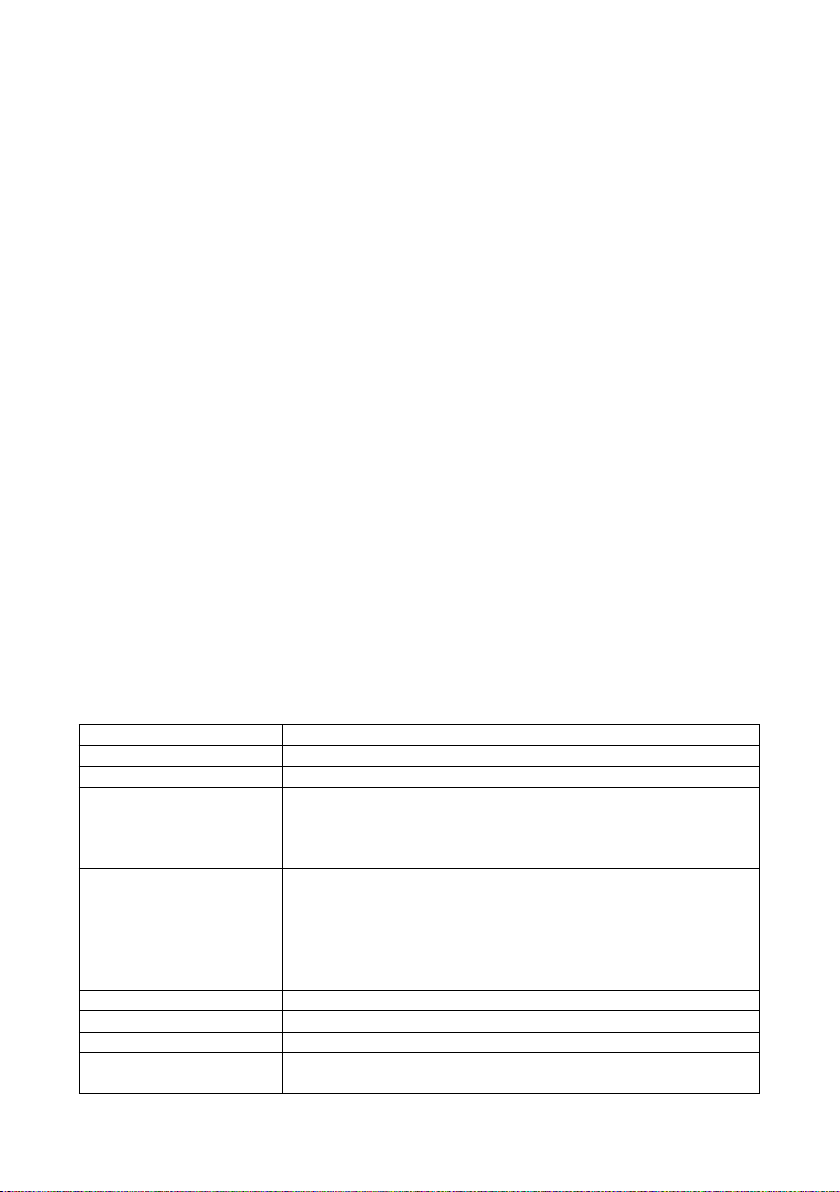
Power
Power
Power
Power
...
...
...
...
This DVR select the adaptor is DC12V ; please make sure the power supply voltage before use the
machine.
If long time do not use the machine, please turn off the power of DVR machine , and let the electric plug
away from power socket;
safety
safety
safety
safety
...
...
...
...
This DVR only for indoor use, as for prevent short circuit or electric danger, please do not let the DVR in the
raining or humid area.
In case any solid or liquid inside the case of DVR, please turn off the power immediately , and ask the qualified
technician check it before reboot the DVR;
The DVR is the precision machine, there is nothing for repair by customers themselves in it, when it break
down, please ask the qualified technician to check and repair, or contact with the agents of it.
Installation
Installation
Installation
Installation
...
Please keep the DVR in level for installation;
Pay attention to equipment ground;
For the first time to install the DVR, please make sure if the hard disk drive install or not;
Prevent to open the case and change the hard disk drive in electrified;
Propose to select the performance of hard disk drive will be 7200 rotating speed person second;
Please select the appropriate installation site , so let the air can be free flow inside the DVR, prevent the
machine overheating;
Please do not install the DVR nearby the radiator, air chute etc. heat source,
or where the direct sunlight, too much dust, or mechanical vibration or attack;
Chapter
Chapter
Chapter
Chapter one
1.1
Technical
1.1
Technical
1.1
1.1 Technical
Technical Parameter
Compression standard H.264 baseline profile@L3.1
Video iInput Composite 1.0Vp-p/75 Ω ,BNC × 4/ BNC × 8 / BNC × 16/ BNC × 24/ BNC × 32
Video output Composite 1.0Vp-p/75 Ω ,BNC × 1 , VGA × 1
Resolution Preview D1 7 04 × 576 ( PAL ) , 720 × 480 ( NTSC )
Frate rate Preview/ recording
Audio input -8dB~22k,RCAx4(4 ch )
Audio output -8dB~92dB,RCAx1
Audio decode ADPCM
Alarm input Input low level alarm, user setting normal open or normal close, Varies
one
one
one Products
Parameter
Parameter
Parameter
Products
Products
Products Introduce
Recording D1 7 04 × 576 ( PAL ) , 720 × 480 ( NTSC )
4ch 1 00 fps (PAL) , 120 fps (NTSC
8ch 200 fps (PAL) , 240 fps (NTSC)
16ch 400fps(PAL ), 480fps(NTSC)
24ch 600fps(PAL ), 720fps(NTSC)
32ch 600fps(PAL ), 720fps(NTSC)
according to the model
Introduce
Introduce
Introduce
CIF 352 × 288 ( PAL ) , 320 × 240 ( NTSC )
CIF 352 × 288 ( PAL ) , 320 × 240 ( NTSC )
3
Page 4
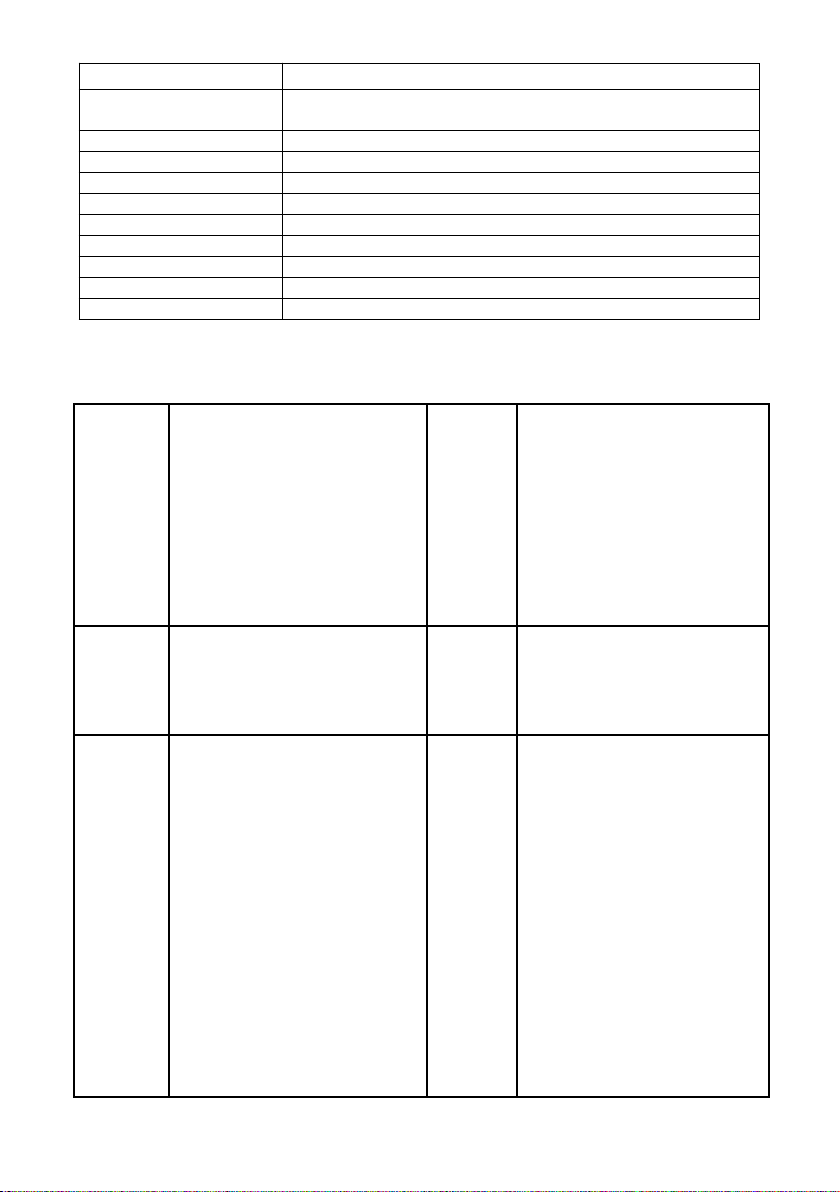
Alarm output 1ch output or 2ch output; Varies according to the model
Recording mode Manual recording, timing recording , motion detection recording and external
Simplex/duplex/ triplex triplex ( recording, playback , LAN transmission)
LAN RJ45(10M/100M self-adapting )
PTZ control
Communication RS485 × 1 , USB2.0 × 2
USB USB mouse control
Hard disk drive 1or2or4x SAT A ( 2TB or above )
Remote control unit
Dimension Main board size : 220mm x112 mm
Power supply AC110-230V
1.2
Performance
1.2
Performance
1.2
1.2 Performance
Performance
Turn-by-turn analog video output and
VGA interface, according to TVmonitor or
VGA monitor to live view
in 1/4 /8/9/16/24/32or more video channel
Real-time
monitoring
Compression
format
Recording
and
playback
function
tomonitoring the recording streaming and
the record file capacity in E very hours
every channel, to presentation the status
of video channel , recording, dynamic
detection, video loss, monitoring lock-up.
You
can view the system log in local
DVR.
Video compression format :: H.264
Support 8ch video and audio signal,
video
and audio maintaining stability in
synchronous.
* Multiplex, to achieve real time recording
to be independen t at the same time to
single channel playback, research and
backwards, network monitoring, network
search download etc.
* Multiple recording mode: Manual,
normal, alarm, linkage,dynamic detection
recording etc. turn-by-turn pre-recording
function.
* Can playback the record file in DVR
through network, to achieve quick-search
the recording file and recording type,
multiple playback type: SLOW, Fast
Forward, Backwards, step Forward.
Display the exact time of event occurred
while recording file playback.
alarm recording
Y
es
Y
es
Storage
function
Backup
function
Network
Operation
function
Internal 1or2 or
2TB hard disk drive, the file of hard
disk drive include cover mode
circulation recording and none cyclical
recording, the storage data to use the
propriet ar y format, can not falsify the
data, make sure the data safety.
Through USB interface to backup. ( for
example USB drive and mobile hard
disk drive etc.) The video file can be
downloaded by Client software
through LAN to laptop hard disk drive.
* through network to real time remote
monitoring;
* PTZ control
* recording research and real time
playback;
* system setting parameter modify and
the system software upgrade;
* remote monitoring alarm process and
view the system log message;
* to use embedded TCP/IP protocol and
Embedded Operation System, can
access the DVR through client software
program bundle in the package;
*Management Model: use enhancement
user management, password mode to
make sure the valid user to login the
system, flexible convenient and fast to
set the different permission user
3SATA
interface, MAX
4
Page 5
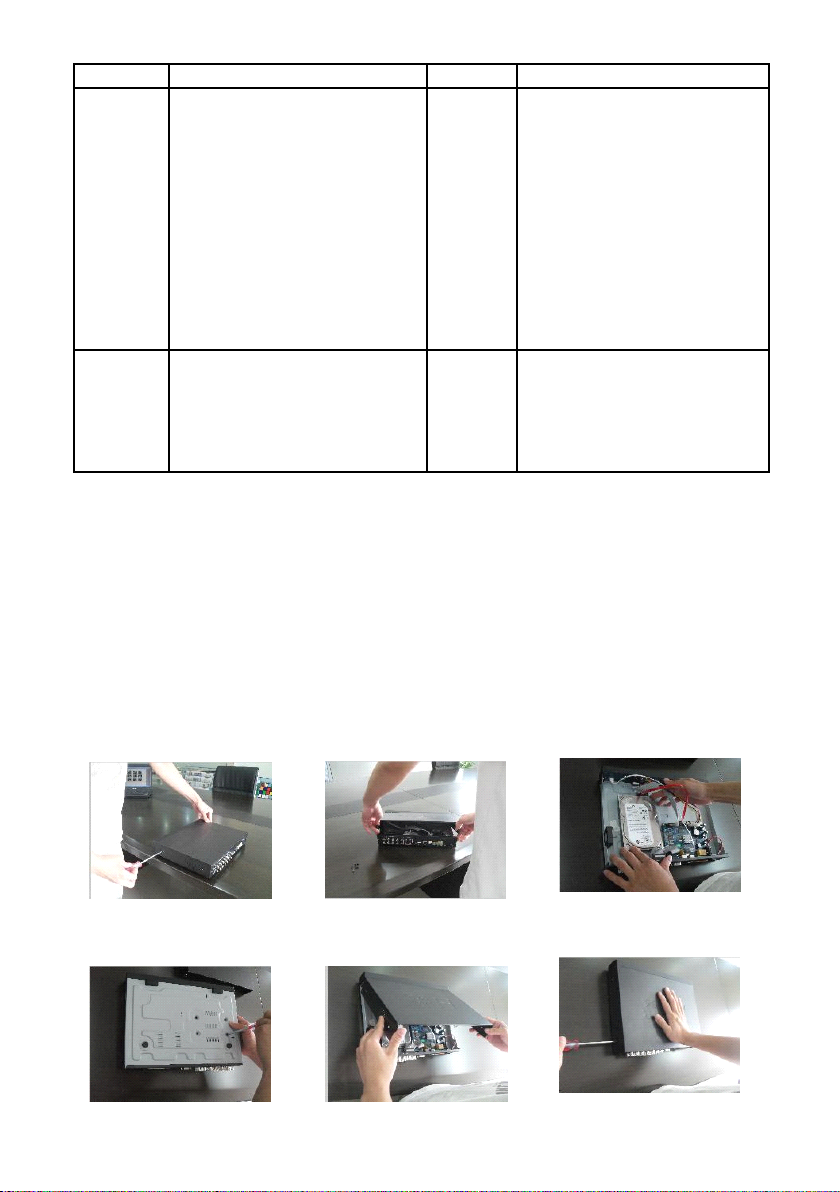
Alarm
linkage
function
PTZ
control
8ch alarm input ( alarm event mode can
be set normal open or normal close
selection),and turn-by-turn video loss
alarm, dynamic detection alarm, the
alarm device may be smoke detection
censer, temperature detector, IR
detector.Possess 4ch relay switch
alarm output , flexible convenient and
fast to achieve alarm linkage and
lighting control at site.
They ’ re possess protective circuit in
Alarm input and alarm output port,
make sure the device not to damaged.
* Support PTZ decoder through RS485
communicate
* scalable multiple decoder protocol,
easy to achieve to control the pan
driver and speed dome camera
function.
Com-munication
port
Intelligent
operation
requirement.
* Possess specific interface, achieve
alarm input and PTZ control;
* possess a standard Ethernet interface,
achieve the network remote
monitoring.
* mouse operation function;
* In menu for same setting and to
process shortcut copy operation
Chapter
Chapter
Chapter
Chapter Two
2.1
H.264
2.1
H.264
2.1
2.1 H.264
H.264 standalone
2.1.1
Hard
2.1.1
Hard
2.1.1
2.1.1 Hard
Hard disk
F or the first use, please install the hard disk
○1Remove the screws on both ○2extracted from the next cover up ○3connect hard disk and m other board
sides of shell
Two
Two
Two Hardware
standalone
standalone
standalone 4CH/8CH/16CH/24CH/32CH
disk
Installation
disk
Installation
disk Installation
Installation
Hardware
Hardware
Hardware
4CH/8CH/16CH/24CH/32CH
4CH/8CH/16CH/24CH/32CH
4CH/8CH/16CH/24CH/32CH DVR
5
DVR
DVR
DVR
Page 6
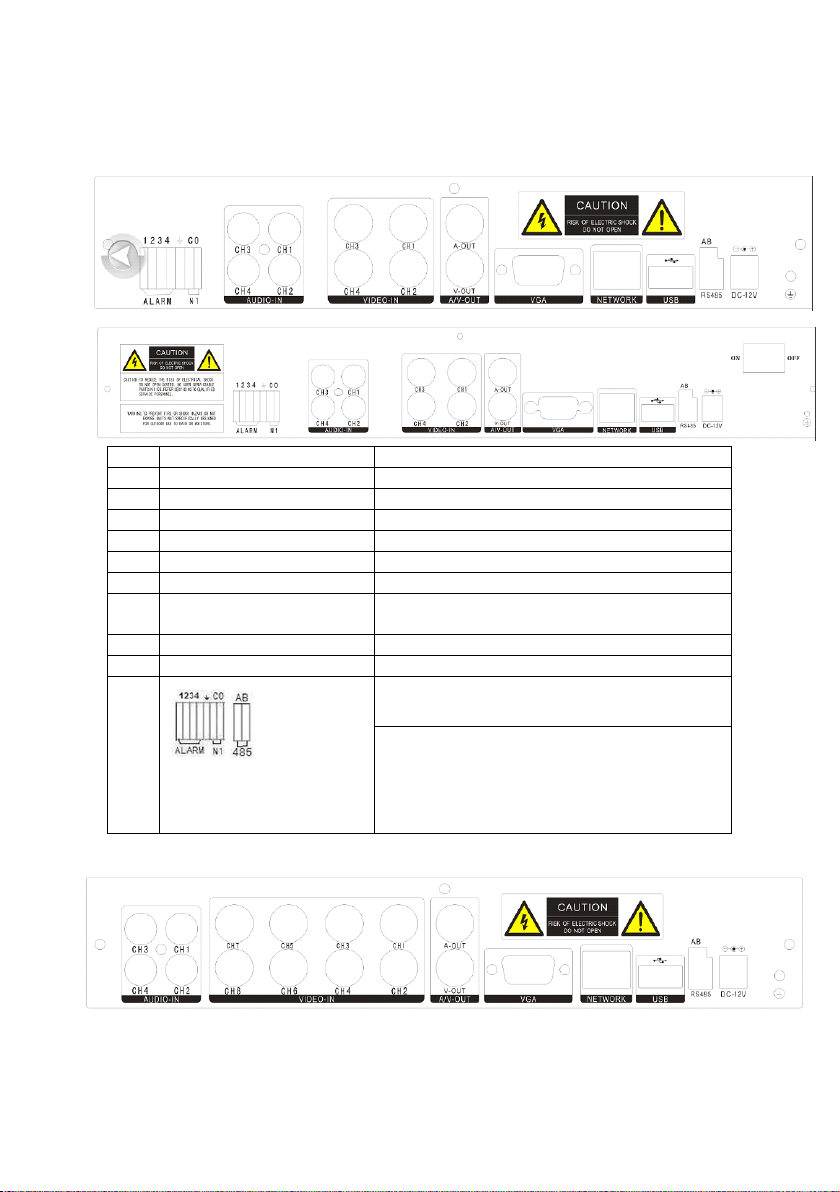
○4fix the screw of hard disk ○5close cover ○6install the screws on both sides of shell
2.1.2
Rear
2.1.2
2.1.2
2.1.2 Rear
4CH
4CH
4CH
4CH
panel
Rear
panel
Rear panel
panel
Item
Item
Item
Item Interface
1 VIDEO IN 4ch video input
2 AUDIO IN 4ch audio input
3 V-OUT 1ch video output
4 A-OUT 1ch audio output
5 VGA VGA monitor
6 NETWORK RJ45 for internet
7 USB First USB for backup or upgrade system of DVR; Second
8 ON/OFF Power supply switcher
9 DC-12V Power adaptor port
10
8CH
8CH
8CH
8CH
Interface
Interface
Interface Description
USB for mouse
ALARM IN : 1 2 3 4 alarm input port
RS-485 : A, B
ALARM OUT: N1 alarm output port, every channel connect
GND 、 OUT 、 COM;
every two channel OUT , COM port is for GND;
Description
Description
Description
6
Page 7
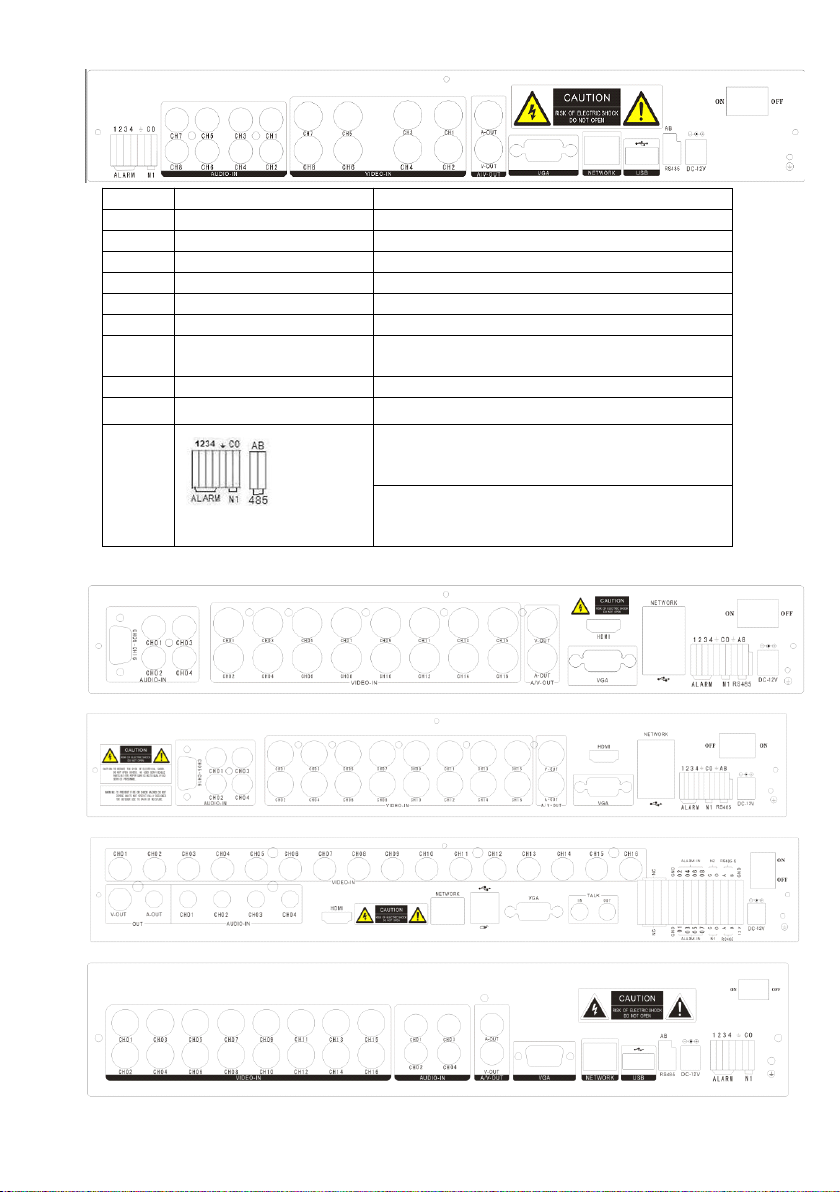
Item
Item
Item
Item Interface
1 VIDEO IN 8ch video input
2 AUDIO IN 8ch audio input
3 V-OUT 1ch video output
4 A-OUT 1ch audio output
5 VGA VGA monitor
6 NETWORK RJ45
7 USB First USB for backup or upgrade system of DVR; Second
8 ON/OFF Power supply switcher
9 DC-12V Power adaptor port
10
16CH
16CH
16CH
16CH
Interface
Interface
Interface Description
USB for mouse
ALARM IN : IN1-IN4 alarm input port
RS-485 : A , B
ALARM OUT: N1 alarm output port, every channel connect
GND 、 OUT 、 COM;
every two channel OUT, COM port is for GND;
Description
Description
Description
7
Page 8
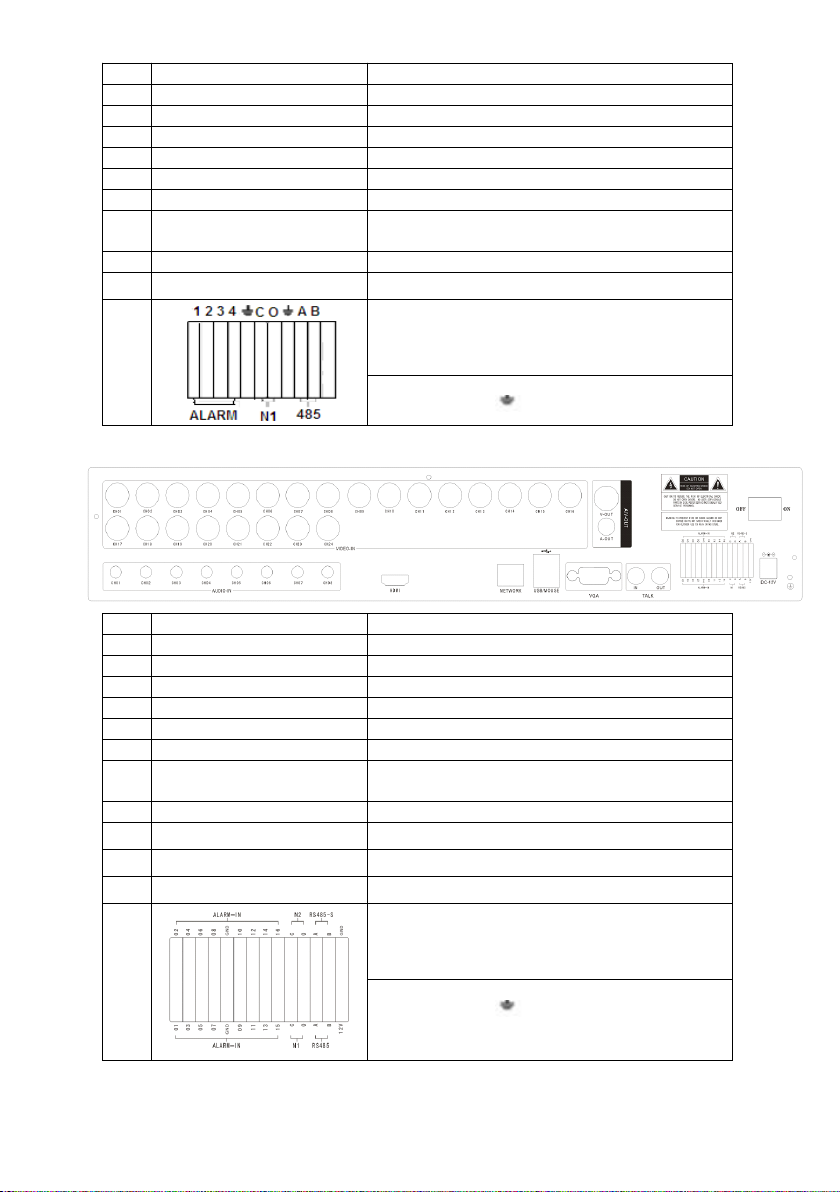
Item
Item
Item
Item Interface
1 VIDEO IN 16ch video input
2 AUDIO IN 4ch audio input
3 V-OUT 1ch video output
4 A-OUT 1ch audio output
5 VGA VGA monitor
6 NETWORK RJ45 for internet
7 USB/ MOUSE First USB for backup or upgrade system of DVR ; Second
8 ON/OFF Power supply switcher
9 DC-12V Power adaptor port
10
24CH
24CH
24CH
24CH
Interface
Interface
Interface Description
USB for mouse
ALARM IN : 4CH alarm input port
RS-485 : A, B
ALARM OUT : N1 N2 for alarm output port, every channel
connect C and O; port is for GND;
Description
Description
Description
Item
Item
Item
Item Interface
1 VIDEO IN 24ch video input
2 AUDIO IN 8ch audio input
3 V-OUT 1ch video output
4 A-OUT 1ch audio output
5 VGA VGA monitor
6 NETWORK RJ45 for internet
7 USB/ MOUSE First USB for backup or upgrade system of DVR ; Second
8 ON/OFF Power supply switcher
9 DC-12V Power adaptor port
10 HDMI HDMI interface
11
12
Interface
Interface
Interface Description
USB for mouse
TALK AUDIO T ALKBACK
ALARM IN : 16CH alarm input port
RS-485 : A, B RS485-S A,B
ALARM OUT : N1 N2 for alarm output port, every channel
connect C and O; port is for GND;
Description
Description
Description
8
Page 9
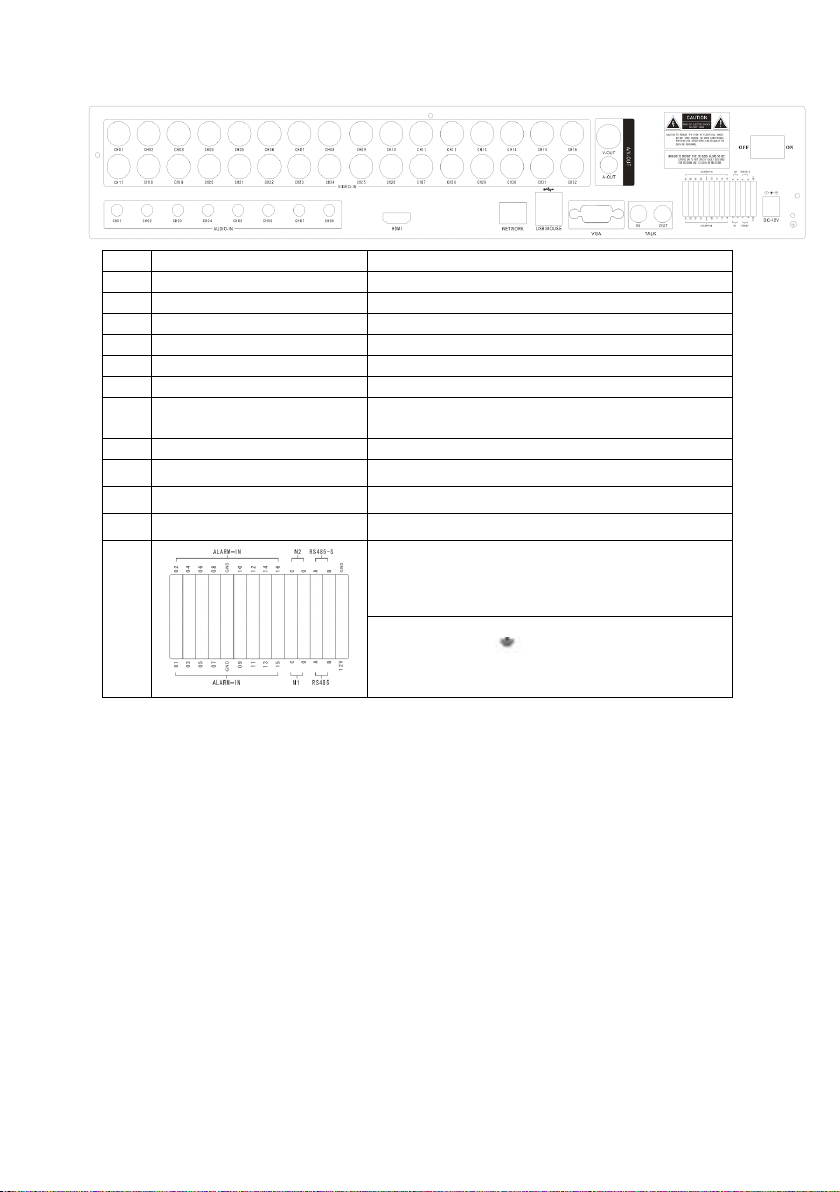
32 路机型
Item
Item
Item
Item Interface
1 VIDEO IN 24ch video input
2 AUDIO IN 8ch audio input
3 V-OUT 1ch video output
4 A-OUT 1ch audio output
5 VGA VGA monitor
6 NETWORK RJ45 for internet
7 USB/ MOUSE First USB for backup or upgrade system of DVR ; Second
8 ON/OFF Power supply switcher
9 DC-12V Power adaptor port
10 HDMI HDMI interface
11
12
2.1.3
Alarm
2.1.3
Alarm
2.1.3
2.1.3 Alarm
Alarm input
8 chanel alarm input, the mode of alarm input is no restriction (possible is normal open also normal close);
the GND alarm detector connect to COM under parallel connection (the power of alarm detector supply by
external power supply;
the ground terminal of alarm detector join-up in parallel with DVR;
the NC of alarm detector connect with the input end (alarm) of DVR;
when you want to reset the remote alarm of triggered , the +12V power supply of alarm detector supply by DVR,
for example, smoke detector.
When you select the external power su pply, please share the GND with DVR;
Alarm
Alarm
Alarm
Alarm input
Interface
Interface
Interface Description
USB for mouse
TALK AUDIO T ALKBACK
ALARM IN : 16CH alarm input port
RS-485 : A, B RS485-S A,B
ALARM OUT : N1 N2 for alarm output port, every channel
connect C and O; port is for GND;
input
port
input
port
input port
port
input
circuit:
input
circuit:
input circuit:
circuit:
Description
Description
Description
9
Page 10
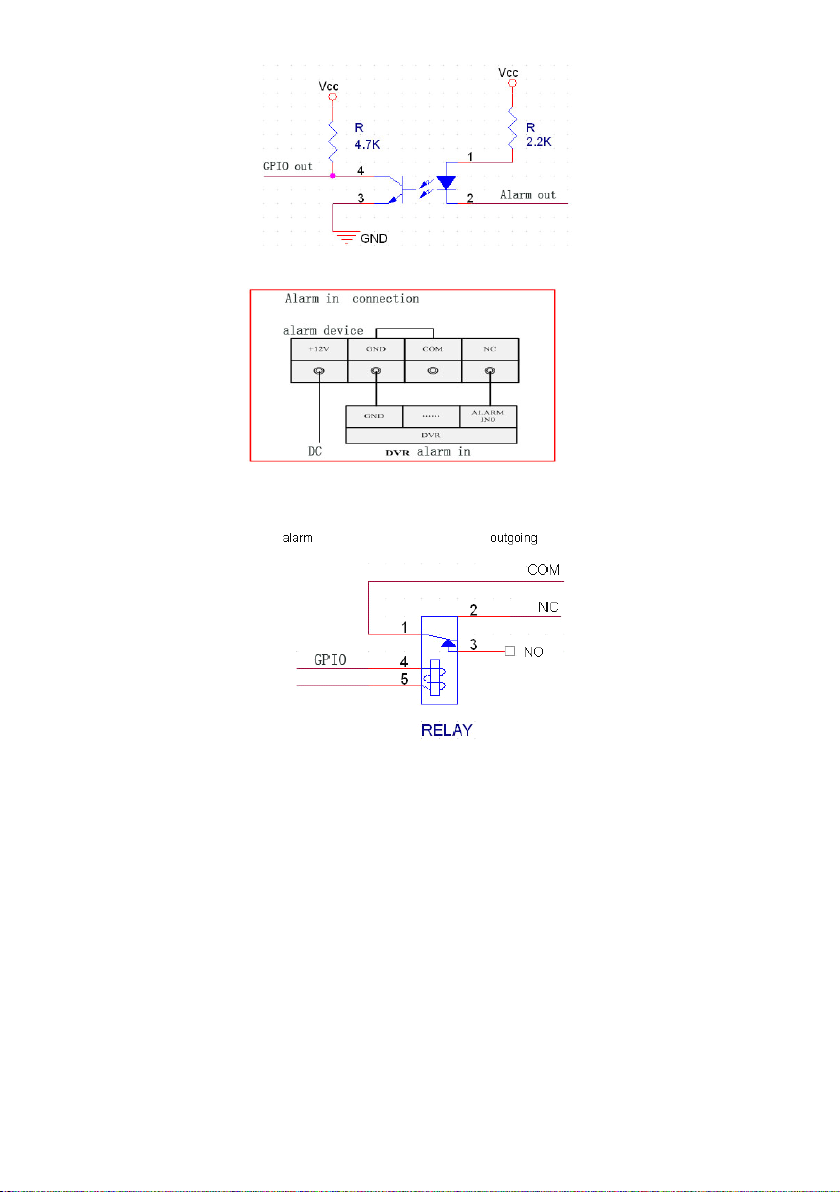
Alarm
inlet
Alarm
inlet
Alarm
Alarm inlet
inlet connection:
connection:
connection:
connection:
2.1.4
2.1.4
2.1.4
2.1.4 Alarm
output
output
output
output port
4 way switching
value alarm output,
selectable in normally open contact, also selectable in normally closed contact, the external alarm
device should be
need Vcc;
Chapter
Chapter
Chapter
Chapter Three
3
.
1
3
.
1
3
3 .
. 1
1 Operation
Alarm
Alarm
Alarm
port
port
port
Three
Three
Three Operation
Operation
Operation
Operation instruction
instruction
instruction
instruction
Operation
Operation
Operation
3.1.1 Remote control AND Front panel keypad
10
Page 11

Table
Table
Table
Table :
pad
KEY pad
Name
Name
Name
Name
pad
pad
Operating
instruction
Exit operation or enter upper
menu
Close soft keyboard
Close current window
Exit from current control
Return to last menu
Exit from PTZ control under
S/
N
1 【 POWER 】 Power ON/OFF
2 【 MENU 】 Access main menu
3 【 ESC 】
S/
N
8
9 【 PTZ 】
11
Keypad
Keypad
Keypad
Keypad
Name
Name
Name
Name
【 ENTER
【 OK 】
Operating
instruction
This button is used
】
as “ enter ” and “ ok ” key in most
circumstances
Access/exit from PTZ control
under preview state
Page 12
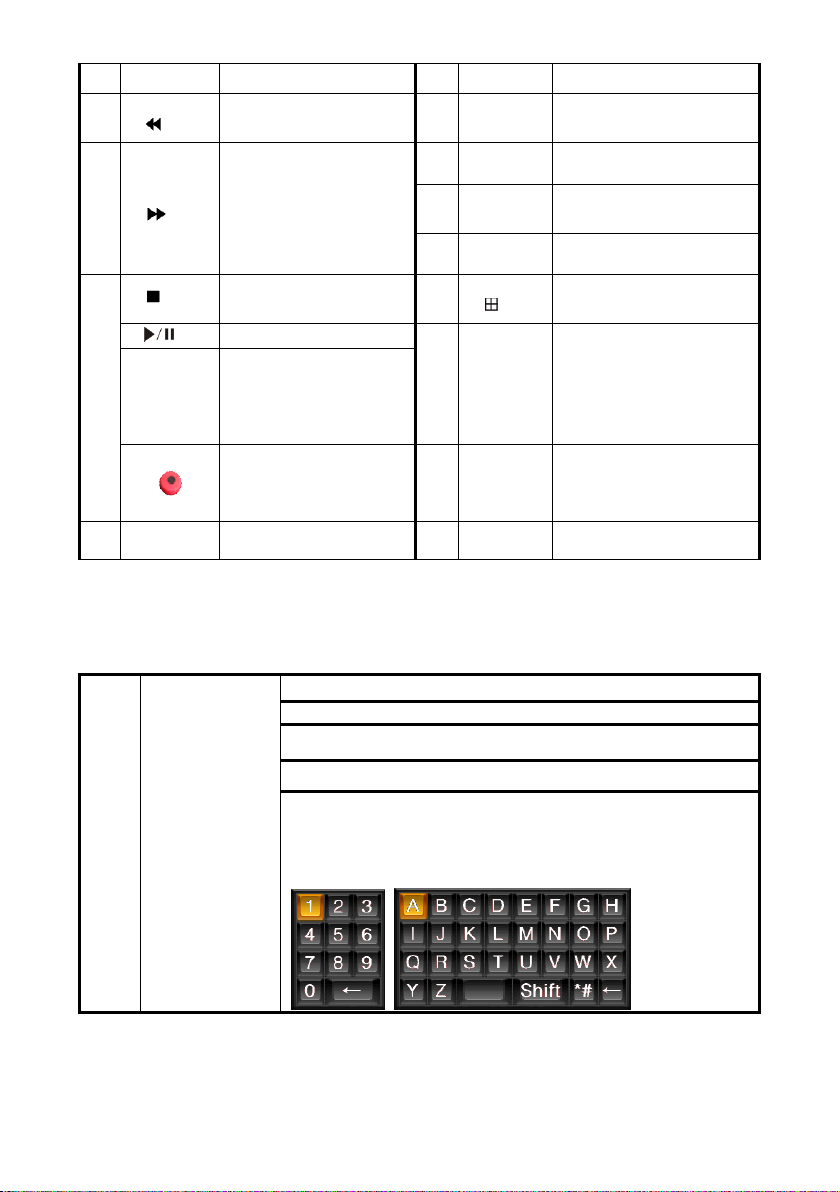
preview state
4
【 】
5
【 】
Slow playback,1/2 × , 1/4 × ,
1/8 × and single frame play
Fast playback, 2 × ,4 × and 8 ×
playback
10 【 +/- 】
【 ZOOM
1
1
IN/OUT 】
1 2 【 0~9 10+ 】
1 3
【 FN 】 Short cut
Volume or number
increase/reduction Select item
of the list
Lens control
Digital input Corresponding;
Channel is magnified in full
screen under preview state
【 】 Playback stop 1 4
【 】
【 ▲ . ▼ . ⊳ .
6
� 】
7 【 SEARCH 】
Play / Pause
Four-way to move the focal
point in main menu, up and
down to move in the normal
window, to control pan driver
to move in
the PTZ control windows
To
mode of recording 1 6 【 CLEAR 】 Clear alarm
Search for playback time
choosing
【 】
1 5
【 ALARM 】 Alarm reset
3.1.2 How to use mouse of DVR (for right hand mouse)
To
any function menu icon click the mouse left key into the menu
To
run the control point out operation
Change again select frame or motion detection piece mode
Click the assemble frame popping to pull down the list
In the input frame, can select digit, character, lowercase, block letter, left click
1 Left key single click
mouse on the keyboard of character input, that ’ s. ← say move back, _ say
blank , Shift say s witch case .
Switching of
1/4/8/9 /16/24/32 Preview mode
12
Page 13
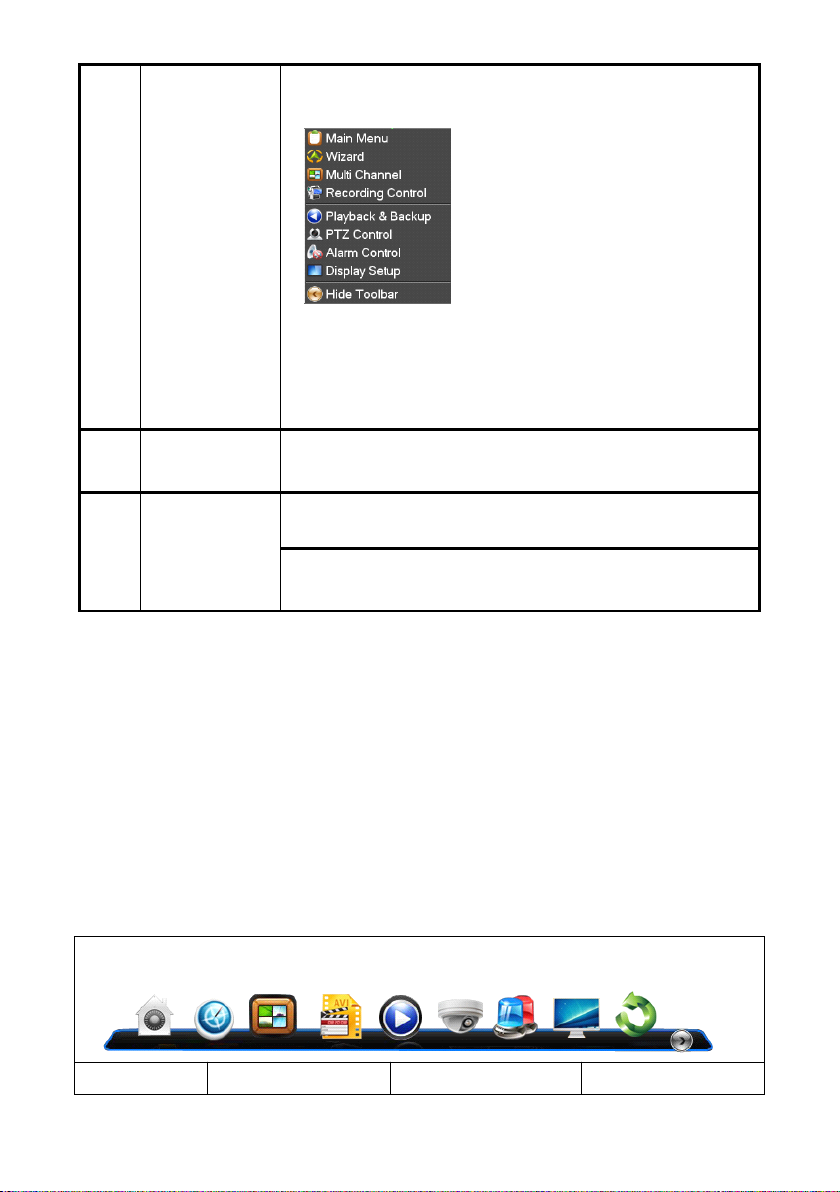
2 Right click mouse
3
4
3.2
3.2
3.2
3.2 Powering
Double click left
button
Dragging the mouse
Powering
Powering
Powering On
Right click mouse, popping the shortcut menu, as follows;
。
Through the menu can be switching preview screen window mode, start
replays, PTZ con trol. Four pictures playback mode, the point of the right mouse
button , Can in a single picture, four pictures, eight pictures (8 road playback), 16
screen (16 road playback), twenty four picture,thirty two picture,
broadcast control switch view show or hide broadcast control bar.
To
run the ActiveX Control ActiveX special operation, For example, double click
the certain item of record listed file, then the system will playback the segment
record video.
Depress the left key and dragging the mouse, banding select Motion detection
area, depress right key of mouse and Dragging, cancel the banding select area.
Dragging playback ProgressBar back and forth to dolly moves, to achieve the
playback position adjustment. Dragging the audio and video regulation
parameter bar dolly moves, to achieve the parameter adjustment.
On
On
On
Boot-strap
Boot-strap
Boot-strap
Boot-strap
If 【 POWER 】 pilot lamp off, please follow the operation step by step:
First step: if the power does not plug in to, please plug into the power, then the DVR begin to start, by now, if the
DVR still inactive, to enter the next step;
Second step: turn on the power supply of the DVR at the back panel, DVR begins to start.
If 【 POWER 】 pilot lamp to offer RED, press the 【 POWER 】 key, DVR begins to start.
The video output mode of DVR’s the default setting is multi picture channel mode after starting the DVR , if the
time of start the DVR is in the Timing Recording Setting, the DVR will automatically to start the Timing Recording
function , the corresponding channel’s recording pilot lamp will be light, the DVR is normal operation.
Button
Button
Button
Button Description
Description
Description
Description Button
Button
Button
Button Description
Description
Description
Description
13
Page 14
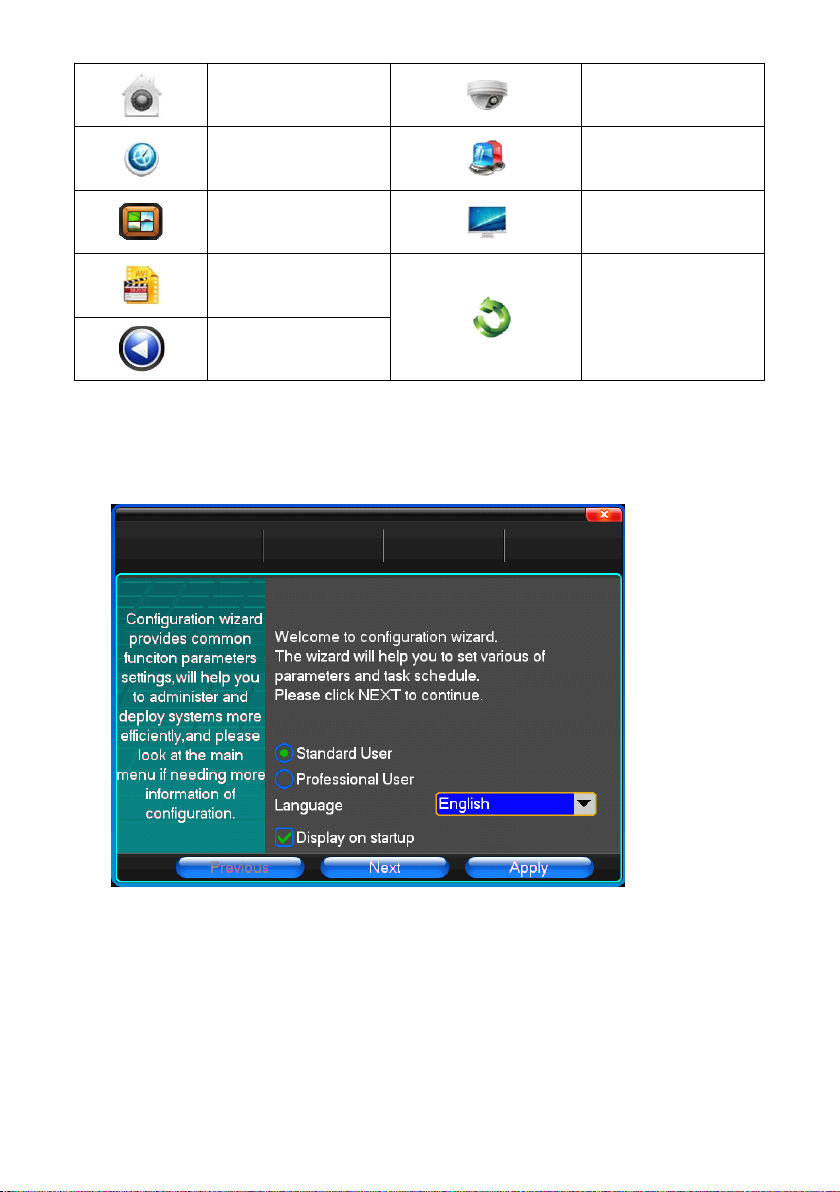
Main Menu PTZ control
Wizard language Alarm control
Multi channel Display setup
Recording Control
Playbake Bake up
If before starting, the system not to install hard disk, into the system, will tip: system didn't detect any hard disk
connection!
Note:
Note:
Note:
Note:
In this dialog you can select language and quickly set various of parameters.
Exit
14
Page 15
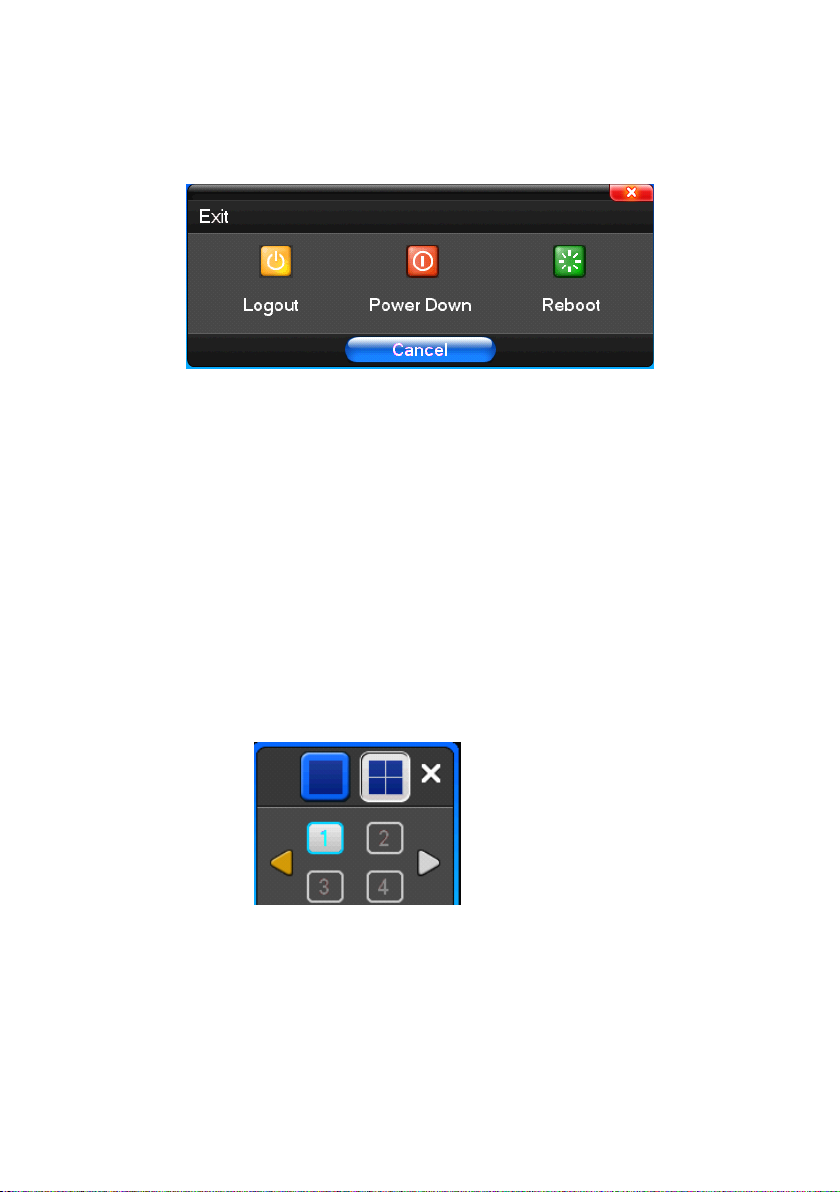
3.
3
Shutdown
3.
3
Shutdown
3.
3. 3
3 Shutdown
Shutdown
There
are
two
safety
mode
for
There
are
two
safety
There
There are
are two
two safety
Enter 【 Exit 】 ,select 【 Power Down 】 .
Abnormal
Abnormal
Abnormal
Abnormal shutdown
Through
Through
Through
Through the
During the DVR running, directly to turn off the power through the rear panel power switch, please avoid as much
as possible to do it. (specially while the DVR recording) .
Directly
Directly
Directly
Directly to
While the DVR running, directly to pull up the power cable of DVR, please avoid as much as possible to do it.
(specially while the DVR recording) .
Caution: In some area, the power supply is irregularity, it will cause the DVR working not normal-operation, the
DVR will be damaged in serious. In this surroundings, suggest select the stabilized voltage supply.
the
the
the rear
to
pull
to
pull
to pull
pull up
shutdown
shutdown
shutdown
rear
panel
rear
panel
rear panel
panel to
up
the
up
the
up the
the power
mode
safety mode
mode for
to
shutdown
to
shutdown
to shutdown
shutdown
power
cable
power
cable
power cable
cable of
Shutdown
for
Shutdown
for Shutdown
Shutdown
of
DVR
of
DVR
of DVR
DVR
3.4
Multi
3.4
3.4
3.4 Multi
3.5
3.5
3.5
3.5 Preview
After log in system of DVR, system will automatically directly enter the preview mode
In the preview picture, you can see the overprint date, time, channel name, if the date and time is not correct show on
the picture, re setting the date. There is a alarm input mode icon. (the meaning of every kind of icon as following
Channel
Multi
Channel
Multi Channel
Channel
Preview
Preview
Preview
1/4/8/9/16/24/32 p review screen mode switch
15
Page 16
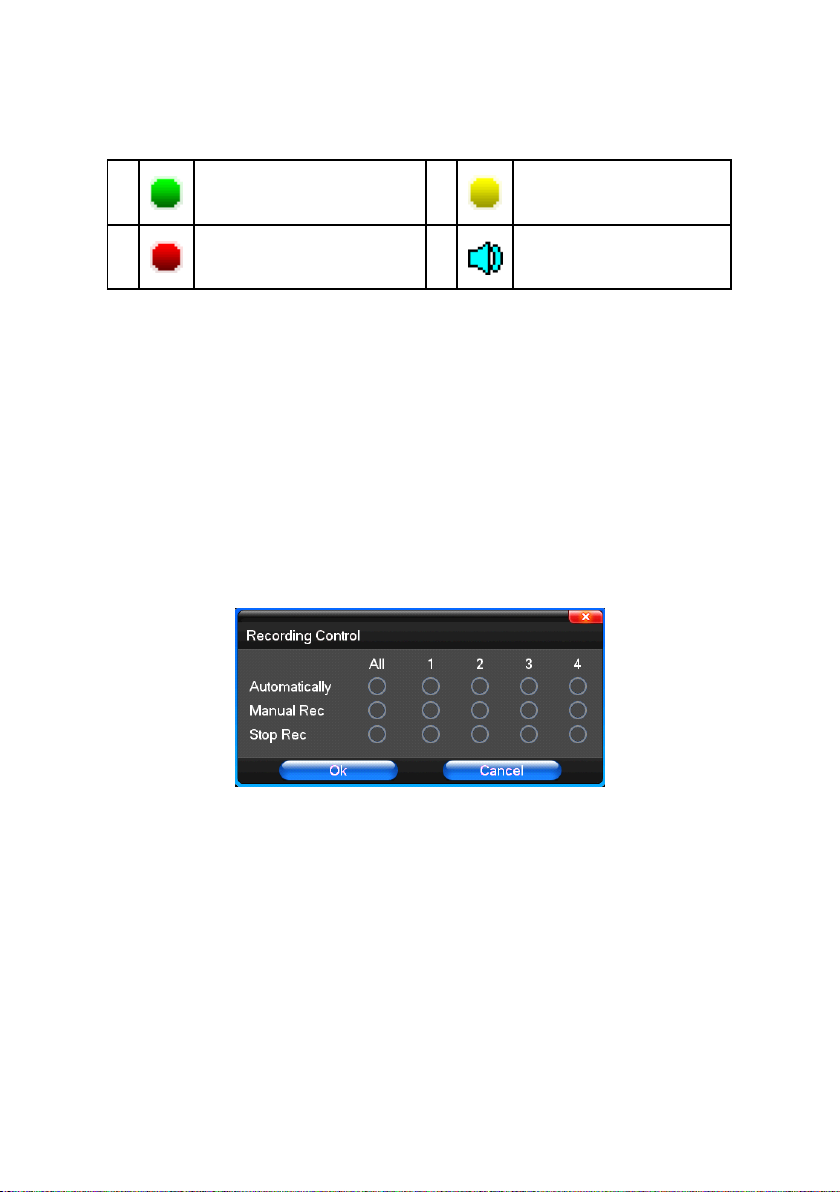
table)
Channel
Channel
Channel
Channel picture
3.6
3.6
3.6
3.6 Recording
picture
attention
picture
attention
picture attention
attention
1
3
Recording
Recording
Recording operation
Channel is video when channel
video pictures showed this symbol
Channel happen when channel
video cover alarm pictures
showed this symbol
operation
operation
operation
2
4
Channel happen when dynamic
test, channel video pictures
showed this symbol
Channel open sound , the channel
video pictures showed this symbol
Customer can according to select the different kind of recording mode in this system. For the
different kind of recording mode you set, the channel will be showed the mark on everyone channel.
Manual
Manual
Manual
Manual recording
Please
Please
Please
Please make
1
Input
1
Input
1
1 ) Input
Input manual
Single click right key of mouse or In main menu=> recording control can into manual recording operation menu.
Under preview mode, press REC key or on the Remote controller unit key into recording control operation menu, as
follows:
recording
recording
recording
Note:
Manual
Note:
Manual
Note:
Note: Manual
Manual recording
make
sure
make
sure
make sure
sure the
manual
recording
manual
recording
manual recording
recording operation
recording
recording
recording operational
the
hard
disk
the
the hard
hard
hard disk
drive
disk
drive
disk drive
drive has
operation
operation
operation menu
operational
operational
operational requirement
has
been
has
been
has been
been installed
menu
menu
menu
requirement
requirement
requirement the
installed
installed
installed and
and
and
and it
the
user
the
user
the user
user should
it
has
it
has
it has
has been
should
have
should
have
should have
have “
been
formatted.
been
formatted.
been formatted.
formatted.
“
recording
“
recording
“ recording
recording ”
”
permission.
”
permission.
” permission.
permission.
2)
The
explanation
2)
The
explanation
2)
2) The
The explanation
explanation of
【 manual recording 】 Priority level highest, no matter currently what status of every channel, after carry out the
manual press, corresponding channel will be record common in progress;
【 Auto recording 】 Setting channel recording by setting condition to record under Timing, Motion detection and
Alarm in Recording Setting;
【 Stop Recording 】 All video channel stop recording;
of
manual
of
manual
of manual
manual recording
recording
recording
recording operation
operation
operation
operation menu
menu
menu
menu
16
Page 17
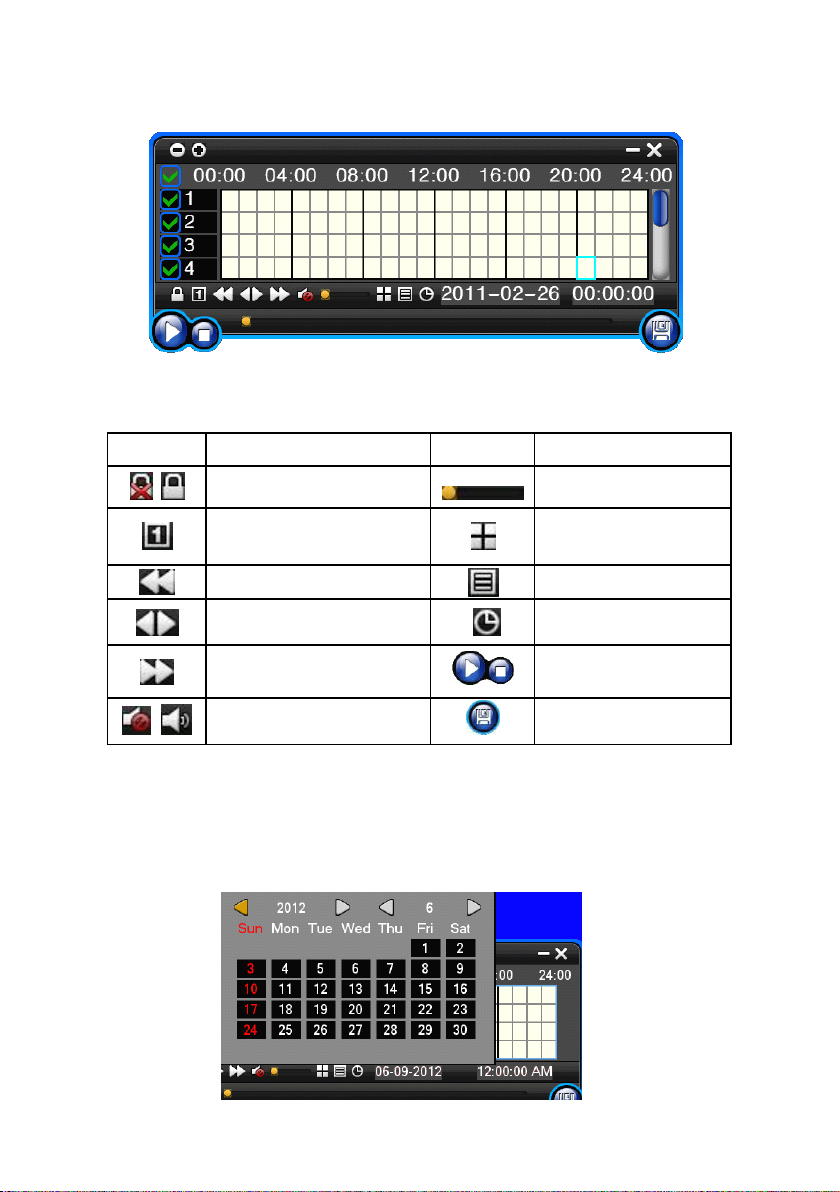
3.7
Playback
3.7
Playback
3.7
3.7 Playback
Playback video
video
video
video
Button
Button
Button
Button Description
Note:
Note:
Note:
Note:
1 ) During playback the Playback T ool will show the file playback speed, channel, timing, playback speed etc.
information in the Playback control panel ;
2 ) Can ’ t same time to select the Fast forward operation function in over 2 channel, only progress in anyone channel;
3) Can drag the Playback Speed toolbar by mouse;
4)In this dialog you can select the video precise to the second.
Description
Description
Description Button
Synchronous / asynchronous play Voice adjustment
frame by frame
S peed slow Hide / display list
S peed normal recording date
S peed fast P lay/pause/stop
Sound off/on rewind
Button
Button
Button Description
Description
Description
Description
1/4/8/9/16/24/32
screen(switch image)
17
Page 18
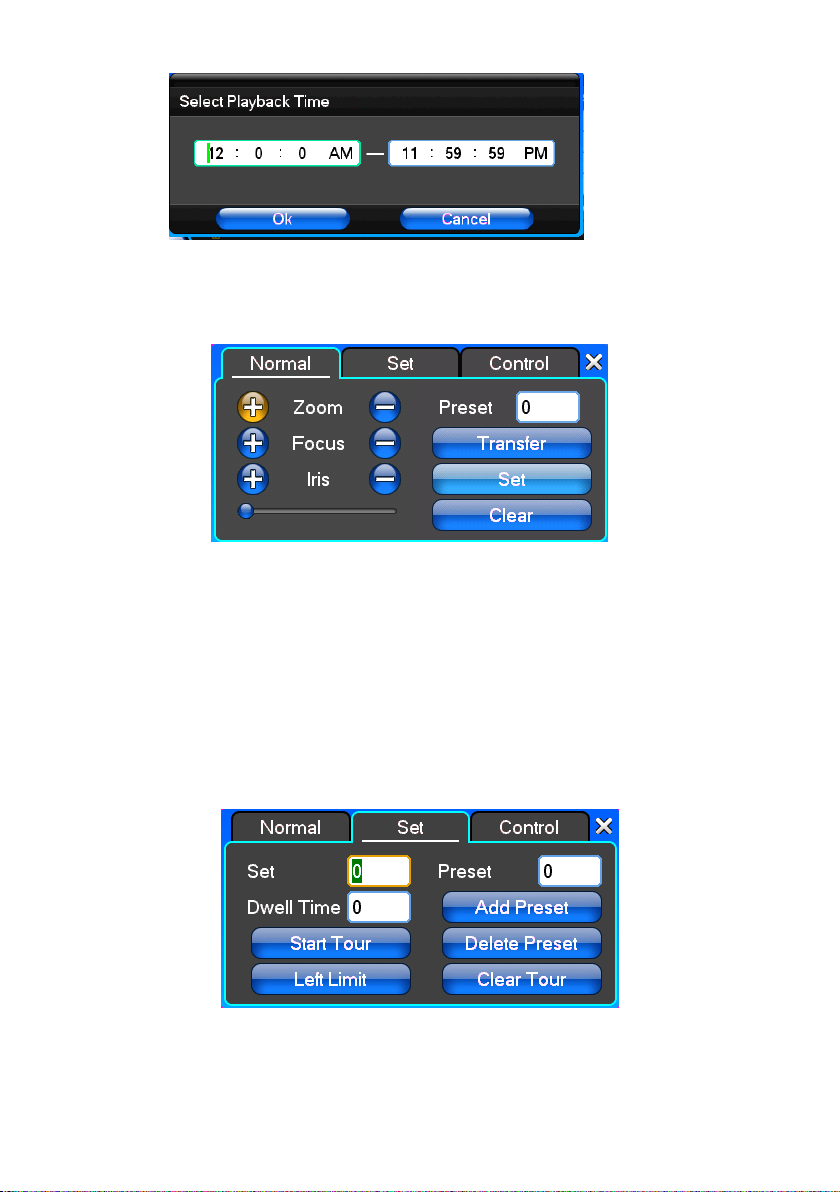
3.8
How
to
3.8
How
3.8
3.8 How
How to
【 Zoom 】 Lens in the current play far closer picture, use the mouse wheel also can undertake variable times control.
【 Focus 】 Slight adjusting the focal length
【 Iris 】 Aperture size adjustment
【 Speed 】 Through the slider adjust rotation stepinterval, yuntai mainly used to control direction operation, the step
length of turning the faster yuntai.
【 Preset 】 Adjust the camera Angle, then direction and the corresponding input and clicking on [ set] button, preset
dots to set the dots in the preset rastelli.
Input presets dots and click on [ Transfer] button, the camera will be transferred to the preset point corresponding
position. Click[remove ] button, this presets dianjiang be cleared
control
to
control
to control
control PTZ
PTZ
PTZ
PTZ
【 Set 】 Click 【 Start
point 】 , 【 Clear
【 Start Tour 】 begin to track record, was registered date 【 end Tour 】 , thus set up from the corresponding track
circuit.
Tour
】 the trajectory of said no corresponding, click the 【 add Preset 】 and 【 delete Preset
Tour
】 the cruise lines.
18
Page 19
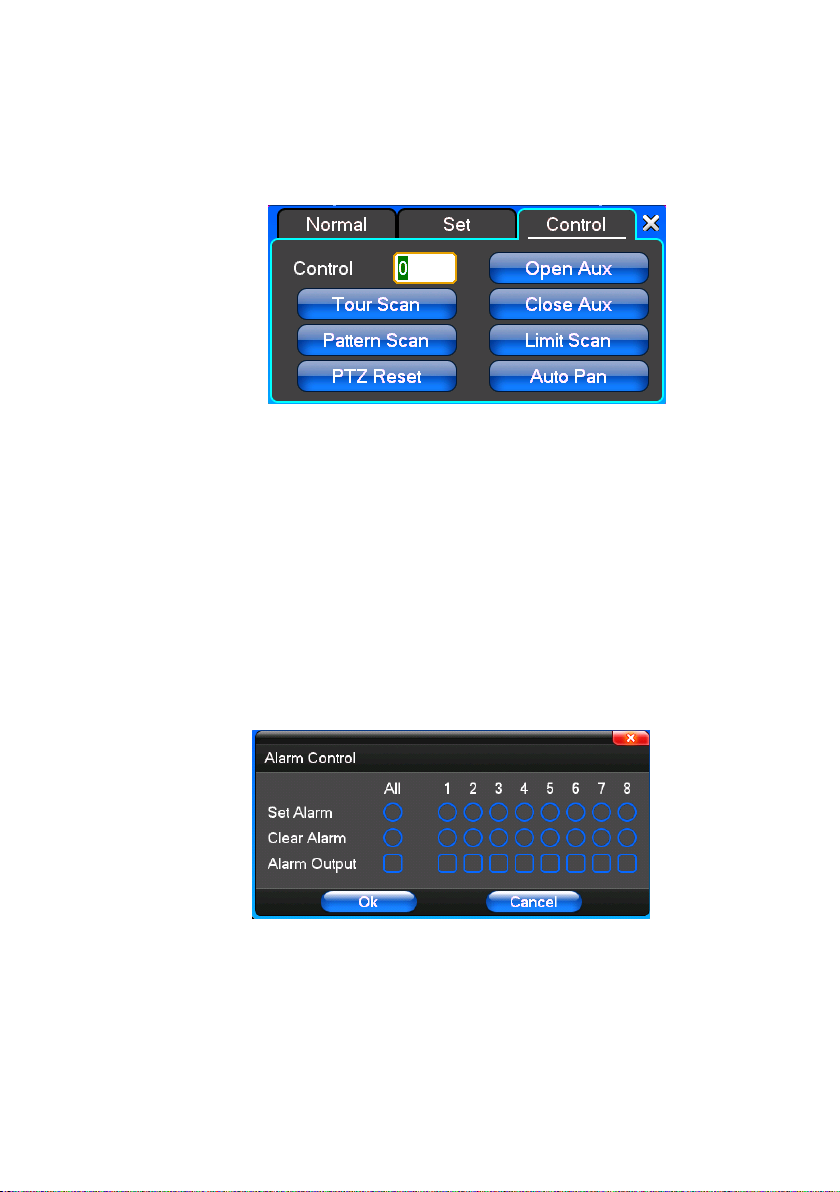
【 Left Limit 】 Began to limit scanning Settings, was registered date 【 right Limit 】 , thus set up corresponding limit
scanning.
【 Add Preset 】 Add presets point to the cruise lines.
【 Delete Preset 】 Cruise lines from deleting preset points.
【 Clear
Tour
】 Remove the cruise line designated.
Note
Note
: some equipment doesn't fully support all function, depending on the specific yuntai equipment and different.
Note
Note
【 Control 】 PTZ Control
【
Tour
Scan 】 Point between cruise control.
【 Pattern Scan 】 Track p atrol control.
【 PTZ Reset 】 Remove all Settings, original reset to the original state.
【 Limit Scan 】 Y untai boundary scan control around.
【 Auto Pan 】 Remove the cru ise line designated
Note
Note
Note
Note : some equipment doesn't fully support all function, depending on the specific yuntai equipment and different.
3.9
Alarm
3.9
Alarm
3.9
3.9 Alarm
Alarm control
【 Set Alarm 】 Selection need protection channel, click confirm corresponding channel after in protection status
【 Clear Alarm 】 Remove protection condition, not alarm input to react
【 Alarm Output 】 Open the corresponding alarm output
【 All 】 Can choose all the channels
control
control
control
19
Page 20
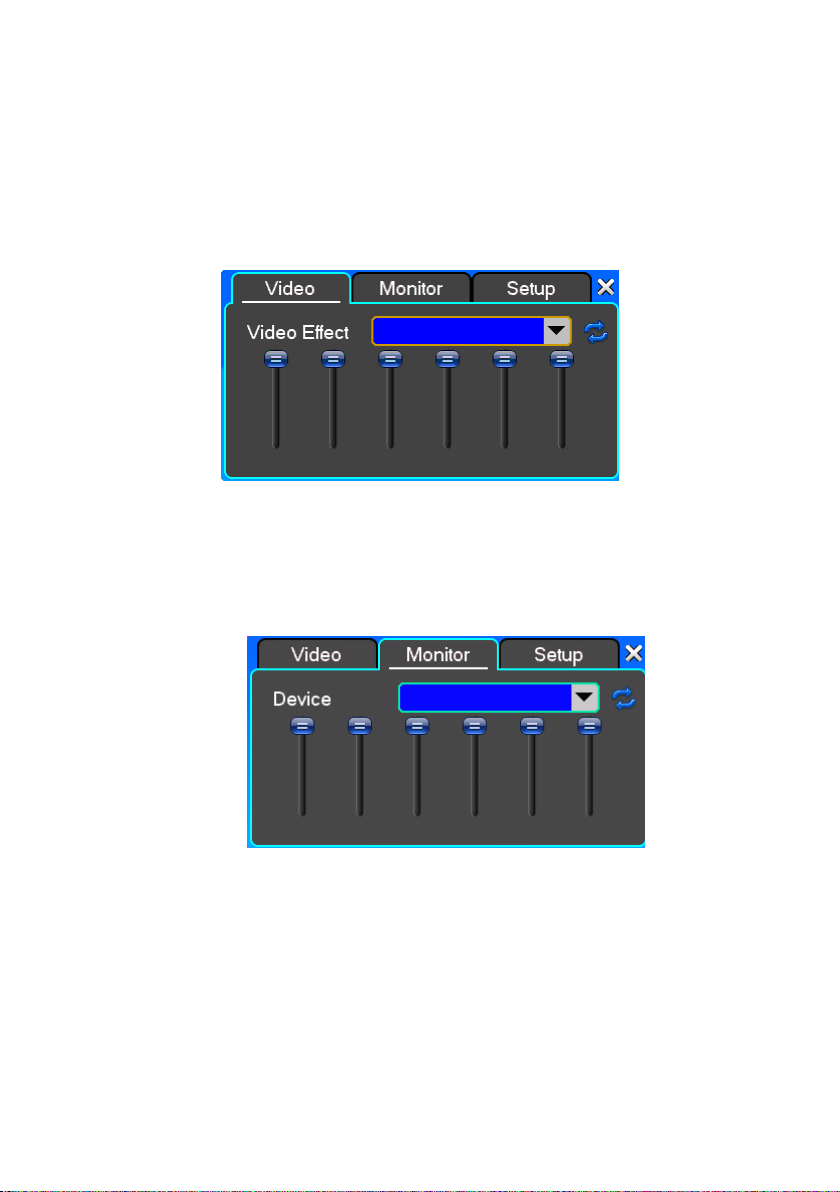
3.10
Display
3.10
Display
3.10
3.10 Display
Display Adjust
Video
Video
(1) Video
Video
【 Video Effect 】 Optional: standard, downy, sharp, custom.
【 Default 】 Restoring default effect, for custom video effects, copy standard effect parameters.
Through the slider fluctuation sliding, respectively adjustable brightness, contrast and saturation, tonal, etc.
(2)Monitor
(2)Monitor
(2)Monitor
(2)Monitor
【 Device 】 Optional:
VGA output, TV output
etc display output
device.
【 Default 】 Restoring
default display
parameters.
Through the slider
fluctuation sliding, respectively adjustable brightness, contrast and saturation, tonal, etc.
(3)Setup
(3)Setup
(3)Setup
(3)Setup
Adjust
Adjust
Adjust
20
Page 21
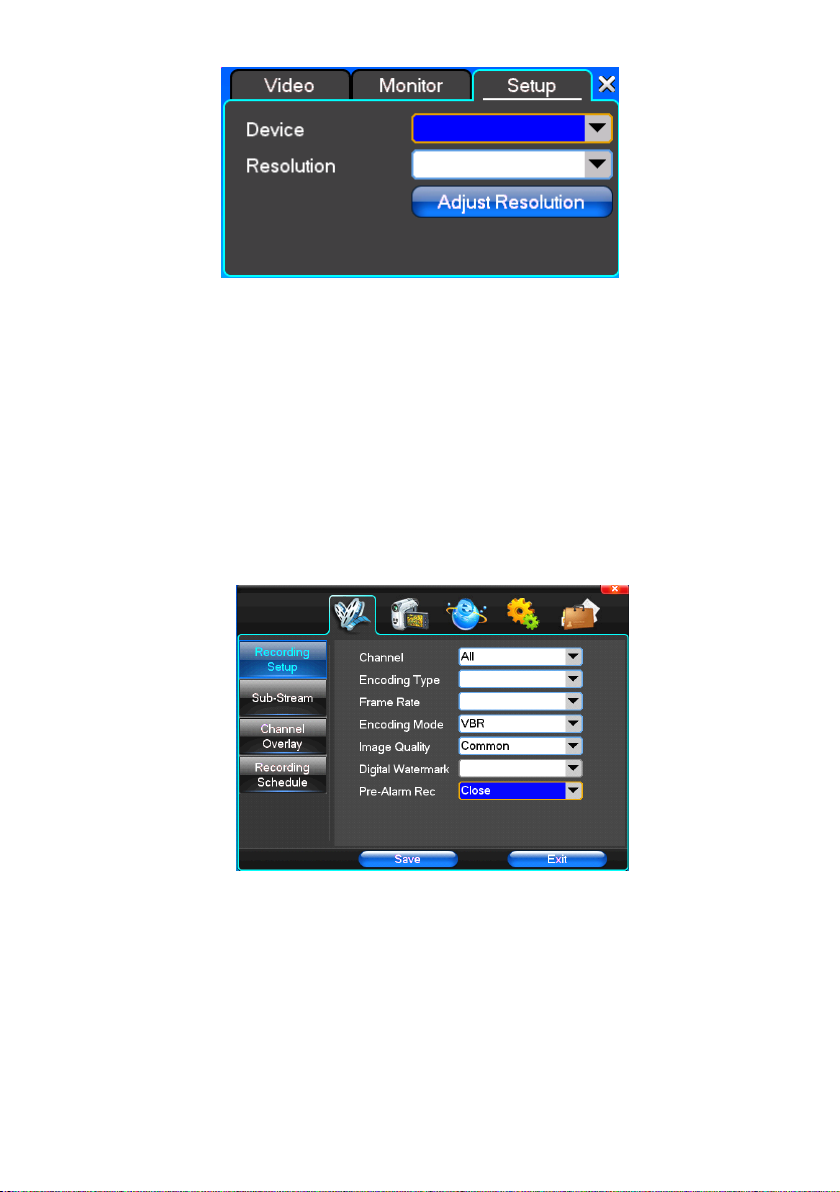
【 Device 】 Optional: VGA output, TV output etc display output devices, the system may support multiple equipment
and output.
【 Resolution 】 Setting the resolution of the display device.
Chapter
Chapter
Chapter
Chapter Four
4
.
1
Recording
4
.
1
Recording
4
4 .
. 1
1 Recording
Recording Setup
(1)
(1)
(1)
(1) Recording
【 Channel 】 Choose the need to install passage "whole" says setting all channels.
【 Image Size 】 CIF/ HALF D1/ D1 (only in whole function model)
【 Encoding Mode 】 Including fixed bitrate, dynamic bitrate.
【 Image Quality 】 Client-side image quality, the higher the quality the clearer. Choice scope: minimum, low, general,
high, high est
【 Frame Rate 】 Can click on the bu tton manually input, 1 ~ 25 frames per second (PAL) or 1 ~ 30 frames per second
(NTSC) continuous adjustable. 【 Audio 】 Can select close, open according to requirements
【 Pre-Alarm Rec 】 Can select close, open according to requirements
(2)Secondary
(2)Secondary
(2)Secondary
(2)Secondary Stream
Four
Four
Four Menu
Setup
Setup
Setup
Recording
Recording
Recording Setup
Stream
Stream
Stream
Setup
Setup
Setup
Menu
Menu
Menu Operation
Operation
Operation
Operation Guide
Guide
Guide
Guide
21
Page 22
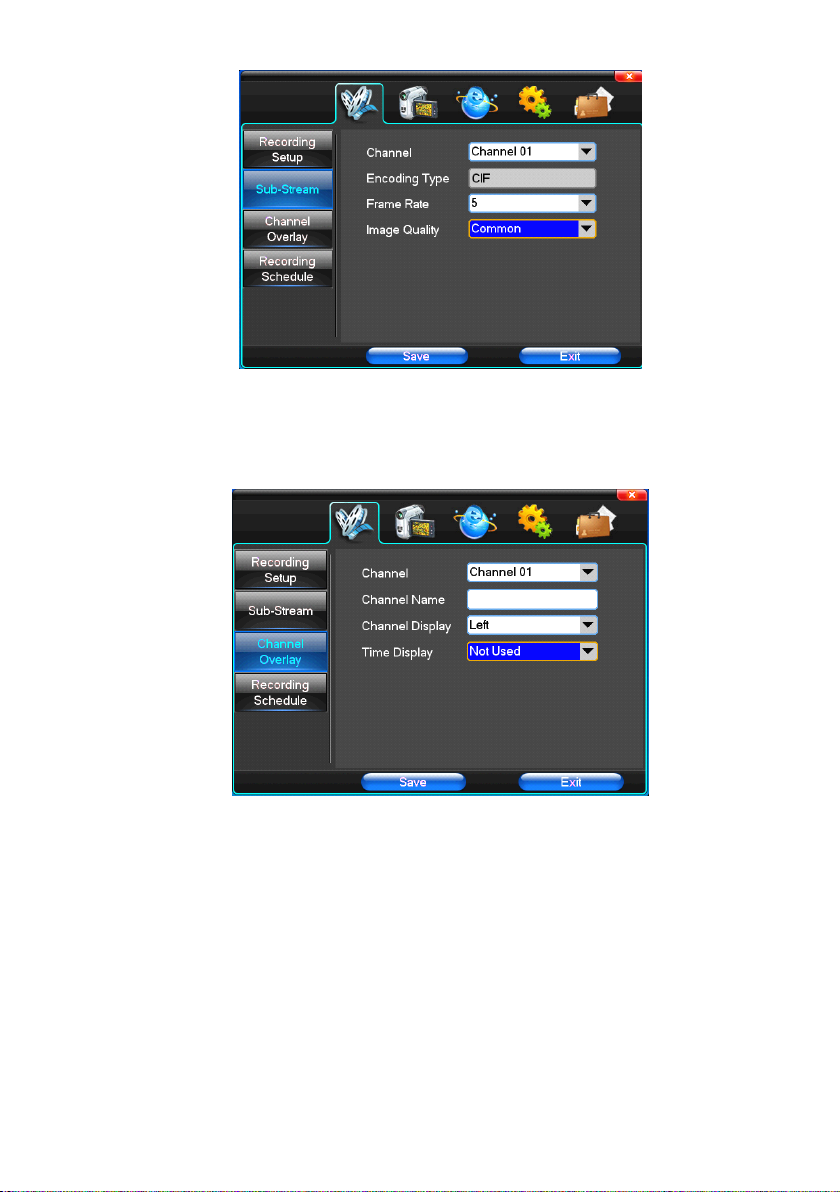
【 Channel 】 Choose the need to install passage "whole" says setting all channels.
【 Image Size 】 CIF/ HALF D1 /D1 (only in whole function model)
【 Image Quality 】 Client-side image quality , the higher the quality the clearer.
【 Frame Rate 】 Can click on the button to undertake choosing, optional: automatic, 1FPS, 2FPS, 3FPS, 4FPS, 5FPS.
(3)Information
(3)Information
(3)Information
(3)Information Overlay
【 Channel 】 Choose the need to install passage "whole" says setting all channels.
【 Channel Name 】 Can manual corresponding input channel's name
【 Channel Display 】 Can choose according to the requirements of users don't use, the top-left corner, left, lower,
middle and downward, upper, right, and lower.
【 Time Display 】 Can choose according to the requirements of users don't use, the top-left corner, left, lower, middle
and downward, upper, right, and lower.
(4)Recording
(4)Recording
(4)Recording
(4)Recording Schedule
Overlay
Overlay
Overlay
Schedule
Schedule
Schedule
22
Page 23
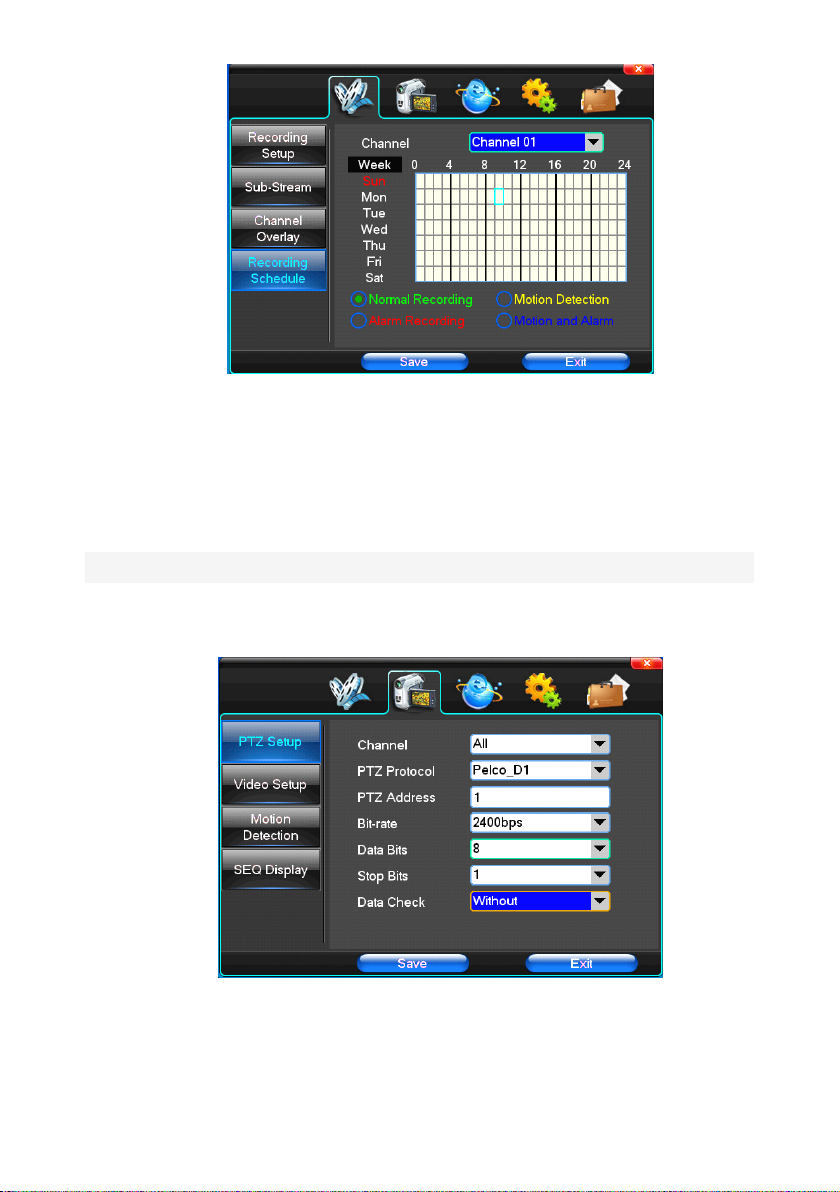
【 Channel 】 Choose the need to install passage "whole" says setting all channels.
Each longitudinal row of every seven days a week, said the 24 hours a day manipulated said, mouse the left key
click on the small square footage, setting time to clean it has chosen right-click drag video time.
4
.
2
Camera
4
.
2
Camera
4
4 .
. 2
2 Camera
Camera
When the system starts the camera will detect the format of video
(1)
PTZ
(1)
(1)
(1) PTZ
Setup
PTZ
Setup
PTZ Setup
Setup
【 Channel 】 Choose regional channels, yuntai Settings "whole" says setting all channels
【 PTZ Protocol 】 Yuntai equipment communication protocol
It contains these options: Pelco_D 1 、 Pelco_D 2 、 Pelco_D 3 、 Pelco_D4 、 Pelco_D5 、 Pelco_D6 、 Pelco_D7 、 Pelco_D8
Pelco_D9 、 Pelco_P 1 、 Pelco_P 2 、 Pelco_P 3 、 LILIN 、 MINKING 、 STAR 、 VIDO 、 NEON 、 DSCP 、 HY 、 N-control
23
、
、
Page 24
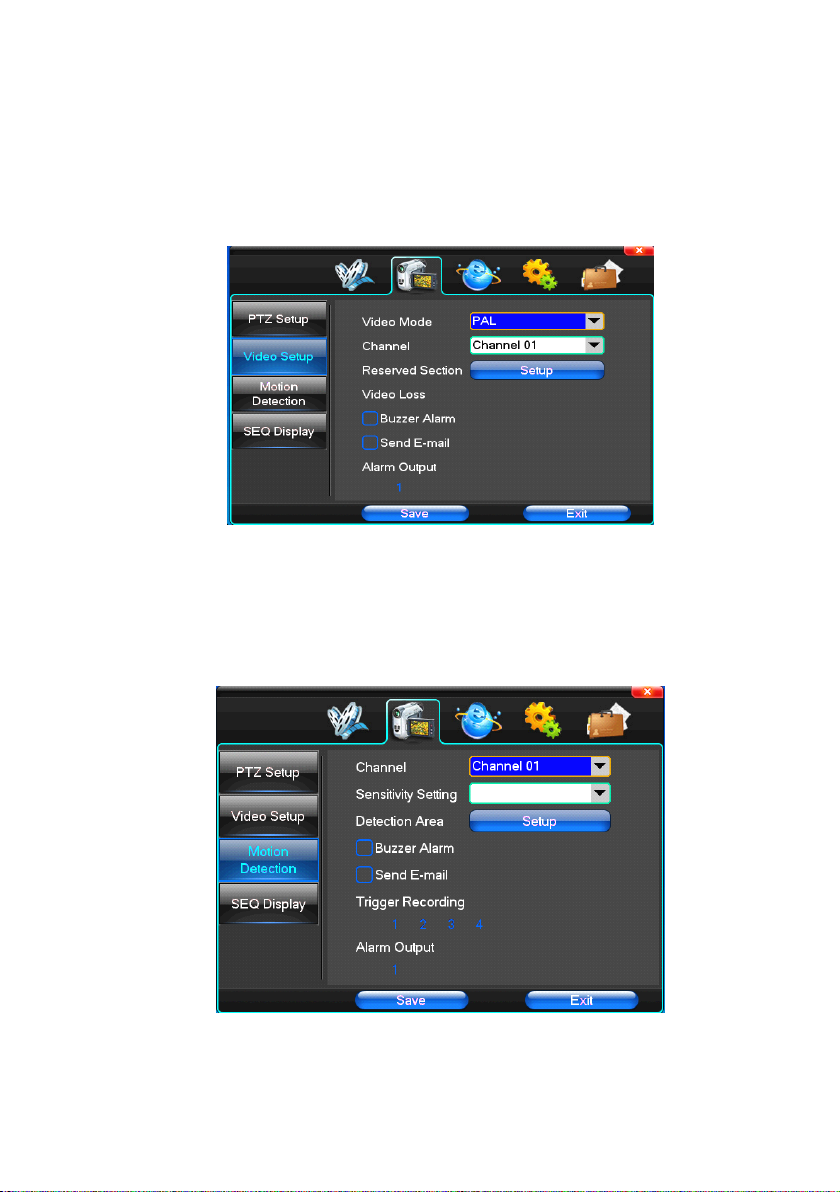
RM110 、 SAMSUNG , the default option is Pelco_D 1.
★ Note:
【 PTZ Address 】 Yuntai equipment address, digital range 0 to 255.
★ Note:
【 Bit-rate 】 Yuntai equipment baud rate.
yuntai parameter Settings every channel need after completion in Settings of gc1318 alone.
here with the address must be consistent ball machine address, we can't control the ball machine.
(2)Video
(2)Video
(2)Video
(2)Video Setup
【 Video Mode 】 Provide PAL and NTSC both formats video formats ch oice, modify after you must restart your system
can take effect.
【 Channel 】 Choose to set the video Settings area passage "whole" says setting all channels
【 Reserved Section 】 Click Settings enter. The white areas for privacy area
【 Buzzer Alarm 】 Happen when video lost choice whether or not to allow buzzer warning
【 Alarm Output 】 Happen when video lost upcoming linkage selected channel corresponding alarm output
(3)Motion
(3)Motion
(3)Motion
(3)Motion Detection
Setup
Setup
Setup
Detection
Detection
Detection
【 Channel 】 Choose need to set up mobile testing area passage "whole" says setting all ch annels
【 Sensitivity Setting 】 Can be set to give: minimum, low , general, high, high est
【 Detection Area 】 Click Settings enter.
24
Page 25
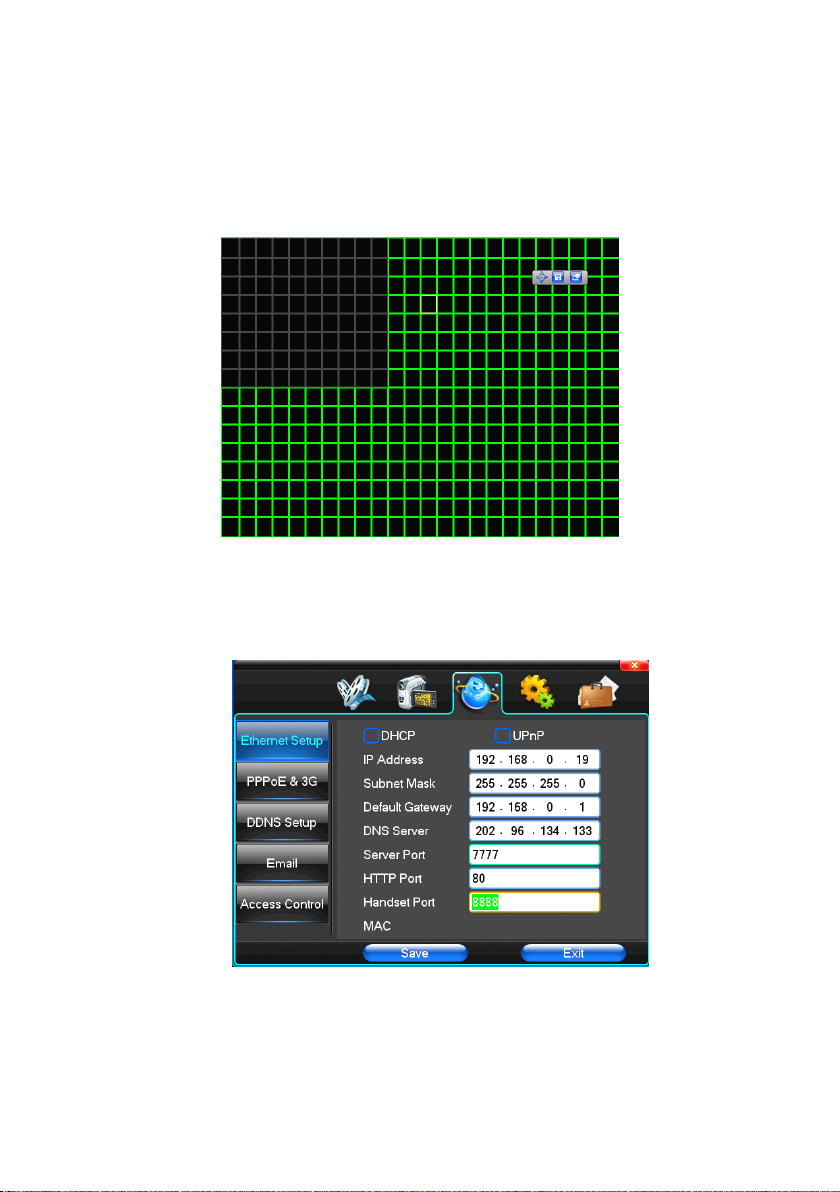
Green area for dynamic test, grey areas design.ferroconcrete-brick undefended area for. Press the mouse left key to
drag on the lower detection area to the right, press the mouse button clearance. Detection area drag The save and
exit button can save Settings, some give up and quit button abandon modification.
【 Buzzer Alarm 】 Occur when dynamic test on the buzzer whether to allow the alarm
【 Trigger Recording 】 That will happen when dynamic test on the linkage of selected channel fast ball trigger video
【 Alarm Output 】 In this passage setting user can be copied to the other channels, fulfill the same dynamic detection
alarm Settings
4.3
Network
4.3
Network
4.3
4.3 Network
Network Setup
Setup
Setup
Setup
(1)General
(1)General
(1)General
(1)General Setup
【 DHCP 】 After checked automatic assignment device will get IP address, subnet mask, the default gateway, the DNS
server, etc
【 UPnP 】 Can choose according to the requirement
【 IP Address 】 Network logic address can according to the requirements set
Setup
Setup
Setup
25
Page 26

【 Subnet Mask 】 Server subnet mask
【 Default Gateway 】 Server gateway
【 DNS Server 】 DNS server addresses
【 Server Port 】 Data port, initial socket for 7777
【 HTTP Port 】 the default port for 80. If change, when using IE browser, need to monitor the IP address, adding new
socket. If use IP address to 82, from the original browsing http://192.168. 0 .1 9 , change for http://192.168. 0 .1 9 :82.
【 Handset Port 】 Network phones socket, initial socket for eight thousand eight hundred and eighty eight
(2)Dial-UP
(2)Dial-UP
(2)Dial-UP
(2)Dial-UP Setup
Tip
Tip
: PPPoE dial-up successful, according to 【 PPPoE IP 】 shown on IP address, users can remote access
Tip
Tip
hard disk video recorder. By nic LAN IP access.
T he dvr support model :
Unicom : huawei E173,zhongxing MF100
Telecom:huawei EC150.huawei EC156.zhongxing MF583
“ 3G DIAL ” have two modes with automatic and manual dialing, the operation follows as below.
1. Automatic Dialing
Select the Automatic Dialing in the interface of the following picture , fill the right information according to the
operator where the 3G card belongs to and the 3G referred guide, It includes IPS names, AP, dial-telephone, ID and
password, the interface shows as the other following picture (some IPS once be chosen, the other relative
information has been already done, so you needn ’ t fill any more, click “ SAVE ” directly). Then click “ Save ” directly.
After having detected the 3G signal when DVR start, the system will dial up automatically.
2. Manual Dialing
In the interface of following picture , users would fill the right information in the menu bar as same as
Automatic dialing and click “ SAVE ” . Then click “ Dial-up ” after saving successfully (The referred information
would be saved still after the DVR restart, but you should click “ Dial-up ” again).
In these two modes, if the dial-up want success, first you should make sure that the 3G card is available. Since
Setup
Setup
Setup
26
Page 27

the 3G signal has been existed, the related menu bar will show the correct IP address; if failed, system will popup a
window to show the wrong information.
(3)DDNS
(3)DDNS
(3)DDNS
(3)DDNS Setup
【 DDNS Service 】 Dynamic DNS provider website
【 DDNS Domain 】 Dynamic domain name, soft keyboard and hard keyboard can be input.
【 DDNS Account 】 Login domain name service provider website user name
【 DDNS Password 】 Login domain name service provider website password
Tip
Tip
Tip
Tip : through the dynamic DNS server. Support dynamic DNS.
(4)Email
(4)Email
(4)Email
(4)Email
Setup
Setup
Setup
27
Page 28

【 SSL Protocol 】 Sending E-mail in use safety network connection
【
Test
Email 】 Send an email to the recipient mailbox test
【 Email Address 】 The recipient's email address. Users can input two different email address.
【 Send Email 】 The sender email address .
【 SMTP Server 】 Send mailbox mail server
【 Email Account 】 The sender email address the corresponding account
【 Email Password 】 The sender email address of the corresponding email password
According to the customer request can be checked 【 inputl alarm 】 and 【 video loss 】 sending emails. Two can
also choose.
Note
Note
Note
Note : your sender email must support SMTP.
(5)Access
(5)Access
(5)Access
(5)Access Control
Control
Control
Control
【 List Rule 】 According to the requirement to choose: don't use, allow access, refused to visit.
【 Starting IP 】 Display IP address started section
【 Ending IP 】 Display IP address end segments
28
Page 29

【 Add 】 On the basis of the need for added
【 Delete 】 According to the need to delete
4.4
System
4.4
System
4.4
4.4 System
System Setup
Setup
Setup
Setup
(1)Time
【 System Language 】 Used in a remote remote device control more hard disk video recorder occasions, only in
remote controls address and hard disk video recorder Numbers identical to remote operation.
【 Device Number 】 According to the requirement to select the time zones, has twenty six time zone for user Settings.
【 Time Zone 】 Select the format the date is displayed in including date, sun and moon June 21 years in three formats.
【 Date Mode 】
【 System Date 】 The current system date
【 System T ime 】 The current system time
【 Daylight-saving mode 】 According to the requirement to choose
【 Set Time 】 Confirm modification system of time
To
choose time display modes include 24-hour system and 12 hours to make
(2)HDD
(2)HDD
(2)HDD
(2)HDD Management
Management
Management
Management
29
Page 30

【 Disk Full 】 When video disk full system how to deal with, "said system will be automatic coverage the earliest video
files continue covering video," stop video "says system to stop the current video.
【 File Time 】 Says automatic generation video files interval, the set range 5-120 minutes.
【 Recording Bit-rate 】 Said the total rate of current coding
【 Recording Time 】 Said the storage devices systems installed in accordance with the current bitrate can store video
of time.
Display the current hard disk attributes: types, hard disk, usable capacity total capacity. Click [formatting ], all
storage file will be lost.
Tip
Tip
Tip
Tip : to format the hard disk before please stop system current all those videos.
(3)User Management
【 User 】 Characters in length up to 8 bytes, ignore trailing Spaces. Can be letters, Numbers, and other symbols. The
user has the largest number of eight, user name may not be repeated.
【 User Rights 】 According to the requirements set of functions need checked
30
Page 31

【 Add User 】 Input need to add user, and input the account password and passwords. According to save button to add
user.
【 Delete User 】 Select the users need to delete, and click on the "yes" button to remove users
【 Edit User 】 Choose need to modify user, and in user permissions bar needed under the function of check. According
to the save button modified users.
【 Edit Password 】 Select the account, input to modify current user password, and enter the account password and
confirmation password new. According to the save button for password changing. The password can be set to 0 ~ 8
bits
(4)Alarm Setup
【 Alarm Input 】 Choose corresponding alarm channel, "all" setup all channel said.
【 Input Type 】 Alarm input to often open/closed type choice (voltage output style)
【 Clear Alarm 】 Stop the current alarm video and alarm output, but not removal, can again trigger alarm.
【 PTZ Relate 】 When will the linkage happened alarm yuntai control
【 Trigger Recording 】 When will trigger happened alarm selected channel video.
【 Alarm Output 】 When will the linkage happened alarm corresponding alarm output
(5)Output Management
31
Page 32

【 Buzzer Output 】 In the chosen time intervals have alarm input will start buzzer output.
【 Send Email 】 In the chosen time intervals have alarm input which will send relevant in formation, such as the alarm
events, paparazzi pictures, equipment name, device ID, etc sent to user specifies the mailbox.
【 Alarm Output 】 In the chosen time intervals have alarm input will start alarm output
4.5
System
4.5
System
4.5
4.5 System
System Management
Management
Management
Management
(1)System Upgrade
Show the system hardware versions, software version, release dates. Click [software upgrade 】 , the system
began to automatically detect and upgrade file.
Note
Note
: equipment currently support upgrades: local USB mode, IE mode, the client software.
Note
Note
USB
mode
USB
mode
USB
USB mode
: former ensure USB device to connect upgrade normal, as upgrade program has copy USB
mode
32
Page 33

devices in the root directory. According to the interface can upgrade operation hints.
Upgrade was successful, and the screen appears to restart operating hints. Equipment reboot after system that
will enable the new software.
(2)Log Search
【 Date Search 】 Can search according to date
【 Log Type 】 Optional: all, operation log, set diaries, alarm log, error log
Note
Note
Note
Note : according to the left, right arrow can move forward and content.
(3)Default
33
Page 34

Restoring default can restore selected according to need. The system restore to the default configuration state
out, can according to the menu options choose to restore the corresponding Settings.
Tip
Tip
Tip
Tip : menu color, language, time date format, video format, IP address, the user account, etc will not be
restored.
(4)Exception Handling
【 Exception Type 】 Choose abnormalities: hard disk full, hard disk errors, network connection.
【 Buzzer 】 When abnormality, choose whether to allow the buzzer hints.
Chapter
Chapter
Chapter
Chapter Five
logging
logging
5.1
5.1
5.1
5.1 logging
logging on
To input the IP address
Five
Five
Five IE
IE
Preview
IE
Preview
IE Preview
Preview
on
interface
on
interface
on interface
interface
34
Page 35

Pretermission IP address is 192.168.0.20
35
Page 36

5.2
System
5.2
System
5.2
5.2 System
System Settings
P oint , A s the pictu re ,You can set up language directory, A fter all to save you set.
Settings
Settings
Settings
36
Page 37

37
Page 38

5.3
S
tate
5.3
5.3
5.3 S
I n state control you can set reboot server, close server , remote to go up
R emote upgrade: let PC file load in the system
L og: to inquire sometime the server ’ s action
control
S
tate
control
S tate
tate control
control
38
Page 39

394041
Page 40

Page 41

Chapter
Chapter
Chapter
Chapter Six
6.
1.
Naway
6.
1.
Naway
6.
6. 1.
1. Naway
Naway
Remark
Remark
Remark
Remark : only the mobile phone with Windows Mobile and Symbian operating system can
support the mobile phone monitor function.
6.
1
.1
.
6.
1
.1
.
6.
6. 1
1 .1
.1 .
. DVR
Please login MAIN MENU>>>>>NETWORK, setup MOBILE PORT :
6.1.
2.
6.1.
2.
6.1.
6.1. 2.
2. Mobile
6.1.
2.1
Windows
6.1.
2.1
Windows
6.1.
6.1. 2.1
2.1 Windows
Windows Mobile
1 ) Program download
Six
Six
Six Instruction
DVR
Setup
DVR
Setup
DVR Setup
Setup
Mobile
Mobile
Mobile phone
phone
phone
phone setup
Mobile
Operating
Mobile
Operating
Mobile Operating
Operating system
Instruction
Instruction
Instruction for
setup
setup
setup
system
system
system
for
mobile
for
mobile
for mobile
mobile monitor
monitor
monitor
monitor
Page 42

Please copy the installation program whose name is amplayersetup.CAB from the
attached CD to your mobile phone, the default save path is My Documents.
2 ) Click the program and start to install it, just select default path when it ask you to select
install path.
3 ) Click install button to start to install.
42
Page 43

4 ) After installed, click the Naway icon to run the program.
5 ) login the main interface as follow.
43
Page 44

Channel
Channel
Channel
Channel : select the channel you want to monitor. When you select a channel, it will
connect to DVR automatically.
Connect
Connect
Connect
Connect : press it to connect to DVR.
Setup
Setup
Setup
Setup : Press it to enter into the interface to config the parameters for mobile phone
monitor.
Button
definition
Button
definition
Button
Button definition
definition : 【 PTZ direction control ( left 、 right 、 up 、 down ) 】 ; 【 area select ( zoom in 、 zoom out ) 】 ; 【 focus
(+、- ) 】 ; 【 aperture (+、- ) 】 ; 【 snapshot 】 .
Remark: Please make sure the parameters for PTZ in DVR is correct.
Snapshot default save path is: Program>>>Naway>>>> photo
6 ) When you login for the first time, please setup the network parameters first, press setup
to enter into the interface, as follow:
44
Page 45

User
name
User
name
User
User name
name : can be blank.
Password:
Password:
Password:
Password: should be the same as IE.
Sever
Sever
Sever
Sever : the public IP or dynamoic domain name of DVR.
Sever
port
Sever
port
Sever
Sever port
port : this port is the mobile port you setup in DVR.
Channel
Channel
Channel
Channel : setup the default channel you want to check.
Please press OK after you finished setup.
7 ) Display mode
Normal/Full screen
45
Page 46

Remark: Click screen can switch the display mode between normal and full screen.
6.1.
2.2
Symbian
6.1.
2.2
6.1.
6.1. 2.2
2.2 Symbian
1 ) Please copy the install program whose name is amplayersetup.CAB from the attached
CD to your mobile phone, the default save path is memory card. As follow:
2 ) Click the program to install it.
Operating
Symbian
Operating
Symbian Operating
Operating system
system
system
system
3 )
You
can select the install path you want as the follow picture .
46
Page 47

4 ) Please select continue when you got the follow window, and make sure your mobile
phone can access to internet.
5 ) you will got a message “ install finished ” after installed successful.
47
Page 48

6 ) Please find the Naway icon in Application and run it.
7 ) when you login, you will find the window as follow:
48
Page 49

Button
definition
Button
definition
Button
Button definition
definition :
CH1 CH2 PTZ : up left zoom in + focus + aperture +
CH3 CH4 PTZ : down right zoom out – focus – aperture –
【 Play/Pause 】 【 Full screen/Normal 】 【 Snapshot 】 【 Setup 】 【 Exit 】
Remark:
Remark:
Remark:
Remark: Snapshot default save path is: "C : \Data\Images\ ”
8 ) When you login for the first time, please setup the network parameters first, press
【 Setup 】 to enter into the interface, as follow:
Net
Access
Net
Net
Net Access
Sever
Sever
Sever
Sever address
Sever
Sever
Sever
Sever port
User
User
User
User name
Password
Password
Password
Password : the same as IE.
point
Access
point
Access point
point : Please select the network, GPRS/EDGE/3G
address
address
address : the public IP or dynamic domain name of DVR.
port
port
port : the sever port is the mobile port you setup in DVR.
name
name
name : can be blank.
49
Page 50

Channel
Channel
Channel
Channel : setup the default channel you want to check.
Please press Apply after you finished setup.
9 ) Display mode
Normal/ Full screen
Remark: Click screen can switch the display mode between normal and full screen.
6.1.
2.3
Android
6.1.
2.3
6.1.
6.1. 2.3
2.3 Android
1 Install the program
1. Copy the setup software P2PPlayer.apk to SD card.
2. Close USB, access to [Setting] — [Applications ] — [Application installer], and then the user
can find the setup file:
Operating
Android
Operating
Android Operating
Operating system
system
system
system
50
Page 51

Clue: Do you want to install this application?
Press “ Install ” button.
51
Page 52

If the installation is finished, the picture is as below:
52
Page 53

2. System explanation
P2PPlayer phone port mainly contain: video surveillance, channel switch, full screen magnify,
PTZ control, focus, capture image, save as favorite and exit function.
2.1 System main interface
After the installation, press “ Naway ” icon in the application, see the below picture:
Open the main interface, see the below picture:
2.2 System setting interface
53
Page 54

For the first time using or need to modify the parameters, press [Setting] button to access to the
parameters setting.
Favorite:
Favorite:
Favorite:
Favorite:
The record which is saved can be found here;
UserName
UserName
UserName
UserName :
The user name which is set on DVR [phone surveillance];
Password
Password
Password
Password :
The user password which is set on DVR [phone surveillance];
Server
Server
Server
Server :
The public IP address and dynamic domain name of DVR.
Port
Port
Port
Port :
The server port which is set on DVR [mobile phone].
ChannelCount:
ChannelCount:
ChannelCount:
ChannelCount:
Set the quantity of the channel.
Default
channel:
Default
channel:
Default
Default channel:
channel:
Set the default channel which will do the video surveillance.
RecordName:
RecordName:
RecordName:
RecordName:
Save the name of the record.
54
Page 55

① After the setting press [Save] then it will go to the favorite folder. Next time you can find the
record in the file.
② After the setting press [setting] and back to the front interface.
After the setting, press “ connect ” button on the main interface and then it will connect the
server. In this interface it can also switch the channel, full screen magnify, PTZ control, focus,
phone capture and full screen display.
The detail information is as below:
: Press this icon to connect the server
: Press this icon to open the setting interface
: Switch the channel function.
: It can control the PTZ move up, down, left and right.
: It can operate the zoom, focus and iris.
: Press it to enter into full screen mode, press it again back to the common mode.
55
Page 56

: Capture the image function.
3 Familiar questions and their answers
1 : Why it can not connect the server?
a: Check the setting page layout, server, port, user name, password is right or not.
b: Check the internet; check if the mobile phone is connected with the internet.
2 : After enter into the main interface, why the user can not control the PTZ?
a: Check if the channel has the PTZ.
b: The reflection of the PTZ is too slow, please wait for a moment.
6.1.
2.4
Iphone
6.1.
2.4
6.1.
6.1. 2.4
2.4 Iphone
I. The installation of Aplayer
1. Open the icon “ ” , the below image will appear:
Operating
Iphone
Operating
Iphone Operating
Operating system
system
system
system
2. Click “ ” , Input “ naway ” in the searching bar, click “ ” the below image will appear:
56
Page 57

3. Then the below image will appear:
4. After click the “ FREE ” on above image , the below image will appear, and the click “ INSTALL ” option, and the other
image will appear. Input the password of Apple account , then click “ ok ” , another image will appear.
57
Page 58

5 . After change to , it means it is downloading
58
Page 59

Aplayer software and set it automatically. After the process bar “ ” of is full, it means it
finishes the installation.
6 . After finishing the installation, the interface of the mobile phone will appear Naway icon, like the below image.
II. How to use APlayer
1. Click Aplayer icon, open the software. The introduction of the interface function is as
below:
59
Page 60

① PTZ direction key (up, down, left and right)
② PTZ lens control (magnify+, reduce-),(focus+, focus-), (iris+, iris-)
③ Choose the monitor channel
④ The function of the key from left to right: Pause, capture, full screen mode,
next monitor option, monitor connection setting.
⑤ Exit, the middle key of the phone
2. Set the monitor point: it is the same setting with Symbian and Windows.
60
Page 61

① IP address of the monitor point
② Network port
③ User name
④ Password
6.2
Asee
6.2
Asee
6.2
6.2 Asee
Asee
This module has mainly instructions on the installation and usage in Android, Blackberry, iPhone mobile phone.
1) The acquisition of client software:
The client software can be got from the CD material equipped with CD , then choose English and select the options
supporting tools, final l y choose the mobile phone monitoring or obtained from technical support. Each type of
corresponding clien t software as follows.
1. Asee.apk: The smart phone monitoring client of Android operating system
2. ASee.cod & ASee. jdp : The smart phone monitoring client of BlackBerry operating system
Notes :
Ø The mobile phone client of apple mobile phone system (iOS)can be directly searched for ASee+ in the appstore
and installed online.
Ø The mobile phone client of Android system can be directly searched for ASee+ in th e Android market and
installed online.
61
Page 62

2) The main functions of the program which is straight even version of current mobile phone monitoring are shown as
follows:
1. Browsing real-time video function. In addition to BlackBerry, it can support four pictures at the same time preview.
2. PTZ control function (the controlled ball machine is in front).
3) The instructions of three platforms is shown as follows.
1. Android
2. Blackberry
3. iPhone
6.2.1
I
nstructions
6.2.1
I
nstructions
6.2.1
6.2.1 I
I nstructions
nstructions of
6.2.1.1 Essential condition
1) Support the version 1.5 or above of Android system.
2) Support DVR platform versions:
Ø Hisilicon v1.0.1.8 and higher.
Ø GRain v8.33 and higher.
6.2. 1.2 Installation and operation instructions
1 ) Installation
Support two installation modes and th e user can choose one way for installation .
of
Android
of
Android
of Android
Android straight
straight
straight
straight even
even
even
even version
version
version
version
1 . Install online
S earch ASee+ on google market and install online. As the below image shows:
62
Page 63

2. Install offline
Copy the Asee.apk installation package to Android phone through cable . In the specified directory find out the
corresponding .apk, click the application installation ( I f there is not installed apk installer in the mobilke phone , the
user needs to download a n apk installation software so that it can identify the apk package), and there will be
program icons after finishing installing. As the above image sh ows.
3 ) Click the program icon <Asee+> , the first screen after running is shown in the below image .
63
Page 64

The functions of buttons show as follows:
Table 1-1
Function keys Definition Function specification
Play When the program connects with device, play video
Capture
Settings
About Some device information of the software
Previous group It can show the previous channel s group .
Next group It can show the next channel s group .
Select channel
PTZ control PTZ direction control including up, down, left and right.
Zoom Zoom in/out control of PTZ .
Focal length Focal length adjustment of PTZ .
Capture the current screen (the default save path: the default pictures
directory of mobile)
Set some information of the device, such as IP address , dynamic domain
name, port, username, password and device alias information .
Choose one video channel of the device. And cooperate with "next
group" can switch the 8 or 16 ch annels .
Aperture A perture control of PTZ .
4 ) If it is first running or need to change the parameters, please click the <settings> button and enter the
< D evice L ist> page , as shown in the below image .
64
Page 65

In <device list>interface, click <Add> button and enter <settings> interface, as shown in the above image
Notes :
Ø <DVR Title> : It is convenient to identify among multiple devices.
Ø <Server> : The public IP address, dynamic domain name or LAN IP of DVR (The port should be mapping
before using public IP and mobile phones need to open wifi before using LAN IP).
Ø <Port> : The mobile port set in DVR ( default parameter is 8888 ) .
Ø <User Name> : The username permitted to login the DVR ( default username is ‘ admin ’ ) .
Ø <Password> : The password of the user (default password is empty).
Ø < Max Channel > : The actual channel numbers of DVR.
5 ) After finishing, click <OK>and enter the D evice L ist page . As shown in the below image
65
Page 66

Notes :
<Back> : Back to the screen of previewing image.
<Channel List > : It shows the corresponding DVR and the default channel list, the user can arbitrarily
choose a channel to preview image.
<Information Edit> : Click this button and enter the “ S ettings ” interface, you can edit or delete the device
information, as shown in the above image
6 ) Complete settings, choose channel to preview, and the preview function include two mode s : common mode and
full screen mode.
1. Common mode is shown in the below image
66
Page 67

2. Full screen mode is that when mobile phone lay down horizontally it will automatically switch to full screen mode,
as shown in the above image
7 ) Channel switch function
Select some channels in the D evice L ist interface, the program will automatically switch to the P review I nterface and
open the corresponding channel preview in P review I nterface. Program displays the default 1 ~ 4 channels, if the
user clicks the channel button of N ext G roup in the P review I nterface, the channels group will switch to 5 ~ 8,
8 ~ 12, 12~16 and circulation switch. As shown in the below image
67
Page 68

6.2.2
I
nstructions
6.2.2
I
nstructions
6.2.2
6.2.2 I
I nstructions
nstructions of
6.2. 2.1 Essential condition
1) Support the version 4.6 or above of Blackberry system, and mobile phone screen resolution is 480*360 and
480*320. Support 8900, 9000, 9700, 9630, 9900 of Blackberry.
2) Support DVR platform versions:
of
Blackberry
of
Blackberry
of Blackberry
Blackberry
Hisilicon v1.0.1.8 and higher.
GRain v8.33 and higher § 2.2 Installation and operation instructions
1 ) Install ASee. cod and ASee. jdp installation package into Blackberry handset th rough the desktop manager,
as shown in the below image.
2 ) Click the options on mobile phone desktop an d enter the interface of the above image.
3) <Asee> permission settings
a. Click <application program> to find out <Asee> ;
b. Click the icon of <Asee> and enter the permission settings.
c. Click <edit permissions>, set all permissions <permit>.
Note : Some permissions can not be set <permit>( the gray options mean cannot change this option), and
click “ save ” .
4 ) Enter the initial interface
Click the program icon <Asee>, after run n ing procedure there will be an welcome page , then enter the initial
interface, as shown in the below image.
68
Page 69

Notes :
<Title> : It is convenient to distinguish between multiple devices.
<Address> : The public IP address, dynamic domain name or LAN IP of DVR (The port should be mapping
before using public IP and mobile phones need to open wifi before using LAN IP).
<Port> : The mobile port set in DVR ( default parameter is 8888 ) .
<Channel total> : The actual channel number of DVR.
<User ID> : The username owens view permissions of mobile phone ( default username is admin ) .
<Password> : The mobile phone port of DVR (default password is empty).
<Network type> : Choose the network type that you need.
The corresponding functions of buttons show as follows:
Function keys Definition Function specification
login
exit Exit the program
Device list Enter the device list interface.
5) Click <login>, play the main interface, as shown in the below image.
Enter the playing interface, and the program will connect with device and
begin to play video
69
Page 70

The corresponding functions of buttons in <Main interface> show as follows:
Function keys Definition Function specification
Play When the program connects with device, play video
Full screen Play full screen.
Capture
About Some device information of the software .
Next group
Select channel
U p control of PTZ The up direction control of PTZ.
D own control of PTZ The down direction control of PTZ.
L eft control of PTZ The left direction control of PTZ
R ight control of PTZ The right direction control of PTZ
Zoom in The zoom in control of PTZ.
Capture the current image (the default save path: the default pictures
directory of mobile)
It can select the next channels group (1-4 、 4-8 、 8-16) or PTZ control
Choose one video channel of the broadcasting device and select
one of 8 channels .
70
Page 71

Zoom out The zoom out control of PTZ.
Focal length + Amplify the focal length of PTZ .
Focal length - Lessen the focal length of PTZ .
Aperture + A mplify the aperture of PTZ .
Aperture - Lessen the aperture of PTZ .
6) Exit the application program
Click the button <Exit> and exit the program, as the below image shows.
7) Edit the <Device List> interface
1. Click the <Device List>and enter <Device List> interface, as shown in the above image.
2. Click the <menu> button and enter the <device edit> interface, as the below image shows.
The corresponding functions of buttons in < device edit> interface show as follows:
Menu definition Function specification
71
Page 72

Set to real-time preview When the program connects with device, play video.
New Device Create a new record.
Edit Edit record.
Delete Delete the selected record.
Delete All Records Delete all records.
Shutdown Shut down the program.
6.2.3
I
nstructions
6.2.3
I
nstructions
6.2.3
6.2.3 I
I nstructions
nstructions of
6.2. 3.1 Essential condition
1) Support the version iOS 3.0 or above, and mobile phones includes iPhone, iPod, touch etc.
2) Support DVR platform versions:
of
iPhone
of
iPhone
of iPhone
iPhone straight
straight
straight
straight even
even
even
even version
version
version
version
Hisilicon v1.0.1.8 and higher.
GRain v8.33 and higher § 2.2 Installation and operation instructions
6.2. 3.2 Installation and operation instructions
1 ) Run the App Store program of iPhone
Switch to the search tag page, and input Asee + in the search box to find the application installation package, then
click <install> .After finishing installation, there will be Asee + program icon on the mobile phone desktop, as shown in
the below image.
72
Page 73

2 ) Click the program icon Asee+ and the initial interface after running procedure is shown in the above image.
The corresponding functions of buttons show as follows:
Function keys Definition Function specification
Stop
playing
Capture
Settings
Channels group switch It can switch to next channels group.
About Some device information of the software.
Select channel
PTZ control PTZ direction control including up, down, left and right.
When the program disconnects with device, stop playing the video.
Capture the current image (the default save path: the default pictures
directory of mobile).
Set some information of the device, such as IP address , dynamic domain
name, port, username, password and device alias information .
Choose one channel video of the broadcasting equipment. And cooperate
with "next group " can achieve the switch of 8ch and 16ch.
73
Page 74

Zoom Zoom in/out control of PTZ .
Focal length Focal length adjustment of PTZ .
Aperture A perture control of PTZ .
3 ) Initial usage of need to change the parameter
1.Please click the settings button and enter the device manage interface, as shown in the below image.
2.Then select Add button and enter device add interface, as shown in the above image.
Notes:
<Device Name> : It is convenient to distinguish between multiple devices.
<Address> : The public IP address, dynamic domain name or LAN IP of DVR (The port should be mapp ed
before using public IP and mobile phones need to open wifi before using LAN IP).
74
Page 75

<Port> : The mobile phone port set in DVR ( default parameter is 8888 ) .
<User ID> : The username permitted to login the DVR ( default username is ‘ admin ’ ) .
<Password> : The password of the user (default password is empty).
<Max Channel> : The actual channel number of DVR.
3.After finishing, click <OK>, enter <Device Manage> interface. As shown in the below image.
4.In the <Device Manage> page, click the <back> button, enter the <add channel> interface, then click the <+>
button , as shown in the above image.
5.Click the <+> button , and switch automatically to <Device List>, as shown in the below image.
75
Page 76

6.Click the button to view all channel numbers, as shown in the above image.
7.Double click any channel, then switch to the <channel preview> interface to preview channels, it can support four
channels previewing at the same time, as shown in the below image.
8.Click the <settings> button enter the <Device Manage> interface, as shown in the above image . The user
can edit, modify and delete device information by clicking the corresponding icon or slipping the item.
( 1 ) Click the <edit> button enter <parameter modifying> interface, as shown in the below image.
76
Page 77

( 2 ) Slide rightly the <edit> button to delete the information. As shown in the above image.
4 ) Video display mode
There are two modes: common mode and full screen mode
Switch: when the mobile phone lay down horizontally it will automatically display full screen.
common mode full screen mode
5 ) Channel switch function
Select some channels in the D evice list interface, the program will automatically switch to the P review I nterface and
open the corresponding channel preview in P review I nterface. Program displays the default 1 ~ 4 channels, when
77
Page 78

elected the channel <Channel switch> button in the <preview interface>, the channels group will switch to 5
~ 8, 8 ~ 12, 12~16 and circulation switch. As shown in the below image.
Chapter
Chapter
Chapter
Chapter S
01 : Why the DVR did not run after connect the power supply?
02 : Still stop over on the boot-strap frame?
03 : Why does appear the boot running too slow?
04 : Why does the system reboot repeatedly?
S
even
S
even
S even
even FAQ
① Please check the power switch turn on or off at the rear panel of DVR.
② Please check if the turn on DVR operation correct or not?
③ If you select the adaptor +12V, 5A or above? (8ch 5A, 16ch 220V 200W)
Physical damaged in hard disk drive
Boot manager abnormal.
① There are too much capacity data in hard disk drive, the system will automatic search the data when
the system boot up, caused the boot running slow.
② The hard disk drive error will cause the system research the data repeatedly, caused the boot
running slow.
① Check the hard disk drive, if there is not the FAT 32 formatted in it or the problem in it and caused the
DVR reboot;
② Please check the power supply of DVR, if you installed a lot of hard disk drive, it may be reboot
FAQ
(Frequently
FAQ
(Frequently
FAQ (Frequently
(Frequently Asked
Asked
Asked
Asked Questions)
78
Questions)
Questions)
Questions)
Page 79

repeatedly underpower;
③ Please pull up the network cable, then to check the DVR can work normally or not, being the
catastrophe failure in network ,
it will cause the DVR reboot repeatedly ;
05 : Why does th e system halted of DVR during the playback and search the video file information in progress?
Please check if you install the hard disk drive or if the drive is ok or not? Please replace the good one
for it soon;
If the ambient temperature on the high side or not?
Is there any heaven current installation surrounding and external video device, heavy current surging
video cable, caused the DVR can not work properly and the system halted;
06 : Firmware upgrade failure?
U drive is not good compatible with the DVR, cause the DVR can not detected it, suggested to try one
or two more different kind of U drive in the market;
USB interface is not good;
The voltage hunting fearfulness during the system firmware upgrade in progress;
07 : Why the display color is black and white in TV and VGA monitor?
Check the video system is it matching the video input, DVR, TV or VGA monitor, if there is not on all
fours, please set the video system mode in auto automatic recognition;
08 : Why does nothing display on the TV or VGA monitor?
① please make sure if the power supply of TV or VGA monitor turn on or not; if the illumination located
in the lowest status?
② if the video connected with TV or VGA monitor properly? Check if there is any video signal input?
And make sure the line faulty or not?
09 : Why does the video like water wave, to appear obstruction distortion?
① if there is short circuit, open circuit or insufficient solder and connection failure of video cable?
② If the video cable obstruction by high voltage interference, please separate the video and high
voltage in linkup cabling, at the meantime, please select the better quality, shield video cable for the project;
③ In the whole system, only select the central point to grounding , please do not multi port to grounding,
then, cause the common mode obstruction, please connect the screw in DVR rear panel to grounding;
④ Check if there is the become old problem in the camera or TV monitor and cable?
10 : Why do the color of live video and record video data distortion?
① Make sure the input and output video parameter of main menu setting correct;
② Make sure the connection is correct;
11
: Why does the video skew became deformed, color cast?
① Make sure the VGA cable and DVR be connected with grounding properly;
② The DVR working atmosphere temperature high, or no good in radiating, cause the VGA chipset
working exceptional, or the mention circuit parameter is abnormal;
12 : Why does the record video playback in mosaic under local DVR?
① The recording parameter setting is too low cause the record video quality overall down, sometime
appears to mosaic;
② The record video file locates where there is a bad sector in a hard disk drive, it will cause the mosaic
raising;
79
Page 80

Postscript
Postscript
Postscript
Postscript
Product
Product
Product
Product parameter
Compress
Compress
Compress
Compress
standard
standard
standard
standard
parameter
parameter
parameter Table
Table
Table
Table
4CH
4CH
4CH
4CH 8CH
8CH
8CH
8CH 16CH
H.264 baseline profile@L3.1
16CH
16CH
16CH 24CH
24CH
24CH
24CH 32CH
32CH
32CH
32CH
Video
in
Video
in
Video
Video in
in
Video
out
Video
out
Video
Video out
out
P
icture
standard
P
icture
standard
P
P icture
icture standard
standard
resoluti
o
n
resoluti
resoluti
resoluti o
R
R
R
R ecord
R
R
R
R ecord
Roll
Roll
Roll
Roll rate
Audio
Audio
Audio
Audio in
Audio
Audio
Audio
Audio out
Audio
Audio
Audio
Audio encoded
Audio
Audio
Audio
Audio encoded
rate
rate
rate
rate
ratio
o
n
ratio
o n
n ratio
ratio
ecord
encoded
ecord
encoded
ecord encoded
encoded D1/HD1/CIF D1/HD1/CIF D1/HD1/CIF CIF CIF
ecord
play
ecord
play
ecord play
play 4ch 8ch 16ch 24ch 32ch
rate
rate
rate
in
in
in RCA × 4 RCA × 8 RCA × 4 RCA × 8 RCA × 8
out
out
out BNC × 1 BNC × 1 RCA × 1 BNC × 1 BNC × 1
encoded
encoded
encoded ADPCM ADPCM ADPCM ADPCM ADPCM
encoded
encoded
encoded
BNC
( 1.0Vp-p/75 Ω )
1TV BNC
( 1.0Vp-p/75 Ω ) /
1 VGA
PAL ( 7 04 × 576 ) ,
NTSC (720 × 480 )
1024x768/800x
600/1280x1024
PAL:1~25P/S ;
NTSC:1~30P/S
32Kbps 32Kbps 32Kbps
BNC
( 1.0Vp-p/75 Ω )
1TV BNC
( 1.0Vp-p/75 Ω ) /
1 VGA
PAL ( 7 04 × 576 ) ,
NTSC (720 × 480 )
1024x768/800x
600/1280x1024
PAL:1~25P/S ;
NTSC:1~30P/S
BNC
( 1.0Vp-p/75 Ω )
1TV BNC
( 1.0Vp-p/75 Ω ) /
1 VGA
PAL ( 7 04 × 576 ) ,
NTSC (720 × 480 )
1024x768/800x
600/1280x1024
PAL:1~25P/S ;
NTSC:1~30P/S
BNC
( 1.0Vp-p/75 Ω )
1TV BNC
( 1.0Vp-p/75 Ω ) /
1 VGA /1HDMI
PAL ( 7 04 × 576 ) ,
NTSC (720 × 480 )
1024x768/800x
600/1280x1024
PAL:1~25P/S ;
NTSC:1~30P/S
32Kbps 32Kbps
BNC
( 1.0Vp-p/75 Ω )
1TV BNC
( 1.0Vp-p/75 Ω ) /
1 VGA /1HDMI
PAL ( 7 04 × 576 ) ,
NTSC (720 × 480 )
1024x768/800x
600/1280x1024
PAL:1~25P/S ;
NTSC:1~30P/S
Alarm
In
Alarm
In
Alarm
Alarm In
In 4E 4E 4E 16E 16E
Alarm
Out
Alarm
Out
Alarm
Alarm Out
Out 1ch 1ch 1ch 2ch 2ch
R
ecord
R
ecord
R
R ecord
ecord mode
Mult
mode
Mult
mode
Mult
Mult mode
mode
mode
mode
mode
Manual record
motionrecord and
externa alarm
R ecord , Play , R ecord , Play , R ecord , Play , R ecord , Play , R ecord , Play ,
record
,
Manual record
motionrecord and
externa alarm
record
,
Manual record
motionrecord and
externa alarm
record
,
Manual record
motionrecord and
externa alarm
record
80
,
Manual record
motionrecord and
externa alarm
record
,
Page 81

Internet Internet Internet Internet Internet
Hd
interface
Hd
interface
Hd
Hd interface
interface
Network
Network
Network
Network
interface
interface
interface
interface
M
obil
platform
M
obil
platform
M
M obil
obil platform
platform Naway.CAB ; symbian v3 ; symbian v5 ; Naway-Android ; iphone , Blackberry
RS485
RS485
RS485
RS485 PTZ control PTZ control PTZ control PTZ control PTZ control
Communication
Communication
Communication
Communication
port
port
port
port
H
ard
D
isc
H
ard
D
isc
H
H ard
ard D
D isc
isc
USB
interface
USB
interface
USB
USB interface
interface
R
emote
control
R
emote
control
R
R emote
emote control
control
P
ower
adapter
P
ower
adapter
P
P ower
ower adapter
adapter
N o N o
RJ45 (10M/100M) RJ45 (10M/100M)
RS485 × 1 ,
USB2.0 × 2
SATA × 1/2
( maximum 2T )
U sb mouse , Usb
disc backup 、 usb
mobile hard disk
Y
es
12V/3A DC
( according to
the sum of
DISK )
RS485 × 1 ,
USB2.0 × 2
SATA × 1\2
( maximum 2T )
U sb mouse , Usb
disc backup 、 usb
mobile hard disk
Y
es
12V/3A DC
( according to
the sum of
DISK )
HDMI:
1080P(1920*108
0)
RJ45 (10M/100M/
1000M)
RS485 × 1/2 ,
USB2.0 × 2
2/4/8SATA
( maximum 2T )
U sb mouse , Usb
disc backup 、 usb
mobile hard disk
Y
es
12V/5A /6ADC
( according to
the sum of
DISK )
HDMI:
1080P(1920*108
0)
RJ45 (10M/100M/
1000M)
RS485 × 1/2 ,
USB2.0 × 2
2/4SATA
( maximum 2T )
U sb mouse , Usb
disc backup 、 usb
mobile hard disk
Y
es
12V 4A /5A /6ADC
( according to
the sum of
DISK )
HDMI:
1080P(1920*108
0)
RJ45 (10M/100M/
1000M)
RS485 × 1/2 ,
USB2.0 × 2
2/4SATA
( maximum 2T )
U sb mouse , Usb
disc backup 、 usb
mobile hard disk
Y
es
12V 4A /5A /6ADC
( according to
the sum of
DISK )
W
orking
W
orking
W
W orking
orking
temperature
temperature
temperature
temperature
W
orking
W
orking
W
W orking
orking
humidity
humidity
humidity
humidity
P
roduct
P
roduct
P
P roduct
roduct size
mm
mm
( mm
mm )
P
roduct
P
roduct
P
P roduct
roduct weight
Kg
Kg
( Kg
Kg )
size
size
size
weight
weight
weight
0 ℃ ~ +60 ℃ 0 ℃ ~ +60 ℃ 0 ℃ ~ +60 ℃
10% ~ 90% 10% ~ 90% 10% ~ 90%
330x250x50mm
( according to
the sum of
DISK )
2.6 ( without
disc )
330x250x50mm
( according to
the sum of
DISK )
2.6 ( without
disc )
A ttention : Parameters vary depending on the model
380x300x55mm
( according to
the sum of
DISK )
3.0 ( without
disc )
81
0 ℃ ~ +60 ℃ 0 ℃ ~ +60 ℃
10% ~ 90% 10% ~ 90%
440*360*70 mm
( according to
the sum of
DISK )
3.46 ( without
disc )
440*360* 9 0 mm
( according to
the sum of
3.52 ( without
DISK )
disc )
Page 82

PRODUCT WARRANTY CARD
A
A
A
A
ll the products sold are covered by 12months warranty from the date of
invoice.
W arranty instructions :
1. Please contact us when the product is caused by its own fault within 1year
warranty.
2. Please mail us your written warranty card as soon as possible after purchas ing
our products so that we can repair or replace this product to its original operation
condition. O r the company will not deal with it.
3. Please write the truth on the warranty card.
4. P aid for repairing as follows:
A: Equipment failure caused by human operation
B : Equipment failure caused by not conforming to the using environment
C : No warranty card
D: W arranty expired
P roduct model Product serial number
Purchasing time U ser name Contact person
Telephone
Note :
Please
Please
Please
Please keep
keep
keep
keep the
the
warranty
the
warranty
the warranty
warranty card
card
card
card for
for
for
for the
the
better
the
better
the better
better service.
82
service.
service.
service.
