Page 1
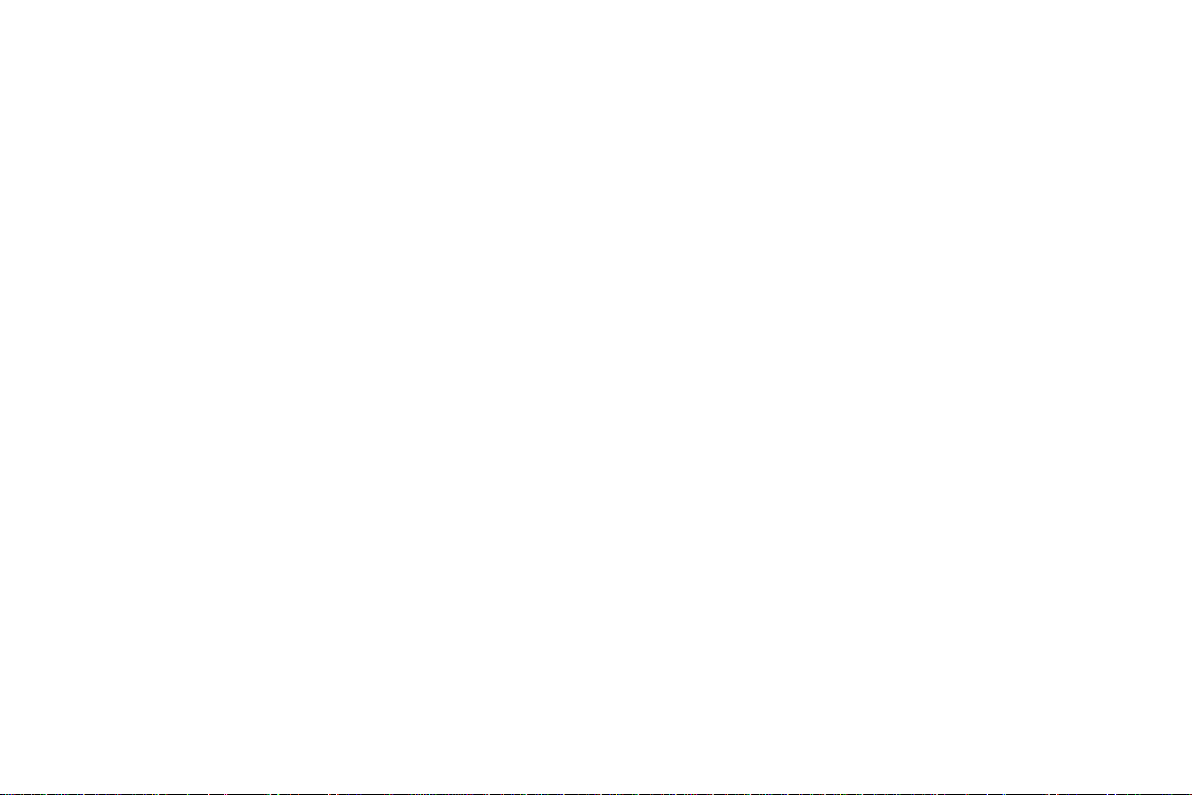
NVR User Manual
For H.264 4-channel network video recorder
All rights reserved
Page 2
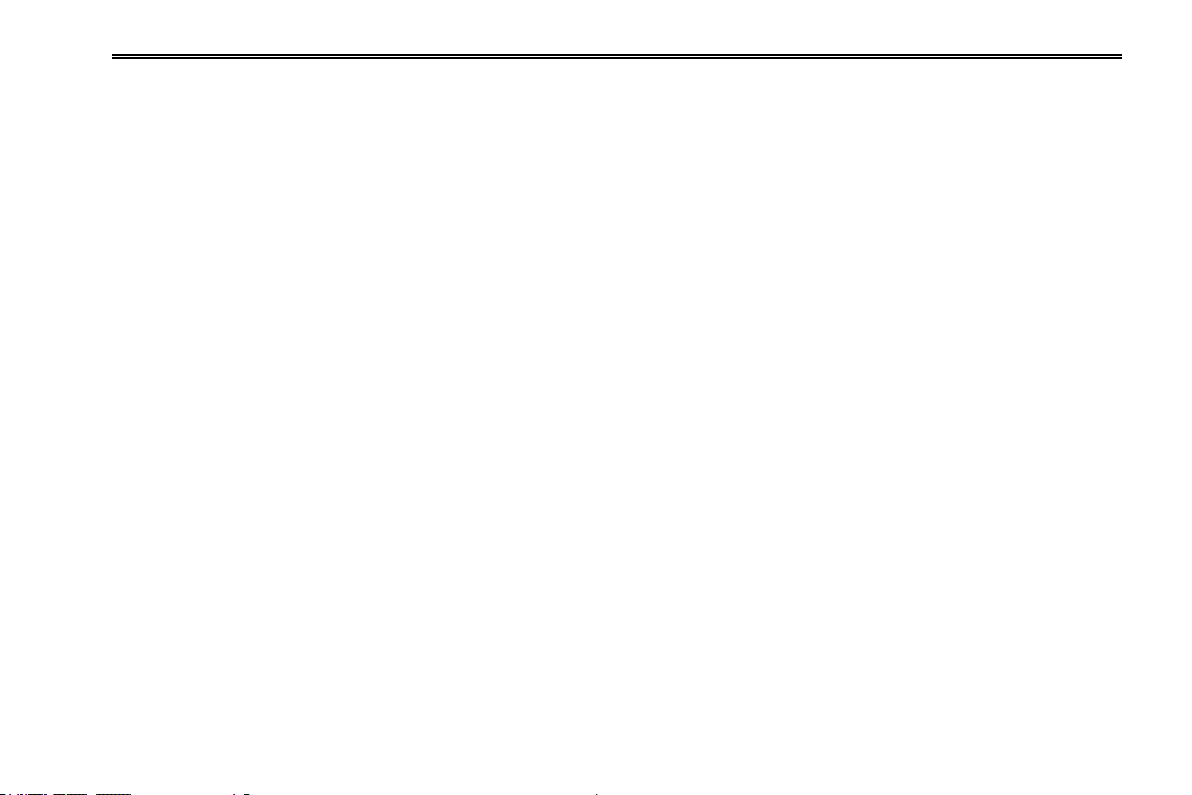
NVR User Manual
CAUTION
Please read this user manual carefully to ensure that you can use the device correctly and safely.
We do not warrant all the content is correct. The contents of this manual are subject to change without notice.
This device should be operated only from the type of power source indicated on the marking label. The voltage of the power
must be verified before using the same. Kindly remove the cables from the power source if the device is not to be used for a long
period of time.
Do not install this device near any heat sources such as radiators, heat registers, stoves or other devices that produce heat.
Do not install this device near water. Clean only with a dry cloth.
Do not block any ventilation openings and ensure proper ventilation around the machine.
Do not power off the NVR when the device is functioning. The correct operation to shut down the NVR is to first stop recording
and then use “shut-down” button from the menu, and finally switch off the main power.
This machine is for indoor use only. Do not expose the machine in rain or moist environment. In case any solid or liquid get
inside the machine‟s case, please turn off the device immediately and get it checked by a qualified technician.
Do not try to repair the device by yourself without technical aid or approval.
When this product is in use, the relevant contents of Microsoft, Apple and Google will be involved in. The pictures and
screenshots in this manual are only used to explain the usage of our product. The ownerships of trademarks, logos and other
intellectual properties related to Microsoft, Apple and Google shall belong to the above-mentioned companies.
This manual is suitable for 4-channel network video recorders. All examples and pictures used in the manual are from
4-channel NVR.
Page 3
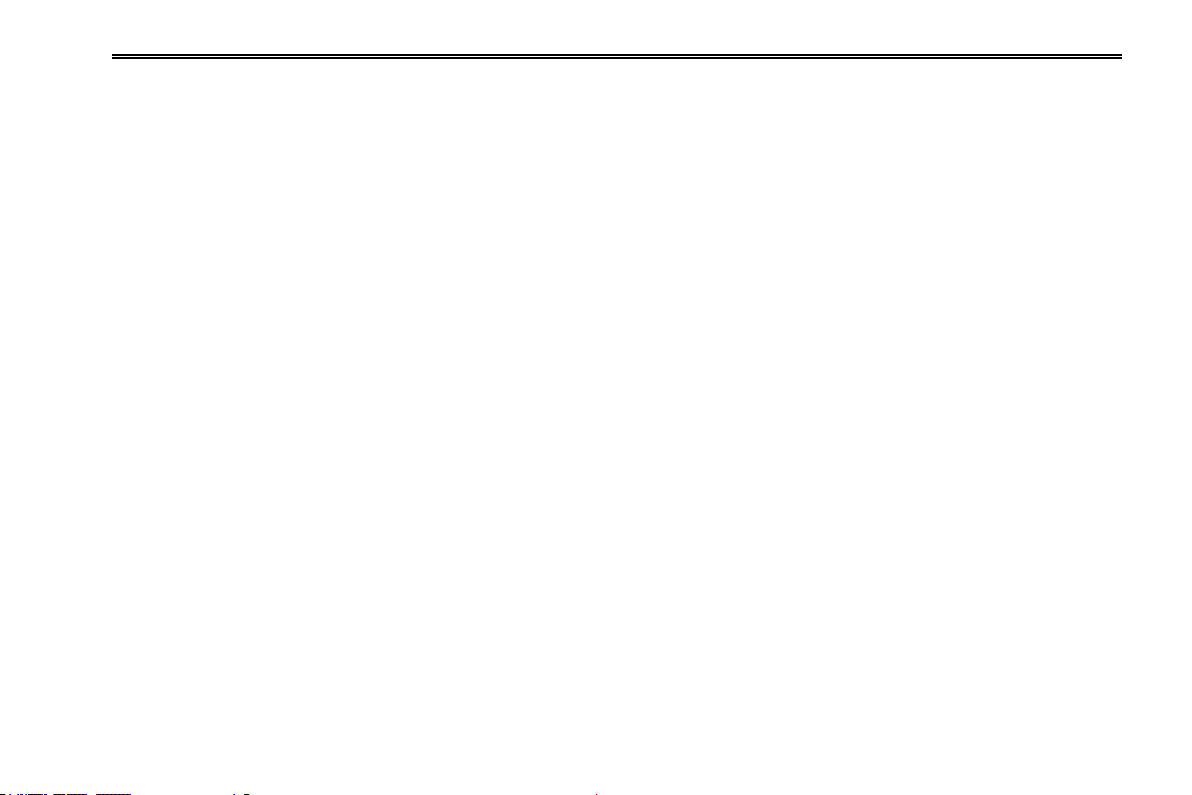
NVR User Manual
Table of Contents
1 Introduction............................................................................................................................................... 1
1.1 NVR Introduction ............................................................................................................................................................. 1
1.2 Main Features ................................ ................................................................ .................................................................. 1
2 Hardware Installation ............................................................................................................................. 4
2.1 Install Hard Drive ............................................................................................................................................................. 4
2.2 Front Panel Descriptions .................................................................................................................................................. 5
2.3 Rear Panel Instructions .................................................................................................................................................... 6
2.4 Remote Controller ............................................................................................................................................................ 7
2.5 Control with Mouse ........................................................................................................................................................ 10
2.5.1 Connect Mouse ...................................................................................................................................................................................... 10
2.5.2 Use Mouse ............................................................................................................................................................................................ 10
3 Basic Function Instruction .................................................................................................................... 12
3.1 Startup and Shutdown ................................................................................................................................................... 12
3.1.1 Startup .................................................................................................................................................................................................. 12
3.1.2 Shutdown .............................................................................................................................................................................................. 12
3.2 Login .............................................................................................................................................................................. 13
3.3 Live preview................................................................................................................................................................... 13
3.3.1 Live playback......................................................................................................................................................................................... 14
4 Add IP Cameras ...................................................................................................................................... 15
5 Main Menu Setup Guide ........................................................................................................................ 17
5.1 Basic configuration ........................................................................................................................................................ 18
5.1.1 System .................................................................................................................................................................................................. 18
5.1.2 Date & Time .......................................................................................................................................................................................... 19
5.1.3 DST ....................................................................................................................................................................................................... 19
5.2 Live Configuration.......................................................................................................................................................... 20
5.2.1 Live ................................................................................................ ....................................................................................................... 20
Page 4
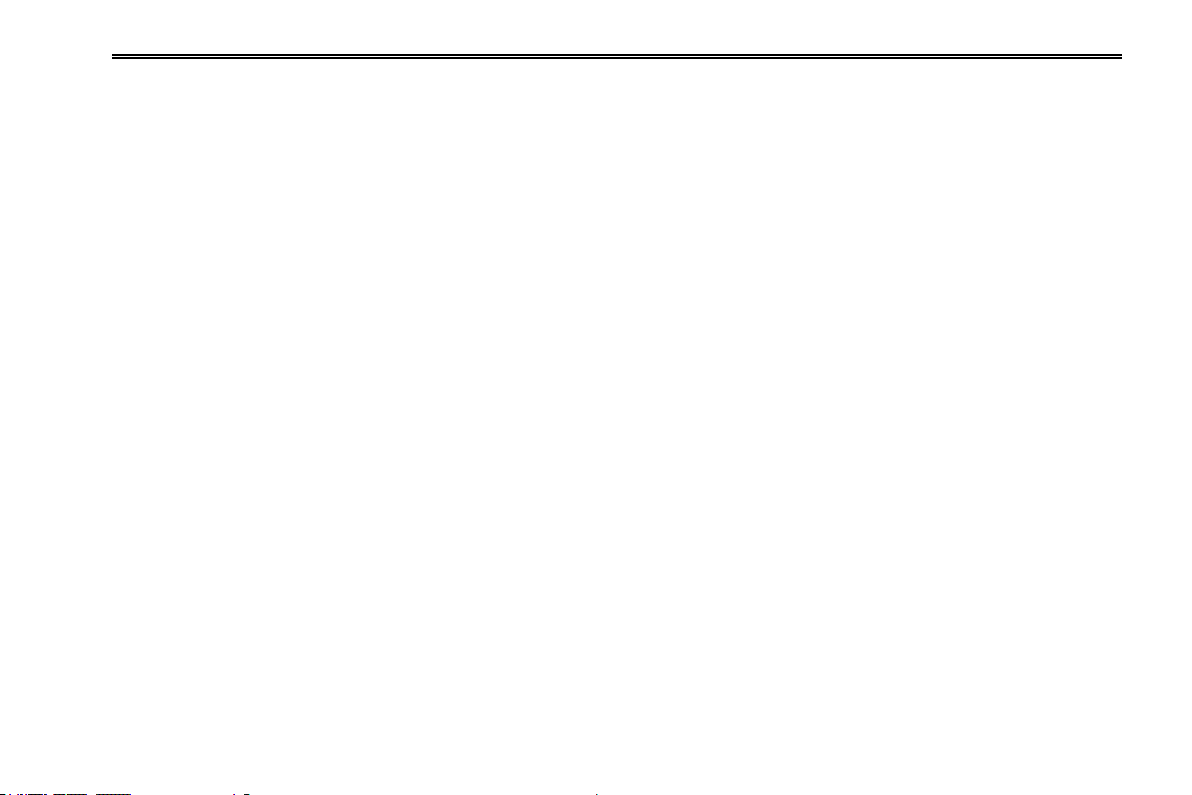
NVR User Manual
5.2.2 Main Monitor ................................................................................................................................................................ ......................... 21
5.2.3 Mask ..................................................................................................................................................................................................... 21
5.3 Record Configuration ..................................................................................................................................................... 22
5.3.1 Enable ................................................................................................................................................................................................... 22
5.3.2 Record Bitrate ....................................................................................................................................................................................... 22
5.3.3 Time ..................................................................................................................................................................................................... 23
5.3.4 Stamp ................................................................................................................................................................................................... 24
5.3.5 Recycle Record ...................................................................................................................................................................................... 24
5.4 Schedule Configuration .................................................................................................................................................. 25
5.4.1 Schedule ............................................................................................................................................................................................... 25
5.4.2 Motion ................................................................................................................................................................................................... 26
5.4.3 Sensor ................................................................................................................................................................................................... 26
5.5 Alarm Configuration ....................................................................................................................................................... 26
5.5.1 Sensor Alarm ......................................................................................................................................................................................... 27
5.5.2 Motion Alarm ......................................................................................................................................................................................... 28
5.5.3 Other alarm ........................................................................................................................................................................................... 30
5.5.4 Alarm out ................................................................................................................................................................ .............................. 30
5.6 Network Configuration ................................................................................................................................................... 31
5.6.1 Network ................................................................................................................................................................................................ 31
5.6.2 Email ..................................................................................................................................................................................................... 32
5.6.3 Other Settings ....................................................................................................................................................................................... 32
5.7 User Management Configuration ................................................................................................................................... 34
5.8 Advanced ....................................................................................................................................................................... 36
5.8.1 Reset..................................................................................................................................................................................................... 36
5.8.2 Import/Export ....................................................................................................................................................................................... 36
5.8.3 Block/Allow list ...................................................................................................................................................................................... 36
6 Search, Playback & Backup .................................................................................................................. 37
Page 5
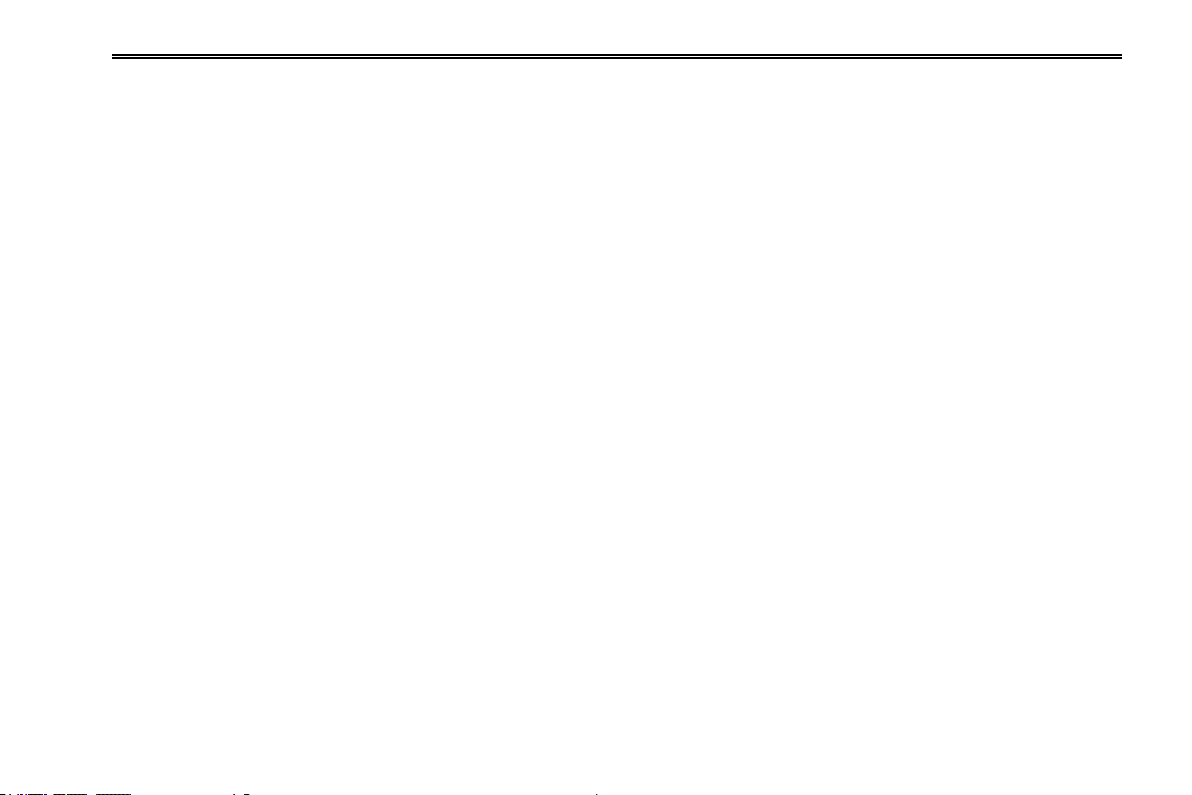
NVR User Manual
6.1 Time Search................................................................................................................................................................... 37
6.2 Event Search ................................................................................................................................................................. 38
6.3 File Management ........................................................................................................................................................... 39
6.4 Backup ........................................................................................................................................................................... 40
7 Manage NVR ............................................................................................................................................ 41
7.1 Check System Information ............................................................................................................................................. 41
7.1.1 System Information ............................................................................................................................................................................... 41
7.1.2 Event Information .................................................................................................................................................................................. 41
7.1.3 Log Information ..................................................................................................................................................................................... 41
7.1.4 Network Information ............................................................................................................................................................................. 41
7.1.5 Online Information ................................................................................................................................................................................ 41
7.2 Manual Alarm ................................................................................................................................................................. 42
7.3 Disk Management .......................................................................................................................................................... 42
7.4 Upgrade ......................................................................................................................................................................... 42
7.5 Logoff ............................................................................................................................................................................ 43
8 Remote Surveillance .............................................................................................................................. 44
8.1 IE Remote Surveillance .................................................................................................................................................. 44
8.1.1 On LAN ................................................................................................................................................................................................. 44
8.1.2 On WAN ................................................................................................................................................................................................ 44
8.2 Remote Surveillance through Apple PC .......................................................................................................................... 46
8.2.1 On LAN ................................................................................................................................................................................................. 47
8.2.2 On WAN ................................................................................................................................................................................................ 49
8.3 Remote Preview ............................................................................................................................................................. 50
8.4 Remote Playback & Backup ........................................................................................................................................... 52
8.4.1 Remote Playback ................................................................................................................................................................................... 52
8.4.2 Remote Backup ..................................................................................................................................................................................... 57
8.5 Remote System Configuration ....................................................................................................................................... 58
Page 6
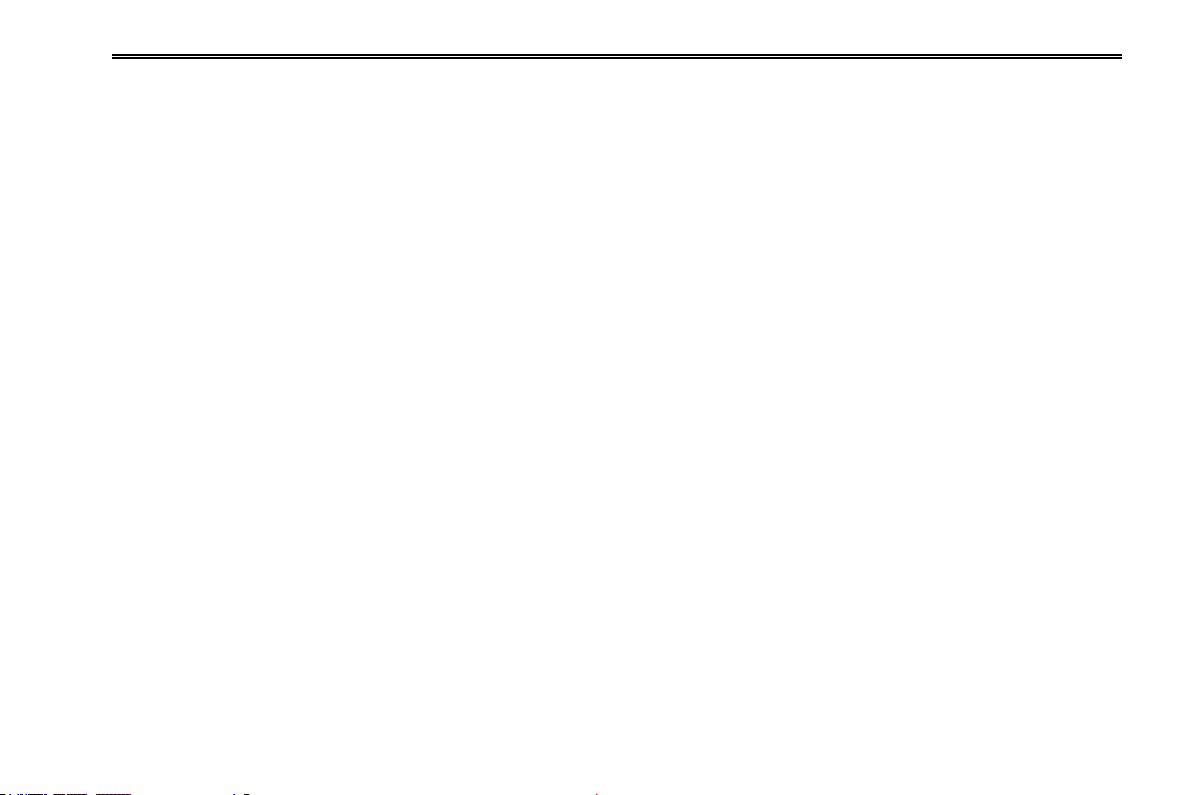
NVR User Manual
8.6 Tools .............................................................................................................................................................................. 59
8.7 Remote Information ...................................................................................................................................................... 59
9 Mobile Surveillance ................................................................................................................................ 61
9.1 By phones with Iphone OS ............................................................................................................................................ 61
9.2 By phones with Android OS ........................................................................................................................................... 68
Appendix A FAQ ......................................................................................................................................... 74
Appendix B Calculate Recording Capacity ........................................................................................... 80
Appendix C Compatible Devices ............................................................................................................ 81
Appendix D Specifications ...................................................................................................................... 82
Page 7
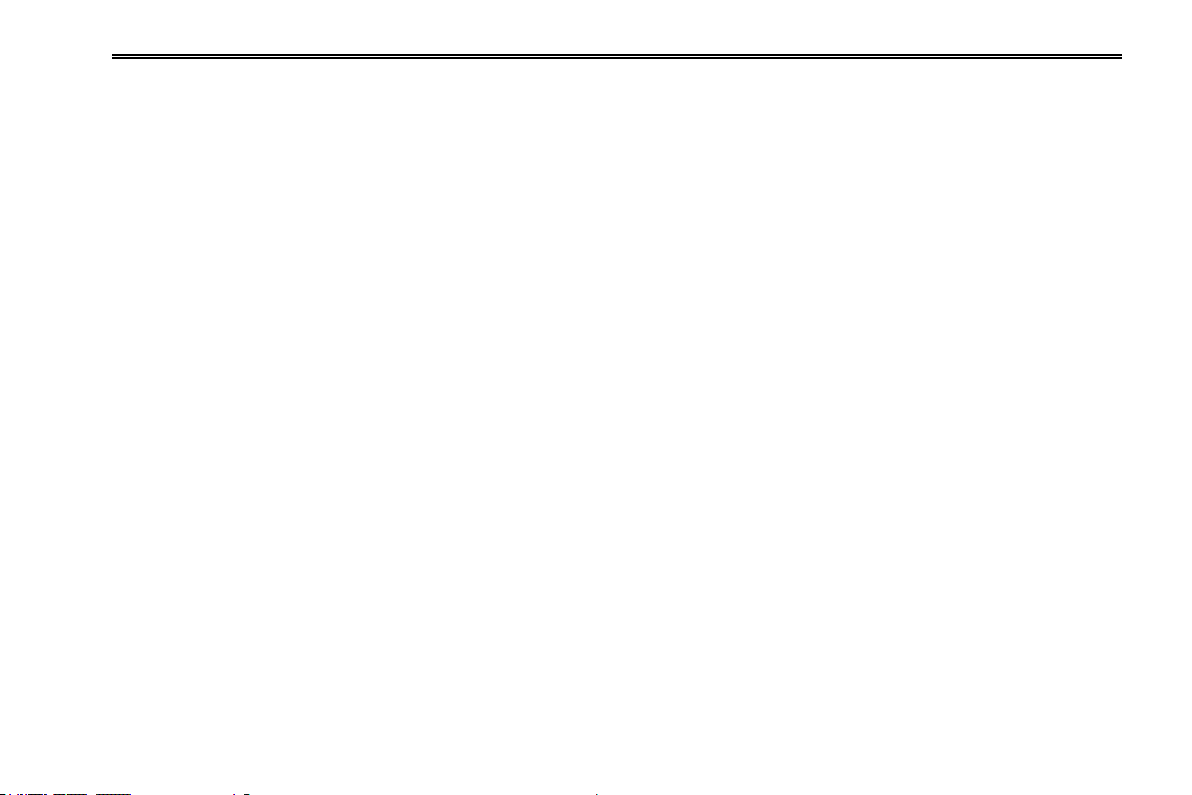
NVR User Manual
1 Introduction
1.1 NVR Introduction
This model NVR (Network Video Recorder) is designed specially for CCTV system. It adopts high performance video processing
chips and embedded Linux system. Meanwhile, it utilizes many most advanced technologies, such as standard H.264 with low bit
rate, Dual stream, SATA interface, VGA output mouse supported, IE browser supported with full remote control, mobile view(by
phones), etc., which ensure its powerful functions and high stability. Due to these distinctive characteristics, it is widely used in
banks, telecommunication, transportation, factories, warehouse, and irrigation and so on.
1.2 Main Features
COMPRESSION FORMAT
Standard H.264 compression with low bit rate and better image quality
LIVE SURVEILLANCE
Support HDMI/CVBS/ VGA output
Support channel security by hiding live display
Display the local record state and basic information
Support USB to make full control
RECORD MEDIA
Support one SATA HDDs to record for a longer time without any limitation
BACKUP
Support USB 2.0 devices to backup
Support saving recorded files with AVI standard format to a remote computer through internet
1
Page 8
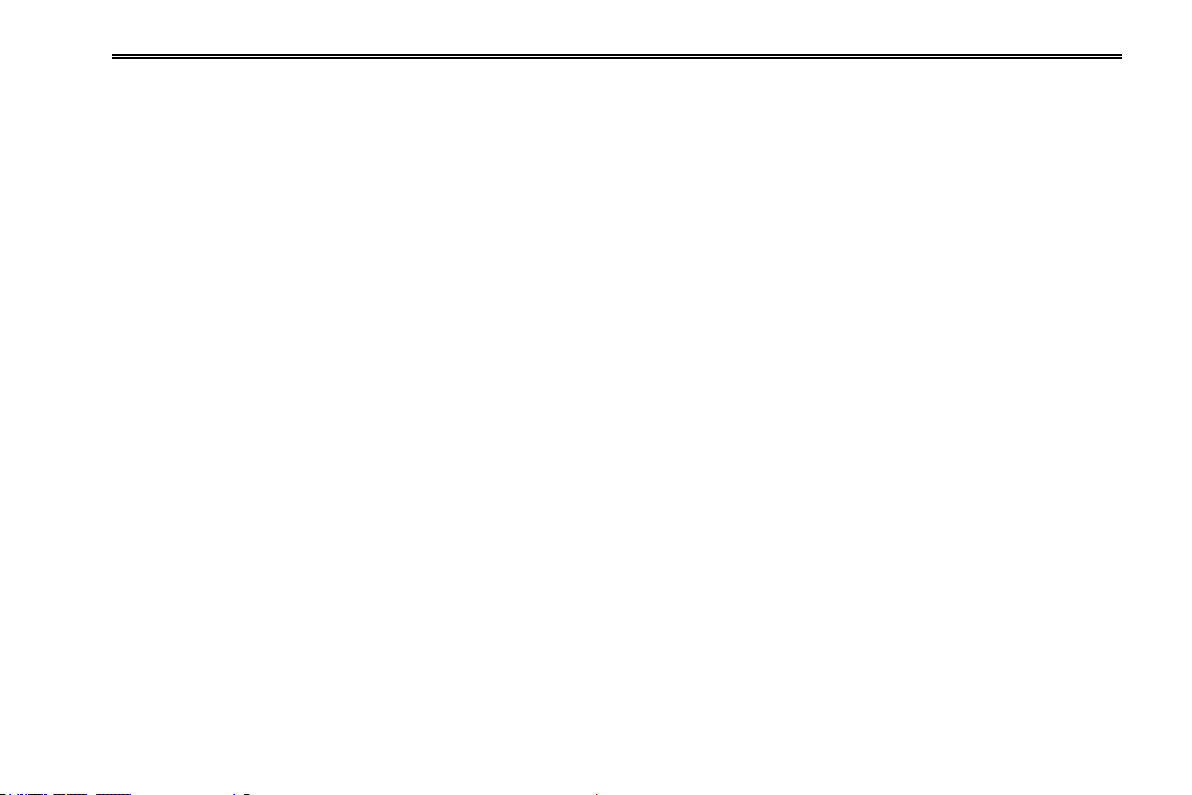
NVR User Manual
RECORD & PLAYBACK
Record modes: Manual, Schedule, Motion detection and Sensor alarm recording
Support recycle after HDD full
Support 1080P/720P/VGA recording
Resolution, frame rate and picture quality are adjustable
Two record search mode: time search and event search.
Support 4 screen playback simultaneously
Support deleting and locking the recorded files one by one
Support remote playback in Network Client through LAN or internet
ALARM
1 channel alarm output and 4 channel alarm input available
Support schedule for motion detection and sensor alarm
Support pre-recording and post recording
Support linked channels recording once motion or alarm triggered on certain channel
SECURITY
Customize user right: log search, system setup, two way audio, file management, disk management, remote login, live
view, manual record, and playback.
Support 1 administrator and 63 users.
Support event log recording and checking, events unlimited
NETWORK
Support TCP/IP, DHCP, PPPoE, DDNS protocol
Support IE browser to do remote view
Support setup client connection amount
Support dual stream. Network stream is adjustable independently to fit the network bandwidth and environment.
Support picture snap and color adjustment in remote live
2
Page 9
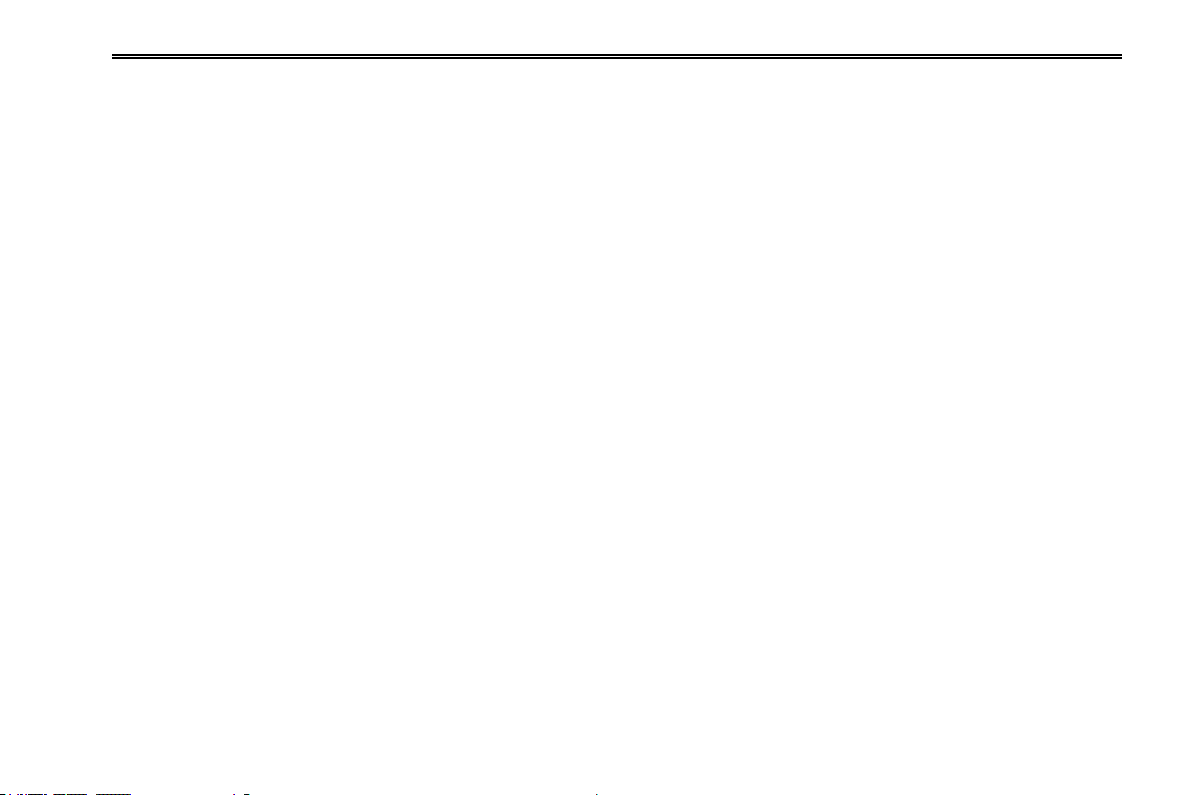
NVR User Manual
Support remote time and event search, and channel playback with picture snap
Support remote full menu setup, changing all the NVR parameters remotely
Support mobile surveillance by smart phones , symbian, WinCE, Iphone or Gphone, 3G network available
Support CMS to manage multi devices on internet
3
Page 10
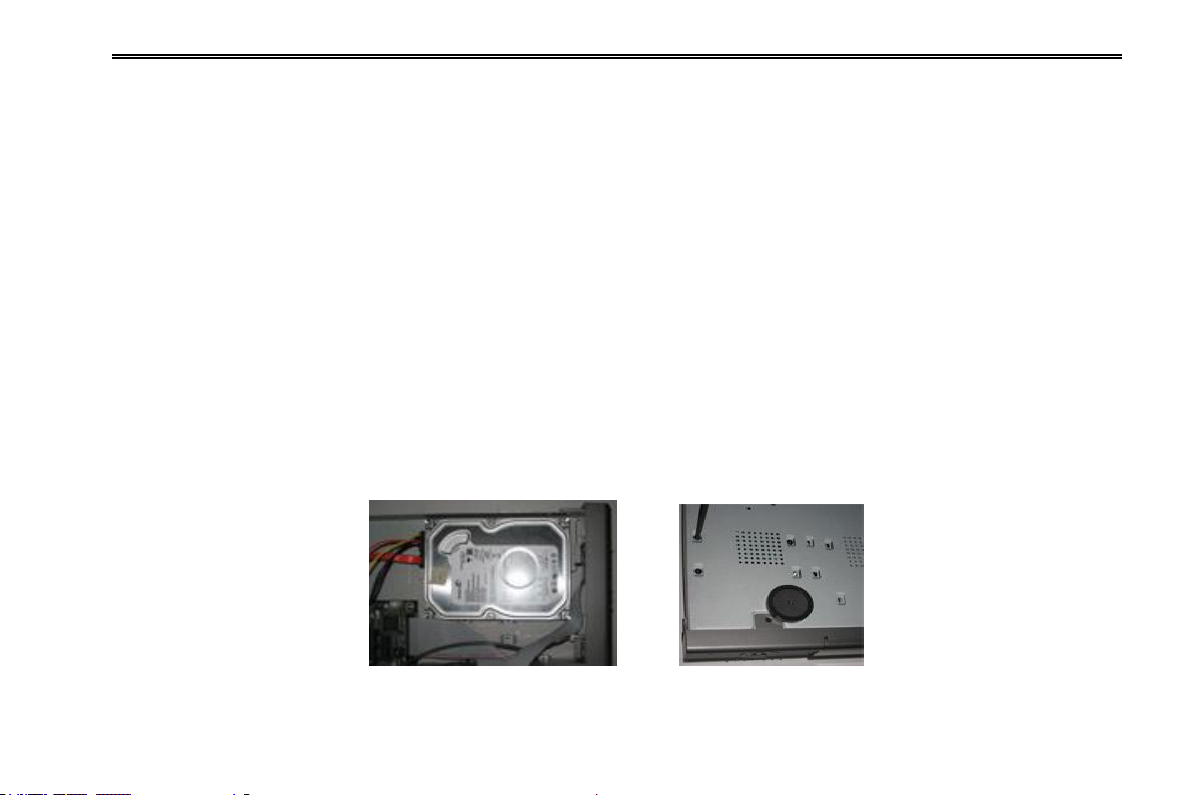
NVR User Manual
2 Hardware Installation
Notice: Check the unit and the accessories after getting the NVR.
Please don‟t power up the unit till the physical installation is complete.
2.1 Install Hard Drive
Notice: 1. This series supports one SATA hard drives. Please use the hard drive the manufacturers recommend specially for
security and safe field.
2. Please calculate HDD capacity according to the recording setting. Please refer to “Appendix B Calculate Recording
Capacity”.
Step1: Unscrew and Open the top cover.
Step2: Connect the power and data cables. Place the HDD onto the bottom case as Fig 2-1.
Step3: Screw the HDD as Fig 2-2.
Note: Please connect the power and data cables firstly, and then screw to fix.
Fig 2-1 Connect HDD Fig 2-2 Screw HDD
4
Page 11
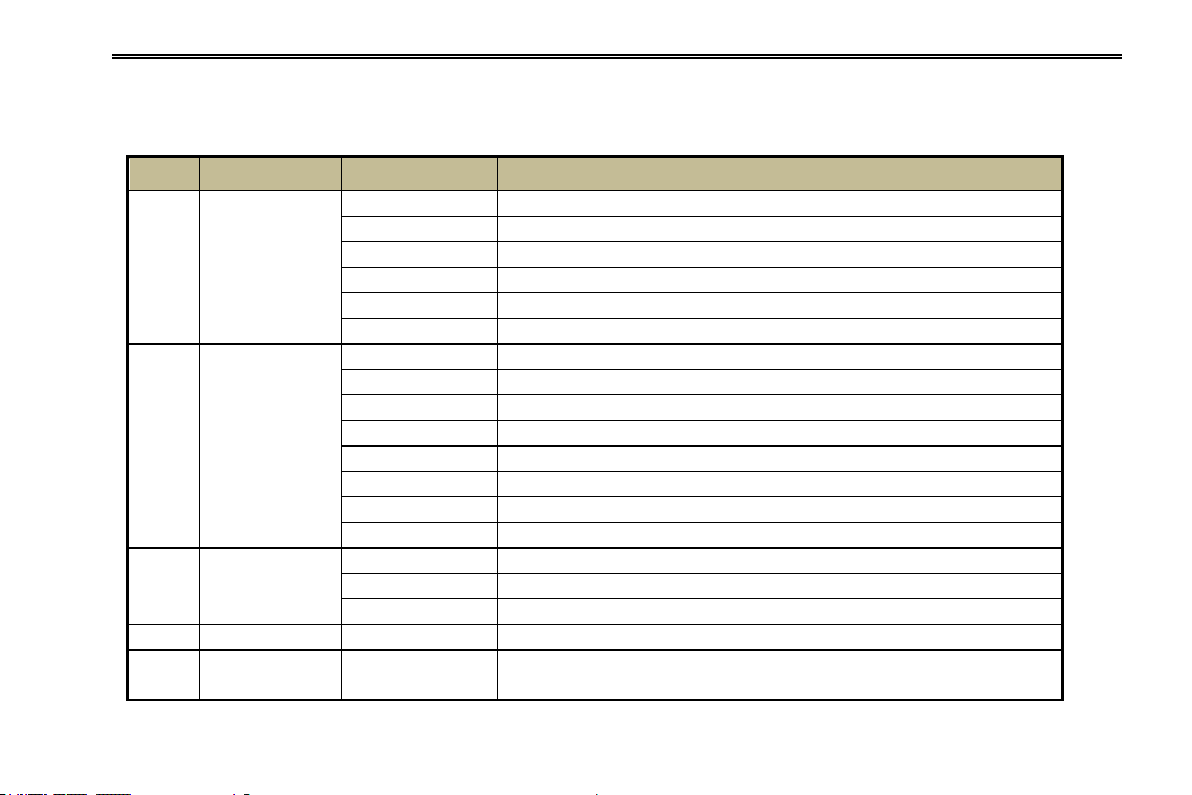
2.2 Front Panel Descriptions
Item
Type
Name
Description
1
Work state
indicator
Power
Power Indicator, when connected, the light is blue.
HDD
The light turns blue when reading/writing HDD.
Net
The light turns blue when it is able to access the network.
Backup
The light turns blue when backing up files and data.
Play
The light turns blue when playing video.
REC
The light turns blue when recording
2
Compound button
MENU/+
1. Enter menu in live 2. Increase the value in setup
BACKUP/-
1. Decrease the value in setup 2. Enter backup mode in live
RECORD/FOCUS
1. Record manually 2. FOCUS function enables at PTZ mode.
REW/SPEED
1. Rewind key 2. SPEED function enables at PTZ mode
SEARCH/ZOOM
1. Enter search mode 2.ZOOM function enables at PTZ mode.
PLAY /IRIS
1. Enter play interface 2. IRIS function enables at PTZ mode
FF/ P.T.Z.
1. Fast forward 2. Enter PTZ mode in live
STOP/ESC
1. Quit play mode 2. Exit the current interface or status
3
Input button
Direction button
Change direction to select items
Multi-screen
Change screen display mode
Enter button
Confirm selection
4
IR receiver
IR
For remote controller
5
USB
USB port
To connect external USB devices like USB flash, USB HDD for backup or update
firmware; or connect to USB mouse
Notice: The front panel descriptions are only for reference; please make the object as the standard.
NVR User Manual
5
Page 12
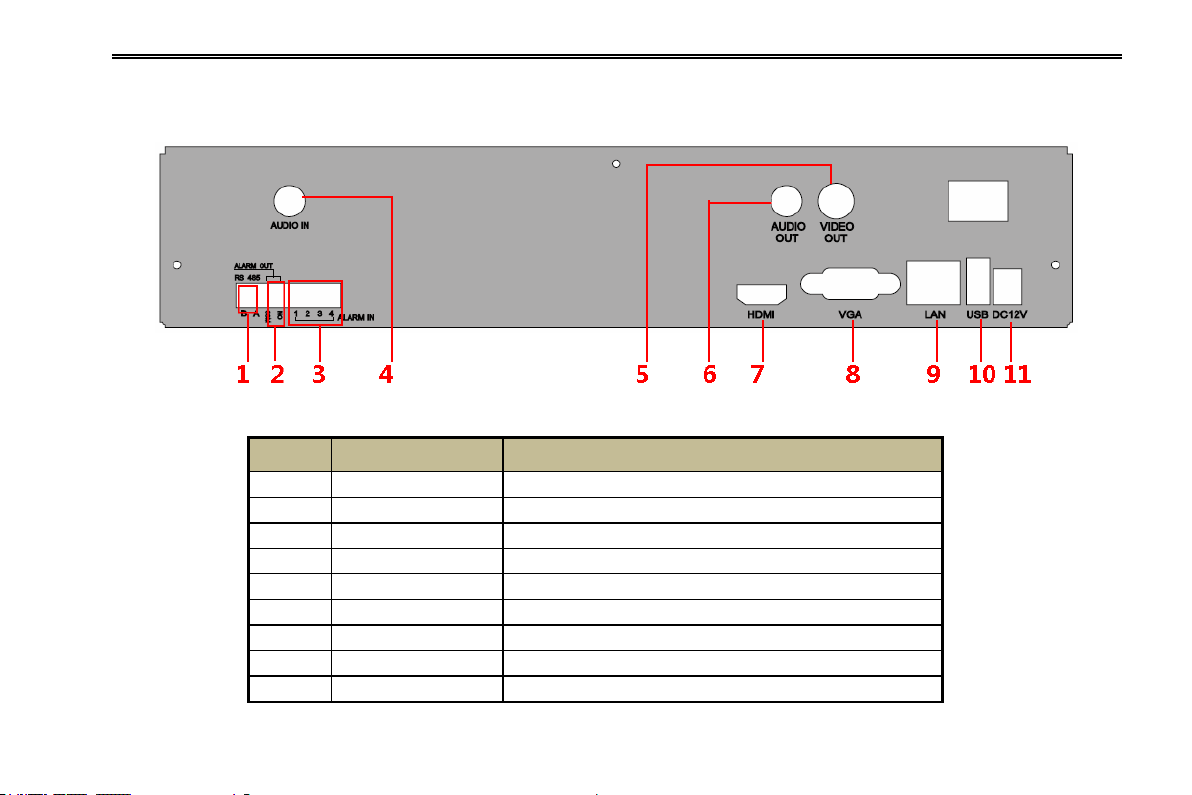
2.3 Rear Panel Instructions
Item
Name
Description
1
K/B
Connect to Keyboard, K is TX+, B is TX-
2
Alarm Out
Relay Output. Connect to external alarm.
3
Alarm in
Alarm Inputs for connecting sensors
4
Audio in
1 CH audio input
5
Video out
Connect to monitor
6
Audio out
Audio output, connect to the sound box
7
HDMI port
Connect to high-definition display device
8
VGA port
VGA output, connect to monitor
9
LAN
Network port
The rear Panel interface for 4-ch is as shown in Fig 2-3:
Fig 2-3 Rear Panel for 4-ch
NVR User Manual
6
Page 13
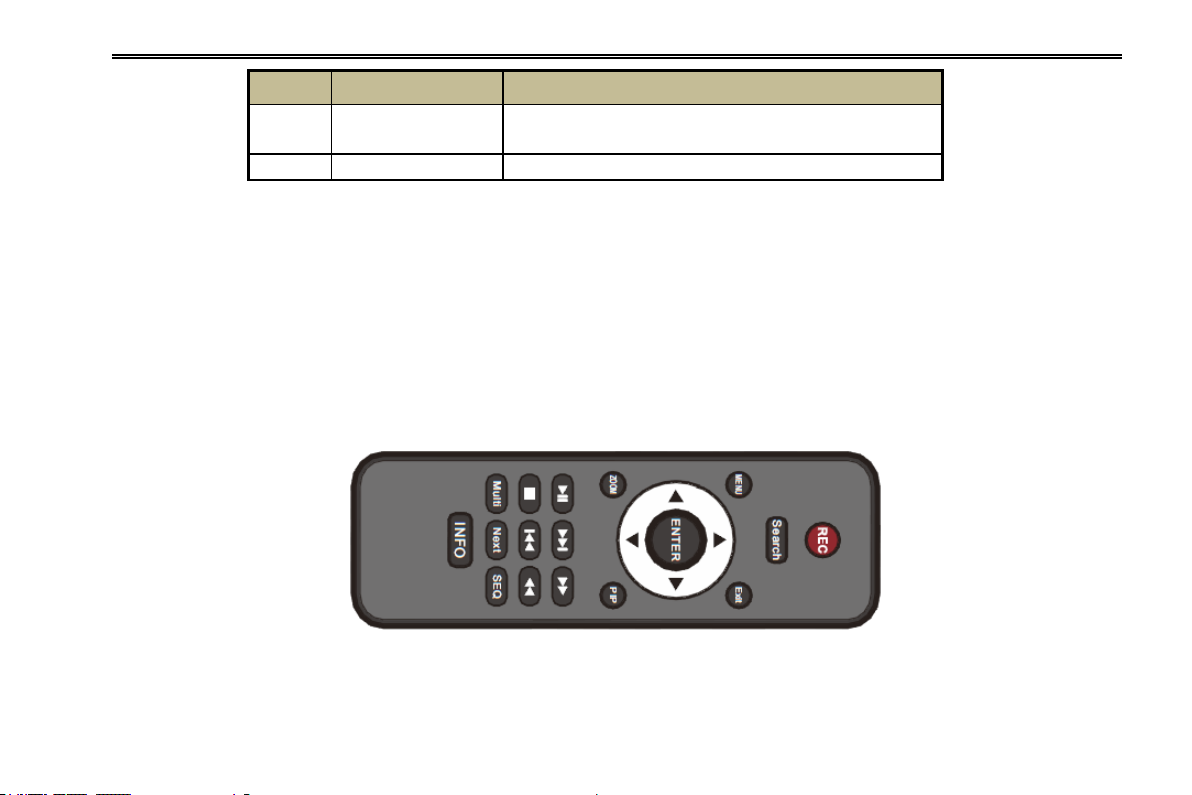
NVR User Manual
Item
Name
Description
10
USB port
Connect to external USB devices like USB flash, USB HDD for
backup or update firmware; or connect to USB mouse
11
DC12V
Power input
2.4 Remote Controller
It uses two AAA size batteries.
Open the battery cover of the Remote Controller.
Place batteries. Please take care of the polarity (+ and -).
Replace the battery cover.
Note: Remote controller can be selected depending on the product model. Here we take the bigger remote
controller as an example to describe.
7
Page 14
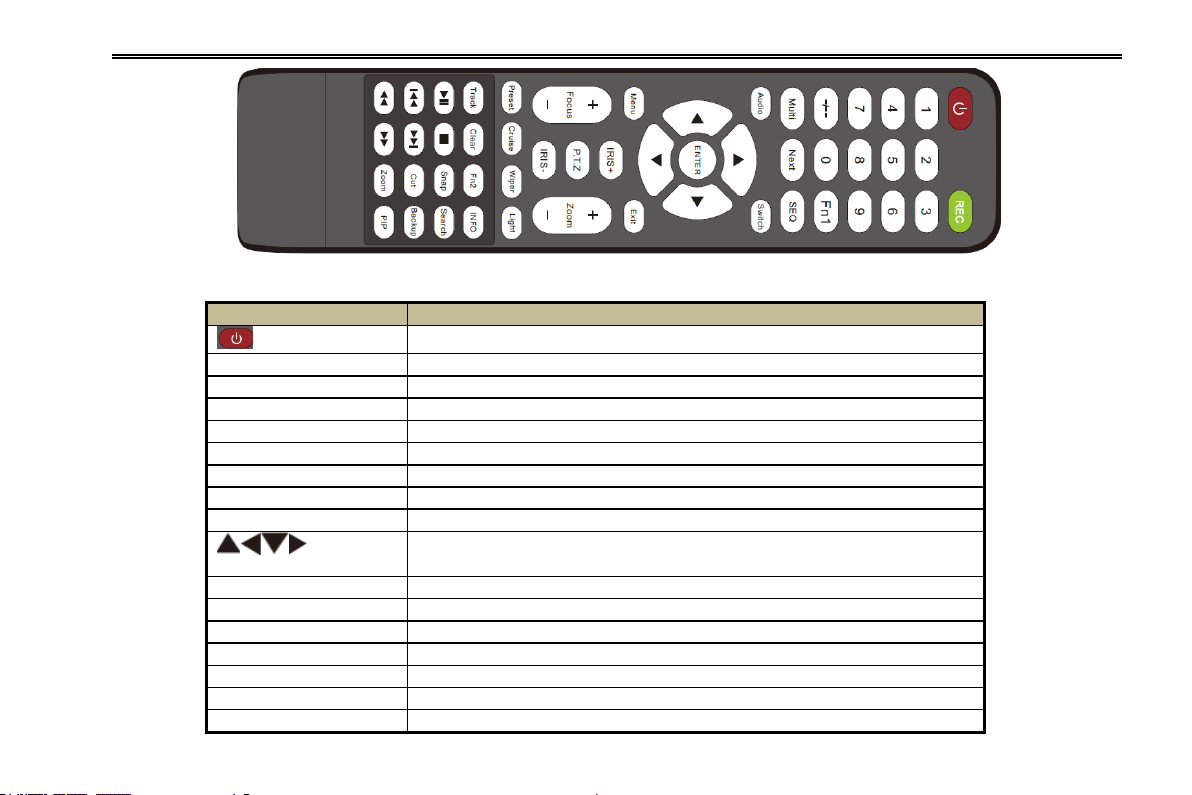
NVR User Manual
Button
Function
Power Button
Switch off—to stop DVR. Use it before turning off the power
Record Button
To record manually
-/-- /0-9 Digital Button
Input number or choose camera
Fn1 Button
Unavailable temporarily
Multi Button
To choose multi screen display mode
Next Button
To switch the live image
SEQ
To enter into auto dwell mode
Audio
To enable audio output in live mode
Switch
To switch the output between BNC and VGA
Direction button
To move cursor in setup or pan/title PTZ
Enter Button
To confirm the choice or setup
Menu Button
To enter into menu
Exit Button
To exit the current interface
Focus/IRIS/Zoom/PTZ
To control PTZ camera. Move camera/zoom/IRIS/Focus
Preset Button
To enter into preset setting in PTZ mode
Cruise Button
To enter into cruise setting in PTZ mode
Track Button
To enter into track setting in PTZ mode
Fig 2-4 Remote Controller
8
Page 15
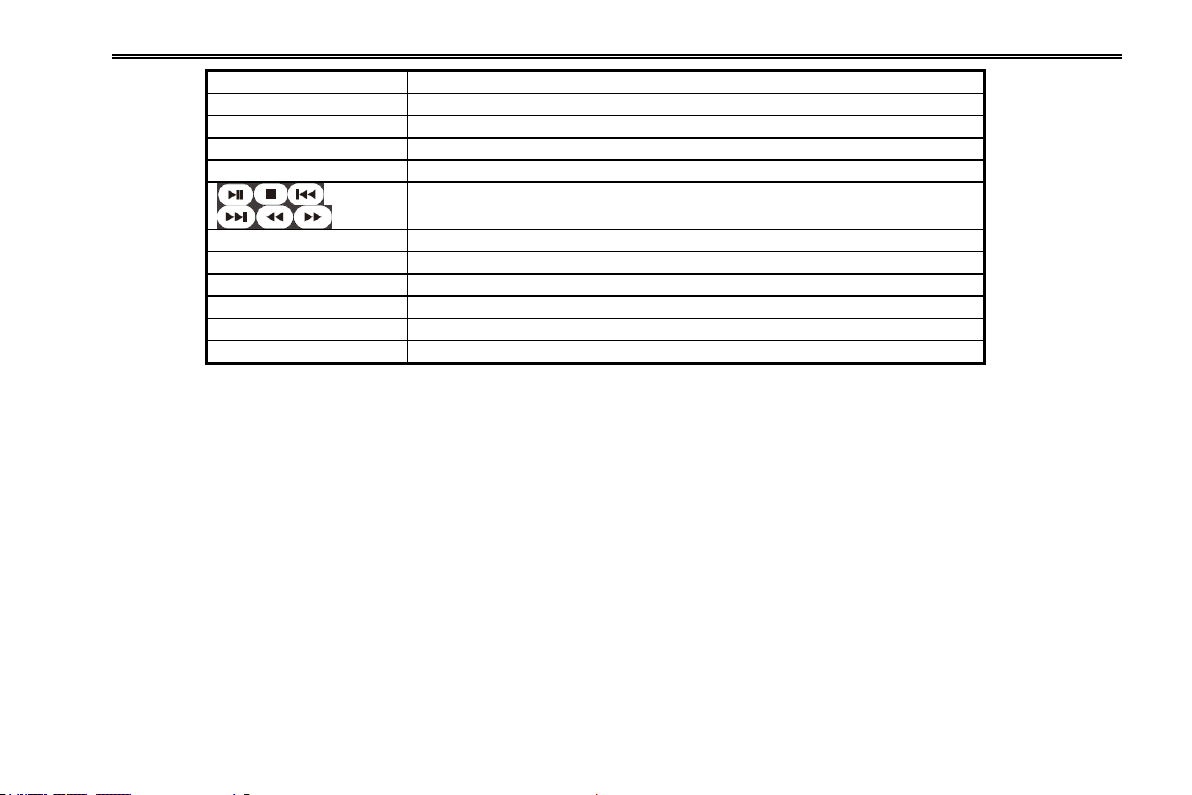
NVR User Manual
Wiper Button
To enable wiper function in PTZ mode
Light Button
To enable light function in PTZ mode
Clear Button
To return to the previous interface
Fn2 Button
Unavailable temporarily
Info Button
Get information about DVR like firmware version, HDD information
To control playback. Play/Pause/Stop/Previous Section/Next
Section/Rewind/Fast Forward
Snap Button
To take snapshots manually
Search Button
To enter into search mode
Cut Button
To set the start/end time for backup in playback mode
Backup Button
To enter into backup mode
Zoom Button
To zoom in the images
PIP Button
To enter into picture in picture setting mode
Note: Key points to check in case the remote doesn‟t work.
1. Check batteries polarity.
2. Check the remaining charge in the batteries.
3. Check IR controller sensor for any masking.
4. Check the ID of the remote with respect to the NVR.
If it still doesn't work, please try using a good known remote, or contact your dealer.
The interface of remote controller is shown in Fig 2-4 Remote Controller.
Operation processes with remote controller to control multi-NVR
The default device ID of the NVR is 0. It‟s not necessary to reset the device ID when a remote is to be used to control a single
NVR. However when controlling multiple NVRs with multiple remote controllers, you would need to configure the device ID,
please refer to below steps:
Activate remote controller to control the NVR: Turn the IR sensor of the remote controller towards the IR receiver on the front
9
Page 16
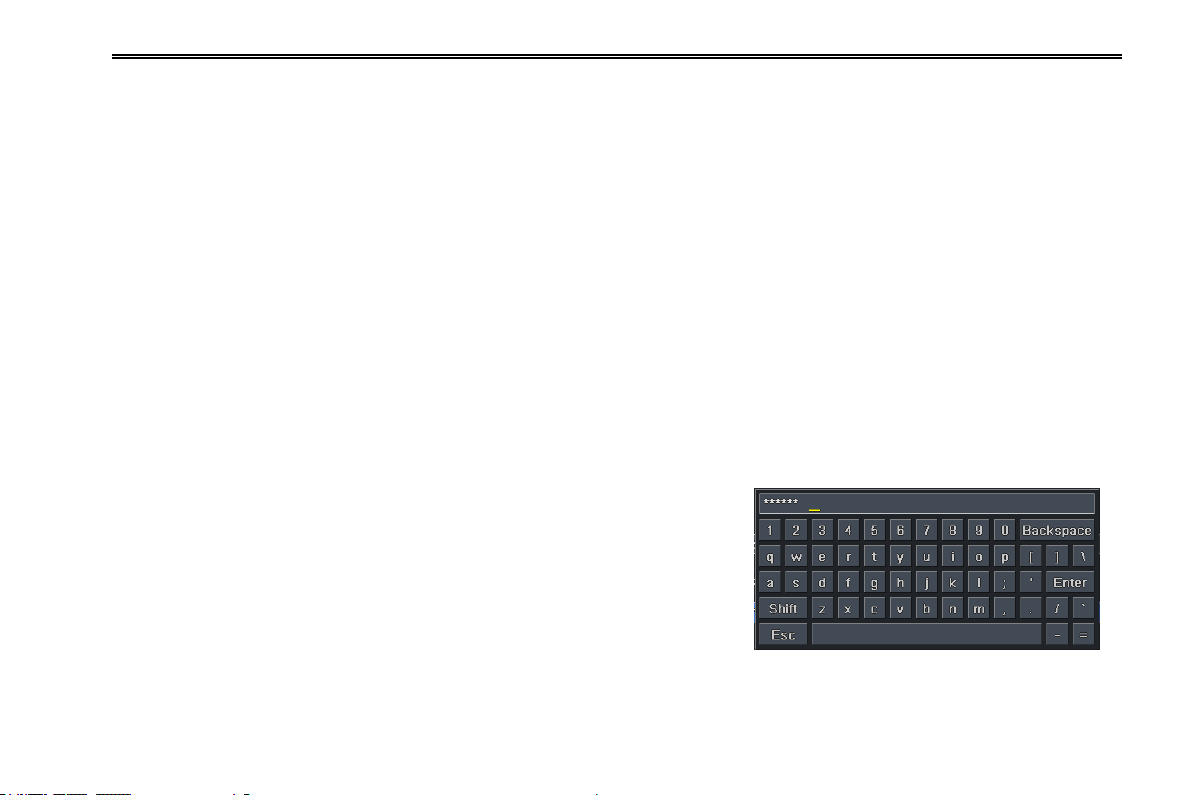
NVR User Manual
panel, press the number key 8 twice on the remote, then input device ID of the NVR to be controlled (Range from: 0-65535;
the default device ID is 0) press ENTER to confirm.
You can check the device ID of a NVR from System SetupBasicDevice ID. You can also set multiple NVRs with the same
device ID however this can cause interference if the NVRs are kept close to each other.
2.5 Control with Mouse
2.5.1 Connect Mouse
It supports USB mouse through the ports on the rear panel.
Notice: If mouse is not detected or doesn't work, check below steps:
1. Make sure the mouse is plugged in the USB mouse port not the USB port on the front panel.
2. Try with a good know mouse.
2.5.2 Use Mouse
During live:
Double-click on any camera window for the full screen mode. Double-click again to return to the previous screen mode.
Right click to reveal the control menu on the screen. Right click to hide the
control menu.
In Configuration:
Click to enter a particular option. Right click to cancel the option or to return to
the previous menu.
In order to input a value in a particular screen, move cursor to the input box and
click. An input window will appear as Fig 2-5. It supports digits, alphabets and
symbols as inputs. Click Shift button to input Capital letters and symbols; Fig 2-5 Digital Numbers and Letters Input Window
click Shift button again to return.
10
Page 17
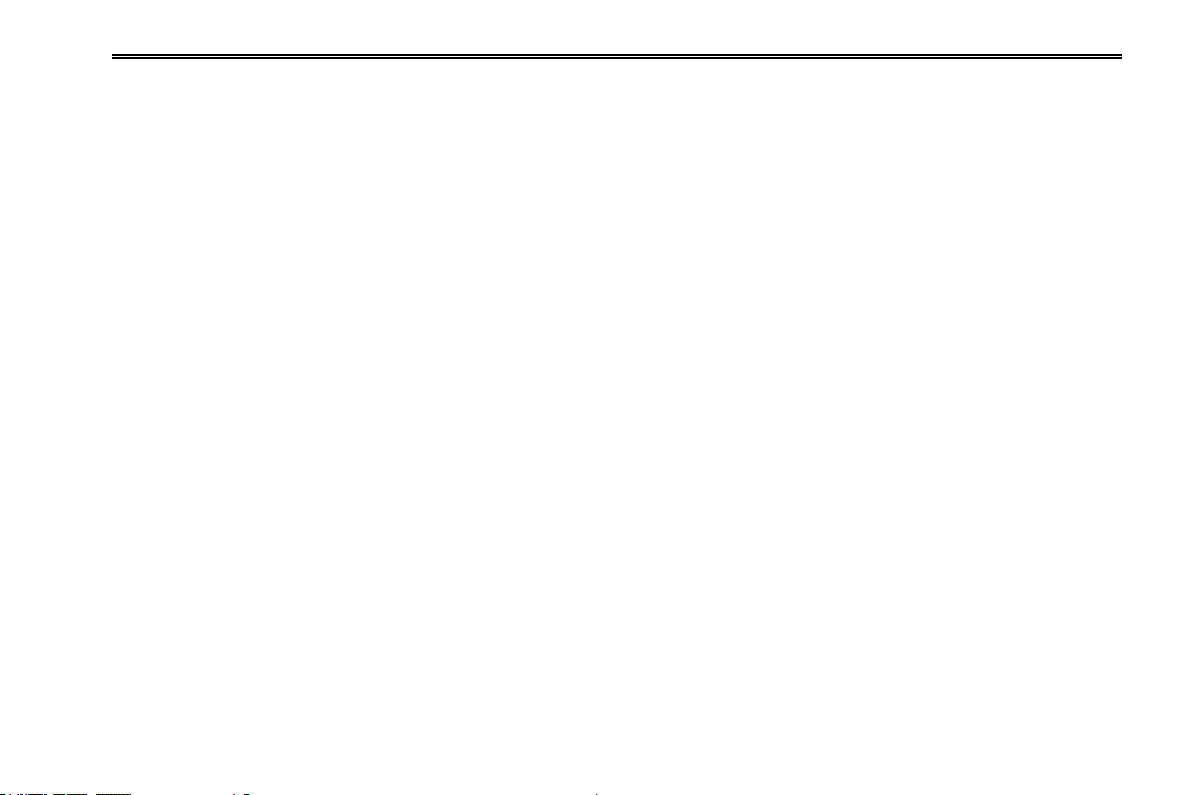
NVR User Manual
You can change some values using the mouse wheel, such as time. Move cursor onto the value and roll the wheel when the value
blinks.
It supports mouse drag. For e.g. setting up motion detection area, click customized, hold down the left button and drag to set
motion detection area.
Setting up Schedule: hold left button and drag to set schedule time.
In Playback:
Click to choose the options. Right click to return to live mode.
In Backup:
Click to choose the options. Right click to return to previous picture.
In PTZ Control:
Click left button to choose the buttons to control the PTZ. Click right button to return to live.
Note: Mouse is the default tool for all operations unless an exception, as indicated.
11
Page 18
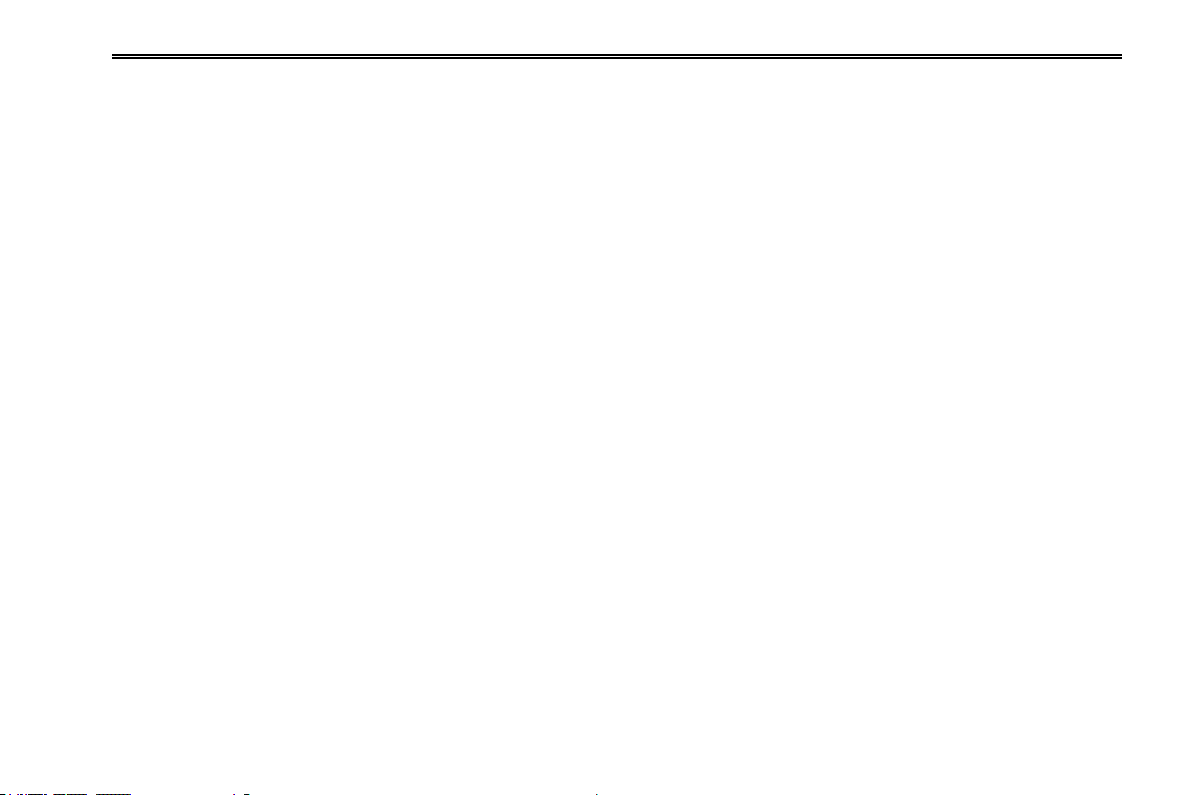
NVR User Manual
3 Basic Function Instruction
3.1 Startup and Shutdown
Please make sure all the connections are done properly before you power on the unit. Proper startup and shutdown are crucial
to expanding the life of your NVR.
3.1.1 Startup
Step1: Connect with the source power.
Step2: The device will boot and the power LED would turn blue.
Step3 A WIZZARD window will pop up and show some information about time zone,time setup,network configuration, record
configuration and disk management. You can setup here and refer to the concrete setup steps from the corresponding chapters.
If you don‟t want to setup Wizard, please click Exit button to exit.
Note: The default output is HDMI output. This NVR can only display options on either VGA /HDMI monitor or CVBS monitor at a
given point of time, if there is live image display without menu options then please check if there is display on other device/monitor,
or long press ESC key to wait for login dialog box to appear. Long press ESC key can switch the output between CVBS and
VGA/HDMI.
3.1.2 Shutdown
You can shut down the device by using IR remote controller and mouse.
By IR remote controller:
Step1: Press Power button. This will bring up a shutdown window. The unit will shut down by clicking “OK” button.
Step2: Disconnect the power.
By mouse:
12
Page 19
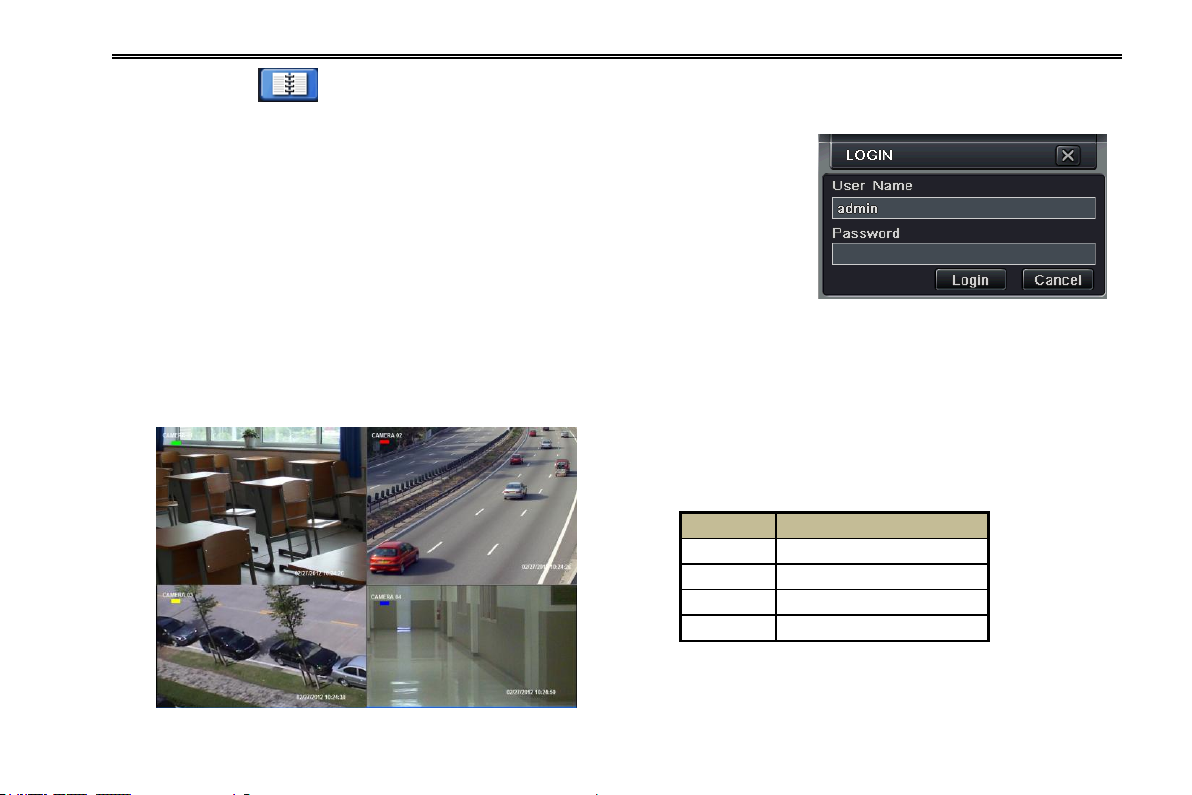
NVR User Manual
Symbol
Meaning
Green
Manual record
Yellow
Motion detection record
Red
Sensor Alarm record
Blue
Schedule record
Step1: Enter into Menu and select “Shut Down” icon. This will take you to a shutdown window.
Step2: Click OK. Then the unit will power off after a while.
Step3: Disconnect the power.
3.2 Login
You can login or log off the NVR system. Once logged off you cannot do any other
operation except changing the multi-screen display.
Notice: The default user name and password is “admin” and 123456”.
For complete operational steps for changing password, adding or deleting user please
refer to section 5.7 User management Configuration. Fig 3-1 Login
3.3 Live preview
Fig 3-2 Live Preview Interface
13
Page 20
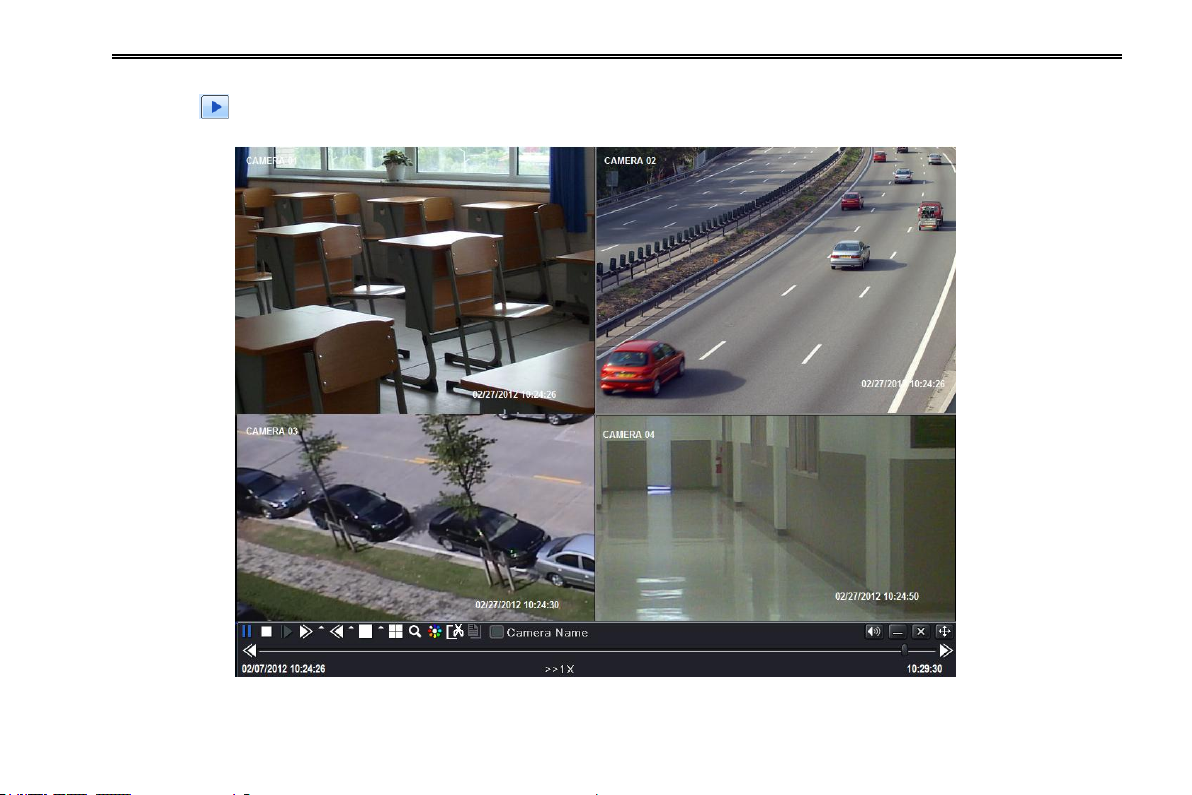
NVR User Manual
3.3.1 Live playback
Click Play button to playback the record. Refer to Figure 3-3. You can do complete operation by clicking the buttons on
screen.
Fig 3-3 Live Playback
14
Page 21
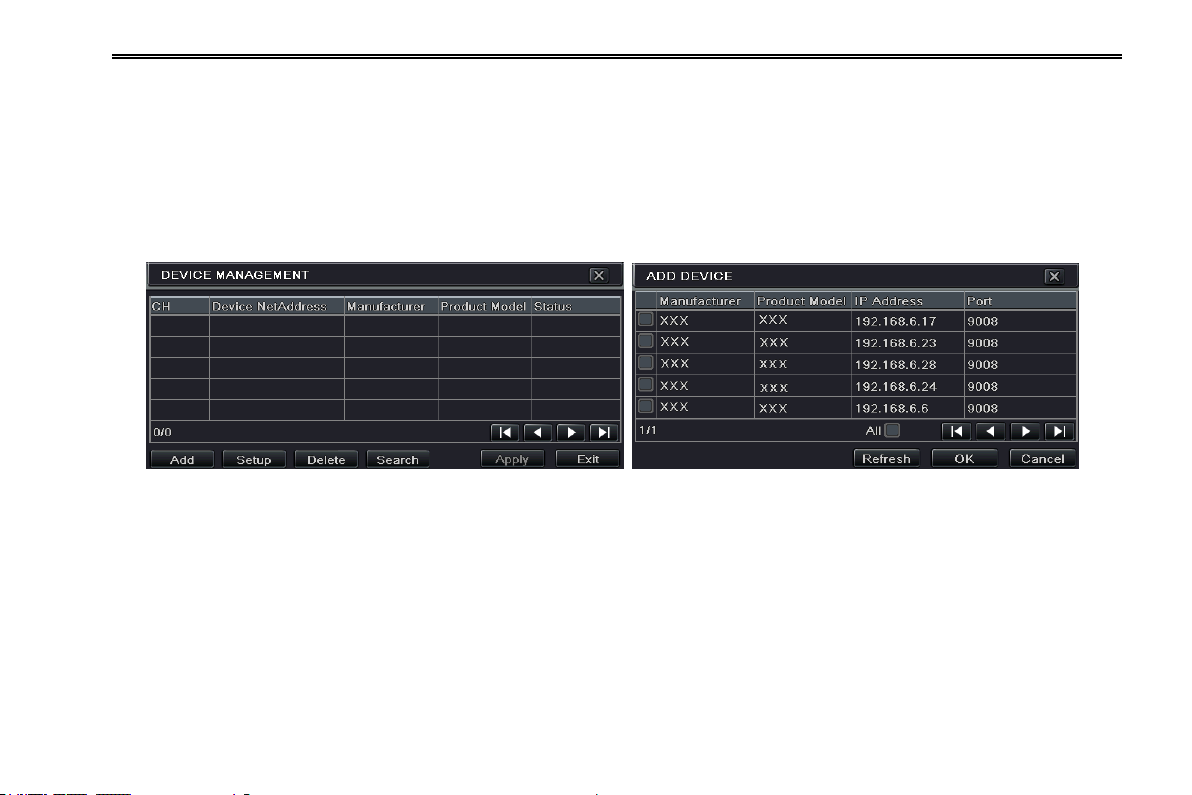
NVR User Manual
4 Add IP Cameras
This chapter mainly introduce how to connect multiple IP cameras through NVR. Once you finish adding IP cameras, you can see
the live images through the monitor of NVR.
To add IP cameras:
Step 1: Please Enter into MenuIP Camera tab. Refer to Fig 4-1. Click “Search” button to search the devices in the same
network.
Fig 4-1 Device Management Fig 4-2 Search Devices
Step 2: Enter into the search tab. Click “Refresh” to refresh the searched devices and then check the device you want to add or
check “All” to add all devices.
Step 3: Click “OK” button to save these devices.
Step 4: Click “Setup” button to enable this device. Refer to Fig 4-3. Check the “enable” checkbox, select channel and input the
username and password of this device. Then click “OK” to save settings.
Of course, you can add devices manually. The steps are as follows: Click “Add” button in the device management tab. This will
bring up a window similar to Fig 4-3. You need to check “Enable” box, select channel, manufacturer and product model and
input server port, username and password of this device. All of these information you can check in the relevant user manual.
15
Page 22
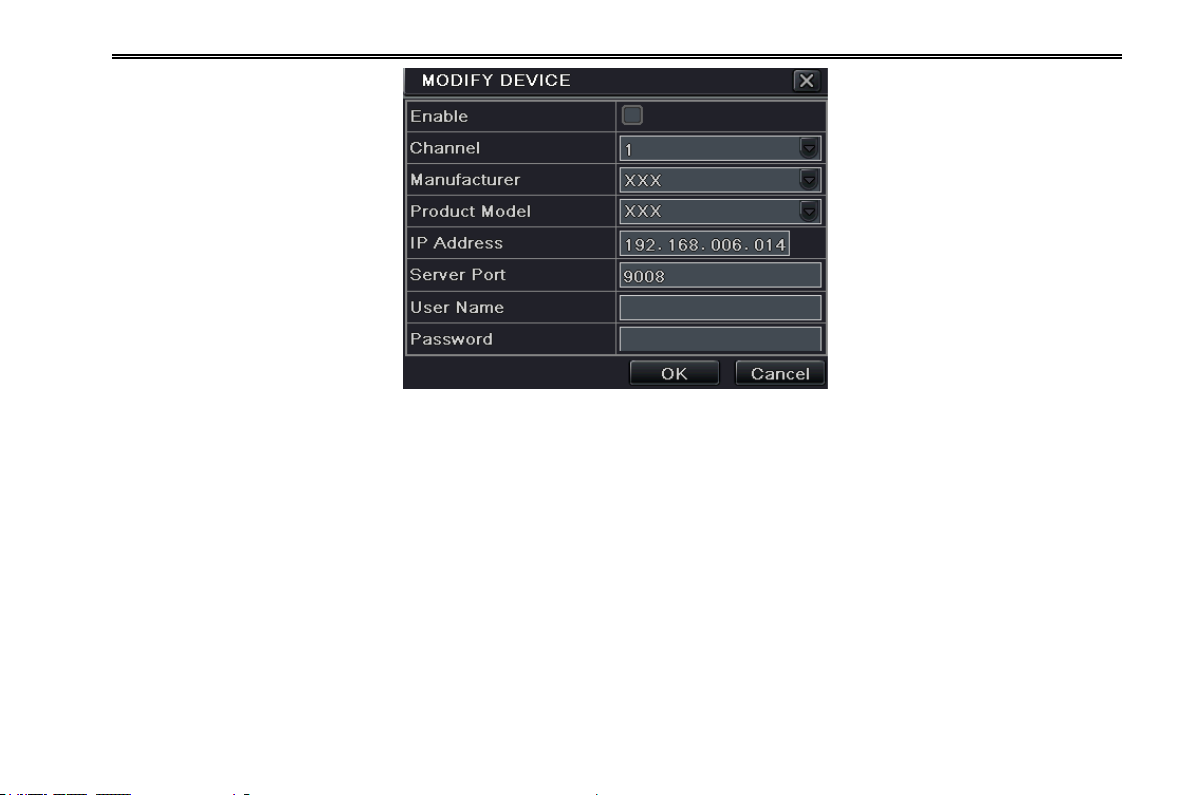
NVR User Manual
Fig 4-3 Add Device
Note: If IP cameras and NVR are in LAN, their IP address must be in the same network segment. For example: If the IP address of NVR
is 192.168.006.067, the IP address of IP camera must be 192.168.006.XXX. If the NVR is connected through PPPoE, the IP camera can
be connect through PPPoE. If the LAN IP address is used in the IP camera, you shall forward the IP address and port of the device in
the router, otherwise, the NVR cannot connect this IP camera.
16
Page 23
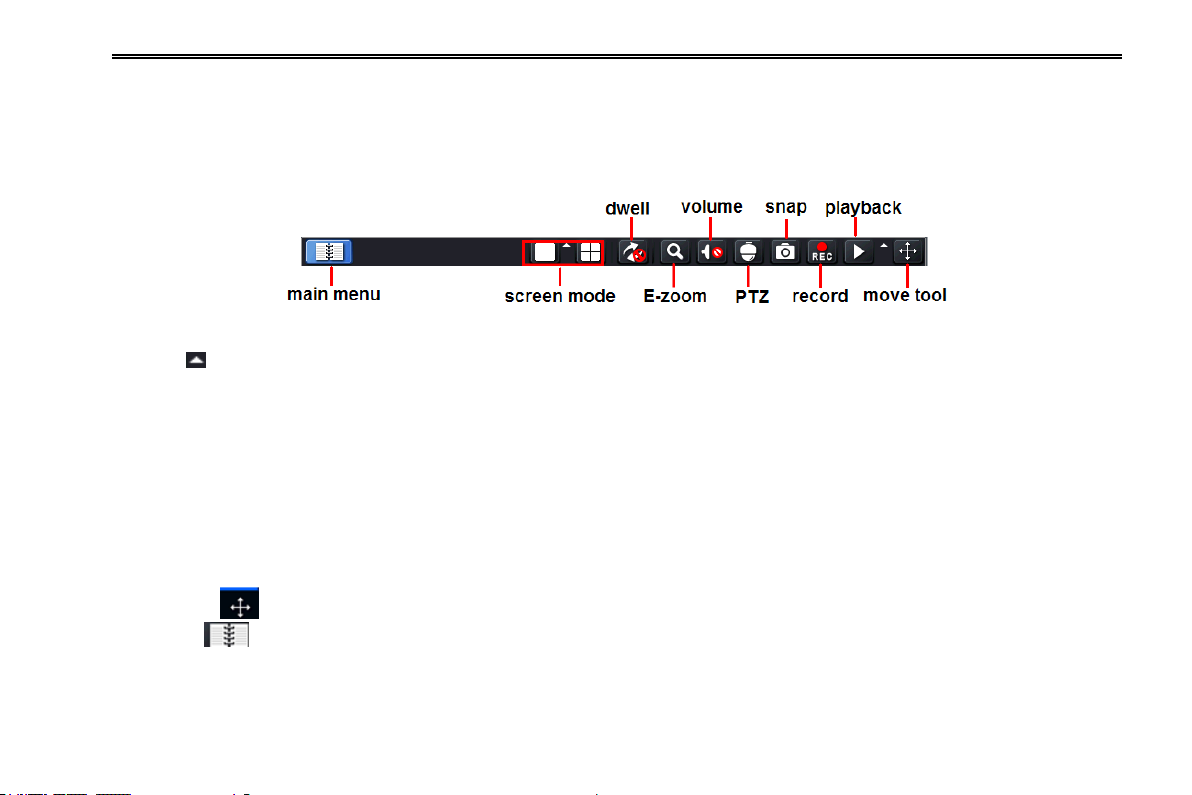
NVR User Manual
5 Main Menu Setup Guide
Click right mouse or press ESC button on the front pane to display the main menu toolbar on the bottom of the screen. Refer to Fig
5-1:
Fig 5-1 Main Menu Toolbar
Click the icon beside the screen mode to display a channel select dialog.
Dwell: Dwell means to display live images from different cameras in a sequence. The images may be displayed as a single
channel or in a grid fashion from different cameras. Dwell mode is enabled only when the chosen display mode is not able to
display all the available cameras.
Color: If this button is enabled, you can adjust the color of live images.
Zoom: Single channel large screen electronic amplification.
Volume: Enable sound.
PTZ: Click the PTZ button to control rotation position, speed and auto scan of the PTZ connected to the IP camera.
Record: Click this button to start/stop recording.
Playback: Click this button to playback the recorded files.
You can click button and drag it anywhere with the left mouse to move the main menu bar anywhere.
Click Menu button to pop up a window as Fig 5-2; you can also press MENU button on the front panel or operate with
remote controller to display the main menu. Clicking Setup icon will pop-up the configuration menu:
17
Page 24
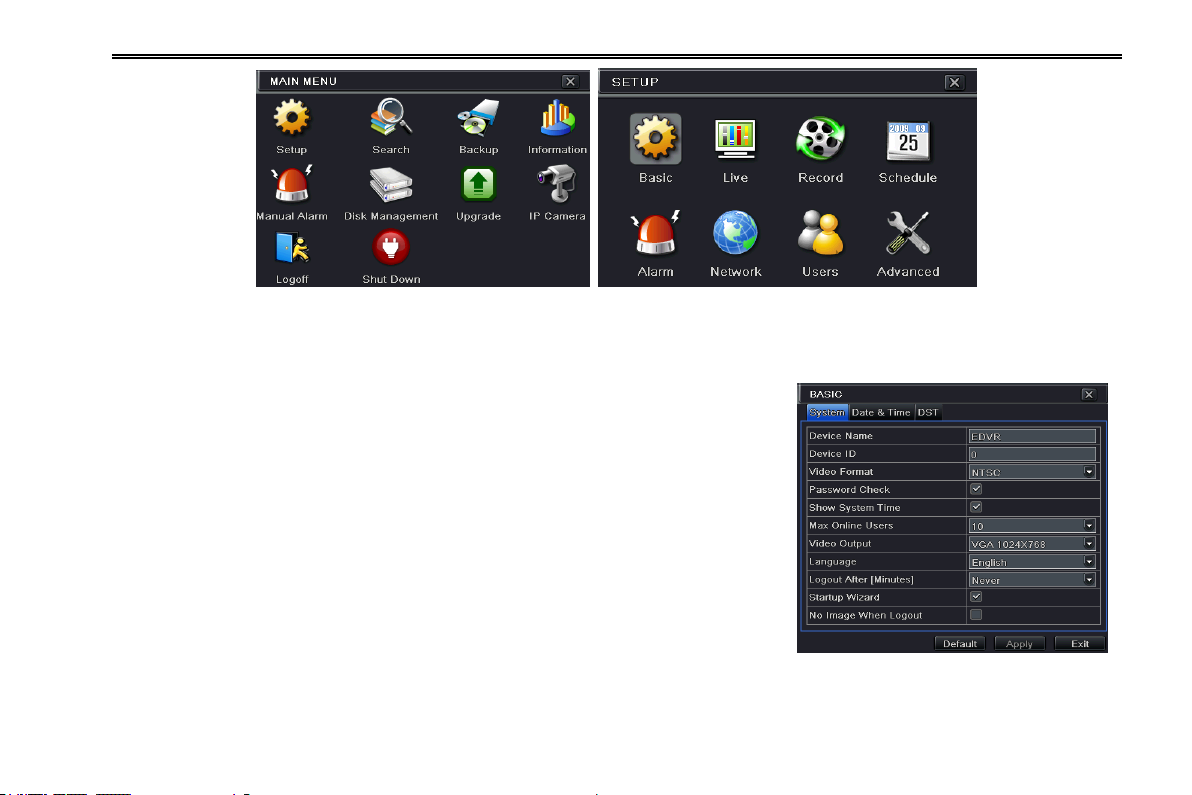
NVR User Manual
Fig 5-2 System Setup
5.1 Basic configuration
Basic configuration includes three sub menus: system, date & time and DST.
5.1.1 System
Step1: Enter into MenuSetupBasicSystem. Refer to Fig 5-3:
Step2: In this interface you can setup the device name, device ID, video format, max
network user, VGA resolution and language. The definitions for every parameters
display as below:
Device Name: The name of the device as it may display on the client end or on CMS,
this would help the user to recognize the device remotely.
Device ID: This ID is used to map the NVR with IR remote controller and speed
dome cameras.
Video Format: Two modes: PAL and NTSC. User can select the video format
according to the cameras being used. Fig 5-3 Basic Configuration-Basic
Password Check: If enabled the user would need to input the user name and the password for performing corresponding
operations.
18
Page 25
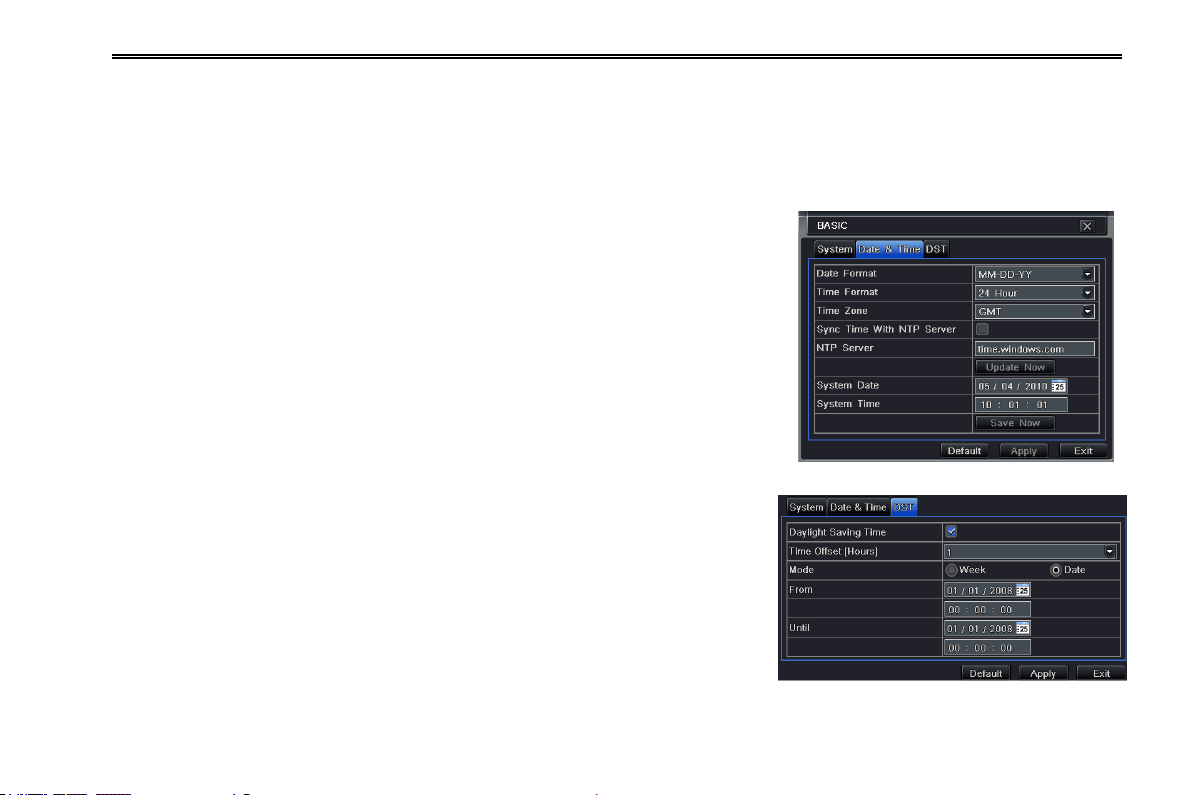
NVR User Manual
Show System Time: If selected, displays the current time during live monitoring.
Max Online Users: To set the maximum number of concurrent user logins in the NVR.
Show wizard: If selected, the GUI would launch the startup wizard on every boot, allowing the to do basic setup.
Video Output: Resolution of live display interface, ranges from: VGA800*600, VGA1024*768, VGA1280*1024,CVBS and HDMI.
Note: Switching between HDMI/VGA and CVBS will change the menu output mode. Please connect to relevant monitor.
Language: To setup the menu language.
Note: After changing the language and video output, the device needs to login again.
Logout After (Minutes): You can setup the screen interval time (30s, 60s, 180s,
300s). If there is no any operation within the setting period, the device will auto
logout and return to the login interface.
No Image When Logout: If selected, there will be no image showing when logout.
5.1.2 Date & Time
Step1: Enter into MenuSetupBasicDate & Time tab. Refer to Fig 5-4:
Step2: Set the date format, time format, time zone in this interface; checkmark “sync
time with NTP server” to refresh NTP server date. Fig 5-4 Basic Configuration-Date & Time
You can adjust system date manually
Step3: Click “Default” button to restore default setting; click “Apply” button to
save the setting; click “Exit” button to exit the current interface.
5.1.3 DST
Step1: Enter into MenuSetupBasicDST interface. Refer to Fig 5-5:
Step2: In this interface, enable daylight saving time, time offset, mode, start &
end month/week/date, etc.
Step3: Click “Default” button to restore default setting; click “Apply” button to Fig 5-5 Basic Configuration-DST
save the setting; click “Exit” button to exit the current interface.
19
Page 26
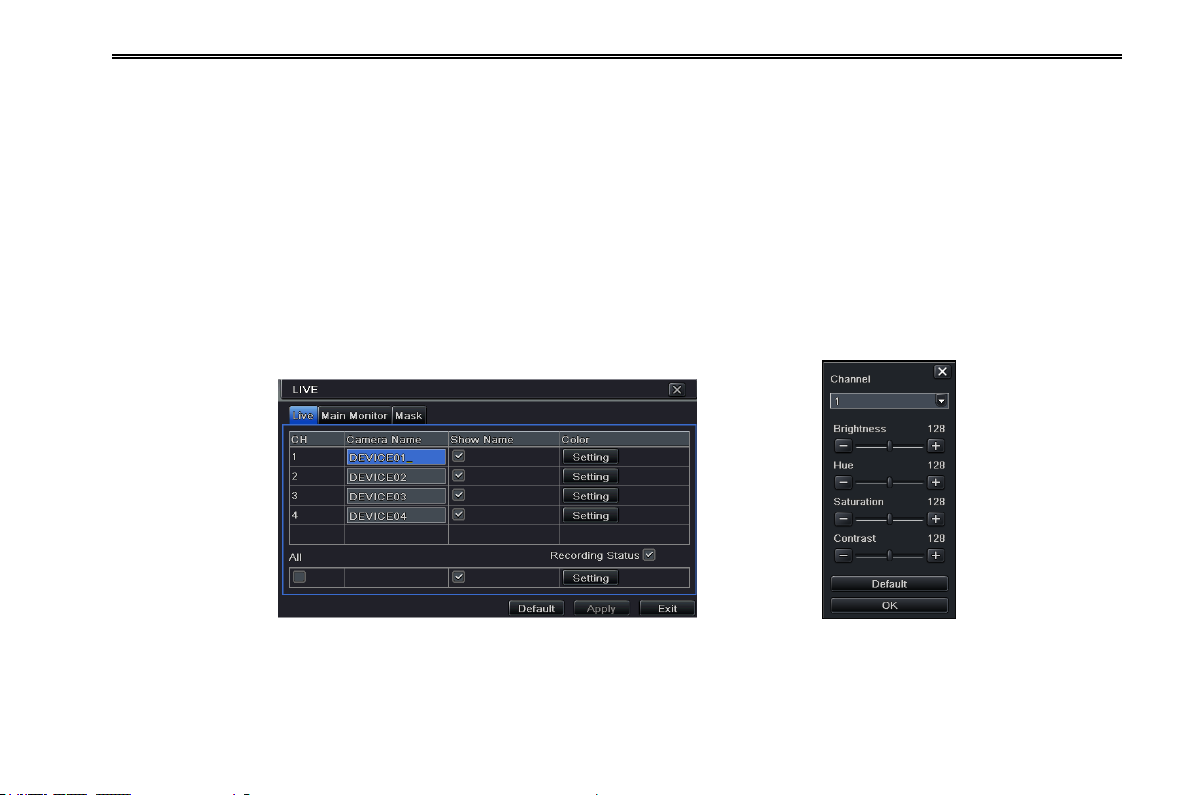
NVR User Manual
5.2 Live Configuration
Live configuration includes three submenus: live, main monitor and mask.
5.2.1 Live
In this interface, you can setup camera name, adjust colors including brightness, hue, saturation and contrast.
Step1: Enter into MenuSetupLive interface. Refer to Fig 5-6:
Note: A soft keyboard will pop up by clicking the camera name. You can self-define the camera name.
Step2: For a particular camera/channel setting, please click “Setting” button to see a window as Fig 5-7:
Step3: In this interface, you can adjust brightness, hue, saturation and contrast in live; click “Default” button to restore default
setting, click “OK” button to save the setting.
Step4: Select “All” to setup all channels with the same parameters.
Fig 5-6 Live ConfigurationLive Fig 5-7 Live-Color Adjustment
20
Page 27
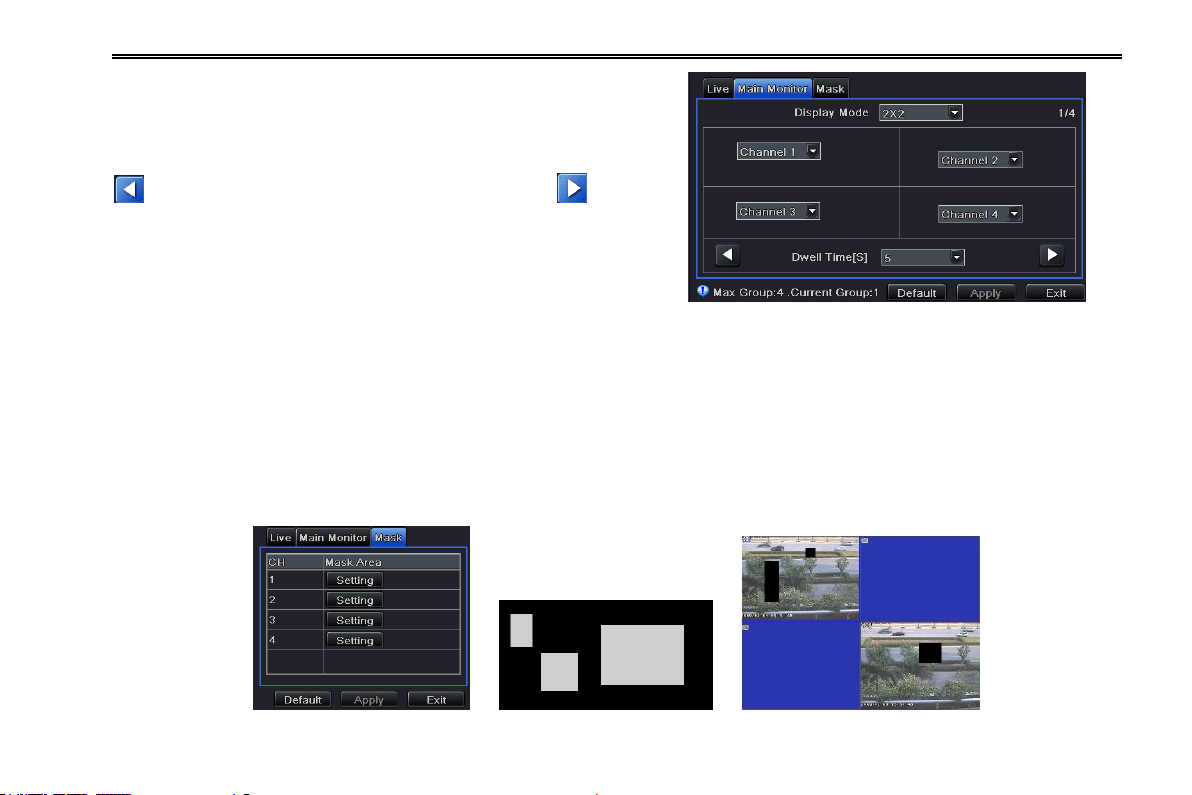
NVR User Manual
5.2.2 Main Monitor
Step1: Enter into MenuSetupLiveMain Monitor tab. Refer to Fig
5-8:
Step2: Select split mode: 1× 1、2× 2、2× 3、3× 3、4× 4 and channel. Click
button to setup the previous channel group. Click button to
set the latter channel group.
Step3: Set the dwell time.
Step4: Click “Default” to restore default setting; click “Apply” to save
the setting; click “Exit” to exit the current tab.
Fig 5-8 Live Configuration – Main Monitor
5.2.3 Mask
You can setup private mask area on the live image picture. For a given channel a maximum of three areas can be masked.
Setup mask area: Click Setting button, enter into live image to press left mouse and drag mouse to set mask area. Please refer
to the below picture. Right click to exit. Click Apply button to save the setting.
Delete mask area: Select a certain mask area and double click to delete that mask area. Then click Apply button to save the
setting.
Fig 5-9 Live Configuration-Mask Setup Mask Area Live Image Mask Area
21
Page 28

5.3 Record Configuration
Parameter
Meaning
Record
To enable/disable recording
for the channel
Audio
To enable/disable audio
recording for the channel
Record configuration includes five sub menus: enable, record bit rate, time, stamp and recycle record.
5.3.1 Enable
Step1: Enter into MenuSetupRecordEnable tab. Refer to Fig 5-10:
Fig 5-10 Record Configuration-Enable
Step2: Checkmark record and audio.
Step3: Select All to setup the same settings for all channels.
5.3.2 Record Bitrate
Step1: Enter into MenuSetupRecordRecord Bitrate interface. Refer to Fig 5-11:
Step2: Setup rate, resolution, quality, encode and max bit stream
Step3: Select “All” to set the same settings for all channels.
Step4: Click “Default” button to restore default setting; click “Apply” button to save the setting; click “Exit” button to exit the
current interface.
Note: If the rate value set is beyond the available resources of the device, the value will be adjusted automatically.
NVR User Manual
22
Page 29

NVR User Manual
Parameter
Meaning
Rate
Range from: 1-30(NTSC)1-25(PAL)
Resolution
Supports 1080P, 720P, VGA
Quality
Unavailable
Encode
CBR
Max bit
stream
Ranges from 256 ~12288 kbps
Fig 5-11 Record Configuration-Record Bit rate
5.3.3 Time
Step1: Enter into MenuSetupRecordTime interface. Refer
to Fig 5-12:
Pre-alarm record time: The record time prior to actual
triggering of an alarm i.e. record time before motion detection or
a sensor alarm was triggered.
Post-alarm record: Set the post recording time after the alarm
is finished, five options: 10s, 15s, 20s, 30s, 60s, 120s, 180s and
300s.
Expire time: The time till which the records would be retained.
If the set date is overdue, the recorded files will be deleted
automatically. Fig 5-12 Record Configuration-Time
Step2: Select “All” to setup all channels with the same parameters.
Step3: Click “Apply” to save the setting; click “Exit” to exit the current interface.
23
Page 30

NVR User Manual
5.3.4 Stamp
Stamp:This provides an option to enable or disable the Camera Name
and the Time stamp on the video. You can also choose a position for the
stamp on the screen.
Step1: Enter into MenuSetupRecordStamp interface. Refer to Fig
5-13:
Step2: Checkmark camera name and time stamp; click Setting button.
You can use cursor to drag the camera name and time stamp at random
positions. Please refer to below Figures:
Step3: Select “All” to setup all channels with the same parameters.
Fig 5-13 Record Configuration-Stamp
Before Drag After Drag
5.3.5 Recycle Record
This option is used to recycle the HDD space once it is full. If enabled, the system will automatically delete the old records (FIFO,
recycling space) and recycle the space if it is completely utilized. The setting steps are as follows:
Step1: Enter into MenuSetupRecordRecycle Record tab.
Step2: Checkmark the „recycle record‟ box to activate the auto recycling.
Step3: Click “Apply” button to save the setting; click “Exit” button to exit the current interface.
Note: If the option is disabled or not selected, the NVR would stop recording once the HDD is full.
24
Page 31

NVR User Manual
5.4 Schedule Configuration
Schedule configuration includes three sub menus: schedule, motion and alarm.
5.4.1 Schedule
This tab allows defining schedule for normal recording for seven days of a week, 24 hours of a day. Every row denotes an hourly
timeline for a day. Click the grid to do relevant setup. A highlighted area denotes selected timeline.
Step1: Enter into MenuSetupSchedule tab. Refer to Fig 5-14.
Step2: Select channel and double-click to pop up a window as Fig 5-15. Now you can edit week schedule:
Click “ d” button to add a certain day schedule; click “ ” button to delete the selected schedule;
Copy: Copy the specified schedule to other dates.
If you want to copy the schedule settings of a channel to other or all channels, you just need to select channel and click “Copy”
button.
Fig 5-14 Schedule Configuration-Schedule Fig 5-15 Week Schedule
25
Page 32

NVR User Manual
5.4.2 Motion
This tab allows to setup schedule for motion based recording.
Step1: Enter into MenuSetupScheduleMotion tab. Refer to Fig 5-16:
Step2: The setup steps for schedule for motion based recording are similar
to normal schedule setup. You can refer to 5.4.1 Schedule for details.
Note: The default schedule of motion based recording is 24x7, that is, the color
of schedule settings interface is dark blue. This enables motion based recording
for 24x7. If you want to activate motion based recording, you must enable
motion alarm and setup schedule for motion alarm (Refer to Chapte5 5.5.2
Motion Alarm for more details).
5.4.3 Sensor
This tab allows to setup schedule for sensor based recording.
Step1: Enter into MenuSetupScheduleSensor tab. Refer to Fig 5-17:
Step2: The setup steps for schedule for sensor based recording are similar to
normal schedule setup (Refer to 5.4.1 Schedule for details).
Note: The default schedule of sensor based recording is 24x7, that is, the color
of schedule settings interface is dark blue. This enables sensor based recording
for 24x7. If you want to activate sensor based recording, you must enable
sensor alarm and setup schedule for sensor alarm (Refer to Chapter 5.5.1 for
more details).
Fig 5-17 Schedule Configuration-Sensor
5.5 Alarm Configuration
Alarm configuration includes four sub menus: sensor, motion, other alarm and alarm out.
26
Fig 5-16 Schedule Configuration-Motion
Page 33

NVR User Manual
5.5.1 Sensor Alarm
Sensor includes three sub menus: basic, alarm handling and schedule.
Operate the following steps to configure sensor alarm:
Step1: Enter into MenuSetupAlarmSensorBasic interface. Refer to Fig
5-18:
Step2: Enable channels by checking the checkboxes beside the desired
channels .
Step 3: Set the alarm type according to triggered alarm type. Two option: NO
and NC.
Step4: Click “Apply” button to save settings.
Step5: Enter into Alarm Handling tab. Refer to Fig 5-19. Fig 5-18 Alarm Configuration-Sensor-Basic
Select hold time and then click Setting button. A dialog box will pop-up as Fig 5-20:
Fig 5-19 Alarm Configuration-Sensor-Alarm Handling Fig 5-20 Alarm Handling-Trigger
27
Page 34

NVR User Manual
Step 6: Enter into alarm tab to select the options to handle alarm.
Buzzer: If selected, the local buzzer would be activated on an alarm.
Full screen alarm: If selected, there will pop up the chosen channel on
the monitor on an alarm trigger.
To alarm out: If selected, this would trigger the external relay output on
detecting a sensor based alarm.
Email: If you select this option, the NVR will send an email alert to the
preconfigured email address in case of a sensor based alarm from the
particular input.
Step 7: Enter into To Record tab. Select recoding channels. It would be
recorded in case of an alarm. Click OK button to save the setting. Fig 5-21 Sensor-Schedule
Step 8: Enter into Schedule tab. Refer to Fig 5-21. The setup steps for schedule for sensor based alarm are similar to normal
schedule setup. You can refer to Chapter 5.4.1 Schedule for more details. This step is very important for sensor based alarm.
Although you have enabled the sensor based alarm for all channels and setup the trigger, you will not see the result of sensor
based alarm if no schedule is added.
If you have set the schedule for senor based recording in the same timeline, recordings can also be triggered.
5.5.2 Motion Alarm
Motion includes two sub menus: motion and schedule.
The steps to set up motion alarm are as follows:
Step1: Enter into MenuSetupAlarmMotion tab. Refer to Fig 5-22:
Step2: Enable motion alarm, set alarm hold time which refers to the time till
which the system will wait for further detection of motion. Eg. If the holding
time is set to 10 seconds, once the system detects a motion, it will go into
alarm but would not detect any other motion alarm (specific to channel) until
30 seconds. If there is other motion detected during this period, it is considered Fig 5-22 Alarm Configuration-Motion
it as continuous movement, otherwise it will be considered as a single motion.
28
Page 35

NVR User Manual
Step3: The setup steps of motion trigger are similar to „Alarm Handling‟. You can refer to Chapter 5.5.1 Sensor Alarm Handling
for more details.
Step4: Click “Setting” button under the Area to display the following picture
as shown in Fig 5-23:
Step5: In the Area tab, you can drag slide bar to set the sensitivity value (1-8).
The default value is 6. The higher the value is the more sensitive it is to
motion. Since the sensitivity is influenced by color and time (day or night),
you can adjust its value according to the practical conditions. Click icon
to set the whole area as detection area. Click icon to clear the set
detection area. Click icon to test the sensitivity as per the local
conditions. Once motion is sensed, it displays a figure icon. Click icon to
save the setting. Click icon to exit the current interface.
Note: Prior to setting motion detection field it is recommended that you click
icon to clear the existing field and set afresh. Fig 5-23 Motion-Area
Step6: Select “All” to setup all channels with the same parameters.
Step7:Click “Apply” button to save the setting; click “Exit” button to exit the
current interface.
Step 8: Enter into Schedule tab. Refer to Fig 5-24: The setup steps for
schedule for motion based alarm are similar to normal schedule setup; you
can refer to 5.4.1 Schedule for details.
This step is very important for motion alarm. Although you have enabled
the motion based alarm for all channels and setup the trigger, you will not
see the result of motion based alarm if no schedule is added.
If you have set the schedule for motion based recording in the same
timeline, recordings can also be triggered.
Fig 5-24 Alarm Configuration-Schedule
29
Page 36

NVR User Manual
5.5.3 Other alarm
This tab gives a choice to configure alarm for Disk Full, IP Conflict, the
Disconnect event or Disk Attenuation.
Step1: Enter into MenuSetupAlarmOther Alarm interface. Refer
to Fig 5-25:
Step 2: Use the dropdown menu and select the event or the alarm.
Step 3: Check the required trigger options.
If the selected event is “Disk Full”, then use the drop down box for
“Disk Shortage Alarm” to choose a threshold value for remaining HDD
space. If the threshold value is reached, the system will trigger the
Disk Full Alarm.
Click “Apply” to save settings; Click “Exit” to exit the current interface. Fig5-25 Other Alarm
5.5.4 Alarm out
Alarm out includes three sub menus: alarm out, schedule and buzzer
To setup alarm out:
Step 1: Enter into MenuSetupAlarm out tab. Refer to Fig 5-26.
Input relay name and hold time.
Step 2: Select the Schedule tab. This will bring up the schedule setup
interface. The setup steps for schedule for alarm out are similar to
normal schedule setup; you can refer to 5.4.1 Schedule for details.
This step is very important for alarm out. Even if you have enabled
alarm out in the motion based alarm or sensor based alarm, you will not
see the result of alarm out if no schedule is added here.
Fig 5-26 Alarm Out
Buzzer
30
Page 37

NVR User Manual
It is an inbuilt alarm output device. To setup Buzzer:
Step1: Enter into MenuSetupAlarm out Buzzer tab;
Step2: Checkmark Buzzer and set buzzer alarm hold time. This would trigger
the buzzer when the system is in alarm.
5.6 Network Configuration
Network configuration includes three submenus: network, Email and other
settings. Network settings must be configured if NVR is used for monitoring
over network.
5.6.1 Network
Step 1: Enter into MenuSetupNetworknetwork tab. Refer to Fig 5-27:
Step 2: HTTP port: the default value is 80. If the value changed, you need to
modify the IP address in the IE address .i.e. if HTTP port is set to 82 and IP
address is, 192.168.0.25, then you shall input IP address as Fig 5-27 Network Configuration-Network
http://192.168.0.25:82 in IE browser.
Server port: Communication port.
Step 3: Connect internet. If you have a DHCP server running and would like your NVR to automatically obtain an IP address and
other network settings from that server, check the checkbox beside "Obtain an IP address automatically". Then the device will
distribute IP address, subnet mask, and gateway IP and DNS server. If you want to configure your own settings, please input the
IP address, Subnet mask, Gateway DNS server manually. You can also check the PPOE checkbox to enable this feature and then
enter username and password. Once the setup is completed, your NVR will automatically dial up into your network.
Step 4: No matter what kinds of way to connect internet, you should test the effectiveness of the network by clicking “Test”
button after you setup the network.
Step 5: If the network is well connected, please click “Apply” button to save settings.
31
Page 38

NVR User Manual
5.6.2 Email
Step 1: Enter into MenuSetupNetworkEmail tab. Refer to Fig 5-28:
SMTP Server/Port: The name and port number of SMTP server. Check
the SSL checkbox if the server requires a secure connection (SSL); user can
setup mail servers (such as Gmail) as required.
Send address/password: Sender‟s email address/password
Receive address: Receiver‟s email address. Here user can add at least
three mail addresses. Click TEST button to test the validity of the mailbox.
Attaching image: After selecting it, the system will attach images when
sending the emails.
5.6.3 Other Settings
If your NVR is setup to use PPPoE as its default network connection, you
may setup DDNS to be used in connection. The setting steps are as follows: Fig 5-28 Network Configuration-Email
Step 1: Select Other Settings tab. Enable DDNS server.
Step2: Select DDNS server.
Step 3: Input user name, password and host domain name registered in the
DNS website (See the following example).
Step 4: Click TEST to test the effectiveness of the relevant information.
Step 5: Click “Apply” button to save the settings.
Note: The domain name server that selected by user is a banding domain name
of NVR. User should logon the website which provided by the server supplier to
register a user name and password firstly, and then apply for a domain name on
line.
Once applied, user can access the server from the IE client by using that
domain name. Fig 5-29 Other Settings
32
Page 39

NVR User Manual
How to apply for a domain name?
Here we take www.dyndns.com for example.
Step 1: Input www.dyndns.com in the IE address bar. Click ”Free Trial of DynDNS Pro””Start the trial” to register.
Step 2: Input hostname, select service type and input your IP address. The picture is shown as follows:
Step 3: Click “Add to cart”. Then Dynamic DNS Hosts dialog box will be displayed.
Step 4: Create user account. For example, the username is “bcd”, password is “123456”.
33
Page 40

NVR User Manual
DDNS server
DDNS server
Website provided by dynamic domain name supplier. The optional:
www.meibu.com ,www.dyndns.com, www.no-ip.com and mintdns type.
User name
User name for log in the website of domain name supplier
Password
Password for log in the website of domain name supplier
Host domain
The domain name user registered at the supplier‟s website.
Update interval
The interval time of upgrading NVR IP address
Click” Create Account” button to create user account. After that, you shall provide your card number, card expiration and security
code as well as billing address. Finally click “sign up for trial” button.
Now, according to the domain name registration of “DDNS”,the domain name for NVR is “abc.dyndns.tv”, username is “bcd” and
password is “123456”
Connect NVR via network:
Step 1: Enter into Main menuNetworkother settings, checkmark DDNS, select “Dyndns” at the DDNS Sever pull down list box
and input user name and password.
Step 2: Login IE browser and input registered domain name “http://www.abc.dyndns.tv” to connect NVR.
Definitions and descriptions of network configuration:
5.7 User Management Configuration
This tab allows you to add normal or advanced users. To add user and setup user authority:
Step 1: Enter into MenuSetupUser management configuration. Refer to Fig 5-30:
Step 2: Click Add button to display a dialog box as Fig 5-31
Step 3: In General tab, input username, password and select user type. You can also check „Binding PC MAC Address‟ and input
this address.
34
Page 41

NVR User Manual
Step 4: Click „OK‟ button to save settings.
Note: When the default value of binding PC MAC address is 0, the user is not bound with the specified computer. If the bind option is
used, the user would be able to log into the NVR only through the specific computer (carrying the MAC address).
Fig 5-30 User Management Configuration Fig 5-31 Add-General
Step 5: Select Authority tab and then assign the operation rights for particular user. Refer to Fig 5-32.
Fig 5-32 Add User-Authority
If you want to delete the user, please select the user you want to delete in the user list box and then click “Delete” button.
If you want to modify the user, please select the user you want to modify in the user list box and then click “Setup” button to
modify its general information and authority.
35
Page 42

NVR User Manual
If you want to change password of a user, please select the user in the user list box and then click “Change Password” button.
5.8 Advanced
Advanced configuration includes three submenus: Reset, Import/Export and Block/Allow list.
5.8.1 Reset
This would reset the system to factory defaults and reboot the NVR.
5.8.2 Import/Export
User can export the data files into mobile storage devices as backup and can also import specified data files from mobile storage
device to NVR.
5.8.3 Block/Allow list
Here authorized user can prohibit computer users within a certain IP
address range from accessing NVR or allow computer users within a
certain IP address range to access NVR. For example, if an admin
don‟t want computer users within IP address range from
196.168.000.002 to 196.168.000.004 to access the NVR, he can
checkmark „Block list‟ option, and then input such IP address range.
If it is required that computer users within a certain IP address
range access NVR, they can checkmark “Allow list option”, and then
do the required configuration. Fig 5-33 Block/Allow List
36
Page 43

NVR User Manual
6 Search, Playback & Backup
Search configuration includes three submenus: time search, event search and file management.
6.1 Time Search
Step1: Enter into MenuSearch Time search tab. Refer to Fig 6-1:
Fig 6-1 Search Configuration-Time Search
Step2: Select date and channels on the right hand side and press “Search” button. A date with highlighted borderline indicates
presence of data.
Step3: Set the start time by clicking a particular grid or by entering the specific value in the start time field.
Step4: Select the channel display mode and click button to play record. Use the playback toolbar to control the playback.
37
Page 44

NVR User Manual
Playback Buttons
Note: When the monitor resolution is set to VGA800*600, part of the time search interface will be hidden. Click the “Expand to” button
to expand the whole interface.
6.2 Event Search
Step1: Enter into MenuSearchEvent Search tab. Refer to Fig 6-2:
Fig 6-2 Search Configuration-Event Search
38
Page 45

NVR User Manual
Step 2: Select date and channels on the right hand side. A data with highlighted borderline indicates presence of data.
Step 3: Then checkmark Motion, Sensor or All accordingly. You can search for motion based recording and sensor based
recording.
Step 4: Press “Search” button to display the searched event information in the event list box.
Step 5: Double click the event item to play the record.
6.3 File Management
Step1: Enter into MenuSearchFile Management tab. Refer to Fig 6-3:
Fig 6-3 Search Configuration-File Management
Step 2: Select date and channels. The date with highlighted borderline indicates presence of data.
Step 3: Press “Search” button to display the searched files in the file list box.
Lock: Select a file and click Lock button to lock this file. Once locked, the file cannot be deleted.
39
Page 46

NVR User Manual
Unlock: Select a locked file and click Lock button to unlock this file.
Delete: Select an unlocked file and click Delete button to delete this file.
Step 4: Use “All” button to lock/unlock or delete all files in the file management column.
Step 5: Double click an unlocked item to playback.
6.4 Backup
Step1: Enter into main menu Backup interface. Refer to Fig 6-4:
Fig 6-4 Backup Configuration
Step2: Set the start & end time, select channels and click Search button to display the searched data in the data backup list box
Step3: Select a required file or checkmark “All” to select all data files. Click Backup button to display Backup information window.
Step4: In the backup information interface, user can check the relevant options for backing up f iles. These options include
storage Media, backup player and save file type. Then click Start button to start backup.
Note:If the backup files are saved in DVR format, please check backup player. Only this player can play these files in DVR format. If the
backup files are saved in AVI format, you can play these files with common media player.
40
Page 47

NVR User Manual
7 Manage NVR
7.1 Check System Information
Check system information includes five submenus: system, event, log, network and online user.
7.1.1 System Information
In this interface, user can check the hardware version, MCU version, kernel version, device ID, etc.
7.1.2 Event Information
In this tab, you can search for events like motion, sensor and video loss. The utility provides an interface to have a date based
and a channel based search. This report can further be saved on a USB flash drive as an html file using the export button.
7.1.3 Log Information
In this tab, you can search for relevant logs as per the set date and event which includes operation, setup, playback, backup,
search, check information and error. This report can further be saved on a USB flash drive as an html file using the export
button.
7.1.4 Network Information
In this interface, you can check relevant parameters of network.
7.1.5 Online Information
In this tab, you can check the details of the connected online users.
41
Page 48

NVR User Manual
Refresh: refresh the current interface.
Disconnect: Disconnect the online users to access NVR. If this function is used by the admin, the particular PC will not be able
to access the device for five minutes.
7.2 Manual Alarm
In this interface, user can trigger a manual alarm.
7.3 Disk Management
1. Format the disk
Step1: Enter into disk management tab.
Note: please format the hard disk before recording. If not formatted, it will show the status of the disk-free space, and total space at
the bottom of screen.
Step2: Click Refresh button to refresh the disk information in the list box.
Step3: Select a hard disk and click Format button to start format.
Note: All recorded files in the hard disk will be lost once it is formatted.
2. Advanced
User may check model, S/N, firmware, health status of the disk in this interface. User also can monitor the temperature, internal
circuit, dielectric material of the disk, analysis the potential problems of the disk and warn so as to protect its data.
7.4 Upgrade
The NVR can be upgraded by using USB flash drive. Get the upgrading software from your vendor when there is a new software
version.
Upgrade Steps:
42
Page 49

NVR User Manual
Step 1: Copy the upgrade software which gets from vendor into the USB storage device.
Step 2: Connect the USB flash drive to the USB port.
Step 3: Enter MenuUpgrade tab. Then the upgrade software name would be displayed in the upgrade list box.
Step 4: Select that software and then click upgrade button. It will upgrade automatically.
Note: Please wait for a while when the system reboots. Never cut off power during upgrading. The original configuration will be
reserved after upgrade.
7.5 Logoff
Enter into Menu Logoff tab. A log off dialogue box will popup. The device will log off by clicking “OK” button. If you want to
log in again, click icon to enter into user name and password to re-login.
43
Page 50

NVR User Manual
8 Remote Surveillance
8.1 IE Remote Surveillance
In order to view the NVR from a network it must be connected to a LAN/WAN or internet. The network setup should be done
accordingly. Please refer to 5.6 Network Setup. This NVR supports IE browser, on Windows XP and Vista platform.
8.1.1 On LAN
Step 1: Enter into the NVR‟s Main MenuSetupNetwork tab to input IP address, Subnet Mask, etc .If using DHCP, please
enable DHCP in both the NVR and the router.
Step 2: Enter Record Setup to set network video parameters like resolution, frame rate etc.
Step 3: Open IE on a computer on the same network. Input the IP address of the NVR in IE address bar and press enter.
Step 4: IE will download ActiveX component automatically. Enter the username and password in the subsequent window.
Notice: If HTTP port is not 80, other number instead, need add the port number after IP address. For example, set HTTP port as 82,
need input IP address like 192.168.0.25:82.
User name and password here are the same with that used on the NVR. The default is admin and 123456.
8.1.2 On WAN
There are two ways for the NVR to connect to internet.
1. Connect the NVR to internet through router or virtual server
Step 1: Enter into the NVR‟s Main MenuSetupNetwork interface to input IP address, Subnet Mask, etc. If using DHCP, please
enable DHCP in both the NVR and router.
Step 2: Forward IP address and port number in Virtual Server setup of the router or virtual server. Configure the firewall to allow
accessing the NVR.
Note: Port forwarding settings may be different in different routers and server. Please refer to the router’s manual for details.
44
Page 51

NVR User Manual
Step 3: Open IE browser, input IP address, or dynamic domain name and enter. If HTTP port is not 80, add the port number after
IP address or domain name.
Step 4: IE will download ActiveX automatically. Then a window pops up and asks for user name and password. Input name and
password correctly, and enter to view.
Note: If you cannot download and install ActiveX, please refer to FAQ Q8.
Fig 8-1 View with IE Browser
2. Connect the NVR to internet through PPPoE directly.
Step 1: Enter into the NVR‟s Main MenuSetupNetwork interface to enable PPPoE and then input user name and password
received from your ISP. Next, click „Apply‟. The NVR will connect to the server and would give a confirmation message.
Step 2: When accessing the remote interface of NVR, user can input WAN IP to access directly (user can enter into Main
45
Page 52

NVR User Manual
menuInformationNetwork interface to check IP address).
Step 3: If users want to utilize dynamic domain name, please apply for a domain name in a DNS server supported by the NVR or
router. Then add to the NVR or router.
Step 4: The following setting steps are as the same as Step3 and Step 4 in Point 1.
8.2 Remote Surveillance through Apple PC
Note: Because the current plug-in version of client end just only supports 32-bit mode, so the safari browser shall start 32-bit mode. If
the browser is the earlier MACOS version, the default setting is 32-bit mode and the setting can be skipped.
The Setting steps are as follows:
First: Right click safari icon and select “Show in Finder”.
Second: Select ApplicationsRight click “Safari. App”Select “Get Info”.
46
Page 53

NVR User Manual
Third: Select “open in 32- bit mode”.
8.2.1 On LAN
Step 1: After starting Apple computer, click Apple icon. The following window will pop up. Please select “System
Preferences””Internet &Wireless”click “Network” .
Step 2: Enter into Network interface and then click “Ethernet Connected” to check the internet connection of Apple PC.
47
Page 54

NVR User Manual
Step 3: After acquiring the IP address, Subnet Mask and so on, please enter into the NVR‟s Main MenuSetupNetwork
interface to manually input IP address, Subnet Mask and Gateway according to the configuration of PC. The network segment
should be the same as the PC. If using DHCP, please enable DHCP in the NVR and router.
Step 4: After finishing the above information, users can enter LAN IP and http port in the Safari browser. For example: input
http://192.168.1.100:81(here 192.168.1.100 is LAN IP of NVR, 81 is the http port of NVR). Click “ ”button, the browser will
download Active X control as shown below:
Step 5: Click icon and then select the Active X control, the welcome interface will be shown. Click “Continue””Install”
48
Page 55

NVR User Manual
button,the following window will pop up:
Input the name and password of Apple PC and then click “OK” to install this Active X control.
Step 6: After finishing installing the Active X control, please quit from the Safari browser. Right click Safari icon on the desktop
and then select “Quit” button to quit the browser. Then restart Safari browser. Input the IP address and http port to enter into
the login interface of NVR.
8.2.2 On WAN
There are also two ways for NVR to connect to Internet.
1. Connect the NVR to internet through router or virtual server.
Step 1: The network setups are the same as step one to step four of point 1 on WAN of IE remote surveillance.
Step 2: Enter WAN IP and http port in the Safari browser to install the Active control. Then a window pops up and asks for user
name and password. Input name and password correctly, and enter to view.
2. Connect the NVR to internet directly.
Step 1: The network setups are the same as step one of point 2 on WAN of IE remote surveillance.
Step 2: Enter WAN IP and http port or domain name in the Safari browser to install the Active control. Then a window pops up
and asks for user name and password. Input name and password correctly, and enter to view.
49
Page 56

8.3 Remote Preview
①
Channel indicator
②
Screen display mode
③
Volume
④
Snap
⑤
Start IE record
⑥
Start manual
record
⑦
Start Talk
⑧
Color
⑨
Playback
⑩
Master/sub stream status
Symbol and function Definitions:
NVR User Manual
Fig 8-2 Remote Live Preview
50
Page 57

NVR User Manual
Buttons
Description
Drag the scroll bar to adjust the brightness of channel
Drag the scroll bar to adjust the contrast of channel
Drag the scroll bar to adjust the saturation of channel
Drag the scroll bar to adjust the hue of channel
Click this button to recover the default value of brightness,
contrast, saturation and hue.
Save the adjustment
Note: Click button to record manual and the record file will be saved in user’s PC.
Screen display mode:
Snap pictures
The system will automatically capture pictures and save those pictures in the computer by clicking “Snap” icon,
User should set up the path for those picture in the ConfigurationLocal configuration.
Color adjustment:
Drag the slide bar to adjust Brightness, Contrast, Hue, and Saturation. Click Default to reset them to original value.
Click the right mouse on the live interface to display a pull-down menu as below.
51
Page 58

NVR User Manual
Fig 8-3 Right Key Sub Menu
Stream: The NVR supports master stream and sub stream. Master stream has higher frame rate, max 25 fps (PAL)/30 fps
(NTSC ) for every channel, but it needs higher network bandwidth; second stream has low frame rate, max 6FPS
(PAL)/7FPS(NTSC) for every channel, but it requires low network bandwidth as compared to the master stream. Therefore,
users can select the stream according to their bandwidth.
All to sub stream: Set all channel to master stream or sub stream.
Enable audio: Enable or disenable audio.
Full screen: The live preview picture will display in full screen and the tool bar will be hidden; double click left or click right
mouse to return.
Zoom in: Single channel large screen electronic amplification. Click the channel which needs to be zoomed. Right click to select
zoom in button to zoom in the image. Double click or right click to exit.
8.4 Remote Playback & Backup
8.4.1 Remote Playback
Click button to enter into record playback interface. Refer to Fig 8-4:
Select the record date and channels and double-click the file name in the record file list box. Then user can play that file and
preview the picture.
52
Page 59

NVR User Manual
Fig 8-4 Play Record File Interface
This NVR supports remote time search, event search and file management.
By Time Search:
Step1: Enter into SearchTime search. Refer to Fig 8-5:
53
Page 60

NVR User Manual
Fig 8-5 Time Search Interface
Step2: The highlight date in the area② indicates recorded data. Select the date in the area ② and record channels in area③.
Step3: Click “Search” button. The record data will be displayed in the data information list box.
Step 4: Set the Start time and display mode in the area① as required.
Step 5: Click “play” button to playback.
Step 6: Click the relevant buttons in the interface for operation, like FF, pause, change channel mode, research, etc. Please refer
to Fig 8-6:
54
Page 61

NVR User Manual
Fig 8-6 Time Search Playback
By Event Search:
Step1: Enter into SearchEvent Search. Refer to Fig 8-7:
55
Page 62

NVR User Manual
Fig 8-7 Event Search Interface
Step 2: Click the highlight date and select record channels.
Step 3: Checkmark the event type: motion and sensor.
Step 4: The events will be display in the event list box by clicking Search button.
Step 5: Double-click certain item to playback.
File Management
Step 1: Enter into SearchFile management. Refer to Fig 8-8:
Step 2: Select highlighted date and channels.
Step 3: Click “Search” button to search the recorded files.
56
Page 63

NVR User Manual
Fig 8-8 File Management Interface
Lock: Select certain file item in the file list box and then click “Lock” button to lock this file that ca not be deleted or overlaid.
Unlock: Select a locked file and then click “unlock” button to unlock this file.
Delete: Select an unlock file and then click “delete” button to delete this file from file list.
8.4.2 Remote Backup
Click Backup button to enter into backup interface. Refer to Fig 8-9:
57
Page 64

NVR User Manual
Fig 8-9 Remote Backup Interface
Step1: Select channels, set the start and end time and then click “search‟ button to display the file information in the file list box
Step2: Select backup files and click “browse” button to set the path. Then click “backup” button to start backup. The backup
files will be saved on user‟s PC.
8.5 Remote System Configuration
You can do remote setup of the device which includes functions like basic configuration, live configuration, record configuration,
schedule configuration, alarm configuration, network configuration and user configuration. You should select an option from the
menu list on the left and then setup the relative parameters. Only one user can do configuration setup at a given point of time.
Click Config tab to enter into the below interface as Fig 8-10:
58
Page 65

NVR User Manual
Fig 8-10 Remote System Configuration
The sub menu list and the options in every menu are similar to that of the NVR. Please refer to Chapter 5 Main Menu Setup
Guide for more details.
8.6 Tools
Click on tool‟s tab to access the disk management tool. You can view the status of the HDD, change/view the read/write
properties and can also format the HDD remotely.
8.7 Remote Information
The Info tab provides a web based interface to access the general information pertaining to the NVR‟s settings. It includes five
submenus: System, Event, Log, Network and Online users. The sub menu list and the options in every menu are similar to that
59
Page 66

NVR User Manual
of the NVR. Please refer to Chapter 7 System information for more details.
Fig 8-11 Remote Information Search
Note: There may be slight differences ith respect to functions of remote surveillance between through IE and through Apple PC. Here
we only take IE remote access for example.
60
Page 67

NVR User Manual
9 Mobile Surveillance
This NVR supports mobile surveillance by phones with android, Iphone OS. If you want to make mobile surveillance, please
enable network service on the NVR first and refer to Chapter 5.6 Network configuration. The below is the use instructions on
mobile client end for two OS.
9.1 By phones with Iphone OS
1. Install through Iphone
Step 1. Open App Store function of Iphone.
Step 2. Enable “search” function to search “Superlive”.
Step 3: Click Superlive-pro, enter into “introduce” interface and then click “FREE”, it will change into “INSTALL”.
61
Page 68

NVR User Manual
Step 4: Input iTunes Store password and then click “OK”. The software will be installed automatically.
Note: If it is the first time for user to operate, please enter user ID; if there is no Store account, user needs to
apply for one.
62
Page 69

NVR User Manual
2. Install through PC.
Step 1: Install iTunes store in PC and then login. Step 2: Connect iPhone and PC.
Step 3: Enable “search” function to search “Superlive-Pro”. Step 4: Click “free application” button.
63
Page 70

NVR User Manual
Step 5: Input apple ID and password, then click “acquire”.
Step 6: Checkmark “synchronously apply program” and “Superlive-pro”, and then click “apply” button .
Operation Instruction for Superlive-Pro
1. Login interface
Enter server‟s IP address (or domain name), user name and password
Click “Remember server” to save the setting; click button can quick
input saved server address, user name and password.
64
Page 71

NVR User Manual
Image view
Four channel
Playback
Snap
Setting
Record
Information view
Audio
Server list
Talk Logoff
Color
Single channel
2. Main Interface
3. Image View
After the image is snapped, you can click icon to enter into the image view interface. Select the image and click it to amplify
this image. Then you can copy or delete the image. Click „close‟ button to return to the previous interface.
65
Page 72

NVR User Manual
4. Playback
Click icon to enter into the playback interface. Then click „Search‟ button, select the time and channel to playback and click
button. Now you can see the local file list. Select a file and click play button to playback. You can also copy or delete the file.
Finally, click „Close‟ button to return to the previous interface.
You can also search file to playback through time search, event search and remote file search. Please click the related button.
5. Server list
Click button to enter into server list interface. You can click
icon to add a server list. After you add the list, you can click icon to
edit the server information and click icon to delete this server
information.
66
Page 73

6. Configuration interface
7. Information View Interface
NVR User Manual
Click icon to enter into Settings interface. You can set many properties,
such as local, basic, live, record, schedule, alarm, network, etc. Please see
chapter 5 in respect of setting steps for more details.
Click icon to enter into information view interface. You can check the
information of system, network and online users. In the system interface, you can
see the information of device name, device ID, hardware version, MCU version and
so on. In the network interface, you can see the information of http port, server
port, IP address, gateway, network status, etc. In the online users interface, you
can see the information of the current online users.
67
Page 74

9.2 By phones with Android OS
Software Installation
Step 1: Run Google Market program. Step 2: Search”Supercam”.
NVR User Manual
Step 3: Press “Install” button. Step 4: Click “OK” button.
68
Page 75

NVR User Manual
Step 5: User can view the download and install process in notifications; Once finishing downloading, the software will install
automatically.
Login
Enter into server‟s IP address (or domain name), user‟s ID and password.
Click “Remember server” to save the setting; click button can quick input saved server address, user name and password.
Main menu
69
Page 76

【Playback】
playback
record file
【Image】
image view
【Log】
log record
【Server List】
device list
【Live】
live view
【Settings】
software
setting
Information】
device
information
view
【Help】
software help
center
【Logoff】
logoff and return to login interface
Stop playing
Single channel display
Screen mode
Four channels display
Snap
Record
Talk Hide
Live audio
Live view
NVR User Manual
Image view
70
Page 77

The first picture
The previous picture
Next picture
The last picture
Zoom in
Zoom out
Delete
Record playback
NVR User Manual
71
Page 78

NVR User Manual
Play/Pause
Stop
Fast forward
Slow play
Add a server list
Modify a server list
Delete a server list
Return
Return to the previous
interface
Click Playback icon in the Main Menu interface to enter into the playback interface. First, choose channel. Second, select the
record file and click it to playback. Finally, click „Return‟ button to return to the previous interface.
Server list
Config interface
72
Page 79

Alarm setting
If Audio alarm is enabled, when Video
Loss/Sensor/Motion happen , sound alarm will be
triggered; If shake Alarm is enabled, when Video
Loss/Sensor/Motion happen , shake alarm will be
triggered.
Storage
setting
User can setup the relevant parameters of mobile
video. This function can be valid only insert SD card.
Display setting
User can setup display order or display mode.
Information view
NVR User Manual
73
Page 80

NVR User Manual
Appendix A FAQ
Q1. Why the NVR doesn’t turn on even after connecting to the power?
a. The power adapter could have gone bad. Please change a new power adapter.
b. The power from the adapter may be not enough for operating the NVR. Please use the power adaptor supplied along with the
NVR.
c. It could be a hardware problem.
Q2. There is no menu displayed and only has live image display.
a. Check whether the monitor is connected to the main video out . The monitor might be connected to VGA /HDMI port whereas
the NVR may be set for output through BNC or vice versa. Long press ESC key to toggle the output modes.
Q3. The NVR LED turns on, however there is no output.
a. The power from the adapter may be not enough for operating the NVR. Please use the power adaptor supplied along with the
NVR.
b. It could be a wiring issue. Please check the connection for the same.
c. Check the monitor settings.
Q4. Why are no images displayed on few or all the channels of the NVR?
a. It could be a wiring issue. Please check the cable and the ports of the cameras.
b. The problem can also be related to cameras. Please check the same.
c. Please make sure that you have added and enabled the cameras.
Q5. No HDD can be found.
a. The power from the adapter may be not enough for operating the NVR. Please use the power adaptor supplied along with the
NVR.
b. It could be a wiring issue. Please check the power and data cables of the HDD.
74
Page 81

NVR User Manual
c. The HDD could have gone bad. Change a new one.
Q6. The system cannot record.
a. Make sure the HDD was formatted prior to use.
b. Maybe the user hasn‟t enabled the record function or has done incorrect setup. Please refer to Chapter 5.
c. Maybe HDD is full and thus the NVR is not able to record. Check HDD information from Disk management and if required,
please enable the recycle function.
d. Check the attributes of the HDD. It might be set to read only mode.
e. The HDD could have gone bad. Please change another one.
Q7. Mouse does not work.
a. The mouse should be connected to the USB port at the rear side.
b. After connecting the mouse, allow the NVR to detect the mouse for seconds. If not detected, try restarting the NVR.
c. The mouse may be incompatible or faulty. Please change a mouse.
Q8. ActiveX control cannot be downloaded.
a. IE browser blocks activeX. Please do setup as per the steps mentioned below.
① Open IE browser. Click Tools-----Internet Options….
75
Page 82

NVR User Manual
② select Security------Custom Level….Refer to Fig 8-1.
③ Enable all the sub options under “ActiveX controls and plug-ins”. Refer to Fig 8-2.
④ Then click ok to finish setup.
b. Other plug-ins or anti-virus may block ActiveX. Please disable or do the required settings.
Fig 8-1 Fig 8-2
Q9: NVR displays “please wait…”all the time.
a.HDD power cable and data cable may not be well connected. Please check the connections for HDD.
b. It is also possible that the NVR was forced to stop because HDD has a bad sector and it may have caused the system to halt.
Check with a good known HDD or try formatting the existing HDD.
76
Page 83

NVR User Manual
PC Module
Parameters
CPU
Intel Celeron 2.4G
Motherboard
Intel 845
HDD
80G
RAM
512M
VGA
NVIDIA GeForce MX440/FX5200
ATIRADEON 7500/X300
OS
Windows 2000(SP4 above) /Windows XP(SP2 above) /VISTA
DirectX
9.0
Q10: How to input password and numbers in the interface?
Click the password or the input box a small keyboard will pop up. Please select characters to be input (the initial password is
123456), or you can use the digital keys on the front panel, or the digital keys on the remote controller.
Q11: A hard disk is being identified as a new device however it was being used with another NVR of same model.
Should it be formatted prior use?
It is possible to migrate an HDD from one NVR to another provided that the NVRs are of the same model and that the HDD being
migrated would be used as the sole disk in the new NVR. However in cases where the new NVR already contains a HDD, the
migrated disk being installed would have to be formatted. In general migrating disks from one NVR to another is not
recommended.
Q12: What is the minimum configuration required for remote monitoring?
Q13: How to handle the situation that the codec Control is blocked when downloading in the VISTA or Win7
system?
This problem can be fixed in two ways:
77
Page 84

NVR User Manual
a. Enter Control PanelUser Account and Family Safety User Account Control (refer to Fig 13-1); click Turn User Account on
or off. Cancel Use User Account Control (UAC) to help protect your computer.
b. Right click IE browser (refer to Fig 13-2), select Run as administrator to run browser.
Fig 13-1 Fig 13-2
Q14. How to play the backup file?
a. Insert your USB device where the backup files are saved in the USB port of PC. If your files are saved in NVR format, you
must have already downloaded the backup player box before doing backup. Then double click to open your USB disk to find
your backup files and backup player. Double click icon to install backup player.
b. After you install it, open this player and click “Open Path” button to open your backup file. Next, click play button to
play the backup file. Double click the image and then right click to enable audio. If you save your backup files in AVI format,
you can directly open your file by using the media player which supports this format.
78
Page 85

NVR User Manual
79
Page 86

NVR User Manual
Resolution
Bit Rate
(kbps)
Used
Space(MB/h)
1080P
12M
5400
8M
3600
7M
3150
5M
2250
3M
1350
720P
6M
2700
4M
1800
2M
900
1M
450
256
113
Appendix B Calculate Recording Capacity
You can calculate the size of hard disk according to the saving time and NVR recording settings. The NVR uses fixed video bit
rate. The below are the details at different settings. The used space (MB/H) = Bitrate ÷ 8× 3600 ÷ 1024.
The calculation format is: Total Recording capacity =Used space per hour (MB/h) (coverage rate of hard disk) ×
recording time (hour) × channel numbers
For instance, one customer set resolution to1080P, frame rate to 25fps, bitrate to 2048kbps Lowest for enabling total 4 channels.
He wants the unit to record continuously in a month. Below is the calculation:
Total Recoding capacity =900 (mb/h) X 24(hours/day) X30(days) X4 (channels)= 2592000 (MB)=2531.25(GB)
Therefore, customers just install one SATA HDDs with 2.5TB, it can almost record for one month.
80
Page 87

Appendix C Compatible Devices
Brand
Capacity
SSK
512MB, 1G, 2GB
Netac
4GB
Kingston
2GB
Aigo
2GB
Smatter vider
1GB
SanDisk
4GB
Brand
Capacity
Seagate Barracuda
80G/160G/250G/320G /1.5T/2TB
Seagate SV35.3
1T
Seagate Pipeline HD.2
500G
Maxtor Diamondmax
160G
HITACHI Deskstar
80G/160G
WD WD1600JS
160G
Samsung HD161HJ
160G
1. Compatible USB drive after test.
2. Compatible HDD list
NVR User Manual
81
Page 88

NVR User Manual
Compression format
H.264
Video output
Composite:1.0V p-p/75Ω BNC× 1, VGAX1, HDMI× 1
HDMI/VGA Resolution
1920*1080/1280*1024/ 800*600
Record Resolution
1080P/720P/VGA
Display Frame Rate
100fps (PAL); 120fps (NTSC)
Record Frame Rate
100fps (PAL); 120fps (NTSC)
Audio input
RCA X1
Audio output
RCA X1
Alarm Input
NO or NC 4CH
Alarm output:
1CH
Record Mode
Manual / Sensor /Timer / Motion detection
Simplex/Duplex/Triplex
Pentaplex
Network Interface
RJ45 (LAN, INTERNET)
PTZ control
YES
Communication interface
RS485, USB2.0 x 2 (one for backup, another for USB mouse)
Disk info
SATA x 1
Remote controller
YES
Power Supply
DC12V
Temperature
0℃-50℃
Humidity
10%-90%
Average Operating Power (Excluding HDD)
≤30W
Appendix D Specifications
82
Page 89

450011000367 A1
