Page 1
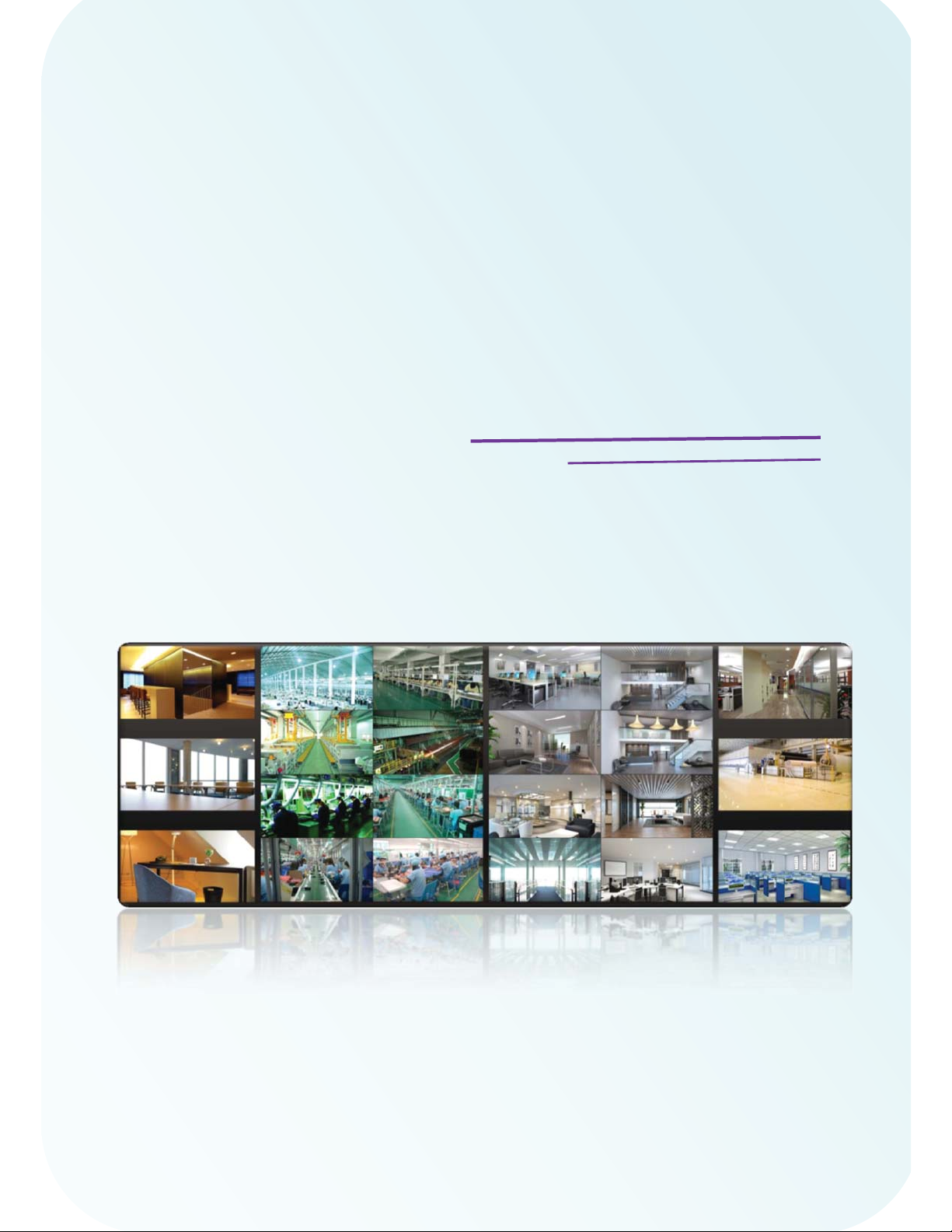
NVMS-5000
NVMS-5000
User Manual
Page 2
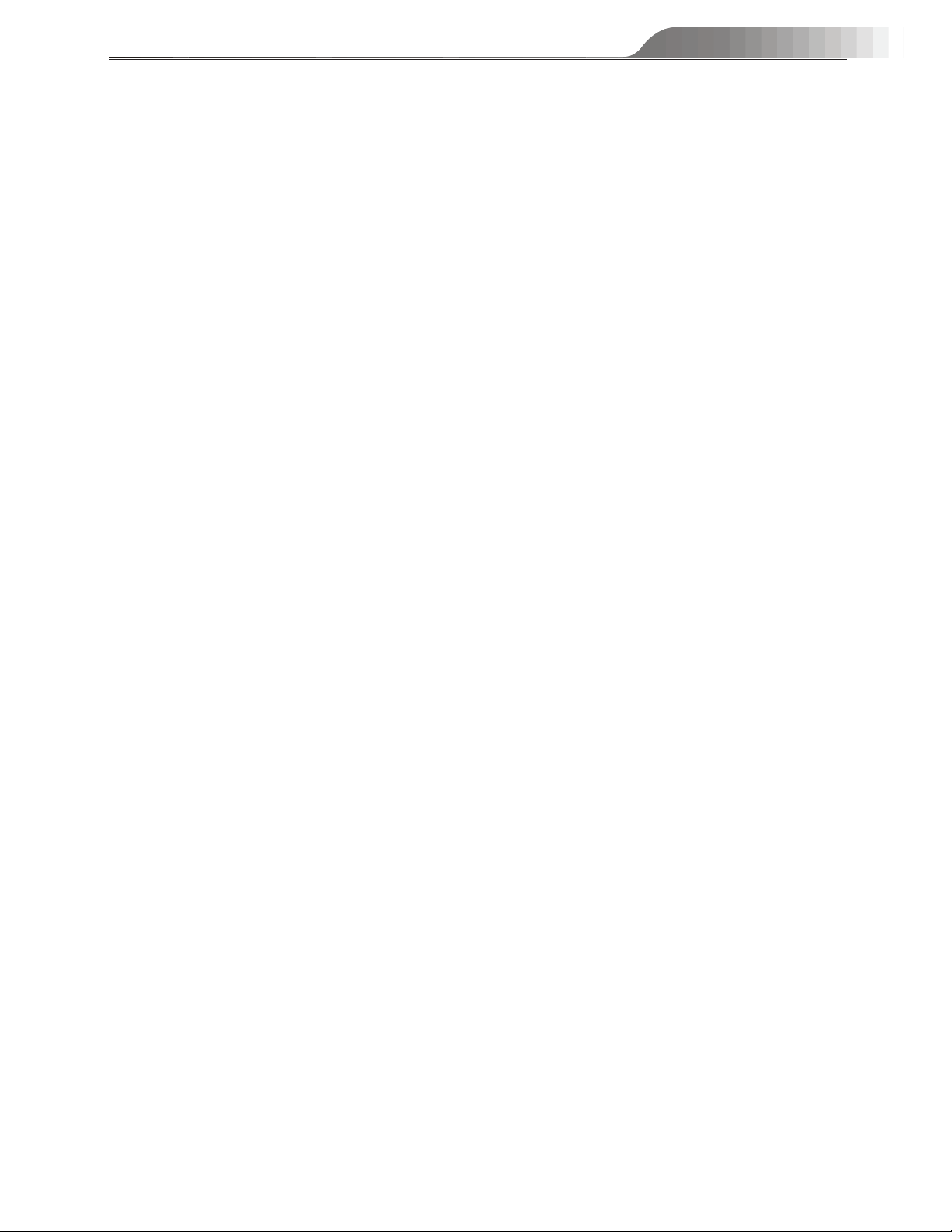
NVMS-5000 User Manual
Contents
1 Introduction ..................................................................................................................................................................... 4
1.1 NVMS-5000 Brief Introduction ........................................................................................................................... 4
1.1.1 Summerization .......................................................................................................................................... 4
1.1.2 Software Architecture ............................................................................................................................... 4
1.2 System Components............................................................................................................................................. 5
1.2.1 System ....................................................................................................................................................... 5
1.2.2 Front-end Access ....................................................................................................................................... 5
1.2.3 Background Monitor ................................................................................................................................. 5
1.2.4 Control Center ........................................................................................................................................... 5
1.3 NVMS-5000 Version Introduction ....................................................................................................................... 6
2 Configuration Requirement ............................................................................................................................................ 6
2.1 Software and Hardware Configuration Requirement ........................................................................................... 6
2.1.1 S&H Config Requirement for Contorl Center .......................................................................................... 6
2.1.2 S&H Config Requirement for Background Monitor................................................................................. 6
2.2 Requirement for Firewall ..................................................................................................................................... 7
2.3 Confirm Installation Environment ....................................................................................................................... 7
3 Install and Uninstall the Software ................................................................................................................................ 8
3.1 Install the software ............................................................................................................................................... 8
3.2 Uninstall the software ........................................................................................................................................ 13
4 System Configuration ................................................................................................................................................ 13
4.1 Authentication Server......................................................................................................................................... 13
4.2 Config Client ...................................................................................................................................................... 15
4.3 Device Settings .................................................................................................................................................. 17
4.3.1 Create area .............................................................................................................................................. 17
4.3.2 Add Device.............................................................................................................................................. 19
4.4 Media Server Settings ........................................................................................................................................ 22
4.4.1 Create Media Server ............................................................................................................................... 22
4.4.2 Modify Device of the Media Server........................................................................................................ 23
4.4.3 Start Media Server .................................................................................................................................. 23
4.5 Storage Server Settings ...................................................................................................................................... 24
4.5.1 Add Storage Server ................................................................................................................................. 24
4.5.2 Add Channels to Storage Server ............................................................................................................. 25
4.5.3 Setup Record Schedule ........................................................................................................................... 26
4.5.4 Start Storage Server ................................................................................................................................ 27
4.5.5 Partition Group Settings of Storage Server ............................................................................................. 2 9
4.6 Alarm Server ...................................................................................................................................................... 31
4.6.1 Alarm Server Setting ..............................................................................................................................
4.6.2 Alarm Tirgger Settings ............................................................................................................................ 32
4.6.3 Motion Alarm Schedule Setting .............................................................................................................. 33
4.6.4 Sensor Alarm Schedule Setting ............................................................................................................... 34
4.6.5 Start Alarm Server ................................................................................................................................... 34
. 31
2
Page 3
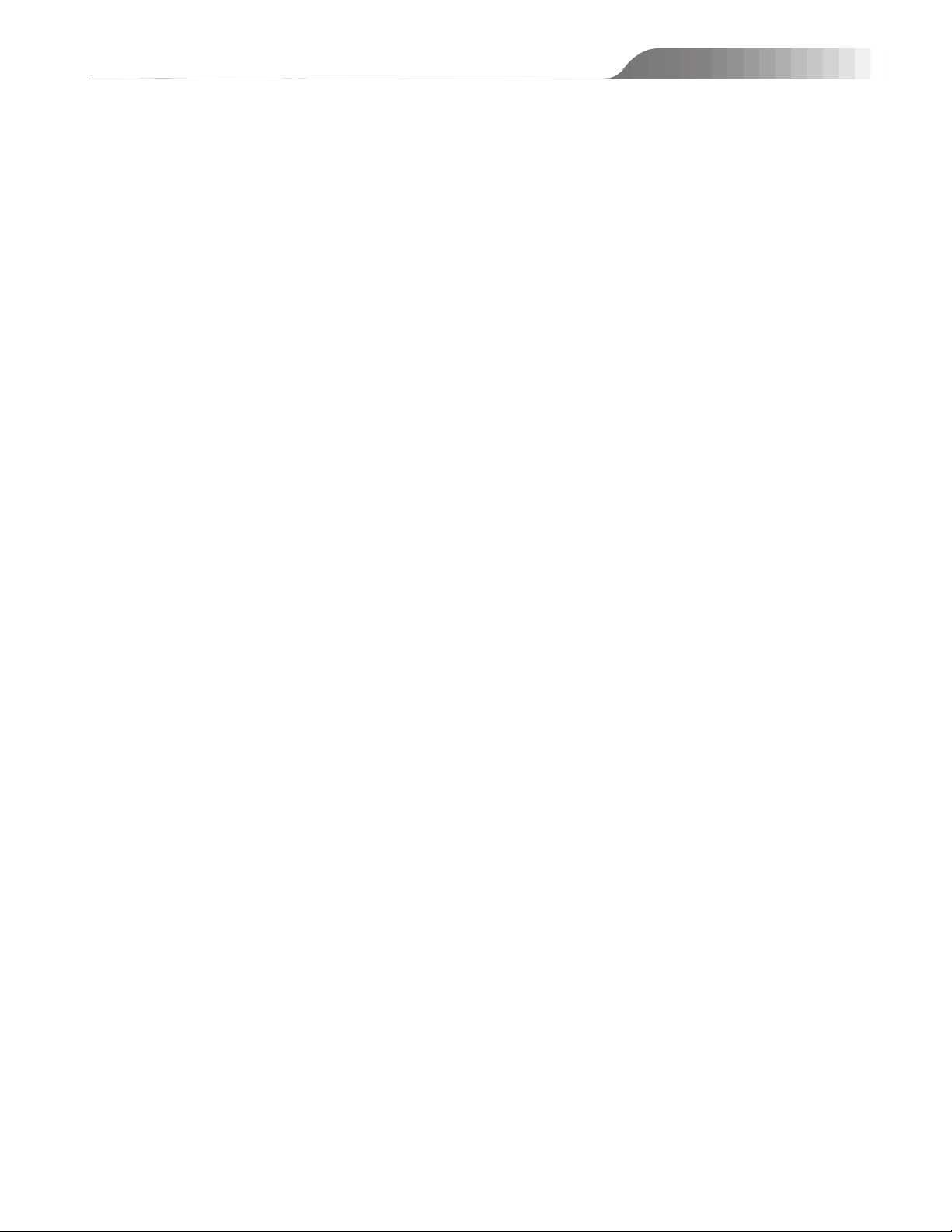
NVMS-5000 User manual
4.7 Schedule Settings ............................................................................................................................................... 35
4.7.1 Create Schedule ...................................................................................................................................... 35
4.7.2 Modify or Delete Schedule ..................................................................................................................... 36
4.7.3 Set Shedule for All Applications ............................................................................................................. 37
4.8 TV Wall Server Settings ..................................................................................................................................... 37
4.8.1 Create TV Wall Server ............................................................................................................................ 37
4.8.2 Install Video Decoding Card ................................................................................................................... 38
4.8.3 Start TV Wall Server ............................................................................................................................... 39
4.9 E-Map Server ..................................................................................................................................................... 39
4.9.1 E-Map Server Setting .............................................................................................................................. 39
4.9.2 Start E-Map Server ................................................................................................................................. 40
4.9.3 Create E-Map .......................................................................................................................................... 40
4.9.3 Modify Map & Add Hotspot and Hotzone .............................................................................................. 41
4.10 Account and Permission ................................................................................................................................... 43
4.10.1 Add User ............................................................................................................................................... 43
4.10.2 Add User Group .................................................................................................................................... 44
4.10.3 Modify User Permission ....................................................................................................................... 44
4.11 System and Security ......................................................................................................................................... 45
5 NVMS-5000 Client ....................................................................................................................................................... 46
5.1 Monitor Client .................................................................................................................................................... 46
5.1.1 Start Monitor Client ................................................................................................................................ 47
5.1.2 Group and Scheme Setting ...................................................................................................................... 49
5.1.3 Live Preview ........................................................................................................................................... 50
5.1.4 Alarm Preview ........................................................................................................................................ 54
5.1.5 Multi-screen Display ............................................................................................................................ 55
5.1.6 Playback ............................................................................................................................................... 56
5.1.7 Device Setting ......................................................................................................................................... 59
5.1.8 E-Map ..................................................................................................................................................... 60
5.1.9 System Log ............................................................................................................................................. 61
5.1.10 Basic Setting ...................................................................................................................................... 62
5.2 Web Client ......................................................................................................................................................... 63
5.2.1 Operating Environment of Web Client .................................................................................................... 63
5.2.2 Start IE Client ......................................................................................................................................... 63
5.3 TV Wall Client ................................................................................................................................................... 64
5.3.1 Start TV Wall Client ................................................................................................................................ 64
5.3.2 TV Wall Output ....................................................................................................................................... 66
5.3.3 Playback .................................................................................................................................................. 67
5.3.4 Setup ....................................................................................................................................................... 68
6 FAQ ............................................................................................................................................................................... 70
3
Page 4
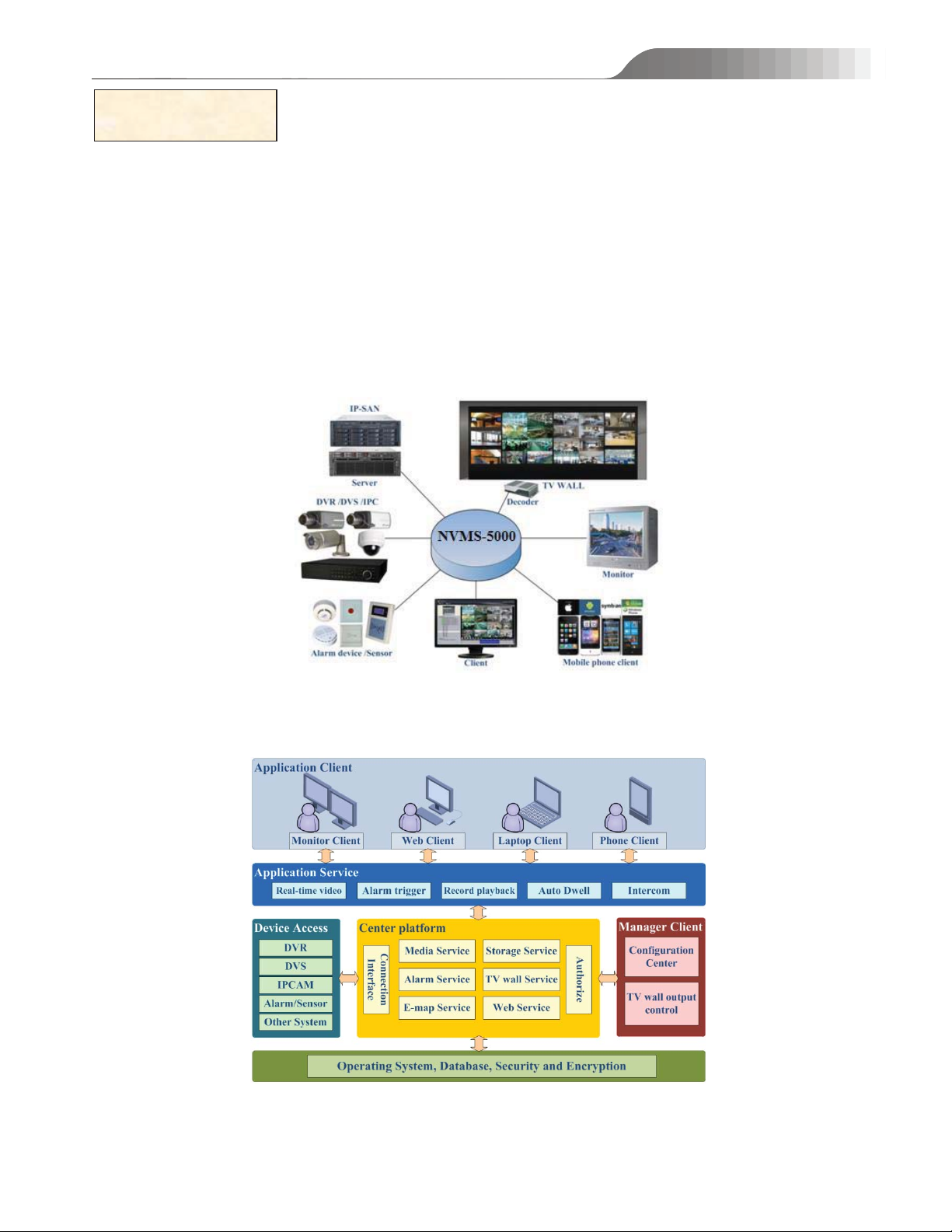
NVMS-5000 User manual
1 Introduction
1.1 NVMS-5000 Brief Introduction
1.1.1 Summerization
NVMS-5000 which combines video capture devices (including various DVR/DVS/IPC), alarm capture devices
(including various alarms and sensors), servers, IP-SAN, clients (including mobile phones) and background monitor
(monitor and TV-Wall) is a set of network video surveillance and management software. It is suitable for large,
medium and small enterprises to use.
1.1.2 Software Architecture
4
Page 5
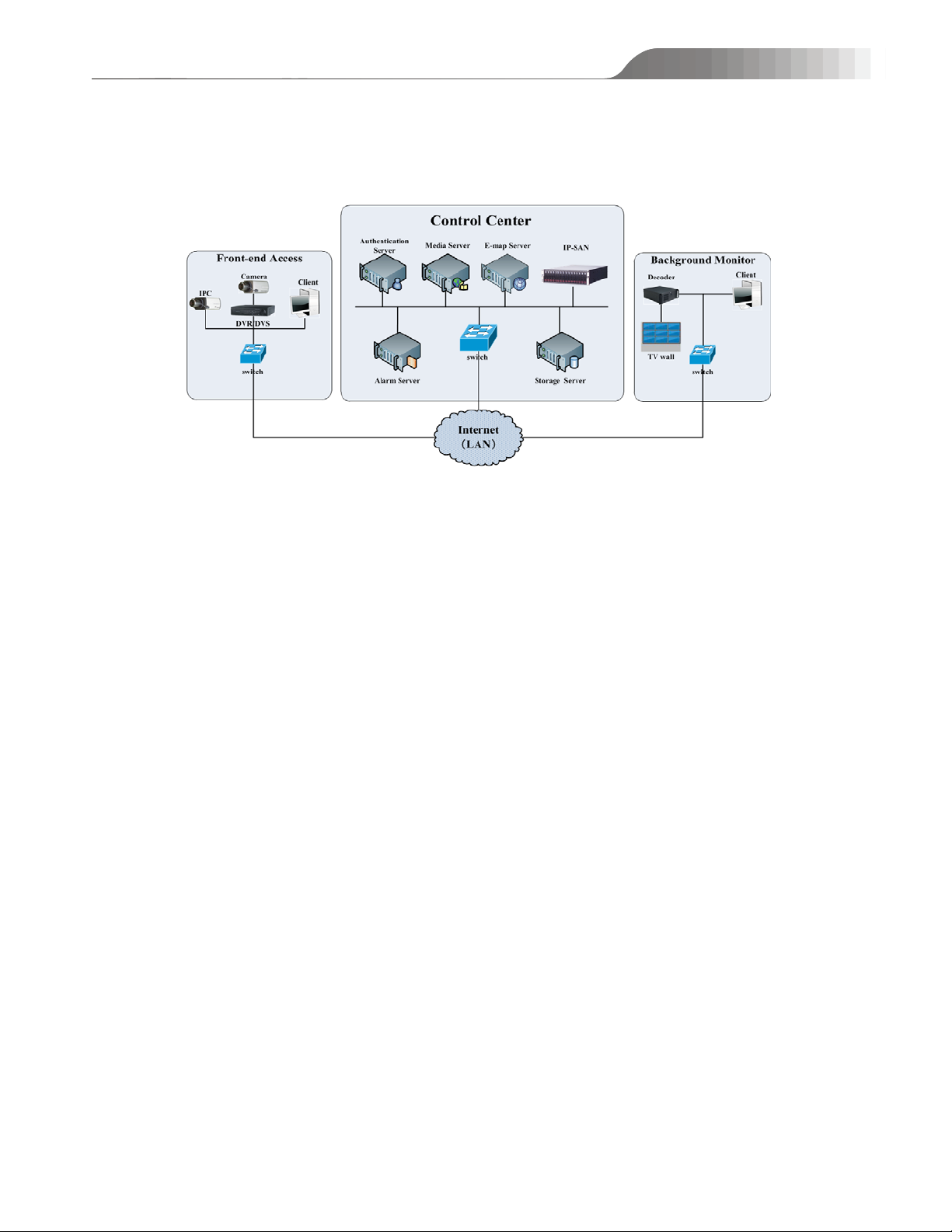
1.2 System Components
1.2.1 System
NVMS-5000 User manual
1.2.2 Front-end Access
z Front-end devices include IPC, DVR and DVS.
z You need to connect monitor devices such as IPC, DVR and DVS to internet through hubs or routers accessed by
Cat5 or Cat5e cables (less than 100 meters) or optical fiber.
z Run monitor client through local PC to configure the local video monitor, monitor devices and so on.
1.2.3 Background Monitor
z Background monitors include TV Wall Client, Config Client and Monitor Client.
z You can setup the real-time image of display devices, these display devices including TV-Wall (decoding images
to show on the TV-Wall through video decoder), digital display screen and so on.
z Run config client through local PC to configure and manage the whole system.
z Run monitor client through local PC to view, playback and remotely configure and manage the real-time video of
front-end monitor devices.
1.2.4 Control Center
z In the control center, configure servers including authentication server, media transfer server, storage server, alarm
server to realize various service, such as, device authentication(including Web), video transmission, image storage,
alarm handling, etc.
z In the control center, add IP-SAN storage array to realize centralized storage.
z In the control center, connect servers and IP-SAN storage array to internet through hub.
z We take the following IP addresses for example in this manual. (Please set up IP addresses in accordance with the
actual situation) :
5
Page 6
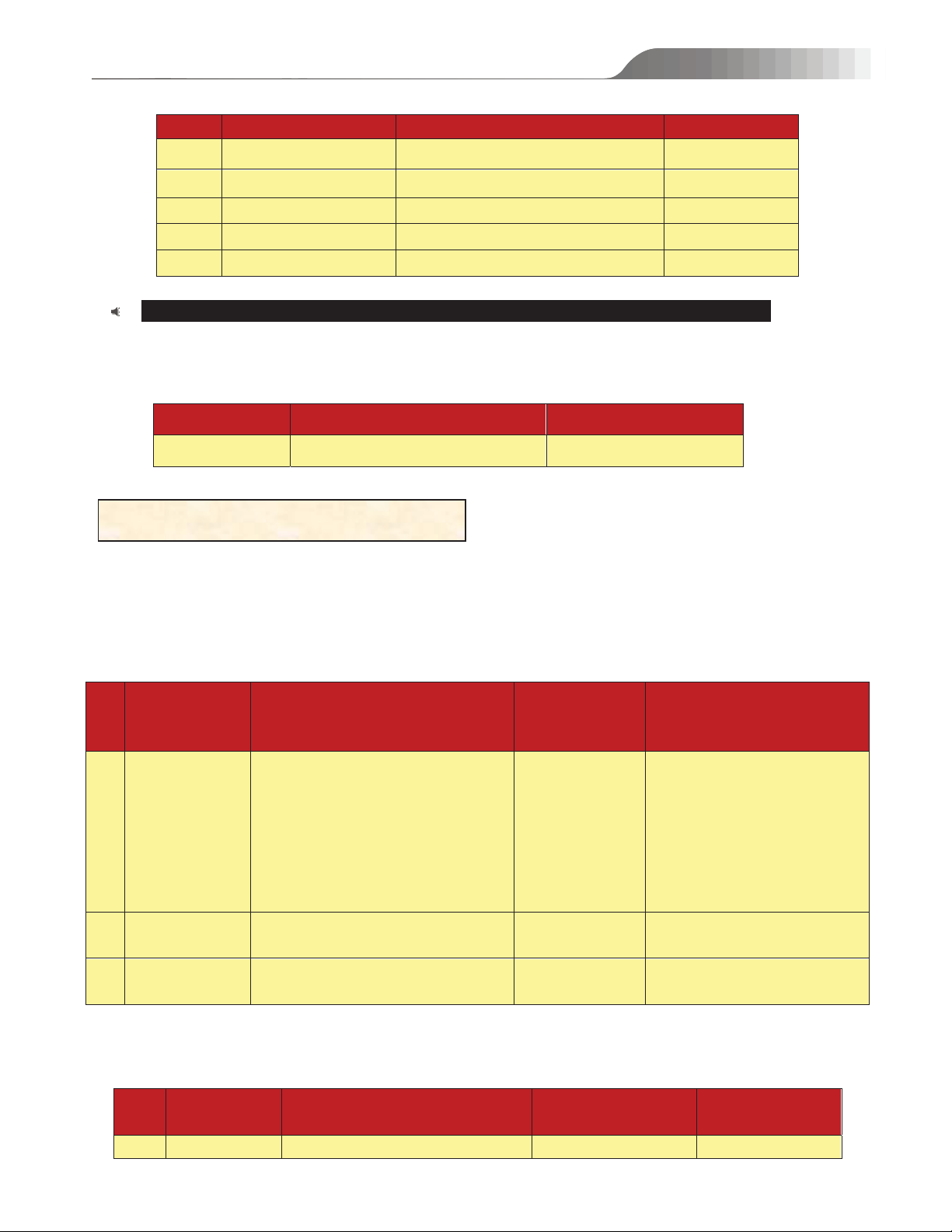
NO.
Server
Function
IP address
1
Authentication server
Authenticate
Web˅
192.168.6.67
2
Media transfer server
Transfer images
192.168.6.68
3
Storage server
Image storage
192.168.6.69
4
Alarm server
Alarm handling
192.168.6.70
5
Emap server
Emap application
192.168.6.71
˖
NVMS
v1.2
channels video signals
ch video signals
No.
5000
components
Recommendation for hardware
Recommendation
for software
configuration
1
Authentication
server/
Media server/
Storage server/
Alarm Server/
E
-map Server
z
CPU˖XEON 3430 2.40GHz/Core
4,8M
z Main board˖Intel 3420
z Memory˖4GB DDR3 ECC
z HDD˖500GB SATA
z NIC˖2×1000M˄
More NICs need if
more networks access˅
Windows server
2003 32 bit
/Windows server
2008
32bit
It is up to the video format and
the number of channel
preview
ing
simultaneously for
media server and storage server.
Authentication Server: 1
Alarm Server:1
E-Map Server: 1
2
It is up to the stream, channel and
time of the storage video
3
IP-SAN
(optional)
It is up to the number of the
HDD
No.
NVMS-5000
components
Recommendation for hardware
configuration
Recommendation for
software configuration
1
Monitor Client
Intel Core i3 530 double core
Windows 7 SP1 32bit
As required by user
Note
If servers are installed in the same PC, these servers shall have the same IP address.
1.3 NVMS-5000 Version Introduction
Versi on Average signal access Max signal access
NVMS-5000 User manual
devices˄including
-5000
300-400
30000-
2 Configuration Requirement
2.1 Software and Hardware Configuration Requirement
2.1.1 S&H Config Requirement for Contorl Center
NVMS-
configuration
Number
HDD z Capacity: 500GB/1TB/2TB --
2.1.2 S&H Config Requirement for Background Monitor
z Supports 12/16/24 SATAs --
Number
6
Page 7
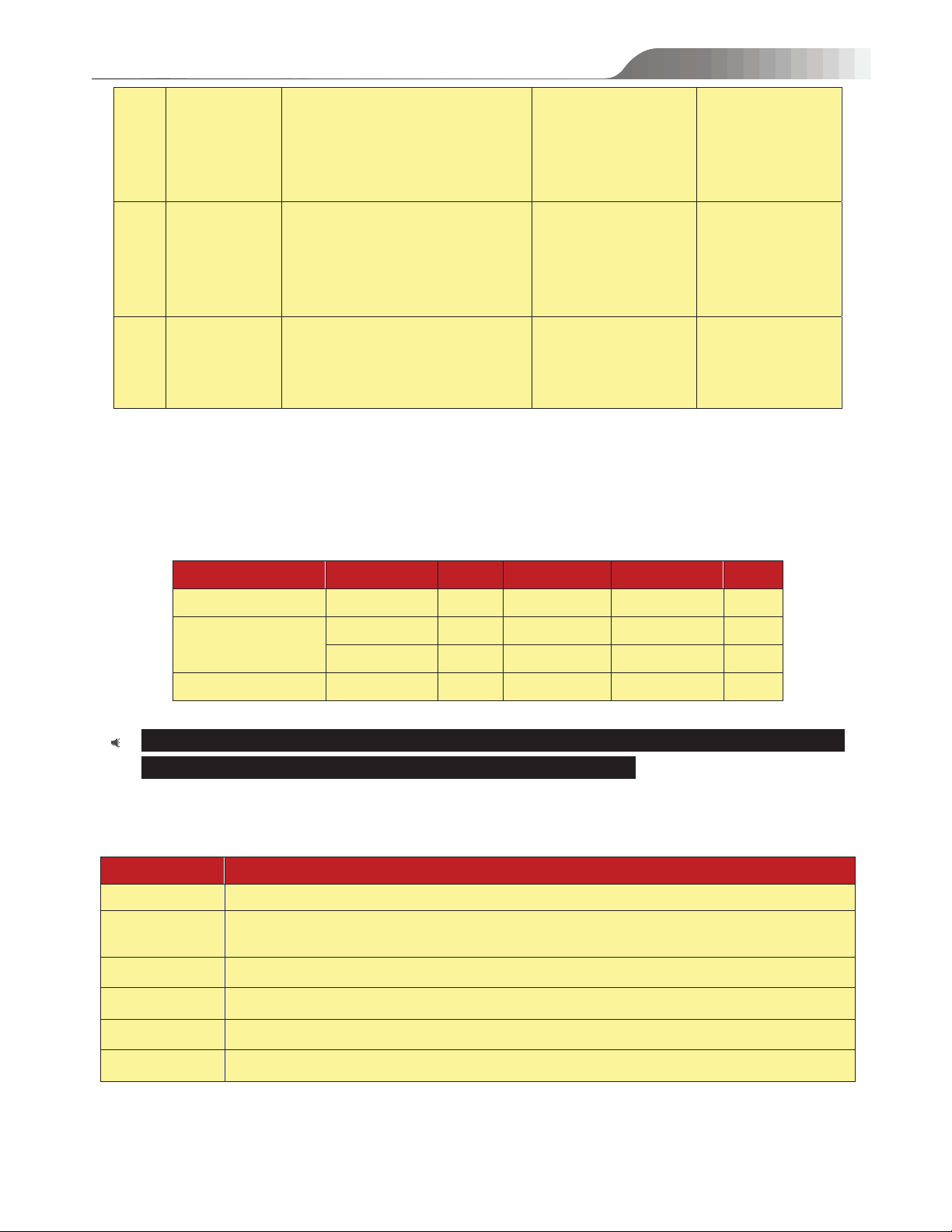
2.93GHz or above/4GB DDR3/NV
GT430 or AMD HD 6570 or above,
above 512MB GDDR5 Memory
(recommend 1GB GDDR5 memory)
/500GB SATA/100M NIC
Professional/ Ultimate
2
TV-Wall Server
Use 8/4
Windows 7/Windows
XP
32 bit
It is up to the
number of the
decoding channel
and output display
screen
3
Config Client
TV-Wall Client
z
CPU˖2G or above
z Memory˖2GB DDR3
z HDD˖500GB SATA
z NI˖1000M
Windows XPSP3 32bit
Professional
/Windows 7 SP1 32bit
Professional/Ultimate
1
Port Type
Port
Type
Port
Authentication server
Internal port
6003
Web server
Service port
8088
Media transfer server
Internal port
6006
Storage server
Internal port
6009
Auto report
2009
Alarm server
Internal port
6033
E
Internal port
6039
Item
Checkup Standard
Hardware
Checkup whether the hardware meets the standard required. ˄including CPU, memory, HDD, etc.˅
Software
Checkup whether the software meets the standard required.˄including the type and version of the
operation system, NVMS-5000 version, etc.˅
Front
device
Checkup whether the device
access is normal and the DVR version is 3.1.9 or above.
Firewall setup
Checkup whether th
ose open ports of firewall meet the standard required.
Network
Checkup whether the networks o
f front-end devices and center equipments are normal.
TCP/IP config
Checkup whether the settings
of IP address, subnet mask, gateway and DNS correct.
-ch decoder
2.2 Requirement for Firewall
NVMS-5000 User manual
In order to ensure the network security, it is necessary for the system to setup firewall. All monitor ports shall be
opened in the installed servers. The open ports are as follows:
Server
-map server
Note: The above-mentioned ports are the default internal ports of servers. If all these ports are modified,
these open ports shall be modified accordingly in the firewall configuration.
Server
Port
2.3 Confirm Installation Environment
-end
7
Page 8
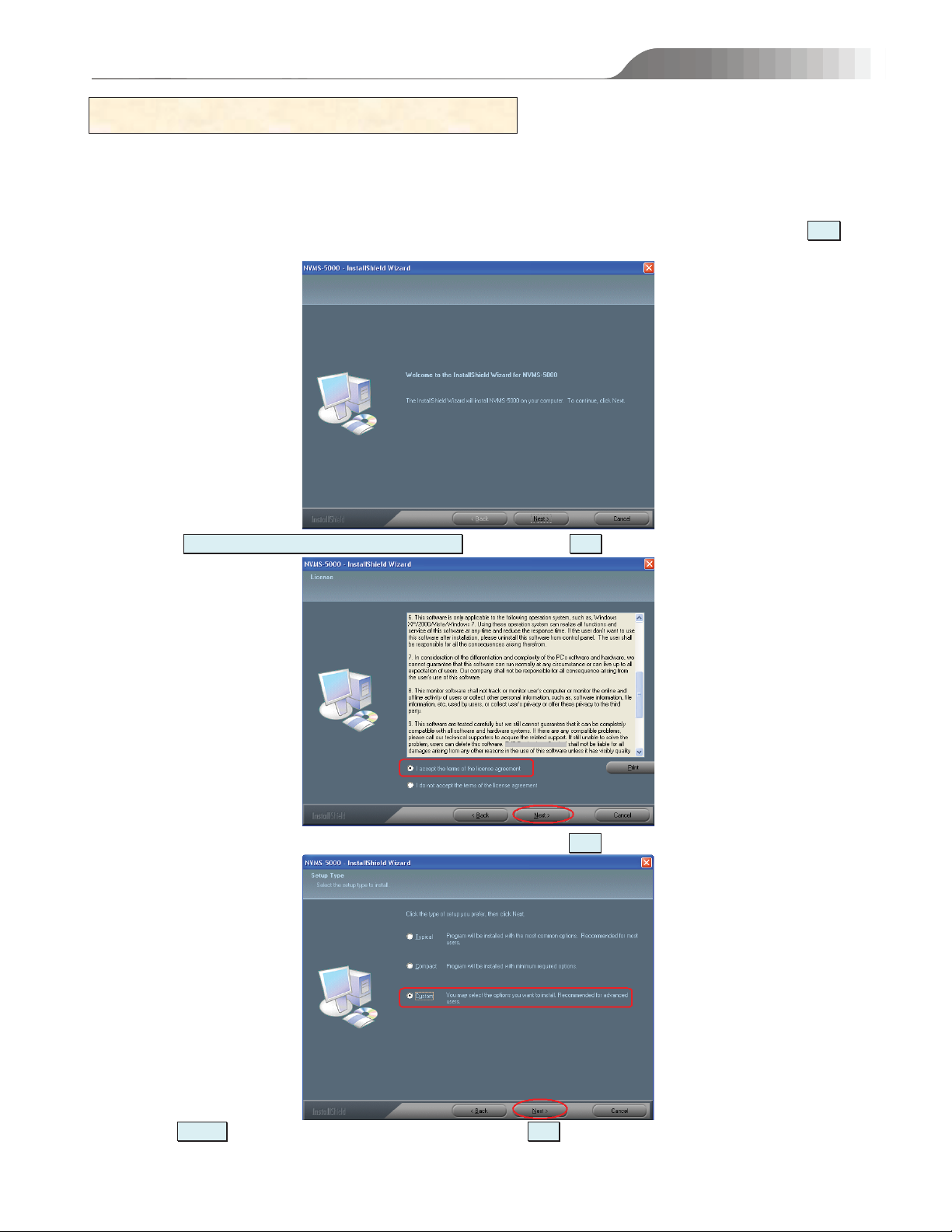
NVMS-5000 User manual
3 Install and Uninstall the Software
3.1 Install the software
1˅Find the “setup.exe” file in the DVD disk. A welcome interface will pop up by double clicking it. Now click ‘NNeexxtt’
button.
2˅Select “II aacccceepptt tthhee tteerrmmss ooff tthhee lliicceennssee aaggrreeeemmeenntt” and then click ‘NNeexxtt’ buttonDŽ
3˅Select the setup type˄take custom type for example˅and then click ‘NNeexxtt’ buttonDŽ
4˅Click ‘BBrroowwssee’ to choose the destination folder and then click ‘NNeexxtt’DŽ
8
Page 9
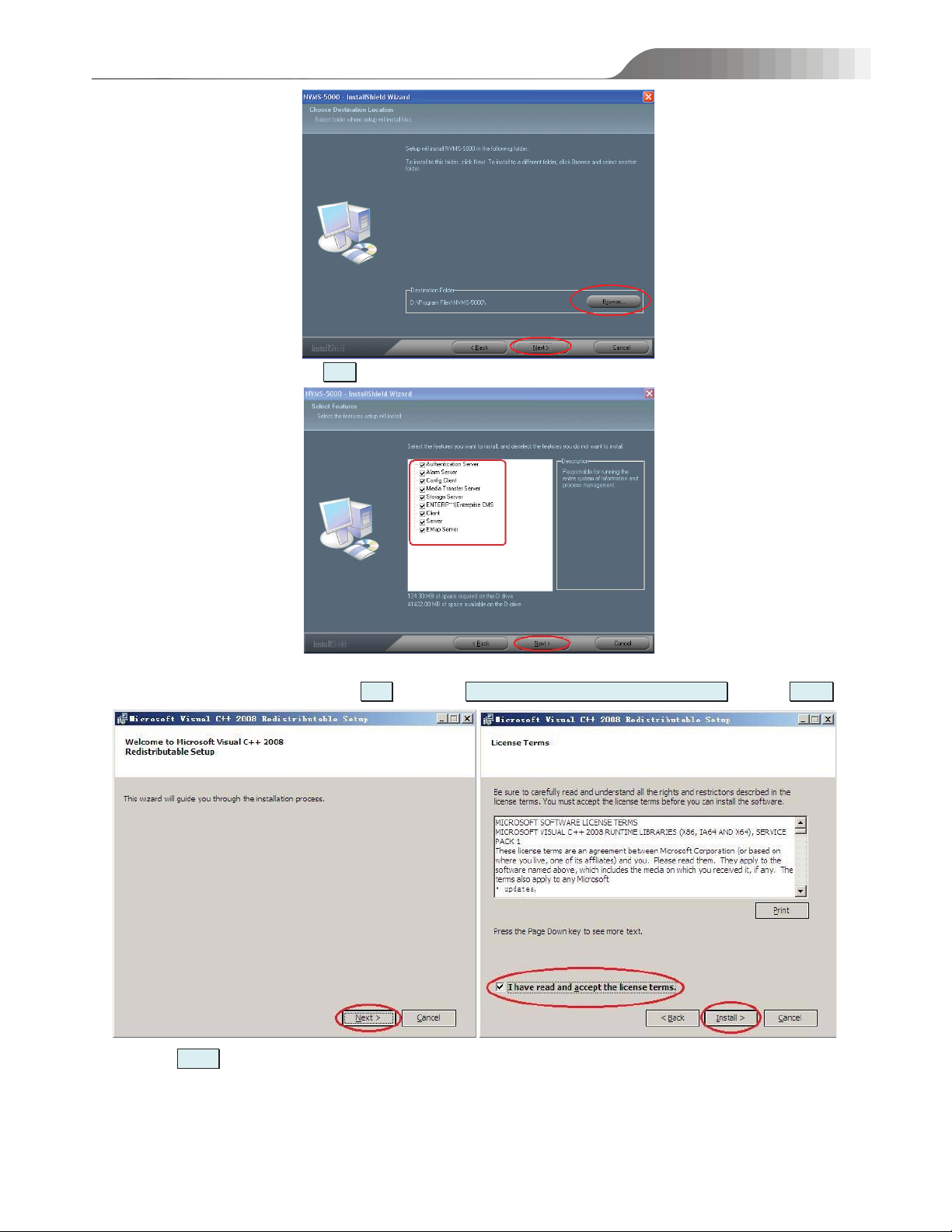
5˅Select features and then click ‘NNeexxtt’ button.
NVMS-5000 User manual
6˅It will pop up “Microsoft Visual C++ 2008 Redistributable Setup” wizard. If it is not installed in your PC, the
following interface will pop up. Click ‘NNeexxtt” Æselect “II hhaavvee rreeaadd aanndd aacccceepptt tthhee lliicceennssee tteerrmmss”Æclick ‘IInnssttaallll”.
7˅Click ‘FFiinniisshh’ button to complete.
9
Page 10
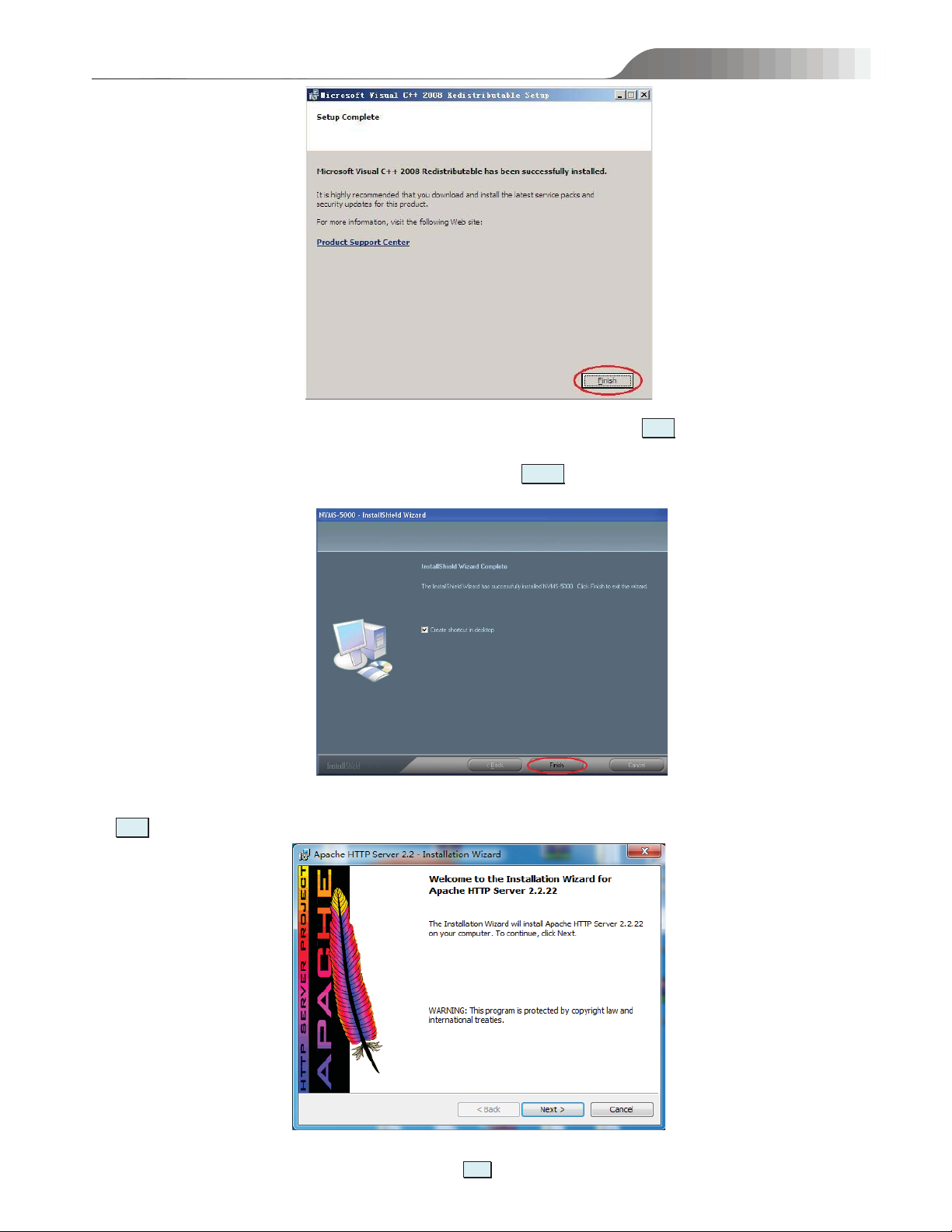
NVMS-5000 User manual
8˅ Return to the installation interface of NVMS-5000 to review settings. Then click ‘NNeexxtt’ button.
9˅ Select “Create shortcut in desktop” as needed and then click ‘FFiinniisshh’ button. Now the NVMS-5000 installation is
completed.
10) After you finish installing NVMS-5000, a wizard for Apache HTTP Server pops up. If you want to access web client, please click
t
‘
’ button to install.
NNeexxt
10˅Select “I accept the terms in the license agreement” and click NNeexxtt to continue.
10
Page 11
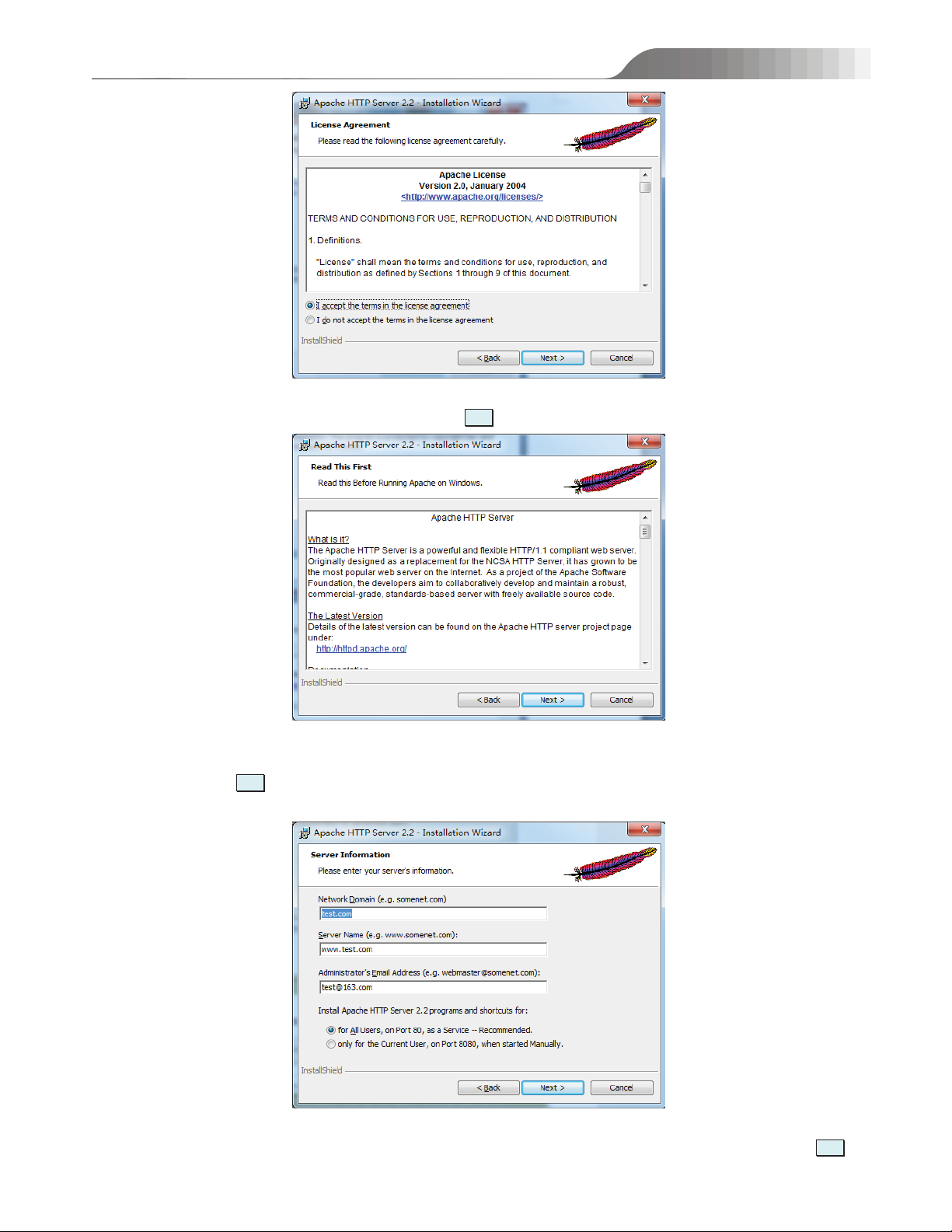
11) Read the information of Apache HTTP Server and then click NNeexxtt .
NVMS-5000 User manual
12˅Set the server information as shown below. The information inputted below is for reference only. It is recommended to choose port 80as
a service. Then click NNeexxtt to continue.
13˅ Select the installation type. Options: Typical, Custom and Custom. Then click “Change...” to assign the path to install and click NNeexxtt
to continue.
11
Page 12
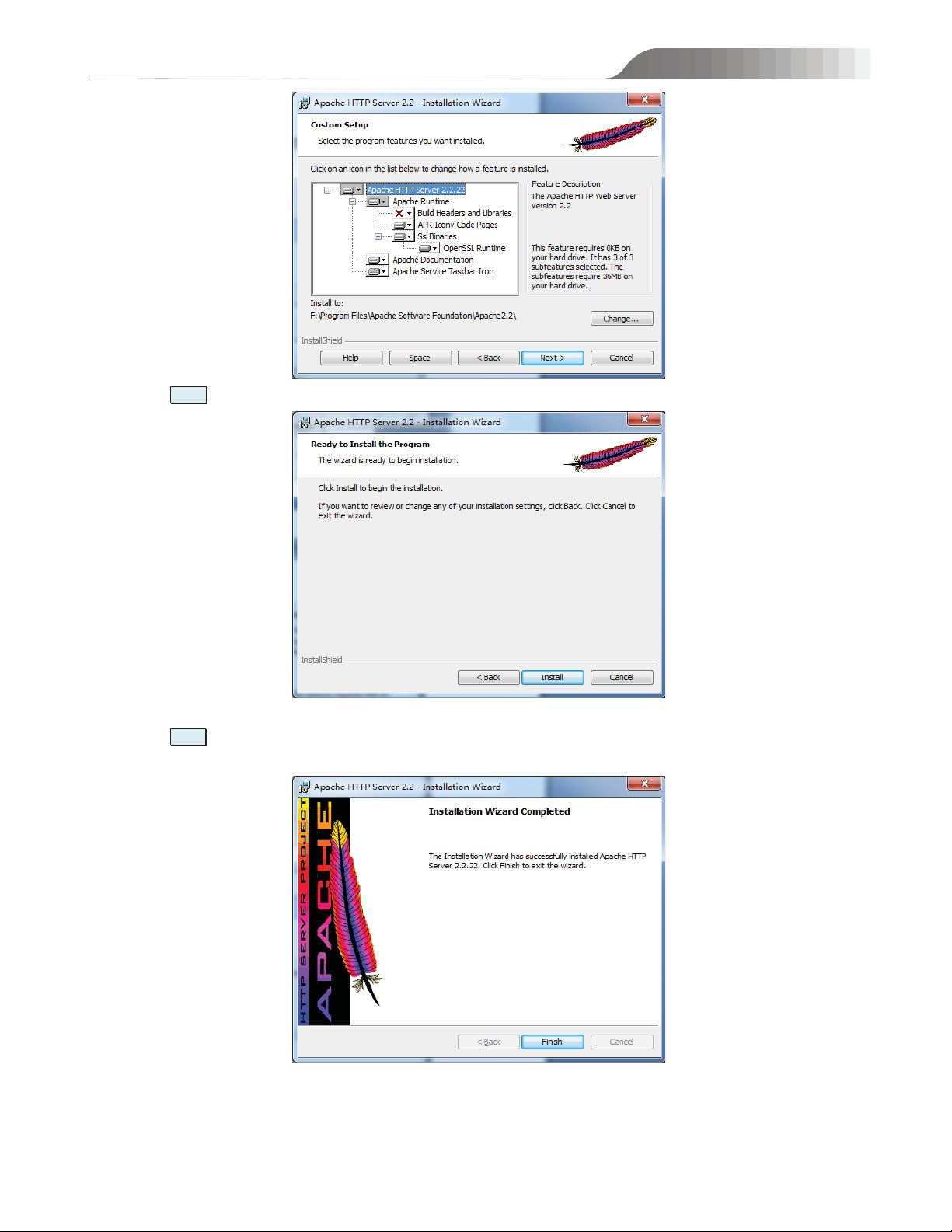
14˅Click IInnssttaallll to install the program.
NVMS-5000 User manual
15˅Click FFiinniisshh to complete the installation wizard of Apache HTTP Server.
12
Page 13
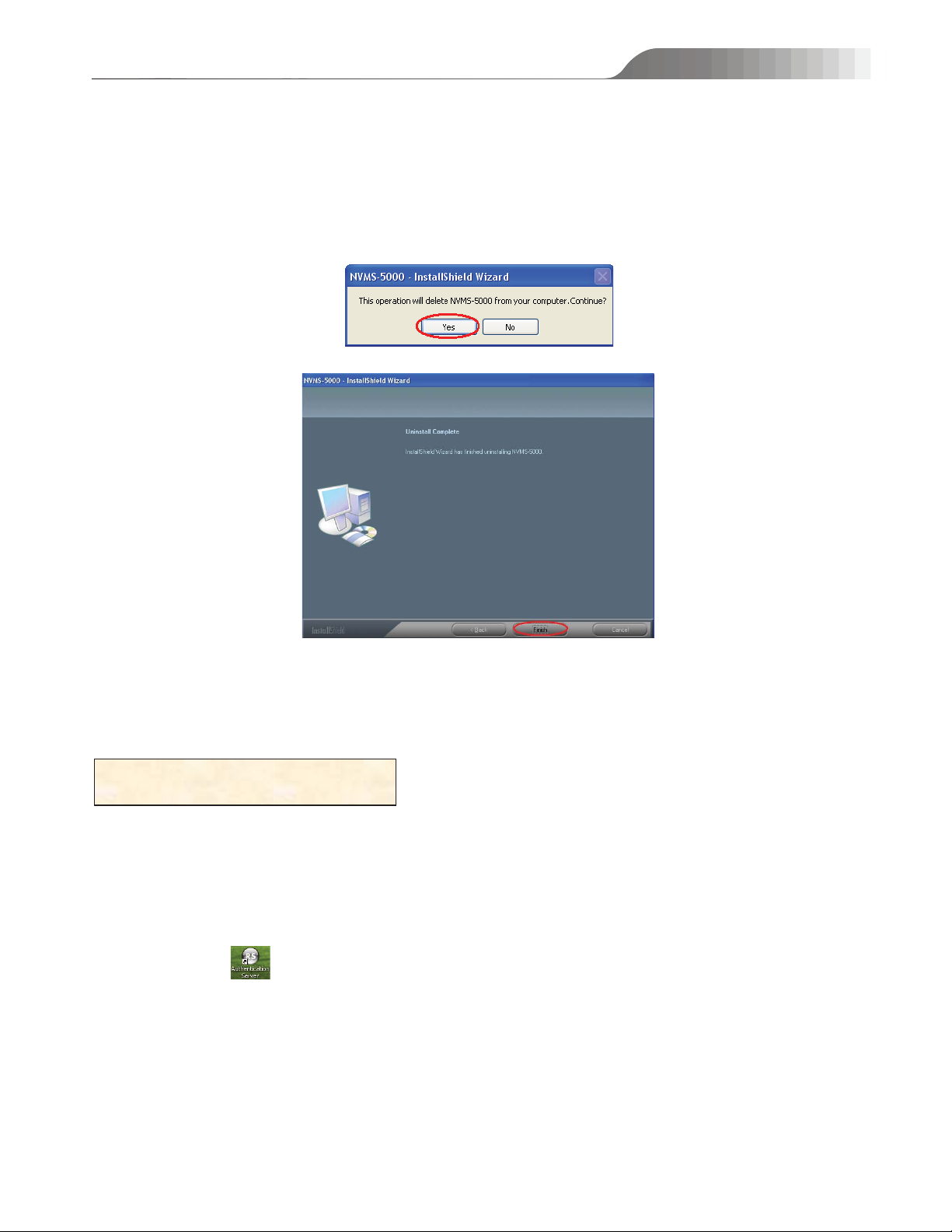
NVMS-5000 User manual
3.2 Uninstall the software
If the new version needs to be installed or there is no necessary to use this software, you can uninstall this software.
We strongly recommend that you back up your configuration data before you install the new version of
NVMS-5000.
The methods of uninstallation are as follows: Click ‘Start’ ÆProgramsÆNVMS-5000ÆUninstall to pop up the
following wizard. Click ‘Yes” to confirm.
Then click ‘Finish’ button to completely uninstall this software.
If you have already installed the Apache HTTP Server, the configuration tool can still call the Apache installation files. You can select
“Repair” or “Uninstall” or close this interface to continue.
4 System Configuration
4.1 Authentication Server
Authentication server provides a uniform authentication for all devices, servers and clients to access. Therefore,
the authentication server must be started first and continuously.
Double click icon˄or click ‘Start’ÆProgramsÆNVMS-5000ÆServerÆAuthentication Server˅ to run
this server as shown below. Because other modules are not started, there is no information listed.
13
Page 14
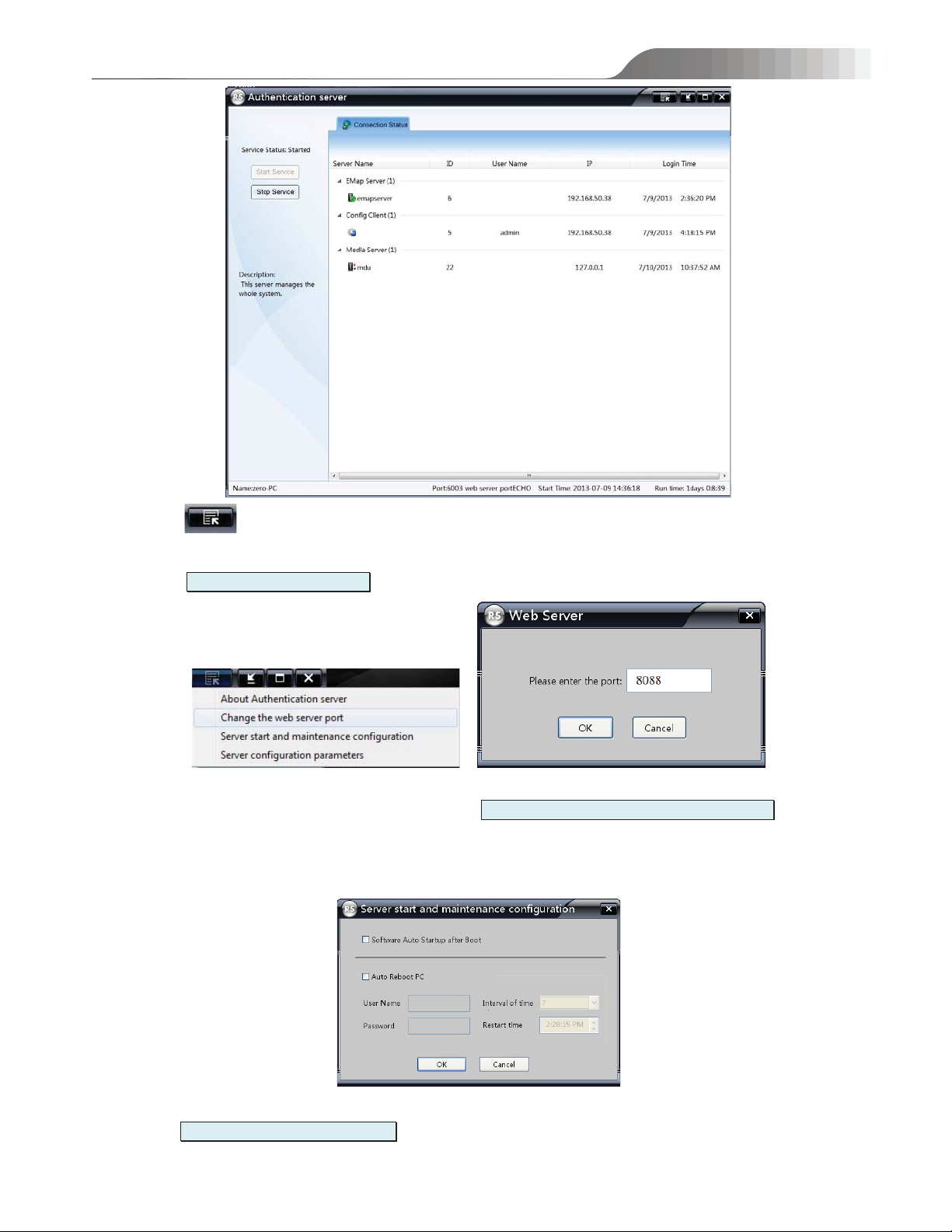
NVMS-5000 User manual
Click icon to pop up the dropdown list through which you can view the version of servers, change the
web server port and set up login and maintenance and server parameters.
Click CChhaannggee tthhee wweebb sseerrvveerr ppoorrtt to modify the web server port. The default port of Web Server is 8088.
To start the software automatically after Boot, click SSeerrvveerr ssttaarrtt aanndd mmaaiinntteennaannccee ccoonnffiigguurraattiioonn and check
‘Software Auto Startup after Boot’. If ‘Auto Reboot PC’ is selected, please input the username and password of the PCˈ
the time interval and restart time. Finally, click ‘OK’ to save settings.
Click SSeerrvveerr ccoonnffiigguurraattiioonn ppaarraammeetteerrss to pop up the following window. You can modify the internal port. The
default internal port of Authentication Server is 6003. If it is changed, the changed internal port shall take effect after
14
Page 15
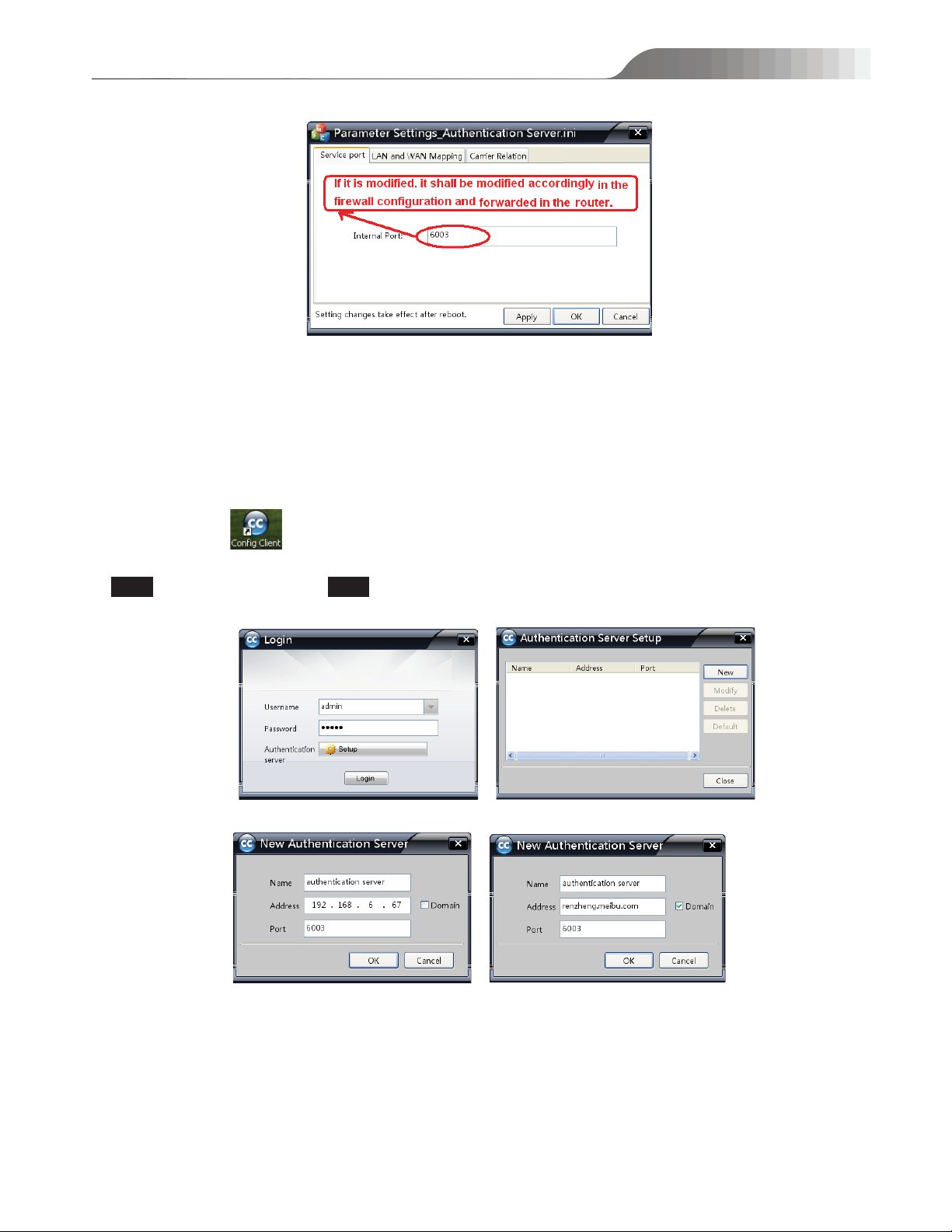
NVMS-5000 User manual
reboot.
4.2 Config Client
Config Client can configure all resource approved by Authentication Server, including devices, users, media
servers, storage servers, alarm server and TV walls. After starting the authentication server, please run Config Client to
create servers, add front-end devices and configure the whole system.
Double click icon (or click ‘Start’Æ ProgramsÆNVMS-5000ÆClientÆConfig Client) to run Config
Client. A login window will pop up as shown below. Please input the username and password. The default username is
admin and the default password is admin. Then you should setup the IP address and port of the authentication server
at the first time. Please click ‘Setup” to pop up a window.
Then click ‘New” (Here we will introduce two ways to input).
z You can self-define the name. If the authentication server runs in the PC which the authentication server is
installed, you can input your LAN IP address (Double click ‘My Network Places’Æ click ’View network connection’
under the field of Network Tasks Æright click ‘Local area connection’Æselect ‘Properties’Æchoose ‘Internet
protocol(TCP/IP)Æclick ‘Properties’ button to see). The default port is 6003 (If it is modified, please input the
modified port).
15
Page 16
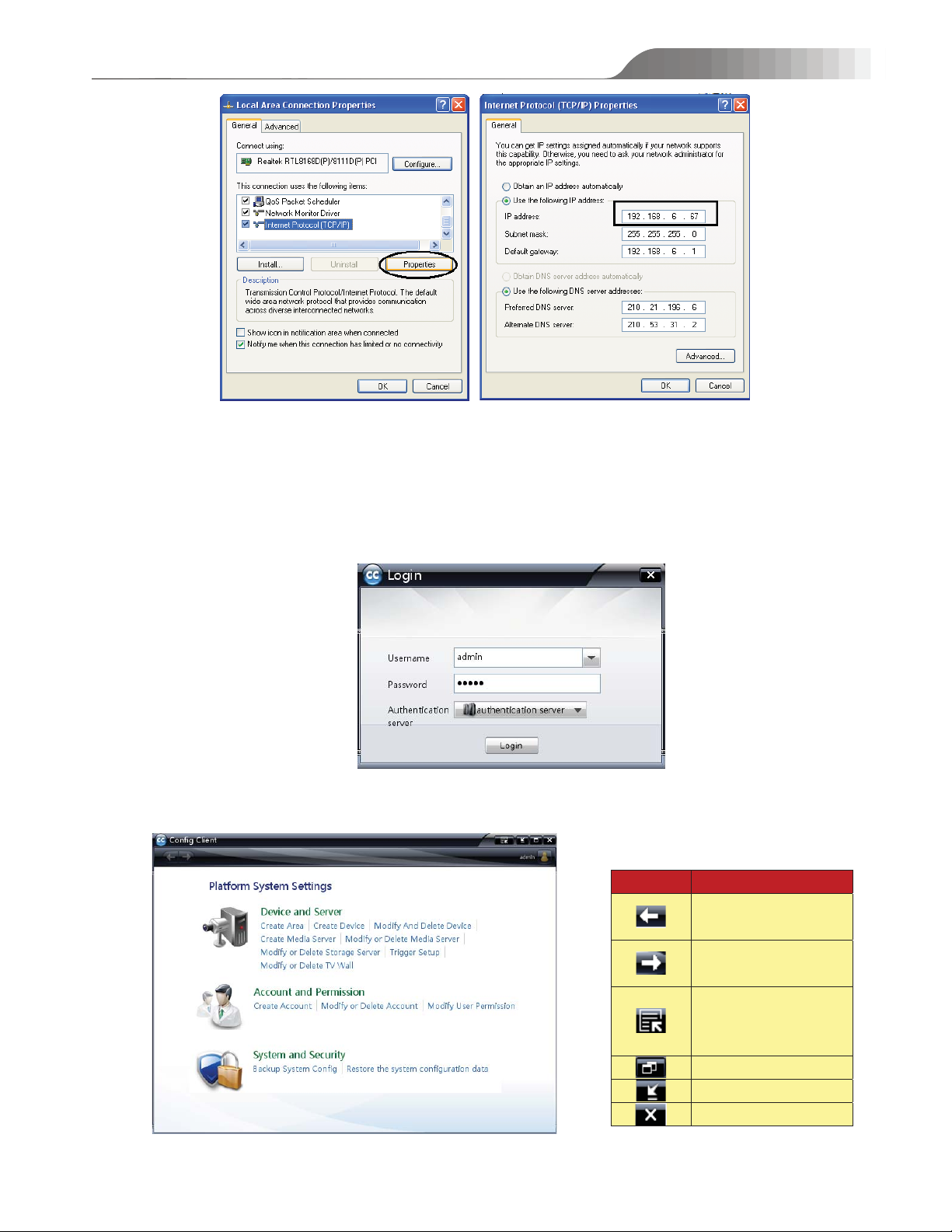
᤹᤹䫞
ѹ
Return to the previous
interface
Enter into the next
interface
Display the server
information and
configure parameters
Shrink the window
Minimize the window
Exit
NVMS-5000 User manual
z If the authentication server runs in LANˈplease input the LAN IP address and port of the authentication server.
z If the authentication server runs in WAN, please input the WAN IP address or select ‘Domain’ to input the domain
name and port of the authentication server.
After inputting all information, please click ‘OK’ button and then click ‘Close’ button to return to the login
window. Then click ‘Login’ button to enter into the Config Client interface.
Config Client includes three modules: Device and Server, Account and Permission, System and Security.
Click the relevant icon or blue letters to enter into the relevant module.
Device and Server interface includes adding, modifying and deleting device, Media Server, Storage Server, TV
16
Page 17
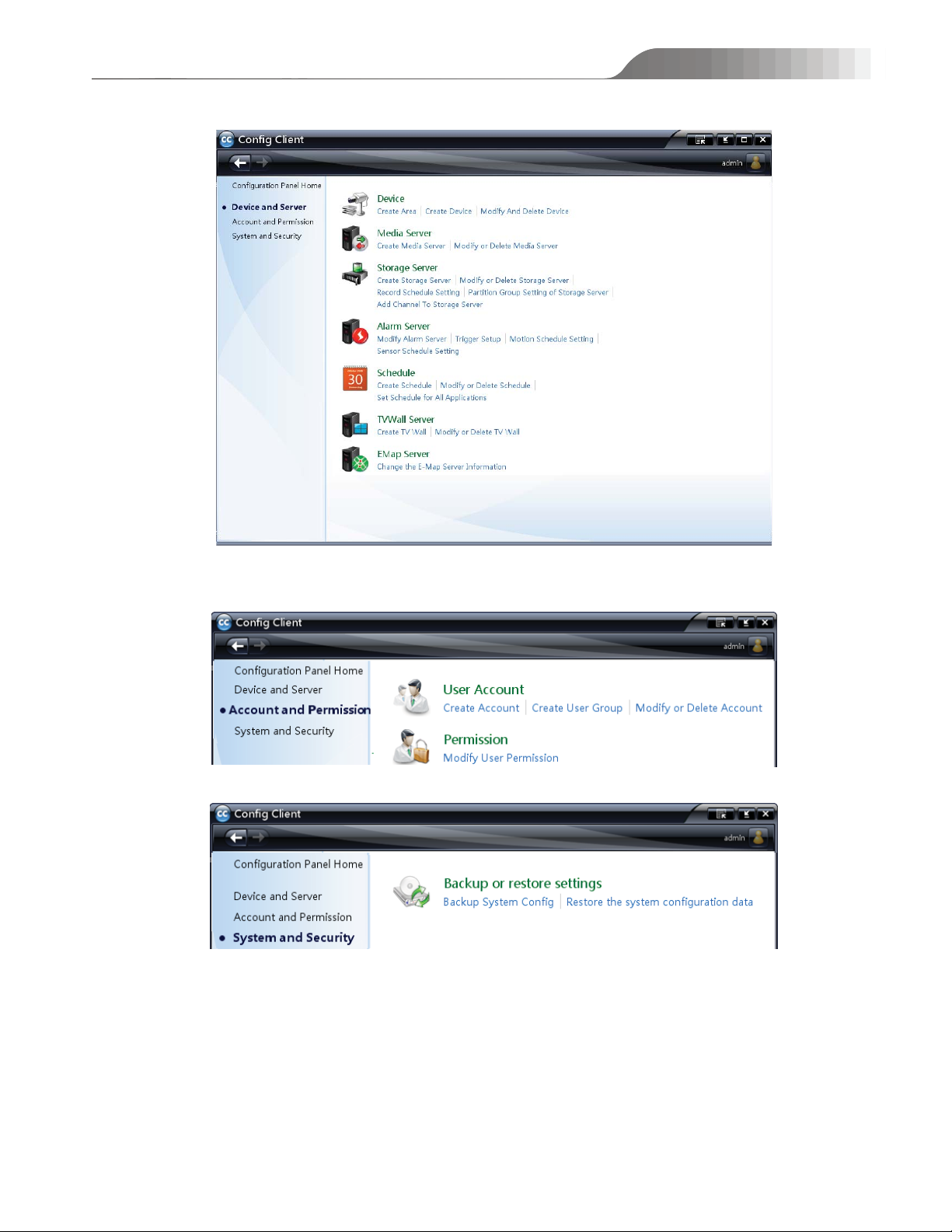
Wall and Schedule as well as modifying Alarm Server and E-Map Server.
NVMS-5000 User manual
Account and Permission interface includes creating, modifying or deleting account and user group as well as user
permission.
System and Security interface includes system backup and restoration.
4.3 Device Settings
Create area and add or delete device.
4.3.1 Create area
In the Configuration Panel Home, enter into the device and server configuration interface by clicking ‘Device and
Server’. Then click ‘Device’ to enter into the device configuration interface.
17
Page 18
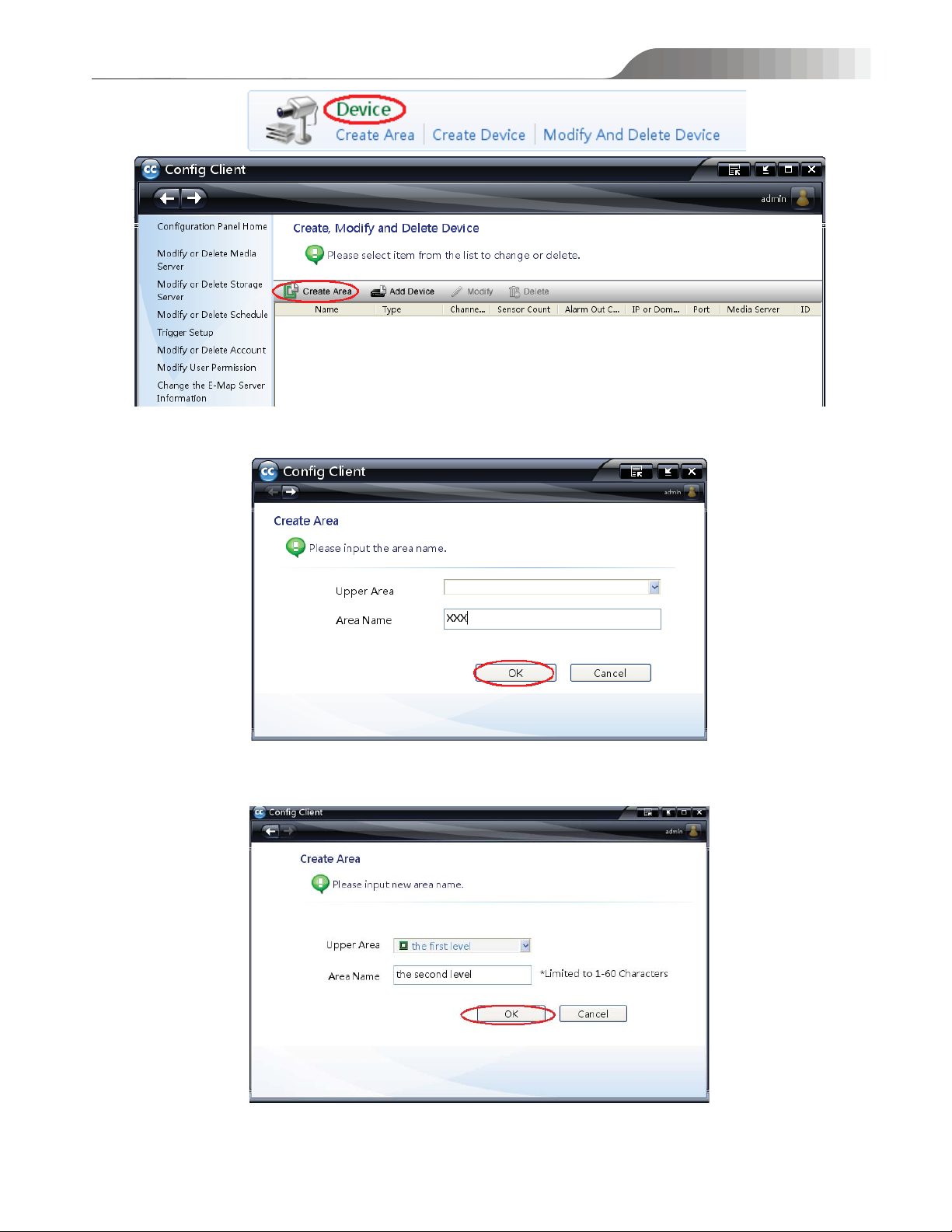
NVMS-5000 User manual
To pop up an area creation window, click ‘Create Area’ button. Then input new area name to create the upper area.
After that, please click ‘OK’ button to save settings.
To create the lower area, please click ‘Create Area” and then choose the Upper Area and input the area name.
After that, click ‘OK’ button to save settings.
If you want to create another upper Area, please don’t choose the upper area. Input the area name directly. Then click
‘OK’ to save settings.
18
Page 19
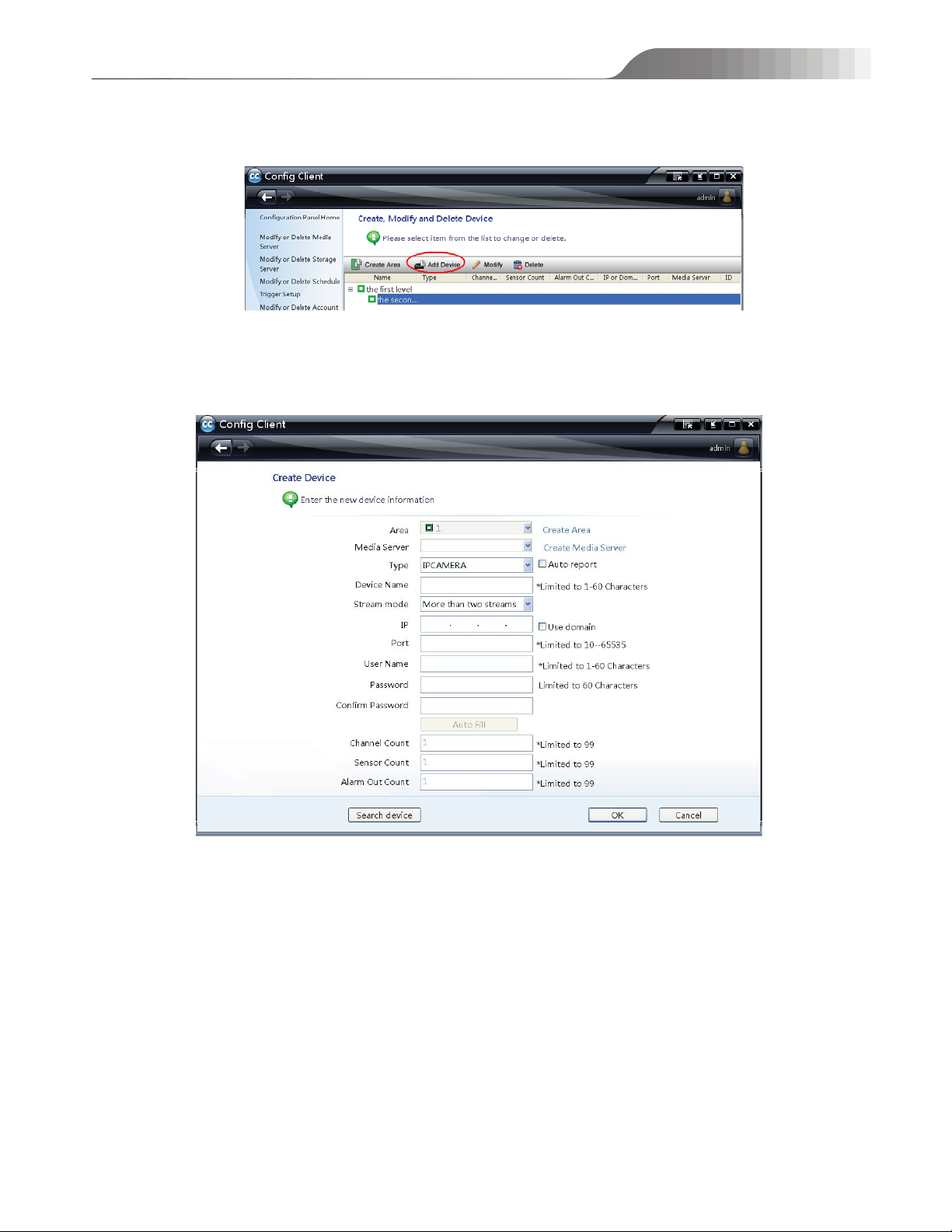
4.3.2 Add Device
Select the created area and click ‘Add Device” to add device to this area as shown below.
There are three ways to add device.
z Input Device Information Manually
In device creation interface, input the device information as shown below.
NVMS-5000 User manual
If the media server doesn’t create in advance, please click ‘Create Media Server’ to create media server as shown
below.
19
Page 20
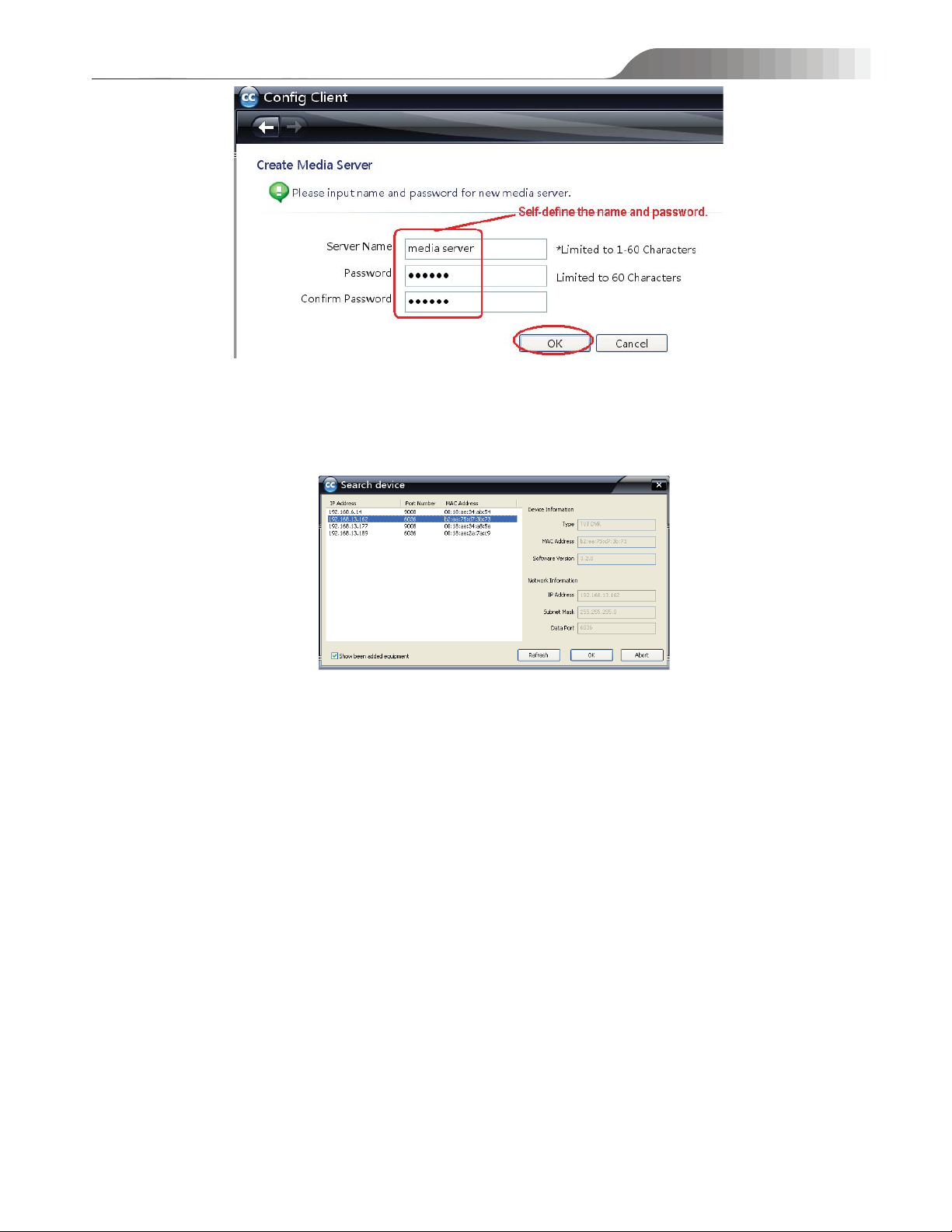
NVMS-5000 User manual
After you create the media server, please return to the device creation interface to select a media server and then
click ‘Create Device’ button to add the device.
z Search Online Device
In device creation interface, a device list will pop up by clicking “Search Device” button.
The device IP address, port and MAC address automatically on the same network area will list on the Search
Device window. You can double click the IP address which is on the same network segment as the authentication
server’s. The device type, stream mode, IP address and port will be added automatically. Then you just need to
select area and input device name, username and password. The channel count, sensor count and alarm out count
will be automatically filled by clicking “Auto Fill” button.
z Auto Report
In device creation interface, select device type and checkmark “Auto report” as shown below.
20
Page 21
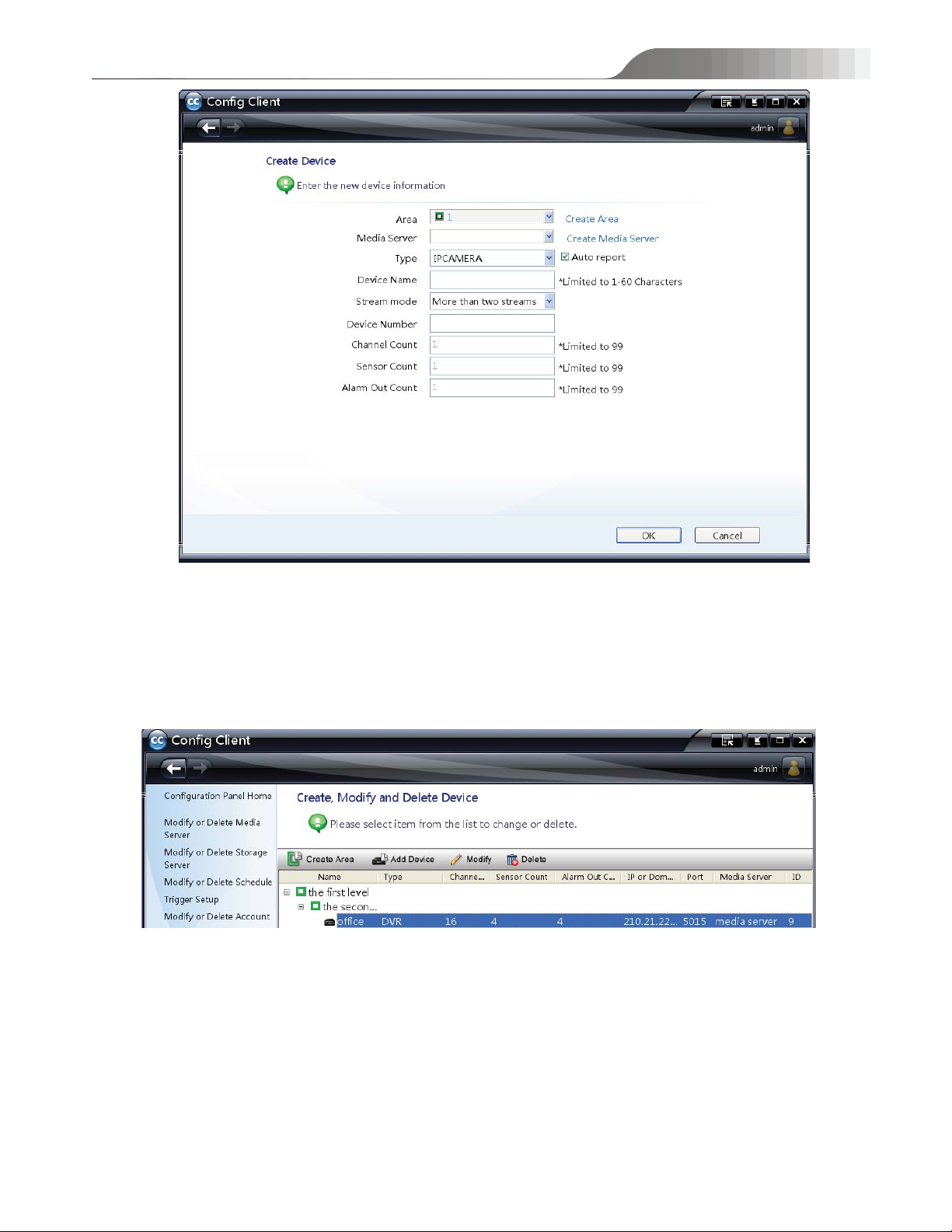
NVMS-5000 User manual
Select area and media server and input device name, device number, channel count, sensor count and alarm out
count. You also need to configure the network of the device before the auto report takes effect (Please see the
network configuration chapter of the device user manual for the detail configuration).
After adding the device, return to the device configuration interface. Now you can see the information of the
device listed as below.
To modify the device name, password, IP address, Port and the media server of the device, please select the
device and click ‘Modify’ button. To delete this device, please select the device and click ‘Delete’ button.
If the video signals connected to this software are more than 300 channels, you shall register. The system will
support to add the third-party device after registration. Please refer to the below picture. Here you can choose to add
other device Type 1 or other device type 2.
21
Page 22
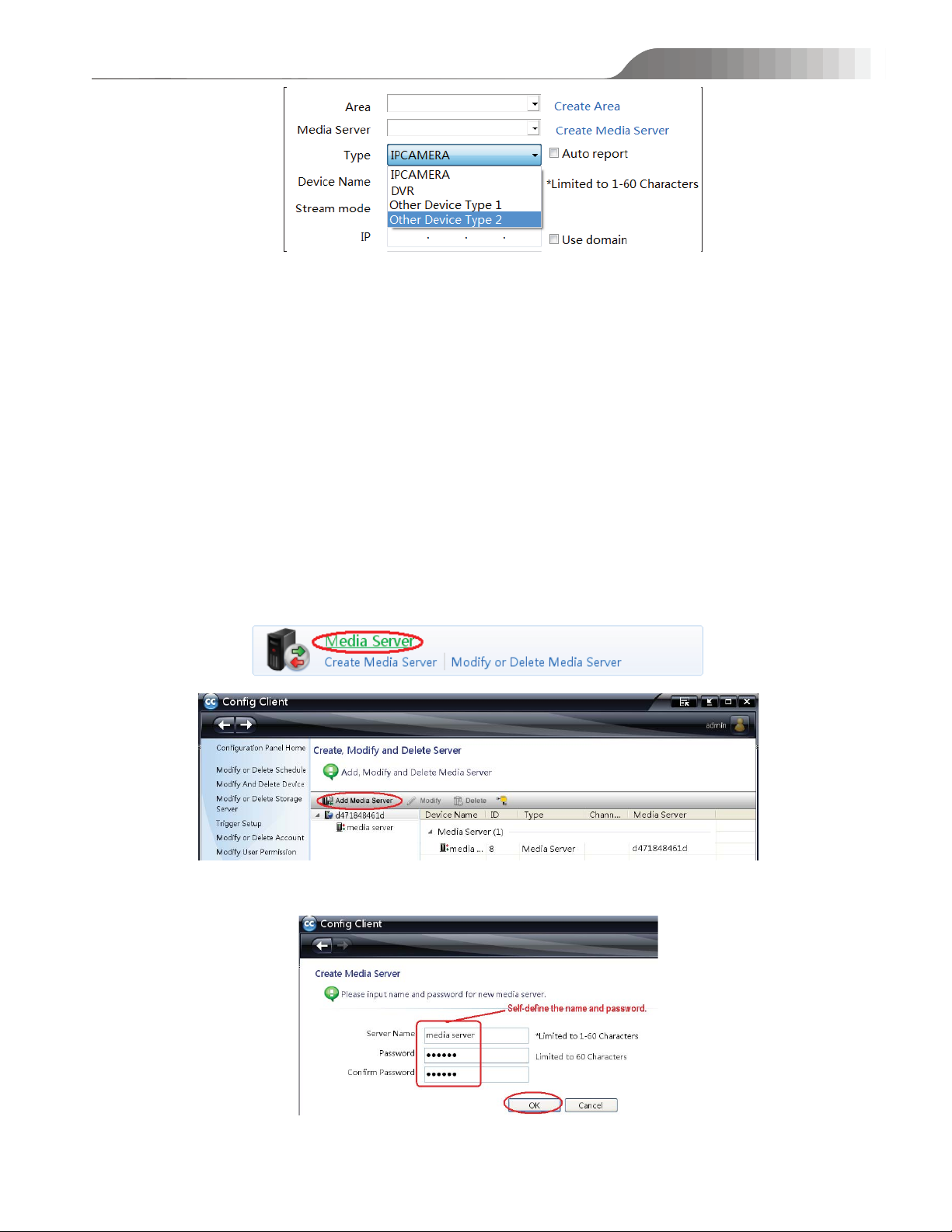
NVMS-5000 User manual
4.4 Media Server Settings
Media server is in charge of the video signal receival of the front-end devices and transfers the signal to the client
to preview or to the storage server to record. The client or storage server sends the command of viewing the video of
the front-end devices that is also transferred by the media server to the front-end devices.
4.4.1 Create Media Server
Before creating devices, please create media server first. In the configuration panel home, click ‘Device and
Server” Æ click ‘Media Server’ to enter into the configuration interface of the media server. Next, click ‘Add Media
Server’ button.
Please input the server name and password and then click ‘OK’ button.
22
Page 23

NVMS-5000 User manual
4.4.2 Modify Device of the Media Server
In the configuration interface of the media server, to see the device information, click button. Then select
the media server and the device of this media server and drag the device to another media server. When the cursor
becomes a green cross, release the mouse.
Now, a dialog box will pop up to ask whether to drag the device. Please click ‘OK’ button to confirm the
modification.
4.4.3 Start Media Server
Double click icon (or click ‘Start’Æ ProgramsÆNVMS-5000ÆServerÆMedia Server) to start the
media server. A login window will pop up as follows. Input the created media server name and password. Then click
‘Setup’ button to input the authentication information (please refer to Chapter 4.2 Config Client). After that, please
click ‘Login’ to enter into the media server interface.
23
Page 24

NVMS-5000 User manual
You can aslo check ‘Auto Login’ or ‘Startup’ button to set the logging method next time. Auto login means the server
will auto login and there is not neccessry to input in the filed of server name, password and authenticaiton when you
start this server. Startup means the server will auto start when you start you PC.
The media server interface is as shown below:
If you want to stop media server, please click ‘Stop Service’ button. A window will pop up to ask for password.
You should input the correct password of the media server and click ‘OK’ button to stop service. If you want to start
service, you still need to input the password. It is the same with the following server to stop/start service.
4.5 Storage Server Settings
Storage server is in charge of the storage of resource information, including the information of manual record,
schedule record, sensor alarm and motion alarm record and responds to the research and read of all storage data.
Additionally, it also supports self-defined storage path settings and IP-SAN access.
4.5.1 Add Storage Server
In the configuration panel home, click Device and Server and then click ‘Storage server” as shown below.
24
Page 25

Enter into the configuration interface of the storage server as shown below.
Click ‘Add Media Storage Server’ to display a dialog box as shown below.
NVMS-5000 User manual
Input the storage server name and password and then click ‘OK’ to create a storage server.
Return to the configuration interface of the storage server. If you want to modify the created storage server, please
select the storage server and click ‘Modify’ button to change the name and password. To delete the storage server,
please select the storage server and click ‘Delete’ button.
4.5.2 Add Channels to Storage Server
Method 1˖In the configuration interface of the storage server, select channels and drag these channels with the
mouse into the storage server. Release it when the cursor changes into a green cross. Then a dialog box will pop
up to ask you whether to move these channels. Please click ‘OK’ to confirm.
25
Page 26

NVMS-5000 User manual
Method 2˖ Enter into Configuration Panel HomeÆ Add Channels to Storage Server interface as shown
below.
Steps: First, select storage sever. Second, select channel. Third, click icon to add the channel to the storage
server. Finally, click ‘OK’ button to save settings. If you want to add all channels of a device to a storage server,
please select the storage server and then select the device name and icon. If you want to delete channels listed
in a storage server, please select the storage server and channels and then click icon to delete.
4.5.3 Setup Record Schedule
Return to the configuration interface of the storage server to setup record schedule for these channels. Select a
channel and click ‘Add or Remove Schedule Channel” or directly click ‘Record Schedule Settings” in the Device and
Server interface.
26
Page 27

NVMS-5000 User manual
Put the cursor on the schedule name to see the schedule. The default schedule is “7×24”. You can click this
schedule and then click ‘OK’ button to save settings. You can also click ‘Create Schedule’ button on the left menu bar
to set other schedules (please refer to Chapter 4.7.1 Schedule Settings for detail information).
4.5.4 Start Storage Server
Double click icon ˄or click ‘Start’ Æ Programs Æ NVMS-5000 Æ Server Æ Storage Server˅ to run
storage server. A login window will pop up as shown below. Please input the above created storage server name and
password. Then click ‘Setup’ button to input the authentication server information (Please refer to Chapter 4.2 Config
Client for more detail information). Finally, click ‘Login’ button to login to the storage server.
27
Page 28

˖
The storage server interface displays as below.
NVMS-5000 User manual
Partition Status: Check the information of disks. Click ‘Refresh’ button to refresh disk information.
Format the Disk˖
storage server first. You should input the password of this server when you stop or start service. Then select the disk to
format. Finally, click ‘Format’ button.
Note: The disk cannot be set to record partition before formatting.
You can format disks. Before formatting, you shall click ‘stop service” to stop the service of
Recording Status˖Check whether the device is online or not and view the record type. The record type includes
schedule record, sensor alarm record and motion alarm record. These records will display after the schedule is set.
28
Page 29

˅
NVMS-5000 User manual
For example, when the device is under schedule record condition, the recording status will display as below.
4.5.5 Partition Group Settings of Storage Server
Partition group which is comprised of disk partitions stores record data of different devices. Storage server must
be started before setting partition group. In the Device and Server interface, click ‘Partition Group Settings of Storage
Server’ button.
Create Partition Group
1˅
Select storage server and click ‘Create Partition Group’ button.
Select the disk partition and then click ‘OK’ button to create a new partition group for the storage server.
29
Page 30

˅
˅
You can also set a cache partition by checking “Set to cache partition”.
2˅
Modify Partition Group
Return to Partition Group Settings interface. Select partition group and click ‘Modify Partition Group’ button to
modify this partition group.
NVMS-5000 User manual
3
Add or Remove Channel from Partition Group
Select partition group and click ‘Add or Remove Channel from Partition Group’ button.
Add channel to partition group: Select channels of area 2 and click button to add. Then click ‘OK’ to save settings.
Remove channel from partition group: Select channels of area 1 and click button to remove. Then click ‘OK’ to
save settings.
30
Page 31

4.6 Alarm Server
NVMS-5000 User manual
Alarm server is in charge of receiving and recording alarm information of connected devices and then sending the
alarm information to the relevant user terminal system or devices in accordance with prior alarm settings.
4.6.1 Alarm Server Setting
There is only one alarm server in NVMS-5000 system and the system has already created an alarm server named
AlarmServer. The default password is null. When logging into the alarm server, no password needs to input.
Enter into Configuration Panel Home Æ Device and Server Æ Alarm server interface as shown below. You can
modify the alarm server name and password and set alarm trigger (including record alarm trigger, big screen trigger),
motion alarm schedule and sensor alarm schedule.
31
Page 32

NVMS-5000 User manual
Click ‘Modify name” and “Modify password’ button to change the name and password of the alarm server.
4.6.2 Alarm Tirgger Settings
In the configuration interface of the alarm server, click ‘Alarm Trigger” to enter into alarm trigger interface.
Select the device and click ‘Add Trigger”.
Trigger Record: Select a channel, click ‘Select Channel’ button under the title of Trigger Record and then select
the trigger record channels. After that, click ‘OK’ to save the selected channel. Finally, click ‘OK’ button in the alarm
trigger interface to save all settings.
Trigger Audio: Checkmark trigger audio. There will make a sound on an alarm.
32
Page 33

NVMS-5000 User manual
Trigger Big Screen: Select a channel, click ‘Select Channel’ button under the title of Trigger Big Screen and then
select the trigger record channels. After that, click ‘OK’ to save the selected channel. Finally, click ‘OK’ button in the
alarm trigger interface to save all settings.
Finishing setting, you can see all alarm trigger information in the alarm trigger interface. To modify the alarm
trigger information, please select the relevant channel and click ‘modify’ button. To delete the alarm trigger
information, please select the channel and click ‘delete’ button.
To conceal or reveal the input and output information of DVR, please click icon.
4.6.3 Motion Alarm Schedule Setting
Click icon to return to the configuration interface of the alarm server. Select “Motion Alarm Schedule
Setting’ button to enter into its configuration interface. Choose channels and click ‘Add or Remove Schedule’ button as
shown below:
Put the cursor on the schedule name to see the schedule. The default schedule is “7×24”. You can click this
schedule and then click ‘OK’ button to save settings. You can also click ‘Create Schedule’ button on the left menu bar
to set other schedules (please refer to Chapter 4.7.1 Schedule Settings for detail information).
33
Page 34

NVMS-5000 User manual
If you want to delete the set schedule, please choose the schedule and click ‘Remove’ button to delete it.
4.6.4 Sensor Alarm Schedule Setting
Click icon to return to the configuration interface of the alarm server. Select “Sensor Alarm Schedule
Setting’ button and do the relevant settings. Please refer to Chapter 4.6 Motion Alarm Schedule Setting for more
details.
Note: If no motion alarm schedule or sensor alarm schedule is set up, the default schedule (7×24) will be used.
4.6.5 Start Alarm Server
Double click icon (or click ‘Start’ÆProgramsÆNVMS-5000ÆServerÆAlarm Server) to run alarm
server. A login window will pop up as follows. Please input the above mentioned alarm server name and password (If
no modification is made, the default name is AlarmServer and the password is null). Then click ‘Setup’ button to input
the information of the authentication server (please refer to Chapter 4.2 Config Client for more details).
After that, please click ‘Login’ button to login to the alarm server. The alarm server interface is as follows.
34
Page 35

NVMS-5000 User manual
Alarm Status: Clicking the tab of “Alarm Status” can see the alarm status of devices.
4.7 Schedule Settings
Return to Configuration Panel Home. Enter into Device and ServerÆSchedule interface.
In this interface, you can create, modify or delete schedule and set schedule for all applications.
4.7.1 Create Schedule
Enter into the Schedule configuration interface. There is a default schedule (7×24). You can also create other
schedules.
You can self-define the schedule name and manually set time or set time through “Select All or Reverse Select’
button to complete the schedule time and date setting. Then click ‘Create Schedule’ button to save all settings.
35
Page 36

NVMS-5000 User manual
1 Manually input the start time and end time of the whole week.
2 Manually input the start time and end time of one day.
4.7.2 Modify or Delete Schedule
1) Modify Schedule
Enter into the schedule configuration interface. Select the schedule and click ‘Modify’ button as shown below.
Select “Modify Schedule Name” to help you modify the schedule name.
Select “Modify Schedule Time” to help you modify the schedule time. After clicking “Modify Schedule Time”,
the schedule will pop up. Click icon and move the cursor to select time. Click icon and move the cursor
in the blue area to erase the time selection. You can also manually input the time or modify schedule time through
clicking “Select All”, “Reverse Select” or “Clear All’ button. Finally, click ‘Modify Schedule’ button to save all
settings.
36
Page 37

NVMS-5000 User manual
2) Delete Schedule
Enter into the schedule configuration interface. Select the schedule you want to delete and then click ‘Delete’
button.
4.7.3 Set Shedule for All Applications
Click icon to return to Device and Server configuration interface. Click ‘Set Schedule for All Applications’
button to set record schedule, motion alarm schedule and sensor alarm schedule.
4.8 TV Wall Server Settings
TV Wall Server is in charge of decoding the video signal sent by media server and display images on the TV wall.
However, decoding the video signal and displaying images on the TV Wall must install decoding card in the PC.
4.8.1 Create TV Wall Server
Start Authentication Server and Config Client and then enter into Configuration Panel Home Æ Device and
Server Æ TV Wall Server interface.
Click ‘TV Wall” to enter into TV Wall Server configuration interface. Click ‘Add TV Wall Server’ button.
37
Page 38

NVMS-5000 User manual
Input the name and password of the TV Wall Server and then click ‘OK’ button.
As for the created TV Wall Server, you can click ‘Modify’ button to change its name and password and click
‘Delete’ button to delete the TV Wall Server.
4.8.2 Install Video Decoding Card
In order to decode video and display video on the wall, user must install video decoding card in the computer.
The steps are as follows:
Step 1˖Open the back cover of the PC and insert the video decoding card into the PCI port of the PC as shown below:
Step 2: Connect BNC port and video decoding card (take the decoding server which supports 4 decoding card for
example) as shown below:
The port will display as shown in the following picture after you install the video decoding card.
38
Page 39

NVMS-5000 User manual
Step 3: Right click ‘My computer’ and then click ‘Manage’ Æ ‘Device Manager’ to unfold ‘sound, video and game
controllers’ to check whether there are decoding cards listed or whether the decoding card displays well. If the number
of decoding cards is wrong or there is question mark, please re-install the driver software.
4.8.3 Start TV Wall Server
Double click icon (or click ‘Start’ Æ ProgramsÆNVMS-5000 Æ ServerÆTV Wall Server) to run the
TV Wall Server. A login window will pop up as shown below. Please input the name and password of the TV Wall
Server and then click ‘Setup’ button to input the relevant information about Authentication Server (Please refer to
Chapter 4.2 Config Client). Finally, click ‘Login’ button to enter into TV Wall Server interface.
After starting TV Wall Server, it is a full black screen. Right click the screen to see the following list. Click
‘About TVWall Sever’ to see the version information of TV Wall Server. Click ‘Server start and maintenance
configuration’ to set the login method next time. Click ‘Exit TVWall Server’ or press ‘ESC’ button to exit the TV Wall
Server.
4.9 E-Map Server
The E-Map server stores the E-map information of the system. The clients of the system landing anywhere can
share the same E-map.
4.9.1 E-Map Server Setting
There is only one E-map server in NVMS-5000 system and it has been already created named EMapServer. The
default password is null. When logging into the EMap server, no password needs to input.
Enter into Configuration Panel Home Æ Device and Server Æ EMap server interface as shown below. You can
modify the EMap Server name and password.
39
Page 40

NVMS-5000 User manual
To create map or modify the map, you must start the E-Map Server.
4.9.2 Start E-Map Server
Double click EMap Server icon (or click ‘Start’ Æ ProgramsÆNVMS-5000 Æ ServerÆEMap Server) to run the
EMap Server. A login window will pop up as shown below. Please input the name and password of the TV Wall Server
and then click ‘Setup’ button to input the relevant information about Authentication Server (Please refer to Chapter 4.2
Config Client). Finally, click ‘Login’ button to enter into EMap Server interface.
4.9.3 Create E-Map
After the startup of the EMap server, return to the Configuration Panel Home Æ Device and Server Æ EMap
server interface and click ‘Create map’ button.
40
Page 41

NVMS-5000 User manual
Input the map name, click ‘Browse’ button to find the map you want to add, double click the map file and click
‘OK’ to save settings.
4.9.3 Modify Map & Add Hotspot and Hotzone
Enter into the Configuration Panel Home Æ Device and Server Æ EMap server interface and click ‘Modify Map
and Add HotSpot and HotZone’ button.
Click the map display area, scroll the mouse wheel to zoom in the map and click button to zoom out the
map.
z Modify Map
Select the map name on the right hand and click ‘Modify Name’ on the menu bar to modify the map name.
z Add HotZone
If there are multiple maps to manage, you will needs to use this function. Because you can quickly switch maps
from one to another through clicking hotzone icon after you add the hotzone. It’s much convenient for users to
browse the map. The steps are as below:
Step 1: Select the map name on the right hand and click ‘Add HotZone’ button on the menu bar. Then a dialog
41
Page 42

NVMS-5000 User manual
box will pop up as follow:
Step 2: Click color box to select text color displaying under the hotzone icon.
Step 3: Click icon to choose the hotzone icon displaying on the map.
Step 4: Check the associated map.
Step 5: Click ‘OK’ button to save settings.
The hotzone icon can be moved anywhere. To switch to the designated map, click this icon. If you delete or
modify this hot zone, you can right click and select ‘Delete’ or ‘Modify the properties’.
Step 6: Adjust the position of this hotzone icon and then click ‘Save’ button to save hotzone.
z Add Hotspot
The position of the monitor can be displayed on the map by adding hotspots so that the position of cameras and
alarms can be vividly shown. The setting steps are as follows:
Step 1: Select the map on the right hand and click ‘Add HotSpot’ button on the menu bar.
Step 2: Select the text color of the hotspot.
Step3: Input the hotspot name and select the associated camera.
Step 4: Click icon to select the hotspot icon.
Step 5: Click ‘OK’ button to save settings.
42
Page 43

NVMS-5000 User manual
You can drag the hotspot icon anywhere. Please move it to the right position on the map according to the actual
position of the camera.
Right click the hotspot to delete or modify the hotspot.
Step 6: Adjust the position of the hotspot and then click ‘Save’ button on the menu bar.
4.10 Account and Permission
NVMS-5000 user consists of operator and administer. The permission of administer cannot be modified. Only the
permission of the operator can be set.
4.10.1 Add User
Enter into Config Client ÆAccount and PermissionÆUser Account interface and click ‘Add User’ button.
Input username, password and select account type. Then click ‘Create Account” to add a user.
43
Page 44

NVMS-5000 User manual
4.10.2 Add User Group
Enter into User account interface to click ‘Add User Group’ button. Input the user group name and click ‘Create
User Group”.
4.10.3 Modify User Permission
If the added user is an operator user, you can modify the permission. Select this user and click ‘Modify User
Permission’ button as shown below:
44
Page 45

˖
NVMS-5000 User manual
The permission includes system permission, device permission and TV Wall Server permission.
Steps:
¾ Click ‘Add Resource’ button to pop up a dialog box. Select the area, device or channel you want to add. Finally,
click ‘OK’ to add a new permission list.
¾ Drag the scroll bar down to set TV Wall Server permission. You just need to select the relevant TV Wall Server
and then click ‘OK’ to save the setting. You must have already added TV Wall Servers before permission
settings.
¾ Drag the scroll bar down to set E-map server permission. You must have already added the map and started the
E-map server, otherwise you cannot set the E-map permission. Here if you have added the map and started the
E-map server, you just need to check the relevant map and click ‘OK’ to save the setting.
Additionally, you can also click ‘Modify’ button to change user’s permission, name, password, user group and so
on.
Note˖
The permission of administer cannot be modified.
4.11 System and Security
Return to Configuration Panel Home and click ‘System and Security’ to backup or restore system configuration.
45
Page 46

NVMS-5000 User manual
The user must register in this software for using this function. If you don’t register, you cannot backup or restore
the configuration here.
Export system configuration: enter into Configuration Panel Home Æ System and Security interface and click
‘Backup System Config”.
Click ‘Browse” to select the storage path, input the file name and then click ‘OK’.
Import system configuration: enter into Configuration Panel Home Æ System and Security interface and click
‘Restore the system configuration data’.
Click ‘Browse” to select the configuration file you need to import and then click ‘OK’ button.
5 NVMS-5000 Client
5.1 Monitor Client
Monitor client is in charge of real-time preview, playback, PTZ control, alarm preview and so on. Real-time
preview includes preview snap, single channel dwell, group dwell, tab dwell and alarm big screen preview. Only when
46
Page 47

NVMS-5000 User manual
the authentication server, media server, storage server and alarm server is started, can you start monitor client to view
real-time video, record and alarm information.
5.1.1 Start Monitor Client
Before starting monitor client, you must start authentications server, media server, storage server and alarm server
first. Double click (or click ‘Start’ÆProgramsÆNVMS-5000ÆClientÆMonitor Client) to run monitor client.
A login window will pop up as shown below. Please input user name and password created in Chapter 4.9. Then click
‘Setup’ button to input the information about authentication server (please refer to Chapter 4.2 Config Client for detail
information). Finally, click ‘Login’ button to enter into Monitor Client interface.
¾ Note˖˖One user can only login to one client. For example, user1 who has already logged in to Config Client
cannot login to Monitor Client at the same time. If user1 wants to login to Monitor Client, he needs to exit
Config Client first and then log into Monitor Client.
If you login to the Monitor Client for the first time, you should choose the stream before you log in. Please select it
according to the actual condition of your camera.
After logging in to the monitor client, the following interface shows.
47
Page 48

Area
Description
Area
Description
1
Function Area
2
Tab Bar—to display the operated functions
3
Menu Bar
4
Alarm Information List.
5
Status information list
Menu
Description
Start
Export the control panel, live preview, playback tab and lock or exit the client.
Export the live preview, control panel, local log, E-map, alarm preview, playback, user
account and permission, basic configuration and device management and organize the live
view
System
Including lock clientˈbroadcast to device, switch user, import or export configuration, etc.
Help
View user manual and software version
Menu
Description
Live Preview: To view live images and record, snap, control PTZ, etc.
Playback: To remotely play
E-map: To manage and display maps, hot zones and hotspots. To operate E-maps – zoom
in/out e-maps, view hot zones and hotspots, display alarm information on the map.
Device
Virtual Matrix
System
Basic Configuration: To setup record partition and path, system startup and maintenance &
backup and restoration.
NVMS-5000 User manual
There are five areas in the main interface of this software. The descriptions of each area are as follows˖
Description of Menu Bar
View
Descriptions of Function Module
Setting.
the local record.
: To create, modify or delete camera groups and schemes.
Log: To search, view and backup local log.
48
Page 49

Button
Description
Click to hide the window
Click to zoom in/out the window
Click to exit the window
Click to extend or shrink the window (eg. Extend or shrink the list of alarm information list)
NVMS-5000 User manual
Descriptions of Other Buttons
5.1.2 Group and Scheme Setting
z Channel Group Setting
In monitor client control panel interface, click “Virtual Matrix” to pop up the following window.
Click “Create Channel Group” to create a channel group.
After you create a channel group, choose this channel group and click “Change” button.
49
Page 50

Then click “Add or remove channel or channel of channel group.
NVMS-5000 User manual
Check cameras on the left and click button to add the selected cameras to the group on the right. Check cameras
on the right, then click button to remove them from the group.
z Group Dwell Scheme Setting
In Virtual Matrix interface, click the shortcut menu “Modify or Delete Group Dwell Scheme” on the left hand.
Click “Create Scheme” to create a group dwell scheme. Then select this scheme and click “Change” button; choose
“Add or remove channel group of group dwell scheme”. The way to add or remove channel group of group dwell
scheme is the same as the channel group setting. Please see the above-mentioned setting.
5.1.3 Live Preview
In the interface of control panel, click “Live Preview” to enter the interface:
50
Page 51

Icon
Description
Icon
Description
Close image
Snap
Start/stop manual record
PTZ control. Clicking the icon will
display the control panel of PTZ.
Start/stop talk
Camera configuration
Open/close audio
Zoon in
Fit to window
Menu
Description
Menu
Description
Snap
Open Manual
Recording
Start talk
Camera
Configuration
Enter the interface of the area and
Camera configuration
Stream
Choose stream to view.
PTZ Control
To display the control panel of PTZ
Enable
Audio
Enable or close audio
Close Preview
Full Screen
To display in full screen
˖
Buttons description of live preview:
NVMS-5000 User manual
Toolbar on the display window:
Right button functions:
Snap picture
Start or stop talk
Start manual record
Close single channel preview
¾ Note˖
Click icon to turn off all channelsˈbut click icon to turn off the single channel.
z Monitory Point Preview
51
Page 52

NVMS-5000 User manual
To start the live preview, drag the cameras from the list to the right display window or select a window and
double-click the camera to display the live image.
You can drag the image to any window at random.
Note: Node unfold rule: After the first time for setting the device and area, you shall obey the following rule to view
all tree nodes: when the tree node is more than 64 nodes, the system will unfold the upper node by default.
For example: A (There is camera group AC under A; sub-area a under AC; camera group ac under sub-area a).
If the nodes number is more than 64, A will be unfolded and AC will be displayed, but a will not be unfolded and ac
will not be displayed. If the node number of A is less than 64, A will be folded and all nodes need to be unfolded
manually.
z Stop Preview
¾ Close Preview of Channel
Place your mouse on the window to display the menu toolbar, then
click
icon to close preview of this channel.
¾ Close Preview by Right-clicking
Choose “Close Preview” by right-clicking the display window to
close preview of this channel.
¾ Close All Preview
Click icon on the main menu toolbar to close all the
windows.
z Group Dwell Preview
Click “Channel Group” button on the lower left corner.
Choose the group and the window and then double click this group to view the group dwell image.
Choose the scheme and double click this scheme to view the group dwell scheme. The system will display the screen
mode automatically.
52
Page 53

NVMS-5000 User manual
¾ Stop Channel Group or Group Dwell Scheme
Click icon to close all the windows for stopping channel group or scheme dwell.
z Preview Control
¾ Full Screen
Click icon on the display window or right-click to choose “Full
Screen” to view in full screen.
Right-click to choose “Exit Full Screen” to exit full screen preview.
¾ Single Channel in Full Screen
Double click the selected window to view in full screen. Double click again to recover the window.
¾ Stream of Live Preview
Right click on the display window to choose recording stream as shown on the right. The above stream is mainstream
(eg: D1 25fps) and the below is sub stream (eg: CIF 6fps).
Modify Device Stream: Click
button on the display window to enter the Area and Camera Management interface.
Click “Image Quality” under Image Setting to modify device stream. Please refer to chapter 3.3.2 Image Settings for
details.
¾ Audio
Right click on the displaying window to choose “Enable Audio” or click
icon to enable audio of this channel.
Note: Only one audio can be enabled at the same time. If enabling another
channel’s audio, the enabled audio will be closed automatically.
¾ Zoom In
Click
to zoom in the image; click
icon on the toolbar in the displaying window
icon to recover the
image.
53
Page 54

¾ Snap
NVMS-5000 User manual
Click
button on the toolbar of the selected channel or right click to
choose “Snap” to capture the pictures.
After snapping pictures, a message prompt box will pop up to remind you
the pictures are captured successfully and where the pictures are stored.
Note: Capturing pictures can be realized only in live preview or playback.
¾ Ta lk
Click
button on display window or right click to pop up a menu bar.
Choose “Start Talk” to enable bidirectional audio.
Note: Since NVMS-1000 only allow you to open one device’s talk at the
same time, the system will stop talk with the current device for enabling
new talk with another device which is launching talk.
¾ Broadcast
ķ Click “System” on the menu bar of software at the upper right; choose
“Broadcast” to enter the interface.
ĸ Click button to pop up a window; then check
the devices you want to broadcast, click ǏOKǐbutton to save the
setting.
Ĺ Click button to stop
broadcast.
¾ PTZ Control
Please confirm the parameter of PTZ has been configured correctly before operating PTZ. Click
icon in display window or “Change Camera Setting” under “Device” to enter the interface. Click
“PTZ Setting” to enable PTZ and setup protocol, baud rate and address of PTZ.
Note: Here the protocol, baud rate and address of PTZ must be consistent with the PTZ decoder.
Select the channel and click icon or right click to choose “PTZ Control” to open the control panel of PTZ.
Click the direction buttons to control its rotational direction; drag the slider to control its speed.
Click and buttons to adjust focus, iris and zoom.
Select a preset point and click to operate this preset point or double click the preset point to operate it.
ClickǏCruiseǐbutton to list the cruises. Select a cruise and click button to cruise; click button to stop
cruising.
PTZ can also support track, auto scan, wiper and light function.
5.1.4 Alarm Preview
54
Page 55

z Alarm Preview Setting
In the control panel, click “Alarm Page Settings under Live
Preview to pop up the window
ķ Alarm preview will pop up automatically when alarm is
triggered if checking “Automatic Pop-up Alarm Page”.
ĸ Alarm preview will pop up automatically in full screen
when alarm if triggered if checking “Full Screen Display
When Popping Up”.
Ĺ Choose a display monitor from the “Full Screen Display”
drop-down menu. The alarm image will display on the
designated monitor when alarm is triggered.
ĺ Choose the number of screen.
z Alarm Preview
NVMS-5000 User manual
In the Config Client, set up alarm trigger and alarm schedule for alarm server. The monitor client will pop up the
relevant image on an alarm. In the monitor client, click “Alarm Preview” to pop up the following window.
5.1.5 Multi-screen Display
In the interface of live preview, click button to plus a tab of live preview. Drag any tab of live preview or right
click the tab of live preview to select “Float” to pop up an independent live preview interface as below. Multi-screen to
display can be realized by dragging the independent interface to other screen (graphics card should support
multi-screen output at the same time).
55
Page 56

NVMS-5000 User manual
5.1.6 Playback
In the interface of control panel, click “Playback” to enter the interface. You can play back the record files stored
in the HDD of device and storage server.
56
Page 57

Area
Description
Area
Description
1
Playback Area
2
Toolbar
3
Record time Area
4
Resources Area
5
Time search or type search Area
Icon
Description
Screen mode. 1,4,9,16,25 channels are optional
Full screen
Pause
Stop
Playback by single frame. When playback, click button firstly
and then click this button to play frame by frame.
Backup the start time
Backup the end time
Download
Event list. Click this button to pop up the event list
Icon
Description
Icon
Description
Close playback
Snap
Open/close audio
Zoom in
Fit to window
Menu
Description
Menu
Description
Snap
Snap picture
Enable Audio
Enable or close audio
Download By
Time
To download record by
time search
Close Channel
Close single channel preview
Full Screen
To display in full screen
Area Descriptions:
Buttons Description of Area 2
NVMS-5000 User manual
Close playback of all channels
Play
Playback speed bar
Toolbar on Playback Window:
Right button functions:
In the playback interface, select date and record type, then drag the camera to the right display window for playing. You
can click button to search the record file, then click button to playback.
Playback Record type includes manual record, motion detection record, schedule record, and sensor record.
57
Page 58

NVMS-5000 User manual
In the timeline, green bar stands for manual record data; yellow bar stands for motion record data; blue bar stands for
schedule record data; red bar stands for sensor record data.
5.1.6.1 Playback Mode
z Playback by Setting Time
Right click the color bar to select “Set the Play Time of the Channel X” and then a dialog window pops up. Input time
manually or click button to select time. The system will play the video from the time you set.
z Playback by Searching Event
Click
Note: and buttons on the timeline are used to expand and narrow down the time bar, so you can choose a more
accurate playback time.
What’s more, you may also change playback speed by dragging bar.
5.1.6.2 Take Snapshot When Playback
Click
5.1.6.3 Clip and Backup Record
When playing back record file, click button to set the start time; click button to set the end time. Then
click
button to display the event list. Double click an event to play this event record.
button on the playing window to capture pictures. A message prompt will pop up after snapping.
button to download the video files within the configured time.
Note: The default path is C:\\backup.
58
Page 59

NVMS-5000 User manual
5.1.6.4 Download Record
z Download Record by Time Search
Right click the image in the playback interface to pop up a drop-down list as shown on the left hand.
Click “Download By Time” to pop up a window as follows:
Select record channel, start time and end time, checkmark event type and then clickǏRecord Searchǐbutton to search
record information. After the information is searched, a backup information window will pop up by clicking
ǏDownloadǐbutton. ClickǏBrowseǐbutton to choose save path. Then clickǏOKǐbutton to download record.
z Download Record by Event Search
Click button to display event information list. Choose an event and right click to download this event.
z View the Progress of Downloading
When starting downloading, you can view the progress of downloading and stop downloading manually by put the
cursor on the lower right corner (under button).
5.1.6.5 Synchronized Playback
In the playback interface, select the playback channel and check synchronized playback.
5.1.7 Device Setting
In the control panel interface, click “Device Setting” to pop up the following window. Here you can set the device
59
Page 60

NVMS-5000 User manual
parameter.
The real time image will display when you click one channel. You can set the parameter of this channel like the
parameter of image, record, motion detection, video loss alarm and PTZ. Different device settings will be displayed for
different device. You shall configure it according to its user manual.
Camera Basic Setting
In monitor client, click “Camera Basic Setting” to pop up the following device settings.
You can change device time, search device log, manage device disk, configure device network., etc.
5.1.8 E-Map
To see the Emap tab, please enter into the monitor client interface and then click ‘Emap’ button. The EMap Server
must be started before the use of this function.
You can double click the hotspot in the map to see the channel image. The hotspot icon will become a twinkling alarm
light when there is an alarm triggered and the alarm image will also pop up automatically.
60
Page 61

NVMS-5000 User manual
Click ‘Clear All Alarm’ to clear the current all alarm. Click ‘Tile’ button to unfold all alarm images as shown below.
Click ‘Pile’ button to pile all these images.
Click button to tile the alarm preview windows on the right side.
5.1.9 System Log
Enter into the monitor client interface and click ‘ System Log’ button to see the following tab. You can check all
kinds of logs and export these logs.
61
Page 62

NVMS-5000 User manual
Select the main type and sub type, start time and end time and then click ‘Search’ button to see the relevant log
information.
If you need to export the log information, you can click ‘Export’ button after you search the relevant log
information and then click ‘Browse’ button to find the export path. Finally, click ‘OK’ button to export those log to the
designated folder.
5.1.10 Basic Setting
Click “Basic Setting” on the monitor client to pop up the following window.
In this interface, you can set record path, record backup path, snap path and the default number of the snap as well as
system startup and maintenance.
z Video Path Setting
You just need to click the shortcut menu and enter to choose the path separately.
z System Startup and Maintenance
In the interface of Basic Configuration, click “System Startup
and Maintenance” to enter the interface.
Under the system startup settings, two ways to enable the
software can be select.
If checking “Automatically Restart Your Computer” , user name
and password of the computer need to be input; time interval
and restart time need to be selected.
62
Page 63

NVMS-5000 User manual
5.2 Web Client
5.2.1 Operating Environment of Web Client
The web client supports IE 8/IE9/IE10, Firefox or Google browser. Please make sure that your browser supports
the downloading and use of the Web Client.
Checkup whether the IE browser prohibits Active X control from downloading:
Open IE browser, click ‘tools”, click ‘Internet Options”, select “Security” and click ‘Custom level…” to pop up a
security settings window. Then enable all sub options under “Active X controls and plug-ins”.
¾ Checkup whether there are other components or antivirus to stop downloading Active X control. Please close
other components and configure antivirus and firewall to allow the installation of the file named WebMonitor.ocx.
5.2.2 Start IE Client
Before starting IE client, Authentication Server, Media Server and Storage server must be started first. Then Open
Apache. You can check it from the lower right corner of the PC as shown below.
Login
Input the IP address or domain name of Authentication Server and the web server port, for example:
http://192.168.6.67:80088 (In this example, IP address is 192.168.6.67. The default web server port is 8088) to enter
into IE Client. Then input the user name and password you created in Account and Permission interface.
After you log in, a downloading Active X control information will pop up. Please install this Active X control. After
that, you will see the live interface as shown below.
63
Page 64

Click Playback tab to see the playback interface.
NVMS-5000 User manual
Select the play screen in the playback area and click button beside the camera name. This will take you to see the
image.
The operation steps of this IE monitoring interface are similar to that of the monitor client. Please refer to relevant
chapter for details.
5.3 TV Wall Client
5.3.1 Start TV Wall Client
Authentication Server, Media Server and TV Wall Server must be started first. Please make sure images can be
64
Page 65

NVMS-5000 User manual
normally displayed on the TV Wall Screen. Double click icon (or click ‘Start’ Æ Programs Æ NVMS-5000
Æ Client Æ TV Wall Client) to run the TV Wall Server. A login window pops up as shown below. Input the username
and password created below. Then click ‘Setup’ button to input the relevant information of authentication server
(please refer to Chapter 4.2 Config Client for more details). Finally, click ‘Login’ button to enter into the TV Wall
Client interface.
The main interface of TV Wall Client displays as follows. “Resource browse” includes all front-end video devices
and their channels. “Channel group” includes all defined channel dwell scheme; “Output” includes all decoding
outputs of TV Wall which have started.
Note: The quantity of the video decoding outputs is determined by the quantity of decoding cards installed in the
computer. The video decoding card available for the software supports two HDMI outputs, one VGA output and two
BNC outputs. The VGA output and the HDMI output beside it display the same contents, therefore, the resolution of
the display connected to VGA port must be 1920*1080. The utmost decoding capacity for each card is to output 16 CH
images with the resolution at 1080P and 16CH images with the resolution at 960H, that is to say, each card can decode
a maximum of 32 CH images.
65
Page 66

NVMS-5000 User manual
5.3.2 TV Wall Output
Left press the output name and drag them to the TV Wall Area one by one. Then select a screen mode, click
‘Resource browse” (or click ‘ Channel Group’ or click ‘Playback’) and drag channel (or channel group) to one screen
as shown below.
Click ‘ ” and then the live images will be displayed on the TV Wall Server. The following pictures are the
sample pictures displayed on the TV Wall.
66
Page 67

Button
Function
Lock or unlock the output status of channel
Screen mode
Play/Stop
Stop
Turn off all channels
Turn off the current video output
NVMS-5000 User manual
¾ Note˖˖Please make sure that Authentication Server and Media Server have run and TV Wall Client has
been set well and devices have connected well. Then the TV Wall Server can display images normally.
Button explanations of output interface:
Save the video output scheme: After dragging channels or channel groups to the output mode, click
button to pop up a dialog box. Input the file name and click ‘Save’ button as shown in the following picture. Then the
file name will be listed in the output scheme area.
If this output scheme is needed, double click the file name and then click button. The images
will display on the TV Wall Server. Right click this output scheme to pop up a dropdown list . Click
‘Rename” to modify the file name. Click ‘Delete” to delete this scheme. Click ‘Clear All” to clear all output schemes.
If you change the channels or channel groups of the current output scheme, clicking button can save
the modified scheme on the output scheme area.
Note: Each time you change channels or channel groups, please click ‘ ’ button to display the
images set currently on the TV Wall.
5.3.3 Playback
Click “Playback” tab to enter playback setting interface. Here it can only playback the record saved in the device
HDD(s).
To playback, select the date and event (like sensor record, motion record., etc) you want to playback and then drag the
channel into the output screen which will display “playback xxx” as shown below. After that, you will see the playback
images on the TV Wall. Please don’t click “Update” button on the tool bar after dragging the channel into output
screen, or the playback images will not display.
67
Page 68

NVMS-5000 User manual
5.3.4 Setup
In the TV Wall Client, you can set up channel group and import and export settings. Please enter into TV Wall
Client and click ‘Setup’ button to display the following window:
5.3.4.1 Create or Delete Group Dwell Scheme
Enter into TV Wall ClientÆ Setup interface. Click ‘Virtual Matrix’ button to pop up a window as shown below:
Channel group setting steps:
1. Click ‘Create Channel Group’ button to create a channel group. Input the channel group name, select dwell
time and then click ‘Create Channel Group’ button as shown below:
68
Page 69

NVMS-5000 User manual
2. Select a channel group and click ‘Modify’ button.
3. Select ‘Add or remove channels in the channel group to pop up the following left window.
Select the channel in area 2 and then click icon to add the channel to group. Select the channel in area 1 and
click icon to remove the channel from the group.
4. Click ‘OK’ button to save settings.
If you want to delete the created group, please select this group and click ‘Delete’ button to delete.
Having configured the channel groups, you can click ‘Channel group” on the left menu list of TV Wall Client to
see these group.
5.3.4.2 Scheduled Task Configuration
Enter into TV Wall Client Æ Setup Æ Scheduled Task interface to create tasks. You can see the designated
channel image by the configuration of task in designated time.
Note: Before you create a task, you must start your TV Wall Server.
The steps of task creation:
69
Page 70

NVMS-5000 User manual
Step 1: In the Scheduled task interface, click ‘Create Task’ button to display the dialog box as shown above on the
right.
Step 2: Input the task name.
Step 3: Select the trigger mode and time.
Step 4: Select the output target and channel or channel group.
Step 5: Checkmark ‘Enable’ and click ‘Create a task’.
5.3.4.3 Backup & Restore Settings of TV Wall Client
Enter into TV Wall Client Æ Setup interface. Click ‘Export Settings” to backup the settings of TV Wall Client.
Click ‘Import Settings” to restore the settings of TV Wall Client.
6 FAQ
1˖How to modify the password by yourself
A˖Login monitor client and click
password” to see a window as below. Input the current password and new password; confirm password and then click
‘OK’.
icon to pop up a drop-down list as shown in the left picture. Click ‘Modify
70
Page 71

˖
˖
˖
˖
˖
˖
˖
NVMS-5000 User manual
2˖˖Unable to login IE client
A˖1˅ Please checkup whether the Active X control is forbidden to download and refer to the operating environment in
Chapter 5.2.1.
2˅Please checkup whether the IP address input in the browser address bar is right.
Suppose the LAN IP address of the authentication server is 192.168.6.67ˈWAN IP address is 58.251.86.194ˈ
domain name is renzheng.meibu.com and Web port is 8088. If logging in to the IE client in LAN, please input
http://192.168.6.67:8088ˈor http://58.251.86.194:8088ˈor http://renzheng.meibu.com:8088˗If logging in to the
IE client in WANˈplease input http://renzheng.meibu.com:8088ˈor http://58.251.86.194:8088˄only when the
WAN IP is a fixed IP, will it take effect.˅
3
The device information cannot be seen after the user logins to the monitor client.
A˖1˅Please checkup whether this user account is a administer account. If this account is an operator account, please
checkup whether it has the authority to view the device information.
2˅Please checkup whether the media transfer server of the device has been started.
4
The alarm information cannot be received after the user logins to the monitor client.
A: 1˅Please checkup whether the alarm server has been started.
2˅Please checkup whether the schedule of sensor alarm or motion detection alarm are set in the NVMS-5000
system.
3˅As for remote login device in the monitor client, please checkup whether sensor alarm and motion detection
alarm of the remote login device have enabled
The images of online TV Wall servers cannot be seen after the user logins to the TV Wall client.
5
A˖1˅Please checkup whether the TV Wall server starts correctly.
2˅Please checkup whether the user has the authority to enter into the TV Wall server.
The record cannot playback after the user logins to the monitor client.
6
A˖ 1˅Please checkup whether the storage server has started.
2˅Please checkup whether channels are added to the storage server.
3˅Please checkup the record schedules of the storage server are set correctly.
4˅Please checkup whether the partition groups of the storage server are set correctly.
The configuration of devices cannot be modified remotely after the user logins to the monitor client.
7
A˖ 1˅When the device configuration is required by the monitor client and pop up the prompt “Someone is configuring.
Please try later”, please open the IE browser to login to the device remotely and then enter into “Info” Æ “Online
user” interface to see if there are any other users logging in.
2˅Please go to the live to see whether the device is setting up.
3˅If the problem still exists, please contact your device manufacturer.
The preview image on the client cannot display fluently.
8
A˖1˅Please check whether the CPU occupancy rate of the client platform is 100% or there still has usable memory.
This situation will not emerge when the CPU occupancy rate is less than 75% and there still has usable memory.
2˅Please checkup whether the network environment is supported, including whether the uplink bandwidth of the
device and stream match and whether the downlink bandwidths of the media transfer server and the streams of all
channels of devices match.
3˅Please checkup whether the media transfer server is overload operation.
9
After starting the authentication server, media transfer server and storage server, the storage server still
71
Page 72

˖
˖
˖
˖
˖
NVMS-5000 User manual
cannot save.
A˖1˅Please checkup whether channels of devices are added to the storage server.
2˅Please checkup whether the partition groups are set for the storage server.
After the device is changed, it still cannot record when re-logging in to the storage server.
10˖
A˖ Please login the config client to reset the partition of the storage server. You must reset the partition group of the
storage server after changing PC because the different PC maybe have different partition group. Finishing the
configuration, the “record status” of the storage server shall be normal.
When entering to the TV Wall server, prompt “Login failed! Reason: This server name does not exist”.
11
When entering into the TV Wall Client, prompt “Login failed! Reason: This user does not exist”.
A˖1˅Please checkup whether the relevant server name and user account of TV Wall Server has been created.
2˅Please checkup whether the server name is right when logging in to the TV Wall server. Please checkup
whether the username is right when logging in to the TV Wall Client.
Why does the PTZ control interface is blank after the user enters into the monitor client?
12
A˖You need to drag channels to the live preview area and then operate in the PTZ control interface.
13
Under normal record condition, why there is no record in the front of the record bar sometimes when
viewing a channel record in the monitor client?
A˖Because the HDD room saving the record data of the channel is full, so the earlier record files are covered by new
created record data.
Under normal record condition, why the record bars of two channels with the same schedule is different in
14
the monitor client?
A˖Please checkup whether these two channels belong to different partition group in the storage server or their
allocated storage room is different.
72
