Page 1

H.264 NETWORK Embeded
DVR
USER MANUAL
Page 2
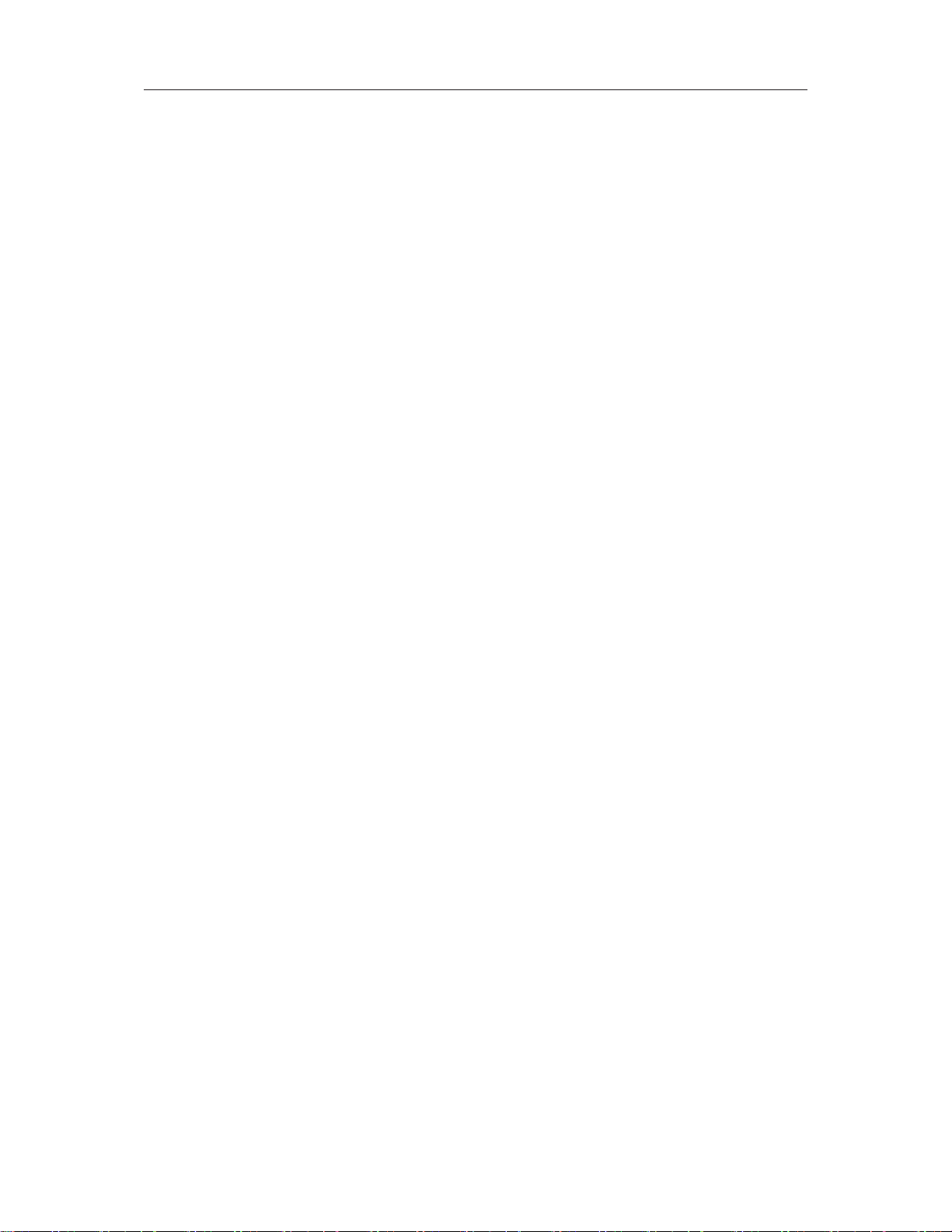
CONTENT
1 INTRODUCTION ................................................................................................................... 3
1.1 MAIN FEATURE .............................................................................................................. 3
1.2 PRODUCT FEATURES ................................................................................................... 3
1.2.1 PARAMETER....................................................................................................... 3
1.2.2 BASIC WORKING PARAMETER ........................................................................ 5
1.2.3 ENTIRONMENT ADAPTABILITY ........................................................................ 5
2 OPERATION MANUAL ......................................................................................................... 6
2.1 REMOTE KEY INSTRUCTION˄OPTIONAL˅............................................................... 6
2.1.1 REMOTE CONTROL ........................................................................................... 6
2.2 MOUSE OPERATION ..................................................................................................... 7
2.3 MENU TREE ................................................................................................................... 9
2.4 SYSTEM OPERATION .................................................................................................. 10
2.4.1 START-UP ......................................................................................................... 10
2.4.2 SYSTEM LOGIN ................................................................................................ 10
2.4.3 RECORD SEARCH ........................................................................................... 11
2.4.4 RECORD SETUP .............................................................................................. 13
2.4.5 HDD MANAGE ................................................................................................... 15
2.4.6 BASIC SETUP ................................................................................................... 15
2.4.7 ADVANCE SETUP ............................................................................................. 19
3 IE OPERATION ................................................................................................................... 30
3.1 FEATURE ...................................................................................................................... 30
3.2 USER LOGIN ................................................................................................................ 30
3.3 OPERATION INTERFACE ............................................................................................ 31
3.3.1 LIVE ................................................................................................................... 31
3.3.2 PTZ CONTROL ............................................................................................... ... 31
3.3.3 ZOOM ................................................................................................................ 31
3.3.4 PTZ PRESET ..................................................................................................... 32
3.3.5 PLAY ........................................................................................... ....................... 32
3.3.6 OTHER OPERATION ........................................................................................ 32
3.3.7 REPALY ............................................................................................................. 33
3.3.8 SETUP ............................................................................................................... 35
3.3.9 RECORD ........................................................................................................... 35
3.3.10 ALARM ..................................................................................................... 36
3.3.11 PTZ ........................................................................................................... 37
3.3.12 NETWORK ............................................................................................... 37
3.3.13 SETTING .................................................................................................. 38
3.3.14 HOST INFO .............................................................................................. 39
42
Page 3
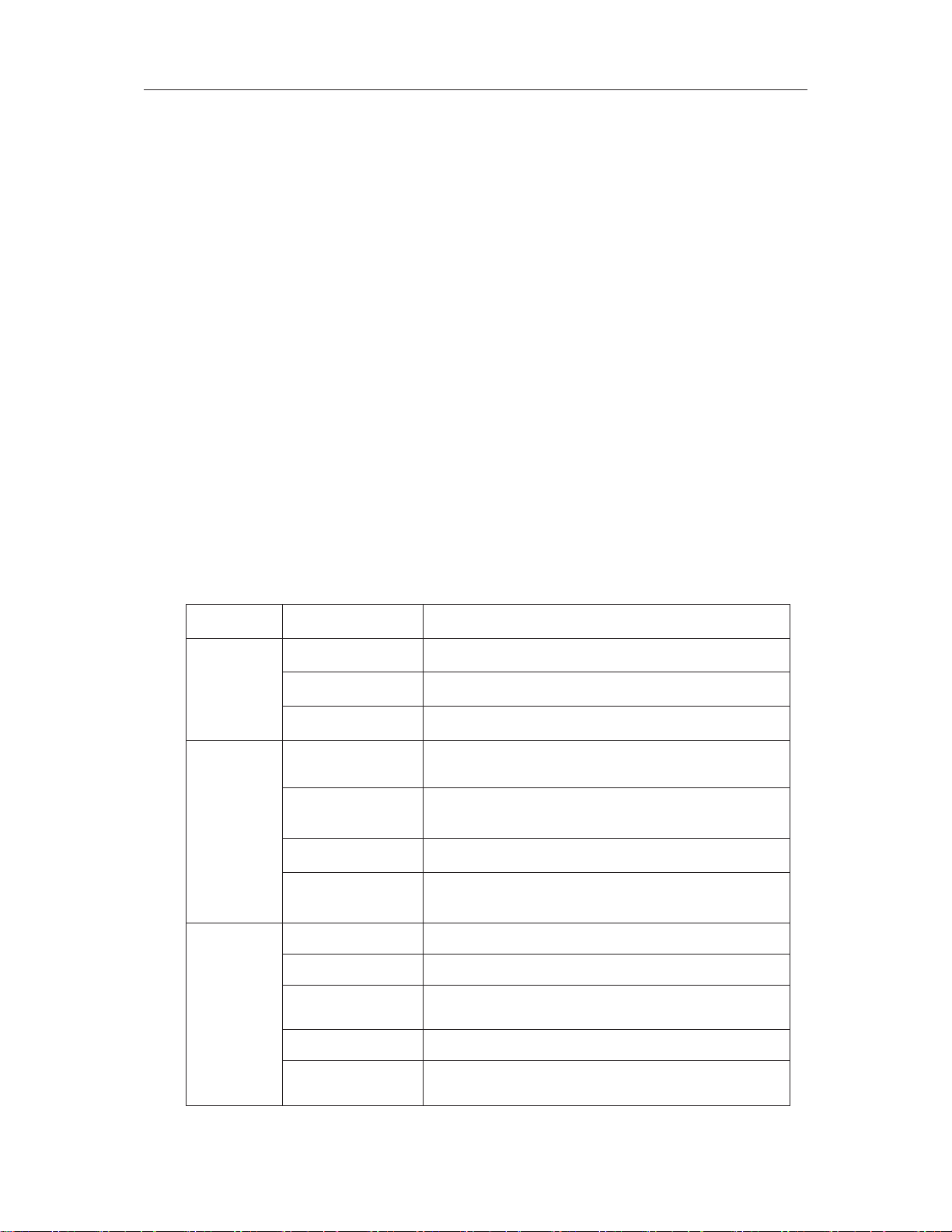
1 INTRODUCTION
1.1 MAIN FEATURE
Local recording, playback, support trible code remote network surveillance, data backup,
parameter setting, motion detection, I/O alarm setting,PTZ and USB mouse.
1.2 PRODUCT FEATURES
H.264 compression
Two USB interface, USB2.0 for data backup, USB1.1 for mouse operation.
3.5” SATA HDD.
Special file system for secureity.
16 nature translucence GUI, note for menu selected
optimized four channel simultaneously playback, (8ch just support one channel
playback)
double level user management
Support the live view, parameter setting and copy playback video via network.
1.2.1 PARAMETER
Item Device performance index
Language Chinese/English
System
Video
Audio
GUI Graphic menu
password user password, administrator password
Video in
Video out
Video display 1/4channel switch/8ch 1/4/9 switch
Video standard
Audio input
Audio output
Basic electricity
output
4CH complex video input 1.0Vp-pˈimpedance75ȍˈ
BNC
2CH complex video output 1.0Vp-pˈ
impedance75ȍˈBNC
PALˈ25f/sˈCCIR 625lineˈ50scene
NTSCˈ30f/sˈCCIR 525lineˈ60scene
4CH audio inputˈimpedance600ȍˈRCA
1CH audio outputˈimpedance600ȍˈRCA
Linearity electricity
Record style Audio video recorded simultanously
Audio
compression
43
ADPCM
Page 4
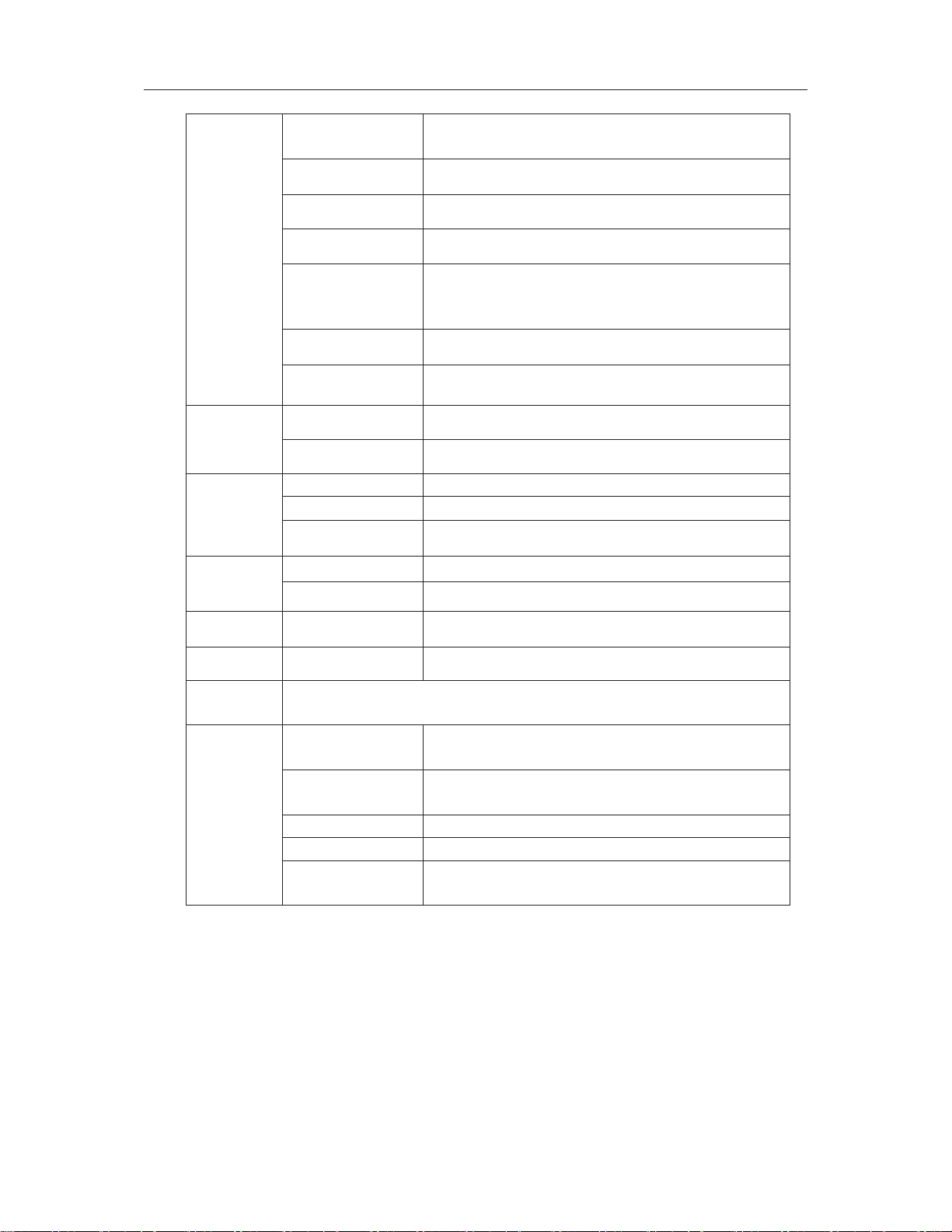
Picture
proceeding
and store
Alarm
Connector
USB
Picture
compression
H.264
Picture resolution CIF/HD1/D1(8CH Device only CIF)
Streaming style ISO14496-10
Audio style ADPCM
&,)a.ESV
Video code rate
+'a.ESV
'˖a.ESV
Audio code rate 32KB/s
Data storage
Alarm input 4 alarm input
Alarm output 1 alarm output
Servial interface Support 1 RS232
Servial interface Support 1 RS485
Network interface
RJ45ˈ10M/100M
Mouse USB1.1ˈ
Udisk USB2.0
VGA VGA
1 VGA ˄select˅
Software PC playback Playback video file
Software
upgrade
ohters
Voltage input
from
Voltage output
for DVR
Voltage output +12V@1A(8CH Device w/o output)
Support USB,network firmware upgrade
AC:110~240V
DC˖19V@3A
Power 6W without HDD
Working
tempreture
-10----60
44
Page 5
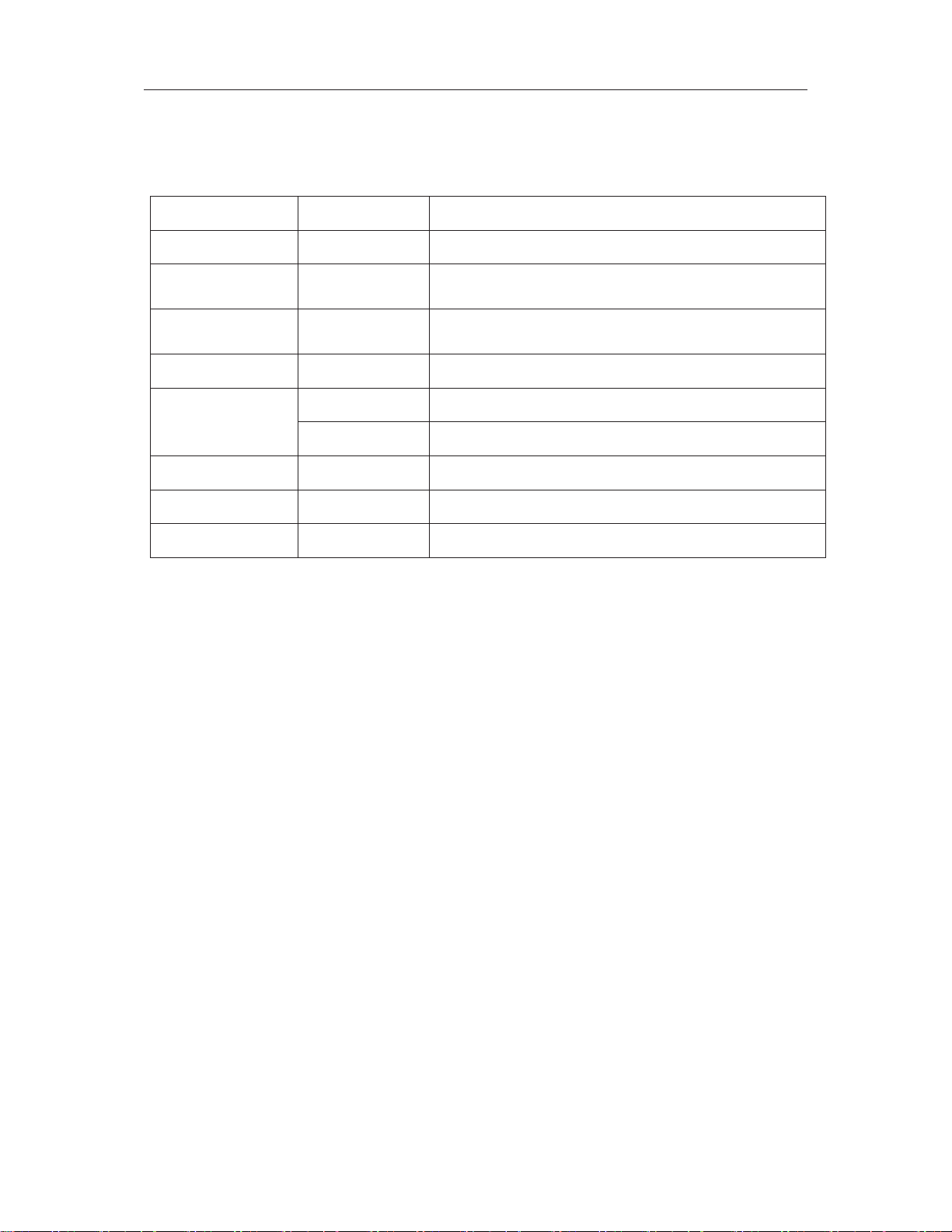
1.2.2 BASIC WORKING PARAMETER
item parameter remark
Voltage input 19V DC 19V@3A.
Voltage outputfor
camera
Video input
impedance
12V˄+/-0.2V˅
12V@1A.
75ȍ 75ȍ each channel.
Video output 1Vp-p 1Vp-p CVBS signal
0—2V Low voltage alarm
I/O
5V-30v Hight voltage alarm
RS232 serial port, for extend use
RS485
Connect to PTZ, (Pelco-DˈPelco-P)
SATA HDD One SATA with all capability
1.2.3 ENTIRONMENT ADAPTABILITY
For the saftly using DVR and prolong device life, please pay attention on following detail˖
1) When installing device, please comply all the electric product safty criterion˗
2) Power and ground˖
Do not touch the power and DVR with a wet hand
Do not drop liquid on DVR
Do not put others on DVR
Please using soft dry cloth when clean DVR, do not using chymistimpregnant
When the power line connects with jack, even don’t startup device. There is still have voltage
If you do not use device for long time, please take the power line away from jack.
45
Page 6

Ǐ0ˉ9ǐ
˖
2 OPERATION MANUAL
In device operation, the enter key on remote control has the same function with mouse left click.
2.1 REMOTE KEY INSTRUCTION˄OPTIONAL˅
2.1.1 REMOTE CONTROL
Handheld IR Controller Key Functions:
respectively.
keys
During setup, number keys are used to input values.
For viewing channels 1,2,3 and 4, use 1,2,3 and 4 on numeric keypad
46
Page 7
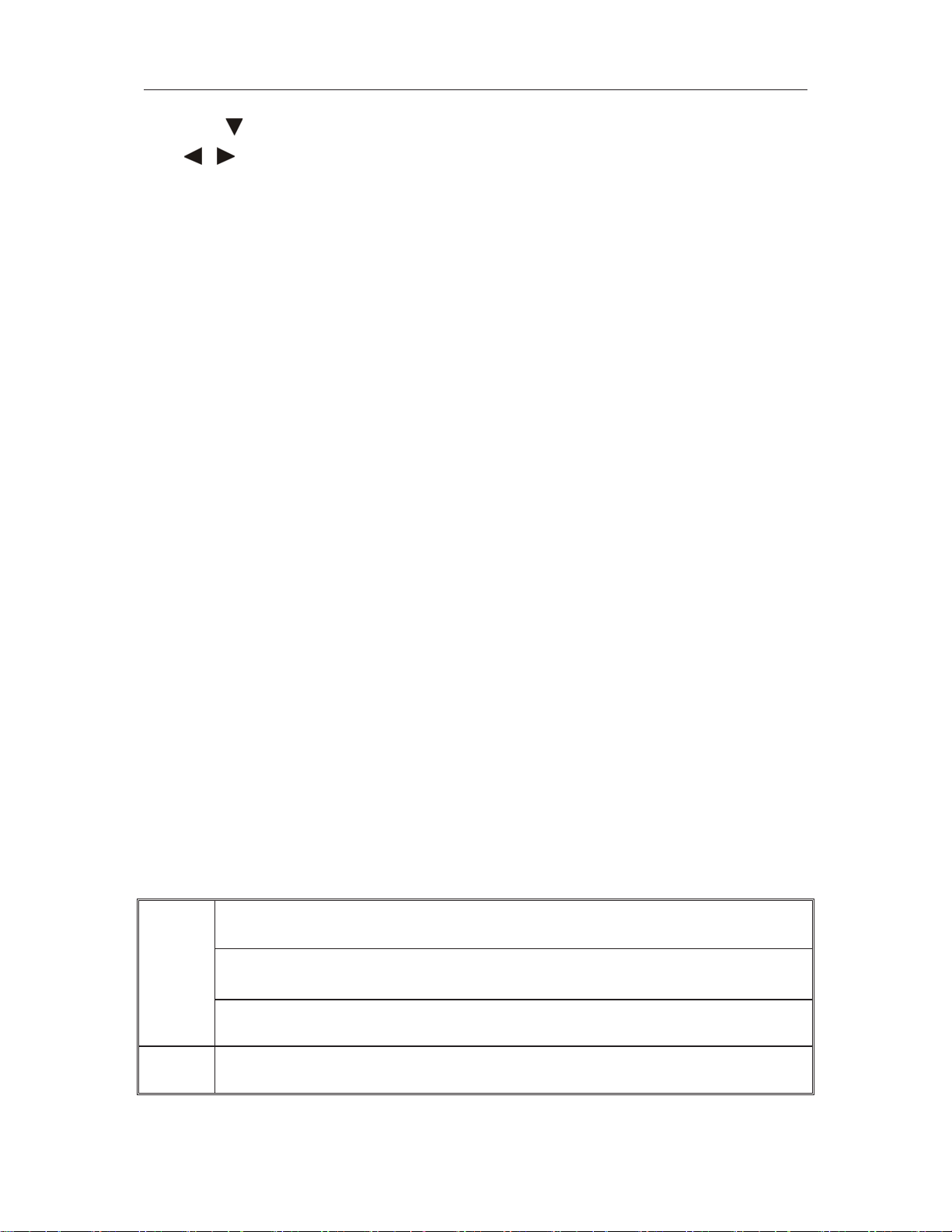
˖
˖
Ǐ
Ǐ
ǐ˖
Ǐ
ǐ˖
Ǐ
ǐ˖
Ǐ
Ǐ
Ǐ
Ǐ
Ǐ
Ǐ
ǐ˖
Ǐ
ǐ˖
Ǐ
ǐ˖
Ǐ
ǐ˖
Ÿˈ
ˈ
Enterǐkey: During setup, select and save entry
PLAY
SLOW
PAUSE/STEP
FWDǐ: Fast forward the video while playback.X1, X2, X3, X4 modes available. PressFWD
REVǐ: Reverse the video while playback, 1X,2X,3X,4X four modes are available. Press
POWER ONǐ: Reset the MDVR to Power on and Power off mode. (standby and start up)˗
LOGIN/LOCKǐ: If the security is enabled in the setup, use LOGIN/LOCK key to enter the
EXITǐ: Exit to the preview or return to the last menu˗
RECORD
STOP
SETUP
PTZ
ǏEXTRAǐFor future use .
Up, Down directional keys: Move selection up and down in setup menu.
Left, Right directional keys: Move cusor left or right in setup menu.
During Playback and preview, displays the channel name, text number, driver
name, event sensor item and time, year/month/date, time, GPRS/GPS info. on
the screen.
Starts/Resumes playback from any other mode (FF, RR, Frame by Frame etc)
Reduces playback speed to 1/2Xǃ1/4Xǃ1/8Xǃ1/16X mode. Press PLAY to return
to normal playback speed.
Freezes playback to single frame and can advance one frame at a time. To
advance the frame press Pause/Step to move frame by frame. Press EXIT
to return to normal playback speed.
to switch, press ǏPLAYǐto return to normal speed˗
REW to switch, pressǏPLAYǐ to return to normal speed˗
user setup. It is important to remember the password due to without restoration
function. Log in˄to enter into “User ID select” and “Password” input interface˅
and lock functions˄To exit setup and operation˅
Start manual recordüümust in manual mode
Stop manual record
Enter into setup interface and setup the system parameters
PTZ controlˈpress this key to enter into PTZ control interface when at single live view˗
2.2 MOUSE OPERATION
You can use mouse to make operation of the menu except IR remote controller. (The operation
usage is the same as PC Windows).Please inserts the mouse into USB1.1.
Enter into main menu: Click the right key on the live view.
Click
right key
Click left
key
Exit the present menu: It won’t save the settings if you click the right key to exit.
Exit the playback interface: Click the right key to exit when you are playback.
Click the left key to enter into the setting interface.
47
Page 8
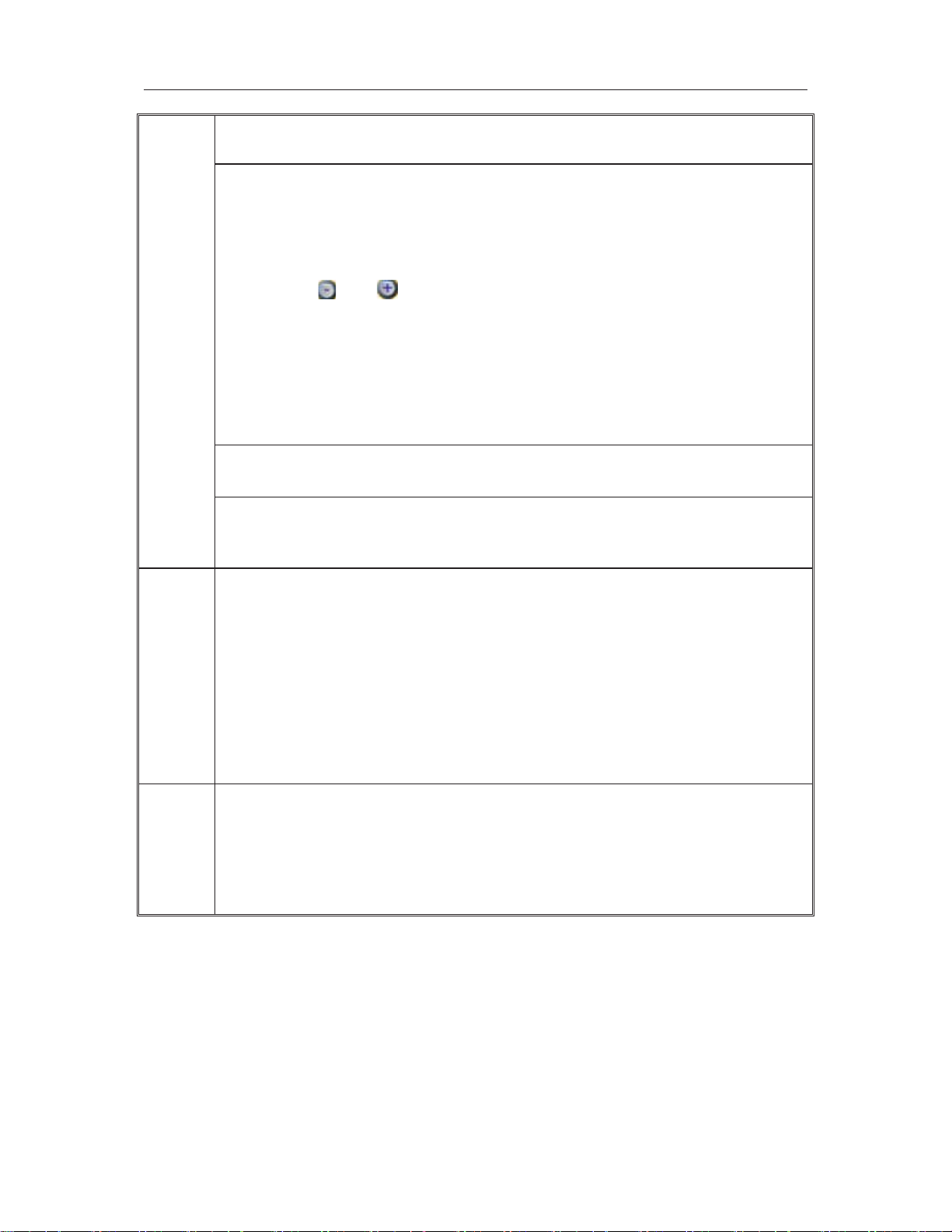
Click the left key to zoom in the window on the live view and playback video. Double
click the left key can exit to the live view and playback multi-window interface.
1. Volume adjustment, color adjustment, PTZ setting and VGA border operation.It is
for setting the single channel for volume adjustment, PTZ control and color
adjustment.If it is multi-window, please use the left key to select the single window.
2. The remark when click the left key for volume adjustment,color adjustment,VGA
border is as follow:
a. There is
and on the PTZ setting to adjust parameter, click it can make
the setting for PTZ.
b. There is a sticker to show the volume on the volume adjustment interface.Move
the mouse to the corresponding position and click the left key,The right side of sticker
will show the volume ,click “x”to exit;
c. Color adjustment and VGA border operation can refer to the volume adjustment
interface operation.
When there are many options in the option frame,click left key to ball out down-pull
menu.
Click left
Mouse
move
To click the left key on the playback interface can make >> means forward, << means
rew, >>I means Slow play, I> means frame play,> means Play, X means exit.
1. In the input frame, click the left key can activate the keyboard. The number,
symbol, english can be input by clicking the mouse left.
2. Pingyin also can be input by the softkeyboard when enter Chinese, the method is
the same as IR remote controller.You can use the left key to turn over the page when
check on Pingyin/Chinese word.
3. When input number, use the left key to select the corresponding value.Also click
the left key to exit the number keyboard.
1. Press the left key to move the mouse can adjust the parameter on the volume,
color.And the corresponding parameter will be display at the same time.
2. In the Motion Detection setting interface, you can use the left key to drag the frame
to set the motion detection area.
48
Page 9
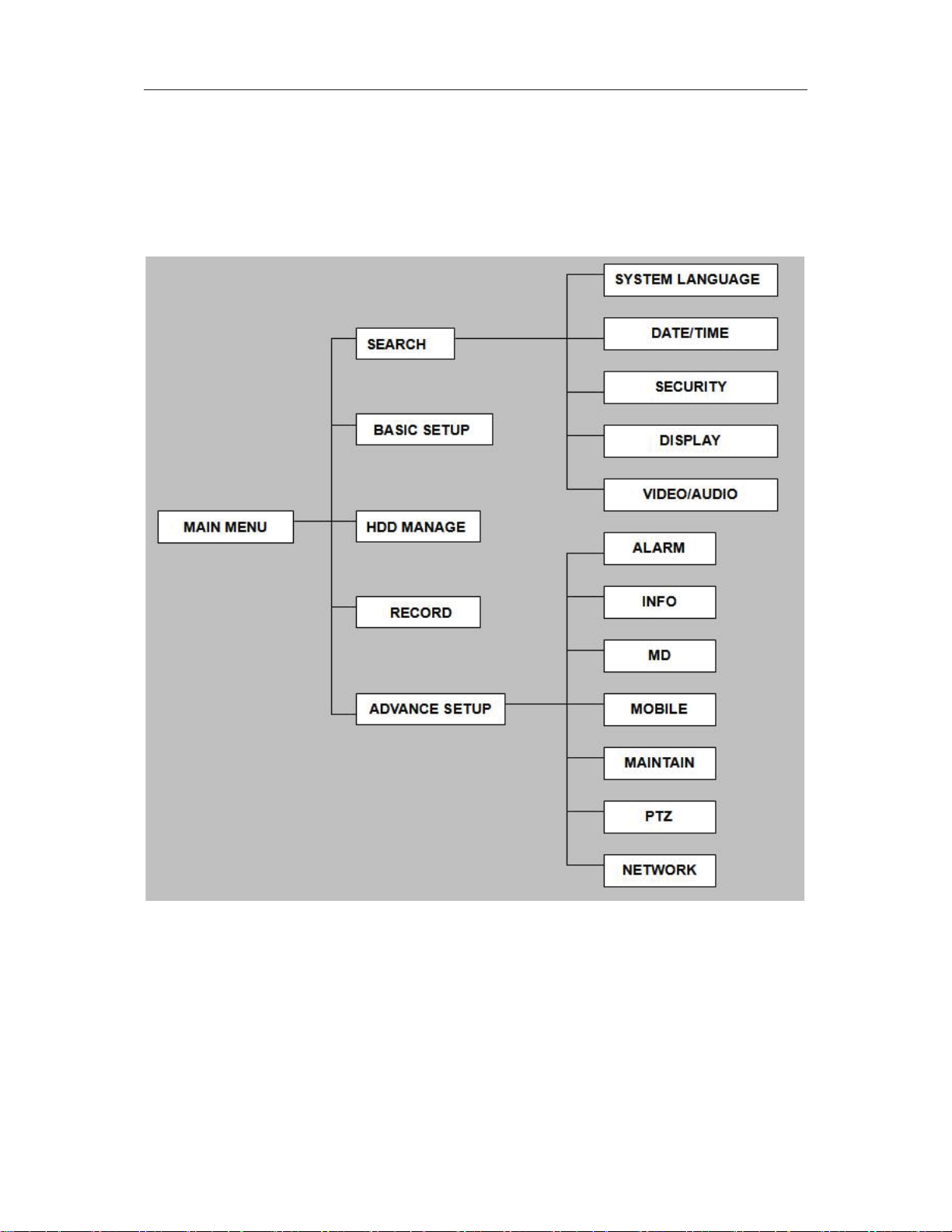
2.3 MENU TREE
You can control the DVR by a lot of menu operation.This tree will show you the menu
structure and it will be in details in after chapter.
49
Page 10
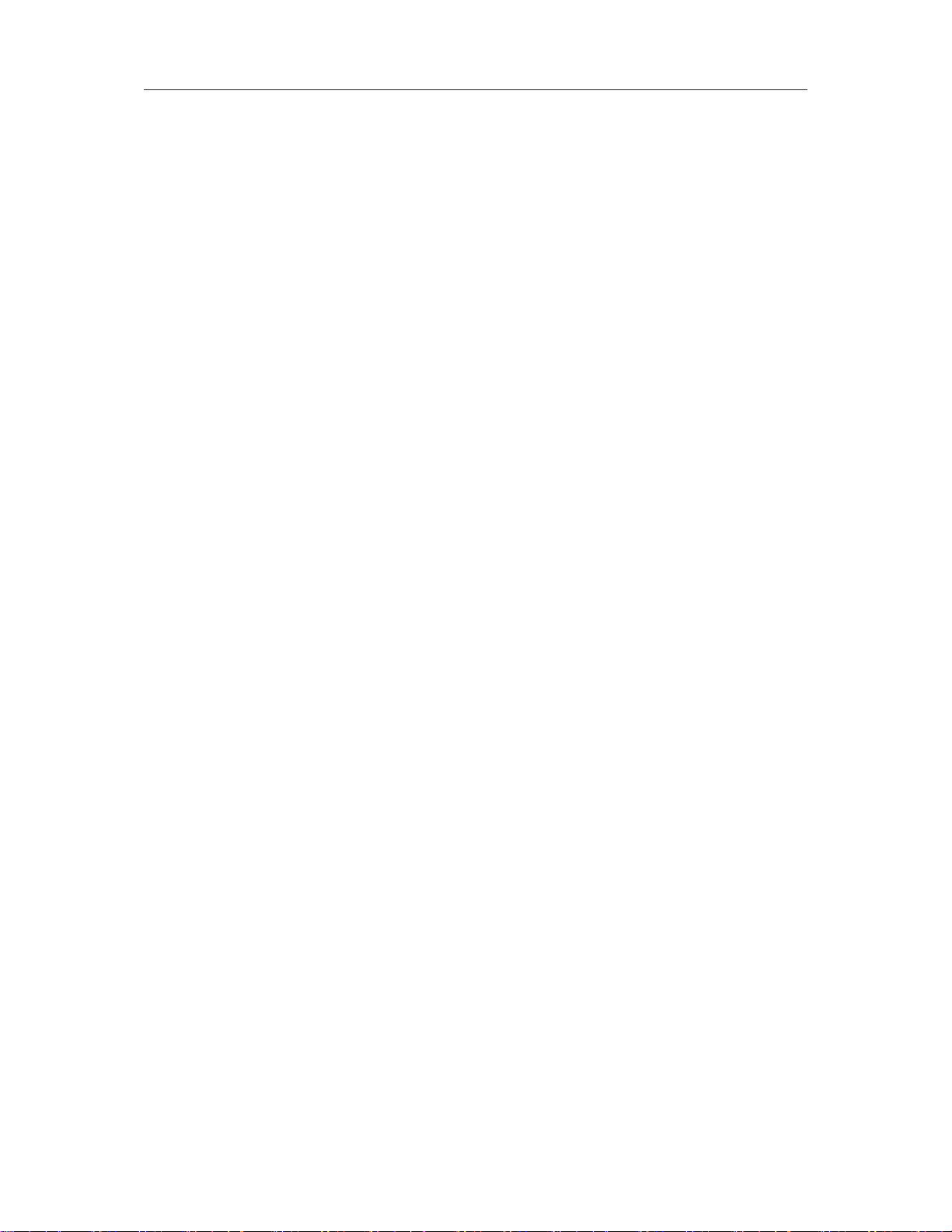
2.4 SYSTEM OPERATION
2.4.1 START-UP
Connect the DC19V/3A adapter to DVR. When start up the DVR, ǏPOWǐLED will be on and 4
images will be display on the screen. If it has setup ignition recording or time recording, the system
will record automatically and the corresponding LED will be on, the system work normally.
Remark: If there is no HDD in device, or device didn’t read the HDD, it will display an ǏHǐ in
live view.
2.4.2 SYSTEM LOGIN
When you login, you will find the window as follow if the password is enabled, Input device ID
and user password via numeric key-board, and you access to main menu via press ǏApplyǐ
Remark: default device ID is: 00000, and the password is :user password is oooooo and Admin
password is 020818, in order to manage the device more convenience, please setup the user
password and change the device ID in the base setup. You can setup user and admin password,
Administrator has all authorities, operator has limited authorities who they can only watch, playback,
please change the unit ID and default password in time for system security.
Unit ID: You just need to enter the unit ID as the right frame.
Password: enter the admin password or user password.
410
Page 11
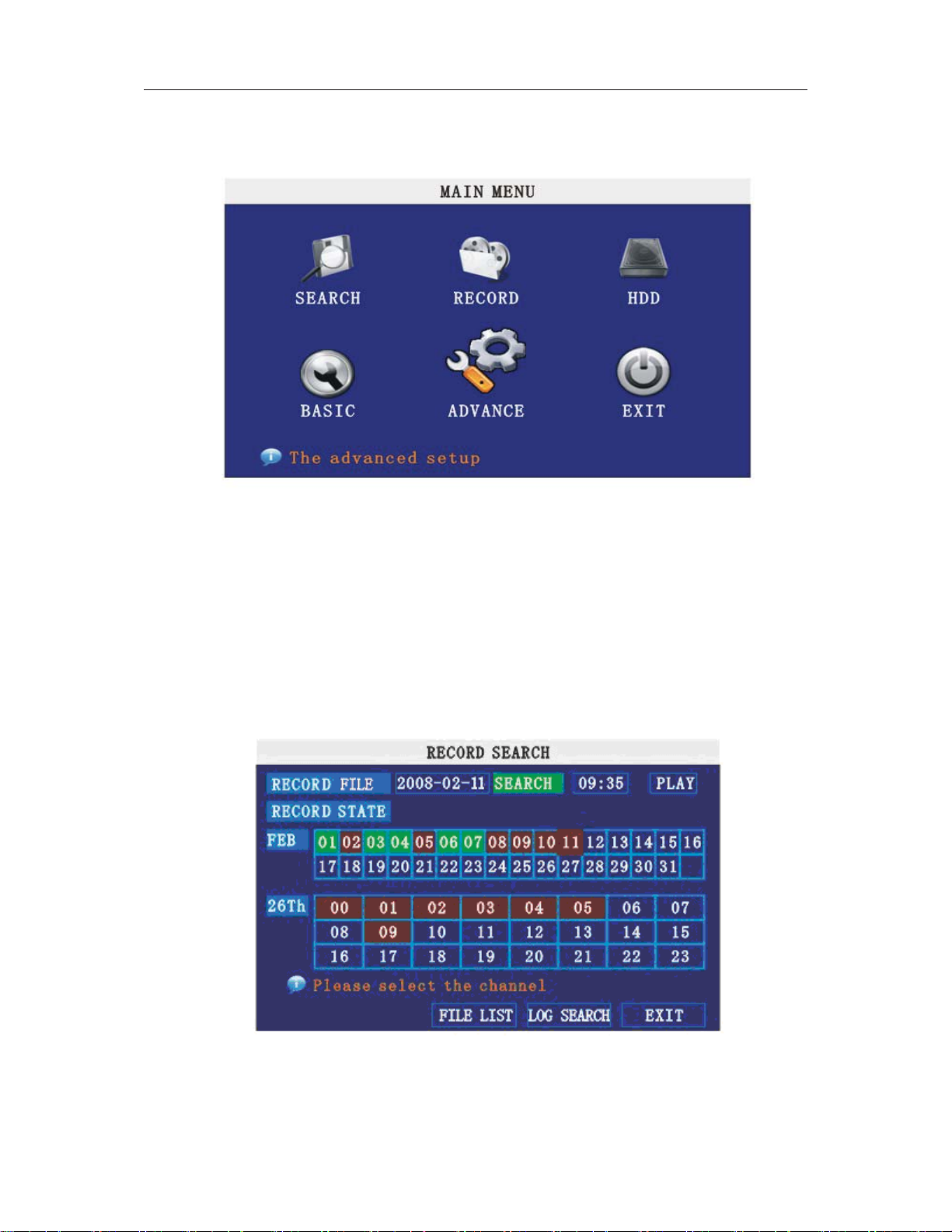
GUI OPERATION
The main menu include “SEARCH”,”RECORD”,”HDD”,”BASIC”ˈ“ADVANCE”,and“Exit”.
Remark: You must after pressing “APPLY”to make the setting for submenu valid.It will no use when
exit directly.This DVR have a special feature is: when you move the mouse to everwhere, there will
have the explanation information showed autoly.
2.4.3 RECORD SEARCH
Move the cursor to ǏRECORD SEARCHǐ˄Icon highlighted when selected˅,pressǏEnterǐ
to enter into the setting interface.
RECORD FILE:You can adjust the checking date and time,pressǏEnterǐ input the number directly
to adjust the year,month,date.After finishing the time setting,move the cursor to “SEARCH” and
press”APPLY”,can see the recording status of this date.As follow:
Intruction:
1. MONTH: It will show all the recording status in this month. Green means normal recording,
Red means alarm recording, Grounding means no recording. Click any date in this frame can search
the recording status of that day,the searching result will be showed in the below date frame.
411
Page 12
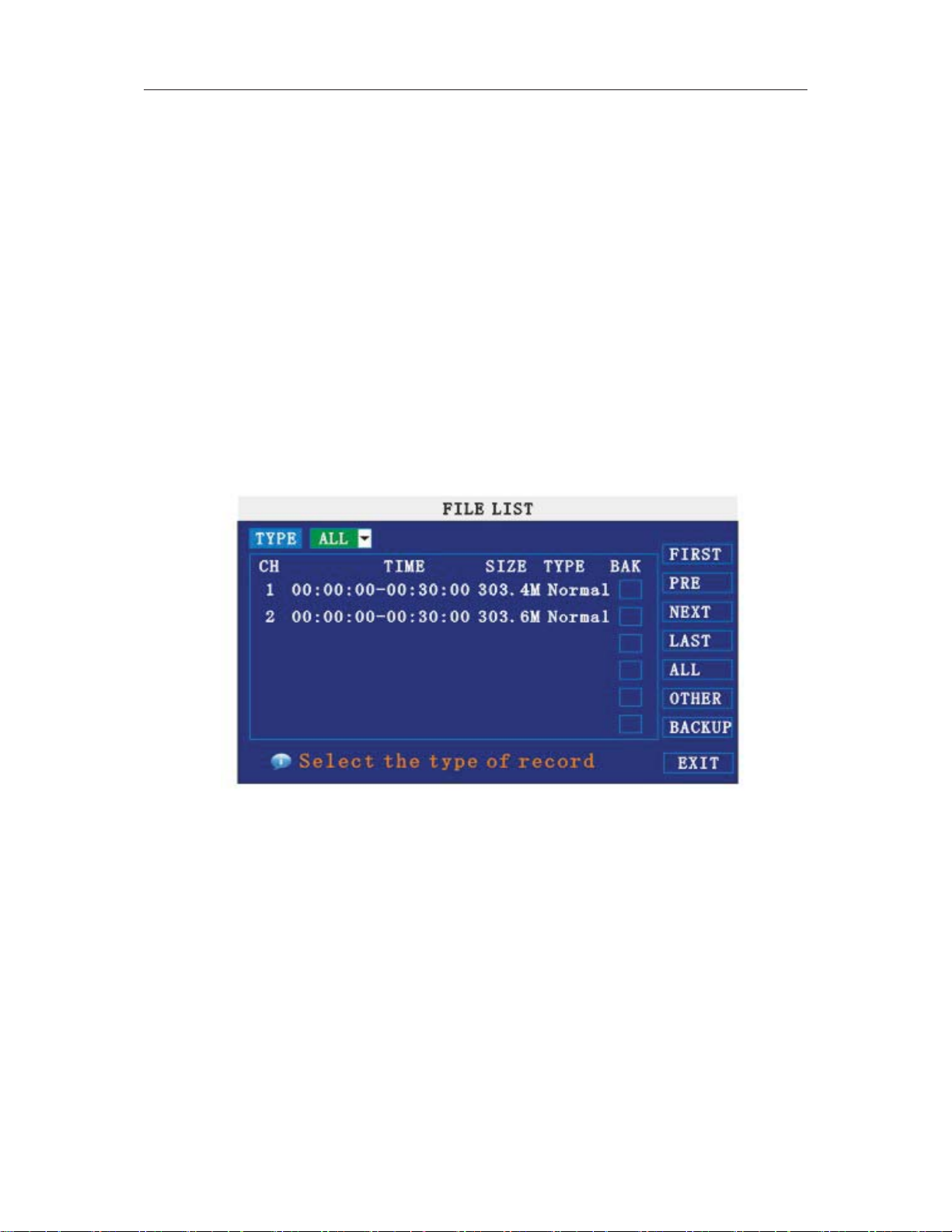
˖
2. DATE: It will show all the recording status in this day, you can playback the record file in this
period via click the corresponding period.
PLYBACK:You can press ǏEnterǐ input number directly to setup playback time.After setting,move
the cursor to “PLAYBACK”, and then press”APLLY”to enter into video playback of that time.Also you
can select any period of time in the video status frame after searching,press”APLLY”to enter into the
video playback of this period.
FILE LIST: Enter into the video file list interface of the selected date.
LOG SEARCH: Enter into the log seaching interface.
EXIT: Exit”video search” to back to the previous menu.
1. FILE LIST
Setup the searching date, after pressing “SERACH”,move the cursor to “FILE LIST” and
press”APPLY”to enter into the video file list of this date.
CHANNEL: There is 1,2,3,4 and all channel, totally 5 options. Press ǏEnterǐto select.
TYPE: There are all,normal and alarm,totally 3 options.PressǏEnterǐto select.
Instruction
1. ǏFILE LISTǐˈ“CHANNEL”is the recording file which belong to which channel, “SIZE” is
display the size of this file˄Unit˖MB˅ˈ“TYPE” is display the type of recording fileˈthere are two
types: normal and alarmˈpress“BACKUP”button can export the selected files to USB storage˗
2. After moving the cursor up and down and select the files, and pressǏAPPLYǐto enter into
playback interfaceDŽIf the all channels have recording files, it will playback all windows at the same
time˗
3. If setup as “on” in theǏRECORD TIMEǐin ǏBASIC SETUPǐˈit will show the date/time when
playback record file˗If setup as “off”it will not display time˗
4. When playbackˈcan pressǏSLOWǐto play slowly˗pressǏFORWARDǐǃǏREVERSEǐto
speedǃreverse play˗also can pressǏPAUSE/STEPǐto pause and frame by frame play˗PressǏExitǐ
to exit from playback and return to the former menu˗
5. When finished playback files, it will return to the file list interface.
412
Page 13

ˊ
ˊ
2. BACKUP
You can use USB for backupˈshould insert USB device into the USB2.0 port before backup files.
And it is support USB OTG.
You can select the recording file by direction keys , and pressǏEnterǐmeans selected OK
˄There is a “¥” at the end of the selected recording files˅and press ǏEnterǐagain the “¥” will
disappear that means cancel the select, we can start export the recording files after selecting, and
pressǏBACKUPǐto start to backup, as follow:
Instruction˖
1
When the space in backup device less than recording file, the system will prompt “Space no
enough”.
2
You can move USB device directly when backup finishedDŽ
2.4.4 RECORD SETUP
Move the cursor to ǏRECORDǐ˄ Icon highlighted when selected˅,pressǏEnterǐto enter into
the setting interface. PressǏConfirmǐ and enter into the setup interface, and you can use direction
keys and cursor to change the options.
413
Page 14

˖
˖
˖
˖
˖
CHANNEL
RESOLUTION
ON: Means the channel enable for recording.
Setup resolution and code rate for recording, there are HIGEST, HIGH, NORMAL
three options, corresponding to D1ǃHD1ǃCIF resolution.
QUALITY
There are BEST, FINE ANDNORMAL three option, corresponding HIGHEST, HINGAND
NORMAL data stream standard
AUDIO
ON: Means enable the audio recording for all channels, OFF: Means disable audio
recording
REC.MODE
POWER UP: Means the device will start recording when it startup.
TIME: Recording as the schedule, you can setup the schedule as you want as follow.
CHANNEL˖You can select all channel or just one channel˄blue means has selected˅
WEEKLY˖You can select all everyday, weekend, workday or each day(blue means has
selected)
DAILY˖There are ALARM, NORMAL, NO REC three modes, if you select this, that means all the
day will record as this mode, and if you don’t want some period to record, you can cancel it via
414
Page 15

˖
˖
˖
ǏEnterǐ button, grounding means don’t record, different color means different record mode: Red
means alarm record, green means normal record, grounding means no record.
RECORD SIZE˖There are 15min, 30min, 45min, 60min four options, that means it will pack as
the mode you selected
Scroll to APPLY and press ENTER to save the new settings.
2.4.5 HDD MANAGE
Move the cursor to ǏHDDǐ˄Icon highlighted when selected˅,pressǏEnterǐto enter into the
setting interface, and you can use direction keys and cursor to change the options.
HDD STATUS
There are three status available, normal, un-format, No HDD. If HDD can not run
normally˄including unformat and no HDD˅, there is a ǏHǐdisplay on video live view.
OVERWRITE
ENABLE: means when HDD space less than 4G, it will delete HDD earliest recording
file, and it will stop deleting when the space is 10G; DISABLE˖means when HDD space less than
500M it will stop recording, and an prompt will display in live view “please shutdown and replace
HDD”
FORMAT
Move cursor there to select device and pressǏAPLLYǐ to start format
2.4.6 BASIC SETUP
Move cursor to select “BASIC SETUP” (The big icon means select ok)and pressǏENTERǐto
enter into the system language setup interface.
415
Page 16

Basic setup includes system language, time/date, security, display, video/audio and exit six
options.
1. SYSTEM LANGUAGE SETUP
Move cursor to select “system language” (The big icon means select ok)and pressǏENTERǐto
enter into the system language setup interface.
System language have Chinese and English two options, you can setup the language you want
in here.
Remark: The device will restart when you setup system language success.
2. DATA/TIME SETUP
Move cursor to select “date/time” (The big icon means select ok)and pressǏENTERǐto enter into
the date/time setup interface.
416
Page 17

˖
˖
˖
˖
DATE: Setup system date via numeric key.
DATE FORMAT: Press ENTER to switch between the date patterns, there are YY-MM-DD and
MM/DD/YY two options.
TIME: Setup system time via numeric key.
TIME FORMAT: Press ENTER to switch between the date patterns, there are 12 HOURS and
24 HOURS two options.
Remark: You must move the cursor to the ǏMODIFY TIME AND DATEǐ and press ǏAPPLYǐ
to save it, otherwise it won’t save the modify if you exit this interface.
DST: haven’t finished yet.
3. SECURITY
Move the cursor toǏSECURITYǐ˄Icon highlighted when selected˅, pressǏEnterǐto enter into the
setting interface.
DEVICE ID
PASSWORD
Press number key to setup the unite ID
PressǏAPPLYǐ to start or close user password. If it is “ENABLE”, you must input
password when log in, otherwise, you can enter into main manu directly.
USER PASSWORD
ADMIN PASSWORD
Press numbe keys to setup user password.
Press number keys to setup admin password.
417
Page 18

˖
˖
NETWORK PW CLEAN˖select and apply will initialize the IE browser password .
4. DISPLAY SETUP
Move the cursor toǏDISPLAY SETUPǐ˄Icon highlighted when selected˅, pressǏEnterǐto enter
into the setting interface.
NAME: pressǏEnterǐto enter into the setting interface.
POSITION:pressǏEnterǐ to switch name location,there are 5 options:bottom left, top left,
bottom right, top right and OFF.
COLOR
pressǏEnterǐto enter into setting interface, as following:
PressǏEnterǐor directly drag the cursor to set colors,including chroma,brightness, contrast and
saturation, pressǏAPPLYǐto save the parameters.
PREVIEW
ON: Means the channel is allowed to view the live mode, OFF means not.
PREVIEW TIME: ON: Means insert clock in live view, OFF means not.
RECORD TIME ˖ON: Means insert clock in record file, OFF means not.
418
Page 19

˖
˖
5. VIDOE/AUDIO SETUP
Move the cursor toǏVIDEO/AUDIO SETUPǐ˄Icon highlighted when selected˅ˈpressǏEnterǐ
to enter into setting interface.
VGA RESOLUTION
pressǏEnterǐkey to setup the VGA resolution, there are
1024*768ǃ800*600 and 600*480 three options.
CAMERA SYSTEM: pressǏEnterǐto switch camera system, has PAL and NTSC two options
VOLUME SETUP
move cursor toǏVOLUME SETUPǐˈpressǏEnterǐto enter into volume setup
interface, press number keys or directly drag the cursor to adjust volume.
6. EXIT
Move the cursor toǏEXITǐ˄Icon highlighted when selected˅ˈpressǏEnterǐto back to main
menu.
2.4.7 ADVANCE SETUP
Move the cursor toǏADVANCE SETUPǐ˄Icon highlighted when selected˅ˈpressǏEnterǐto
enter into setting interface.
Advanced Features include Alarm settings, system information, Motion detection, mobile phone
419
Page 20

˖
˖
˖
˖
˖
monitoring, system maintenance, PTZ and network setting.
1. ALARM SETUP
Move the cursor toǏALARM SETUPǐ˄Icon highlighted when selected˅ˈpressǏEnterǐto enter
into setting interface.
I/O CHANNEL
Each channel corresponds an I/O status, that is, when an alarm triggered, it will
activate the corresponding channel to start alarm recording.
N.O˖indicate I / O input level from high to low effective
N.C˖indicate I / O input level from low to high effective
HDD LOSS
ON means it will trigger a alarm if there is no HDD, and it will display an ǏHǐ
On the bottom left of channel 1 in the live view
HDD SPACE
ON˖If the space less than 500M, there is a remark in live view˖No enough space,
please change HDD after shutdown.
VIDEO LOSS
ALARM MANAGE
ON˖when one channel has no video input, it will display “video loss”in live view.
There are alarm output, buzzer and post REC three items.
OUTPUT˖when an alarm triggered, the alarm output time will be:
0 secondǃ10 seconds,20 seconds,40 seconds and 60 seconds
ƽ BUZZER˖buzzer calling time setup when alarm triggered: 0 second,10 seconds,20
seconds,40 seconds and 60 seconds
ƽ POST REC.˖post recording time setup: 30 seconds,1 minute,2 minutes and 5
minutes
ƽ PRE REC˖Pre-recording time is fixed as10 seconds.
2. SYSTEM INFO
Move the cursor toǏSYSTEM INFOǐ˄ Icon highlighted when selected˅ˈpressǏEnterǐto enter
into setting interface, at this interface mainly display system hardware features and firmware version,
include : device type, firmware version, MAC addressǃserial number.
420
Page 21

˖
˖
˖
3. MOTION DETECT
Move the cursor toǏMOTION DETECTǐ˄Icon highlighted when selected˅ˈpressǏEnterǐto
enter into setting interface.
STATUS
Each channel has corresponding channel switch, press ǏEnterǐto turn on or turn off
the motion detection for each channel..
SNESITIVITY
high,higher,medium and low, pressǏEnterǐkey to switch
MD AREA
each channel has corresponding sensitivity setting,including four standards
each channel has corresponding regional motion detecting setting,move the cursor to
correspondingǏsettingǐˈpressǏEnterǐto enter regional setting interface, red area means it have
activated motion detection, transparent block means it have not activated motion detection.
421
Page 22

Move the direction key on romote control to make cursor move in the small pane, green frame
means the cursor has moved to this pane, pressǏEnterǐto select or cancel motion detection of this
small pane, when setup finished, pressǏexitǐto back to MD setup interface, it will save automaticly.
Remark:
IR Operation: press [Menu] key to select or cance all the screen.
Mouse operation: click left and drag the frame to setup the region for motion detection.
4. MOBILE
Move the cursor toǏMOBLEǐ˄Icon highlighted when selected˅ˈpressǏEnterǐto enter into
setting interface.
MOBLE NETWORK: Select different mobile network from the options of 3G, 2.5G and 2.75G,
and press [Enter] to switch different network.
3G˖CDMA1X/EV-DO,WCDMA/HSPA;
2.5G:GPRS
2.75G:CDMA,EDGE
MOBLE PORT˖must different form local network port,( 000000-999999)
422
Page 23

5. SYSTEM MAINTAIN
Move the cursor to ǏSYSTEM MAINTAINǐ(Frame turns red means selected), and pressǏEnterǐ
to enter into system maintain setup interface.
AUTO RESET: When switch is on, you can setup the time for device to restart.
SYSTEM UPDATE: Copy the update file to the root directory of the thumb driver, and insert it
into USB 1.0, then press [Enter] to upgrade the firmware, and it will display the process of the
system upgrading, as following:
DEFAULT SETTINGS: Restore all the settings as the factory setting.
6. PTZ SETUP
Move the cursor toǏPTZ SETUPǐ˄Icon highlighted when selected˅ˈpressǏEnterǐto enter
into setting interface, you can setup the parameters for each channel separately.
CHANNEL: The channel of PTZ connected.
PROTOCOL: select the protocol of different PTZ, there are two protocols to switch, and the default
is Pelco-D
423
Page 24

BAUD RATE: select the different baud rate for your PTZ, there are 1200, 2400, 4800, and 9600
DATA BIT: there are 5,6,7,8 options to select, default setting is 8.
STOP BIT: there are 1and 2 to select, the default setting is 1.
VERIFY: there are None/Odd/Even/Mark/Space to select, the default setting is none.
ADDRESS: Fill the code of respective PTZ
7. NETWORK SETUP
Move the cursor to [NETWORK SETUP] (Icon thighlitend when selected), and press ǏEnterǐ to
enter into setting interface .
TYPE: There are PPPOE, DHCP & Static three options.
ƽ STATIC
Select [Static] in the type, and press [Enter] to enter into the interface as followings
424
Page 25

˖
MEDIA PORT
transfers video data between client and device.
WEB PORT: setup the port of IE browser via HTTP.
IP ADDRESS: setup the IP address, and press [Enter] number keys to change the value.
NETMASK: press [Enter], number keys to change the value.
GATEWAY: press [Enter], number keys to change the value.
425
Page 26

˖
˖
ƽ DHCP
Select the DHCP, and enter into the interface as followings.
MEDIA PORT
transfers video data between client and device.
WEB PORT: setup the port of IE browser via HTTP.
PPPOE username and password: fill the username and password of the internet service offer, and
apply it and reboot the system. After rebooting, the device will save it and set the PPPOE as default
network type. If succeed, the IP address will be automatically config as dynamic IP of WAN.
ƽ PPPOE
Select the PPPOE, and enter the interface as followings
MEDIA PORT
transfers video data between client and device.
WEB PORT: setup the port of IE browser via HTTP.
PPPOE USERNAME AND PASSWORD: fill the username and password of the internet service
offer, and apply it and reboot the system. After rebooting, the device will save it and set the PPPOE
426
Page 27

as default network type. If succeed, the IP address will be automatically config as dynamic IP of
WAN.
DNS: press [Enter], number keys to change the value.
ƽ DDNS: move the cursor to it and press [Enter] to enter into the interface as followings.
DDNS: There are [ON/OFF], and if there is a DDNS service, please setup it as ON.
SERVICE: There are 3 services to select, 3322, dyndns, perfecteyes.
HOST NAME: Input the name of the host server.
USERNAME: Input in the name of the user.
PASSWORD: Input the password.
ƽ Application of DDNS
You should Register a host name, user name and password from DDNS manufacture, now we
are take dyndns for example, to show you how to register.
Please type in the IE address as follow: to Register a new user.
(https://www.dyndns.com/account/create.html).
427
Page 28

1) Fill out all the information then submit.
2) Minutes later, you will get a mail from dyndns, which include the primary password for the
user you just register.
3) Then please login http://www.dyndns.com/ with the new user and password, click “domain
name management” to enter into the operating interface, then select “new” under the
Dynamic DDNS.
4) Create a mane you need, then press apply; now you have Registered a host name success.
An example:
Network: ADSL, only one DVR need to connect to internet.
1) Make sure the DVR has connected to ADSL modem success; the LED is flashing means
success.
2) Network type: PPPoE
3) Input media port and web port, default value is 9000 and 0080
4) Type in the PPPoE user name and password from internet manufacture.
Fill in the IP of DNS sever, such as˖202.96.128.166
5) Since the public IP will change after restart, please use DDNS function, and mapping the public
IP to a fixed domain name, as the picture.
428
Page 29

6) Save and restart device, it will connect to internet via PPPoE mode automatically, if success, it
will got a dynamic public IP.
7) ping xxx.xxx.xxx.xxx(The public IP of DVR) to check whether the network is ok, and ping
xxx.xxx.xxx˄the domain name of DVR˅to check whether the DDNS settings is ok.
8) Open IE browser, and type in the domain name of DDNS (if WEB port is not 80, you should add
a port, such as:http://members.dydns.com:8088 )
Please download the IE control, then enter into login interface, the default setting has no password.
429
Page 30

3 IE OPERATION
3.1 FEATURE
Through the IE browser of OS and install the software, you are able to do the network operation
remotely, which is much more convenient. DVR support C/S, B/S, and visit in LAN and WAN, also
support IP and domain name visiting.
3.2 USER LOGIN
Input the DVR local IP in IE browser, when changed the port, you should add the port number
after IP address, e.g. if DVR local IP is 192.168.3.97 (LAN) and the port is 8088, you should input
http:// 192.168.3.97:8088. The default port is 8088, and directly input http:// 192.168.3.97 to access
the login interface as following,
Select English interface in the top left side. Input username and password to enter into the
system. The username and passport is same as the ones set in DVR.
PASSWORD: Administrator has all authorities, operator has limited authorities who they can
only watch, playback, please change the unit No. and default password in time for system security.
NETWORK: LAN/WAN
Remark: If you connect the device in WAN, the IP should be a public IP.
430
Page 31

3.3 OPERATION INTERFACE
There are Liveview, Playback and Setup options in the main interface, please press them to
access it.
3.3.1 LIVE
Click to enter into the interface as followings
3.3.2 PTZ CONTROL
Change the focus, preset aperture to control the PTZ.
Click
to up/down/left/right control movement of the PTZ. When hold
on the one direction key, the PTZ will keep circling as that direction after user press the stop key in
the center of the wheel.
3.3.3 ZOOM
Click to zoom in and out.
431
Page 32

Click
Click
to focus
to change the size of aperture
3.3.4 PTZ PRESET
Setup preset point.
You can control it via the below three buttons:
3.3.5 PLAY
Move cursor to the icons, it will highlighted when selected
Open all windows.
Capture picture, save in local disk, system save default route is C:/DVR
Quickly start all channels’ recording video, here the left up corner of each channel have
normal recording video symbol Ǐ R ǐ , click icon to switch between singal
screen
/quad /nine /16 spllit .
Volumn adjust button
3.3.6 OTHER OPERATION
1. Select one channel at preview screen (the selected channel’s frame will be change to RED),
double click left key, enter to the selected channel single screen display.
2. Click one Chanel via left key at preview screen, then click right key, will occur window shortcut
Menu, see below picture
You can open, shut down and start this channel’s record via shortcut menu.
3.Click right key at one live view screen, click” open all windows” or “ close all windows”, will quickly
open/close all windows.
432
Page 33

3.3.7 REPALY
Click to enter into playback interface.
Click right up of calendar interface
and , to setup the month for searching, click” refurbish”, at
the calendar interface will display the recording information of current month
The highlighted date means that day have recording video, RED FRAME means the date is
system date, click the date will search that days’ recording file list. For example, the above picture
display 2008, Dec. 3
th
, Dec, 2008, currently search date is 17th, Dec.
is 18
rd,4th,5th,6th,8th,9th
,10th,11th,12th,17th,18th have recording video, and system date
At the below of calendar select channel and type, click SEARCH, the result will display, as
follow.
433
Page 34

Double click one item of listed recording video, the recording video will playback, meanwhile the file
icon will change to
, and will occur the below picture play buttons:
The above purple progress bar shows download progress, green progress bar shows playback
progress
Switch between pause/play
Stop play
Fast play
Slow play
Pause at next frame
Convert H.264 file to H.avi file, click this button access into file convert setting
interface, as follow.
434
Page 35

SOURCE FILE: Click
DESTINATION FILE: Click
After setting, click
to setup the H.264 file to convert
to setup the directory for saving avi file
, file convert start, the convert progress bar (see below picture)
will see the progress of convert.
3.3.8 SETUP
Click to enter into setup interface, this interface include record, alarm, PTZ,
network, setting and system information six menus.
3.3.9 RECORD
Click to enter into setup interface; you can check the parameter settings as in
GUI of DVR.
435
Page 36

3.3.10 ALARM
Click to enter into setup interface; you can check the parameter settings as in GUI
of DVR.
436
Page 37

3.3.11 PTZ
Click to enter into setup interface; you can check the parameter settings as in GUI
of DVR.
3.3.12 NETWORK
Click to enter into setup interface; you can check the parameter settings as in GUI
of DVR.
437
Page 38

3.3.13 SETTING
Click to enter into setup interface; you can check the parameter settings as in GUI
of DVR.
438
Page 39

BANDWIDTH: Set the amount of bandwidth in kbps (128kǃ192kǃ256kǃ384kǃ512kǃ1024k) that you
want to allocate for traffic that matches internetˈthis bandwidth not include audio .
FILE SAVE PATH: capture picture and recording video save path.
IE login password and DST settings you can check as DVR setting.
3.3.14 HOST INFO
Click to enter into system information interface (see below picture), this interface
shows HDD status, remain record time, firmware version, MAC Address, and all the information is
fixed.
439
