Page 1
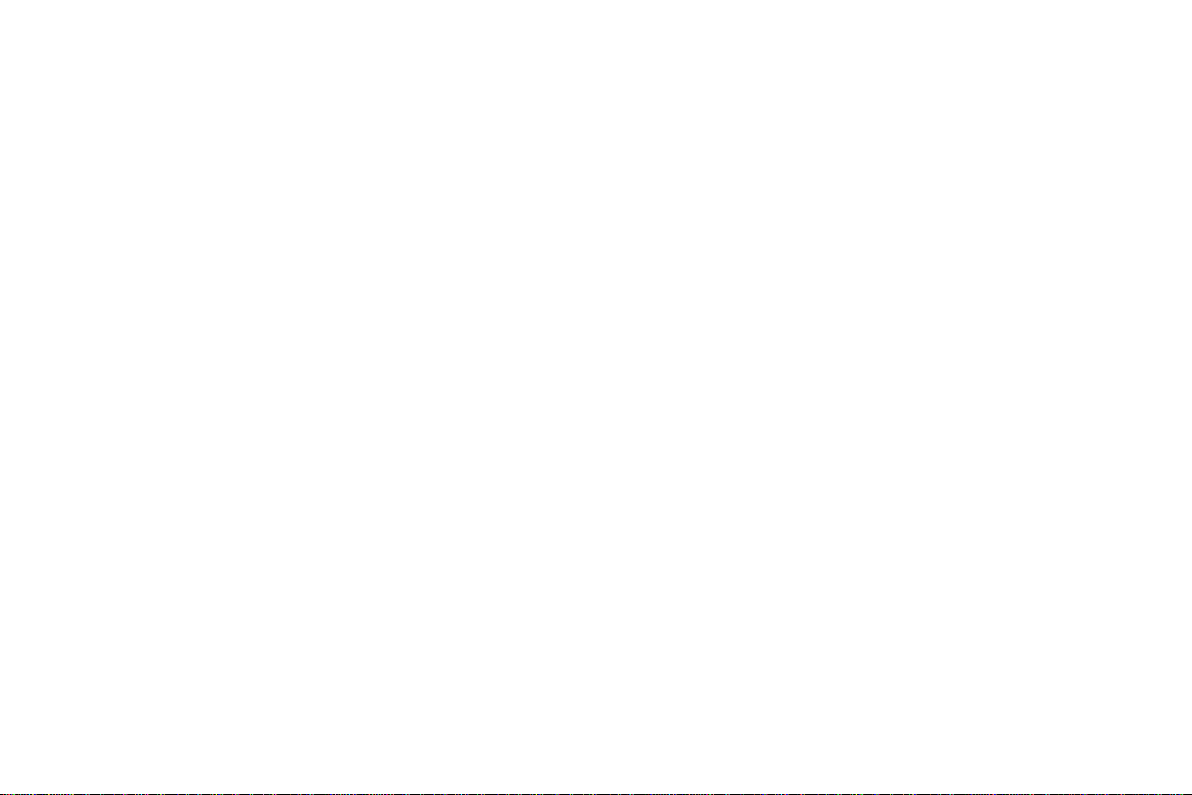
DVR User Manual
For H.264 4/8/16-channel digital video recorder
All rights reserved
Page 2
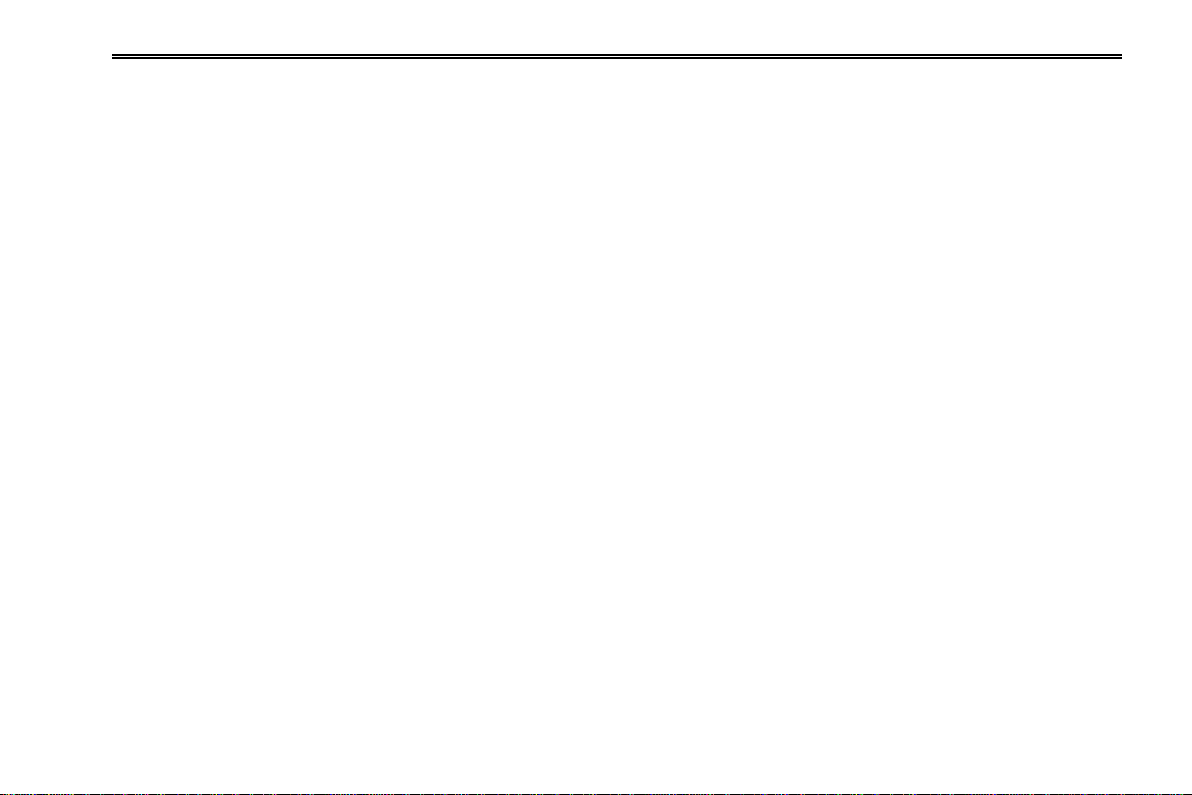
DVR User Manual
CAUTION
Please read this user manual carefully to ensure that you can use the device correctly and safely.
We do not warrant all the content is correct. The contents of this manual are subject to change without notice.
This device should be operated only from the type of power source indicated on the marking label. The voltage of the power
must be verified before using the same. Kindly remove the cables from the power source if the device is not to be used for a long
period of time.
Do not install this device near any heat sources such as radiators, heat registers, stoves or other devices that produce heat
Do not install this device near water. Clean only with a dry cloth.
Do not block any ventilation openings and ensure proper ventilation around the machine.
Do not power off the DVR when the device is functioning. The correct operation to shut down the DVR is to first stop recording
and then use “shut-down” button from the menu, and finally switch off the main power.
This machine is for indoor use only. Do not expose the machine in rain or moist environment. In case any solid or liquid get
inside the machine‟s case, please turn off the device immediately and get it checked by a qualified technician.
Do not try to repair the device by yourself without technical aid or approval.
When this product is in use, the relevant contents of Microsoft, Apple and Google will be involved in. The pictures and
screenshots in this manual are only used to explain the usage of our product. The ownerships of trademarks, logos and other
intellectual properties related to Microsoft, Apple and Google shall belong to the above-mentioned companies.
This manual is suitable for 4/8/16-channel digital video recorders. All examples and pictures used in the manual are from
16-channel DVR.
Page 3
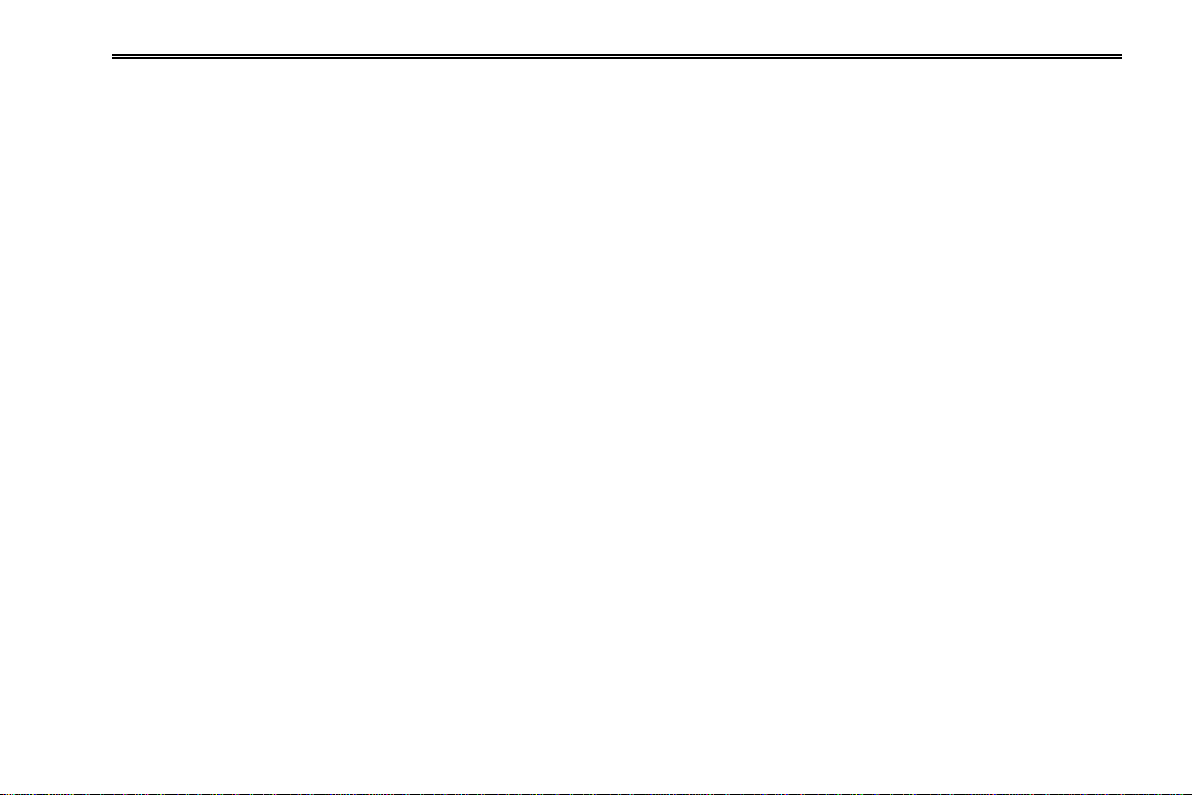
DVR User Manual
Table of Contents
1 Introduction ................................................................................................................................................ 1
1.1 DVR Introduction ............................................................................................................................................................. 1
1.2 Main Features ................................................................................................................................................................. 1
2 Hardware Installation ................................................................................................................................. 4
2.1 Install Hard Drive &DVD Writer........................................................................................................................................ 4
2.1.1 Install Hard Drive ..................................................................................................................................................................................... 4
2.1.2 Install DVD Writer ................................................................................................................................................................ .................... 5
2.2 Front Panel Descriptions ................................................................................................................................................. 6
2.3 Rear Panel Instructions ................................................................................................................................................... 8
2.4 Remote Controller ......................................................................................................................................................... 11
2.5 Control with Mouse ........................................................................................................................................................ 14
2.5.1 Connect Mouse ..................................................................................................................................................................................... 14
2.5.2 Use Mouse ............................................................................................................................................................................................ 14
3 Basic Function Instruction ...................................................................................................................... 16
3.1 Startup & Shutdown ....................................................................................................................................................... 16
3.1.1 Startup .................................................................................................................................................................................................. 16
3.1.2 Shutdown .............................................................................................................................................................................................. 16
3.2 Login ............................................................................................................................................................................. 17
3.3 Live Preview .................................................................................................................................................................. 17
3.4 Live Playback ................................................................................................................................................................ 17
4 Main Menu Setup Guide .......................................................................................................................... 19
4.1 Basic Configuration ....................................................................................................................................................... 20
4.1.1 System .................................................................................................................................................................................................. 20
4.1.2 Date & Time .......................................................................................................................................................................................... 21
4.1.3 DST ...................................................................................................................................................................................................... 21
4.2 Live Configuration ......................................................................................................................................................... 22
Page 4
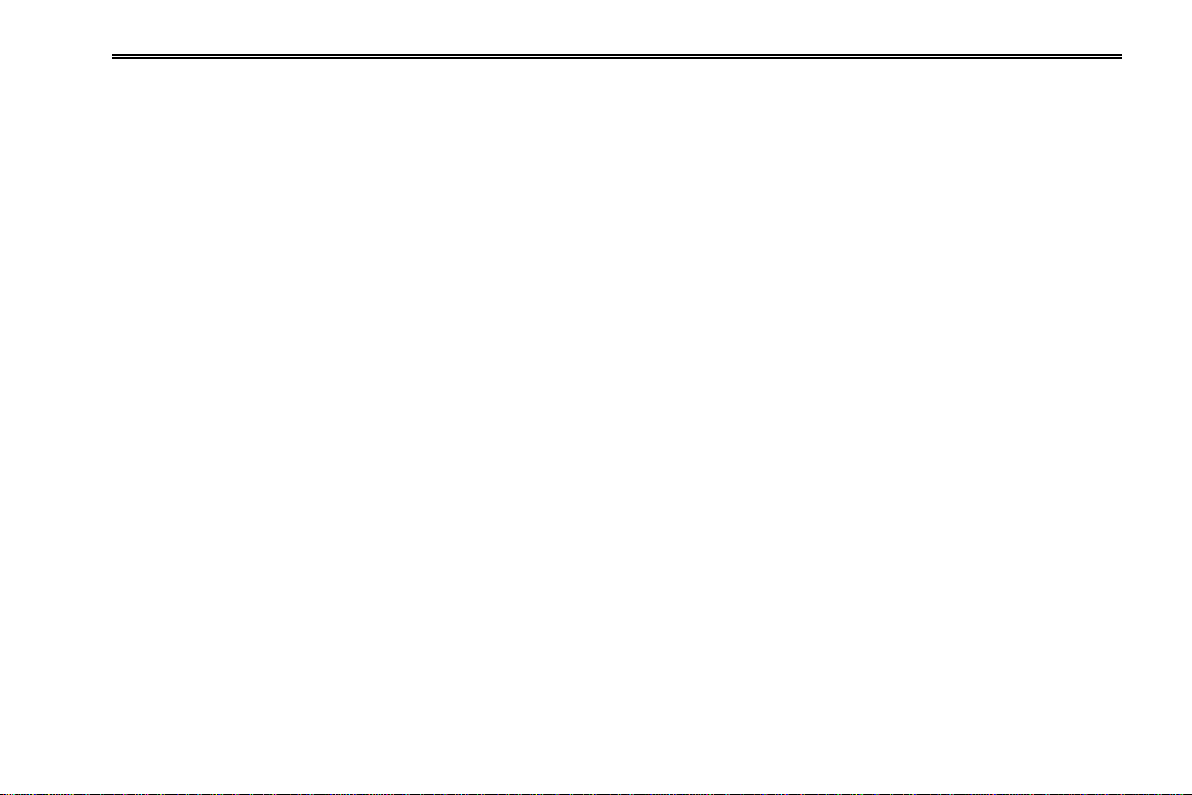
DVR User Manual
4.2.1 Live ....................................................................................................................................................................................................... 22
4.2.2 Main Monitor ......................................................................................................................................................................................... 23
4.2.3 Spot ...................................................................................................................................................................................................... 23
4.2.4 Mask ..................................................................................................................................................................................................... 23
4.3 Record Configuration .................................................................................................................................................... 24
4.3.1 Enable .................................................................................................................................................................................................. 24
4.3.2 Record Bitrate ....................................................................................................................................................................................... 25
4.3.3 Time ................................................................ ................................................................................................ ...................................... 25
4.3.4 Stamp ................................................................................................................................................................................................... 26
4.3.5 Recycle Record ..................................................................................................................................................................................... 27
4.3.6 Snap ..................................................................................................................................................................................................... 27
4.4 Schedule Configuration ................................................................................................................................................. 27
4.4.1 Schedule ............................................................................................................................................................................................... 27
4.4.2 Motion ................................................................................................................................................................................................... 28
4.4.3 Sensor .................................................................................................................................................................................................. 29
4.5 Alarm Configuration ....................................................................................................................................................... 29
4.5.1 Sensor .................................................................................................................................................................................................. 29
4.5.2 Motion ................................................................................................................................................................................................... 31
4.5.3 Video Loss ............................................................................................................................................................................................ 33
4.5.4 Other Alarm ........................................................................................................................................................................................... 33
4.5.5 Alarm Out .............................................................................................................................................................................................. 33
4.6 Network Configuration ................................................................................................................................................... 34
4.6.1 Network ................................................................................................................................................................................................ 34
4.6.2 Sub-stream ........................................................................................................................................................................................... 35
4.6.3 Email .................................................................................................................................................................................................... 36
4.6.4 Server ................................................................................................................................................................ ................................... 36
4.6.5 Other Settings ....................................................................................................................................................................................... 37
Page 5
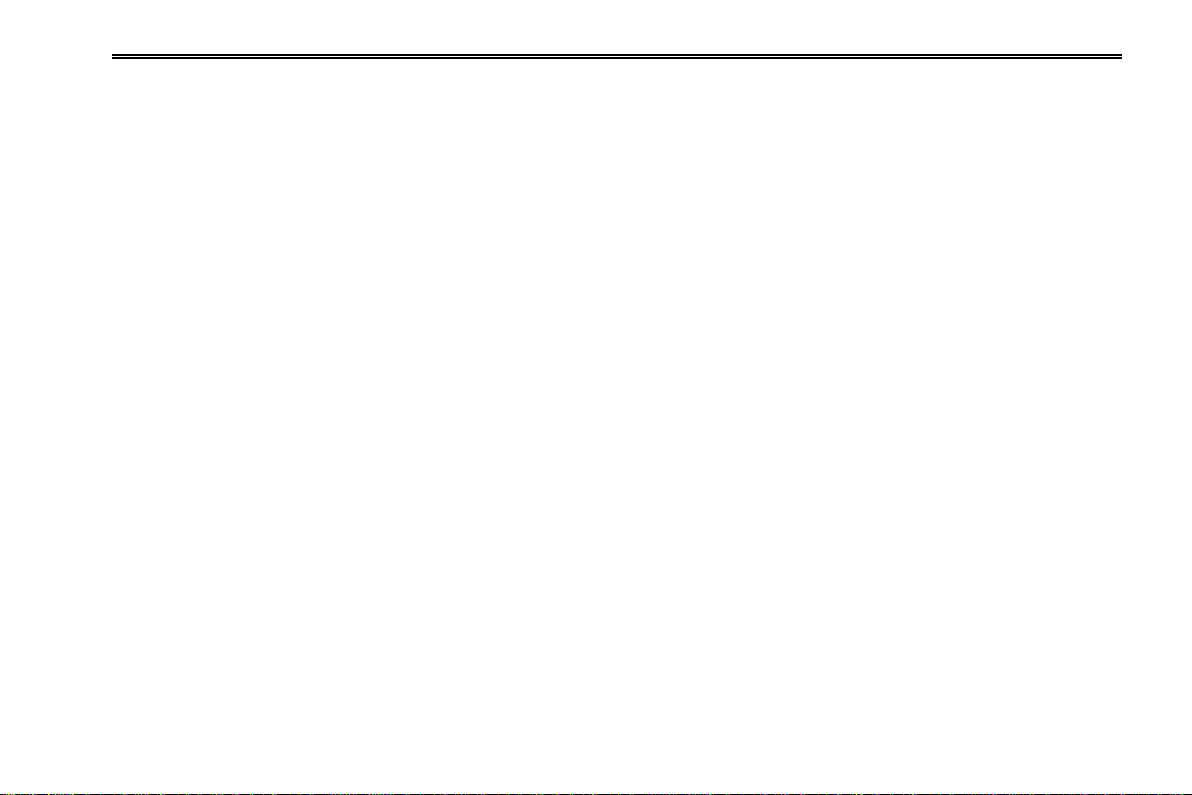
DVR User Manual
4.7 User Management Configuration ................................................................................................................................... 39
4.8 P.T.Z Configuration ........................................................................................................................................................ 40
4.9 Advanced....................................................................................................................................................................... 43
4.9.1 Reset .................................................................................................................................................................................................... 44
4.9.2 Import/Export ........................................................................................................................................................................................ 44
4.9.3 Block/Allow list ...................................................................................................................................................................................... 44
5 Search, Playback & Backup .................................................................................................................... 45
5.1 Time Search .................................................................................................................................................................. 45
5.2 Event Search ................................................................................................................................................................. 46
5.3 File Management ........................................................................................................................................................... 47
5.4 Search by Image ........................................................................................................................................................... 48
5.5 Backup .......................................................................................................................................................................... 49
6 Manage DVR ............................................................................................................................................. 50
6.1 Check System Information ............................................................................................................................................ 50
6.1.1 System Information ............................................................................................................................................................................... 50
6.1.2 Event Information .................................................................................................................................................................................. 50
6.1.3 Log Information ..................................................................................................................................................................................... 50
6.1.4 Network Information .............................................................................................................................................................................. 50
6.1.5 Online Information ................................................................................................................................................................................. 50
6.1.6 Record Information ................................................................................................................................................................................ 51
6.2 Manual Alarm ................................................................................................................................................................ 51
6.3 Disk Management ......................................................................................................................................................... 51
6.4 Upgrade......................................................................................................................................................................... 51
6.5 Logoff ............................................................................................................................................................................ 52
7 Remote Surveillance ................................................................................................................................ 53
7.1 IE Remote Surveillance ................................................................................................................................ ................. 53
7.1.1 On LAN ................................................................................................................................................................................................. 53
Page 6
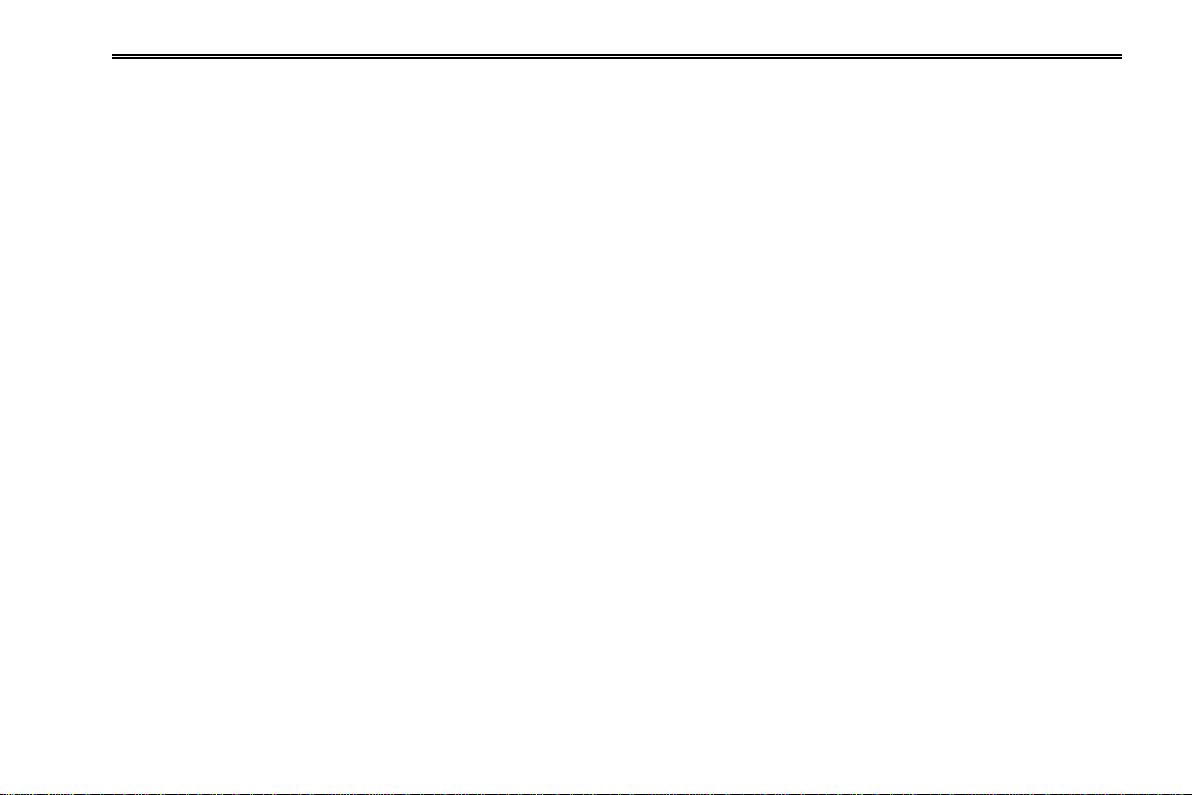
DVR User Manual
7.1.2 On WAN ................................................................................................................................................................................................ 53
7.2 Remote Surveillance through Apple PC ........................................................................................................................ 55
7.2.1 On LAN ................................................................................................................................................................................................. 56
7.2.2 On WAN ................................................................................................................................................................................................ 58
7.3 The Remote Live Preview Interface............................................................................................................................... 59
7.4 Remote Playback & Backup .......................................................................................................................................... 62
7.4.1 Remote Playback .................................................................................................................................................................................. 62
7.4.2 Remote Backup .................................................................................................................................................................................... 67
7.5 Remote System Configuration ....................................................................................................................................... 68
7.6 Tools ................................................................................................ .............................................................................. 69
7.7 Remote Information ....................................................................................................................................................... 69
8 Mobile Surveillance .................................................................................................................................. 71
8.1 By Phones with Windows Mobile OS ............................................................................................................................ 71
8.2 By Phones with Symbian OS ......................................................................................................................................... 72
8.3 By Phones with Iphone OS............................................................................................................................................ 74
8.4 By Phones with Android OS .......................................................................................................................................... 82
8.5 By Phones with Blackberry OS ...................................................................................................................................... 87
Appendix A FAQ ......................................................................................................................................... 93
Appendix B Calculate Recording Capacity ............................................................................................. 99
Appendix D 4-CH Specifications............................................................................................................. 102
Appendix E 8-CH Specifications ............................................................................................................. 103
Appendix F 16-CH Specifications ........................................................................................................... 104
Page 7
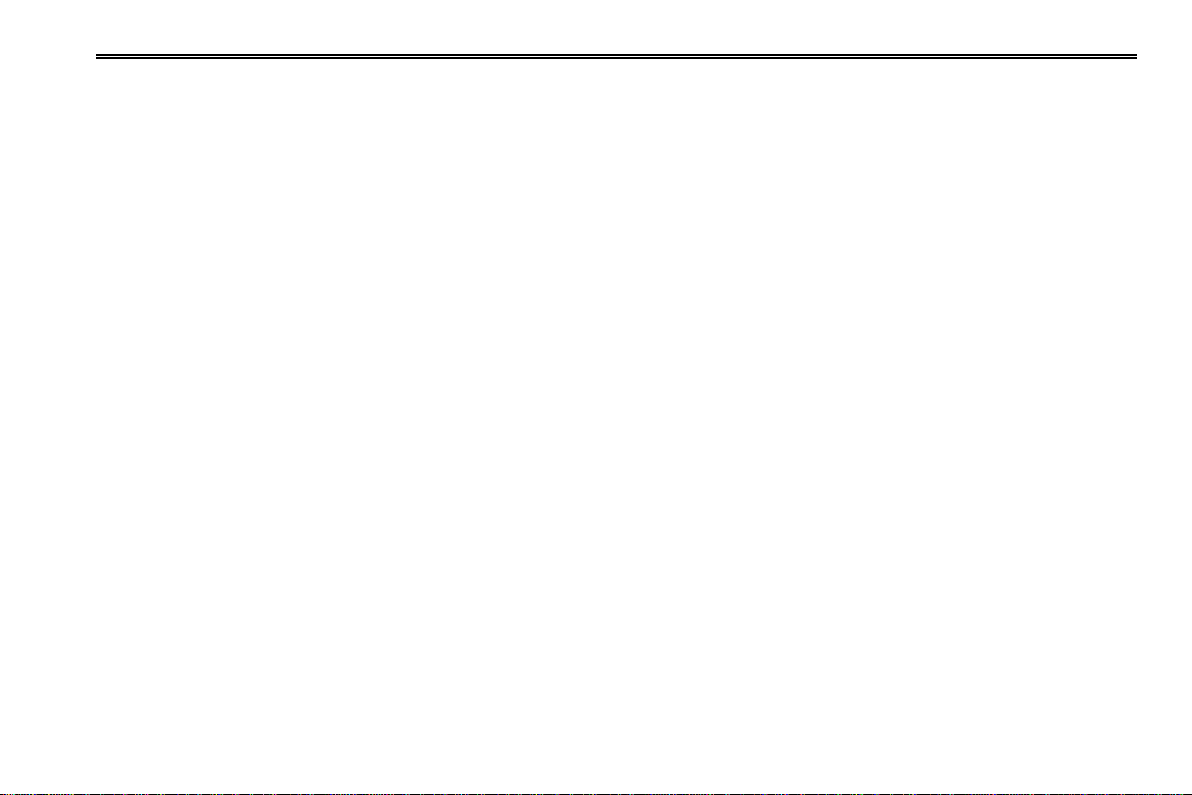
DVR User Manual
1 Introduction
1.1 DVR Introduction
This model DVR (Digital Video Recorder) is designed specially for CCTV system. It adopts high performance video processing
chips and embedded Linux system. Meanwhile, it utilizes many most advanced technologies, such as standard H.264 with low bit
rate, Dual stream, SATA interface, VGA output mouse supported, IE browser supported with full remote control, mobile view(by
phones), etc., which ensure its powerful functions and high stability. Due to these distinctive characteristics, it is widely used in
banks, telecommunication, transportation, factories, warehouse, and irrigation and so on.
1.2 Main Features
COMPRESSION FORMAT
Standard H.264 compression with low bit rate and better image quality
LIVE SURVEILLANCE
Support VGA/BNC/HDMI output
Support channel security by hiding live display
Display the local record state and basic information
Support USB to make full control
RECORD MEDIA
Support eight SATA HDDs to record for a longer time without any limitation
BACKUP
Support USB 2.0 devices to backup
Support built-in SATA DVD writer to backup
1
Page 8
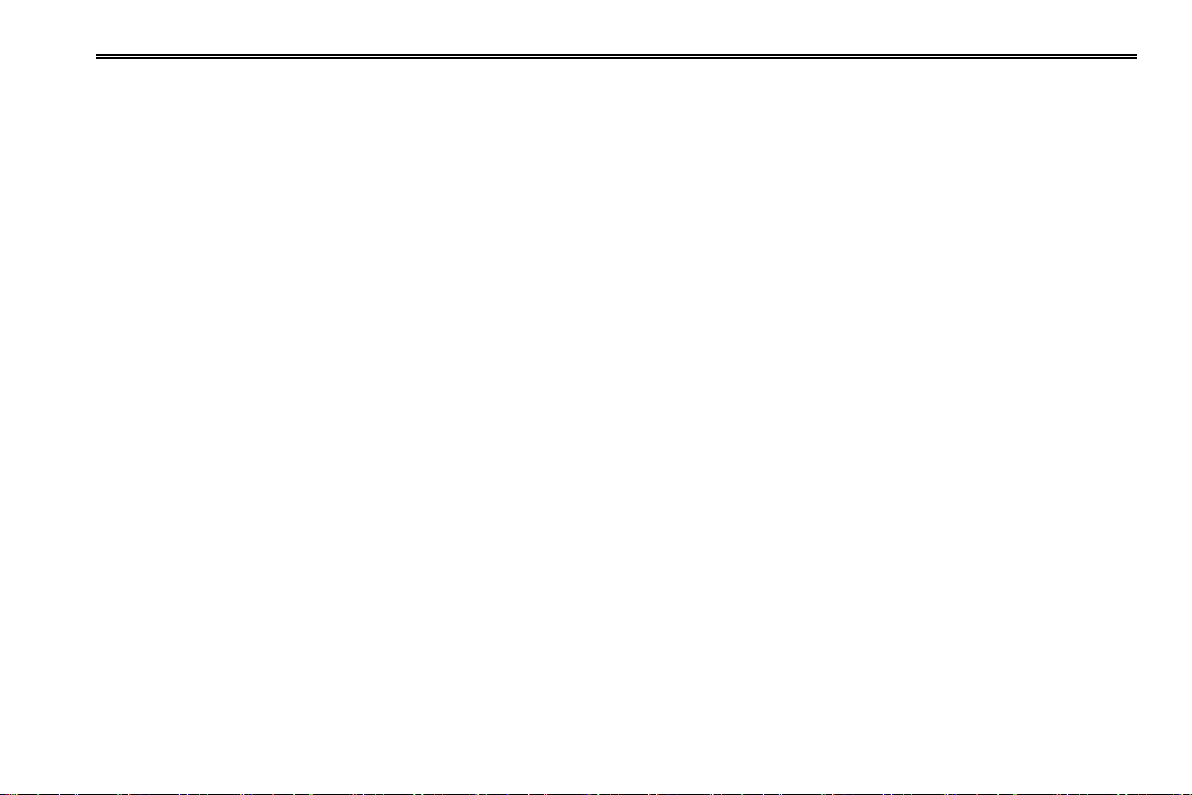
DVR User Manual
Support saving recorded files with AVI standard format to a remote computer through internet
RECORD & PLAYBACK
Record modes: Manual, Schedule, Motion detection and Sensor alarm recording
Support recycle after HDD full
Resolution, frame rate and picture quality are adjustable
4/8/16 audio channels available
Two record search mode: time search and event search
Support 4/8/16 screen playback simultaneously
Support deleting and locking the recorded files one by one
Support remote playback in Network Client through LAN or internet
ALARM
4 channel alarm output and 4/8/16 channel alarm input available
Support schedule for motion detection and sensor alarm
Support pre-recording and post recording
Support linked channels recording once motion or alarm triggered on certain channel
Support linked PTZ preset ,auto cruise and track of the corresponding channel
PTZ CONTROL
Support various PTZ protocols
Support 128 PTZ presets and 8 auto cruise tracks
Support remote PTZ control through internet
SECURITY
Customize user right: log search, system setup, two way audio, file management, disk management, remote login, live view,
manual record, playback, PTZ control and remote live view
Support 1 administrator and 63 users.
2
Page 9
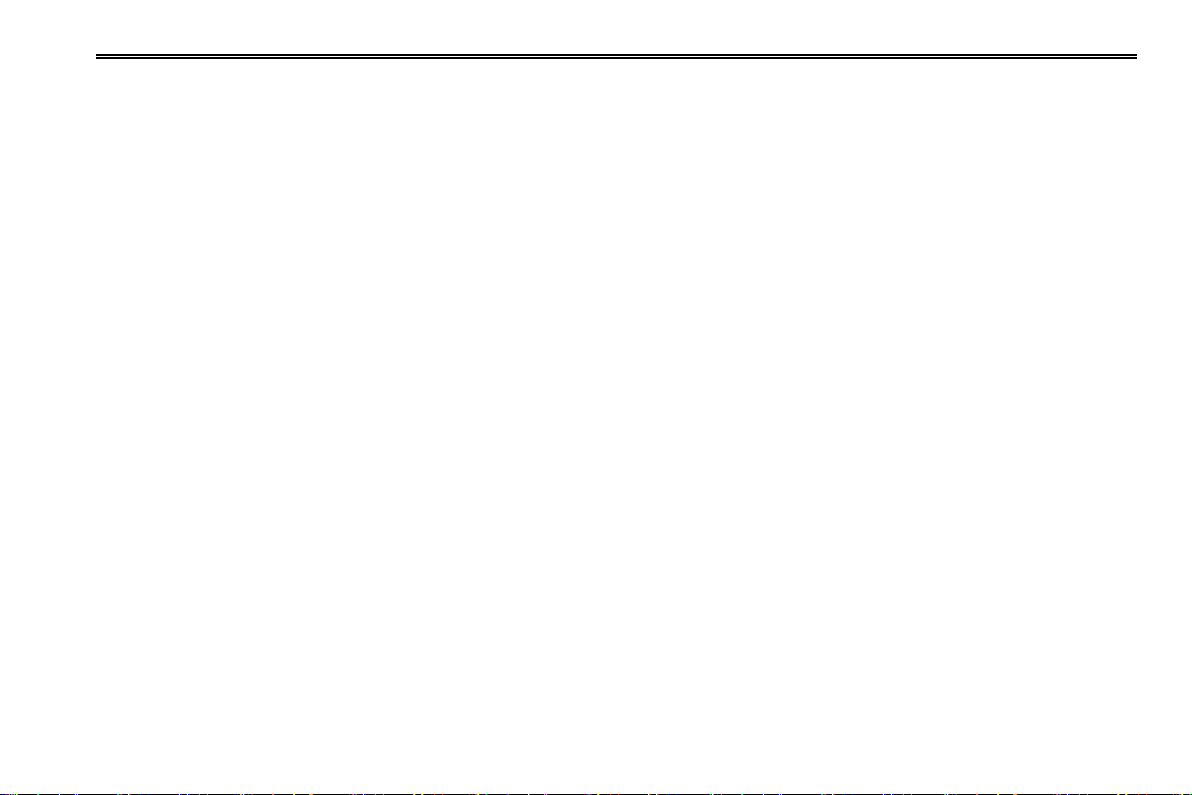
DVR User Manual
Support event log recording and checking, events unlimited
NETWORK
Support TCP/IP, DHCP, PPPoE, DDNS protocol
Support IE browser to do remote view
Support setup client connection amount
Support dual stream. Network stream is adjustable independently to fit the network bandwidth and environment.
Support picture snap and color adjustment in remote live
Support remote time and event search, and channel playback with picture snap
Support remote PTZ control with preset and auto cruise
Support remote full menu setup, changing all the DVR parameters remotely
Support mobile surveillance by smart phones , Symbian, WinCE, Iphone or Gphone, 3G network available
Support CMS to manage multi devices on internet
3
Page 10
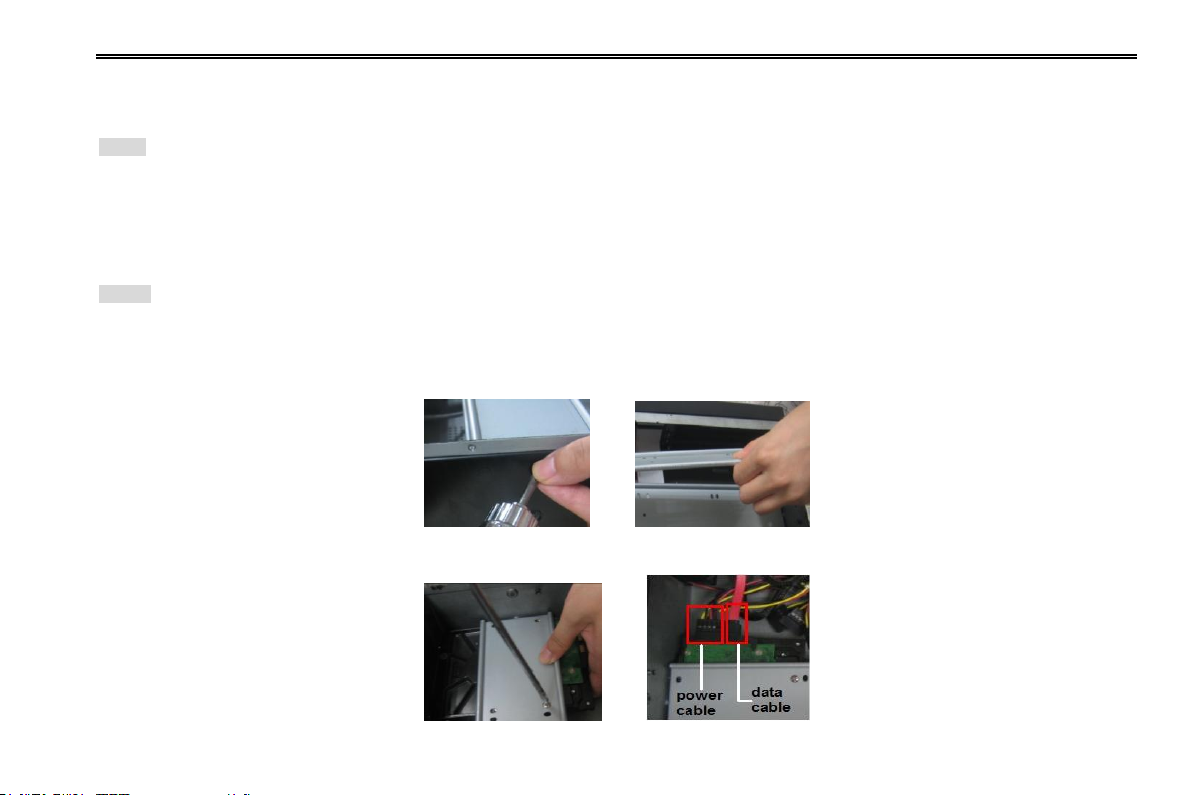
DVR User Manual
2 Hardware Installation
Notice: Check the unit and the accessories after getting the DVR.
Please don’t power up the unit till the physical installation is complete.
2.1 Install Hard Drive &DVD Writer
2.1.1 Install Hard Drive
Notice: 1. This series supports eight SATA hard drives. Please use the hard drive the manufacturers recommend specially for security and safe
field.
2. Please calculate HDD capacity according to the recording setting. Please refer to “Appendix B Calculate Recording Capacity”.
Step 1: Unscrew and open the case and then unscrew the screws in the both sides to take out of the upper iron bar as shown
below:
Step 2: Put the HDD under the lower iron bar and let the screw holes of the HDD aim at the iron bars‟. Then screw firmly and
connect the power and data cables. The pictures are shown as follows:
4
Page 11
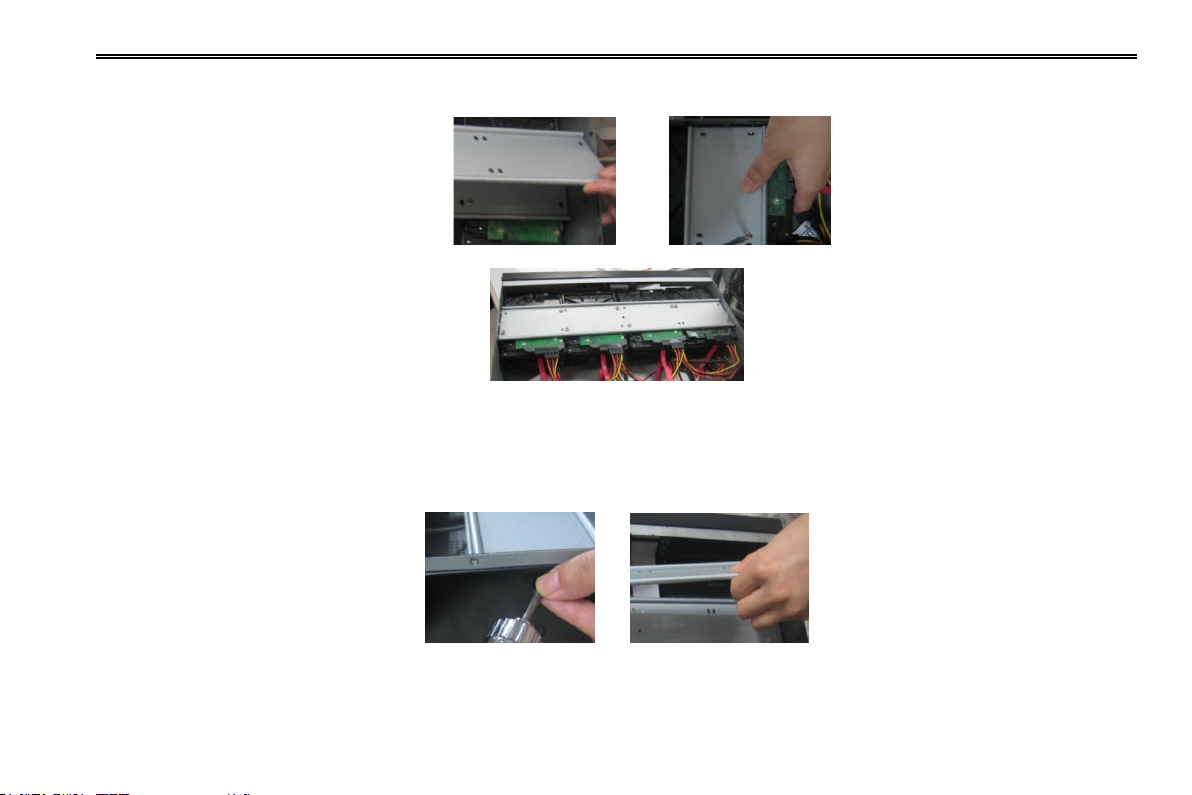
DVR User Manual
Step 3: Install other three HDD according to above-mentioned method. Then cover the upper iron bar and screw it firmly. Put the
HDD under it and screw firmly as shown below:
Step 4: Install other three HDD under the upper iron bar as shown below:
Step 5: Cover the back cover of the device and screw firmly.
2.1.2 Install DVD Writer
Step 1: Unscrew and open the case and then unscrew the screws in the both sides to take out of the upper iron bar as shown
below:
Step 2: Unscrew the four screws in the back of the front panel as shown below and then take out of the brace with a triangular
mark.
5
Page 12

DVR User Manual
Step 3: Install the DVD holder attached with the device. Please let the screw holes of the DVD aim at the holder‟s. Try to place the
holder farther away from the front and then screw firmly. Then, put the DVD with the holder into the case and let the screw holes of
the case aim at the holder‟s. Next, screw them firmly.
Step 4: Connect the power and data cables and install the upper iron bar. Then, screw firmly with screws in the both sides.
Note: If the user installs a DVD, he can only install 4 HDD disks. Because too much room has been taken up.
2.2 Front Panel Descriptions
Notice: The front panel descriptions are only for reference; please make the object as the standard.
Notice: The USB port on front panel can only connect to USB backup device.
6
Page 13
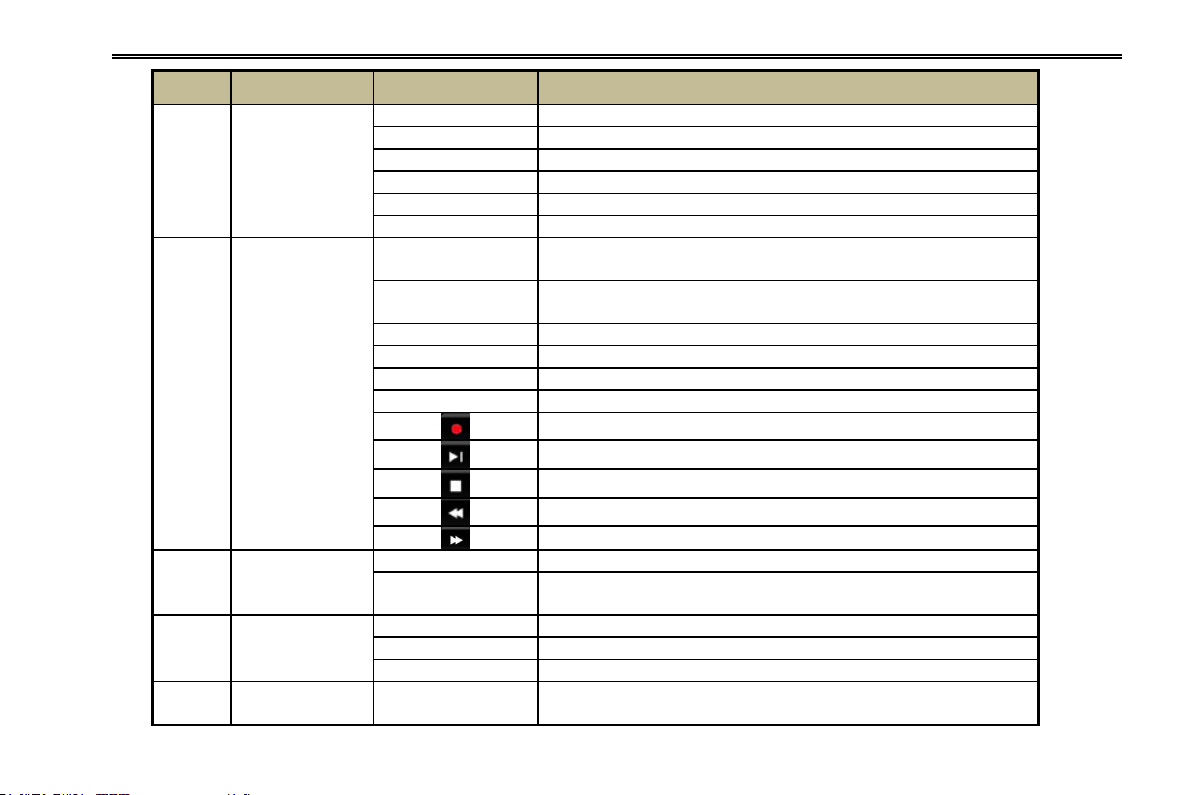
DVR User Manual
Item
Type
Name
Description
1
Work state
indicator
Power
Power indicator, when connection , the light is blue
HDD
When HDD is writing and reading , the light is blue
Net
When access to network , the light is blue
Backup
When backup files and data, the light is blue
Play
When playing video, the light is blue
REC
When recording, the light is blue
2
Compound
button
AUDIO/+
1. Control voice
2. Increase the value in setup
P.T.Z./ -
1. Enter PTZ mode in live
2. Decrease the value in setup
MENU
Enter menu in live
INFO
Check recording data
BACKUP
Enter backup mode in live
SEARCH
Enter search mode
Record manually
Play/Pause
Exit
Rewind
Fast forward
3
Digital button
1-9
Input number 1-9 or choose camera
0/10+
Input number0, 10 and the above number together with
other digital keys
4
Input button
Direction button
Change direction to select items
Multi-screen
Change screen display mode like1/4/9/16 channel
Enter button
Confirm selection
5
USB
USB port
To connect external USB devices like USB flash, USB HDD
for backup or update firmware;
7
Page 14
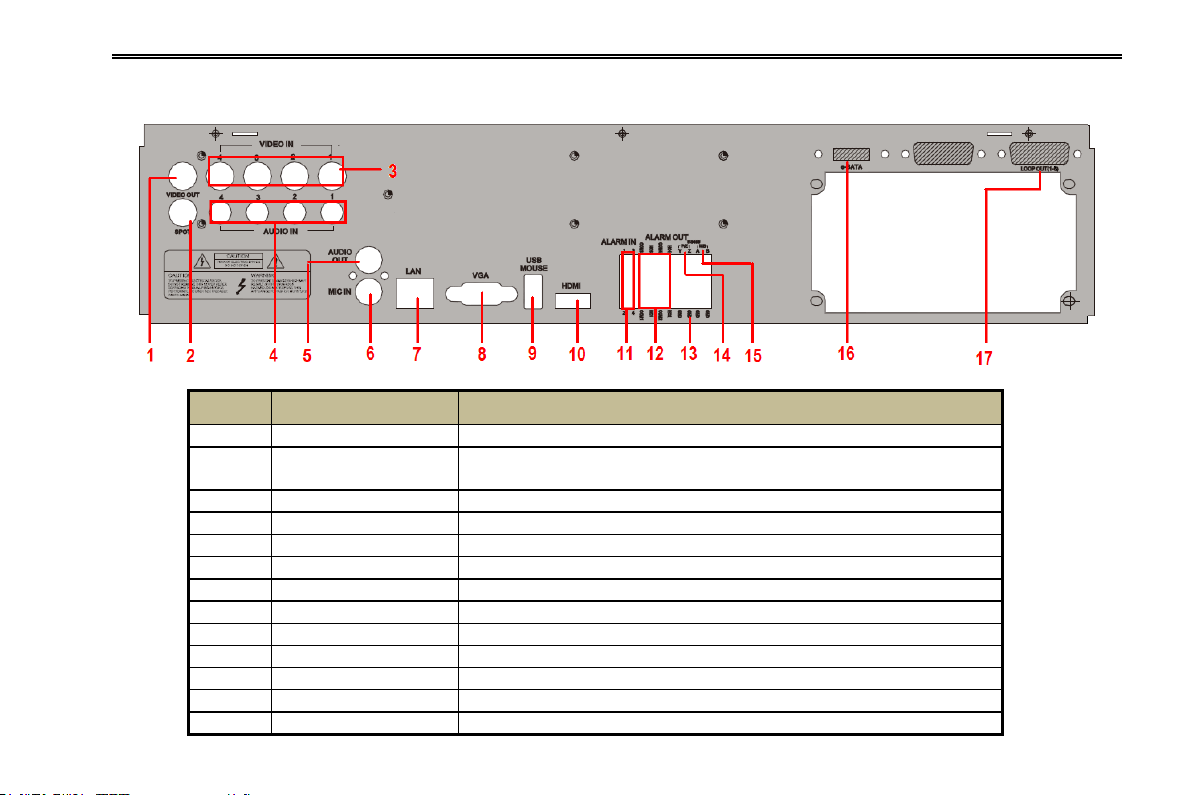
DVR User Manual
Item
Name
Description
1
Video out
Connect to monitor
2
Spot
Connect to monitor as an AUX output to display channel by
channel. Video would be displayed without OSD.
3
Video in
Video input channels from 1-4
4
Audio in
4 CH Audio input
5
Audio out
Audio output, connect to the sound box
6
MIC IN
Talk
7
LAN
Network port
8
VGA port
VGA output, connect to monitor
9
USB Mouse port
Connect to USB mouse
10
HDMI port
Connect to high-definition display device
11
ALARM IN
Connect to external sensor1-4
12
ALARM OUT
4 CH relay output. Connect to external alarm.
13
GND
Grounding
2.3 Rear Panel Instructions
Note: These Rear Panels are only for reference. Please Take the real object as standard.
Fig 2.1 Rear Panel for 4-CH
8
Page 15
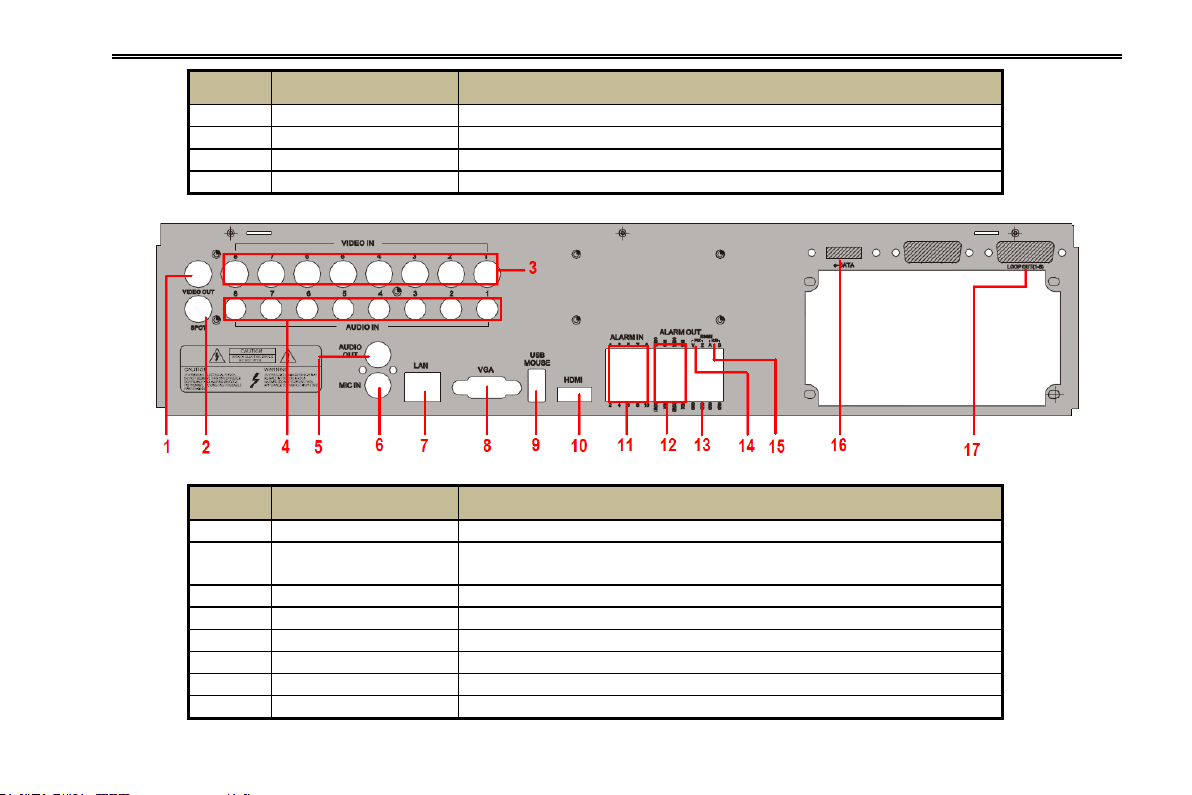
DVR User Manual
Item
Name
Description
14
P/Z
Connect to Speed Dome, Y is TX+, Z is TX-
15
K/B
Connect to Keyboard, A is TX+, B is TX-
16
E-SATA
Connect to HDD for backup
17
LOOP OUT
For outputting 1-4 CH image independently
Item
Name
Description
1
Video out
Connect to monitor
2
Spot
Connect to monitor as an AUX output to display channel by
channel. Video would be displayed without OSD.
3
Video in
Video input channels from 1-8
4
Audio in
8 CH Audio input
5
Audio out
Audio output, connect to the sound box
6
MIC IN
Talk 7 LAN
Network port
8
VGA port
VGA output, connect to monitor
Fig 2.2 Rear Panel for 8-CH
9
Page 16
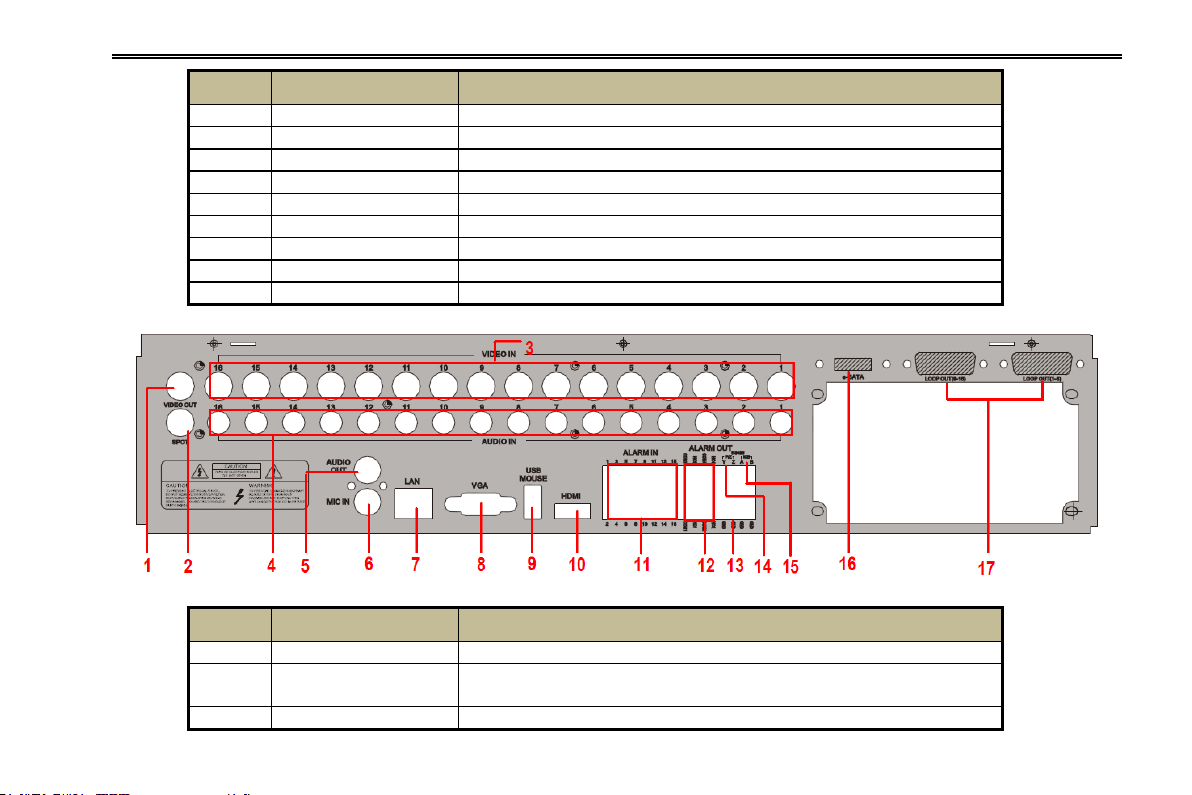
DVR User Manual
Item
Name
Description
9
USB Mouse port
Connect to USB mouse
10
HDMI port
Connect to high-definition display device
11
ALARM IN
Connect to external sensor1-8
12
ALARM OUT
4 CH relay output. Connect to external alarm.
13
GND
Grounding
14
P/Z
Connect to Speed Dome, Y is TX+, Z is TX-
15
K/B
Connect to Keyboard, A is TX+, B is TX-
16
E-SATA
Connect to HDD for backup
17
LOOP OUT
For outputting 1-8 CH image independently
Item
Name
Description
1
Video out
Connect to monitor
2
Spot
Connect to monitor as an AUX output to display channel by
channel. Video would be displayed without OSD.
3
Video in
Video input channels from 1-16
Fig 2.3 Rear Panel for 16-CH
10
Page 17
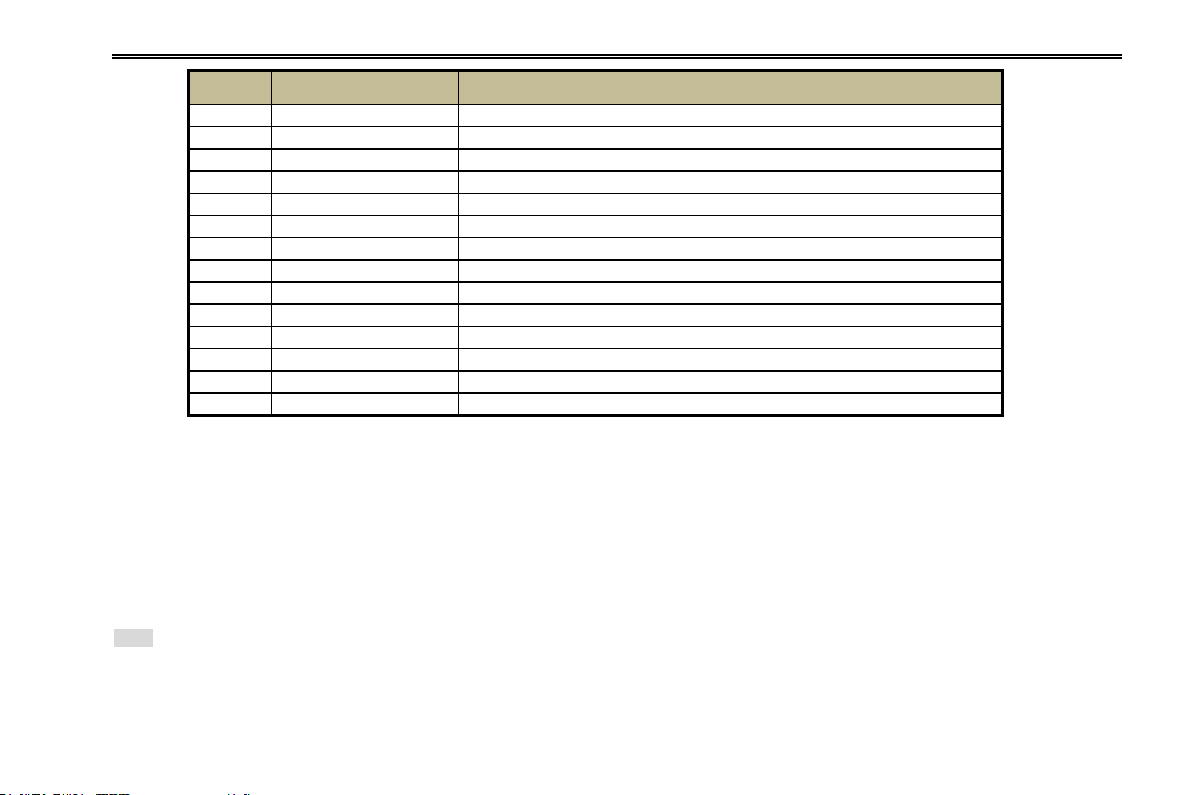
DVR User Manual
Item
Name
Description
4
Audio in
16 CH Audio input
5
Audio out
Audio output, connect to the sound box
6
MIC IN
Talk
7
LAN
Network port
8
VGA port
VGA output, connect to monitor
9
USB Mouse port
Connect to USB mouse
10
HDMI port
Connect to high-definition display device
11
ALARM IN
Connect to external sensor1-16
12
ALARM OUT
4 CH relay output. Connect to external alarm.
13
GND
Grounding
14
P/Z
Connect to Speed Dome, Y is TX+, Z is TX-
15
K/B
Connect to Keyboard, A is TX+, B is TX-
16
E-SATA
Connect to HDD for backup
17
LOOP OUT
For outputting 1-16 CH image independently
2.4 Remote Controller
It uses two AAA size batteries.
Open the battery cover of the Remote Controller.
Place batteries. Please take care of the polarity (+ and -).
Replace the battery cover.
Note: Key points to check in case the remote doesn’t work.
1. Check batteries polarity.
2. Check the remaining charge in the batteries.
11
Page 18
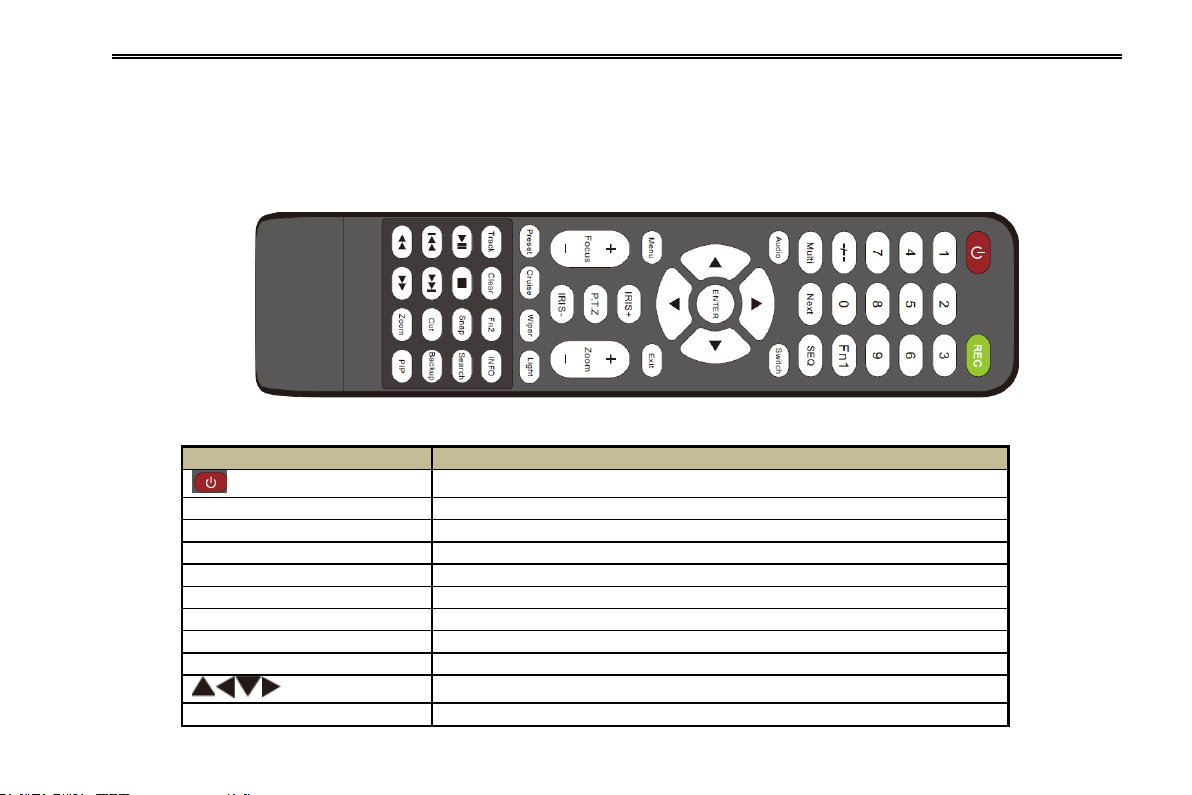
DVR User Manual
Button
Function
Power Button
Switch off—to stop DVR. Use it before turning off the power
Record Button
To record manually
-/-- /0-9 Digital Button
Input number or choose camera
Fn1 Button
Unavailable temporarily
Multi Button
To choose multi screen display mode
Next Button
To switch the live image
SEQ
To enter into auto dwell mode
Audio
To enable audio output in live mode
Switch
To switch the output between BNC and VGA
Direction button
To move cursor in setup or pan/title PTZ
Enter Button
To confirm the choice or setup
3. Check IR controller sensor for any masking.
4. Check the ID of the remote with respect to the DVR.
If it still doesn't work, please try using a good known remote, or contact your dealer.
The interface of remote controller is shown in Fig 2.4 Remote Controller.
Fig 2.4Remote Controller
12
Page 19
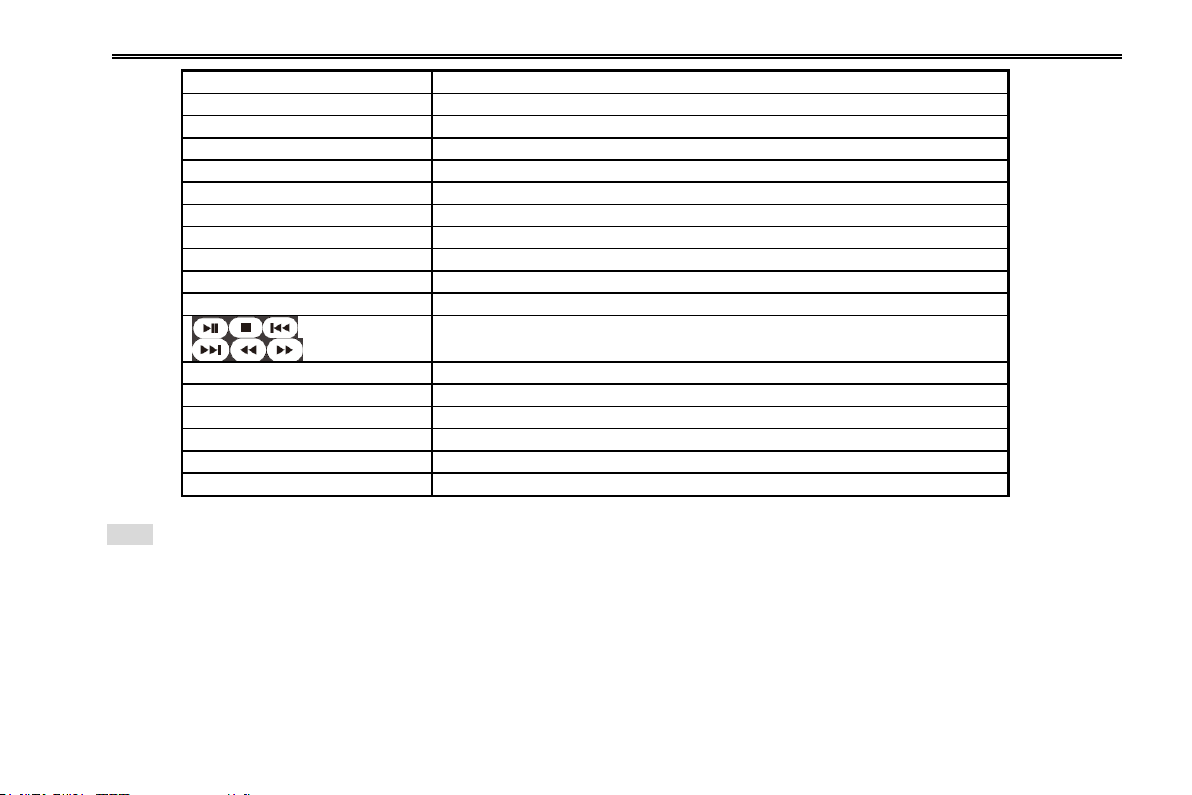
DVR User Manual
Menu Button
To enter into menu
Exit Button
To exit the current interface
Focus/IRIS/Zoom/PTZ
To control PTZ camera. Move camera/zoom/IRIS/Focus
Preset Button
To enter into preset setting in PTZ mode
Cruise Button
To enter into cruise setting in PTZ mode
Track Button
To enter into track setting in PTZ mode
Wiper Button
To enable wiper function in PTZ mode
Light Button
To enable light function in PTZ mode
Clear Button
To return to the previous interface
Fn2 Button
Unavailable temporarily
Info Button
Get information about DVR like firmware version, HDD information
To control playback. Play/Pause/Stop/Previous Section/Next
Section/Rewind/Fast Forward
Snap Button
To take snapshots manually
Search Button
To enter into search mode
Cut Button
To set the start/end time for backup in playback mode
Backup Button
To enter into backup mode
Zoom Button
To zoom in the images
PIP Button
To enter into picture in picture setting mode
Note: You shall press P.T.Z button to enter into PTZ setting mode, choose a channel and press P.T.Z button again to hide the
P.T.Z control panel. Then you can press preset, cruise, track, wiper or light button to enable the relevant function.
Operation processes with remote controller to control multi-DVR
The default device ID of the DVR is 0. It‟s not necessary to reset the device ID when a remote is to be used to control a sin gle
DVR. However when controlling multiple DVRs with multiple remote controllers, you would need to configure the device ID,
please refer to below steps:
13
Page 20
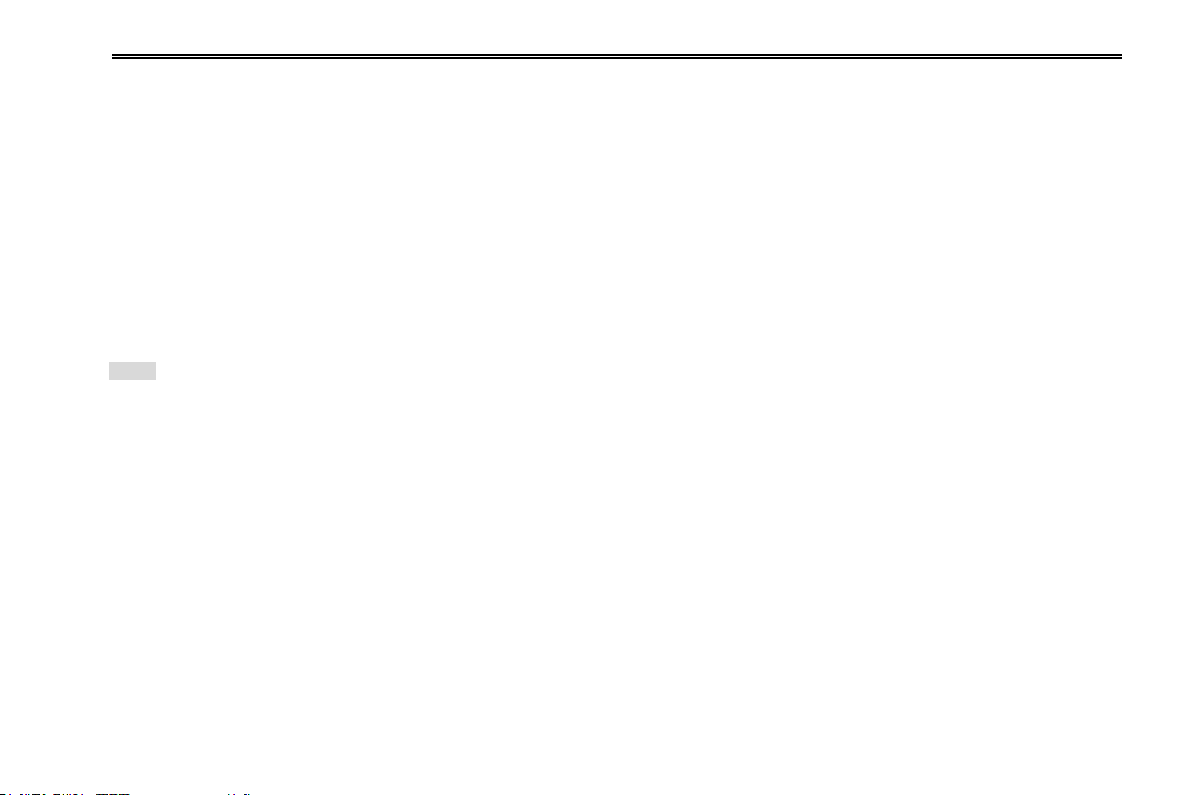
DVR User Manual
Activate remote controller to control the DVR: Turn the IR sensor of the remote controller towards the IR receiver on the front
panel, press the number key 8 twice on the remote, then input device ID of the DVR to be controlled (Range from: 0-65535;
the default device ID is 0) and press ENTER to confirm.
You can check the device ID of a DVR from System SetupBasicDevice ID. You can also set multiple DVRs with the same
device ID however this can cause interference if the DVRs are kept close to each other.
2.5 Control with Mouse
2.5.1 Connect Mouse
It supports USB mouse through the ports on the rear panel.
Notice: If mouse is not detected or doesn't work, check below steps:
1. Make sure the mouse is plugged in the USB mouse port not the USB port on the front panel.
2. Try with a good know mouse.
2.5.2 Use Mouse
During live:
Double-click on any camera window for the full screen mode. Double-click again to return to the previous screen mode.
Right click to reveal the control menu on the screen. Right click to hide the control menu.
In Configuration:
Click to enter a particular option. Right click to cancel the option or to return to the previous menu. In order to input a value in a
particular screen, move cursor to the input box and click. An input window will appear as Fig 2.5. It supports digits, alphabets
and symbols as inputs. Click Shift button to input Capital letters and symbols; click Shift button again to return.
You can change some values using the mouse wheel, such as time. Move cursor onto the value and roll the wheel when the
14
Page 21
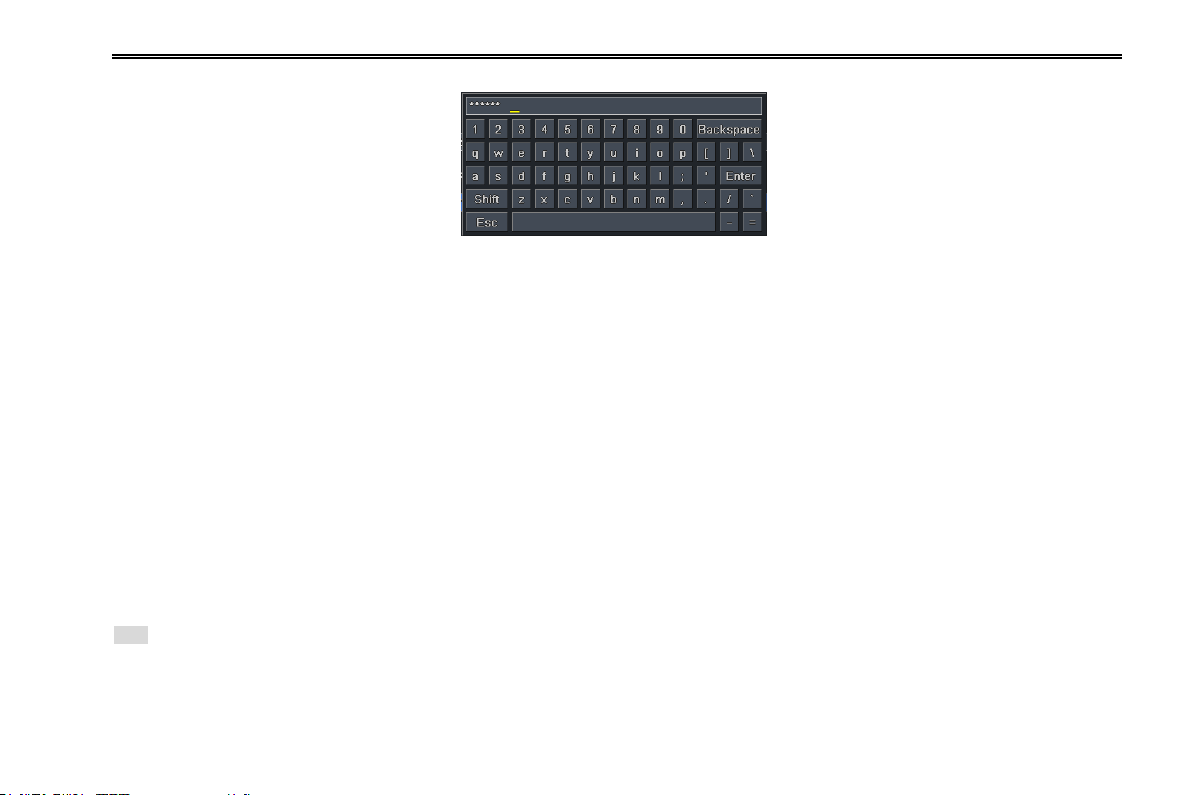
DVR User Manual
value blinks.
Fig 2.5 Digital Numbers and Letters Input Window
It supports mouse drag. For e.g. setting up motion detection area, click customized, hold down the left button and drag to set
motion detection area.
Setting up Schedule: hold left button and drag to set schedule time.
In Playback:
Click to choose the options. Right click to return to live mode.
In Backup:
Click to choose the options. Right click to return to previous picture.
In PTZ Control:
Click left button to choose the buttons to control the PTZ. Click right button to return to live.
Note: Mouse is the default tool for all operations unless an exception, as indicated.
15
Page 22
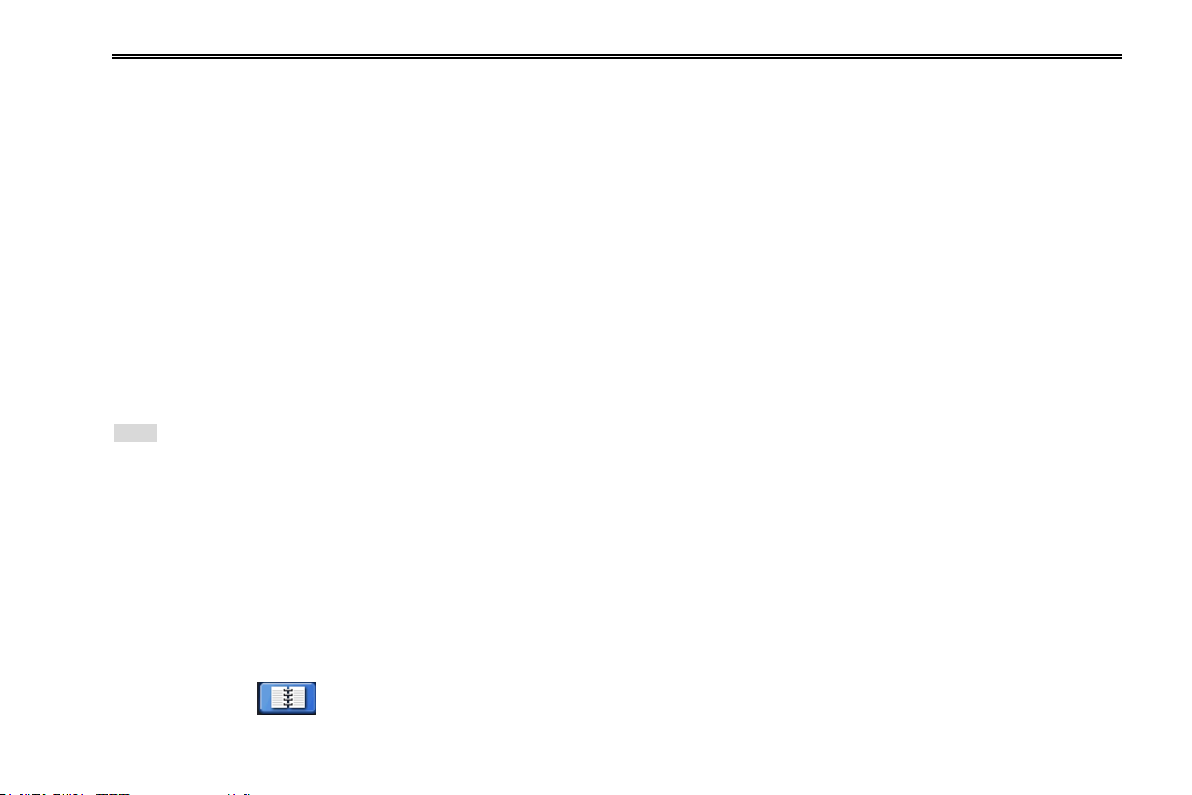
DVR User Manual
3 Basic Function Instruction
3.1 Startup & Shutdown
Please make sure all the connections are done properly before you power on the unit. Proper startup and shutdown are crucial
to expanding the life of your DVR.
3.1.1 Startup
Step1: Connect with the source power.
Step2: The device will boot and the power LED would turn blue.
Step3 A WIZZARD window will pop up and show some information about time zone,time setup,network configuration, record
configuration and disk management. User can setup here and refer to the concrete setup steps from the corresponding
chapters. If users don‟t want to setup Wizard, please click Exit button to exit.
Note: This DVR can only display options on either VGA/HDMI monitor or CVBS monitor at a given point of time. If there is live image display
without menu options then please check if there is display on other device/monitor, or long press Exit key to wait for login dialog box to
appear. Long press Exit key can switch the output between CVBS and VGA/HDMI.
3.1.2 Shutdown
You can shut down the device by using IR remote controller and mouse.
By IR remote controller:
Step1: Press Power button. This will bring up a shutdown window. The unit will shut down by clicking “OK” button.
Step2: Disconnect the power
By mouse:
Step1: Enter into Menu and select “Shut Down” icon. This will take you to the shutdown window.
16
Page 23
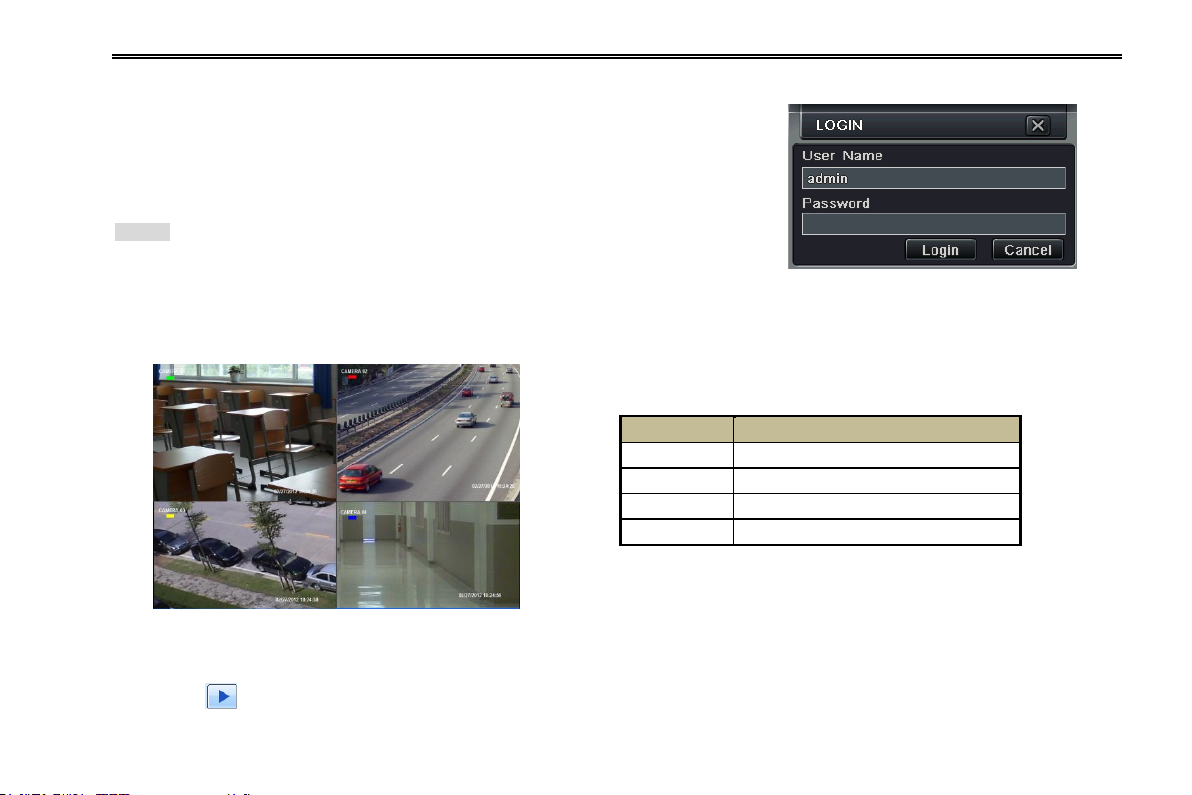
Step2: Click OK. Then the unit will power off after a while.
Symbol
Meaning
Green
Manual record
Yellow
Motion detection record
Red
Sensor Alarm record
Blue
Schedule record
Step3: Disconnect the power
3.2 Login
User can login or log off the DVR system. Once logged off the user cannot do any
other operation except changing the multi-screen display.
Notice: The default user name and password is “admin” and 123456”
For complete operational steps for changing password, adding or deleting users,
please refer to section 4.7 User Management Configuration.
Fig 3-1 Login
3.3 Live Preview
3.4 Live Playback
Click Play button to play the record. Refer to Figure 3-3. User can do complete operation by clicking the buttons on
screen.
DVR User Manual
Fig 3-2 Live Preview Interface
17
Page 24
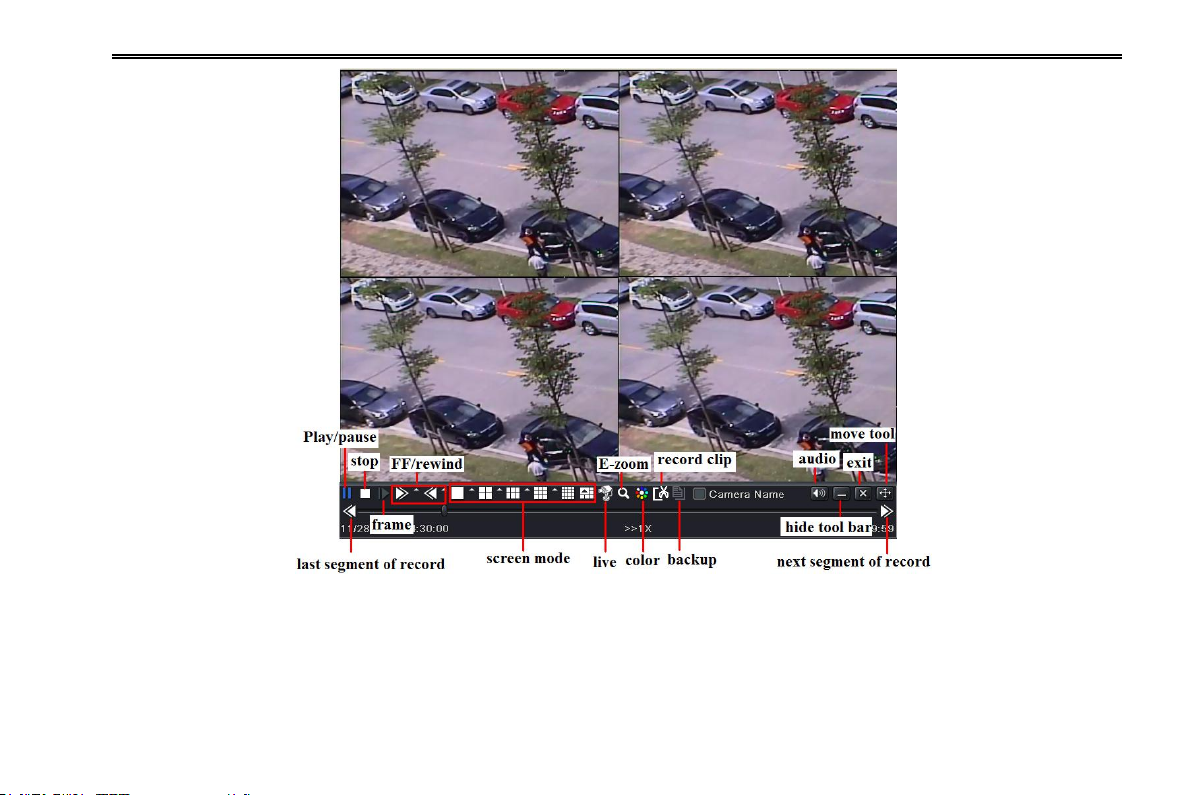
DVR User Manual
Fig 3-3 Live Playback
18
Page 25
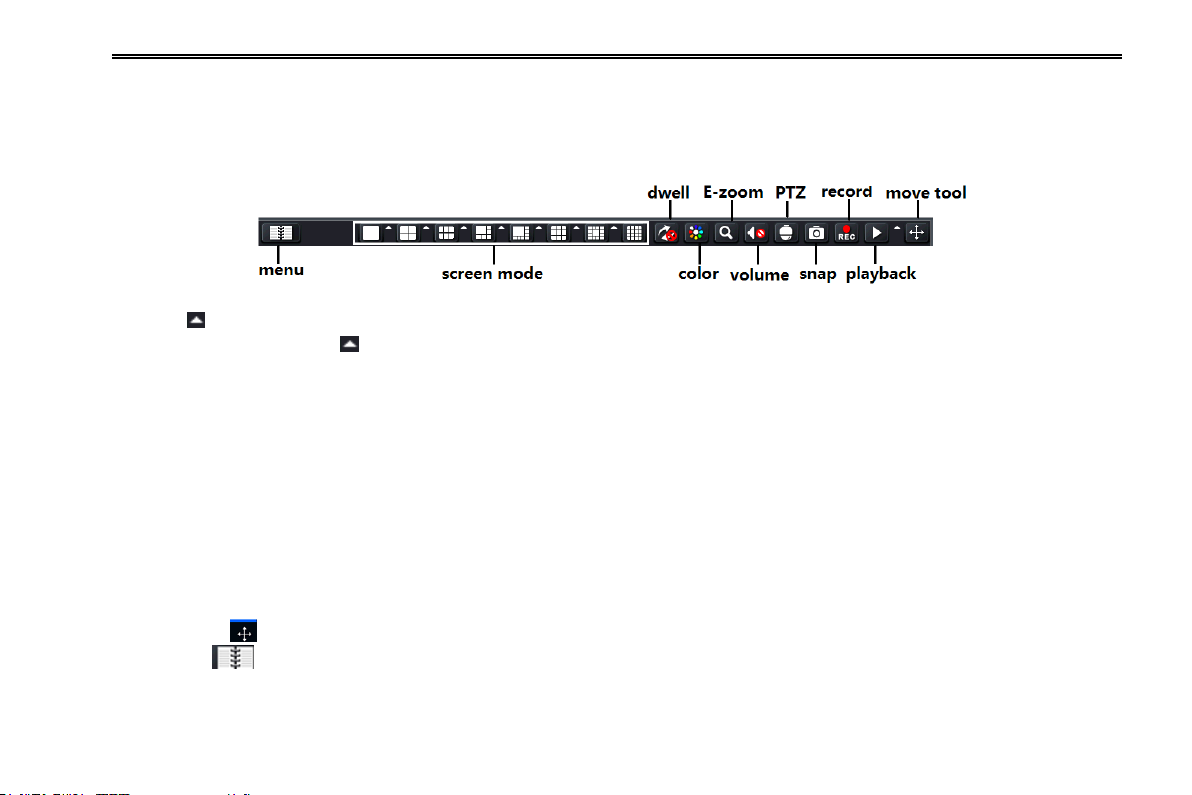
DVR User Manual
4 Main Menu Setup Guide
Click right mouse or press Exit button on the front panel to display the menu toolbar at the bottom of the screen. Refer to Fig
4-1:
Fig 4-1 Menu Toolbar
Click the icon beside the screen display mode to display a channel select dialog. Images can drag to any place to display in
the live interface. Click the icon beside the playback icon to select the time to playback. For example, if 2 minutes is
selected and then click playback button, it will start to playback from the past 2 minutes.
Dwell: Dwell means to display live images from different cameras in a sequence. The images may be displayed as a single
channel or in a grid fashion from different cameras. Dwell mode is enabled only when the chosen display mode is not able to
display all the available cameras.
Color: If this button is enabled, you can adjust the color of live images.
E-Zoom: Single channel large screen electronic amplification.
Volume: Enable sound.
PTZ: Click the PTZ button to control rotation position, speed and auto scan of the PTZ connected to the IP camera.
Snap: Use this button to take snapshots. These pictures will automatically be saved in the HDD.
Record: Click this button to start/stop recording.
Playback: Click this button to playback the recorded files.
User can click button and drag it anywhere with the left mouse
Click Menu button to pop up a window as Fig 4-2; you can also press MENU button on the front panel or operate with
remote controller to display the main menu. Clicking Setup icon will pop-up the configuration menu:
19
Page 26
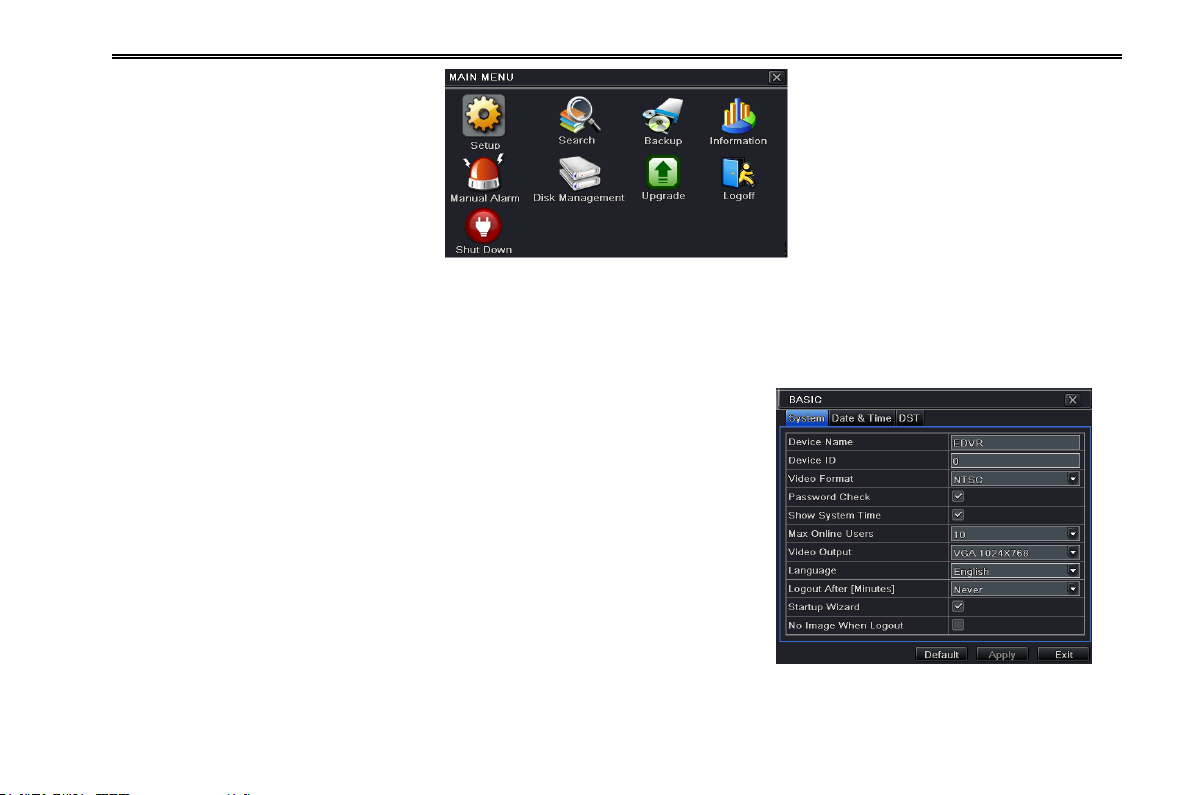
DVR User Manual
Fig 4-2 Main Menu
4.1 Basic Configuration
Basic configuration includes three sub menus: system, date & time and DST.
4.1.1 System
Step1: Enter into MenuSetupBasicSystem. Refer to Fig 4-3:
Step2: In this interface you can setup the device name, device ID, video format,
max network user, VGA resolution and language. The definitions for every
parameters display as below:
Device Name: The name of the device as it may display on the client end or on
CMS, this would help the user to recognize the device remotely.
Device ID: This ID is used to map the DVR with IR remote controller and speed
dome cameras.
Video Format: Two modes: PAL and NTSC. User can select the video format
according to the cameras being used.
Password Check: If enabled the user would need to input the user name and the
password for performing corresponding operations. Fig 4-3 Basic Configuration-Basic
Show System Time: If selected, displays the current time during live monitoring.
20
Page 27
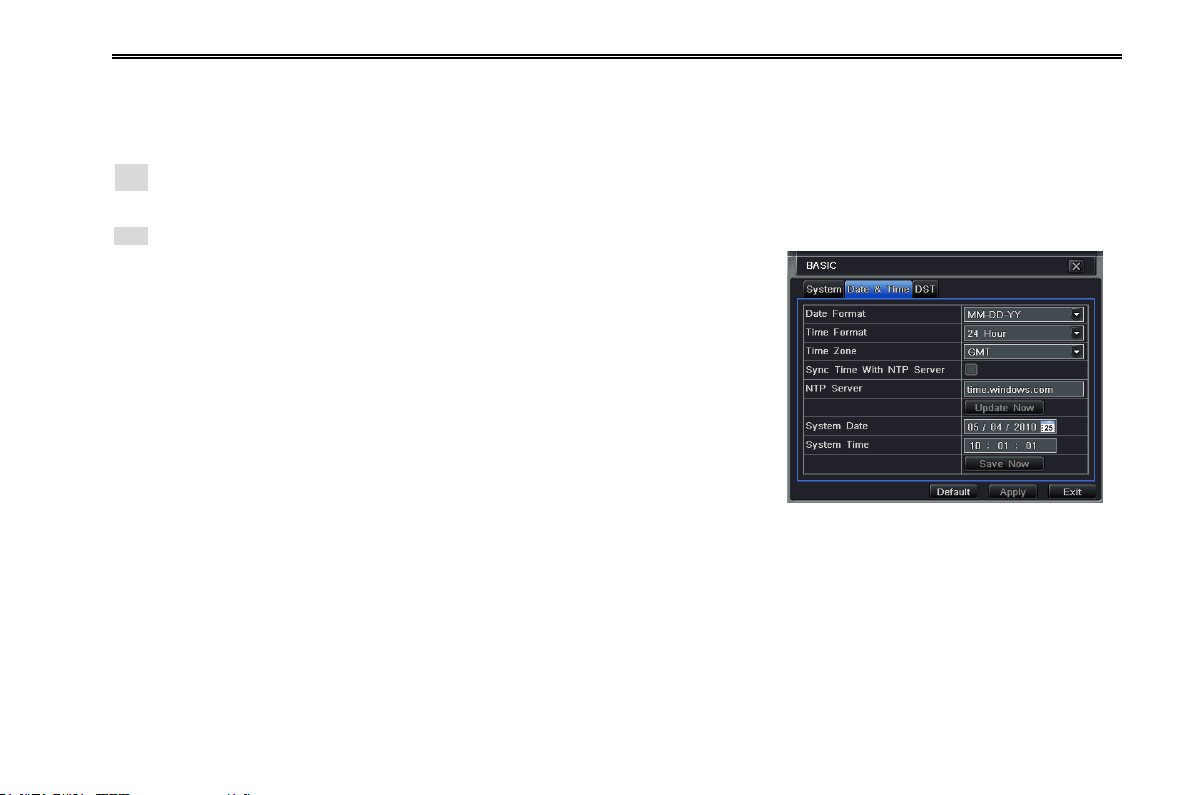
DVR User Manual
Max Online Users: To set the maximum number of concurrent user logins in the DVR.
Show wizard: If selected, the GUI would launch the startup wizard on every boot, allowing the user to do basic setup.
VGA resolution: The resolution of live display interface, ranges from: CVBS, VGA800*600, VGA1024*768, VGA1280*1024
and HDMI.
Note: Switching between HDMI/VGA and CVBS will change the menu output mode. Please connect to relevant monitor.
Language: To setup the menu language.
Note: After changing the language and video output, the device needs to login again.
Logout After (Minutes): You can setup the screen interval time (30s, 60s, 180s,
300s). If there is no any operation within the setting period, the device will auto
logout and return to the login interface.
No Image When Logout: If selected, there will be no image showing when logout.
4.1.2 Date & Time
Step1: Enter into MenuSetupBasicDate & Time tab. Refer to Fig 4-4:
Step2: Set the date format, time format, time zone in this interface; checkmark
“sync time with NTP server” to refresh NTP server date; user can also adjust
system date manually
Step3: Click “Default” button to restore default setting; Click “Apply” button to save
the setting; click “Exit” button to exit the current interface. Fig 4-4 Basic Configuration-Date &Time
4.1.3 DST
Step1: Enter into MenuSetupBasicDST interface. Refer to Fig 4-5:
Step2: In this interface, enable daylight saving time, time offset, mode, start & end month/week/date, etc.
Step3: Click “Default” button to restore default setting; Click “Apply” button to save the setting; click “Exit” button to exit the
current interface.
21
Page 28
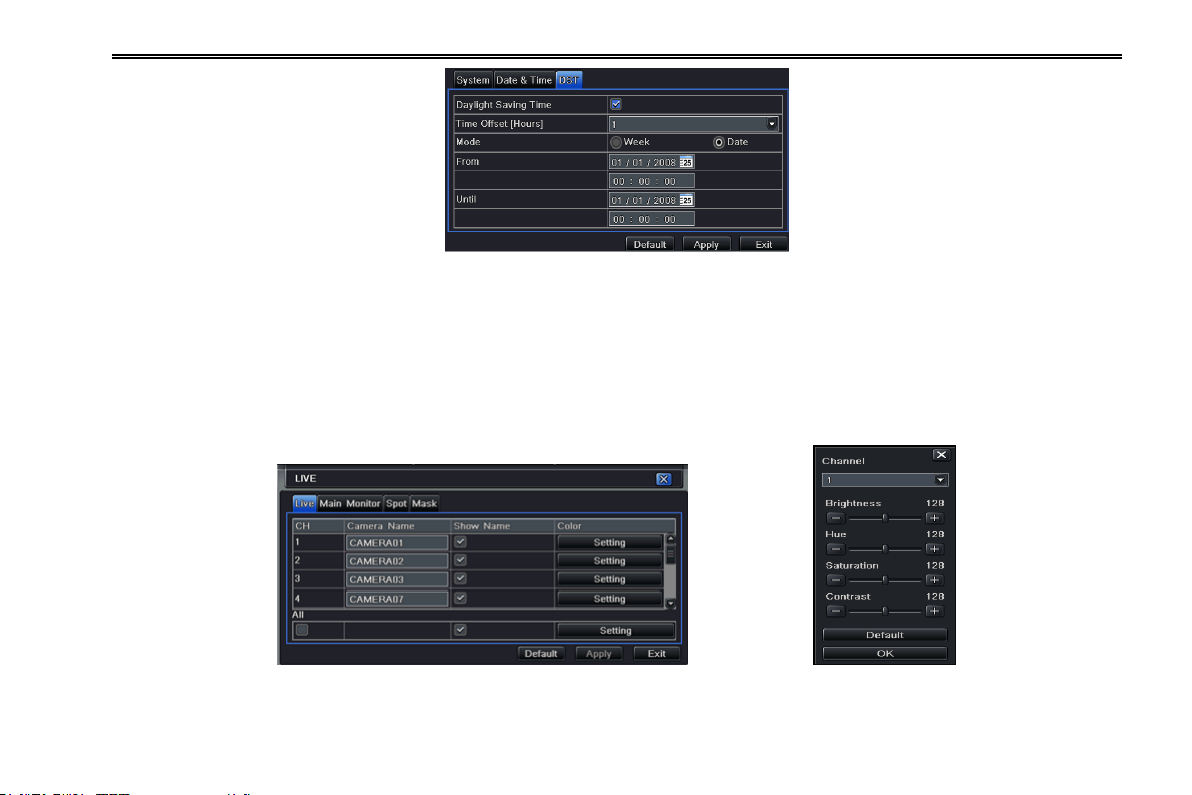
DVR User Manual
Fig 4-5 Basic Configuration-DST
4.2 Live Configuration
Live configuration includes four submenus: live, main monitor, spot and mask.
4.2.1 Live
In this interface, user can setup camera name, adjust colors: brightness, hue, saturation and contrast.
Step1: Enter into MenuSetupLiveLive tab. Refer to Fig 4-6:
Fig 4-6 Live ConfigurationLive Fig 4-7 Live-Color Adjustment
Note: A soft keyboard will pop up by clicking the camera name. User can self-define the camera name.
Step2: For a particular camera/channel setting, please click “setting” button to see a window as Fig 4-7:
22
Page 29
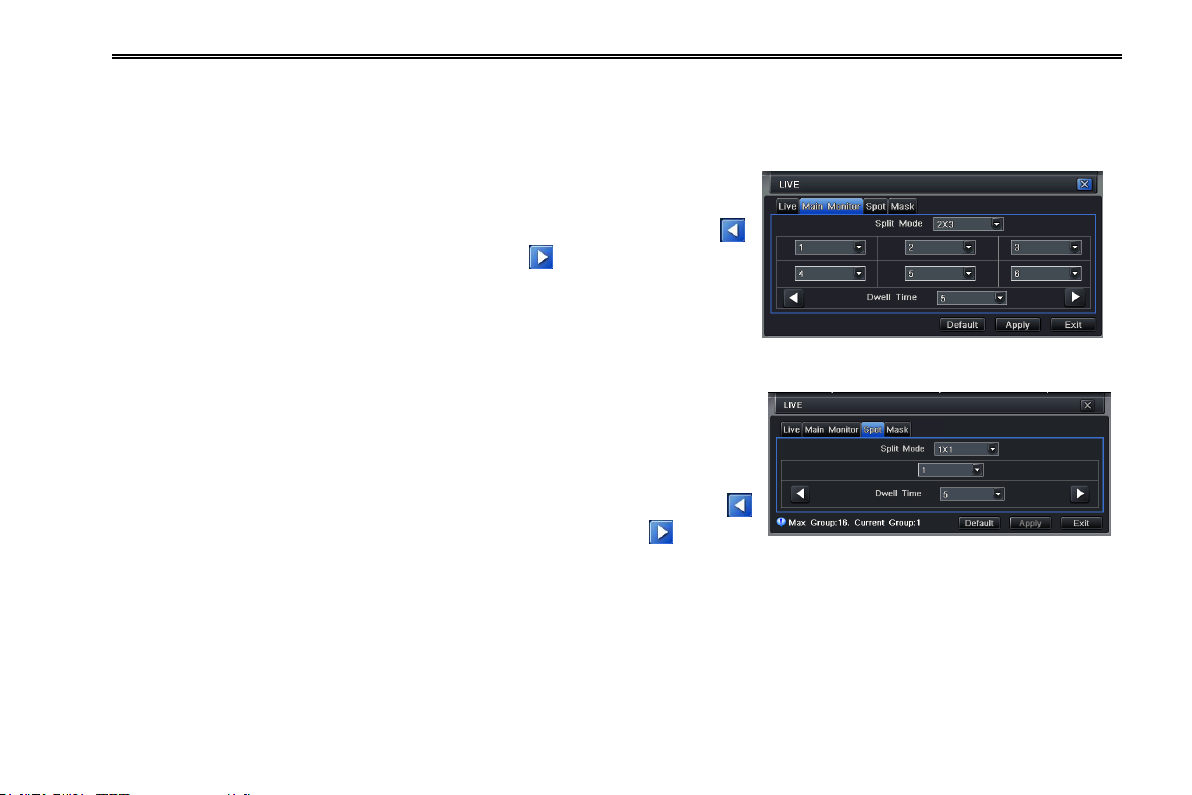
DVR User Manual
Step3: In this interface, user can adjust brightness, hue, saturation and contrast in live; Click “Default” button to restore default
setting, click “OK” button to save the setting.
Step4: Select “All” to setup all channels with the same parameters.
4.2.2 Main Monitor
Step1: Enter into MenuSetupLiveMain Monitor tab. Refer to Fig 4-8:
Step2: Select split mode: 1×1, 2×2, 2×3, 3×3, 4×4 and channel. Click
button to setup the previous channel group. Click button to set the latter
channel group.
Step3: Set the dwell time.
Step4: Click “Default” to restore default setting; Click “Apply” to save the setting;
click “Exit” to exit the current tab. Fig 4-8 Live Configuration-Main Monitor
4.2.3 Spot
Step1: Enter into MenuSetupLiveSpot tab. Refer to Fig 4-9:
Step2: Select split mode: 1×1 and map the channel
Step3: Set the dwell time.
Step4: Select the split mode and then setup current picture group. Click
button to setup the previous channel groups of dwell picture. Click button to
set the latter channel groups of dwell picture. Fig 4-9 Live Configuration-Spot
Step5: Click “Apply” button to save the setting; Click “Exit” button to exit the current tab.
4.2.4 Mask
You can setup private mask area on the live image picture. For a given channel a maximum of three areas can be masked.
Setup mask area: Click Setting button, enter into live image to press left mouse and drag mouse to set mask area. Please
refer to the below picture. Right click to exit. Click Apply button to save the setting.
23
Page 30
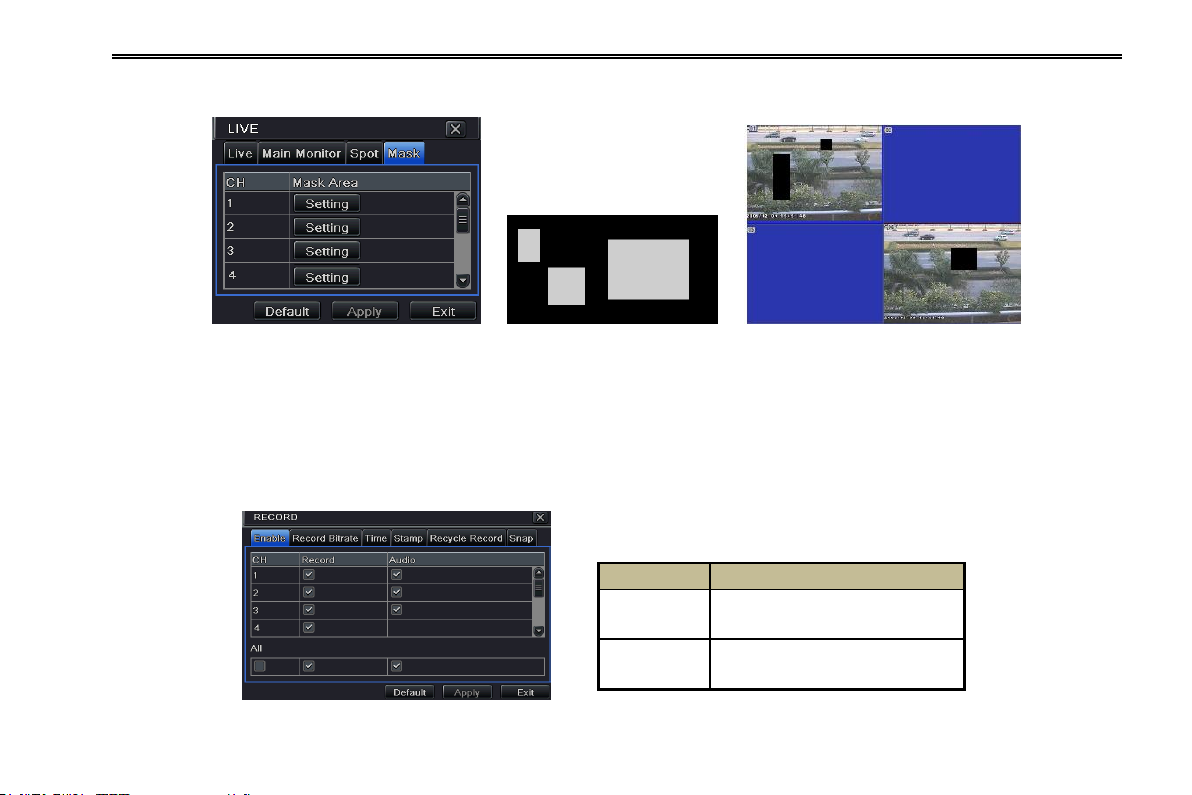
DVR User Manual
Parameter
Meaning
Record
To enable/disable recording
for the channel
Audio
To enable/disable audio
recording for the channel
Delete mask area: Select a certain mask area and double click to delete that mask area. Then click Apply button to save the
setting.
Fig 4-10 Live Configuration-Mask Setup Mask Area Live Image Mask Area
4.3 Record Configuration
Record configuration includes six sub menus: enable, record bit rate, time, recycle record, stamp and snap.
4.3.1 Enable
Step1: Enter into MenuSetupRecordEnable tab. Refer to Fig 4-11:
Fig 4-11 Record Configuration-Enable
24
Page 31

Step2: Checkmark record and audio.
Parameter
Meaning
Rate
Range from: 1-30(NTSC)1-25(PAL)
Resolution
Support CIF, HD1, D1 and WD1
Quality
The higher the value is, the clearer the
recorded image is. Six options: lowest,
lower, low, medium, higher and highest.
Encode
VBR and CBR
Max bit
stream
Range from: 768kbps-2560kbps
Step3: Select All to setup the same settings for all channels.
4.3.2 Record Bitrate
Step1: Enter into MenuSetupRecordRecord Bitrate tab. Refer to Fig 4-12:
Fig 4-12 Record Configuration-Record Bit rate
Step2: Setup rate, resolution, quality, encode and max bit stream
Step3: Click “Default” button to restore default setting; Click “Apply”
button to save the setting; click “Exit” button to exit the current
interface.
4.3.3 Time
Step1: Enter into MenuSetupRecordTime tab. Refer to Fig 4-13:
Pre-alarm record time: The record time prior to actual triggering of an
alarm i.e. record time before motion detection or a sensor alarm was
triggered. Fig 4-13 Record Configuration-Time
DVR User Manual
25
Page 32

DVR User Manual
Post-alarm record: Set the post recording time after the alarm is finished, five options: 10s, 15s, 20s, 30s, 60s, 120s, 180s
and 300s.
Expire time: The time till which the records would be retained. If the set date is overdue, the recorded files will be deleted
automatically.
Step2: Select “All” to setup all channels with the same parameters.
Step3: Click “Apply” to save the setting; click “Exit” to exit the current interface.
4.3.4 Stamp
Stamp:This provides an option to enable or disable the Camera Name and
the Time stamp on the video. You can also choose a position for the stamp on
the screen.
Step1: Enter into MenuSetupRecordStamp tab. Refer to Fig 4-14:
Step2: Checkmark camera name and time stamp; click Setting button. User
can use cursor to drag the camera name and time stamp at random positions.
Refer to below Figures:
Step3: Select “All” to setup all channels with the same parameters.
Fig 4-14 Record Configuration-Stamp
Before Drag After Drag
26
Page 33

DVR User Manual
4.3.5 Recycle Record
This option is used to recycle the HDD space once it is full. If enabled, the system will automatically delete the old records
(FIFO, recycling space) and recycle the space if it is completely utilized. The setting steps are as follows:
Step1: Enter into MenuSetupRecordRecycle Record tab.
Step2: Checkmark the „recycle record‟ box to activate the auto recycling.
Step3: Click “Apply” button to save the setting; click “Exit” button to exit the current interface.
Note: If the option is disabled or not selected, the DVR would stop recording once the HDD is full.
4.3.6 Snap
In this interface, user can set up Resolution, quality, snap interval, snap number.
4.4 Schedule Configuration
Schedule configuration includes three sub menus: schedule, motion and alarm.
4.4.1 Schedule
This tab allows defining schedule for normal recording for seven days of a week, 24 hours of a day. Every row denotes an
hourly timeline for a day. Click the grid to do relevant setup. A highlighted area denotes selected timeline.
Step1: Enter into MenuSetupSchedule tab. Refer to Fig 4-15.
Step2: Select channel and double-click to pop up a window as Fig 4-16. Now you can edit week schedule:
Click “ ” button to add a certain day schedule; click “ ” button to delete the selected schedule;
Copy: Copy the specified schedule to other dates.
If you want to copy the schedule settings of a channel to other or all channels, you just need to select channel and click “Copy”
button.
27
Page 34

DVR User Manual
Fig 4-15 Schedule Configuration-Schedule Fig 4-16 Schedule-Week Schedule
4.4.2 Motion
This tab allows to setup schedule for motion based recording.
Step1: Enter into MenuSetupScheduleMotion tab. Refer to Fig
4-17:
Step2: The setup steps for schedule for motion based recording are
similar to normal schedule setup. You can refer to 4.4.1 Schedule for
details.
Note: The default schedule of motion based recording is 24x7, that is, the color
of schedule settings interface is dark blue. This enables motion based
recording for 24x7. If you want to activate motion based recording, you must
enable motion alarm and setup schedule for motion alarm (Refer to Chapter
4.5.2 Motion Alarm for more details).
Fig 4-17 Schedule Configuration-Motion
28
Page 35

DVR User Manual
4.4.3 Sensor
This tab allows to setup schedule for sensor based recording.
Step1: Enter into MenuSetupScheduleSensor tab. Refer to Fig
4-18:
Step2: The setup steps for schedule for sensor based recording are
similar to normal schedule setup (Refer to 4.4.1 Schedule for details).
Note: The default schedule of sensor based recording is 24x7, that is, the color
of schedule settings interface is dark blue. This enables sensor based recording
for 24x7. If you want to activate sensor based recording, you must enable
sensor alarm and setup schedule for sensor alarm (Refer to Chapter 4.5.1 for
more details).
Fig 4-18 Schedule Configuration-Sensor
4.5 Alarm Configuration
Alarm configuration includes five sub menus: sensor, motion, video loss, other alarm and alarm out.
4.5.1 Sensor
Sensor includes three sub menus: basic, alarm handling and schedule.
Operate the following steps to configure sensor alarm:
Step1: Enter into MenuSetupAlarmSensorBasic tab. Refer to Fig
4-19:
Step2: Enable channels by checking the checkboxes beside the desired
channels.
Step 3: Set the alarm type according to triggered alarm type. Two option:
NO and NC.
Step4: Click “Apply” button to save settings.
Step5: Enter into Alarm Handling tab. Refer to Fig 4-20. Fig 4-19 Alarm Configuration-Sensor-Basic
29
Page 36

DVR User Manual
Select hold time and then click Setting button. A dialog box will pop-up as Fig 4-21:
Fig 4-20 Alarm Configuration-Sensor-Alarm Handling Fig 4-21 Alarm Handling-Trigger
Step 6: Enter into alarm tab to select the options to handle alarm.
Buzzer: If selected, the local inbuilt buzzer would be activated on an alarm.
Full screen alarm: If selected, there will pop up the chosen channel on the monitor on an alarm trigger.
To alarm out: If selected, this would trigger the external relay output on detecting a sensor based alarm.
Email: If you select this option, the DVR will send an email alert to the preconfigured email address in case of a sensor based
alarm from the particular input.
Snap: If selected, the system will snap images of the checked channels on an alarm and save them in the HDD automatically.
Step 7: Enter into To Record tab. Select recoding channels. It would be recorded in case of an alarm. Click OK button to save
the setting.
Step 8: Enter into To PTZ tab. Set preset, cruise and track options for a PTZ in case of a sensor based alarm. Single or multiple
PTZ units could be programmed to perform this function on the same alarm.
Step9: Enter into Schedule tab. Refer to Fig 4-22. The setup steps for schedule for sensor based alarm are similar to normal
schedule setup. You can refer to Chapter 4.4.1 Schedule for more details. This step is very important for sensor alarm. Even if
you have enabled the sensor alarm for all channels and setup the trigger, you will not see the result of sensor alarm if no
schedule is added.
If you have set the schedule for senor based recording in the same timeline, recordings can also be triggered.
30
Page 37

DVR User Manual
Fig 4-22 Sensor-Schedule
4.5.2 Motion
Motion includes two sub menus: motion and schedule.
The steps to set up motion alarm are as follows:
Step1: Enter into MenuSetupAlarmMotion tab. Refer to Fig 4-23:
Fig 4-23 Alarm Configuration-Motion
Step2: Enable motion alarm, set alarm hold time which refers to the time till which the system will wait for further detection of
motion. Eg. If the holding time is set to 10 seconds, once the system detects a motion, it will go into alarm but would not detect
31
Page 38

DVR User Manual
any other motion alarm (specific to channel) until 30 seconds. If there is other motion detected during this period, it is
considered it as continuous movement, otherwise it will be considered as a single motion.
Step3: The setup steps of motion trigger are similar to „Alarm Handling‟. You can
refer to Chapter 4.5.1 Sensor Alarm Handling for more details.
Step4: Click “Setting” button under the Area to display the following picture as
shown in Fig 4-24:
Step5: In the Area tab, you can drag slide bar to set the sensitivity value (1-8).
The higher the value is the more sensitive it is to motion. Since the sensitivity is
influenced by color and time (day or night), you can adjust its value according to
the practical conditions. Left click the grid and drag to delete area. Drag again to
add area. Click icon to set the whole area as detection area. Click icon
to clear the set detection area. Click icon to test the sensitivity as per the
local conditions. Once motion is sensed, it displays a figure icon. Click icon
to save the setting. Click icon to exit the current interface. Fig 4-24 Motion-Area
Note: Prior to setting motion detection field it is recommended that you click icon
to clear the existing field and set afresh.
Step6: Select “All” to setup all channels with the same parameters.
Step7: Click “Apply” button to save the setting.
Step 8: Enter into Schedule tab. The setup steps for schedule for motion
based alarm are similar to normal schedule setup; you can refer to 4.4.1
Schedule for details.
This step is very important for motion based alarm. Even if you have enabled
the motion based alarm for all channels and setup the trigger, you will not see
the result of motion based alarm if no schedule is added. Fig 4-25 Motion-Schedule
If you have set the schedule for senor based recording in the same timeline, recordings can also be triggered.
32
Page 39

DVR User Manual
4.5.3 Video Loss
Step1: Enter into MenuSetupAlarmVideo Loss tab. Refer to Fig 4-26:
Step2: The setup steps of video loss trigger are similar to alarm handling. You can refer
to Chapter 4.5.1 Sensor alarm handling for more details.
Step3: Click “Apply” button to save the setting; click “Exit” button to exit the current
interface.
Fig 4-26 Video Loss
4.5.4 Other Alarm
This tab gives a choice to configure alarm for Disk Full, IP Conflict, the
Disconnect event, Disk Attenuation or Disk Lost.
Step1: Enter into MenuSetupOther alarm tab. Refer to Fig 4-27:
Step 2: Use the dropdown menu and select the event or the alarm.
Step 3: Check the required trigger options.
If the selected event is “Disk Full”, then use the drop down box for “Disk
Shortage Alarm” to choose a threshold value for remaining HDD space. If the
threshold value is reached, the system will trigger the Disk Full Alarm.
Click “Apply” to save settings; Click “Exit” to exit the current interface
Fig 4-27 Other Alarm
4.5.5 Alarm Out
Alarm out includes three sub menus: alarm out, schedule and buzzer
To setup alarm out:
33
Page 40

DVR User Manual
Step 1: Enter into MenuSetupAlarm out tab. Refer to Fig 4-28. Input relay
name and hold time.
Step 2: Select the Schedule tab. This will bring up the schedule setup interface.
The setup steps for schedule for alarm out are similar to normal schedule setup;
you can refer to 4.4.1 Schedule for details.
This step is very important for alarm out. Even if you have enabled alarm out in
the motion based alarm or sensor based alarm, you will not see the result of alarm
out if no schedule is added here.
Buzzer
It is an inbuilt alarm output device. To setup Buzzer: Fig 4-28 Alarm Out
Step1: Enter into MenuSetupAlarm out Buzzer tab;
Step2: Checkmark Buzzer and set buzzer alarm hold time. This would trigger the
buzzer when the system is in alarm.
4.6 Network Configuration
Network configuration includes five submenus: network, sub stream, Email, server
and other settings. Network settings must be configured if DVR is used for
monitoring over network.
4.6.1 Network
Step 1: Enter into MenuSetupNetworknetwork tab. Refer to Fig4-29:
Step 2: HTTP port: the default value is 80. If the value changed, you need to
modify the IP address in the IE address .i.e. if HTTP port is set to 82 and IP
address is, 192.168.0.25, then you shall input IP address as http://192.168.0.25:82
in IE browser.
Server port: Communication port. Fig 4-29 Network Configuration-Network
34
Page 41

DVR User Manual
Parameter
Meaning
Resolution
Support CIF
FPS
Range from: 1-25(PAL) /1-30(NTSC)
Encode
Two options: VBR and CBR
Quality
The higher the value is, the clearer
the record image. Six options:
lowest, lower, low, medium, higher
and highest.
Max Bitrate
Range from: 32kbps~768kbps
Step 3: Connect internet. If you have a DHCP server running and would like your DVR to automatically obtain an IP address and
other network settings from that server, check the checkbox beside "Obtain an IP address automatically". Then the device will
distribute IP address, subnet mask, and gateway IP and DNS server. If you want to configure your own settings, please input the
IP address, Subnet mask, Gateway DNS server manually. You can also check the PPOE checkbox to enable this feature and
then enter username and password. Once the setup is completed, your DVR will automatically dial up into your network.
Step 4: No matter what kinds of way to connect internet, you should test the effectiveness of the network by clicking “Test” button
after you setup the network.
Step 5: If the network is well connected, please click “Apply” button to save settings.
4.6.2 Sub-stream
Step 1: Enter into MenuSetupNetwork Sub-stream tab. Refer to Fig 4-30:
Step 2: Select fps, resolution, quality, encode and max bit rate
Step 3: Select “All” to setup all channels with the same parameters.
Fig 4-30 Network Configuration-Sub Stream
35
Page 42

DVR User Manual
4.6.3 Email
Step 1: Enter into MenuSetupNetworkEmail tab. Refer to Fig 4-31:
SMTP Server/Port: The name and port number of SMTP server. Check the SSL
checkbox if the server requires a secure connection (SSL); user can setup mail
servers (such as Gmail) as required.
Send address/password: Sender‟s email address/password
Receive address: Receiver‟s email address. Here user can add at least three
mail addresses. Click TEST button to test the validity of the mailbox.
Attaching image: After selecting it, the system will attach images when sending
the emails.
Fig 4-31 Network Configuration-Email
4.6.4 Server
This function is mainly used for connecting ECMS. The setting steps are as follows:
Step 1: In the server tab, select “enable” as shown in the Fig 4-32.
Step 2: Check the IP address and port of the transfer media server in the
ECMS. The default server port for auto report is 2009. If it is modified,
please enter into the transfer media interface to check.
Step 3: Enable the auto report in the ECMS when adding a new device.
Then input the remaining information of the device in the ECMS. After that,
the system will auto allot a Device ID. Please check it in the ECMS.
Step 4: Input the above-mentioned server IP, server port and device ID in
the server interface .Then click “Apply” button to save settings. Now, the
ECMS system will automatically connect this device. Fig 4-32 Network Configuration-Server
36
Page 43

DVR User Manual
4.6.5 Other Settings
If your DVR is setup to use PPPoE as its default network connection, you may
setup DDNS to be used in connection. The setting steps are as follows:
Step 1: Select Other Settings tab. Enable DDNS server.
Step2: Select DDNS server.
Step 3: Input user name, password and host domain name registered in the DNS
website (See the following example).
Step 4: Click TEST to test the effectiveness of the relevant information.
Step 5: Click “Apply” button to save the settings.
Note: The domain name server that selected by user is a banding domain name of DVR.
User should logon the website which provided by the server supplier to register a user
name and password firstly, and then apply for a domain name on line.
Fig 4-33 Other Settings
Once applied, user can access the server from the IE client by using that domain name.
How to apply for a domain name?
Here we take www.dyndns.com for example.
Step 1: Input www.dyndns.com in the IE address bar. Click ”Free Trial of DynDNS Pro””Start the trial” to register.
Step 2: Input hostname, select service type and input your IP address. The picture is shown as follows:
Step 3: Click “Add to cart”. Then Dynamic DNS Hosts dialog box will be displayed.
37
Page 44

DVR User Manual
Step 4: Create user account. For example, the username is “bcd”, password is “123456”.
Click” Create Account” button to create user account. After that, you shall provide your card number, card expiration and
security code as well as billing address. Finally click “sign up for trial” button.
Now, according to the domain name registration of “DDNS”,the domain name for DVR is “abc.dyndns.tv”, username is “bcd”
and password is “123456”
Connect DVR via network:
Step 1: Enter into Main menuNetworkother settings, checkmark DDNS, select “Dyndns” at the DDNS Sever pull down list
box and input user name and password.
Step 2: Login IE browser and input registered domain name “http://www.abc.dyndns.tv” to connect DVR.
Enable UPnP: Select UPnP here and then enable UPnP function in your router. Therefore, there is no need for you to forward
LAN IP address and port in the router in connection of internet. After that, you can check the WAN IP address in the router.
Definitions and descriptions of network configuration:
38
Page 45

DVR User Manual
DDNS server
DDNS server
Website provided by dynamic domain name supplier. The optional:
www.meibu.com ,www.dyndns.com, www.no-ip.com and mintdns type.
User name
User name for log in the website of domain name supplier
Password
Password for log in the website of domain name supplier
Host domain
The domain name user registered at the supplier‟s website.
Update interval
The interval time of upgrading DVR IP address
4.7 User Management Configuration
This tab allows you to add normal or advanced users. To add user and setup user authority:
Step 1: Enter into MenuSetupUser management configuration. Refer to Fig 4-34:
Step 2: Click Add button to display a dialog box as Fig 4-35:
Step 3: In General tab, input username, password and select user type. You can also check „Binding PC MAC Address‟ and
input this address.
Step 4: Click „OK‟ button to save settings.
Note: When the default value of binding PC MAC address is 0, the user is not bound with the specified computer. If the bind option is used,
the user would be able to log into the DVR only through the specific computer (carrying the MAC address).
Fig 4-34 User Management Configuration Fig 4-35 Add-General
39
Page 46

DVR User Manual
Step 5: Select Authority tab and then assign the operation rights for particular user. Refer to fig 4-36.
Fig 4-36 Add User-Authority
If you want to delete the user, please select the user you want to delete in the user list box and then click “Delete” button.
If you want to modify the user, please select the user you want to modify in the user list box and then click “Setup” button to
modify its general information and authority.
If you want to change password of a user, please select the user in the user list box and then click “Change Password” button.
4.8 P.T.Z Configuration
P.T.Z configuration includes two submenus: serial port and advanced settings.
Serial port settings are as follows:
Step 1: Enter into MenuSetup P.T.Z Serial port tab. Refer to Fig 4-37:
Step 2: Select “enable” and setup the value of address, baud rate and protocol according to the settings of the speed dome.
Step 3: Configure all channels with the same parameters by selecting the “All” box and then doing the relevant setup.
40
Page 47

DVR User Manual
Parameter
Meaning
Address
The address of the PTZ device
Baud rate
Baud rate of the PTZ device. Range form: 110, 300, 600, 1200, 2400,
4800, 9600, 19200, 34800, 57600, 115200, 230400, 460800, 921600.
Protocol
Communication protocol of the PTZ device. Range from: NULL, PELCOP,
PELCOD, LILIN, MINKING, NEON, STAR, VIDO, DSCP, VISCA,
SAMSUNG, RM110, HY, N-control.
Simulative
Cruise
If enabled, no matter whether the PTZ device supports cruise or not, the
presets will cruise.
Fig 4-37 P.T.Z Configuration-Serial Port
Definitions and descriptions of network stream:
Advanced settings are as follows:
Step 1: Enter into MenuSetup P.T.Z Advanced tab. Refer to Fig 4-38:
Step 2: In the Advanced tab, click preset “Setting” button to see a dialog box as Fig 4-39:
41
Page 48

DVR User Manual
Fig 4-38 P.T.Z Configuration-Advanced Fig 4-39 Advanced-Preset
Step 3: In the preset setting tab, while clicking Setting button, a dialog
will pop-up as Fig 4-40:
User can control the dome by rotating up, down, left, right and
adjust the rotating speed zoom, focus and iris of the dome;
Select the serial number of the preset point. Click button to
enable the PTZ wiper and click button to enable the PTZ light. Fig 4-40 Preset Setting
Note: PTZ must support wiper and light and these two buttons are just
available when selecting PELCOP or PELCOD.
Click Save button to save the settings, click icon to hide the
tool bar, right click to view the toolbar again; click icon to exit the
current interface.
In the preset interface, click OK button to save the setting; click
Exit button to exit the current interface.
Step4: In the Advanced tab, while clicking cruise “Setting” button, a
dialog box will pop-up as Fig 4-41: Fig 4-41 Cruise Setting
Click Add button to add cruise line in the list box (max 8 cruise line can be added); select a cruise line and click Setup
button to see a dialog box as Fig 4-42:
Click Add icon to set the speed and time of preset point; select a preset point and then click Delete icon to
42
Page 49

DVR User Manual
delete that preset point; click Modify icon to modify the setting of a preset point. User can click icons to
adjust the position of preset point. Click Preview button to preview the cruise line; click OK button to save the setting; click Exit
button to exit the current interface.
Select a preset point in the cruise line list box. Click Delete button to delete that cruise line; click Clear all button to clear all
cruise line from the list box; click OK button to save the setting; click Exit button to exit the current interface.
Step5: In the Advanced tab, while clicking track “Setting” button, a dialog box will pop-up as Fig 4-43:
Fig 4-42 Cruise Setting-Modify Cruise Line Fig 4-43 Track Setting
User can control the dome by rotating up, down, right, left and can adjust the rotating speed and zoom, focus and iris of the
dome; click Start Record button and move the PTZ in the required manner to record by the DVR. Click this button again can stop
recording. Click Start track button to play recorded track. Click this button again can stop the playback.
Click icon to hide the tool bar and right click to view the toolbar again. Click icon to exit the current tab.
Step 6: After the completion of settings, click “Apply” button to save settings.
4.9 Advanced
Advanced configuration includes three submenus: Reset, Import/Export and Block/Allow list.
43
Page 50

DVR User Manual
4.9.1 Reset
This would reset the system to factory defaults and reboot the DVR.
4.9.2 Import/Export
User can export the data files into mobile storage devices as backup and can also import specified data files from mobile storage
device to DVR.
4.9.3 Block/Allow list
Fig 4-44 Block/Allow List
Here authorized user can prohibit computer users within a certain IP address range from accessing DVR or allow computer users
within a certain IP address range to access DVR. For example, if an admin don‟t want computer users within IP address range from
196.168.000.002 to 196.168.000.004 to access the DVR, he can checkmark „Block list‟ option, and then input such IP address
range. If it is required that computer users within a certain IP address range access DVR, they can checkmark “Allow list option”,
and then do the required configuration.
44
Page 51

DVR User Manual
5 Search, Playback & Backup
Search configuration includes four submenus: Time Search, Event Search, File Management and Snap.
5.1 Time Search
Step1: Enter into MenuSearch Time search tab. Refer to Fig 5-1:
Fig 5-1 Search configuration-time search
Step2: Select date and channels on the right hand side and press “Search” button. A date with highlighted borderline indicates
presence of data.
Step3: Set the start time by clicking a particular grid or by entering the specific value in the start time field.
Step4: Select the channel display mode and click button to play record. Use the playback toolbar to control the playback.
45
Page 52

DVR User Manual
Playback buttons
Note: When the monitor resolution is set to VGA800*600, Part of the time search interface will be hidden. Click the “Expand to” button to expand
the whole interface.
Click button to select channels to show live images in the playback interface. Only four channels at most can be selected to
display live images.
The method of record backup during a certain period in the playback interface:
Select the start time by dragging the slider and click icon. Then select the end time and click this icon again to confirm the
record period. Next, click icon to backup the record during this period.
5.2 Event Search
Step1: Enter into MenuSearchEvent Search tab. Refer to Fig 5-2:
46
Page 53

DVR User Manual
Fig 5-2 Search Configuration-Event Search
Step 2: Select date and channels on the right hand side. A data with highlighted borderline indicates presence of data.
Step 3: Then checkmark Motion, Sensor or All accordingly. You can search for motion based recording and sensor based
recording.
Step 4: Press “Search” button to display the searched event information in the event list box.
Step 5: Double click the event item to play the record.
5.3 File Management
Step1: Enter into MenuSearchFile Management tab. Refer to Fig 5-3:
Step 2: Select date and channels. The date with highlighted borderline indicates presence of data.
Step 3: Press “Search” button to display the searched files in the file list box.
47
Page 54

DVR User Manual
Fig 5-3 Search Configuration-File Management
Lock: Select a file and click Lock button to lock this file. Once locked, the file cannot be deleted.
Unlock: Select a locked file and click Lock button to unlock this file
Delete: Select an unlocked file and click Delete button to delete this file.
Step 4: Use “All” button to lock/unlock or delete all files in the file management column.
Step 5: Double click an unlocked item to playback.
5.4 Search by Image
Step 1: Enter into MenuSearchImage tab.
Step 2: Select data and channels on the right hand side.
Step 3: Press “Search” button to search for a recorded image.
Step 4: Once an alarm image has been identified, the user can double click the image to play the recording.
You can lock the image by clicking “Lock” button. Click “Save” button to copy the image on the HDD. Click “Save All” to copy all
images on the HDD.
Note: In order to take images on alarm, the snapshot feature should be activated in “Alarm Handling” for different kind of alarms.
Please refer to 4.5 Alarm Configuration for details.
48
Page 55

DVR User Manual
5.5 Backup
This unit supports backup by built-in SATA DVD Writer or USB flash drive. User also can make backup by IE browser via internet.
Refer to 7.3.2 Remote backup.
Step1: Enter into main menu Backup interface. Refer to Fig 5-4:
Fig 5-4 Backup Configuration
Step2: Set the start & end time, select channels and click Search button to display the searched data in the data backup list box
Step3: Select a required file or checkmark “All” to select all data files. Click Backup button to display Backup information window.
Step4: In the backup information interface, user can check the relevant options for backing up files. These options include storage
Media, backup player and save file type. Then click Start button to start backup.
Note: If the backup files are saved in DVR format, please check backup player. Only this player can play these files in DVR format. If the backup
files are saved in AVI format, you can play these files with common media player.
49
Page 56

DVR User Manual
6 Manage DVR
6.1 Check System Information
Check system information includes five submenus: system, event, log, network and online user.
6.1.1 System Information
In this tab, user can check the hardware version, MCU version, kernel version, device ID, etc.
6.1.2 Event Information
In this tab, you can search for events like motion, sensor and video loss. The utility provides an interface to have a date based and
a channel based search. This report can further be saved on a USB flash drive as an html file using the export button.
6.1.3 Log Information
In this tab, you can search for relevant logs as per the set date and event which includes operation, setup, playback, backup,
search, check information and error. This report can further be saved on a USB flash drive as an html file using the export button.
6.1.4 Network Information
In this tab, you can check relevant parameters of network.
6.1.5 Online Information
In this tab, you can check the details of the connected online users.
Refresh: refresh the current interface.
Disconnect: Disconnect the online users to access DVR. If this function is used by the admin, the particular PC will not be able to
access the device for five minutes. .
50
Page 57

DVR User Manual
6.1.6 Record Information
In this tab, a user can check resolution, ftp and record status including sensor based recording, motion based recording, manual
recording or schedule recording.
6.2 Manual Alarm
In this interface, user can trigger a manual alarm.
6.3 Disk Management
1. Format the disk
Step1: Enter into disk management tab.
Note: Please format the hard disk before recording. If not formatted, it will show the status of the disk-free space, and total space at the bottom of
screen.
Step2: Click Refresh button to refresh the disk information in the list box;
Step3: Select a hard disk and click Format button to start format.
Note: All recorded files in the hard disk will be lost once it is formatted.
2. Advanced
User may check model, S/N, firmware, health status of the disk in this interface. User also can monitor the temperature, internal
circuit, dielectric material of the disk, analysis the potential problems of the disk and warn so as to protect its data.
6.4 Upgrade
The DVR can be upgraded by using USB flash drive. Get the upgrading software from your vendor when there is a new software
version.
Upgrade Steps:
Step 1: Copy the upgrade software which gets from vendor into the USB storage device
51
Page 58

DVR User Manual
Step 2: Connect the USB flash drive to the USB port.
Step 3: Enter MenuUpgrade tab. Then the upgrade software name would be displayed in the upgrade list box.
Step 4: Select that software and then click upgrade button. It will upgrade automatically.
Note: Please wait for a while when the system reboots. Never cut off power during upgrading. The original configuration will be reserved after
upgrade.
6.5 Logoff
Enter into Menu Logoff tab. A log off dialogue box will popup. The device will log off by clicking “OK” button. If you want to log in
again, click icon to enter into user name and password to re-login.
52
Page 59

DVR User Manual
7 Remote Surveillance
7.1 IE Remote Surveillance
In order to view the DVR from a network it must be connected to a LAN/WAN or internet. The network setup should be done
accordingly. Please refer to 4.6 Network Setup. This DVR supports IE browser, on Windows XP and Vista platform.
7.1.1 On LAN
Step 1: Enter into the DVR‟s Main MenuSetupNetwork tab to input IP address, Subnet Mask, etc .If using DHCP, please enable
DHCP in both the DVR and the router.
Step 2: Enter Record Setup to set network video parameters like resolution, frame rate etc.
Step 3: Open IE on a computer on the same network. Input the IP address of the DVR in IE address bar and press enter.
Step 4: IE will download ActiveX component automatically. Enter the username and password in the subsequent window
Notice: If HTTP port is not 80, other number instead, need add the port number after IP address. For example, set HTTP port as 82, need input IP
address like 192.168.0.25:82.
User name and password here are the same with that used on the DVR. The default is admin and 123456.
7.1.2 On WAN
There are two ways for the DVR to connect to internet.
1. Connect the DVR to internet through router or virtual server
Step 1: Enter into the DVR‟s Main MenuSetupNetwork interface to input IP address, Subnet Mask, etc. If using DHCP, please
enable DHCP in both the DVR and router.
Step 2: Forward IP address and port number in Virtual Server setup of the router or virtual server (If the user has enabled the UPnP
function in both the DVR and router, he can skip this step). Configure the firewall to allow accessing the DVR.
Note: Port forwarding settings may be different in different routers and server. Please refer to the router’s manual for details.
53
Page 60

DVR User Manual
Step 3: Open IE browser, input IP address, or dynamic domain name and enter. If HTTP port is not 80, add the port number after IP
address or domain name.
Step 4: IE will download ActiveX automatically. Then a window pops up and asks for user name and password. Input name and
password correctly, and enter to view.
Note: If you cannot download and install ActiveX, please refer to FAQ Q8.
2. Connect the DVR to internet through PPPoE directly.
Step 1: Enter into the DVR‟s Main MenuSetupNetwork interface to enable PPPoE and then input user name and password
received from your ISP. Next, click „Apply‟. The DVR will connect to the server and would give a confirmation message.
Step 2: When accessing the remote interface of DVR, user can input WAN IP to access directly (user can enter into Main
menuInformationNetwork interface to check IP address).
Step 3: If users want to utilize dynamic domain name, please apply for a domain name in a DNS server supported by the DVR or
router. Then add to the DVR or router.
Step 4: The following setting steps are as the same as Step3 and Step4 in Point 1.
Fig 7-1 View with IE Browser
54
Page 61

DVR User Manual
7.2 Remote Surveillance through Apple PC
Note: Because the current plug-in version of client end just only supports 32-bit mode, so the safari browser shall start 32-bit mode.
If the browser is the earlier MACOS version, the default setting is 32-bit mode and the setting can be skipped.
The Setting steps are as follows:
First: Right click safari icon and select “Show in Finder”.
Second: Select ApplicationsRight click “Safari. App”Select “Get Info”.
Third: Select “open in 32- bit mode”.
55
Page 62

DVR User Manual
7.2.1 On LAN
Step 1: After starting Apple computer, click apple icon. The following window will pop up. Please select “System
Preferences””Internet &Wireless”click “Network”
Step 2: Enter into Network interface and then click “Ethernet Connected” to check the internet connection of Apple PC.
56
Page 63

DVR User Manual
Step 3: After acquiring the IP address, Subnet Mask and so on, please enter into the DVR‟s Main MenuSetupNetwork interface
to manually input IP address, Subnet Mask and Gateway according to the configuration of PC. The network segment should be the
same as the PC. If using DHCP, please enable DHCP in the DVR and router.
Step 4: After finishing the above information, users can enter LAN IP and http port in the Safari browser. For example: input
http://192.168.1.100:81(here 192.168.1.100 is LAN IP of DVR, 81 is the http port of DVR). Click “ ”button, the browser will
download Active X control as shown below:
Step 5: Click icon and then select the Active X control, the welcome interface will be shown. Click “Continue””Install”
button,the following window will pop up:
57
Page 64

DVR User Manual
Input the name and password of Apple PC and then click “OK” to install this Active X control.
Step 6: After finishing installing the Active X control, please quit from the Safari browser. Right click Safari icon on the desktop and
then select “Quit” button to quit the browser. Then restart Safari browser. Input the IP address and http port to enter into the login
interface of DVR.
7.2.2 On WAN
There are also two ways for DVR to connect to Internet.
1. Connect the DVR to internet through router or virtual server
Step 1: The network setups are the same as step one to step four of point 1 on WAN of IE remote surveillance.
Step 2: Enter WAN IP and http port in the Safari browser to install the Active control. Then a window pops up and asks for user
name and password. Input name and password correctly, and enter to view.
2. Connect the DVR to internet directly.
Step 1: The network setups are the same as step one of point 2 on WAN of IE remote surveillance.
Step 2: Enter WAN IP and http port or domain name in the Safari browser to install the Active control. Then a window pops up and
asks for user name and password. Input name and password correctly, and enter to view.
58
Page 65

7.3 The Remote Live Preview Interface
①
Channel indicator
②
Screen display mode
③
Volume
④
Snapping picture
⑤
Start manual record
⑥
Start IE record
⑦
Bidirectional talk
⑧
Playback
⑨
Color
⑩
PTZ control
⑪
Master/sub stream status
Fig 7-2 Remote Live Preview Interface
Symbol and function Definitions:
DVR User Manual
Note: Click button to record manual and the record file will be saved in user’s PC.
59
Page 66

DVR User Manual
Buttons
Description
Drag the scroll bar to adjust the brightness of channel
Drag the scroll bar to adjust the contrast of channel
Drag the scroll bar to adjust the saturation of channel
Drag the scroll bar to adjust the hue of channel
Click this button to recover the default value of brightness, contrast,
saturation and hue.
Save the adjustment
Screen display mode:
Click the icon beside the screen display mode. Then a channel select dialog will appear as
below:
Take 8-channel DVR for example: user can check channels form 1-ch to 16-ch at random to
display the live pictures. A maximum of 16 channels can be selected. Then click OK button to
confirm the setting.
Fig 7-3 Channel Select Dialog
Snap pictures
After clicking “Snap” icon, the system will automatically capture pictures and save those pictures in the computer.
User should set up the save path for those picture in the Remote Preview interfaceConfigurationLocal configuration.
Color adjustment:
Drag the slide bar to adjust Brightness, Contrast, Hue, and Saturation. Click Default to reset them to original value.
PTZ control
Please connect speed dome to the device via RS485 firstly. Make sure the protocol of the speed dome is supported by the device
and is configured accordingly in the DVR. User can move the dome up, down, right, left and adjust rotation speed, Iris and zoom,
focus and set the presets, etc.
60
Page 67

Buttons definition:
Buttons
Description
to rotate the dome upwards. to rotate the dome diagonally
up-left. to rotate the dome diagonally up-right. to rotate the
dome downwards. to rotate the dome diagonally down-right. to
rotate the dome diagonally down-left. to rotate the dome towards
left. to rotate the dome towards right. to stop rotating the dome.
Drag the scroll bar to adjust rotating speed of the dome.
'Iris' button. Click button near 'Iris' button to increase light of the
dome. Click button near 'Iris' button to decrease light of the dome.
'Zoom' button. Click button near 'Zoom' button to zoom in the
locale picture of this camera. Click button near 'Zoom' button to
zoom out the locale picture of this camera.
'Focus' button. Click button near 'Focus' button to have long focus.
Click button near 'Focus' button to have short focus.
Go to the Preset
Select and do auto cruise
Track
Auto scan
Wiper button
Light button
DVR User Manual
Click the right mouse on the live interface to display a pull-down menu as below
61
Page 68

DVR User Manual
Fig 7-4 Right Key Sub Menu
Stream: this DVR supports master stream and sub stream. Master stream has higher frame rate, max 25 fps(PAL)/30 fps
(NTSC)for every channel, but it needs higher network bandwidth; second stream has low frame rate, max 6FPS (PAL)/7FPS
(NTSC) for every channel, but it requires low network bandwidth as compared to the master stream. Therefore, users can
select the stream according to their bandwidth.
All to master/sub stream: Set all channel to master stream or sub stream.
Enable audio: Enable or disenable audio
Full screen: The live preview picture will display in full screen and the tool bar will be hidden; double click left or click right
mouse to return.
Zoom in: Single channel large screen electronic amplification. Click the channel which needs to be zoomed. Right click to
select zoom in button to zoom in the image. Double click or right click to exit.
7.4 Remote Playback & Backup
7.4.1 Remote Playback
Click button to enter into record playback interface. Refer to Fig 7-5:
Select the record date and channels and double-click the file name in the record file list box. Then user can play that file and
62
Page 69

DVR User Manual
preview the picture.
.
Fig 7-5 Play Record File Interface
This DVR supports remote time search, event search and file management.
By Time Search:
Step1: Enter into SearchTime search. Refer to Fig 7-6:
63
Page 70

DVR User Manual
Fig 7-6 Time Search Interface
Step2: The highlight date in the area② indicates recorded data. Select the date in the area ② and record channels in area③ .
Step3: Click “Search” button. The record data will be displayed in the data information list box.
Step 4: Set the Start time and display mode in the area① as required.
Step 5: Click “play” button to playback.
Step 6: Click the relevant buttons in the interface for operation, like FF, pause, change channel mode, research, etc. Please
refer to Fig 7-7:
64
Page 71

DVR User Manual
Fig 7-7 Playback by Event Search
By Event Search:
Step1: Enter into SearchEvent Search. Refer to Fig 7-8:
65
Page 72

DVR User Manual
Fig 7-8 Event Search Interface
Step 2: Click the highlight date and select record channels.
Step 3: Checkmark the event type: motion and sensor.
Step 4: The events will be display in the event list box by clicking Search button.
Step 5: Double-click certain item to playback.
File Management
Step 1: Enter into SearchFile management. Refer to Fig 7-9:
Step 2: Select highlighted date and channels.
66
Page 73

DVR User Manual
Step 3: Click “Search” button to search the recorded files.
Fig 7-9 File Management Interface
Lock: Select certain file item in the file list box and then click “Lock” button to lock this file that ca not be deleted or overlaid.
Unlock: Select a locked file and then click “unlock” button to unlock this file.
Delete: Select an unlock file and then click “delete” button to delete this file from file list.
7.4.2 Remote Backup
Click Backup button to enter into backup interface. Refer to Fig 7-10:
67
Page 74

DVR User Manual
Fig 7-10 Remote Backup Interface
Step1: Select channels, set the start and end time and then click “search‟ button to display the file information in the file list box
Step2: Select backup files and click “browse” button to set the path. Then click “backup” button to start backup. The backup
files will be saved on user‟s PC.
7.5 Remote System Configuration
You can do remote setup of the device which includes functions like basic configuration, live configuration, record configuration,
schedule configuration, alarm configuration, network configuration, PTZ configuration and user configuration. You should
select an option from the menu list on the left and then setup the relative parameters. Only one user can do configuration setup
at a given point of time. Click Config tab to enter into the below interface as Fig 7-11:
68
Page 75

DVR User Manual
Fig 7-11 Remote System Configuration
The sub menu list and the options in every menu are similar to that of the DVR. Please refer to Chapter 4 Main Menu Setup
Guide for more details.
7.6 Tools
Click on tool‟s tab to access the disk management tool. You can view the status of the HDD, change/view the read/write
properties and can also format the HDD remotely.
7.7 Remote Information
The Info tab provides a web based interface to access the general information pertaining to the DVR‟s settings. It includes f ive
submenus: System, Event, Log, Network and Online users. The sub menu list and the options in every menu are similar to that
69
Page 76

DVR User Manual
of the DVR. Please refer to Chapter 6 System information for more details.
Fig 7-12 Remote Information Search
Note: There may be slight differences with respect to functions of remote surveillance between through IE and through Apple PC. Here we
only take IE remote access for example.
70
Page 77

DVR User Manual
8 Mobile Surveillance
This DVR supports mobile surveillance by phones with Windows mobile, Symbian, Android, Iphone and Blackberry OS. At the
same time, it supports 3G network. We tested Dopod D600 (WM5) and Dopod S1 (WM6), which work fine with the DVR.
If you want to make mobile surveillance, please enable network service on the DVR first and refer to Chapter 4.6 Network
configuration. The below is the use instructions on mobile client end for five OS.
8.1 By Phones with Windows Mobile OS
Step1: Firstly activate the network access on mobile phone and then run “Internet Explorer”. Input the server‟s address and
the connection is built up shown as below picture on the left:
Step2:Click on the software name. A dialog box pops up as below picture in the middle:
Step3:Click “Yes” to start downloading and installing:
Step4:PCam will be opened automatically after installation. Refer to the picture on the right:
Step5:Input the server‟s address, ID and password respectively in the field of “Server”, “User” and “Password”, and click “Go”
to log on the server. Refer to the below picture on the left:
71
Page 78

DVR User Manual
Symbian S40
support
Symbian UIQ
support
Symbian S80
support
Symbian S60
support
Symbian S60 3rd Edition-Symbian OS v9.1
support
Symbian S60 3rd Edition with FP 1-Symbian OS v9.2
support
Symbian S60 3rd Edition with FP2-Symbian OS v9.3
support
Symbian S60 5th Edition-Symbian OS v9.4
support
Symbian S60 5.1 Edition-Symbian OS v9.5
support
Notice: User name and
password here are the same
with that used on the DVR.
The default is admin and
123456.
Step6:Camera 1 is the default channel after login. Change the channel in rolling-down menu of “Channel”. Refer to the below
picture on the right:
8.2 By Phones with Symbian OS
Please use the smart phones with symbian version supported by this unit. The detail information is as follows:
Step1:Enable the network access on mobile phone. Then run Web browser.
Step2:Input the DVR server‟s IP address in a new-built bookmark. Click this bookmark to connect to the DVR. Refer to the
72
Page 79

DVR User Manual
picture on the left:
Step3:A welcome window will pop up and requires a package. Click the software name to download. Refer to the picture on
the right:
Step4:A security windows will pop up after downloading and ask if install the package. Click YES to install.
Step5:A Scam shortcut icon appears on the system menu after finished.
Step6:Run Scam program. It will enter a function interface. Refer to the picture on the left:
Step7:Click System setting--->Login Setting to enter login interface. Refer to the picture on the right:
Step8:Input the server‟s address, ID and password respectively. Then save.
Notice: About Access point, there may be different access points in different countries or from service providers.
73
Page 80

DVR User Manual
Step9:Enter Live View, it will connect the server and display pictures. Refer to the picture on the left:
Notice: User name and password here are the same with that used on the DVR. The default is admin and 123456.
Step10:In Live View, users can snap pictures, change channels and control PTZ. Refer to the picture on the right:
8.3 By Phones with Iphone OS
1. Install through Iphone.
Step 1. Open App Store function of Iphone.
Step 2. Enable “search” function to search “Superlive”.
74
Page 81

DVR User Manual
Step 3: Click Superlive-pro, enter into “introduce” interface and then click “FREE”, it will change into “INSTALL”
Step 4: Input iTunes Store password and then click “OK”. The software will be installed automatically.
75
Page 82

DVR User Manual
Note: If it is the first time for user to operate, please enter user ID; if there is no Store account, user needs to apply for one.
2. Install through PC.
Step 1: Install iTunes store in PC and then login Step 2: Connect iPhone and PC
76
Page 83

DVR User Manual
Step 3: Enable “search” function to search “Superlive-Pro” Step 4: Click “free application” button
Step 5: Input apple ID and password, then click “acquire”
Step 6: Checkmark “synchronously apply program” and “Superlive-pro”, and then Click “Apply” button
Operation Instruction for Superlive-Pro
1. Login interface
77
Page 84

Image view
Four channel
Playback
Snap
Setting
Record
Information view
Audio
Server list
Talk Logoff
Color
Single channel
PTZ
2. Main Interface
DVR User Manual
Enter server‟s IP address (or domain name), user name and password
Click “Remember server” to save the setting; click button can quick input
saved server address, user name and password.
78
Page 85

DVR User Manual
Upward rotates the PTZ
Downward rotates the PTZ
Leftward rotates the PTZ
Rightward rotates the PTZ
Stop rotating the PTZ
Zoom In/Focus In/Iris Add
Zoom Out/Focus Out/Iris Sub
To enter into the next
interface
To return to the previous
interface
Preset
select the preset point
Cruise
Set the cruise line
Speed
Rotate speed of the PTZ
3. Image View
After the image is snapped, you can click icon to enter into the image view interface. Select the image and click it to amplify
this image. Then you can copy or delete the image. Click „close‟ button to return to the previous interface.
79
Page 86

DVR User Manual
4. Playback
Click icon to enter into the playback interface. Then click „Search‟ button, select the time and channel to playback and click
button. Now you can see the local file list. Select a file and click play button to playback. You can also copy or delete the
file. Finally, click „Close‟ button to return to the previous interface.
You can also search file to playback through time search, event search and remote file search. Please click the related button.
80
Page 87

5. Server list
DVR User Manual
Click button to enter into server list interface. You can click
icon to add a server list. After you add the list, you can click icon to
6. Configuration interface
7. Information View Interface
edit the server information and click icon to delete this server
information.
Click icon to enter into Settings interface. You can set many properties, such
as local, basic, live, record, schedule, alarm, network, etc. Please see chapter four in
respect of setting steps for more details.
81
Page 88

Click icon to enter into information view interface. You can check the information
of system, network and online users. In the system interface, you can see the
information of device name, device ID, hardware version, MCU version and so on. In
the network interface, you can see the information of http port, server port, IP address,
gateway, network status, etc. In the online users interface, you can see the
information of the current online users.
8.4 By Phones with Android OS
Software Installation
DVR User Manual
Step 1: Run Google Market program Step 2: Search ”Supercam”
82
Page 89

DVR User Manual
Step 3: Press “Install” button Step 4: Click “OK” button
Step 5: User can view the download and install process in notifications; Once finishing downloading, the software will install
automatically.
83
Page 90

DVR User Manual
【Playback】
playback record file
【Image】
image view
【Log】
log record
【Server List】
device list
【Live】
live view
【Settings】
software setting
【Information】
device information
view
【Help】
software help
center
【Logoff】
logoff and return to login interface
Login
Enter into server‟s IP address (or domain name), user‟s ID and password.
Click “Remember server” to save the setting; click button can quick input saved server address, user name and password.
Main menu
84
Page 91

Live view
Stop playing
Single channel
display
Screen
mode
Four channels
display
Snap
PTZ
Talk Record
Live audio
Hide
The first picture
The previous picture
Next picture
The last picture
Zoom in
Zoom out
Delete
Image view
DVR User Manual
85
Page 92

DVR User Manual
Play/Pause
Stop
Fast forward
Slow play
Add a server list
Modify a server list
Delete a server list
Return
Return to the previous
interface
Record playback
Click Playback icon in the Main Menu interface to enter into the playback interface. First, choose channel. Second, select the
record file and click it to playback. Finally, click „Return‟ button to return to the previous interface.
Server list
Config interface
86
Page 93

Alarm setting
If Audio alarm is enabled, when Video
Loss/Sensor/Motion happen, sound alarm will be
triggered; If shake Alarm is enabled, when Video
Loss/Sensor/Motion happen , shake alarm will be
triggered.
Storage setting
User can setup the relevant parameters of mobile
video. This function can be valid only insert SD card.
Display setting
User can setup display order or display mode.
Information view
DVR User Manual
8.5 By Phones with Blackberry OS
87
Page 94

DVR User Manual
1. Open the browser of BlackBerry phone and enter sever address
2. Click “Supercam” to link
3. Click “Download” button on the popup interface and the download progress will be shown.
4. Finished downloading, the software will be installed automatically.
Note: If the software fails to download, please check in accordance with the following steps:
1. Check whether the network of mobile phone is normal or not
2. Check whether DVR server connect network normally or not
3. Modify the option of Browser Configuration.
(1) Enter into Menu->Option->Browser Configuration; Refer to the following figure on the left.
(2) Enter into Menu->Option->Cache Operations, clear up browser cache. Refer to the below picture on the right:
88
Page 95

DVR User Manual
Image
image view
Log
log record
Server List
device list
Settings
software setting
Live
live view
Information
device information
view
Help
software help
center
Logoff
logoff and return to
login interface
Note:When user used the Supercam software in mobile phone with touch screen, there will be compatible problem.
Solution: Enter into Options Menu->Advance options->Applications->Supercam and click “Disable Compatibility” button. This
problem will be solved.
Login
Enter server‟s IP address (or domain name), user‟s ID and password.
Click “Remember server” to save the setting; click button can quick input
saved server address, user name and password.
Main interface
89
Page 96

Live view
DVR User Manual
Note: User can click Return button on the Blackberry phone to return the previous interface.
90
Page 97

Mark 1
Current viewing channel
Mark 2
Channel status
Switch channels
PTZ, click to switch to Fig 2 interface
Snap
Full screen
Background alarm
Stop rotating the PTZ
Upward rotates the PTZ
Downward rotates the PTZ
Leftward rotates the PTZ
Rightward rotates the PTZ
Zoom In/Focus In/Iris Add
Zoom Out/Focus Out/Iris Sub
Preset
Select the preset point
Group
Set the cruise line
Server list
DVR User Manual
Software configuration
91
Page 98

Information view
DVR User Manual
92
Page 99

DVR User Manual
Appendix A FAQ
Q1. Why the DVR cannot start after connected to the power?
a. The adapter has been damaged. Please change an adapter
b. The power of the adapter is not enough. Please remove the HDD to check
c. Hardware problem
Q2. There is not menu output or only has live image display
a. Check up whether other devices can display menu or long press Exit button to wait for login dialog box to appear.
Q3. The indicator of the DVR lights, but no output. Why?
a. The power of the adapter is not enough. Please remove the HDD or change an adapter to try.
b. The video format of the DVR is different from that of the monitor.
c. Connection problem. Please check the cable and the ports of monitor and DVR.
Q4. Why are no images displayed on parts or all of the channels of the DVR?
a. Connection problem. Please check the cable and the ports of camera and DVR.
b. Camera problem. Please check the cameras.
c. The video format of the DVR is different from that of the cameras. Please change DVR system format.
Q5. Cannot find HDD
a. The power of the adapter is not enough. Please change an adapter to try.
b. Connection problem. Please check the power and data cables.
c. The HDD is damaged. Change a new one.
Q6. Cannot record
a. Don't format HDD. Please format it manually first.
93
Page 100

DVR User Manual
b. Don't enable record function or incorrect setup. Please refer to Chapter 5.
c. HDD is full and not enables recycle function. Please refer to 4.3 Record configuration. Chang a new HDD or enable recycle.
d. The HDD is damaged. Change a new one.
Q7. Cannot use mouse.
a. wait 1-2 minutes after mouse connected.
b. Not detected. Plug/unplug several times.
c. The mouse is incompatible. Please change a mouse.
Q8. Cannot download ActiveX control.
a. IE browser blocks ActiveX. Please do setup following below.
① Open IE browser. Click Tools-----Internet Options….
② select Security------Custom Level….Refer to Fig 8-1
③ Enable all the sub options under “ActiveX controls and plug-ins” refer to Fig 8-2
④ Then click ok to finish setup.
b. Other plug-ins or anti-virus block ActiveX. Please uninstall or close them.
94
