Page 1
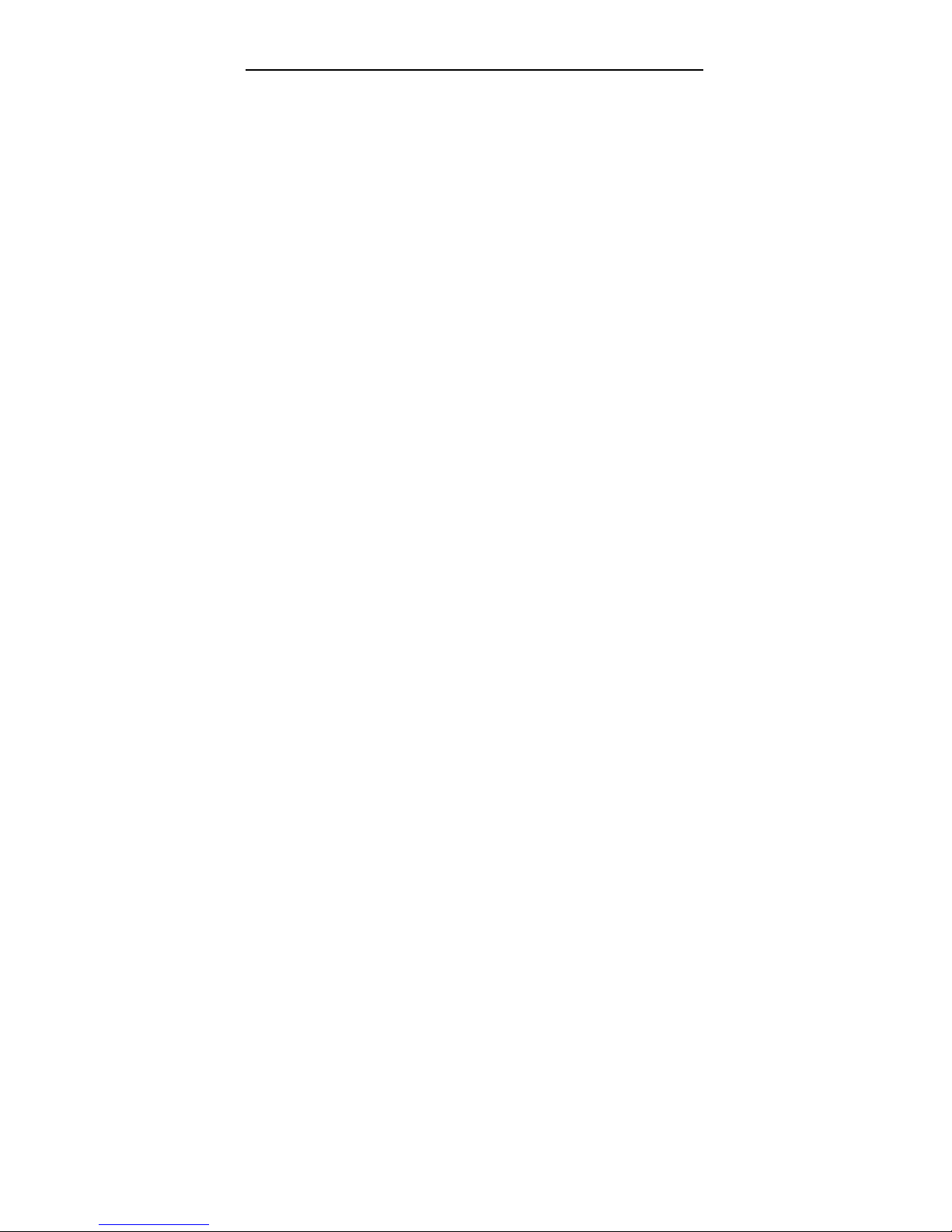
SuperDVR & TDF Cards
1
1 INTRODUCTION........................................................6
1.1 Summarization ............................................................... 6
1.2 System Requirements..................................................... 8
1.3 System Specifications..................................................... 9
2 HARDWARE INSTALLATION..................................10
2.1 Install Video Capture Card Hardware....................... 10
2.1.1 Install 4CH Card Hardware..................................... 10
2.1.2 Install 8CH Card Hardware......................................11
2.1.3 Install 16CH Card Hardware................................... 16
2.1.4 Connect Audio Signal ............................................. 18
2.2 Install Video Capture Card Driver............................. 18
3 MAIN DISPLAY INTERFACE...................................24
3.1 Display Control Panel.................................................. 24
3.1.1 Display Control Panel ............................................. 24
3.1.2 Display Modes ........................................................ 25
3.1.3 Flip Pages ................................................................ 25
3.1.4 Auto Dwell display Mode....................................... 25
3.1.5 Quick Switch........................................................... 26
3.2 Login.............................................................................. 26
3.3 Record ........................................................................... 28
Page 2
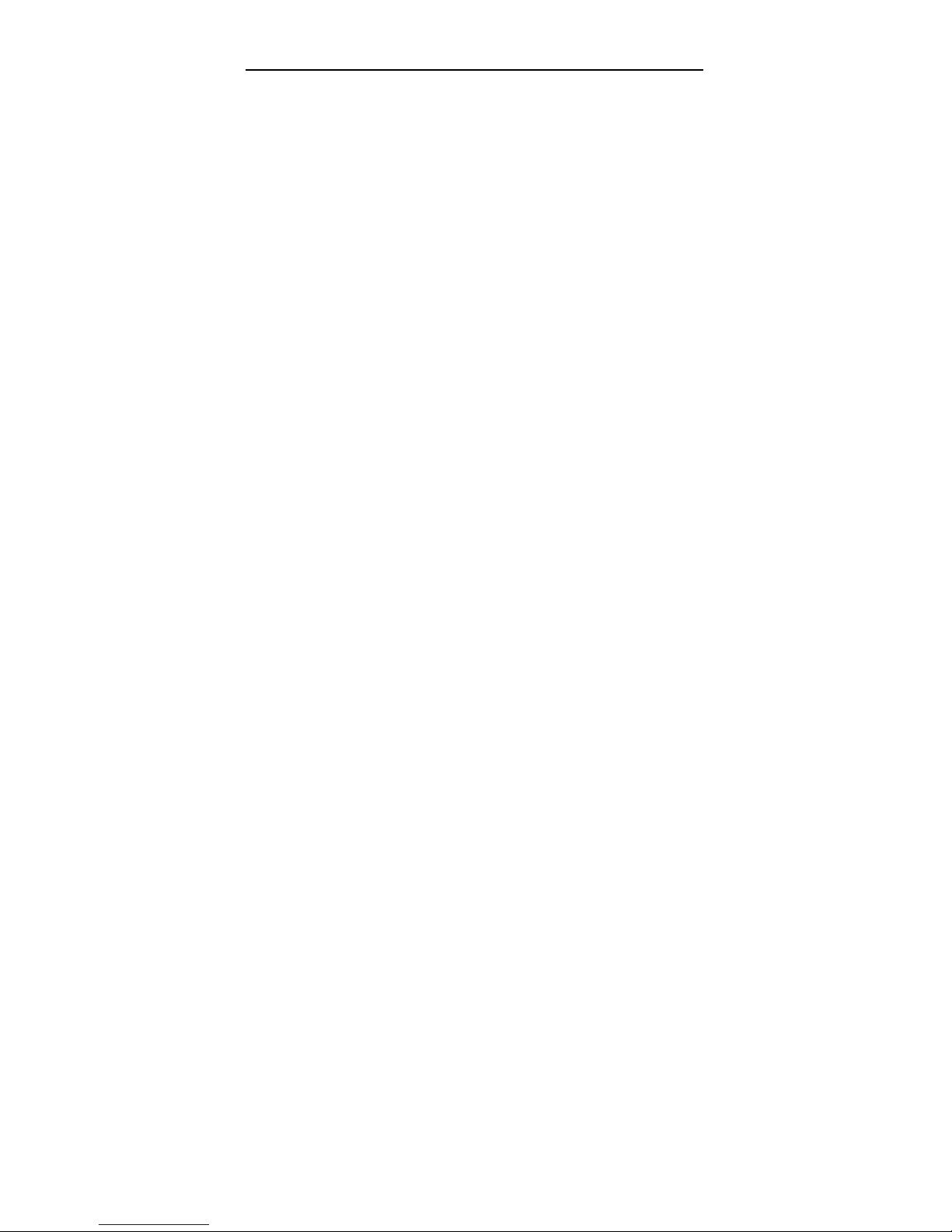
SuperDVR & TDF Cards
2
3.3.1 Record Modes ......................................................... 28
3.3.2 Record Setup ........................................................... 29
3.3.3 Record Status Panel................................................. 30
3.3.4 Manual Record Mode.............................................. 30
3.3.5 Sensor Alarm Record Mode.................................... 31
3.3.6 Motion Detection Record Mode.............................. 31
3.3.7 Schedule Record...................................................... 31
3.3.8 Recycling Record .................................................... 32
4 SYSTEM SETUP......................................................32
4.1 Basic Configuration...................................................... 34
4.2 Video Configuration..................................................... 37
4.3 Motion Detection configuration.................................. 38
4.3.1 Set Motion Detection Area...................................... 38
4.3.2 Set Motion Detection Sensitivity ............................ 39
4.4 Schedule configuration ................................................ 39
4.5 Motion Detection Alarm Configuration..................... 40
4.5.1 Alarm Triggering Conditions Configuration........... 40
4.5.2 Alarm Record.......................................................... 43
4.5.3 Alarm Output .......................................................... 44
4.6 P.T.Z Control Configuration ....................................... 45
4.6.1 Protocol Setup ......................................................... 45
4.6.2 Serial ports setup..................................................... 46
4.7 Users Configuration..................................................... 47
Page 3
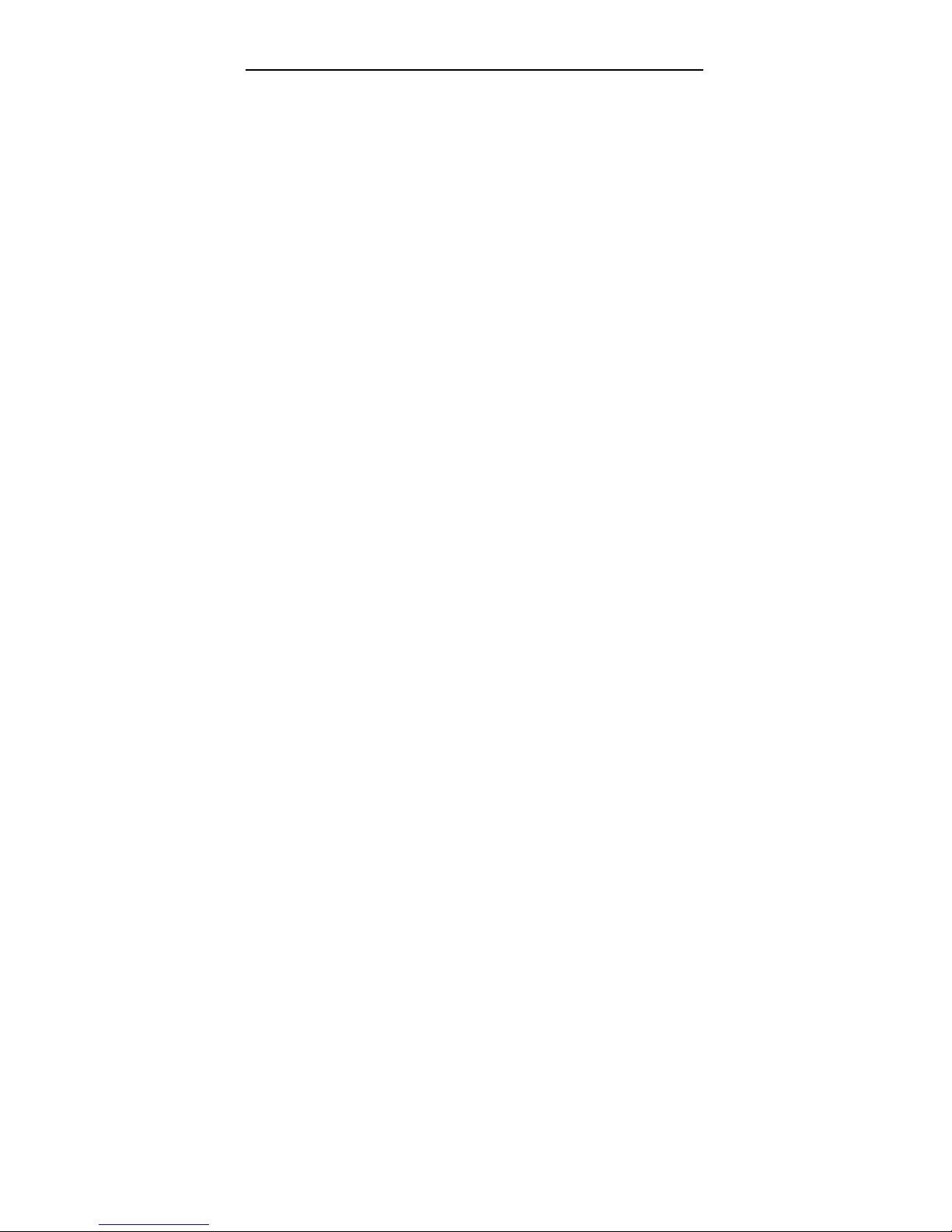
SuperDVR & TDF Cards
3
4.7.1 Change User rights.................................................. 48
4.7.2 Add User ................................................................. 48
4.7.3 Delete User.............................................................. 49
5 P.T.Z CONTROL....................................................... 50
6 RECORD SEARCH AND PLAYBACK.....................52
6.1 Record Search............................................................... 53
6.2 Record Playback and Control..................................... 54
6.3 Other Functions............................................................ 58
6.3.1 Record File Backup................................................. 58
6.3.2 Delete Record Files................................................. 60
6.3.3 Capture Pictures ...................................................... 60
6.3.4 Image Zoom In / Out............................................... 63
7 REMOTE SURVEILLANCE AND PLAYBACK.........66
7.1 Remote Live Surveillance............................................ 66
7.1.1 Remote Surveillance Sever Configuration.............. 66
7.1.2 Remote Surveillance Client-end Setup ................... 67
7.2 Remote Playback.......................................................... 74
7.2.1 Remote Playback server Configuration................... 74
7.2.2 Remote Playback Client-end Setup......................... 75
7.2.3 Remote Playback Configuration and Control ......... 81
APPENDIX......................................................................85
Page 4

SuperDVR & TDF Cards
4
APPENDIX 2: DIFFERENCES AMONG 4CH CARD, 8CH
CARD AND 16CH CARD................................................85
APPENDIX 3: FREQUENTLY ASKED QUESTIONS.....86
Appendix 3.1 About Installation............................................ 86
Appendix 3.1.1 Cannot Install the SuperDVR Driver .......... 86
Appendix 3.1.2 ‘Unspecified error’ in the End of Installation
............................................................................................... 86
Appendix 3.1.3 Can’t Find TDF series Devices in Device
Manager................................................................................. 86
Appendix 3.2 How to Use SuperDVR................................... 87
Appendix 3.2.1 Meanings of the indicator lights.................. 87
Appendix 3.2.2 How do the different record formats work? 87
Appendix 3.2.3 How to set recycling record mode on the
system?.................................................................................. 87
Appendix 3.2.4 How to set auto reboot function?................. 88
Appendix 3.2.5 How to quickly use the schedule record
function?................................................................................ 88
Appendix 3.2.6 Why can’t I select P.T.Z device’s protocol? 89
Appendix 3.2.7 What are the byte rates for different image
qualities from highest to normal?.......................................... 89
Appendix 3.2.8 The frame rate seems to be smaller than what
I set? ...................................................................................... 89
Appendix 3.2.9 Why can’t I select more channels to backup?
............................................................................................... 89
Appendix 3.2.10 When should I select manual Gain Control?
............................................................................................... 89
Page 5
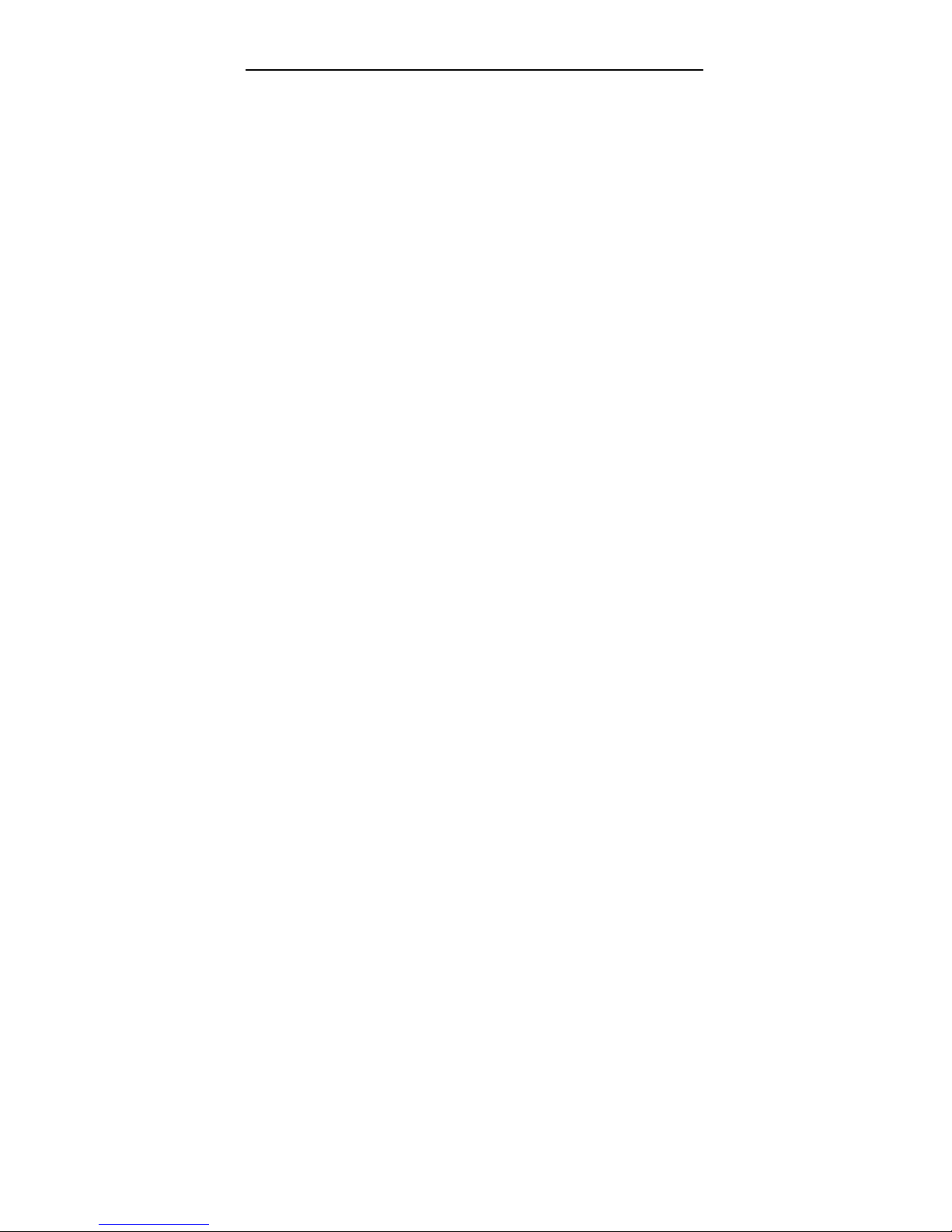
SuperDVR & TDF Cards
5
Appendix 3.3 How to Use Network Function....................... 89
Appendix 3.3.1 How to monitor on the client-end?.............. 90
Appendix 3.3.2 Why can’t I download the client-end software?
............................................................................................... 90
Appendix 3.3.3 Why can’t I see the images?........................ 90
Appendix 3.3.4 What should I do if the Internet speed is quite
slow? ..................................................................................... 91
Appendix 3.4 Other questions............................................... 91
Appendix 3.4.2 Why can’t I find the record files?................ 91
Appendix 3.4.3 Why the screens display is unstable with
dithering and water-wave images?........................................ 91
Appendix 3.4.4 Why it delays to play back, and it’s slow to
close and open the driver?..................................................... 92
Appendix 3.4.5 Why can’t I play back?................................ 92
Appendix 3.5 Function Tree…………………………………94
Page 6

SuperDVR & TDF Cards
6
1 Introduction
1.1 Summarization
Thank you for choosing our digital video capture cards.
4 Channel, 8 Channel and 16 Channel cards adopt MPEG4 compression
format, enable maximum 16 channels real-time or share-time surveillance. Our
cards are mature and cost-effective products that should be your ideal choices.
They enable synchronous audio and video compression and transmission,
with their powerful compression rate and network transmission function, the y
are widely used in banks, smart communities, traffic management units,
medical systems, educational systems, armed forces and so on.
In this manual, you will learn how to install the hardware and driver
(software), and how to setup the systems of this range of products. Please
make sure your operations with the products are strictly in accordance with the
manual, so as to keep the stability of the digital surveillance systems.
The following are standard functions of the products:
(1) Schedule record mode
Users can choose any periods in a day to record and set up record
modes, i.e. sensor alarm record, motion detection record, manual record,
Schedule Record.
(2) Motion detection mode
Motion detection areas are adjustable, and maximum 16 areas for each
channel. Users can also set motion detection sensitivity for e ach channel. T he
system begins to record only when detected motion changing rate excesses
the user-set sensitivity, and stops recording after a period of time, adjustable
by users, when no motion is detected, which effectively saves HDD source.
(3) Sensor alarm record mode
Page 7

SuperDVR & TDF Cards
7
With external alarm board, the system enables alarm input and output,
which improves the security and extends the practicability.
(4) Recycling record mode
Users can set recording storage sequence for HDD partitions. The
recording storage will automatically jump to the next partition when it’s full. In
case all the partitions are full and recycling record mode has been enabled, the
former recorded data will be covered by new data. Users can also set HDD
minimum storage alarm. Then once the present storage space is less then the
minimum storage and recycling record mode hasn’t been enabled, the record
will automatically stop.
(5) P.T.Z control function
Support a number of decoders. Users can control multiple speed domes
and integrative cameras, including pan, tilt, zoom, focus and iris adjustment for
P.T.Z devices.
(6) Users management
Different users have different purviews, user names and passwords, so
as to ensure system security.
(7) Multi-channel display
Support different multi-channel display modes, full screen display and
auto dwell display.
(8) Watch dog function
The latest 16 Channels has watchdog function. In case SuperDVR driver
or windows system is frozen, the watchdog will restart the computer and login
SuperDVR system again automatically.
(9) One PC support 1 to 4 cards of the same model, the maximum frame
rate can be 200 fps, and 16 channels at most.
(10) Support CIF standard resolution, PAL 352×288, NTSC 320×240
(11) Image color adjustable for each channel, including contrast, lightness,
hue and saturation.
(12) MPEG4 compression format, greatly reduce HDD usage
Page 8
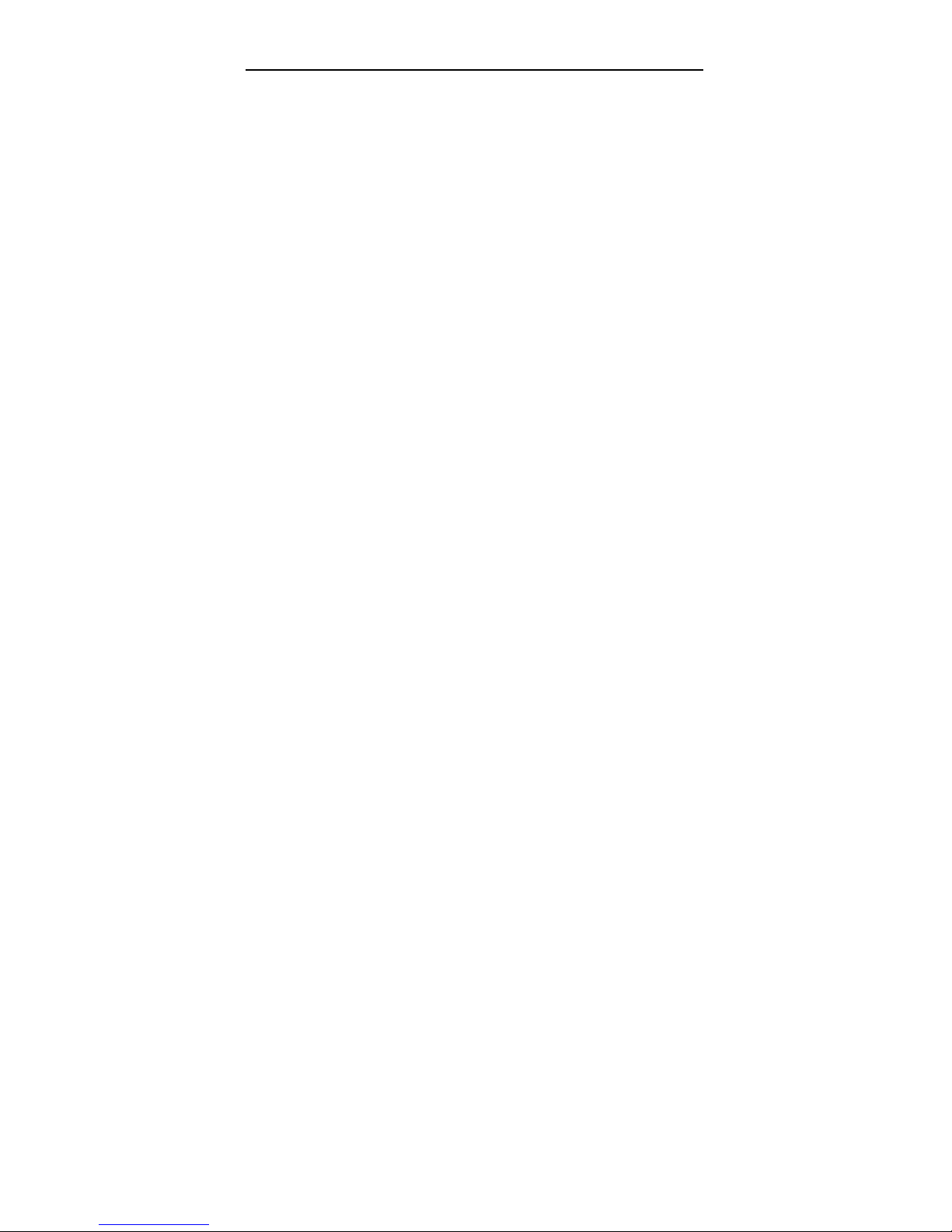
SuperDVR & TDF Cards
8
(13) Powerful video playback functions, including playback, pause, stop,
fast-forward, single-frame play and image capture.
(14) Support advanced search mode. Users can search by date/time,
camera, record mode, and random combination of the three methods.
(15) Convenient to extend system functions by software upgrade.
(16) Supply multiple languages, including Chinese, English, and other
customized languages.
(17) CPU and storage resources saving by advanced technology
(18) Remote Surveillance and P.T.Z control through LAN, Intranet, and
Internet.
(19) Support both PAL and NTSC format.
(20) User-friendly graphical user interface.
1.2 System Requirements
Applicable Platform:
Operation System: Window2000 / XP
DirectDraw: Microsoft DirectX 9.0
VGA cards: GeForce2, GeForce4, FX5200, ATI Rage128
Chip Set: Intel Series P3 / P4.
The following motherboards are well compatible with our
TDF series capture cards:
GIGA: GA-8IRXI (Intel 845D)
GA-8IE2004 (Intel 845E)
GA-6OXT (Intel 815EP)
GA-8PE800 (Intel 845PE)
GA-8IPE1000-G (Intel 865PE)
ASUS: P4S8X (Sis 648)
TUSL2-C (Intel 815EP)
Page 9

SuperDVR & TDF Cards
9
P4P800 (Intel 865PE)
MSI: MS-6566E (Intel 845E)
Intel845DDA+(Intel 845E)
Recommended System:
CPU: Intel PIII processor, minimum 800MHz
Memory: minimum 256M
VGA card: GeForce2, AGP minimum 32M
Operation System: Windows2000 / XP
Network Card: 10/100M Network Adaptor
Special Notice:
After the system has run for a long time, the system will create a lot
of data fragments that may cause system runs slowly. It’s recommended
to make disk defragmenter every 10 to 30 days.
1.3 System Specifications
Format: NTSC / PAL
Resolution: 352×288 (PAL) / 320×240 (NTSC)
Maximum Frame rate per channel: 25 fps (PAL), 30 ftp (NTSC)
Screen set: resolution 1024×768, color quality 16 bits or 32 bits
Compression code rate: 50kbps – 1.2Mbps
Data format: MPEG4
Page 10
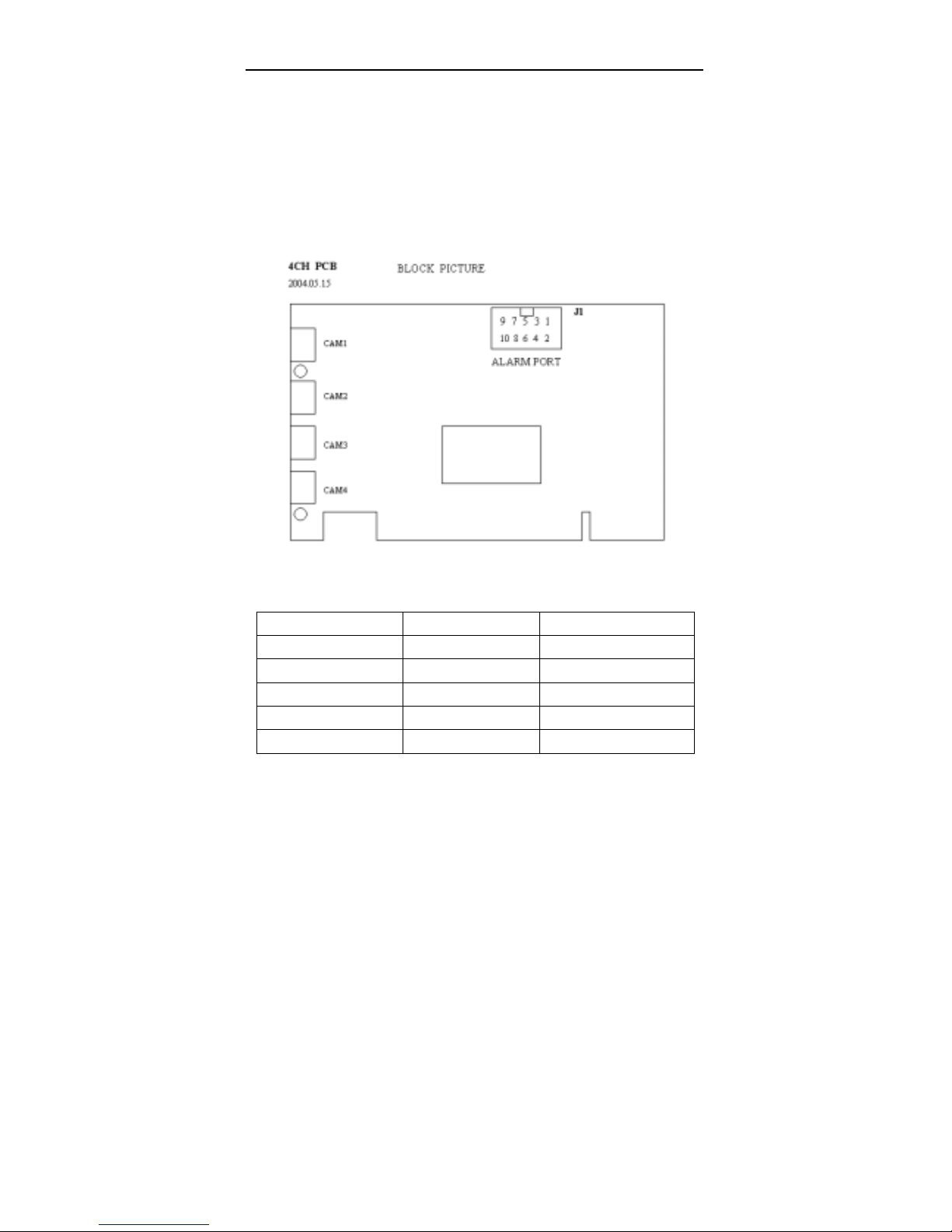
SuperDVR & TDF Cards
10
2 Hardware installation
2.1 Install Video Capture Card Hardware
2.1.1 Install 4CH Card Hardware
Fig 2.1 4CH Video Capture Card
Pin Port Define Interpret
1PIN 5V Power Source (5V)
2PIN ALARM_COM Alarm COM
3PIN ALARM_NC Alarm Normal Close
4PIN ALARM_IN1 Alarm Input 1
5PIN ALARM_NO Alarm Normal Open
Page 11

SuperDVR & TDF Cards
11
6PIN ALARM_IN2 Alarm Input 2
7PIN GND Ground
8PIN ALARM_IN3 Alarm Input 3
9PIN GND Ground
10PIN ALARM_IN4 Alarm Input 4
Table 2.1 4CH card pins
2.1.2 Install 8CH Card Hardware
Fig2.2 8CH Video Capture Card
The functions, definitions of J1, J2, J3 and J4 pin groups are as
below:
(1) J1
Fig2.3 Pin group J1 of 8CH Card
Page 12
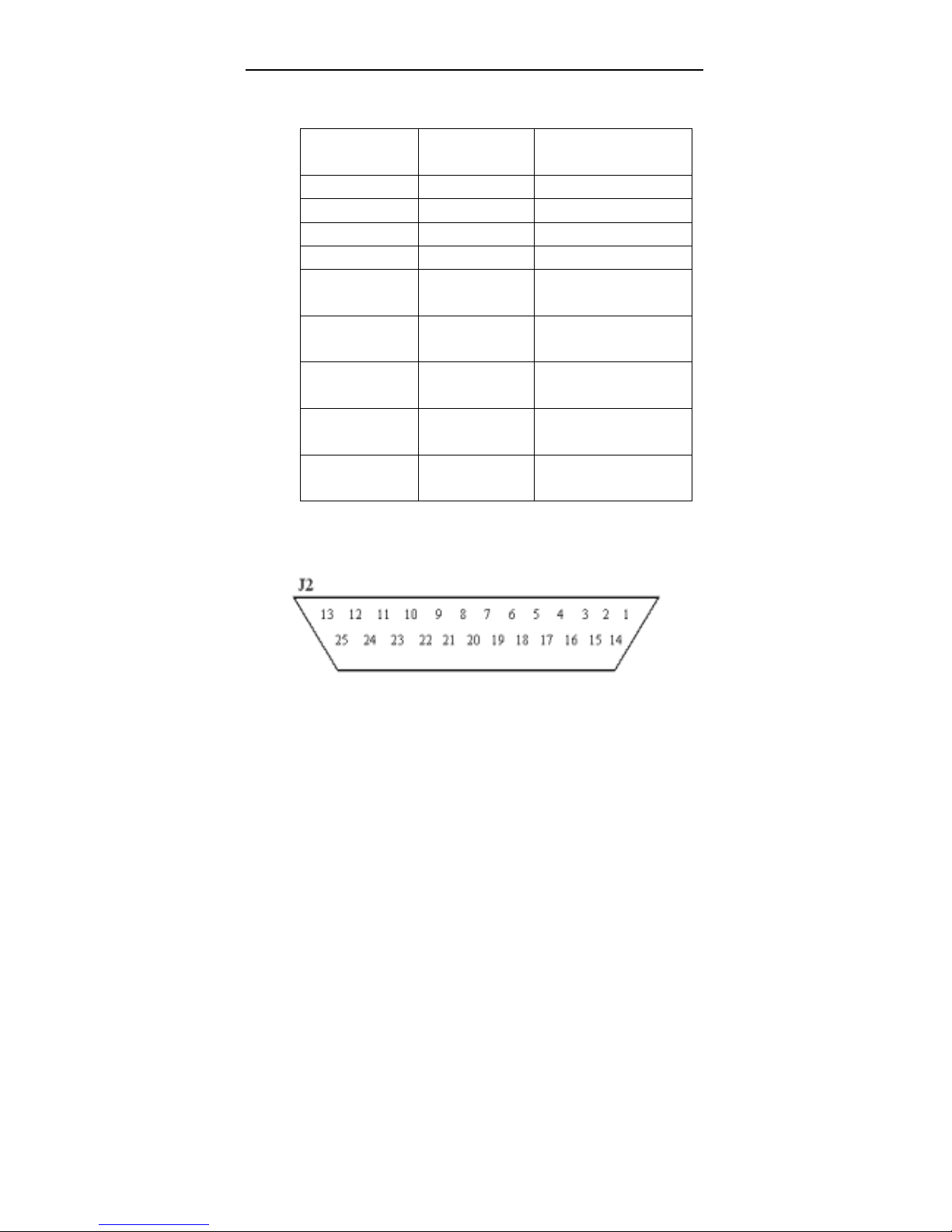
SuperDVR & TDF Cards
12
J1 pin group mainly does as alarm input and output connector. The
definition of the pins are as below in the table:
Pin
Port
Define Interpret
1PIN ALI1 Alarm Input 1
2PIN ALI2 Alarm Input 2
3PIN ALI3 Alarm Input 3
4PIN ALI4 Alarm Input 4
5PIN 5V Power
Source (5V)
6PIN ALO1 Alarm Output
1
7PIN ALO2 Alarm Output
2
8PIN ALO3 Alarm Output
3
9PIN ALO4 Alarm Output
4
Table2.2 Pins definitions of J1 for 8CH CARD
(2) J2
Fig2.4 Pin group J2 of 8CH Card
Pin group J2 mainly does as video and audio input connector.
Page 13

SuperDVR & TDF Cards
13
The definitions of J2 pins are as below:
Pin Port Define Interpret
PIN VI1 Video Input 1
2PIN VI2 Video Input 2
3PIN VI3 Video Input 3
4PIN VI4 Video Input 4
5PIN VI5 Video Input 5
6PIN VI6 Video Input 6
7PIN VI7 Video Input 7
8PIN VI8 Video Input 8
9PIN AI1 Audio Input 1
10PIN AI2 Audio Input 2
11PIN AI3 Audio Input 3
12PIN AI4 Audio Input 4
13PIN AG Ground
14PIN AG Ground
15PIN AG Ground
16PIN AG Ground
17PIN AG Ground
18PIN AG Ground
19PIN AG Ground
20PIN AG Ground
21PIN AG Ground
22PIN AG Ground
23PIN AG Ground
24PIN AG Ground
25PIN AG Ground
Table2.3 Pins definitions of J2 for 8 Port Card
Page 14
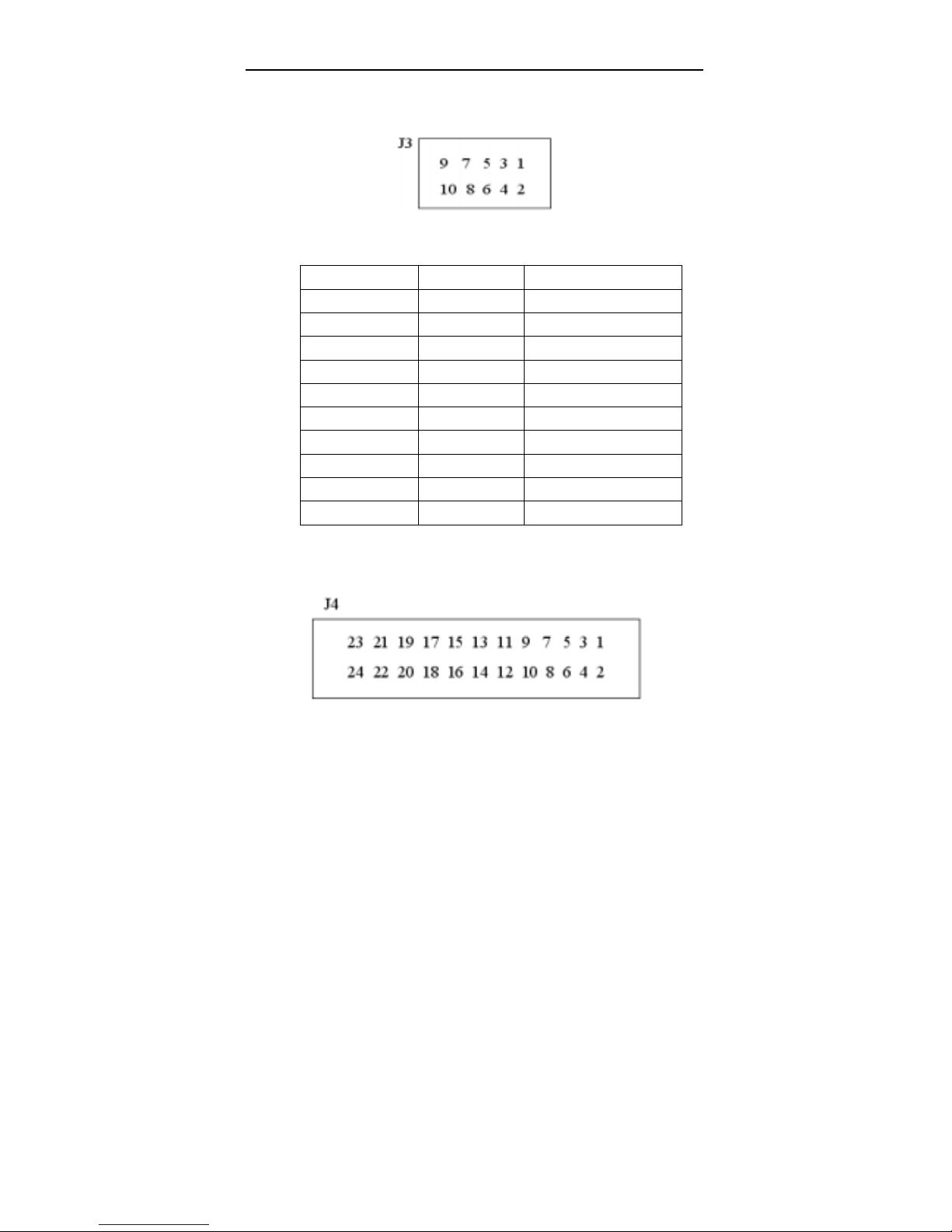
SuperDVR & TDF Cards
14
(3) J3
Fig2.5 Pin group J3 of 8CH Card
The definitions of J3 pins are as below in the table:
Pin Port Define Interpret
1PIN ALI1 Alarm Input 1
2PIN ALO1 Alarm Output 1
3PIN ALI2 Alarm Input 2
4PIN ALO2 Alarm Output 2
5PIN ALI3 Alarm Input 3
6PIN ALO3 Alarm Output 3
7PIN ALI4 Alarm Input 4
8PIN ALO4 Alarm Output 4
9PIN AG Ground
10PIN 5V Power Source (5V)
Table2.4 Pins definitions of J3 for 8CH Card
(4) J4
Fig2.6 Pin group J4 of 8CH Card
The definitions of J4 pins are as below in the table:
Page 15
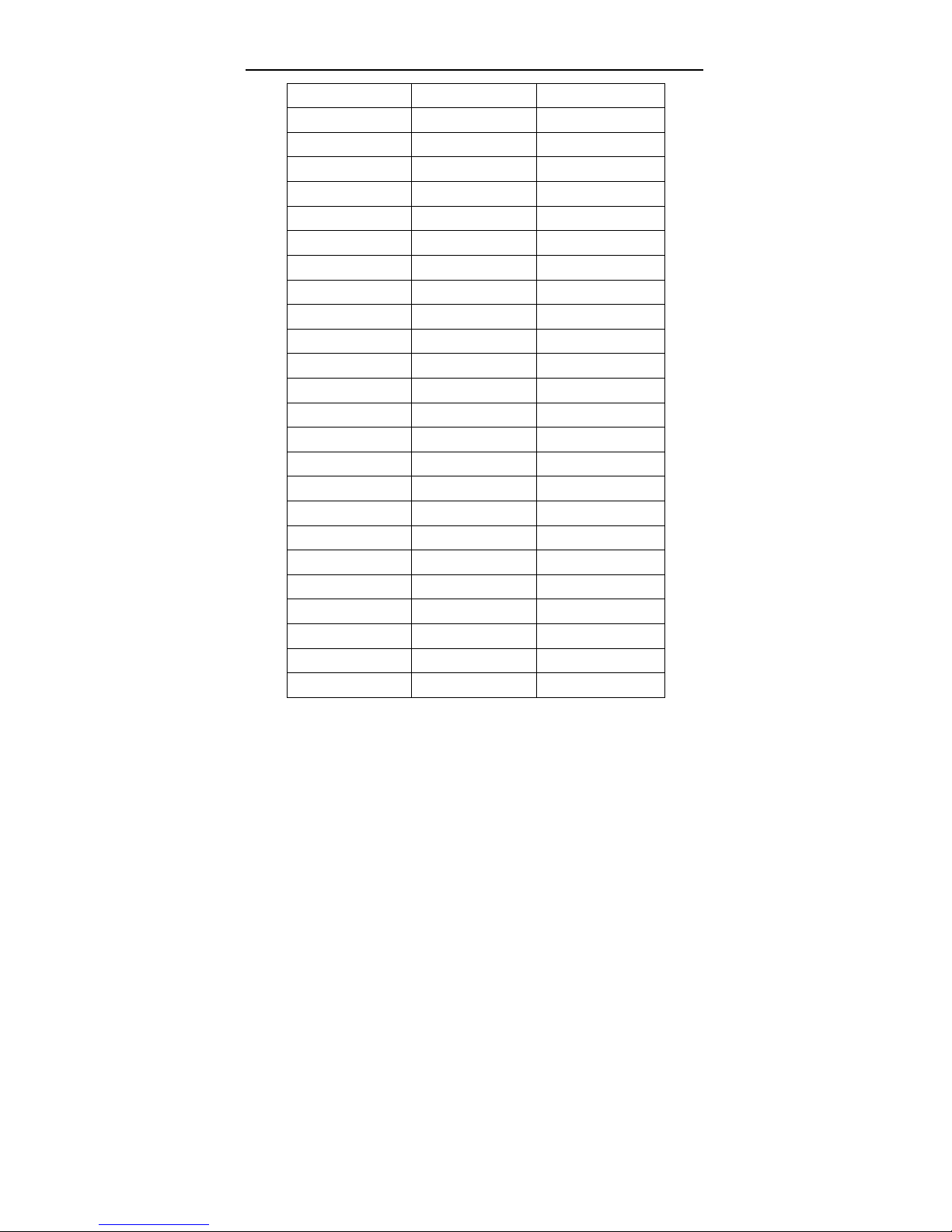
SuperDVR & TDF Cards
15
Pin Port Define Interpret
1PIN VI1 Video Input 1
2PIN AG Ground
3PIN VI2 Video Input 2
4PIN AG Ground
5PIN VI3 Video Input 3
6PIN AG Ground
7PIN VI4 Video Input 4
8PIN AG Ground
9PIN VI5 Video Input 5
10PIN AG Ground
11PIN VI6 Video Input 6
12PIN AG Ground
13PIN VI7 Video Input 7
14PIN AG Ground
15PIN VI8 Video Input 8
16PIN AG Ground
17PIN AI1 Audio Input 1
18PIN AG Ground
19PIN AI2 Audio Input 2
20PIN AG Ground
21PIN AI3 Audio Input 3
22PIN AG Ground
23PIN AI4 Audio Input 4
24PIN AG Ground
Table2.5 Pins definitions of J3 for 8CH Card
Special Notes:
Page 16
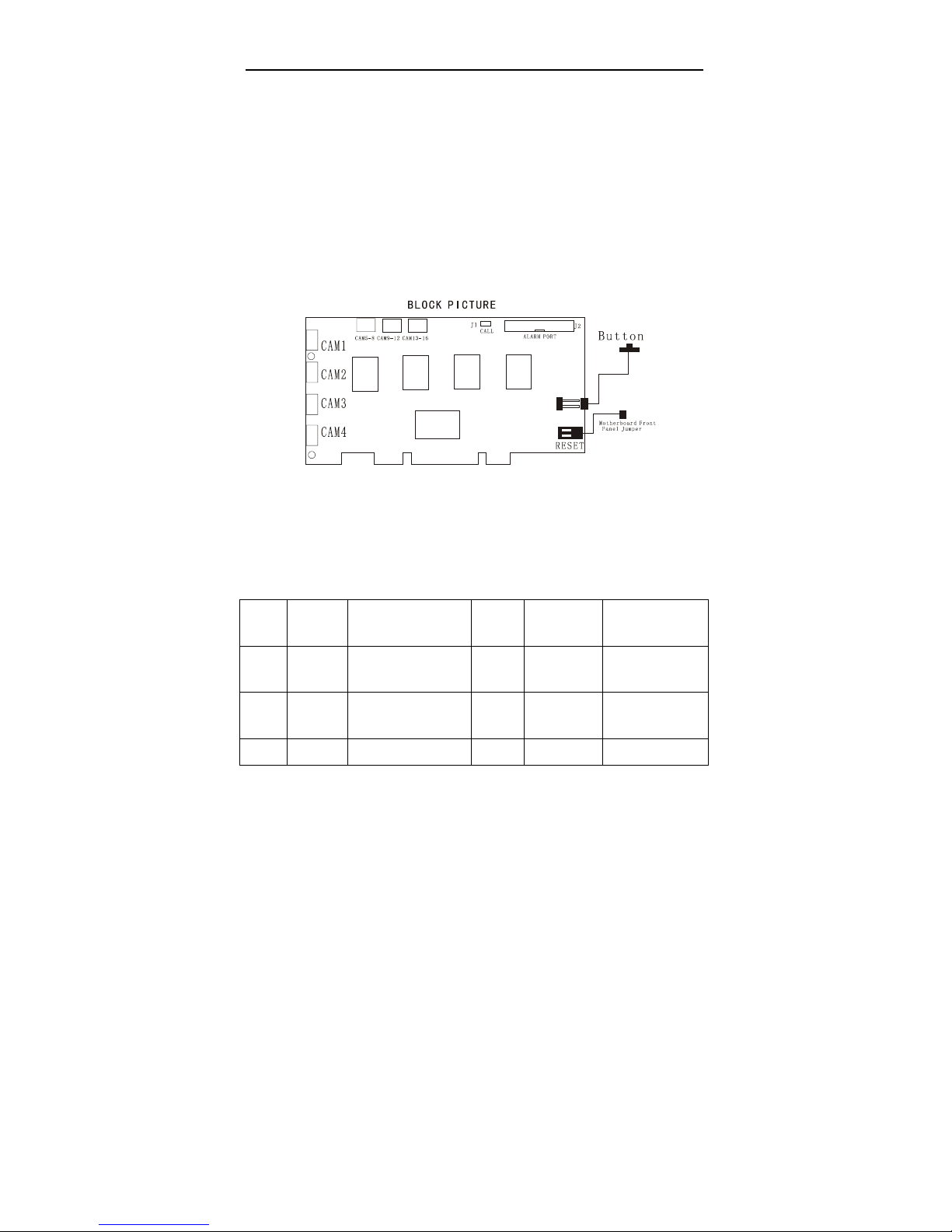
SuperDVR & TDF Cards
16
1. The functions of J1 and J3 are the same, while J3 has one
more Ground Pin than J1
2. The functions of J2 and J4 are the same, while J4 has one
more Ground Pin than J2
This is useful when there is no J1 nor J2 connector, or both / any
one of J1 and J2 connector are damaged, then users can utilize J3 and
J4 to take the place of J1 and / or J2.
2.1.3 Install 16CH Card Hardware
Fig2.7 16CH Video Capture Card circuit link for Watchdog function
The pin definitions of 16CH Card are as below:
Pin
Port
Define Interpret Pin Port Define Interpret
Pin1 Alarm_in
1
Alarm Input 1 Pin21 Alarm_out5 Alarm Output 5
Pin2 Alarm_in
2
Alarm Input 2 Pin22 Alarm_out6 Alarm Output 6
Pin3 Alarm_in Alarm Input 3 Pin23 Alarm_out7 Alarm Output 7
Page 17
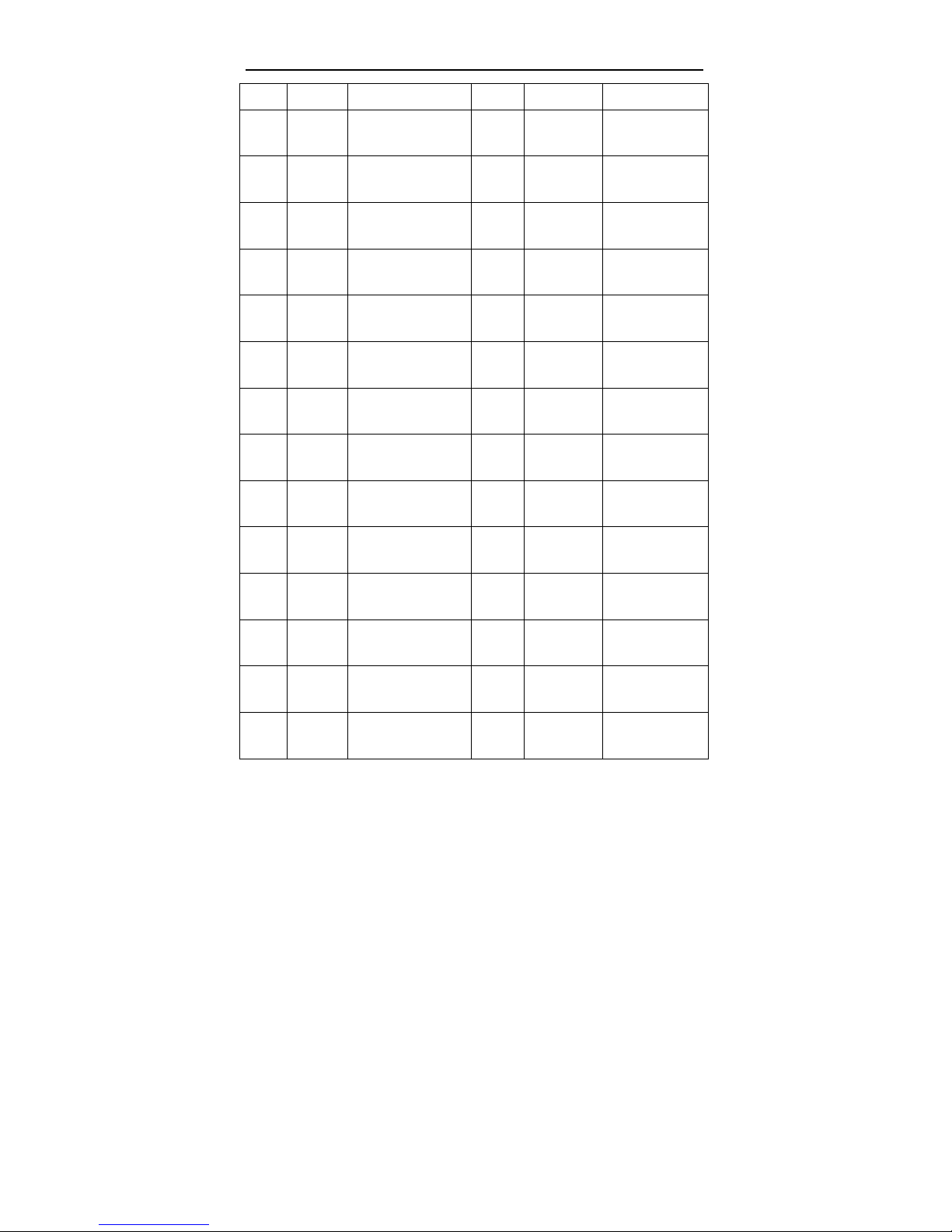
SuperDVR & TDF Cards
17
3
Pin4 Alarm_in
4
Alarm Input 4 Pin24 Alarm_out8 Alarm Output 8
Pin5 Alarm_in
5
Alarm Input 5 Pin25 Alarm_out9 Alarm Output 9
Pin6 Alarm_in
6
Alarm Input 6 Pin26 Alarm_out10 Alarm Output 10
Pin7 Alarm_in
7
Alarm Input 7 Pin27 Alarm_out11 Alarm Output 11
Pin8 Alarm_in
8
Alarm Input 8 Pin28 Alarm_out12 Alarm Output 12
Pin9 Alarm_in
9
Alarm Input 9 Pin29 Alarm_out13 Alarm Output 13
Pin10 Alarm_in
10
Alarm Input 10 Pin30 Alarm_out14 Alarm Output 14
Pin11 Alarm_in
11
Alarm Input 11 Pin31 Alarm_out15 Alarm Output 15
Pin12 Alarm_in
12
Alarm Input 12 Pin32 Alarm_out16 Alarm Output 16
Pin13 Alarm_in
13
Alarm Input 13 Pin33 Alarm_Com Alarm COM
Pin14 Alarm_in
14
Alarm Input 14 Pin34 Alarm_NO Alarm Normal Open
Pin15 Alarm_in
15
Alarm Input 15 Pin35 Alarm_NC Alarm Normal
Close
Pin16 Alarm_in
16
Alarm Input 16 Pin36 GND Ground
Pin17 Alarm_ou
t1
Alarm Output 1 Pin37 GND Ground
Page 18
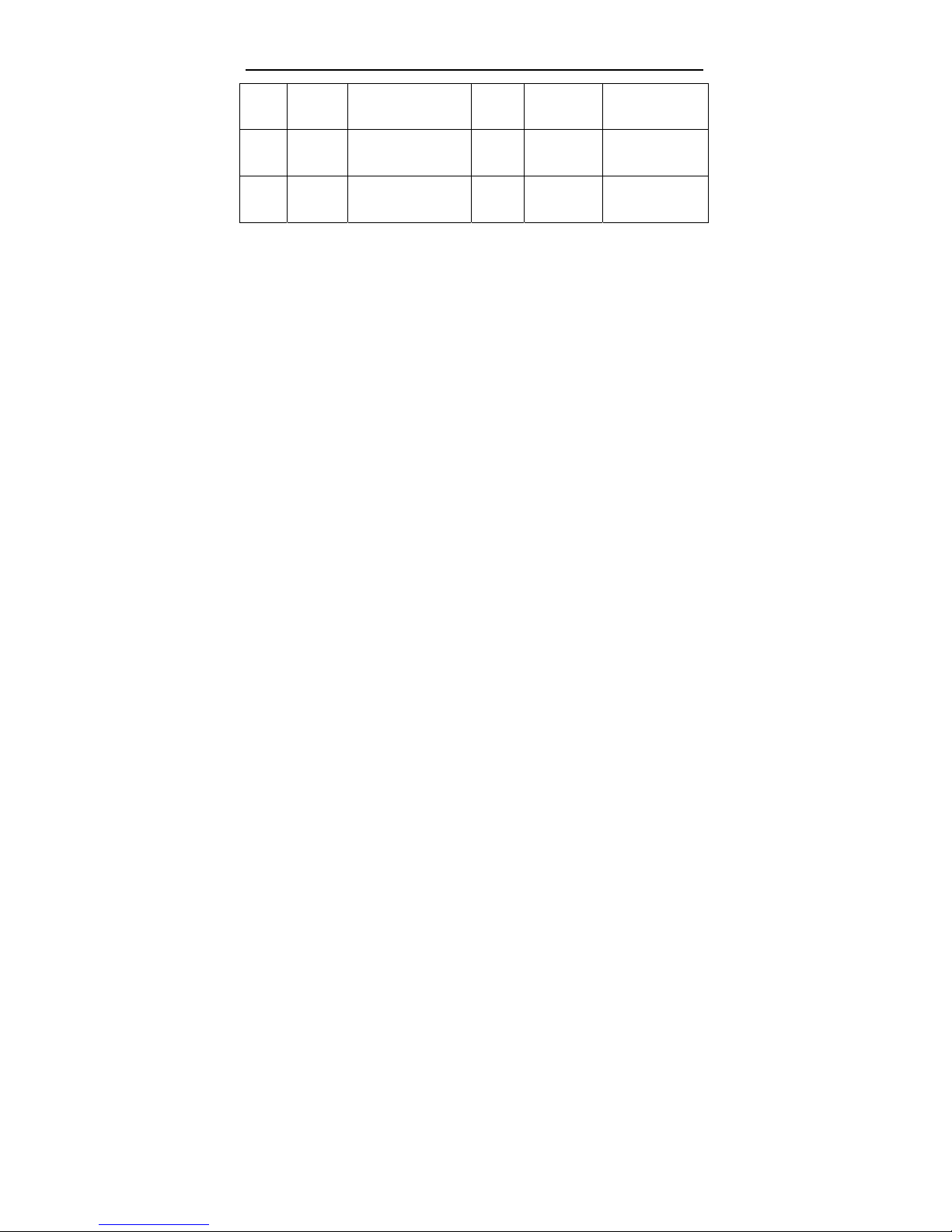
SuperDVR & TDF Cards
18
Pin18 Alarm_ou
t2
Alarm Output 2 Pin38 5V Power Source (5V)
Pin19 Alarm_ou
t3
Alarm Output 3 Pin39 Not Used Not Used
Pin20 Alarm_ou
t4
Alarm Output 4 Pin40 Not Used Not Used
Table2.6 Pins definitions of 16CH Card
Note:
Before installing the Video Capture Card hardware in PCI port of the
motherboard, make sure you’ve installed Microsoft DirectX 9.0. Then turn on
the computer, the system will remind you ”Found new hardware”.
Notice: Just click “cancel” and ignore the pop-up message.
Insert the CD that contains TDF series capture card driver into the CD
tray, and ru n Setup.exe program to install the driver. The default installation
address is ‘C:\Program Files\SuperDVR’
Notice: In case it warns that ‘Can’t find card’ when running the
SuperDVR software, please restart the computer.
2.1.4 Connect Audio Signal
Connect the audio input device to the microphone connector on the
motherboard.
2.2 Install Video Capture Card Driver
Run Setup.exe, and the installation interface appears as blow:
Page 19
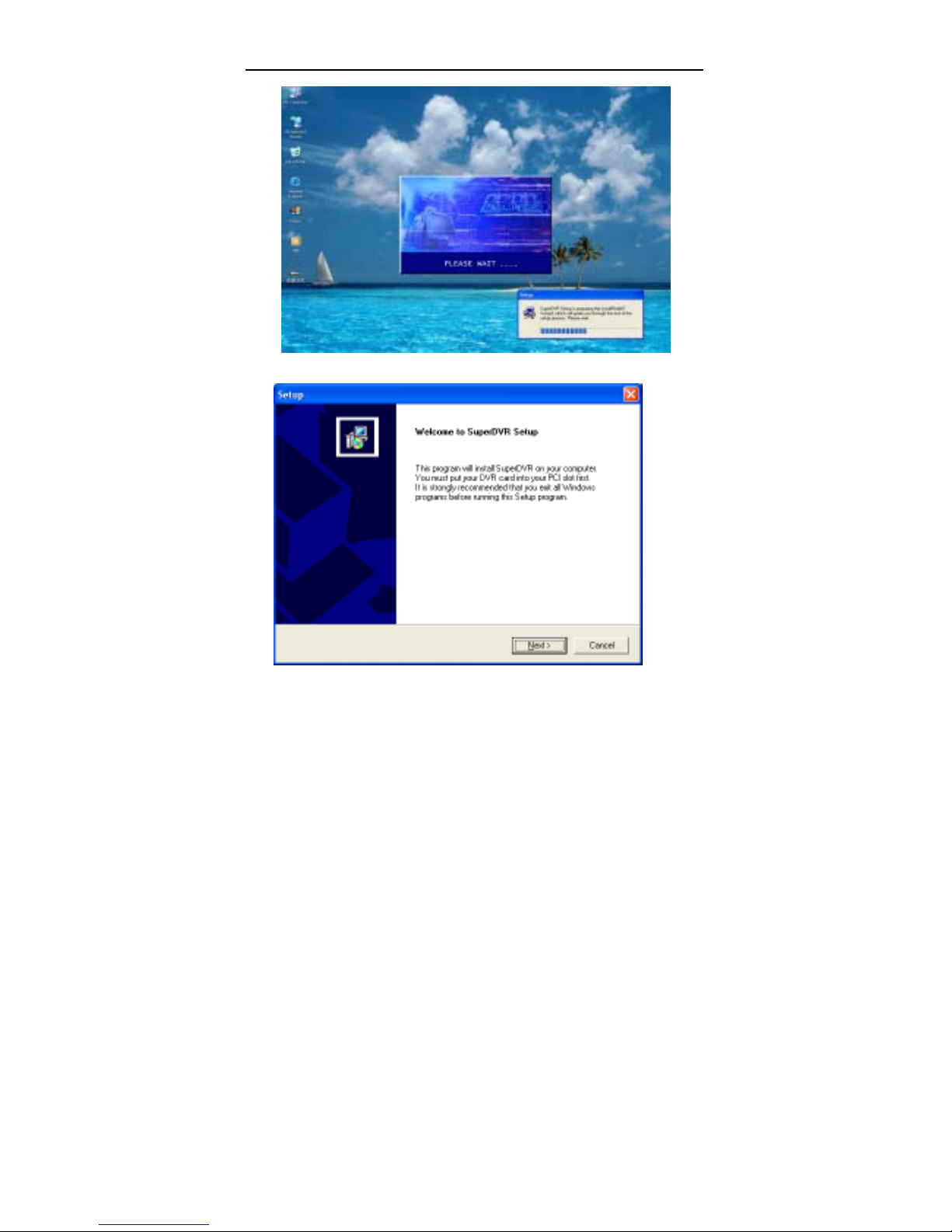
SuperDVR & TDF Cards
19
Fig2.8 TDF series video capture card installation interface
Fig2.9 Welcome page
Select ‘Next’,
Page 20
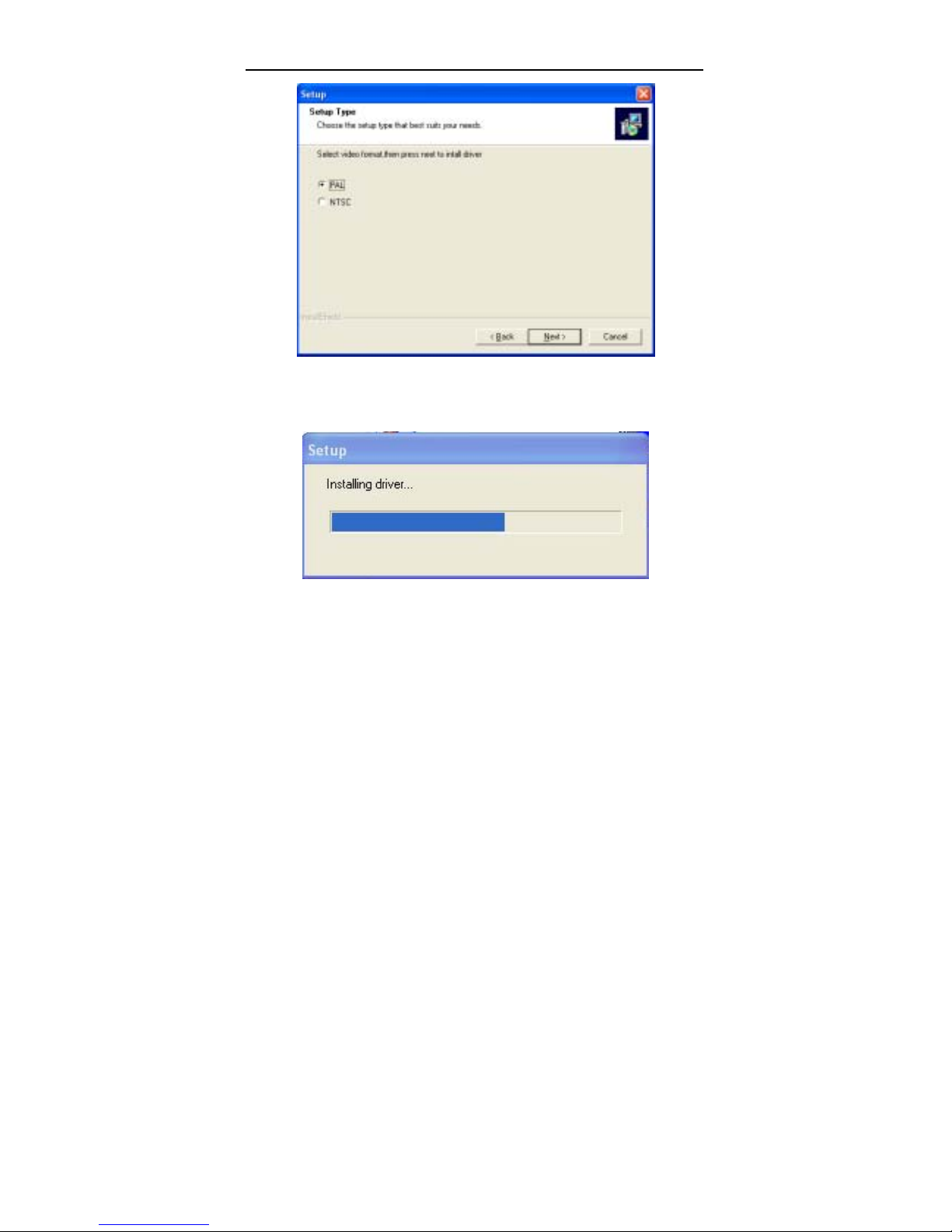
SuperDVR & TDF Cards
20
Fig2.10 Select video format
Select ‘Next’,
Fig2.11 Rate of progress of driver installation
There are some pop-up windows will appear in the proces s and remind
user if or not to go on with installation. When users are using Windows XP
system, the pop-up message is as below:
Page 21
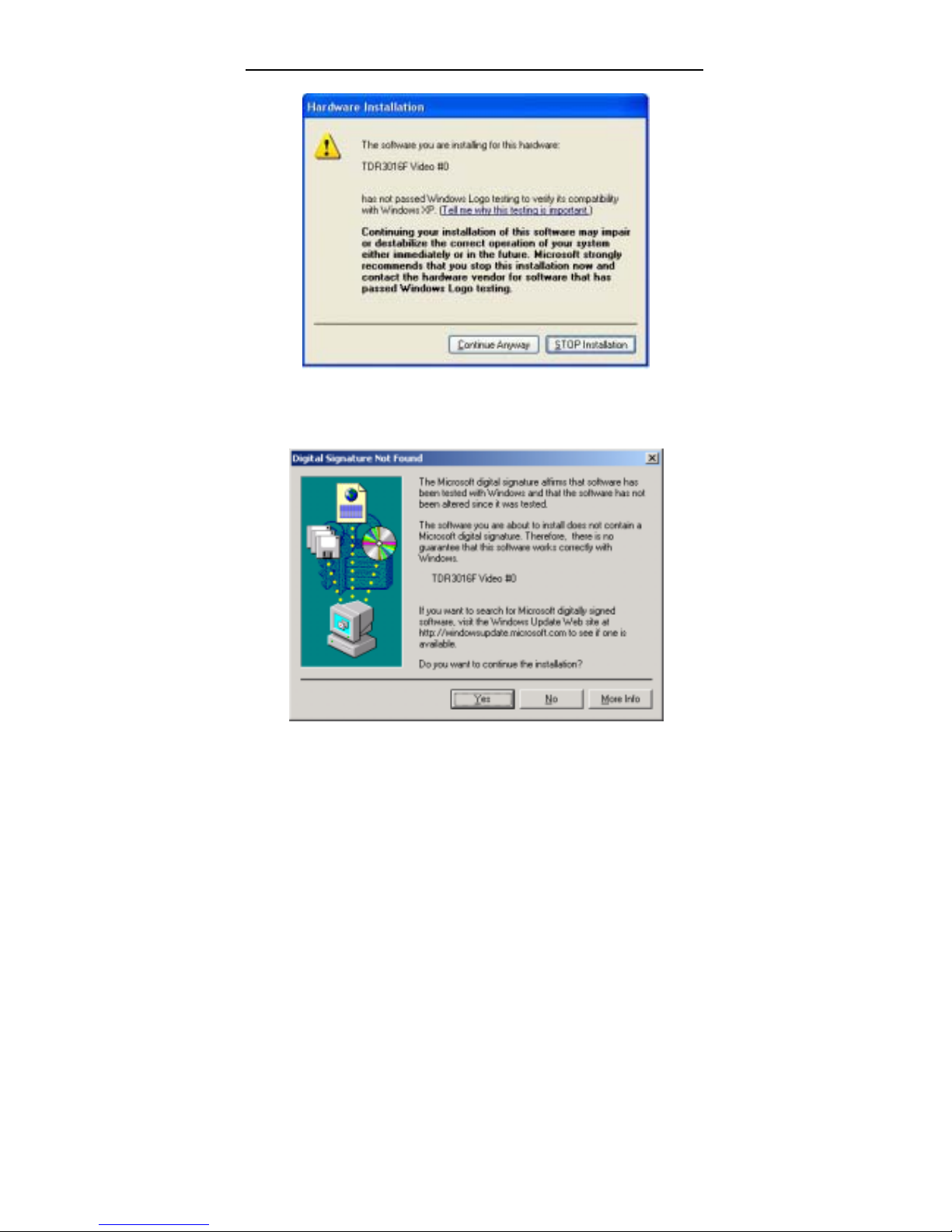
SuperDVR & TDF Cards
21
Fig2.12 Windows system warning notice (1)
And in case users are using Windows 2000 system, the pop-up
message is as below:
Fig2.12 Windows system warning notice (2)
Select ‘Continue Anyway’ on Windows XP system, and
Page 22
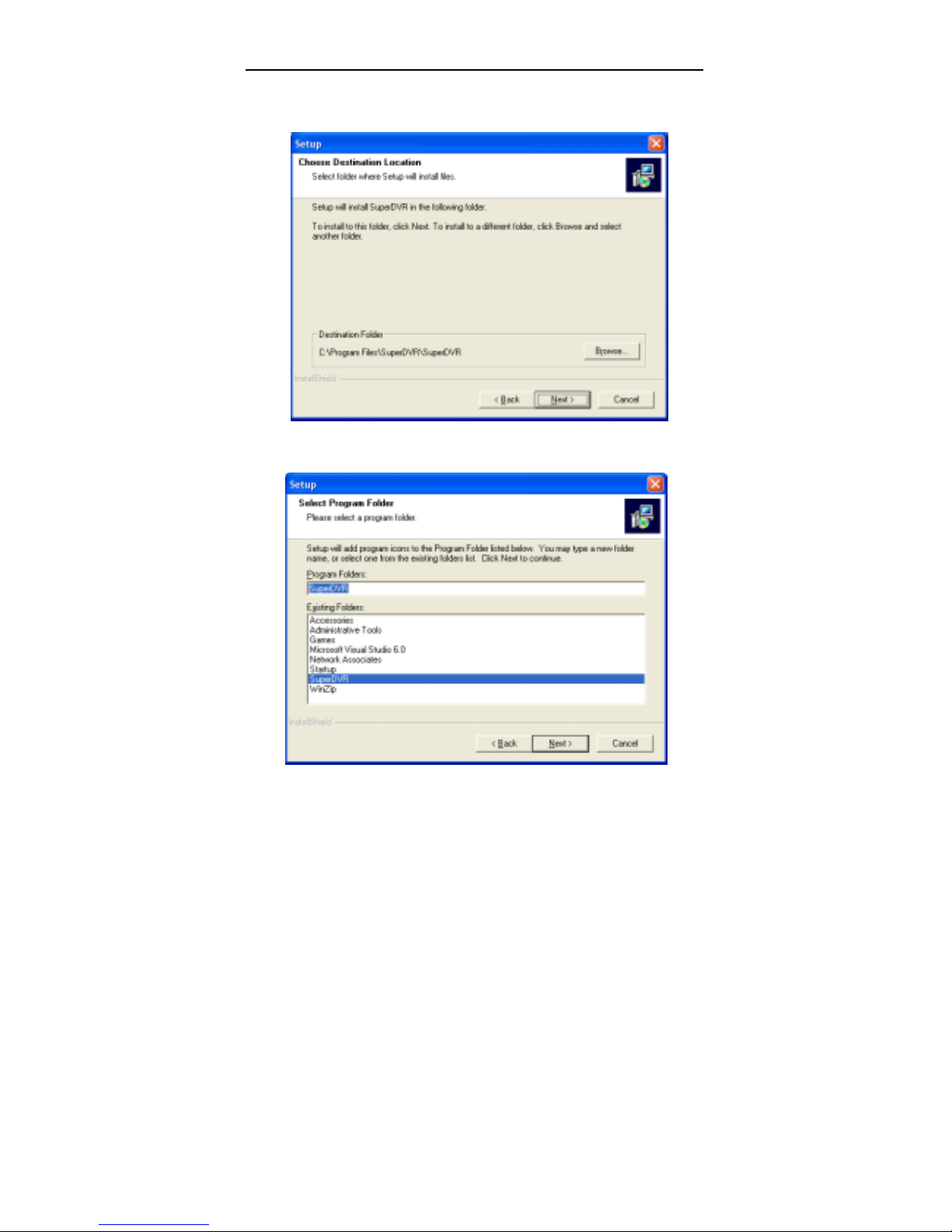
SuperDVR & TDF Cards
22
select ‘Yes’ on Windows2000 system. After this process it begins to
install the application package SuperDVR, as below:
Fig2.13 Select installation pass
Select the suitable option, and click ‘Next’.
Page 23
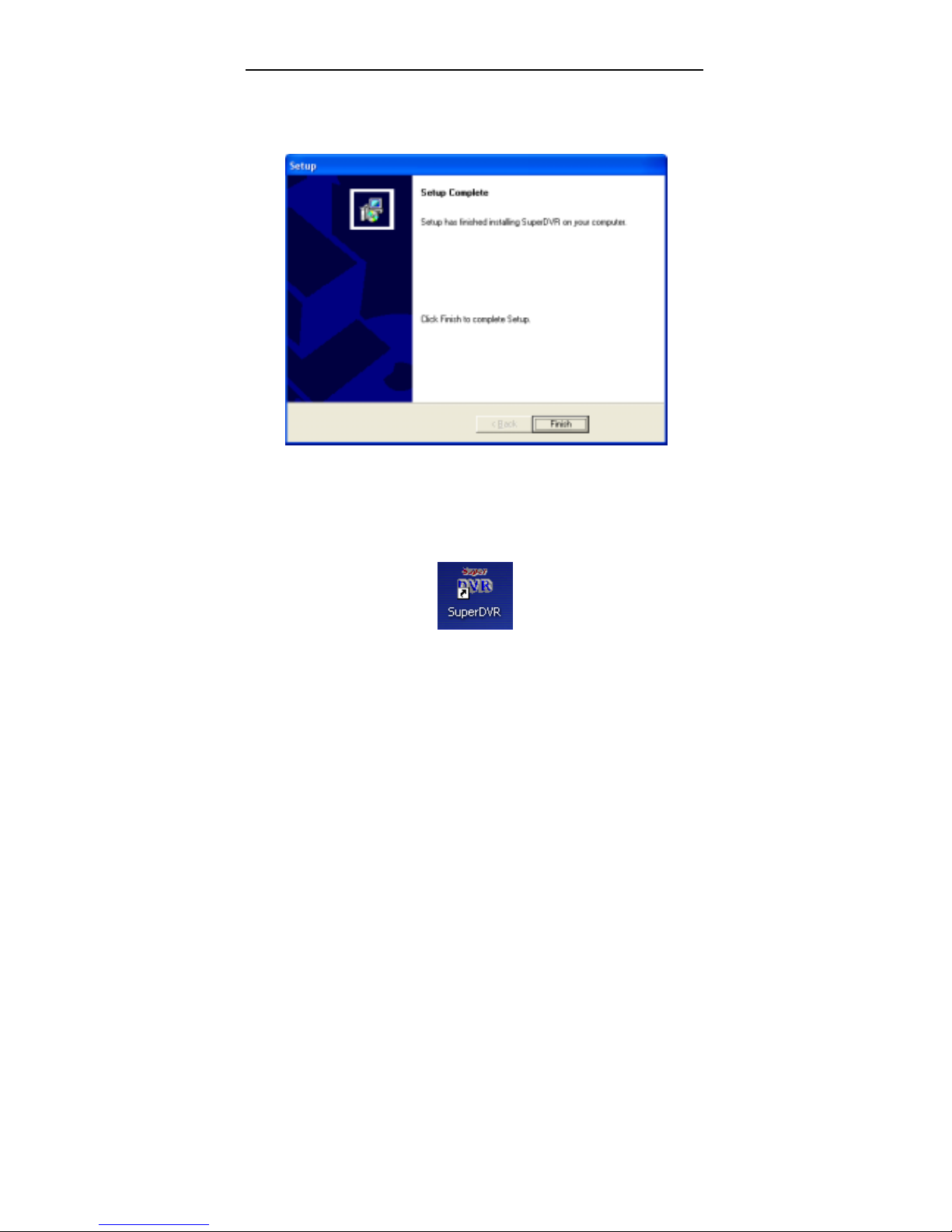
SuperDVR & TDF Cards
23
Fig2.14 Register application
Click ‘Next’,
Fig2.15 Driver and application installation finished
Click ‘Finish’
Now, after all the processes, restart the computer and begin to use the
surveillance program. It will create a shortcut on the desktop.
Fig2.16 Shortcut of SuperDVR
Notice:
In case users cannot run the SuperDVR program, users should have
to restart the computer.
Page 24
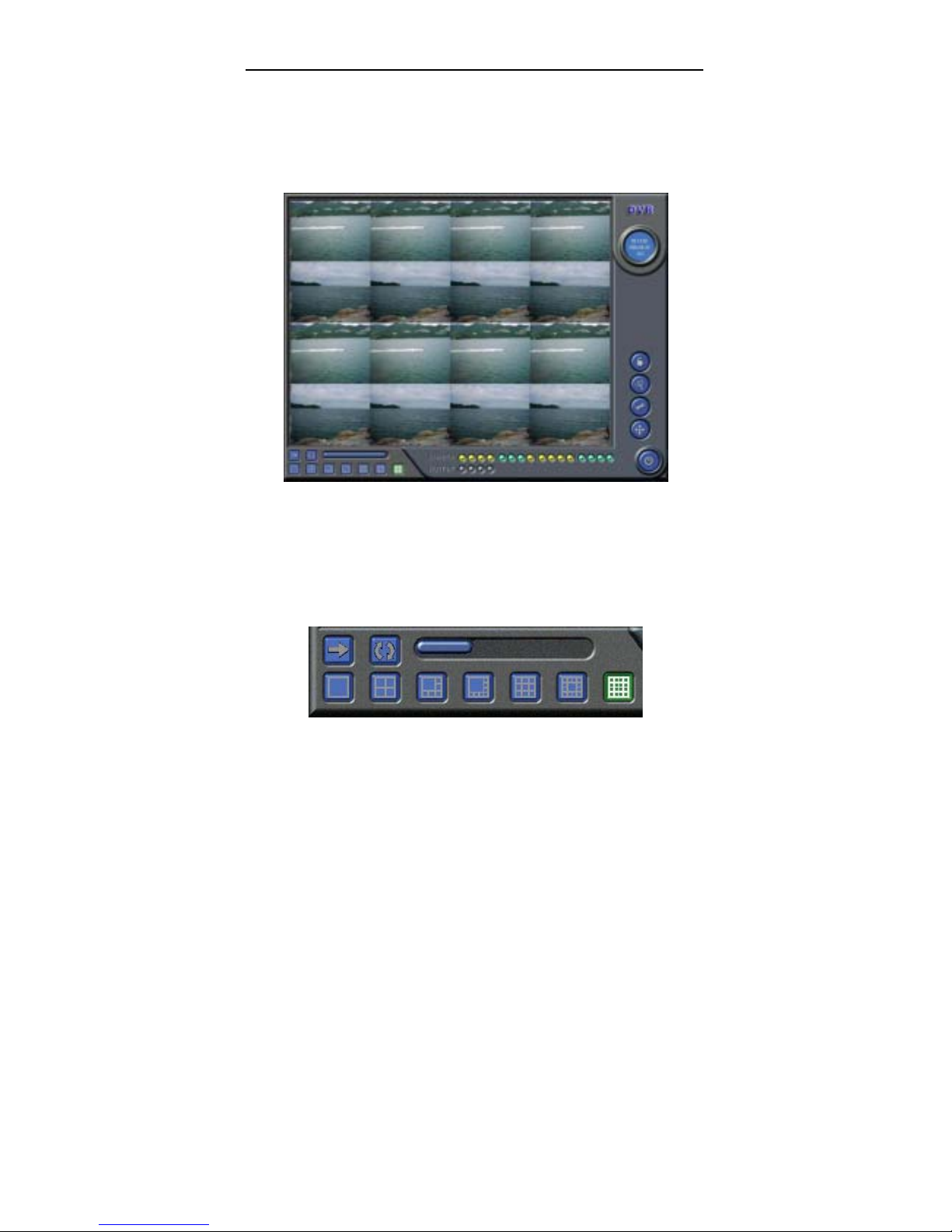
SuperDVR & TDF Cards
24
3 Main display Interface
Run SuperDVR program and the main display interfac e appears as
below:
Fig3.1 SuperDVR Main Display Interface
3.1 Display Control Panel
3.1.1 Display Control Panel
Fig3.2 Display control panel
‘Display control panel’ includes ‘Display Mode’ buttons, ‘Auto Dwell’
Page 25
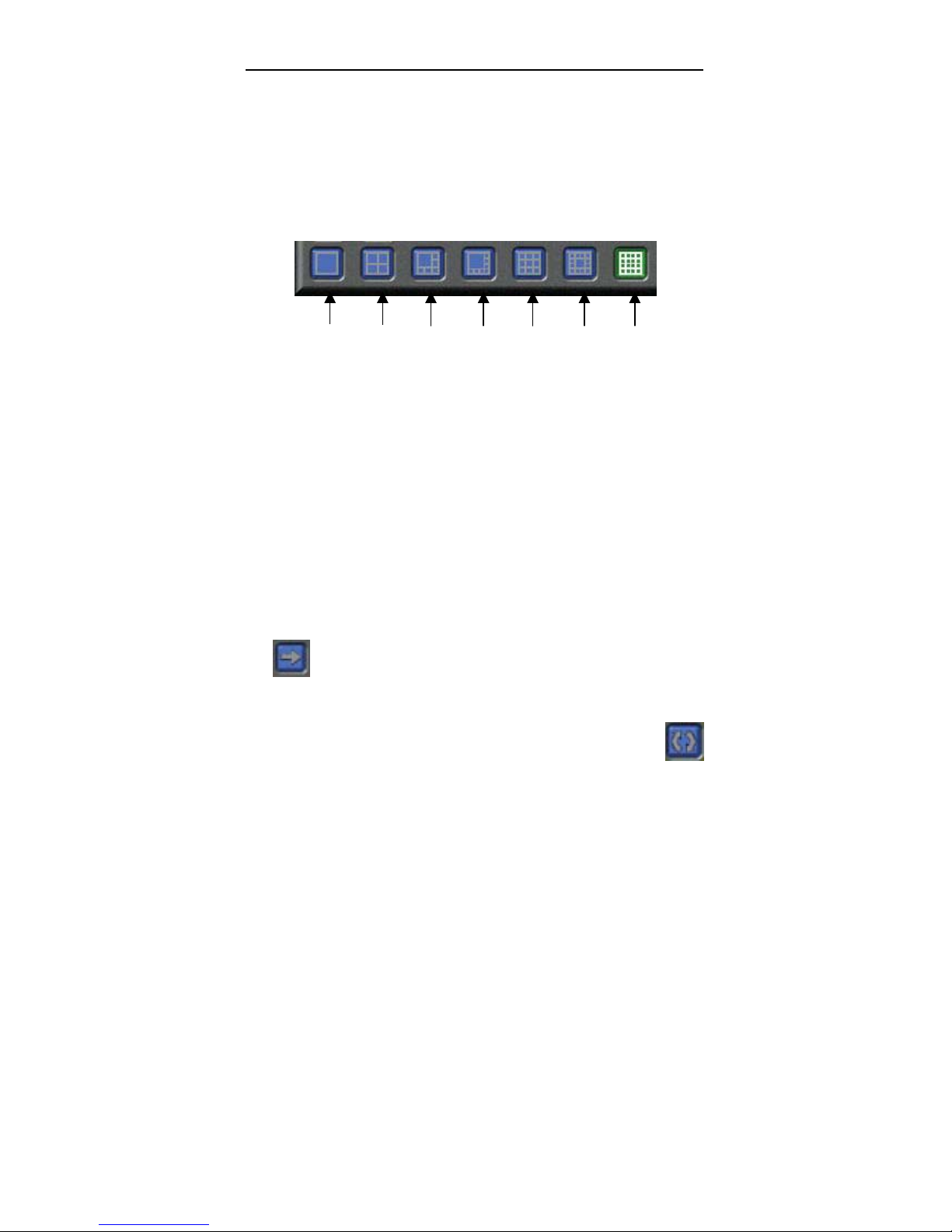
SuperDVR & TDF Cards
25
button, 1, 4, 6, 8, 9, 13, 16 channels display buttons. Every button has its
built-in indicator light. When switch on and off the buttons, the relative indicator
lights turn on and off to indicate the working status.
Notice: Users can judge which buttons are working by the color of the
buttons.
3.1.2 Display Modes
Fig3.3 Display Modes Panel
Notice:
In case the card installed is 4CH CARD, then only 1CH and 4CH buttons
are valid.
In case the cards installed are 2 pieces of 4CH CARDS or a piece of 8CH
card, then only 1CH, 4CH, 6CH, 8CH, 9CH buttons are valid.
In case the cards installed are 4 pieces of 4CH CARDS or 2 pieces of
8CH cards or a 16CH card, then 1CH, 4CH, 6CH, 8CH, 9CH, 13CH and 16CH
buttons are all valid.
3.1.3 Flip Pages
When the display mode is 1CH, 4CH, 6CH, 8CH, 9CH or 13CH,
click
, system will display the next page according to the display mode.
3.1.4 Auto Dwell display Mode
In case users want to see all the channels in sequence, then click
1CH
4CH
6CH
8CH 9CH 13Ch
16CH
Page 26
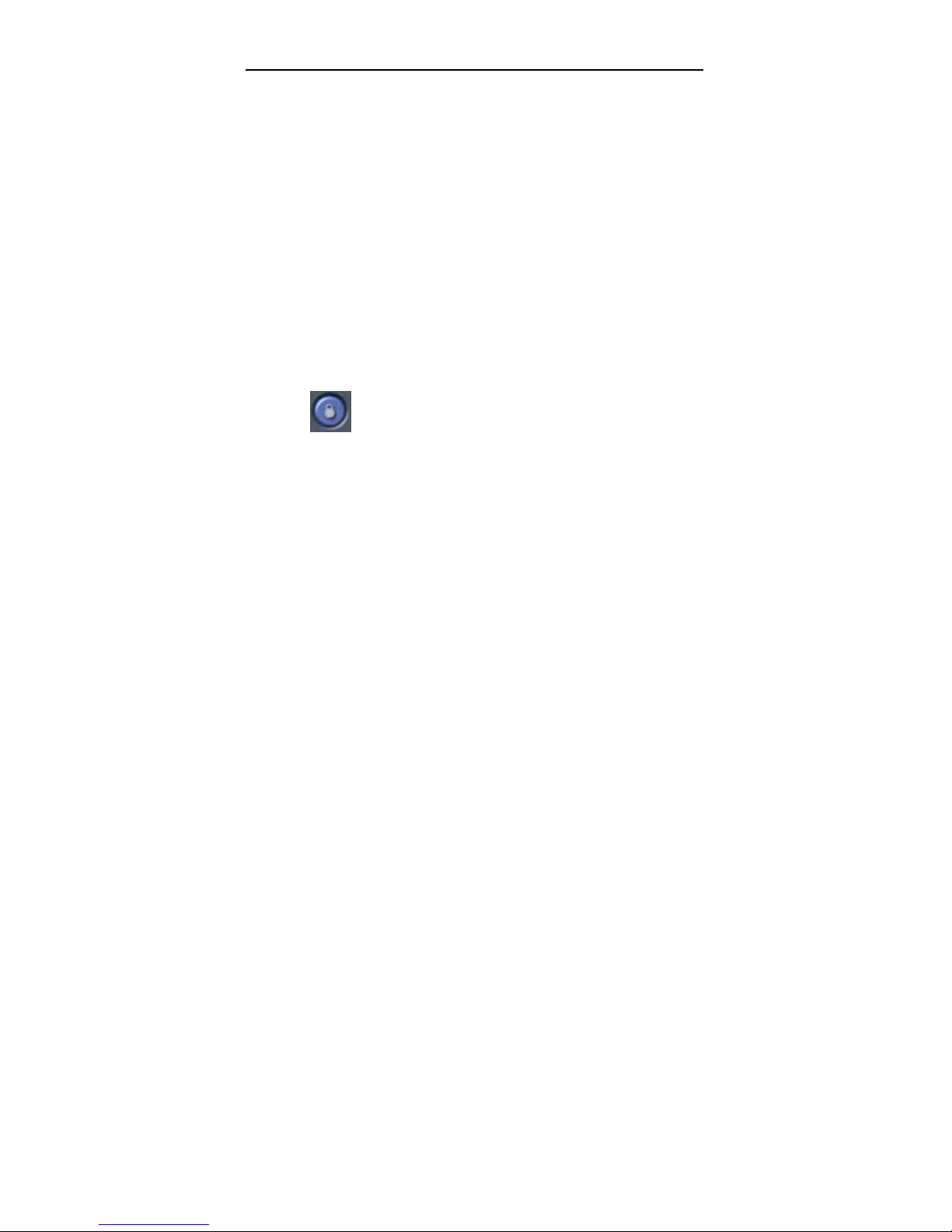
SuperDVR & TDF Cards
26
and enter Auto Dwell display mode.
3.1.5 Quick Switch
In case the present display mode is 4CH, 9CH or 16CH, by clicking any
image; or in case the present display mode is 6CH, 8CH or 13CH, by click ing
the bigger image, the display will quick switch to corresponding single channel
display mode. When the present display mode is 6CH, 8CH or 13CH, by
clicking any image other than the bigger one, users can change the position of
the image with the bigger one. By clicking the single image again, it will return
to the former display mode.
3.2 Login
Click
, and login window appears. Input the user name and
password, the default user name is ‘SYSTEM’ with no password, users can
access to the main interface. Users can change password for SYSTEM and
create new user names and passwords once entered the system.
Page 27
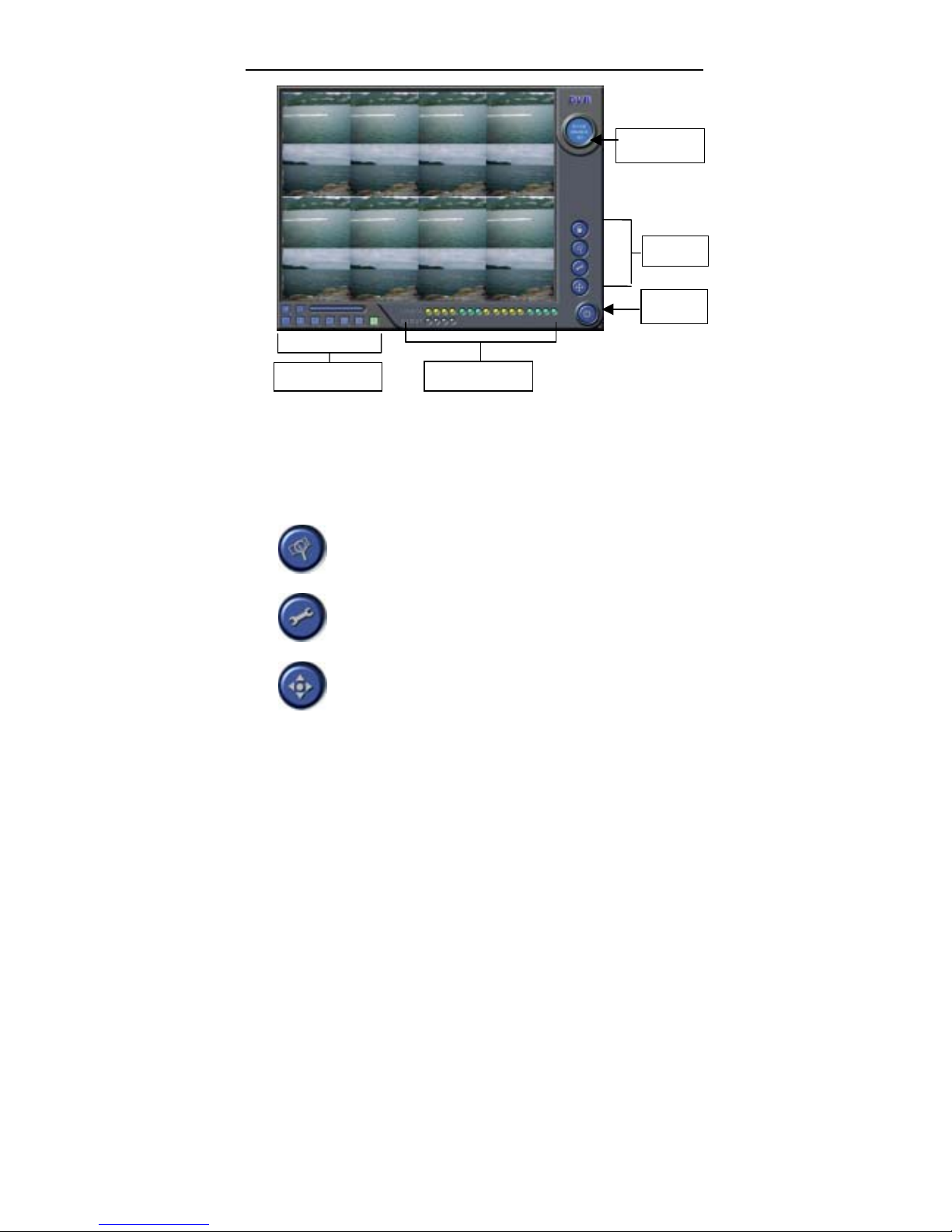
SuperDVR & TDF Cards
27
Fig3.4 Main Interface
Buttons Explain:
: Search and Playback
: Configuration
: P.T.Z Control
Exit
Time & Date
Display Mode
Setup
System Status In
Page 28
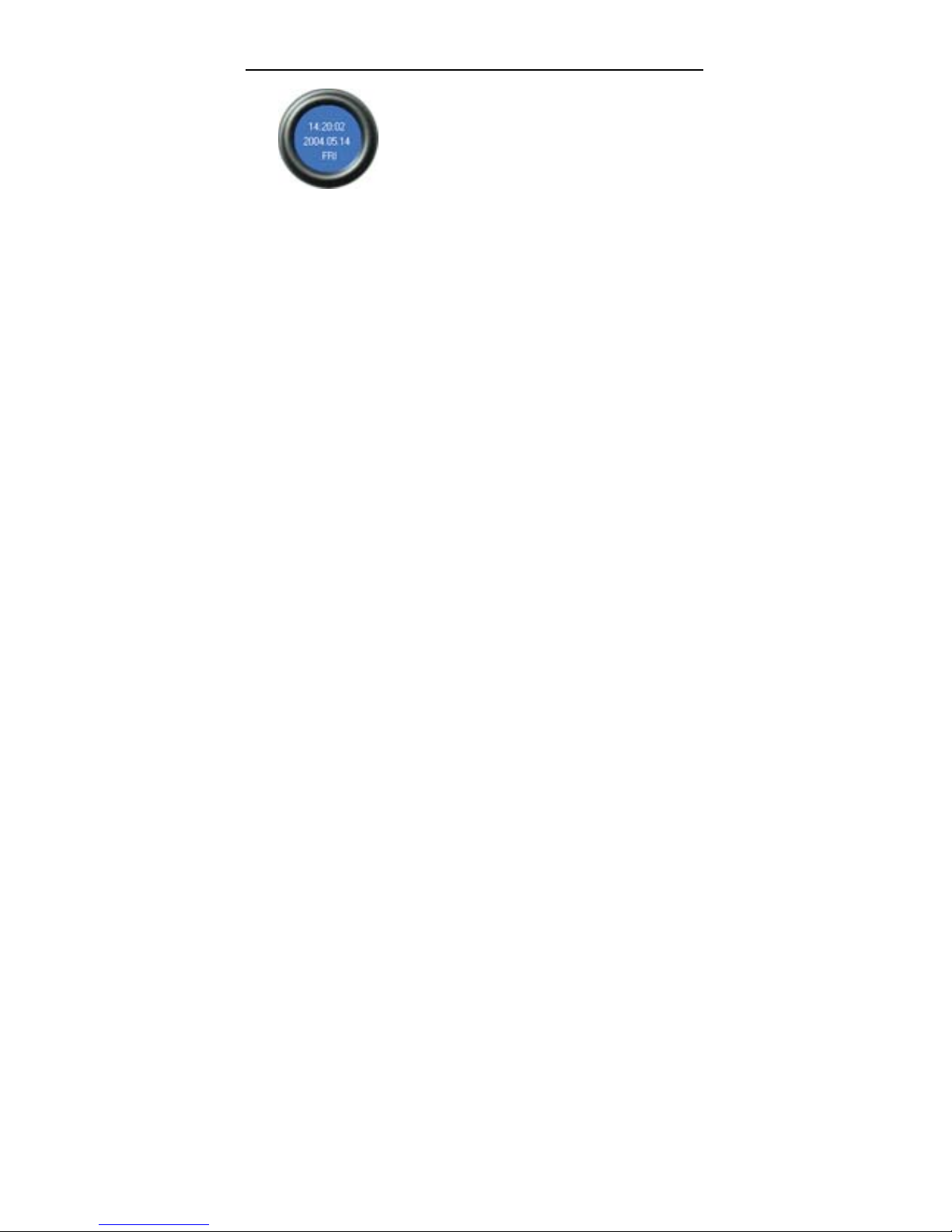
SuperDVR & TDF Cards
28
: Time and Date
3.3 Record
3.3.1 Record Modes
According to different record triggering methods, TDF series video
capture cards offer users with 4 kinds of record modes:
(1) Schedule record mode (timer)
(2) Manual record mode
(3) Motion Detection record mode
(4) Sensor Alarm record mode
Motion Detection record mode and Sensor Alarm record mode are
together called as Alarm Record.
Multiple cameras record
In case users utilize multiple cameras to record, every camera works
separately and the record file also saved separately. The parameters, i.e.
camera ID, record date/time and record mode are all saved together with the
record file.
Page 29

SuperDVR & TDF Cards
29
3.3.2 Record Setup
Fig3.5 Record setup
In the ‘Record Panel’ of the Basic Configuration page, users can set all
kinds of necessary parameters for recording.
[ Time stamp ]:By selecting the options, the record date / time message
appears in the record file and Remote Surveillance images.
[ Switch ]:By selecting the options, users can turn on corresponding
cameras. In case there is no camera for some channel, don’t select the option
so as to save system resource.
[ Manual record ]:By selecting the options, the relative camera images
will be recorded and saved all the while.
[ Manual recording frame rate ]: Select the record frame rate for
manual record mode
[ Schedule Record ]: Schedule record option.
[ Schedule Record Frame Rate ]: Select Schedule Record frame rate
[ Motion Detection ]: By selecting the options, users can set relativ e
channels’ record mode as motion detection
[Motion Record Frame Rate]: Select record frame rate for Motion
Detection record mode
[Sensor Record Frame Rate]: In case sensors utilized to trigger recording,
users can select record frame rate here.
[Camera Security]: The users are divided into three standard: Normal user,
Page 30

SuperDVR & TDF Cards
30
Power user and Administrator. By selecting the options, only administrators
can see the corresponding channels.
[Record Quality]: Select record image quality here.
Note:
Users can select more than one record mode.
3.3.3 Record Status Panel
Fig3.6 Record Status Panel and Alarm Output Status Panel
Meanings of indicator light colors in row one are as below:
(1)
Normal State
(2)
Manual Record State
(3)
Schedule Record State
(4)
Motion Detection Record State
(5)
Sensor Alarm Record State
When the indicator light color turns into
in row two, it means there
is sensor alarm output.
3.3.4 Manual Record Mode
Manual Record mode is the most commonly used record mode. In case
there is any special event happen, users can select this record mode and
record timely.
Page 31

SuperDVR & TDF Cards
31
Note: It’s common to select high frame rate for short time manual record,
while select low frame rate for long time Schedule Record.
3.3.5 Sensor Alarm Record Mode
Users can use sensors to trigger sensor alarm record for relative
channels. When at that time, the record status indicator light will turn red.
3.3.6 Motion Detection Record Mode
It will enable the system to detect image changes and begin to record by
activating motion detection and motion alarm record. For instance, somebody
opens the door, and the system detects image changes and begins to record,
then users can play back the recorded file and find out who opened door.
When there is no movement, the system won’t record and that’s helpful for
saving system resource, and convenient for searching for event record file.
The indicator light color in the record status panel is red.
Note: Users may need to setup in three places so as to enable motion
detection record mode.
(1) Select ‘Motion Detection’ for certain channels in ‘Basic Configuration’
(2) Set the motion detection areas for certain channels in ‘Motion
Detection configuration’ in ‘Basic Configuration’
(3) Set working schedule for certain channels in ‘Schedule configuration’
in ‘Basic configuration’
3.3.7 Schedule Record
Users can set working schedule for all kinds of record modes in
‘Schedule configuration’ in ‘Basic configuration’. The green light in record
status panel shows the corresponding channel is in Schedule Record
mode. Users can change record mode to manual record at any time, and
the green light will change into blue light.
Please refer to chapter 4.4 for details.
Page 32

SuperDVR & TDF Cards
32
3.3.8 Recycling Record
In case users enable Recycling Record function, when all the selected
HDD partitions are full, the former record data will be covered by the latest
record data.
Users can set recording storage sequence for HDD partitions. The
recording storage will automatically jump to the next partition when it’s full. In
case all the partitions are full and recycling record mode has been enabled, the
new data will overwrite the former recorded data automatically. Users can also
set HDD minimum storage alarm. Then once the present storage space is less
then the minimum storage and recycling record mode hasn’t been enabled, the
record will automatically stop.
4 System Setup
Click and enter the main setup interface.
Page 33

SuperDVR & TDF Cards
33
Fig4.1 Basic Configuration
The definitions of the buttons in Fig4.1 are as below:
Basic Configuration
Schedule configuration
Video configuration
Motion Detection Configuration
Page 34

SuperDVR & TDF Cards
34
Alarm Configuration
P.T.Z Configuration
User Configuration
Return
4.1 Basic Configuration
Click and enter the basic configuration page where users can
setup the system or just use the defaults.
Fig4.2 Channel Caption
[Dwell Interval.]: In case users enable Auto Dwell function in the main interface
Page 35

SuperDVR & TDF Cards
35
page, users can set the dwell time of a page here.
[Caption]: There are four options, None, ID, Name, ID/Name for users to select
for all the channels.
‘None’ means no title;
‘ID’ means camera numbers, i.e. 1, 2, 3 and so on
‘Name’ means camera names, i.e. Cam1, Cam2 and so on
‘ID/Name’ means both camera number and camera name, i.e.
1/Cam1, 2/Cam2 and so on
[Audio in]: The system supplies one channel of audio signal. Users can select
putting the audio signal in certain channel. Note: input audio
signal by microphone connector
[Call Monitor] Only 16CH card has this function at present. Users can connect
another monitor to the card and select the display modes here.
The following is about record data storage. Please check Fig4.3
Fig4.3 Record data storage precept
Above, SuperDVR system shows all the available HDD partitions for users.
Users can select one or more of the partitions that will be used in sequence
from up to bottom. Please refer to chapter3.3.8 to learn more about recycling
record.
In the following area in the basic configuration page, users can input the
Page 36

SuperDVR & TDF Cards
36
computer user name and password in the relative boxes. Then restarting the
computer system, it will access the system using the user name and password
inputted in the boxes and SuperDVR system will also automatically restart.
Fig4.4 Computer System Reboot setups
As the windows system may become unstable after a couple of days
continues operating, which will cause SuperDVR system unstable. Then
users should reboot the computer.
Select
, and choose the interval in days,
which will guide the system to reboot automatically according to the
setups.
Click
to return to the main display interface.
Page 37

SuperDVR & TDF Cards
37
4.2 Video Configuration
Click , and enters the video configuration page as below. Users
can change the values of corresponding items, i.e. contrast, brightness, hue,
saturation, auto gain, by drawing the levers on the bars. Click ‘Default’, and all
the values will return to the default value.
Fig4.5 Video Configuration
Definitions of the setup items:
[Contrast]: set image color contrast
[Brightness]: set image brightness
[Hue]: set image hue
[Saturation]: set image Saturation
[Auto Gain]: users can set it as auto or manual. Only 4CH Card and 16CH card
have this function
[Default]: load defaults, i.e. set the first four items value as 5000 and the last
item value as 0.
Page 38

SuperDVR & TDF Cards
38
4.3 Motion Detection configuration
Click and enter Motion Detection Configuration page as below:
Fig4.6 Motion Detection Configuration
Definition of the setup items:
[Sensitivity]: users can set motion detection sensitivity here.
[Select All]: select all the area of the channel as detection area
[Clear]: clear all the detection areas, and then users can select
customized detection areas by cursor.
4.3.1 Set Motion Detection Area
In case users want to customize the detection areas for a certain channel,
first select the camera, then select ‘Clear’ and draw the cursor in the box in the
left side. At this time, users can see a green box appears, which shows the
motion detection area. Users can select maximum 16 customized areas for
Page 39

SuperDVR & TDF Cards
39
each channel.
By click ‘Clear’, users can clear all the selected areas.
4.3.2 Set Motion Detection Sensitivity
Draw the lever and select a certain value for motion detection sensitivity.
4.4 Schedule configuration
Click and enter Schedule Configuration page as below:
Fig4.7 Schedule Configuration
Our TDF series system offers the users with powerful schedule
configuration options. Every channel has three kinds of record modes, i.e.
schedule record, motion detection record and sensor alarm record. We provide
users to set schedules from Sunday to Monday separately for all of the three
Page 40

SuperDVR & TDF Cards
40
record modes. Sensor alarm record mode has the highest priority among all
record modes. Here users can set schedules for it.
When users need to edit schedule for a certain channel, first select the
camera name in the three record modes group, and select the color bars on
the right side, then select ‘Edit’ to edit schedules. Click ‘Add’ to add schedule
for a certain channel. Note: the added schedule should not be reduplicate
to the former settings. Click ‘Delete’ to delete schedule. Click ‘Clear All’ to
delete all the schedules of a certain channel.
See the Fig4.8 and learn how to edit schedules for a certain channel:
Fig 4.8 Edit Schedule for a Channel
4.5 Motion Detection Alarm Configuration
4.5.1 Alarm Triggering Conditions Configuration
The system can receive alarm both from local place and network
(1) Local place alarm record triggering conditions configuration
Page 41

SuperDVR & TDF Cards
41
Fig 4.9 Local place alarm triggering conditions configuration
Relative Explanations:
[Buzzer]: Users can select if or not to open the comput er buzzer in case
the alarms have been triggered, and also select how long the
buzzer rings
[Motion Holding Time]: Motion sensor may detect some movement, only if
the movement lasts for a period exceed the default time, then the
alarm record will begin and buzzer beeps.
[Disk Shortage Alarm]: In case the HDD available space is less then the
set value, the buzzer will beep if ‘Buzzer’ has been selected.
(2) Alarm output terminal in LAN
Fig 4.10 Alarm output terminal in LAN
Select ‘Remote Alarm’, and enter the area as Fig4.10 shows.
Page 42

SuperDVR & TDF Cards
42
Click ‘Add’ to add alarm output terminals in LAN. Look the figure below:
Fig 4.11 Add alarm output terminal in LAN
Find the terminal computer and click ‘OK’, and users can see the name of
the selected terminal will appear in the box as below:
Fig4.12 List of alarm output LAN terminals
Note: this function is only valid in LAN, not in Internet.
Page 43

SuperDVR & TDF Cards
43
4.5.2 Alarm Record
Fig4.13 Alarm Configuration
Every sensor can trigger multiple cha nnels to record. For example, in
case users select CAM1, CAM4 and CAM5 for Sensor2, then once the sensor
is activated, CAM1, CAM4 and CAM5 will begin to record. Users can also
select the voltage, high and low, for alarm signals.
Page 44

SuperDVR & TDF Cards
44
4.5.3 Alarm Output
Fig4.14 Alarm output
[Video Loss]: Users can select alarm output for this option. For example, users
select alarm_out1 and alarm_out3 and remote alarm for video loss.
Then video loss of any channel will trigger alarm_out1, alarm_out3 to
show red light in the Alarm output status panel (refer to Fig3.6 for
reference), and the system will give out related warning message to
the terminals in List of alarm output LAN terminals (refer to Fig 4.12)
[Disk Alarm]: when HDD available space is less than the set value (refer to
Fig4.9), it will trigger selected alarms.
[Sensor 1]: in case users have mounted sensors, when the sensors have been
activated, then it will trigger the selected output alarms.
[Sensor2] – [sensor16] 4CH card has maximum 4 sensors, 8CH card has
maximum 8 sensors, and 16CH card has maximum 16 sensors.
[Motion 1]: Users can set motion detection alarm output by different alarms and
remote alarm.
Page 45

SuperDVR & TDF Cards
45
[Motion 2] - [Motion 16] 4CH card has maximum 4 motion alarms, 8CH card
has maximum 8 motion alarms, and 16CH card has maximum 16
motion alarms.
4.6 P.T.Z Control Configuration
Click and enter the following area:
4.6.1 Protocol Setup
Fig4.15 P.T.Z Protocol Setup
Users can select different protocols, serial port number, Pan speed, Tilt speed,
Focus speed and Zoom speed for P.T.Z devices.
Relative Definitions:
[Port]: users can set port number
[Address]: P.T.Z device RS485 address
Page 46

SuperDVR & TDF Cards
46
[Protocol]: P.T.Z device communication protocol
[Pan Speed]: set horizontal rotating speed
[Tilt Speed]: set vertical rotating speed
[Focus Speed]: set camera focus speed
[Zoom Speed]: sets zoom in / zoom out speed
4.6.2 Serial ports setup
Users should first enable the P.T.Z control function of a certain camera and
select a port number in P.T.Z Protocol Setup (refer to Fig4.15), and then set
corresponding parameters in the area below:
Fig4.16 P.T.Z Serial port Setup
Relative explain:
[Baud Rate]: set P.T.Z device Baud Rate, default value is 9600
[Data bits]: default value is 8
[Parity Bit]: odd and even parity bit, default Null
[Stop Bit]: default value is 1
Page 47

SuperDVR & TDF Cards
47
Notice:
Users should look into the P.T.Z device and get the Baud Rate,
Protocol, and Address first, then set their values accordingly.
4.7 Users Configuration
Click and access the following area:
Fig4.17 User Configuration
After installing the SuperDVR system, it will automatically create an
administrator user of which user name is SYSTEM with no password. Users
can use this user name to log in the system and ‘Add’, ‘Edit’ and/or ‘Delete’
users parameters.
Page 48

SuperDVR & TDF Cards
48
4.7.1 Change User rights
Select a user in User Configuration area (refer to Fig4.17), and click ‘Edit’
and enter Edit User area, as below:
Fig4.18 User password and rights edit
Users can edit users password and rights here. but not the user name.
Note: The system offers three kinds of rights:
Administrator: this kind of user of the hi ghest rights to change all the
settings and playback.
Power user: this kind of user cannot access Basic Configuration and
change settings, but has all the other rights of
Administrator.
Normal: this kind of user can only access SuperDVR main display
interface (refer to Fig3.1)
Notice:
Administrators can change Power users and Normal users’ rights,
not other administrators’ rights.
4.7.2 Add User
Click ‘Add’ in User Configuration (refer to Fig4.17), and access the
following area:
Page 49

SuperDVR & TDF Cards
49
Fig4.19 Add User
Input User name, password, confirm password and select user rights,
and then click ’OK’.
4.7.3 Delete User
Select the user name in User Configuration (refer to Fig4.17), and click
‘Delete’, and confirm delete. See below:
Fig4.20 Confirm Delete User
Page 50

SuperDVR & TDF Cards
50
5 P.T.Z control
Click in the SuperDVR main display interface (refer to Fig3.1)
and access to the following area:
Fig5.1 P.T.Z Control Interface
Users can control P.T.Z devices by the function buttons on the right side,
see as below:
Page 51

SuperDVR & TDF Cards
51
Fig5.2 P.T.Z Control Function Buttons Panel
In the upper circle, there are five function buttons, i.e. upward button,
downward button, leftward button, rightward button and stop button. The other
buttons are Focus buttons (+ and -), Zoom buttons (+ and -), Iris buttons (+ and
-). Click and to increase and decrease the corresponding values.
When users need to utilize P.T.Z control, first enter P.T.Z Control Interface
(refer to Fig5.1), and click the corresponding channel (users can see a red
fringe around the channel), then users can begin to c ontrol the P.T.Z control
enabled camera.
Notice:
After clicking any function button in P.T.Z Control Function Buttons
Panel (refer to Fig5.2), users must click timely the stop button in the
center of the upper circle.
Pan and Tilt
Focus
Zoom in/out
Iris
Page 52

SuperDVR & TDF Cards
52
6 Record Search and Playback
Click in the SuperDVR Main Display Interface (refer to Fig3.1)
and access to the following area:
Fig6.1 Search and Playback Interface
This interface is divided into 4 parts, i.e. record search area, record
playback area, record play area and other functions area.
Press
and return to the live surveillance state.
Page 53

SuperDVR & TDF Cards
53
6.1 Record Search
Fig6.2 Record Search Area
A, B and C mark the areas of three search methods.
A: Search by date (range from Jan. 1st, 1971 till now)
B: Search in backup file and original file
C: Search by record mode. This is useful when user want to look through
some important events.
Users can select one or more of the three searching methods to search
for needed record file.
Search By Date
Record Time Display
Search Original Files
Search Backup Files
Search Manual Record Events
Search Schedule Record Events
Search Motion Detection Events
Search Sensor Alarm Events
Page 54

SuperDVR & TDF Cards
54
6.2 Record Playback and Control
Fig6.3 Record Playback and Control
Explain of the button function:
: Play / Pause
: Stop
: Play backwards
: Previous Section
Page 55

SuperDVR & TDF Cards
55
: Next Section
: Previous Frame. This button is valid when playback by single channel
: Next Frame. This button is valid when playback by single channel
Users can select suitable play speed in the area as below:
Fig6.4 Play Speed Controller
The following area shows the record files of different channels:
Fig6.5 Record Files Browser
The upper bar shows the hours in a whole day. Click the bar, and it will
be magnified 10 times, therefore users can see the detailed time marks. When
searching for a certain section of the file, users can draw the lever on the bar to
the area where most likely contains the needed section. If necessary, click the
bar once and see the magnified time marks for precise search.
The left side shows the available channels. When a certain channel has
been selected for playback, the background color will change to highlight, or
it’s dark gray, and a tick sign will appear beside the channel title.
T he main area in the center gives details of the record files. Different
color of the bar shows different kind of record mode of the files. The following
are the definitions of the color bars:
Page 56

SuperDVR & TDF Cards
56
Manual Record Events; Schedule Record
Events;
Motion Detection Record Events; Sensor Alarm
Record Events;
Click
to play selected record files. The s ystem offers 1Ch, 4CH,
9CH and 16CH playback modes. The following is multiple channe ls playback
control area:
Fig6.6 Multiple Channels Playback Control
The system default playback mode is one channel. That’s Camera1. In
case user need to change to other channels, then click , and the
following channel configuration dialog window will appear, as below:
Fig6.7 Channel Configuration Dialog for 1 Channel Playback Mode
Note:
Take 16CH card for example. But in fact, 4 pieces of 4CH cards and 2
pieces of 8CH cards can make the same effect.
Users can select one channel from all the available channels for playback.
In case user need to play back 4 channels at the same time, then click
Page 57

SuperDVR & TDF Cards
57
, and the following channel configuration dialog window will appear, as
below:
Fig6.8 Channel Configuration Dialog for 4 Channels Playback Mode
Users can select any four channels from all the available channels for
playback.
The system offers quick select methods for users. For example, by
selecting ‘Third 4 Channels’, Camera9, Camera10, Camera11, and Camera12
will be quickly selected.
In case user need to play back 9 channels at the same time, then click
, and the following channel configuration dialog window will appear, as
below:
Fig6.9 Channel Configuration Dialog for 9 Channels Playback Mode
Users can select any 9 channels from all the available channels for
playback. Users can also use the quick select methods by the system.
Page 58

SuperDVR & TDF Cards
58
In case user need to play back 16 channels at the same time, then click
, and the following channel configuration dialog window will appear, as
below:
Fig6.10 Channel Configuration Dialog for 16 Channels Playback Mode
Then click ‘OK’ to play back.
Tips:
Click any channel and magnify it to see the single channel. Click
again to return to the former playback mode.
6.3 Other Functions
6.3.1 Record File Backup
Click , and enter the following area:
Page 59

SuperDVR & TDF Cards
59
Fig6.11 Record File Backup
Users can select corresponding cameras and copy the record files to
another path in this area. This is the file backup function of the system.
The interface is divided into four areas:
A: Camera Selection Area
B: Time and Date Selection Area
C: Operation Area
D: Information Area
In A area, users can select one or more cameras;
In B area, users can set start time/date and end time/date, and then backup
the files recorded by channels selected in A area in the time interval;
In C area, users can set backup path
Click ‘Start’ to backup files.
Page 60

SuperDVR & TDF Cards
60
6.3.2 Delete Record Files
Click , and the following window will appear:
Fig6.12 Delete Record Files
Users first select the channel on the left side, and then select start
time/date and end time/date of the record files, click ‘Start’ to delete files.
6.3.3 Capture Pictures
The definitions of the function buttons are as below:
: Capture picture
: Print setup
: Print captured picture
Notice:
Only in one channel playback mode (refer to Fig6.7) that
is
Page 61

SuperDVR & TDF Cards
61
valid.
When in single channel playback mode, there will automatically appear
the following color control panel (Fig6.12), by which user can make color setup
for the present channel, including brightness, contrast, saturation and hue, and
press ‘Default’ to recover to the original settings.
Fig6.13 Color Control Panel
When in the single channel playback mode, click and the following
window will appear as below,
Fig6.14 Capture multiple images in a row
Page 62

SuperDVR & TDF Cards
62
Select path, and click ‘Save’ to save the picture. User can also print the
images that have been captured.
Click
and make corresponding print setup as below:
Fig6.15 Print Setup
Click , users can make print preview as below:
Page 63

SuperDVR & TDF Cards
63
Fig6.16 Print Preview
Select , and click , to move the picture
upward, downward, leftward and rightward. Select
,and click ,
to zoom in and out the image. By pressing , recover all the
original settings. Press ‘Print’ in the print preview window, users can print the image
directly.
6.3.4 Image Zoom In / Out
When in single channel playback state, the zoom control icons
will appear. Select and click on the channel will
zoom out the image. By click continuously, the image will be zoomed out
continuously. Select
and do the some operations and get the opposite effect.
Page 64

SuperDVR & TDF Cards
64
Click and recover the original size. Take the following three pictures for
example,
Fig6.17 Example: Original Size
Page 65

SuperDVR & TDF Cards
65
Fig6.18 Example: Zoomed out
Fig6.19 Example: Zoomed in
Page 66

SuperDVR & TDF Cards
66
7 Remote Surveillance and Playback
7.1 Remote Live Surveillance
Our TDF series surveillance systems support Remote Surveillance
through LAN, Internet and Intranet. Simply enable web cam function of the
system on a computer connected to Internet, and the computer system
becomes an Internet web cam server. On any other computer that connects to
Internet or the same LAN network, input the SuperDVR server address in IE
browser, the end users can get high quality real time image from the server
and also control the P.T.Z devices.
7.1.1 Remote Surveillance Sever Configuration
Users should first enable the Web Camera Services in Basic
Configuration (refer to Fig4.1) and set other settings as below:
Fig7.1 Web cam server configuration
[HTTP Port]: Web service & download service port, default value is 80
Page 67

SuperDVR & TDF Cards
67
[Data Port]: data transmission port, default value is 1159
[Command Port]: control command port, default value is 1259
[Picture Quality]: default value is higher
7.1.2 Remote Surveillance Client-end Setup
On the client-end, users should first install the WebCam program. And the
following is the detailed information.
Input the WebCam server IP address in Internet Explorer, and the following page
appears:
Fig7.2 Remote Surveillance and playback services selection
[Live Surveillance]: this option is for users to see remote live view.
[Remote Playback]: this option is for users to play back recorded files.
Notice:
In case the HTTP port setting is not 80 (80 is the default setting,
Page 68

SuperDVR & TDF Cards
68
commonly used), then when input the server IP address, users should
add the port number after the IP address. For example, the server IP
address is 211.148.96.234, and the port number is 81, then users should
input http://211.148.96.234:81
into the browser.
Select Live Surveillance, and click ‘OK’ to install Remote Surveillance
client-end program as below. In the next chapter, we will learn more about
Remote Playback.
If the user is the first time to connect to the server, then the following
window will pop-up:
Fig7.3 Inquiry for installing WebCam Downloading component
Notice:
In case users has already installed client-end program before
and SuperDVR version not changed on the server, after inputting server
address in IE browser, Fig7.9 will come out without downloading or
installing WebCam.
Page 69

SuperDVR & TDF Cards
69
Fig7.4 Web Cam client-end driver initializing
After initialization has completed, WebCam will be installed automatically.
Page 70

SuperDVR & TDF Cards
70
Fig7.5 WebCam installation
Fig7.6 Default install path
Users can set another path by clicking ‘Browse’. Click ‘Next’ to continue:
Page 71

SuperDVR & TDF Cards
71
Fig7.7 Register program folder name
Click ‘Next’ after input the folder name or select the default name, and
then ‘Finish’ installation as below:
Page 72

SuperDVR & TDF Cards
72
Fig7.8 Installation success
Then the WebCam main interface will appear as below:
Page 73

SuperDVR & TDF Cards
73
Fig7.9 WebCam main interface
Click , input user name and password, as below:
Fig7.10 Login web cam
Note:
Page 74

SuperDVR & TDF Cards
74
The default User name is SYSTEM with no password. Users can
set user name and password on the server end (refer to Fig4.17).
After logging into server, you will get the first channel video from
server, and you can adjust screen mode just like SuperDVR, bellow is the
WebCam surveillance mode interface.
Fig7.11 WebCam surveillance state
Alarm state monitor and PTZ control all same as SuperDVR, we do not need
give detail explanation here any more.
7.2 Remote Playback
7.2.1 Remote Playback server Configuration
For using our powerful remote playback function, users should first
enable Web Cam service and Remote Playback Service in Basic Configuration
Page 75

SuperDVR & TDF Cards
75
(refer to Fig4.1 and Fig7.11).
Fig7.11 Remote playback service configuration
[RPB Port]: the default value is 13551
Note:
Uses can enable remote playback service without running the SuperDVR.
Just enter the installation folder of SuperDVR, and activate MediaServer, users
can also enable the RPB service.
Once the remote playback service has enabled, there will be an icon on the
taskbar to remind users the service has been activated.
Fig7.12 Remote playback service activated
7.2.2 Remote Playback Client-end Setup
Users should also first download and install playback program. This chapter
will guide users how to make it.
Input server address in IE browser, and the following interface appears:
Page 76

SuperDVR & TDF Cards
76
Fig7.13 Remote Surveillance and playback services selection
Select ‘Remote Playback’ and click ‘OK’,
Fig7.14 Installing remote playback program
Page 77

SuperDVR & TDF Cards
77
Notice:
In case users has already installed the remote playback
program before and SuperDVR version not changed, then no need to
download and install it again, it will go to Fig7.19 directly.
After initialization has completed, users need to install the program. First
select installation path as below:
Fig7.15 Default install path
Users can set another path by clicking ‘Browse’. Click ‘Next’ to continue:
Page 78

SuperDVR & TDF Cards
78
Fig7.16 Register program folder name
Click ‘Next’ after inputting the folder name or selecting the default name,
then the following figure appears:
Page 79

SuperDVR & TDF Cards
79
Fig7.17 Playback program installation process rate
And then click ‘Finish’ to finish installation as below:
Fig7.18 Installation success
Then the playback client-end main interface will appear as below:
Fig7.19 Remote Playback client-end main interface
Corresponding Explanations:
Page 80

SuperDVR & TDF Cards
80
: Log in
: Minimum
: Setup
: Exit
: Play
: Pause
: Synchronous / Asynchronous play
: Begin / Stop record
: Slower playing speed (frames per second)
: Accelerate playing speed (frames per second)
: Play at the original speed
Page 81

SuperDVR & TDF Cards
81
7.2.3 Remote Playback Configuration and Control
7.2.3.1 Setup
Before logging in the server, first click and make
corresponding settings,
Fig7.20 Client-end configuration
Click ‘Advance’ and enter the advanced setting area. Users
can select different compression format.
7.2.3.2 Log in Remote Playback System
Click after making up certain configurations, and the following window
appears.
Fig7.21 Log in Remote Playback System
Input the right user name and password and enter the remote playback
Record at original Speed
Page 82

SuperDVR & TDF Cards
82
main interface as below:
Note:
The default User name is SYSTEM with no password. Users can
set user name and password on the server end (refer to Fig4.17).
Fig7.22 Remote Playback Main Interface
7.2.3.3 Control
Select the time period for playback
Once log in the system, the setup button and login button are disabled. Click
, and the following window appear.
Page 83

SuperDVR & TDF Cards
83
Fig7.23 Select date/time period for playback
Select the date / time, then click ‘OK’ to save the setting and return to the main
interface. Click ‘Cancel’ to give up setting. The selected time / date will appear in the
left bottom of the screen.
Play Control
Click and begin to play the recorded files. Press to pause. Users
can draw the lever as below to select time to play.
Fig7.24 Time control Lever
The following area is for users to control the play speed.
Fig7.25 Play speed control module
Notice:
The above area works like this: the original recorded file is, for example 4
frames per second, then users select 24 frames per second for playback, therefore
Page 84

SuperDVR & TDF Cards
84
the speed is 6 times faster than the real speed, not real time.
Remote Record
Click and begin to record remotely. And the icon changes to .
Click it again and stop recording. Users can select save path and compression format
before logging in the system.
Synchronization
Click and make every channel to playback synchronously. Click this
button again, and return to asynchronous playback state.
Page 85

SuperDVR & TDF Cards
85
Appendix
Appendix 2: Differences Among 4CH Card,
8CH Card and 16CH Card
Item 4CH CARD 8CH CARD 16CH CARD
Video Input
4 8 16
Alarm Output
1 4 16
Relay Output
1 0 1
Watch Dog
N N Y
Call Monitor
N N Y
Manual Gain
Y N Y
Page 86

SuperDVR & TDF Cards
86
Appendix 3: Frequently Asked Questions
Appendix 3.1 About Installation
Appendix 3.1.1 Cannot Install the SuperDVR Driver
Possible causes:
(1) TDF series capture card hasn’t been installed. Before installing driver,
users should install capture card hardware in the PCI slot in the
computer case.
(2) TDF series capture card hasn’t been installed correctly. Please
unplug the card and install it again or change to another PCI slot.
(3) Not compatible with PC hardware.
Appendix 3.1.2 ‘Unspecified error’ in the End of Installation
Possible causes as below:
(1) On English version Window XP system, by using driver below
SuperDVR3.02, the unspecified error will appear, as the databases
are not well compatible.
(2) Microsoft Windows system database has been destroyed. Reinstall
windows system or try to install SuperDVR driver above
SuperDVR3.1.1 to solve the problem.
(3) Relative Windows support files has lost or been destroyed, need to
reinstall window system, or try to install SuperDVR driver above
SuperDVR3.1.1 to solve the problem.
Appendix 3.1.3 Can’t Find TDF series Devices in Device
Manager
Page 87

SuperDVR & TDF Cards
87
Enter the Device Man ager and cannot find correspondi ng TDF series
Devices, the possible cause may be as below:
(1) Windows system error. Restart computer.
(2) TDF series card error. Change for a valid one.
(3) Install SuperDVR
Appendix 3.2 How to Use SuperDVR
Appendix 3.2.1 Meanings of the indicator lights
Grey- Normal state
Red-—Sensor alarm
Yellow- Motion detection alarm
Blue--Video loss
Bottle Green- Manual record state
Reseda- Schedule record state
Note: users can refer to Fig3.6 to learn more.
Appendix 3.2.2 How do the different record formats work?
Users can set more than one record mode in Record setup (refer to
Fig3.5), but actually, there is only one valid record mode in a time.
The priority order of the record modes is: Sensor Alarm Record > Motion
Detection Record > Manual Record > Schedule Record
Appendix 3.2.3 How to set recycling record mode on the
system?
Select ‘Recycle’ in basic configuration, refer to Fig4.1.
Users can select multiple HDD partitions to save record files. It won’t
cover former files until all the partitions’ available storage spaces are less than
100MB.
Page 88

SuperDVR & TDF Cards
88
In case users haven’t enable recycling record mode and the partitions’
storage spaces are less than 100MB, the alarm will ring and the HDD usage
indicator will turn red.
Tips:
It is recommended that install SuperDVR into the partition
installed with windows system (normally C:), and save record files in
HDD partition D:
Appendix 3.2.4 How to set auto reboot function?
In case Microsoft Windows system continuously runs for a couple of days,
the system may become unstable, therefore it’s suggested to restart the
computer every few days.
In the basic configuration (refer to Fig4.1), input Windows user name and
password (Note: not SuperDVR user name and password), and select time
interval, then the Windows system will automatically restart according to the
set time.
In case the Windows system closed abnormally, i.e. power supply is cut
off, and when computer reboot next time, SuperDVR system will automatically
restart, and keep the settings as before.
Tips:
Users may don’t need enable auto reboot function, but it’s
suggested to input the Windows user name and password in the relative
area, therefore when meeting abnormal system exit, users don’t have to
be troubled to input Windows and SuperDVR user names and
passwords.
Appendix 3.2.5 How to quickly use the schedule record
function?
Press ‘Shift’ or ‘Ctrl’ key, and draw the cursor in corresponding
areas to make schedules for multiple channels.
Page 89

SuperDVR & TDF Cards
89
Appendix 3.2.6 Why can’t I select P.T.Z device’s protocol?
Users should first select ‘Enable’ to enable the P.T.Z. (refer to Fig4.15)
and check if the protocol needed is available or not in this folder: C:\Program
files\SuperDVR\protocol Files. (C:\Program files\SuperDVR is the default
installation path, users may select other paths to install the driver, and then
turn to the paths). The file names are the same as protocol name, for example,
PelcoP.dll, PelcoD.dll and so on.
Appendix 3.2.7 What are the byte rates for different image
qualities from highest to normal?
When on PAL system and the frame rate is 25 fps, bitrate for the highest
image quality is about 120K Byte/s, and for the lowest image quality is about
30K Byte/s.
Appendix 3.2.8 The frame rate seems to be smaller than what I
set?
There is frame loss in image switch, therefore the real record frame rate
is about 50% smaller than the theoretic value.
Appendix 3.2.9 Why can’t I select more channels to backup?
Please draw the mouse in the channel selection area, or utilize Shift and
Ctrl key for assistance.
Appendix 3.2.10 When should I select manual Gain Control?
In case the video signal is seriously decreasing, and the color images
turn to black and white, use manual gain control may of help.
Appendix 3.3 How to Use Network Function
Page 90

SuperDVR & TDF Cards
90
Appendix 3.3.1 How to monitor on the client-end?
First enable ‘Web cameras service’ in basic configuration (refer to
Fig4.1).
Input the sever Internet address in IE browser on the client-end, and the
necessary web cam driver will be downloaded automatically, then users need
to install the driver. After access the web cam main interface, click ‘login’ and
input user name and password to log in the system. (Refer to Chapter 7 to
learn more)
Appendix 3.3.2 Why can’t I download the client-end software?
The possible causes:
The client-end computer hasn’t properly connected to Internet or LAN.
The server-end hasn’t enabled ‘web cameras service’
The default Http port is 80. It may be conflict with other Web servers, for
example IIS. If true, please change another port.
Windows XP SP2 will block the OCX download. You should enable
‘Internet Option Æ Security Settings Æ Download unsigned ActiveX controls’.
Appendix 3.3.3 Why can’t I see the images?
The possible causes:
The VGA card is too outdated.
Have not installed newer DirectDraw.
SuperDVR cannot run in Window 98 system.
Data port or command port is conflict with other network services.
The user is connected to Internet through LAN, and the network
administrator hasn’t enabled corresponding data port or command port.
The client-end has installed firewall software that may stop video
transmission.
MPEG4 codec has not install properly, please download new version
WebCam.
Page 91

SuperDVR & TDF Cards
91
Bad network speed.
Appendix 3.3.4 What should I do if the Internet speed is quite
slow?
The more channels opened, and the slower the video transmission speed,
therefore try to use one channel display mode when the network speed is slow.
Tips:
There may be some surplus channels that have no video input.
Switching off the channels is of help to improve transmission speed.
(Refer to Basic Configuration about switching on/off channels.)
Appendix 3.4 Other questions
Appendix 3.4.1 Why computer display doesn’t work, and why can’t I
access window system?
The capture card may not be well installed. Unplug the card and try it
again.
Note: Please unplug the power plug of the computer, so as to avoid
damaging the motherboard chip set.
Appendix 3.4.2 Why can’t I find the record files?
HDD space is not enough.
Appendix 3.4.3 Why the screens display is unstable with
dithering and water-wave images?
Possible causes:
Camera electrical power is not enough.
There is external electromagnetic disturbance, or electrostatic
disturbance of camera BNC connector (It’s suggested to connect ground wire
to the connector).
User hasn’t installed necessary VGA driver.
Page 92

SuperDVR & TDF Cards
92
VGA card problem. Try reinstalling the VGA card, or changing another
VGA card.
Appendix 3.4.4 Why it delays to play back, and it’s slow to
close and open the driver?
Possible causes:
Windows system problem. Try to reboot the computer.
There are too many recorded files or too many fragments on the HDD,
therefore it takes time to search for the files, you need delete the files that you
don’t need, or need to make disk defragmenter now.
Capture card problem.
Computer hardware system is too outdated.
Appendix 3.4.5 Why can’t I play back?
Windows media player has been damaged, or decoder hasn’t been
installed properly. It’s suggested to reinstall the relative software system.
Computer problem, recorded files have been damaged. It’s suggested to
fix these files using SuperAVIFix program.
