Page 1
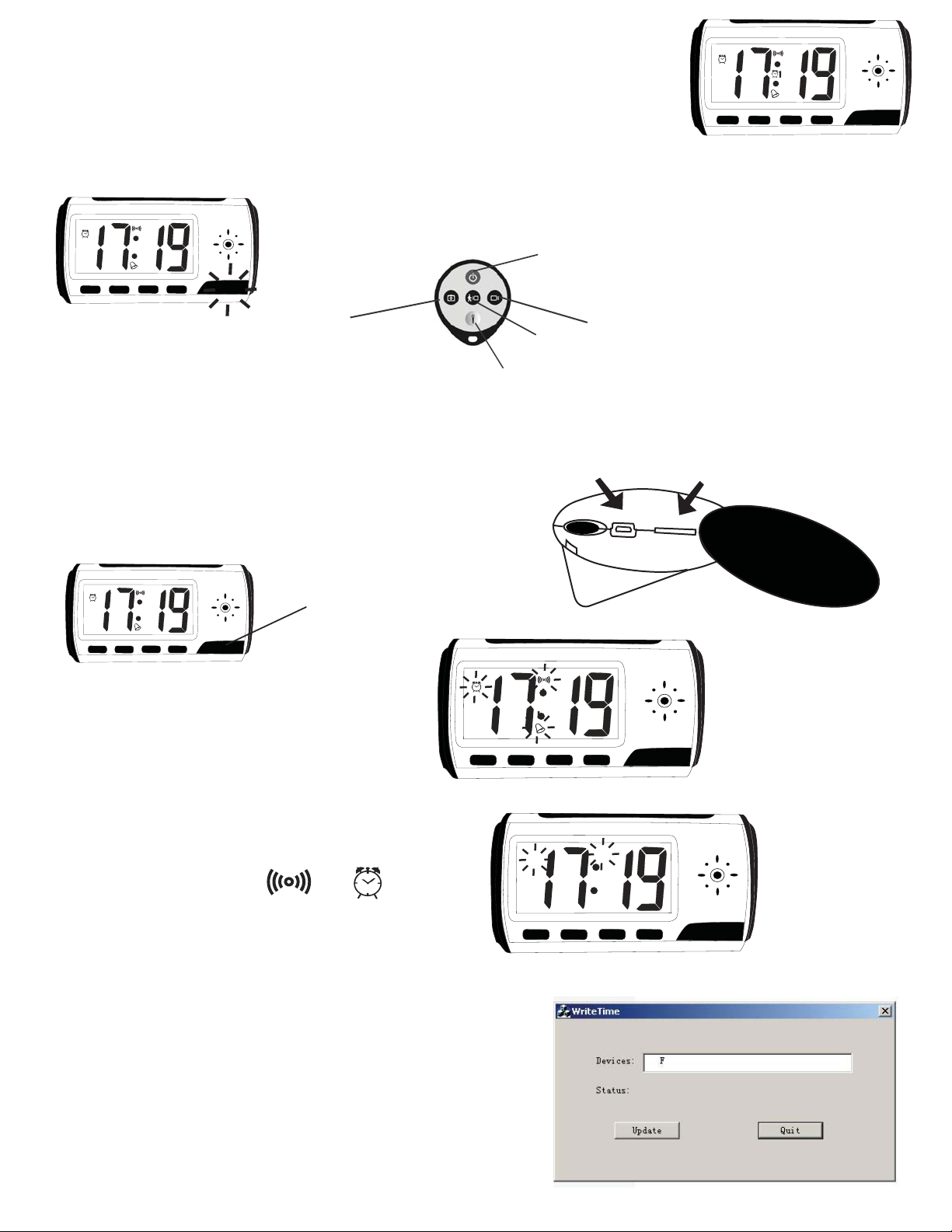
HR
MIN
SET
LIGHT
Alarm Clock DVR Instructions: ( CL-DVR )
H
R
MI
N
SET
LI
GHT
HR
MIN
S
ET
LIGHT
H
R
M
IN
SET
LI
GHT
HR
M
IN
SET
LIG
HT
Setup the DVR to Record:
Turn the DVR “ON” using the Remote Control. The Blue Light will turn ON and stay ON.
PM
HR
MIN
LIGHT
SET
PM
HR
MIN
LIGHT
SET
Snapshot
(Blue Light will Flash
once and will turn off)
Video Playback:
Use the USB port or use a Mini SD Card Reader to access its contents.
If using the USB port, make sure the DVR is “ON” .
PM
HR
M
IN
LIGHT
SET
To Stop the Talking on Alarm Clock:
Blue Light ON
PM
Press the “SET” button 3 times, until these icons flashes:
DVR ON/OFF
Manual Recording (Blue Light will Flash 3x and turn off).
Motion Recording (The Blue Light will Flash 3x and turn off ).
Audio Recording
(Blue Light will Flash
once and will turn off)
Note: When the unit is not recording, the blue light will be always ON.
ON
OFF
USB
TF
HR
Then press “HR” until these icons and disappears:
After 8 sec, will hear a bip sound confirming the setting.
To Change the Time and Date:
Connect the Alarm Clock DVR into the computer using a USB cable.
Turn the DVR ON using your remote control.
Run the Applicaon "Time_adjust_CLDVR.exe".
This window will show your device by the drive.
When you see a leer in the “Devices:” box,
Click
on “UPDATE” and the DVR will automacally sync the
Time and Date with your Computer.
Your DVR Time and Date is updated.
LIGH
MIN
HR
T
SET
LIGH
MIN
T
SET
