Page 1

Wireless P2P Cellphone Camera
Chapter 1 Features
●P2P (peer to peer) tech nology, without annoying IP settings simply fill out the
ID number can be obtained surveillance video.
●Cellphone view allow you remote viewing from anywhere anytime
●Support iPhone、Android
●Wi-Fi compliant with wireless standards IEEE 802.11b/g;
●Suport Pan/Tilt control up and down,rotation, auto-cruise from different
angles (Pan:355°& Tilt:120°);
●Auto IR-LED illumination for night vision (up to 10 metres);
●Nice blue indicator light ;
●Two-way audio, New voice technology, support cellphone intercom(distance:
20-30m);
●Two-dimensional code scanning functions.
Chapter 2 Installation
2.1
First: connect the camera with hub, switch or router by Cat.5 straight-through
1)
cable or cross-over cable with standard RJ-45 interface.
Second: connect the camera with power supply by the adaptor supplied (DC5V,
2)
2A).
Caution: Please ensure t hat the adaptor mat ches with the elect ricity (Input : AC 110V
Page 2
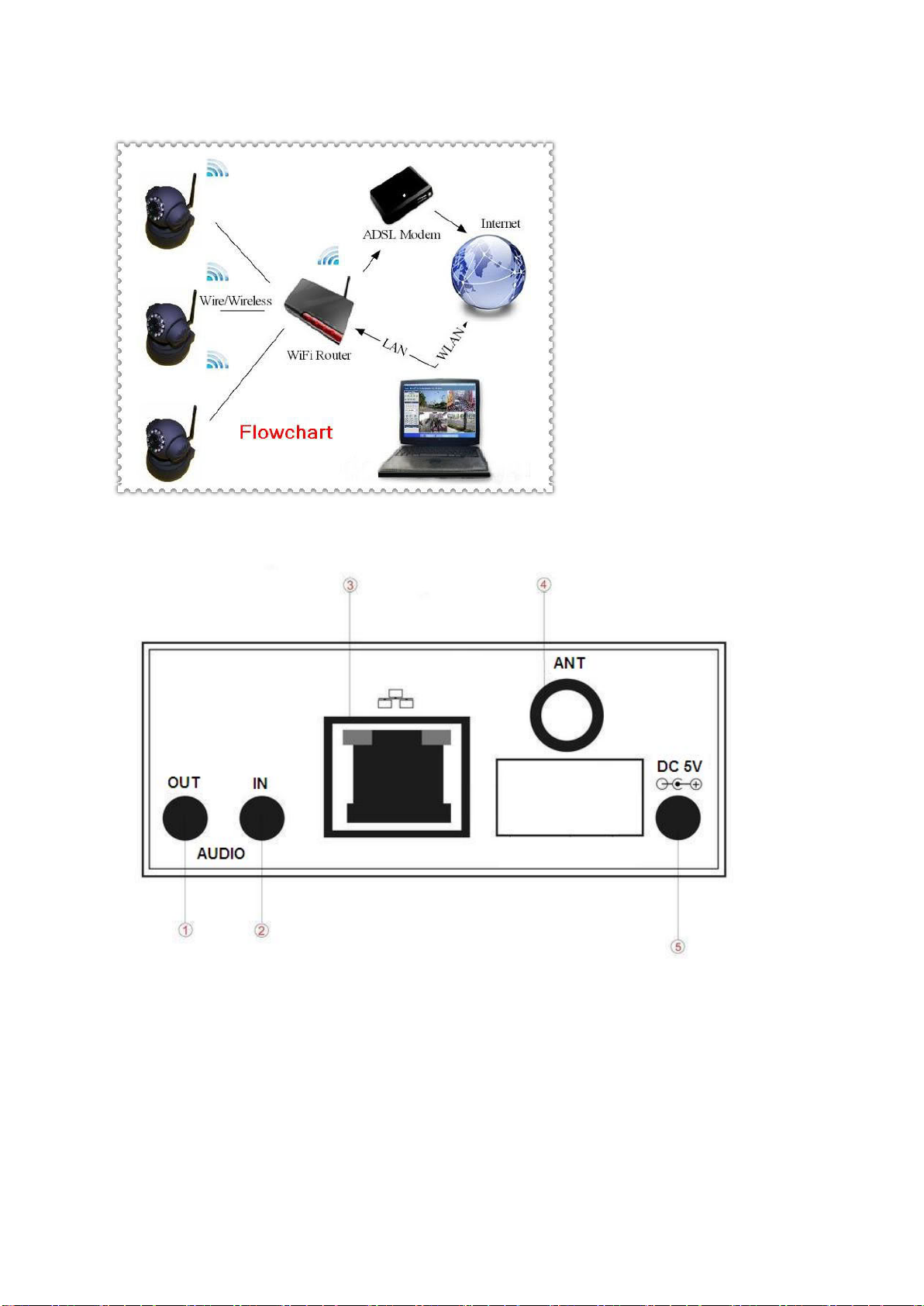
or 220V, Output: 5V DC/2A).
2.2 Interface
Chapter 3 Access from Smartphone
3.1 Smartphone must have a data service(WIFI/GPRS/3G)
Page 3
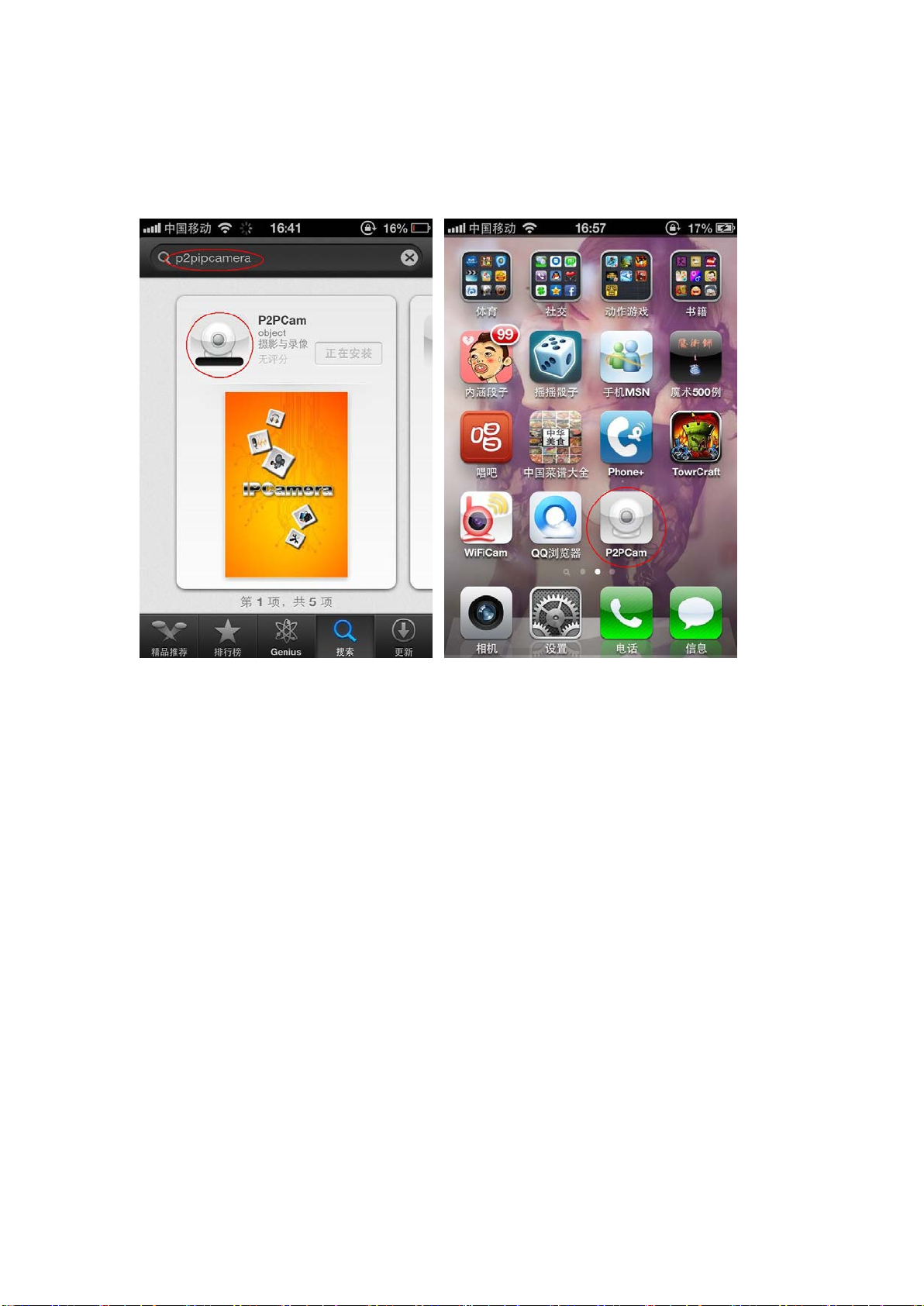
3.2 Install software on your Smartphone
Android:Acquire software from CD.
Iphone:Acquire “P2Pipcamera” from App Store.
3.3 Add Camera:
“Add Camera” click “+”
Enable users to edit camera ID, user's name and password setting and the
change of equipment alias .
“Scan”Two-dimensional code scanning acquire camera ID.
Page 4
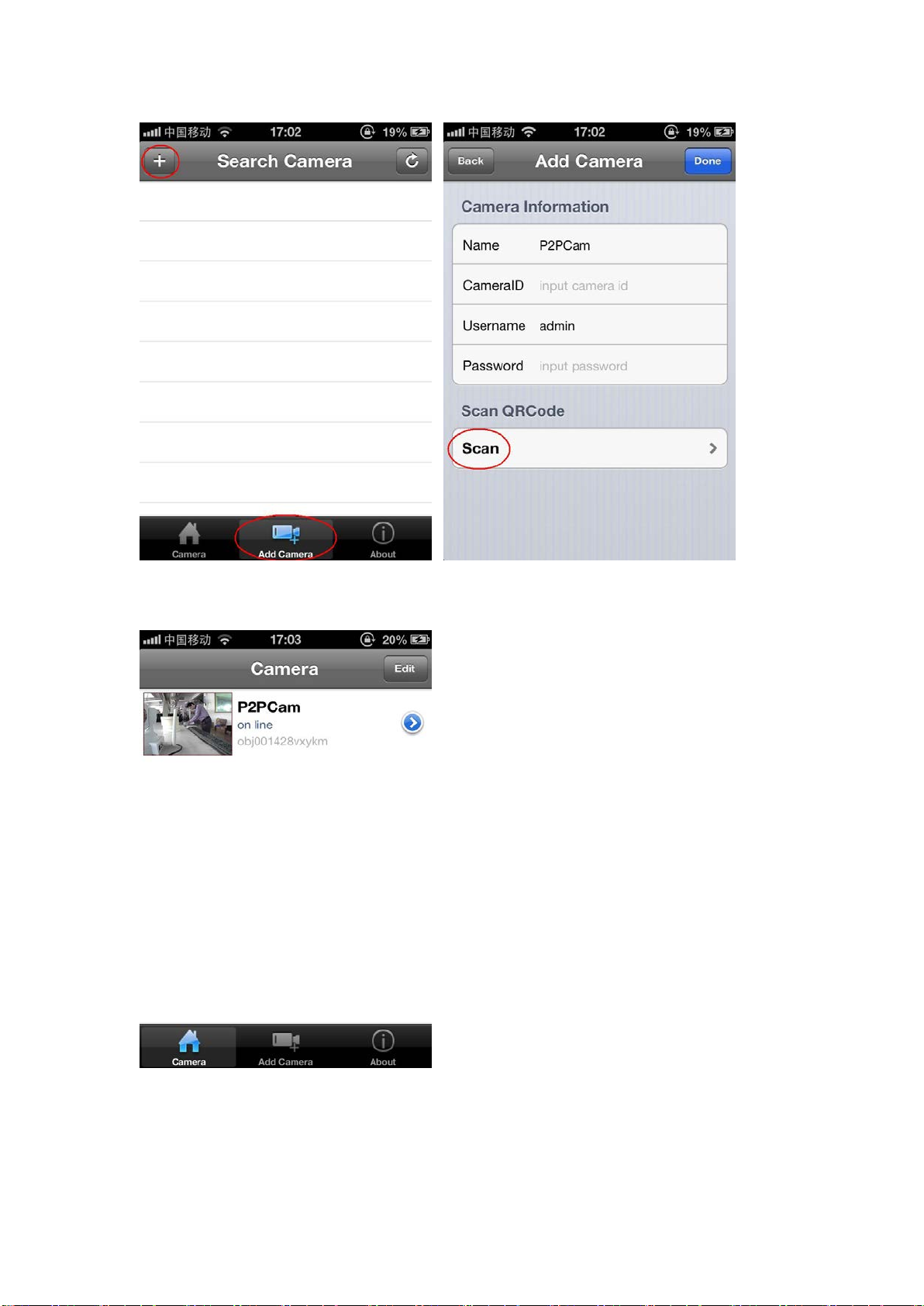
3.4 Device list.
3.5 Function:
Page 5
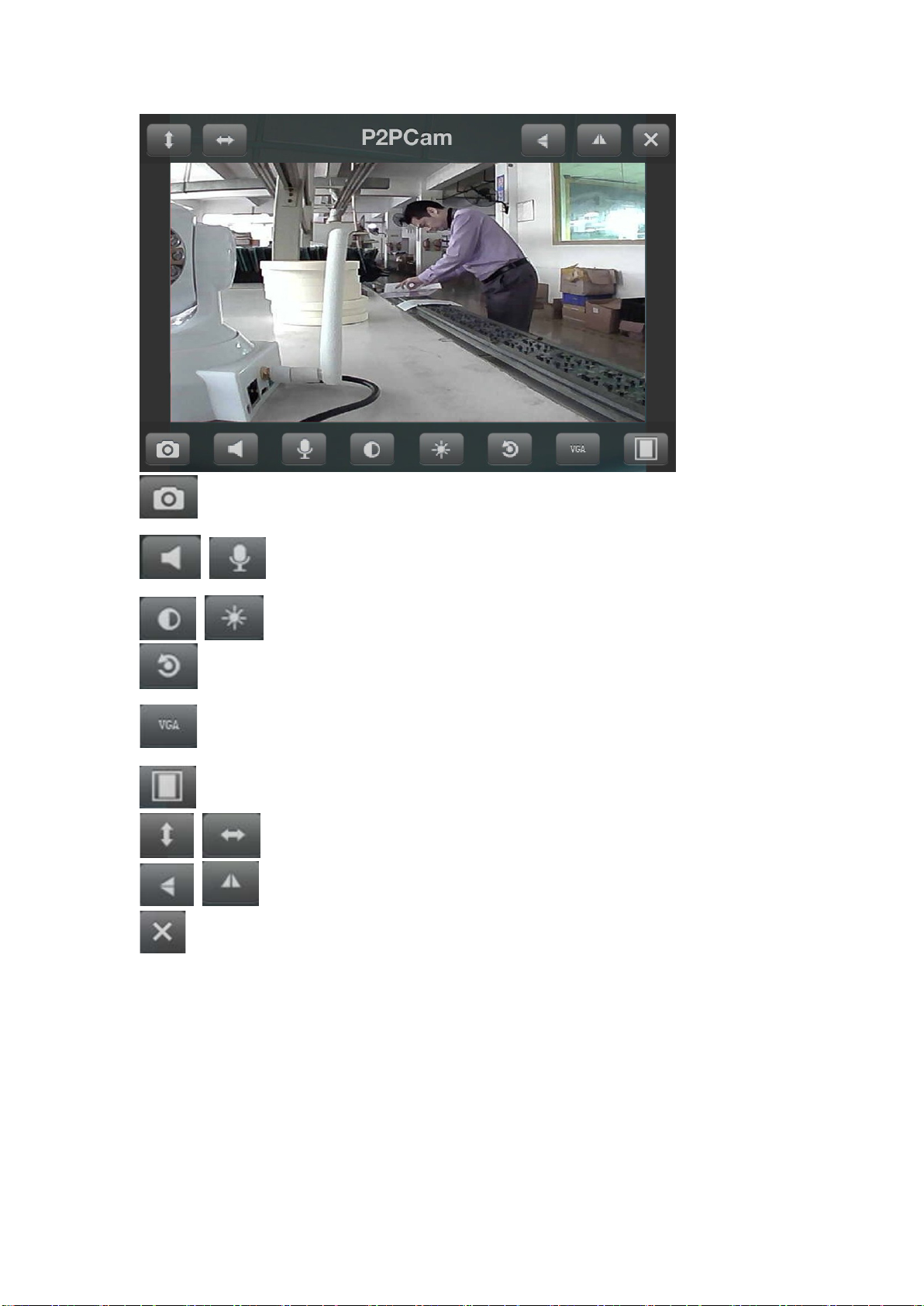
snapshot
speaker/mic (can not be open at the same time)
birghtness/contrast
restore the default
resolution : VGA(640×480)QVGA(320×240)
ratio
cruise
Flip /Mirror
close
touch screen to control PTZ
Chapter 4 PC Software Instruction
4.1 Find “DeviceClient.msi” in the CD and run it like below pic.
Page 6
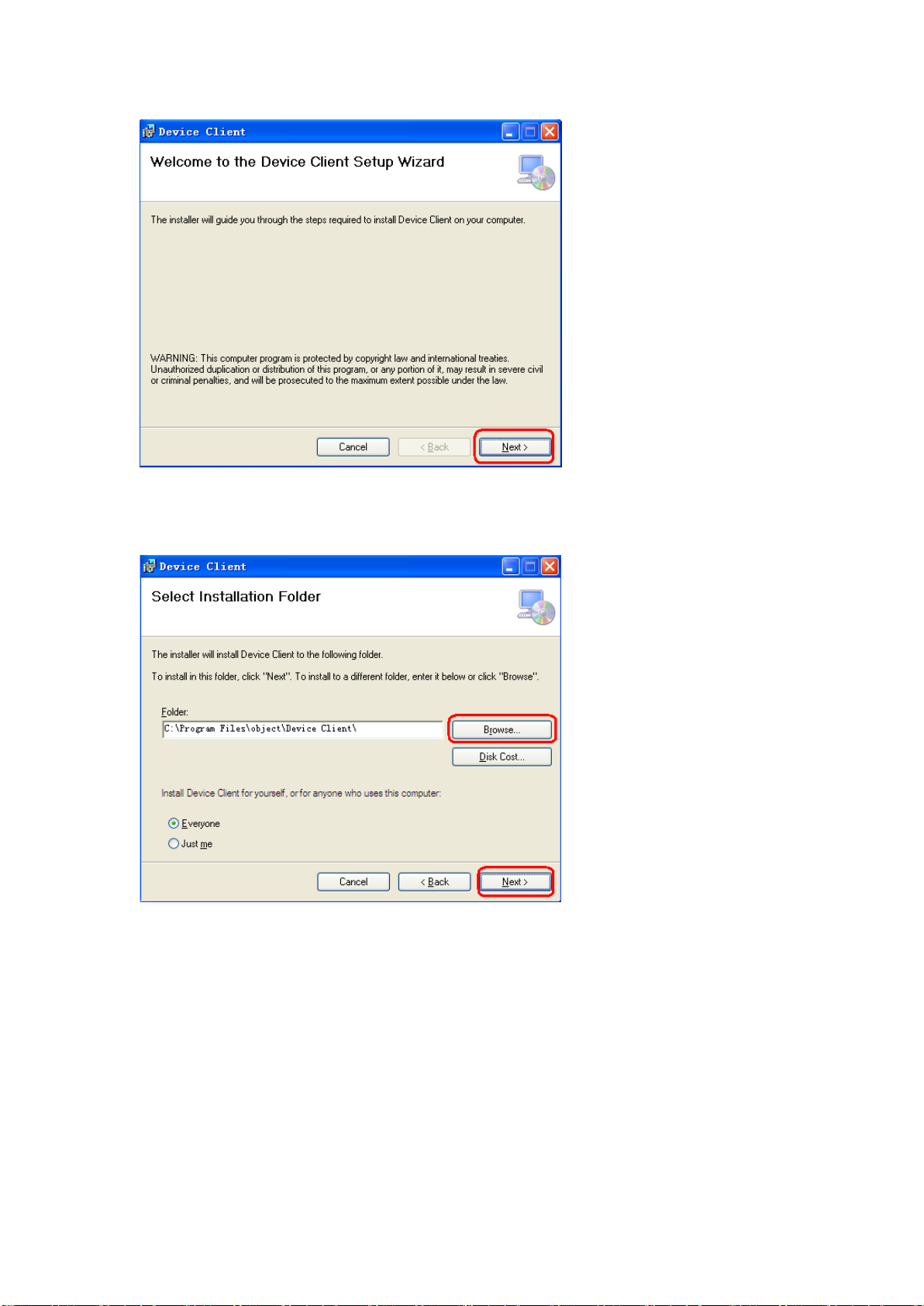
4.2
Click "Browser" to select setup path(default path "C:\Program Files\object\Device
Client "),then click "Next" like below pic.
4.3 Click "Next",then go the below pic.
Page 7
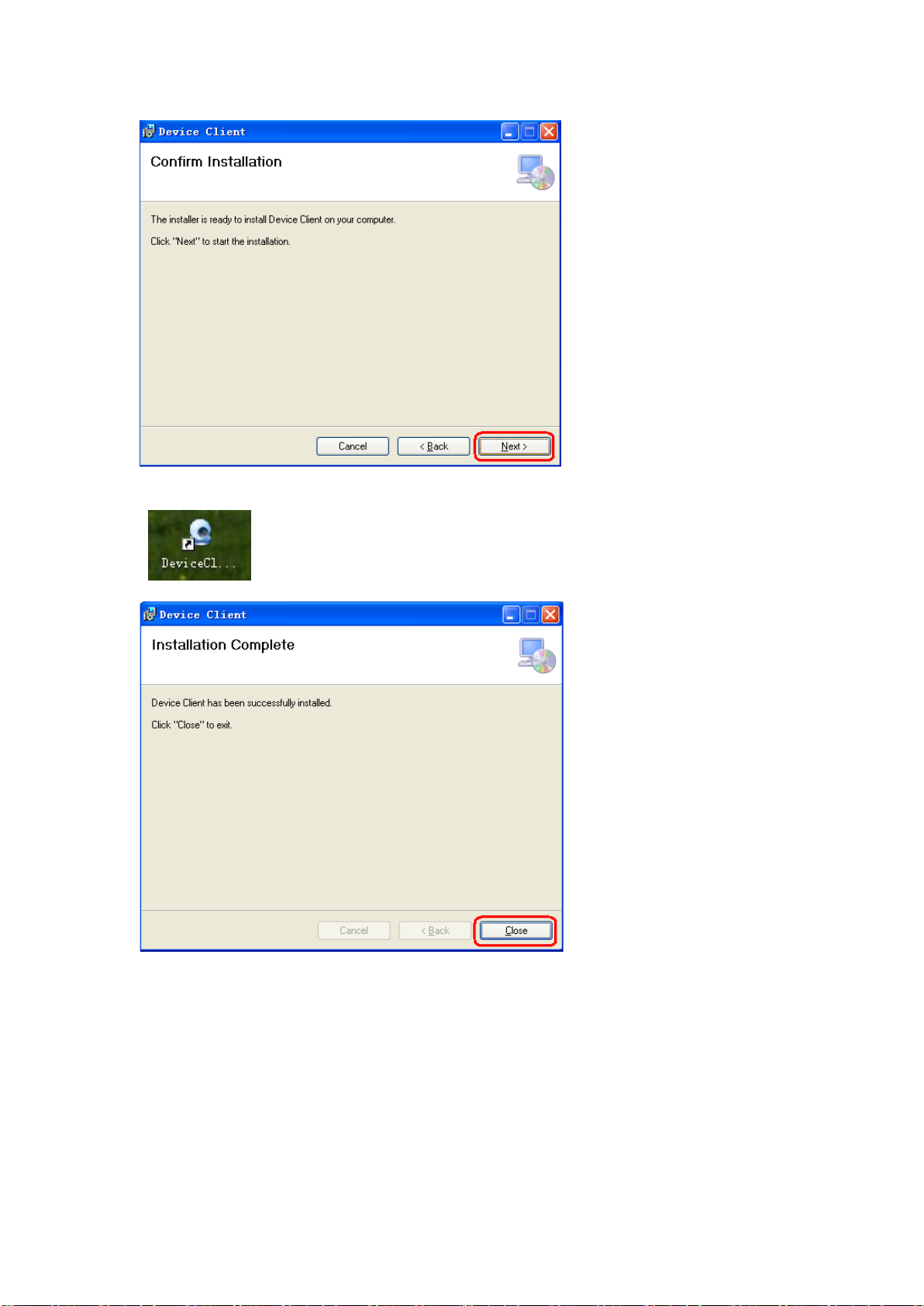
4.4 Click "Finish" to end the setup,at the time it will come up this icon in the desktop
“ ”.
4.5 Click“System—Device list”
Page 8
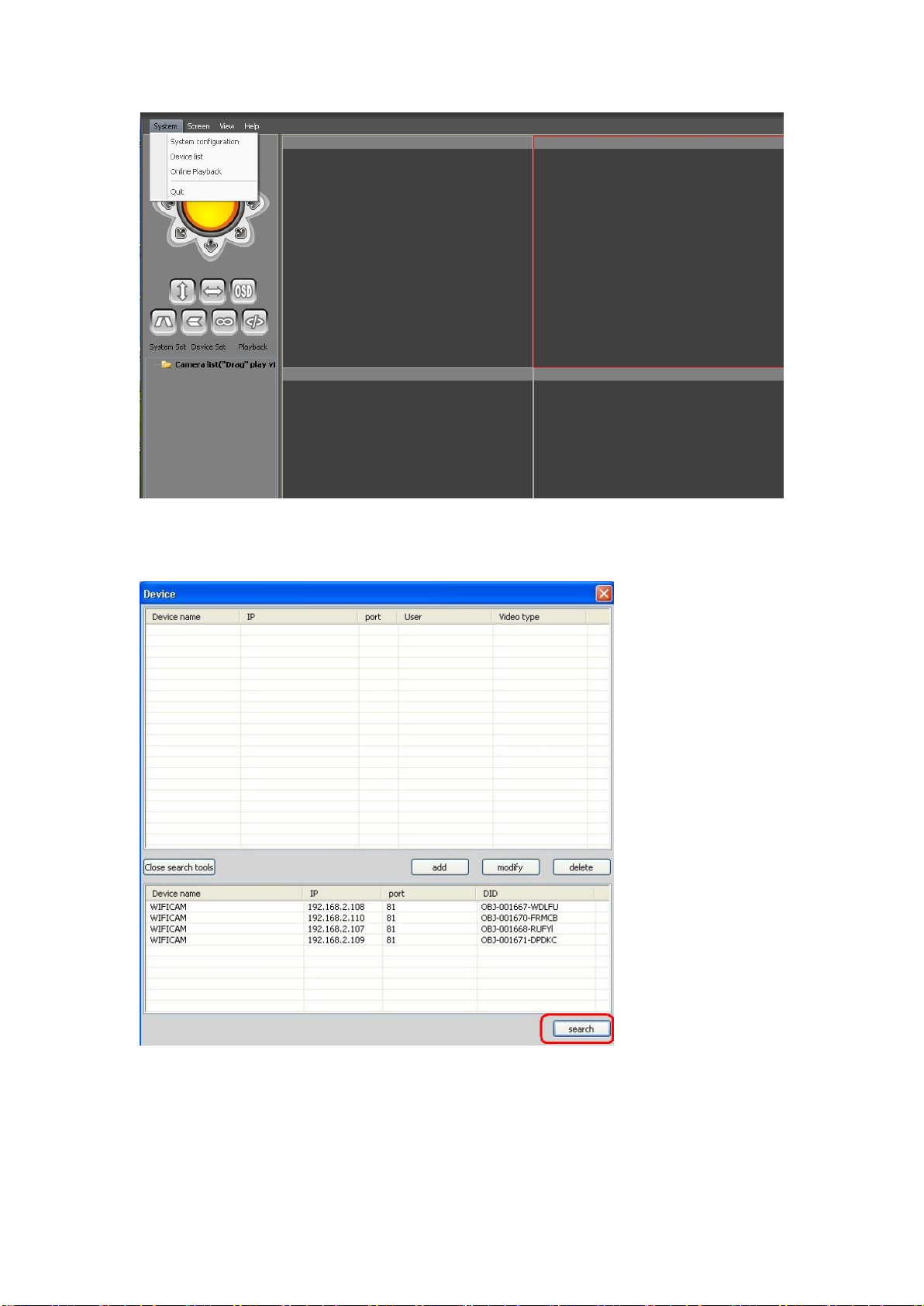
4.6 Add a lan camera :
Open search tools,click “search”
IP acquisition:
Page 9

① Confirmed that the device is turned on and connected to the network
normal.
② LAN or PC support DHCP(Dynamic IP allocation),because the
camera's factor y set tings dynamically IP, LAN or PC does not open DHCP, occurs
not search the camera IP.
Double click IP address,,then go the below pic,“OK”.
4.7 Add a remote camera:
click“add”, then go the below pic:
Page 10

Device:The names of equipment, which can help you identify different devices, for
examples, you can type the names based on the location of the equipment.
User:Usually the default is "admin";
Pwd:he default of password is usually as " ",
Video:According to the machine model selection(model 5030:mjpeg)
P2P:
DID:camera ID(search in lan)
Click "OK" to end the setup.
4.8 paly Video
drag (Device name) play video
Page 11

Note:Select the correct video stream ,For example :MJPEG
4.9
Speaker(For audio ip camera only)
Mic(For audio ip camera only)
record
snapshot
Page 12

4.10 “System—System configuration”.
4.11 Screen:1/4/9/16/25/36/49/64/Full Screen
Page 13

4.12 Function keys
Control the PT(For PT ip camera only)
cruise(For PT ip camera only)
cruise(For PT ip camera only)
OSD:Display the camera name and time
Flip /Mirror
IO closed(For IO ip camera only)
IO Open(For IO ip camera only)
Page 14

Chapter 5 camera parameter setting
Double-click (Device n ame)parameter setting
5.1 Base Info
Click“Get”Base Info
Allas:Device name
Device Firmware
Device ID
Device Alam Status
UPNP Status
DDNS Status
MAC Adress
WIFI MAC Adress
Click
“Get”
5.2 Time and date
Display device information
Page 15

Obtain the time from a PC or from the server to get the time, if there is no access to
the Internet only get from the PC.
click“Submit” Save the settings,click“Get” The new setting is displayed.
5.3 Network
Set the subnet mask, gateway, and DNS server; following figure check DHCP, the
device can automatically obtain an IP address.
Page 16

click“Submit” Save the settings,click“Get” The new setting is displayed.
5.4
User and Password
Administrator,Visitor and Operator
Administrator:All permissions
Visitor:only view the video and switch the screen.
Operator:In addition to not enter the interface of the device parameters, have other
privileges.
click“Submit” Save the settings,click“Get” The new setting is displayed.
5.5 Mail Service Settings
Page 17

If the camera is connected to the Internet, set this function.
Sender: input a valid email address to send pictures when alarm triggered;
SMTP Server: the website your mail(sender);;For example QQmail:smtp.qq.com
SMTP Port:the website Port your mail(sender)
SMTP User and Password: the user and password of the sender (email account and
password).
Receiver: input a valid e-mail address to receive pictures when alarm triggered. Now
it supports up to 4 receivers.
click“Submit” Save the settings,click“Get” The new setting is displayed.
5.6 FTP
Page 18

Ftp service is used to send the captured pictures when alarm triggered to ftp server
and save them. If the camera is not connected to the Internet, there is no need to set
this function.
FTP Server: the website you want to upload the picture to;
FTP Port: 21
FTP User: user name to login ftp server;
FTP Password: password to login ftp server;
Upload Interval (Seconds): set the upload interval; unit: second.
click“Submit” Save the settings,click“Get” The new setting is displayed.
5.7 DDNS
Acquire a dynamic domain name;
For example:Logon www.dyndns.com.
5.8 PTZ
Page 19

Rotating speed
click“Submit” Save the settings,click“Get” The new setting is displayed.
5.9 Alarm
Motion Detect Armed: Moving objects trigger alarm;
Motion Detect Sensibility can be selected as 1~10 with sensitivity increasing;
Alam preset linkage
IO Linkage on Alarm: when alarm triggered, it will link the external device connected
with IO port;(For IO ip camera only)
Send Alam Notification by Mail:snapshot and send email on alarm. For details,
please refer to “Mail Service Settings”;
Upload Image on Alam:Upload images to ftp server on alarm. Upload Internal can be
Page 20

set. For details, please refer to “Ftp Service Settings”;
click“Submit” Save the settings,click“Get” The new setting is displayed.
5.10 WI-FI setting
Please select Wireless Lan Settings and click“Scan”. Then the camera scans the
WLAN nearby and lists the results.
you can fill in the Keys according to the wireless network settings of your wireless
router. Select None if no encryption is set.
As it’s correctly set, please pull out the network cable and the camera will reboot.
click“Submit” Save the settings,click“Get” The new setting is displayed.
Page 21

Chapter 6 Web
6.1
Use of computers and cameras within a LAN
1) Open the CD
2) copy to desktop
double-click the above icon and a dialogue box appears: the IP address of
the camera will appear after several seconds later.
IP acquisition:
① Confirmed that the device is turned on and connected to the network
normal.
② LAN or PC support DHCP(Dynamic IP allocation),because t he
camera's factor y settings d ynamically IP, LAN or PC does not open
DHCP, occurs not search the camera IP.
Page 22

6.2 Login
Input the URL (for example, http://192.168.2.108:81) or enter the home page
by ip camera tool mentioned above.
Input the user name and password (default user: admin; no password). Click
“OK” and enter the monitoring page (Max. 4 users viewing simultaneously).
Language optional: Traditional and Simplified Chinese, English, Russian, Deutsch.
Note: There are three modes optional for different applications. Please select one
according to your web browser.
Page 23

6.3
If it’s the first time a camera being viewed in a PC, .an OCX file needs installing in
the PC. Please download OCX file and install it. Next, please refresh the page and
login again.
6.4 Function keys
Page 24

Control the PT(For PT ip camera only)
cruise(For PT ip camera only)
cruise(For PT ip camera only)
OSD:Display the camera name and time
Flip /Mirror
IO closed(For IO ip camera only)
IO Open(For IO ip camera only)
Mode: 50HZ/60HZ
Resolution: VGA(640×480)and QVGA(320×240)
Frame rate:1-30
PTZ Speed
Brightness
Contrast
Default video param all
Preset
1/4/9CH
:Speaker(For audio ip camera only)
:Speaker/ Mic two-ways audio(For audio ip camera only)
Page 25

:Record
:Snapshot
:parameter setting
