Page 1
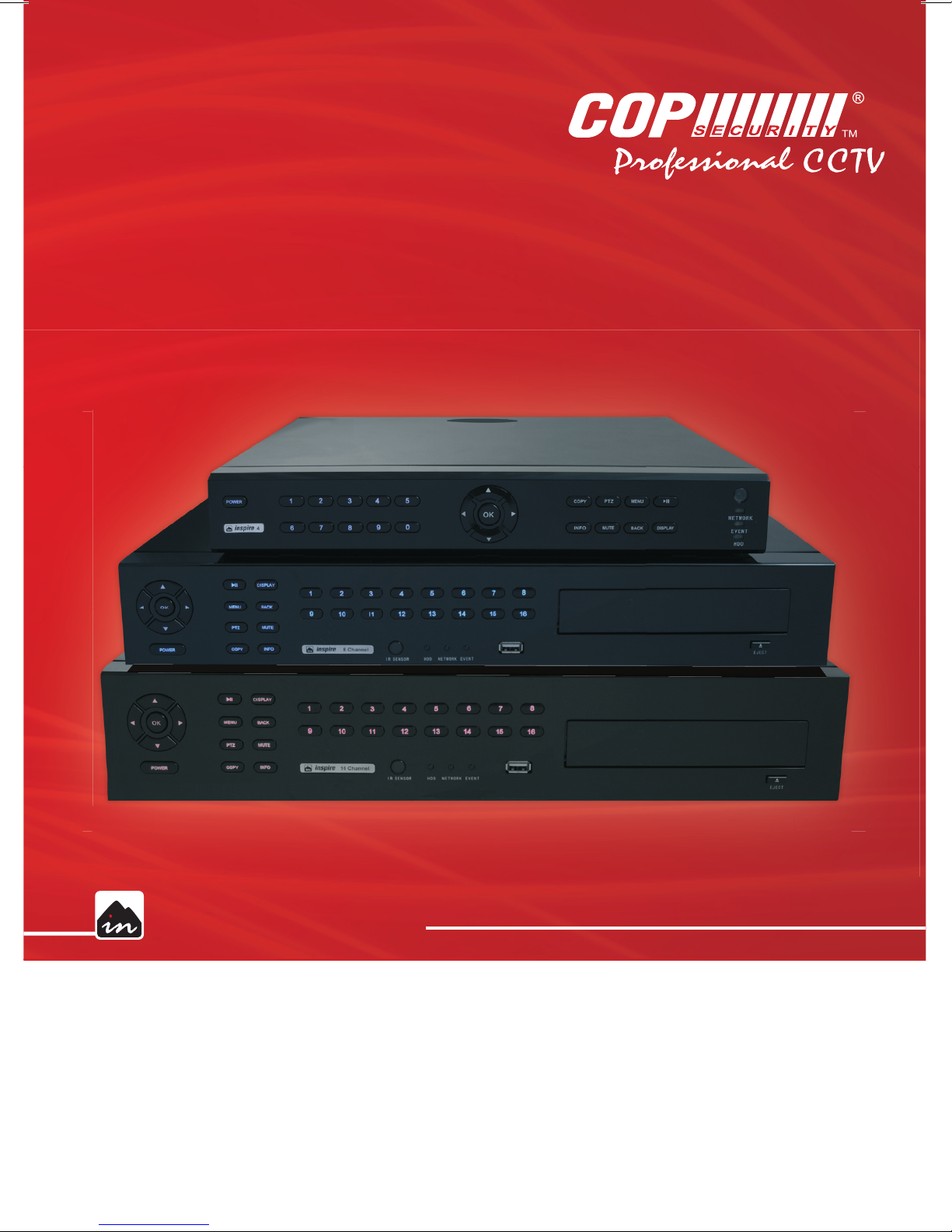
CMS MANUAL
INSPIRE
DVR RANGE
Page 2
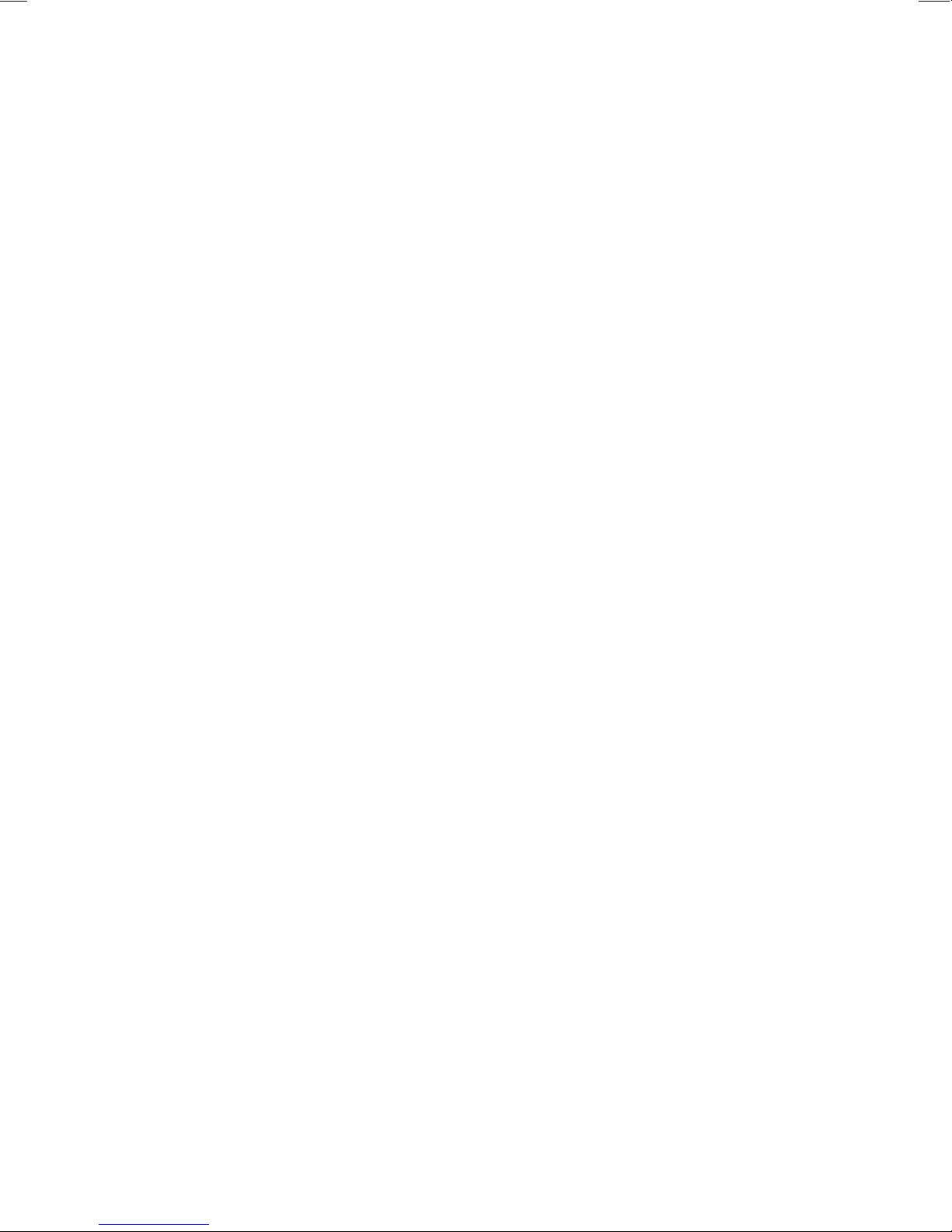
Page 3
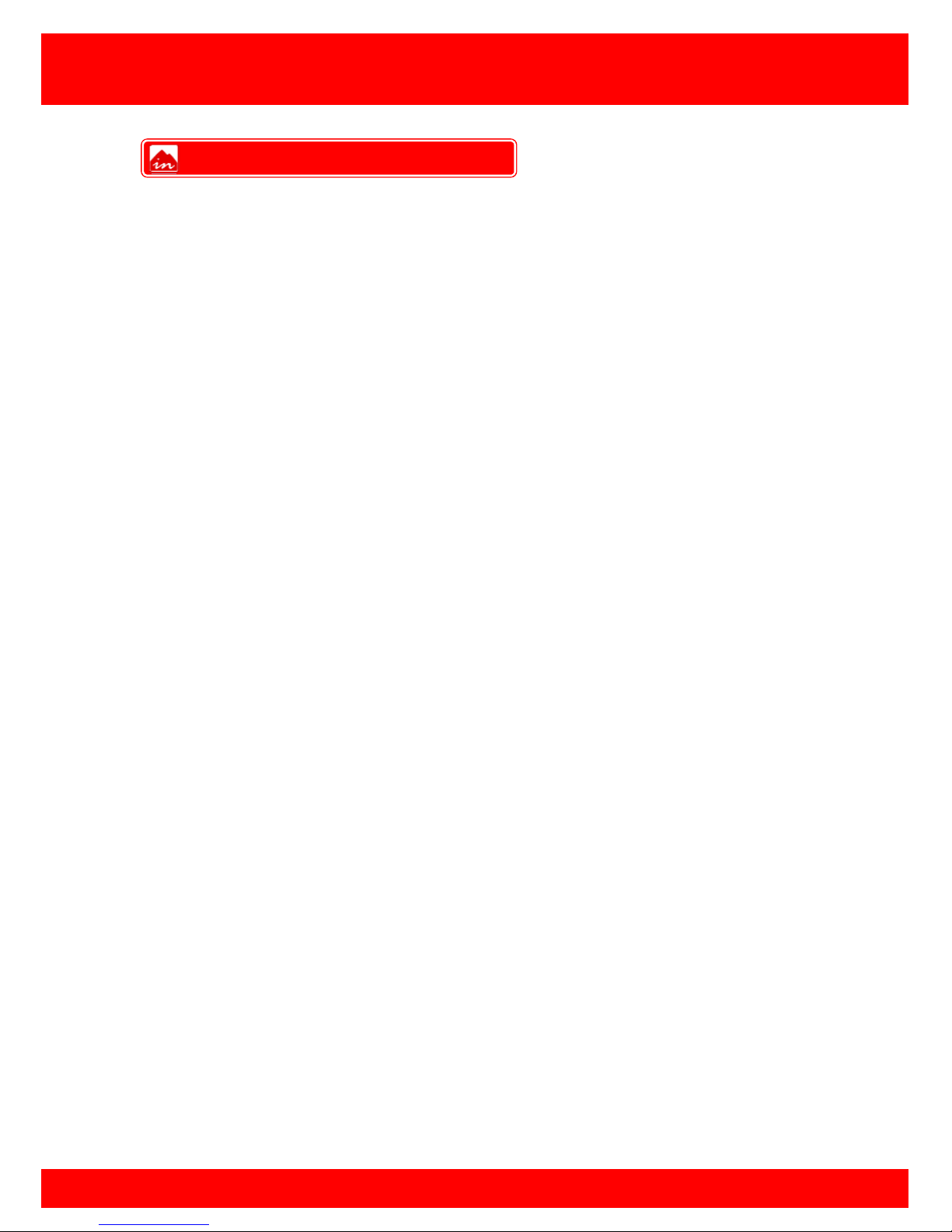
1
CMS Manual
For Inspire Blue and Inspire Red DVR Models
• Introduction
• System Requirements
• Inspire CMS Installation
• CMS Log In Screen
• Inspire CMS Overview
• Device Manager
• Camera Manager
• User Manager
• Local Record Setting
• Streaming Video
• DVR Settings
• Remote Record
• Copy Over Network
• Playback Over Network
• Talkback
• PTZ Control
2
2
3
5
6
7
8
10
11
12
13
13
14
15
16
16
Contents
Page 4
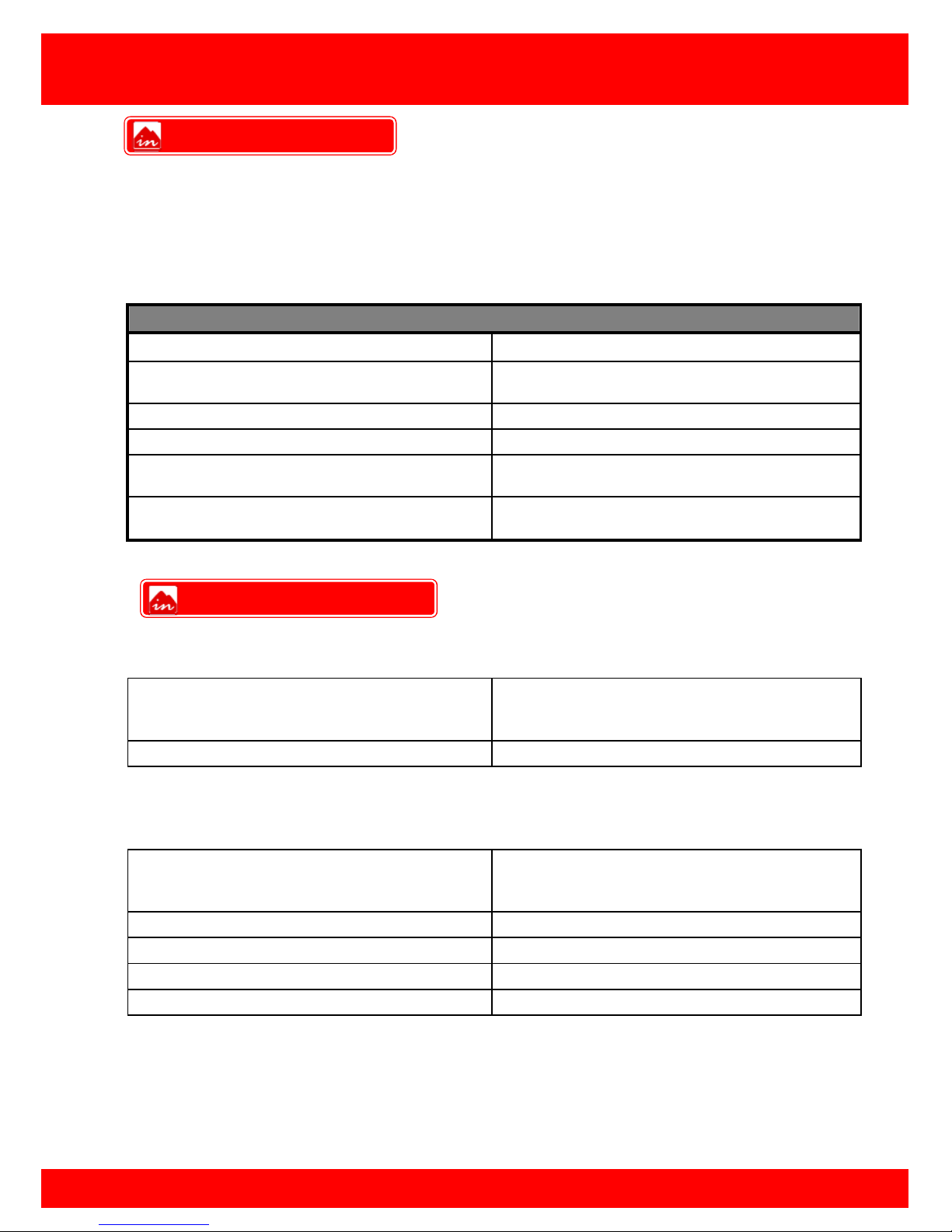
2
CMS Manual
For Inspire Blue and Inspire Red DVR Models
Product Overview
The CMS is designed to allow multiple Inspire DVRs to be viewed on a single computer.
The CMS can access up to 32 Inspire DVRs from a single computer via a network.
This system has functions including live view, remote recording, remote playback, etc.
Friendly user interface is another important feature in this design.
Features
Live View View live video from a DVR(s)
Playback Playback video from a remote DVR or the
local PC
Recording User can record to the local PC
Setup User can setup devices and view
PTZ The CMS can control PTZ cameras across
the network
DVR Setup Change the settings for a DVR across the
network
Software Environment
Operating System Windows XP with SP2, Windows 2000,
Windo ws Vista , Windows 7View live video
from a DVR(s)
Software Internet Explorer 6.0 or higher
Hardware Requirement
CPU Minimum: Pentium 4/Celeron 2.4GHz or
above
Recommended: Dual Core 3.0GHz
Memory Minimum: 512MB Recommended: 1GB
VGA Card AGP 2x with 128MB
Ethernet 100Mbit
Free Hard Drive Space 10GB
System Requirements
Introduction
Page 5
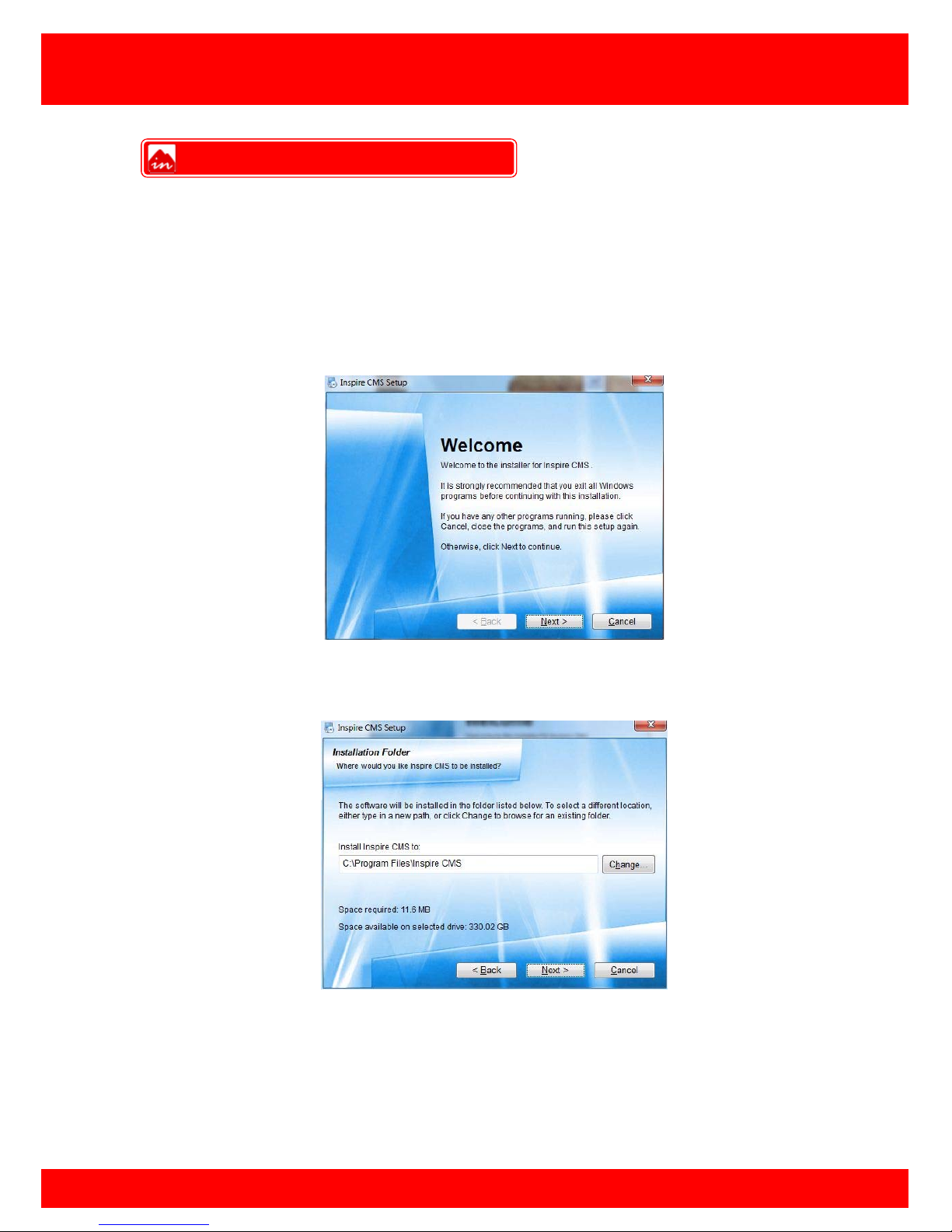
3
CMS Manual
For Inspire Blue and Inspire Red DVR Models
The Inspire CMS is a completely free software provided for all Inspire Blue and Inspire
Red customers, the setup file can be obtained from the CD provided with the DVR or
via www.cop-eu.c om
Run the file named Inspire CMS Setup
You will be prompted with a Welcome screen, click Next to contin u e.
The next page asks which directory you would like to install the CMS to, usually the
default path is sufficient. Click Next to continue and follow instructions on screen.
Inspire CMS Installation
Page 6
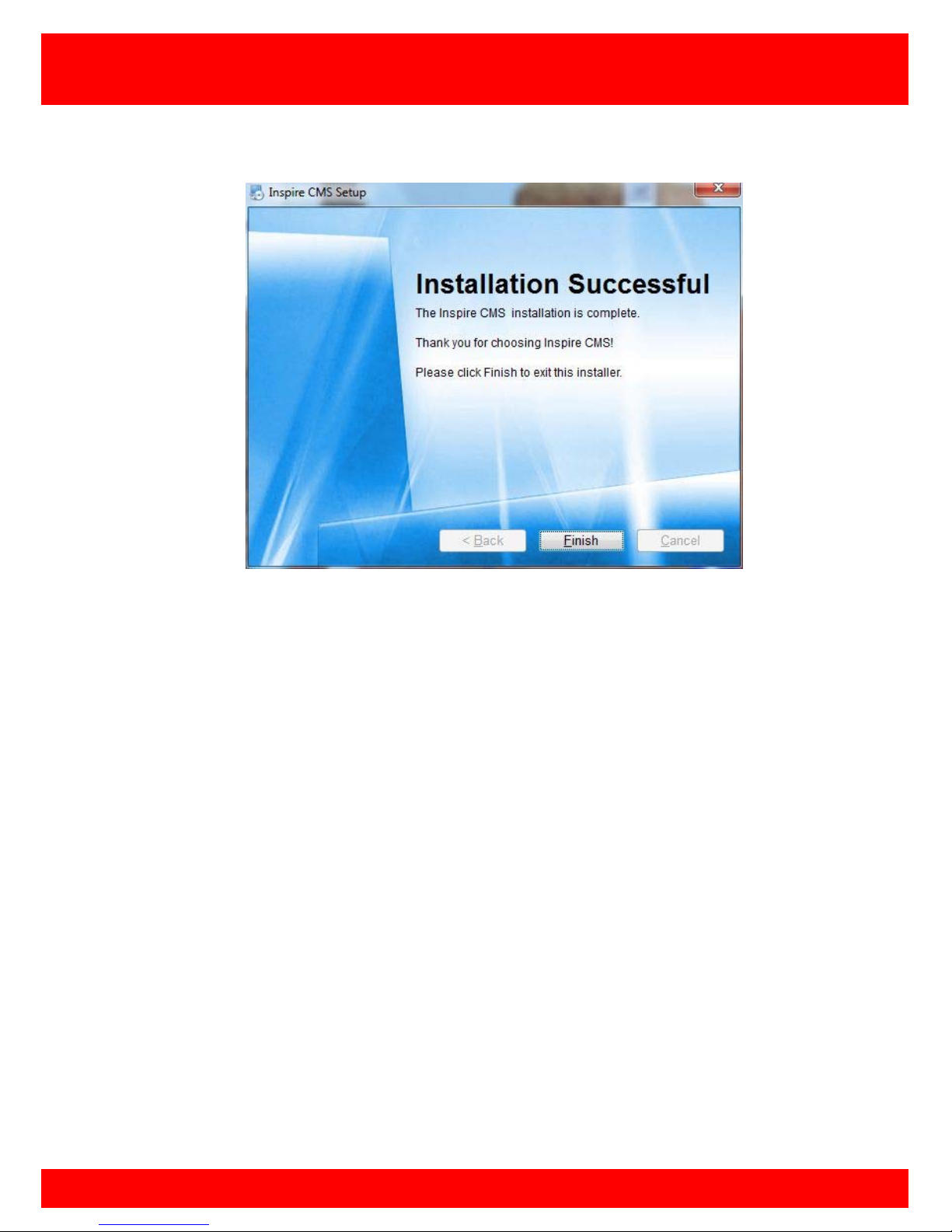
4
CMS Manual
For Inspire Blue and Inspire Red DVR Models
Once installed press Finish to complete the installation.
Now that the installation is complete an Inspire CMS shortcut will have been crea ted on
the computer desktop, double click this icon to open the Inspire CMS program.
NOTE: It is recommended that the PC is rebooted before running the CMS for the first
time.
Page 7

5
CMS Manual
For Inspire Blue and Inspire Red DVR Models
To be able to use and manage the Inspire CMS software the user must first log on to the
software by entering a valid username and password. This is to prevent unwanted
individuals being able to view and control the various cameras and features.
To log in after the initial installation enter the following:
Username: admin
Password: admin
The default admin password can be changed in the CMS settings once the user has
logged in, additional users can also be created with various privileges.
More information on creating user accounts can be found on page 10.
CMS Log in screen
Page 8

6
CMS Manual
For Inspire Blue and Inspire Red DVR Models
Once logged into the CMS software you will be presented with the following screen.
A. View and Camera selection
B. Screen view selection
C. Connect/Disconnect
D. CMS Menu
E. Local record
F. DVR settings
G. Playback
H. Copy
I. Talkback
J. PTZ control
K. Remote alarm relays
Inspire CMS Overview
Page 9
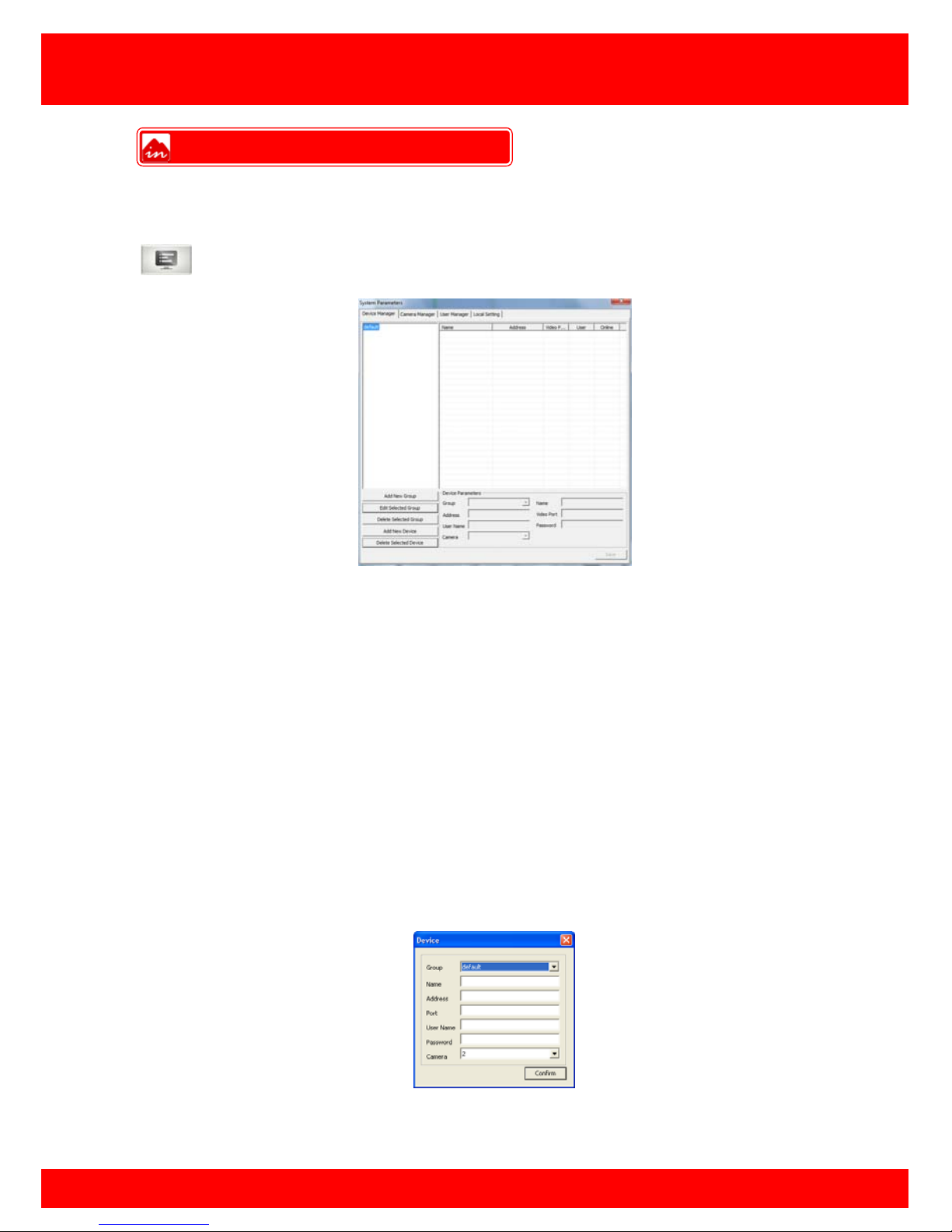
7
CMS Manual
For Inspire Blue and Inspire Red DVR Models
To be able to view and control DVRs remotely, the DVR connection settings must be first
set in the CMS.
Click on the CMS menu button to bring up the screen below.
To add a ne w device to the connection list click the Add new device button, then input
the various connection settings for your device.
Group This is the group the DVR will belong to, multiple groups can
be created.
Name This is the reference name of the DVR, this can be anything
you like.
Address This is the IP or Domain address used to connect to the DVR.
Video port This is the Command Port of the DVR, default is 5050.
Username This is your username for connecting to the DVR, default is
Admin (case sensitive)
Password This is your password for connecting to the DVR, default is
888888.
Camera This is the number of camera channels available on the DVR
Click Confirm when completed and the device list will display the DVR you have added.
Device Manager
Page 10

8
CMS Manual
For Inspire Blue and Inspire Red DVR Models
Once all the DVR settings have been added to the device manager you must
programme which cameras you want to stream, here you can mix and match cameras
from separate DVRs in separate locations.
Setup A View
1. Click the
View
button to select the view to add cameras to. (click add new view
button to create a new view)
Camera Manager
Page 11

9
CMS Manual
For Inspire Blue and Inspire Red DVR Models
2. Click Capacity to select the maximum number of cameras you want to have
in this view (this can be changed at a later date).
3.
4. Click Quick Add Cameras
5. Select the DVR you want to view cameras from. You can then select individual
cameras or you can select all camera
6. Confirm your settings and click OK
Page 12

10
CMS Manual
For Inspire Blue and Inspire Red DVR Models
The CMS has built in support for multiple users, here you can a dd, delete and change
user privileges.
1. List of all users (highlight a user to edit)
2. Login details for highlighted user
3. Control buttons to add or delete a user
4. Set access level for highlighted user
There are several different features that can be gra nted or denied to custom user
accounts:
Live View
DVR Settings
Record
Playback
Copy
PTZ Control
Menu
To add a new user click the add new user button, enter a username and password for
the new user to use when logging on to the CMS.
To edit user privileges , select the user in the user list and place a tick in features you wish
to grant the user and remove the tick from features you want to deny the user, once
done click Save.
NOTE: Admin privileges can not be altered.
User Manager
Page 13

11
CMS Manual
For Inspire Blue and Inspire Red DVR Models
Local Setting
Here you can set which of the hard drives in the remote PC the local recordings are
saved, by default recordings are saved to: C:/cms_cop/videos
Enable or disable circular recording
Yes Overwrite the local recording in a loop
No Stop recording after the preset record time
Record file length sets the record time of individual files.
Set the HDD to use for local recordings to be stored on.
Local Record
Page 14

12
CMS Manual
For Inspire Blue and Inspire Red DVR Models
Once the CMS is configured correctly the created views will appear in the top left
window pane, the CMS has a feature which automatically checks if any of the DVR(s)
are available and shows the current record status.
To start streaming video from one of the views, select a view and click the
connect/disconnect button.
To stop the stream press the connect/disconnect button.
Streaming Video
Page 15

13
CMS Manual
For Inspire Blue and Inspire Red DVR Models
The device parameters fea ture allows the user to change settings that are saved on the
DVR such as record settings, event settings and more.
Click the DVR settings button and then select which DVR to view.
If when viewing the camera images over the network the user would like to save the live
stream to the PC the user can use the Local Record feature.
To use Local Record click the Local Record button. Local Record can be stopped at
any time by click the local record button for a second time.
Note: The Cop Player 2 software will be required to playback remote recordings, this
can be downloaded from the Copy Menu.
DVR Settings
Remote Record
Page 16
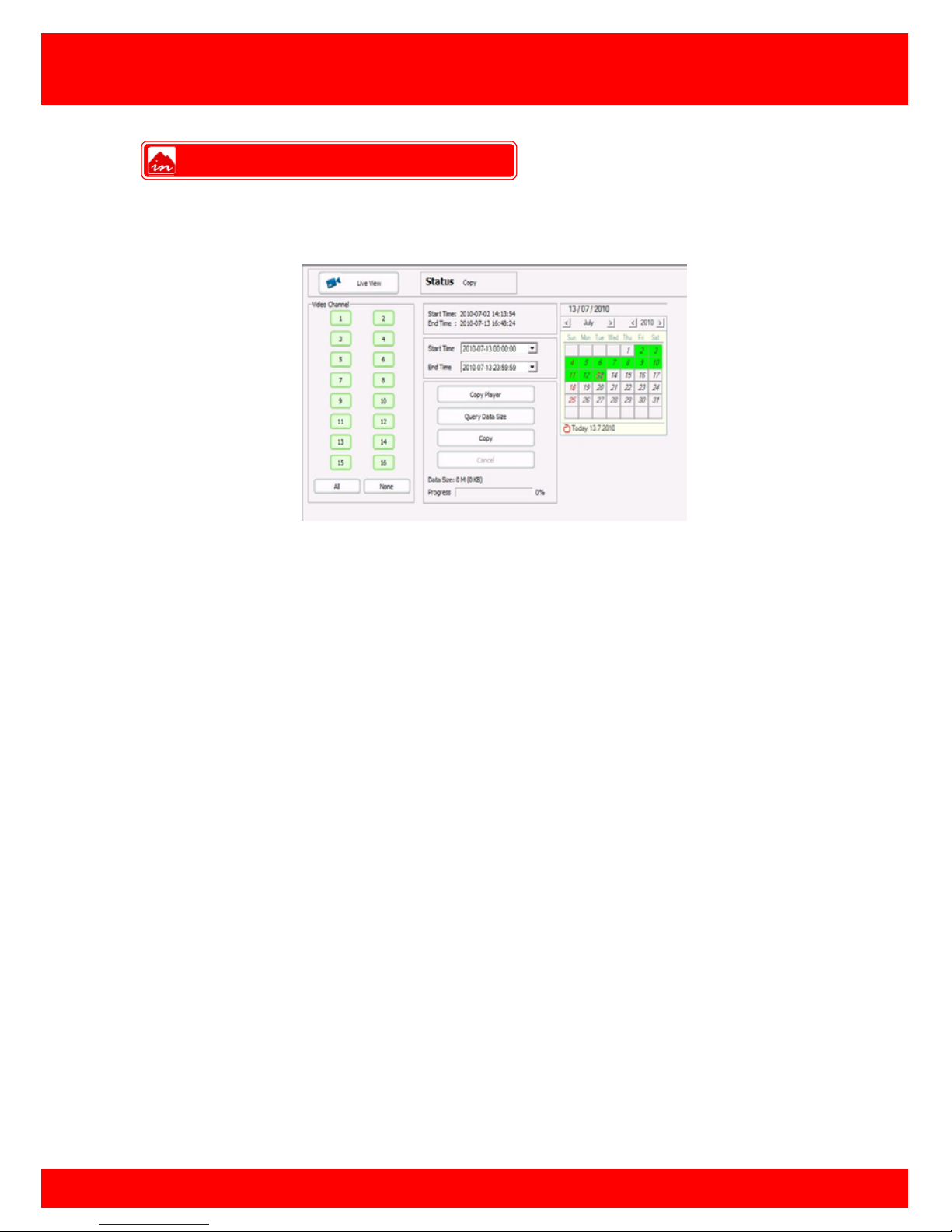
14
CMS Manual
For Inspire Blue and Inspire Red DVR Models
If there are recordings on the DVR HDD(s) that need to be retrieved remotely this can
be done using the Copy feature.
To use the Copy feature:
• Click Copy
• Enter required start and end times (available recordings on HDD(s) are listed
above start time drop down box)
• Select cameras to copy in Video Channel field
• Click Query Data Size to get an estimate of the total size of the requested
recordings.
• Click Copy and choose file name and destination
After save destination has been chosen the remote copy will start and the progress bar
at the bottom of the screen will show the copy progress in percent.
Note: The Cop Player 2 software will be required to playback copied recordings, this
can be downloaded by clicking the Cop Player button. Please also note that remote
copying recordings can take a very long time depending on amount of cameras and
amount of time requested.
Copy Over Network
Page 17
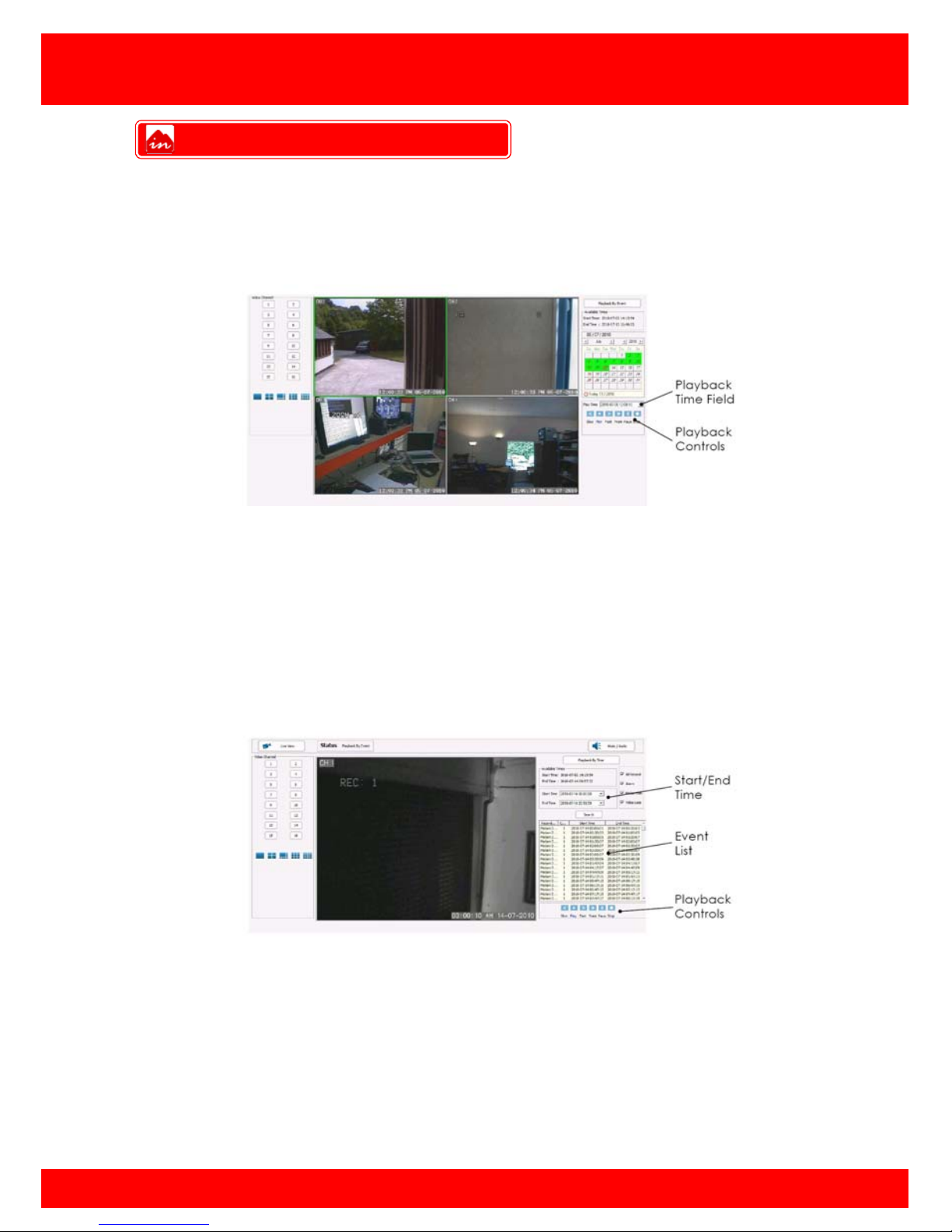
15
CMS Manual
For Inspire Blue and Inspire Red DVR Models
Playback by Time
The viewing of recordings stored on the DVR HDD(s) can be done using the Playback
feature.
To playback images enter the desired time into the Play Time field on the right side of
the browser and click play.
To change playback screen layout click the screen icons on the left of the browser.
Playback by Event
To playback by Motion, Alarm or Video Loss event click the Playback by Event button in
the top right of the browser.
Available recording times stored on the DVR HDD(s) appear at the top right of the web
browser.
To search for an Event select a start and end time in the Start and End time fields on the
right of the browser and click search.
Note: Searches that exceed a 24 hour period may take a long time to return results
To playback an event from the event list cli c k the desired event to highlight it and click
on play icon.
Playback Over Network
Page 18
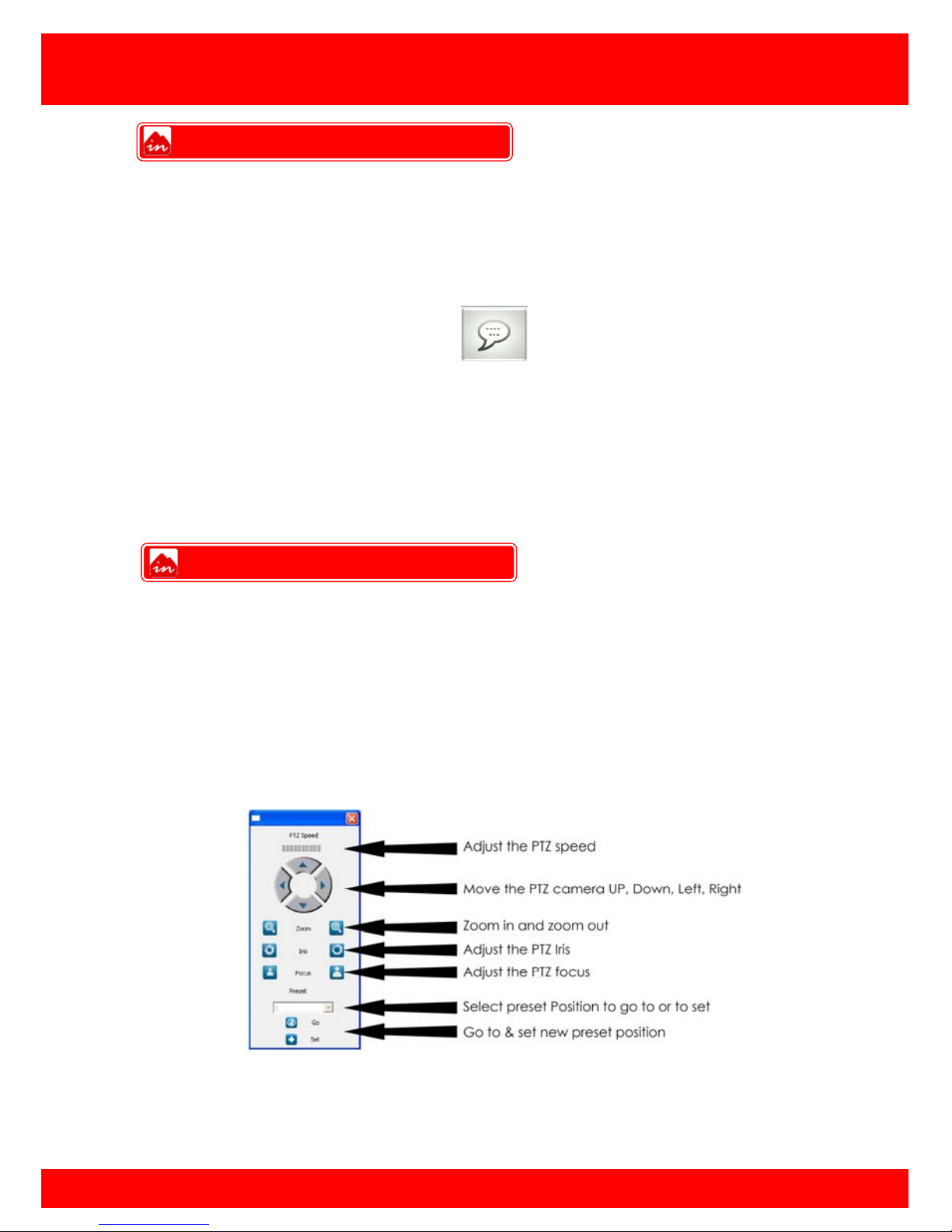
16
CMS Manual
For Inspire Blue and Inspire Red DVR Models
Duplex Talkback
The DVR features a full duplex talkback system (Inspire Blue Plus and Inspire Red models.
To use this feature when a microphone is connected to the Line Input of the DVR or a
broadcast unit is conn ected to the audio output of the DVR click the Talkback button.
Once Talkback has been selected the audio stream from the DVR Line Input will be
played through speakers or a headset connected to the remote PC.
Broadcast (Available on all units)
If a microphone is also connected to the PC then when the user talks their voice will be
broadcast out throu gh the DVR audio output.
PTZ Control
The Inspire CMS supports control of PTZ cameras if connected and programmed in the
DVR.
To use the PTZ feature single click on desired camera (green border highlights selected
camera) then press the PTZ button.
This will bring up the PTZ Interface
Note: PTZ speed may be limited by the capabilities of the PTZ camera connected
Talkback
PTZ Control
Page 19

Page 20
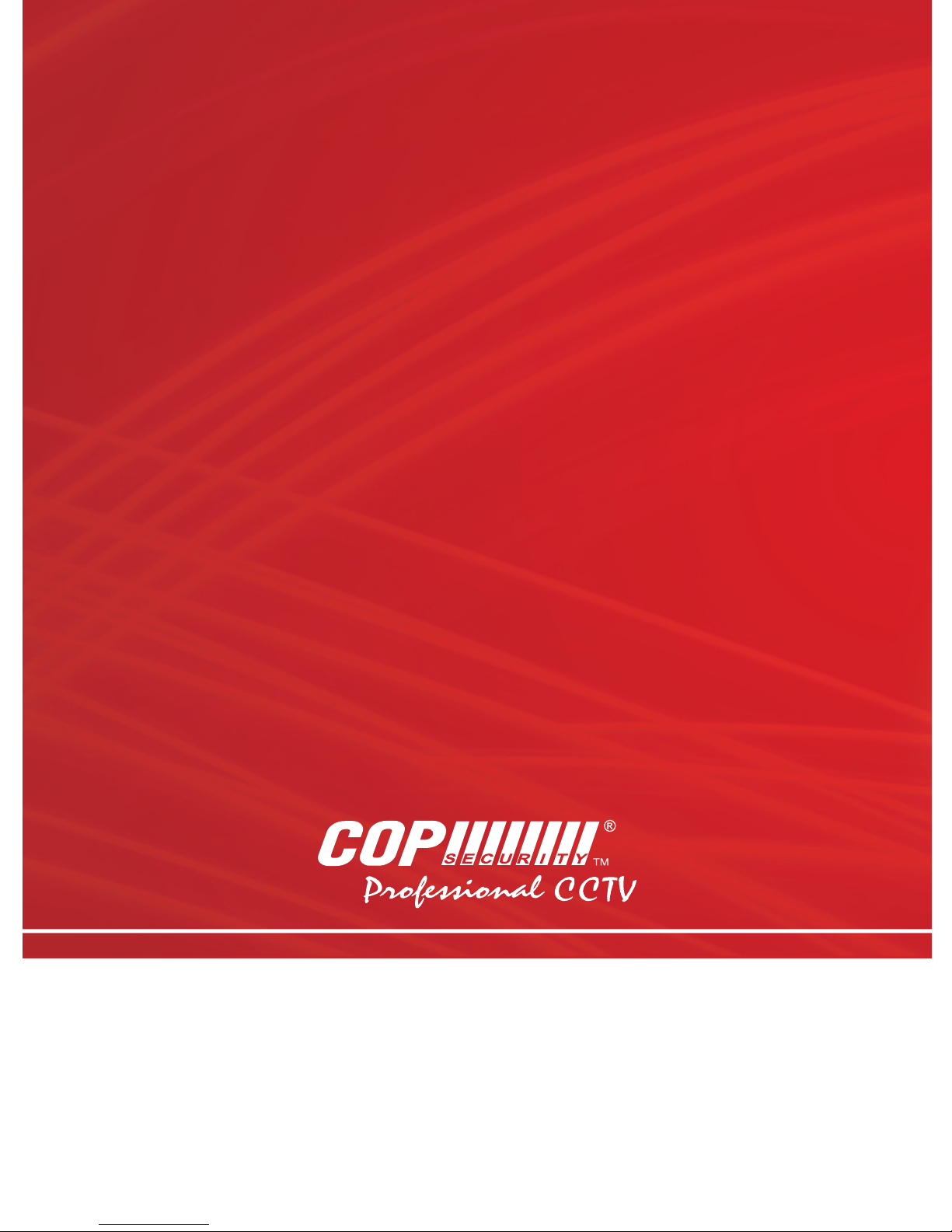
