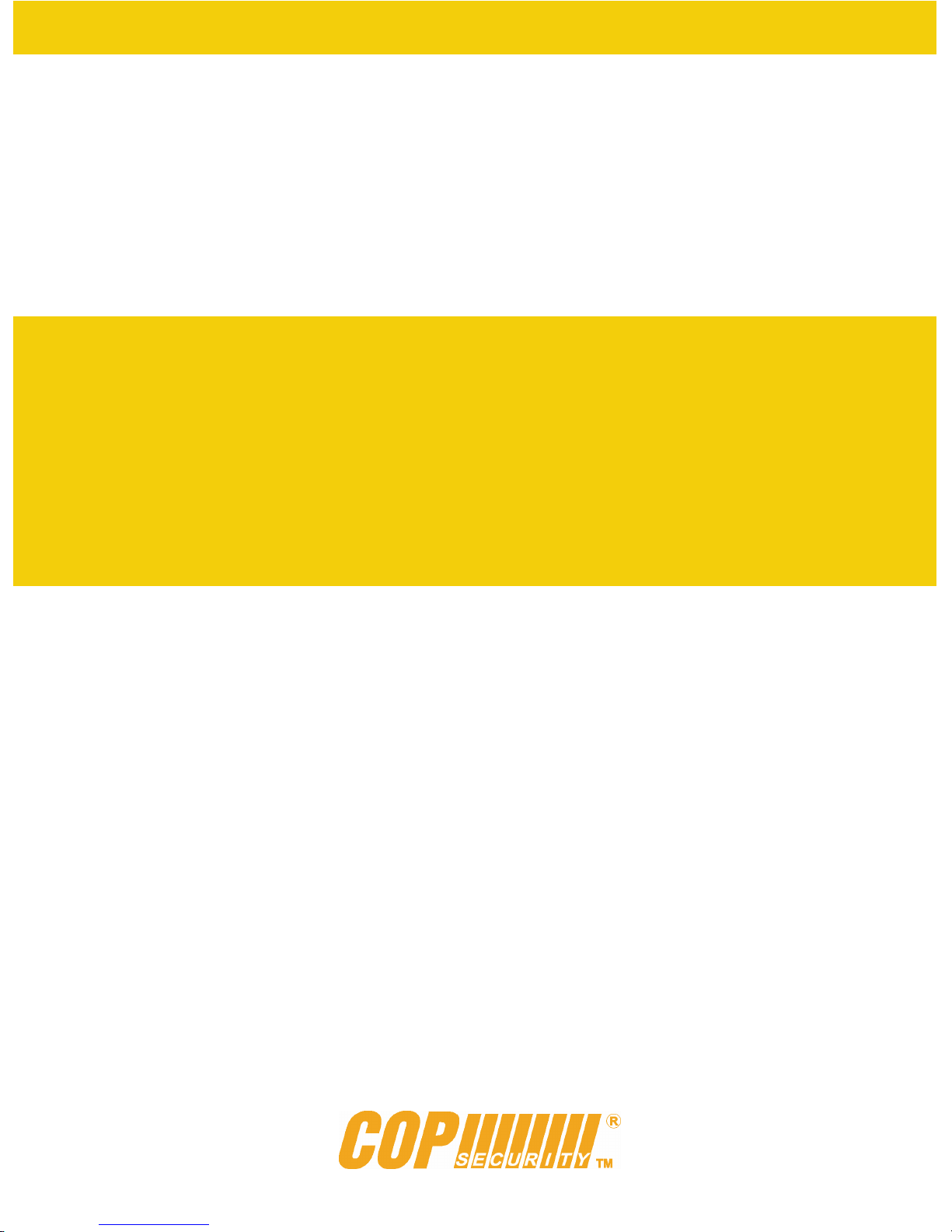
User's Manual
Triplex Real Time Stand Alone DVR
15-VT04-CDRW
15-VT08-CDRW
◄Triplex DVR►
15-VT16-CDRW
[ 4 / 8 / 16 Channel DVR ]
1
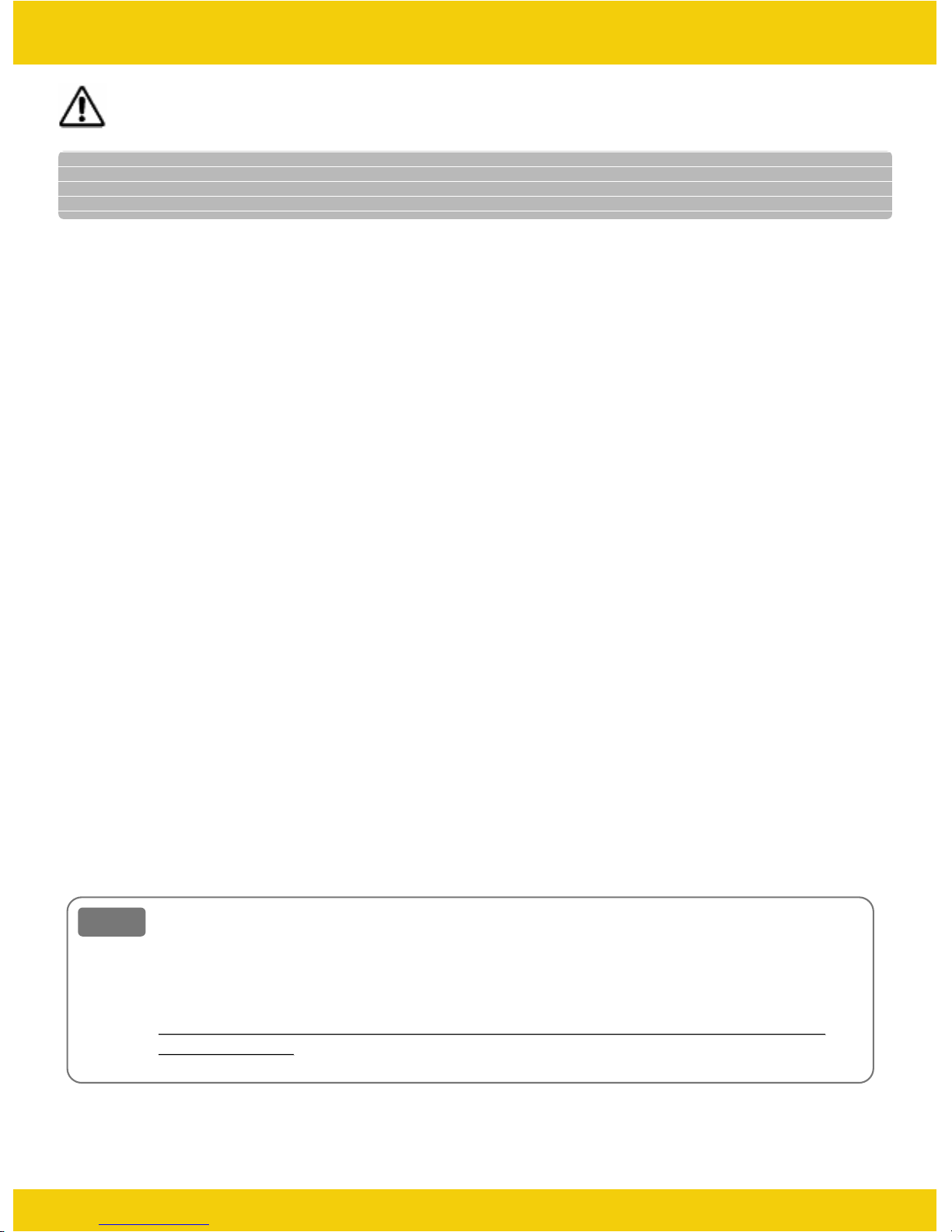
◄Triplex DVR►
CAUTION
TO REDUCE THE RISK OF ELECTRICAL SHOCK, DO NOT OPEN COVERS.
TO REDUCE THE RISK OF ELECTRICAL SHOCK, DO NOT OPEN COVERS.
NO USER SERVICEABLE PARTS INSIDE. REFER SERVICING TO QUALIFIED S
NO USER SERVICEABLE PARTS INSIDE. REFER SERVICING TO QUALIFIED S
Please beware of the following precautions before installing the DVR.
• Avoid any place with moisture, dust, or soot.
• Avoid any place with direct sunlight or heating appliances.
• Keep the product away from electric shock or magnetic substances.
• Avoid high or low temperature.
(Recommended operation temperature is between 0°C ~ 40°C).
ERVICE PERSONNEL.
ERVICE PERSONNEL.
• Do not place any conductive material through the ventilation.
• Turn off the system before installation.
• Ensure enough space for cable connections.
• Place the system on a solid surface with sufficient air ventilation.
Avoid any surface that vibrates.
• Placing the system near electronic devices such as radio or TV may cause breakdown
to the product.
• Do not disassemble the product without an assistance from the manufacturer.
• Do not place any heavy object on the system.
Note
Note
This equipment had been tested and found to comply with the limits for a CLASS A digi
tal device, pursuant to Part 15 of FCC Rules. These limits are designed to provide reas
onable protection against harmful interference when the equipment is operated in a
commercial environment.
PLEASE READ THIS MANUAL THOROUGHLY FOR EFFECTIVE AND SAFE USAGE
PLEASE READ THIS MANUAL THOROUGHLY FOR EFFECTIVE AND SAFE USAGE
OF THE DEVICE.
OF THE DEVICE.
2
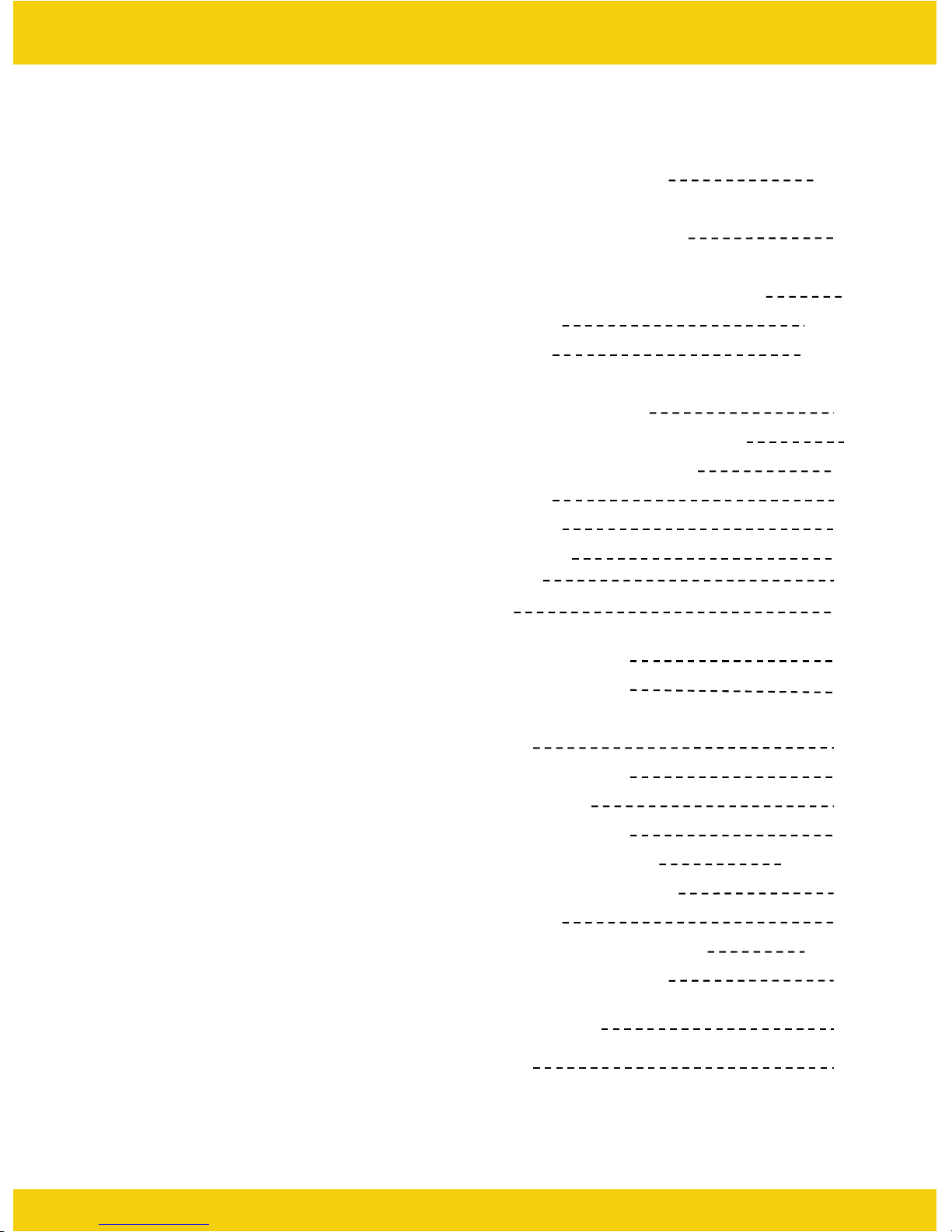
Contents
◄Triplex DVR►
CHAPTER 1. KEY FEATURES
CHAPTER 2. PACKING DRTAILS
CHAPTER 3. NAMES AND FUNCTIONS
3.1 FRONT PANEL
3.2 REAR PANEL
CHAPETR 4. INSTALLATION
4.1 TOTAL CONNECTION DIAGRAM
4.2 INDIVIDUAL CONNECTION
4.2.1 POWER
4.2.2 CAMERA
4.2.3 MONITOR
4.2.5 AUDIO
4.2.6 USB
6~7
8
9
9~10
11~12
13
13
14
14
14
15
16
17
CHAPTER 5. OPERATION
5.1 FACTORY DEFAULT
5.2 FRONT PANEL CONTROL
FUNCTION
5.2.1 MULTI DISPLAY
5.2.2 PIP DISPLAY
5.2.3 AUTO DISPLAY
5.2.4 TRIPLEX DISPLAY
5.2.5 DVR INFORMATION
5.2.6 RECORD
5.2.7 SEARCH & PLAYBACK
5.3 REMOTE CONTROLLER
5.3.1 REMOTE CONTROL
FUNCTION
5.3.2 MUTE
18
18
19
19
20
21
22~23
24
25
26~27
28
28
29
3
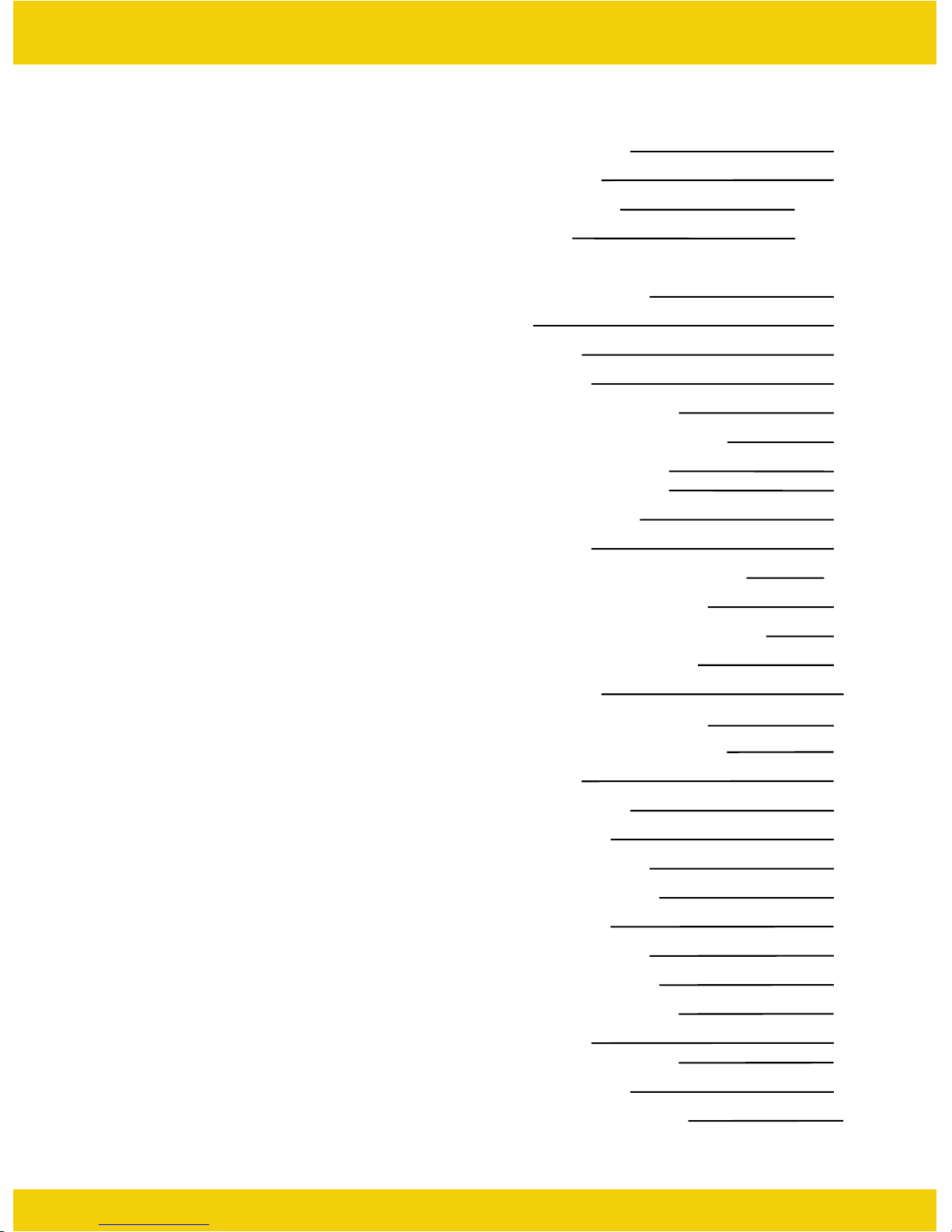
Contents
◄Triplex DVR►
5.3.3 DIGITAL ZOOM
5.3.4 PAN ORAMA
5.3.5 PTZ CONTROL
5.3.6 BA C KUP
CHAPTER 6. SETUP MENU
6.1 LANGUAGE
6.2 SYSTEM SETUP
6.2.1 HDD SETUP
6.2.2 PASSWORD SETUP
6.2.3 CHANNEL NAME SETUP
6.2.4 DATE/TIME SETUP
6.2.5 BEEP & PTZ SETUP
6.2.6 SYSTEM RESET
6.3 DISPLAY SETUP
6.3.1 BLANK CHANNEL SETUP
30
31
32~33
34~35
36
36
37
37
38
39
40
41
42
43
43
6.3.2 PIP CHANNEL SETUP
6.3.3 ADJUST CHANNEL SETUP
6.3.4 VI DEO SIGNAL T YPE
6.3.5 SEQUENCE
6.3.6 BOUNDARY COLOR
6.3.7 BACKGROUND COLOR
6.4 EVENT SETUP
6.4.1 RECORD TIME
6.4.2 SENSOR IN
6.4.3 EVENT ACTION
6.4.4 MOTION SETUP
6.5 RECORD SETUP
6.5.1 RECORD RES
6.5.2 RECORD SPEED
6.5.3 RECORD QUALITY
6.5.4 PB SPEED
6.5.5 CHANNEL ENABLE
6.5.6 AUDIO SETUP
6.5.7 SCHEDULE SETUP
44
45
46
46
47
47
48
48
48
49
50
51
51
51
51
51
52
52
52
4
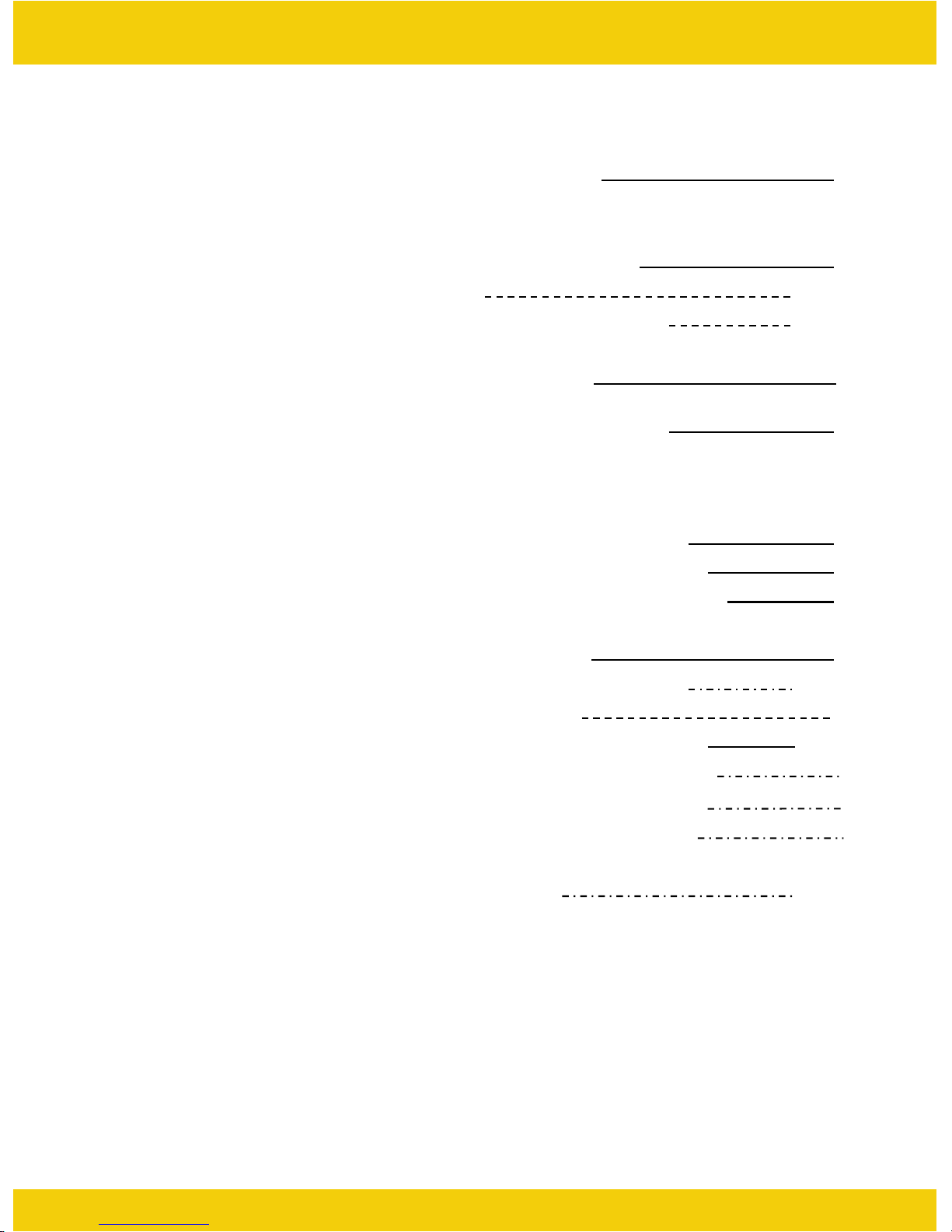
Contents
◄Triplex DVR►
6.6 NETWORK SETUP
CHAPTER 7. EXTERNAL TERMINAL
INFORMATION
7.1 RS-232
7.2 ALARM IN/OUT & RS-485
7.4 ETHERNET & USB
CHAPTER 8. SPECIFICATIONS
CHAPTER 10. NETWORK CLIENT
VIEWER MANUAL
10.1 SYSTEM REQUIREMENT
10.2 NETWORK ENVIRONMENT
53
54
54~55
56~57
58
59
60
60
60
10.3 NETWORK VIEWER
INSTALLATION
10.4 NAMES & FUNCTIONS
10.5 OPERATION
10.5.1 LIVE VIEW MODE
10.5.2 PLAYBACK MO DE
10.5.4 FILE PLAY MODE
10.5.5 CD PLAY M O DE
CHAPTER 11. Q & A
60
61~62
63
63~64
65
66
67
68~69
5
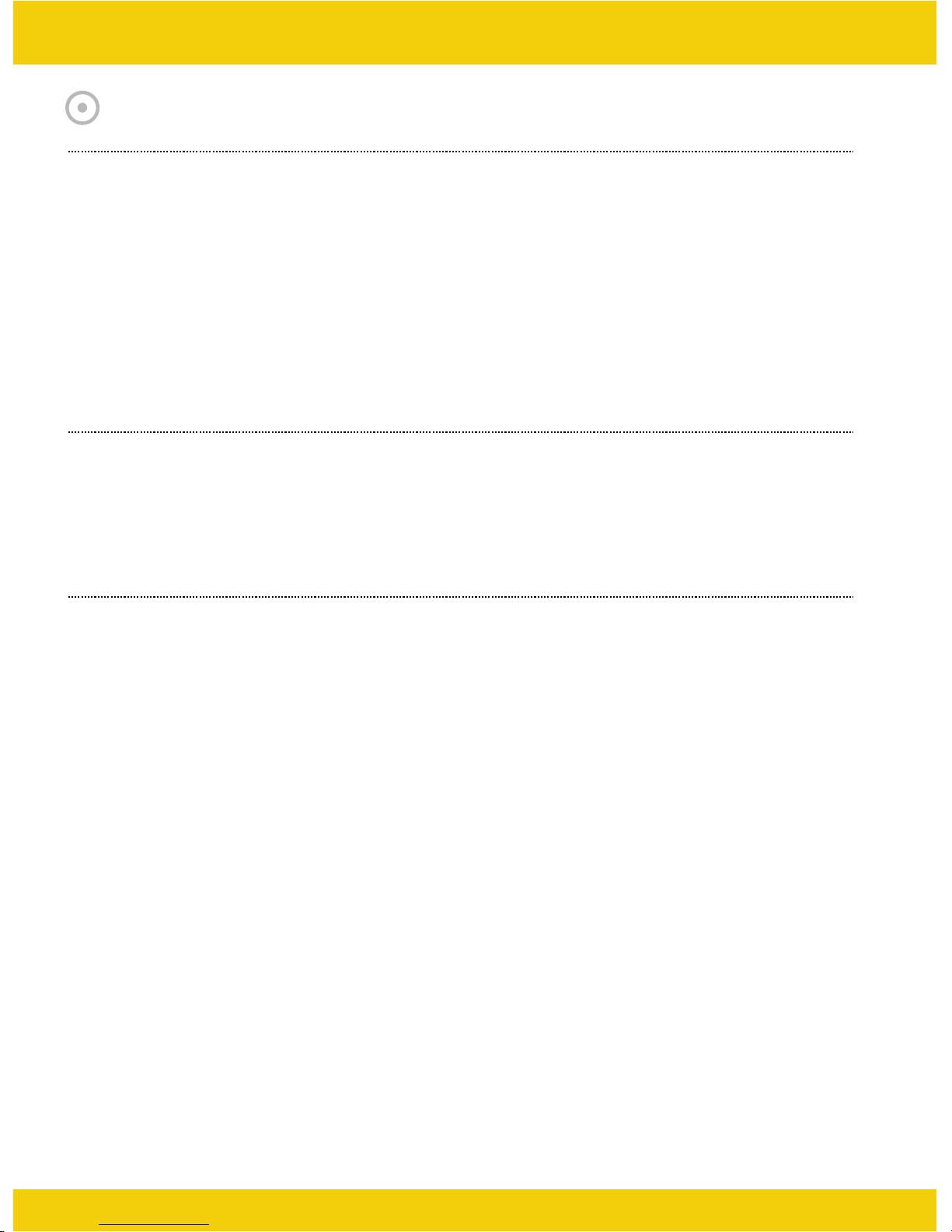
CHAPTER 1. KEY FEATURES
Operation
• Display, Playback, Recording, Network and transmission simultaneously
• Real time single or multi-screen display
• Triplex display (8ch Live & 8ch playback display)
• Pan& Tilt, 2X digital zoom and 3xPIP display
• Easy operation by IR remote controller
• Hidden camera option (covert)
• User-friendly setup menu and operation
Playback
◄Triplex DVR►
• Multi-screen playback (Full, Quad, 6/ 8/ 9/ 16split)
• Search by date / time list, event list and data / time
• Select playback speed mode
Recording
• Set the recording quality from 1 to 6
• Frame rate can be set by user 1-100 FPS
•Manual, schedule and event (motion, alarm) recording
• Select of the recording Resolution High / Low
• 1 channel audio recording
6
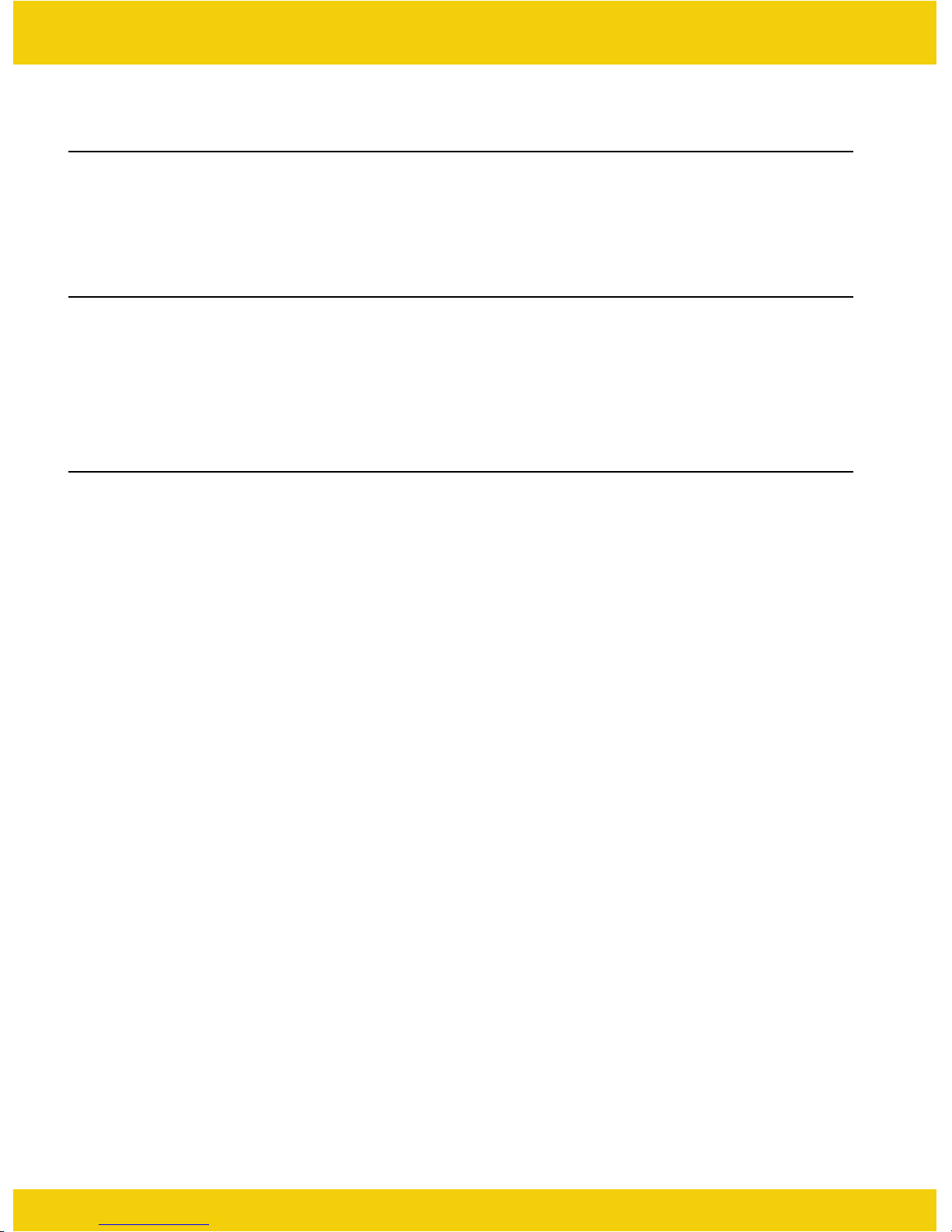
Audio
• 1 channel audio recording in real time
• Audio channel select link for each camera channel
BACKUP
• CD-RW backup
• USB Backup (Still image backup) (Only available for 16CH DVR)
General
◄Triplex DVR►
• Built-in hardware Watchdog
• Automatic time adjustment through Network
• VGA output for PC monitor (Optional)
• S-Video output
• Alarm In/Out, RS-485, RS-232 Connections
• Loop-through connections
• Support of multiple Languages
7
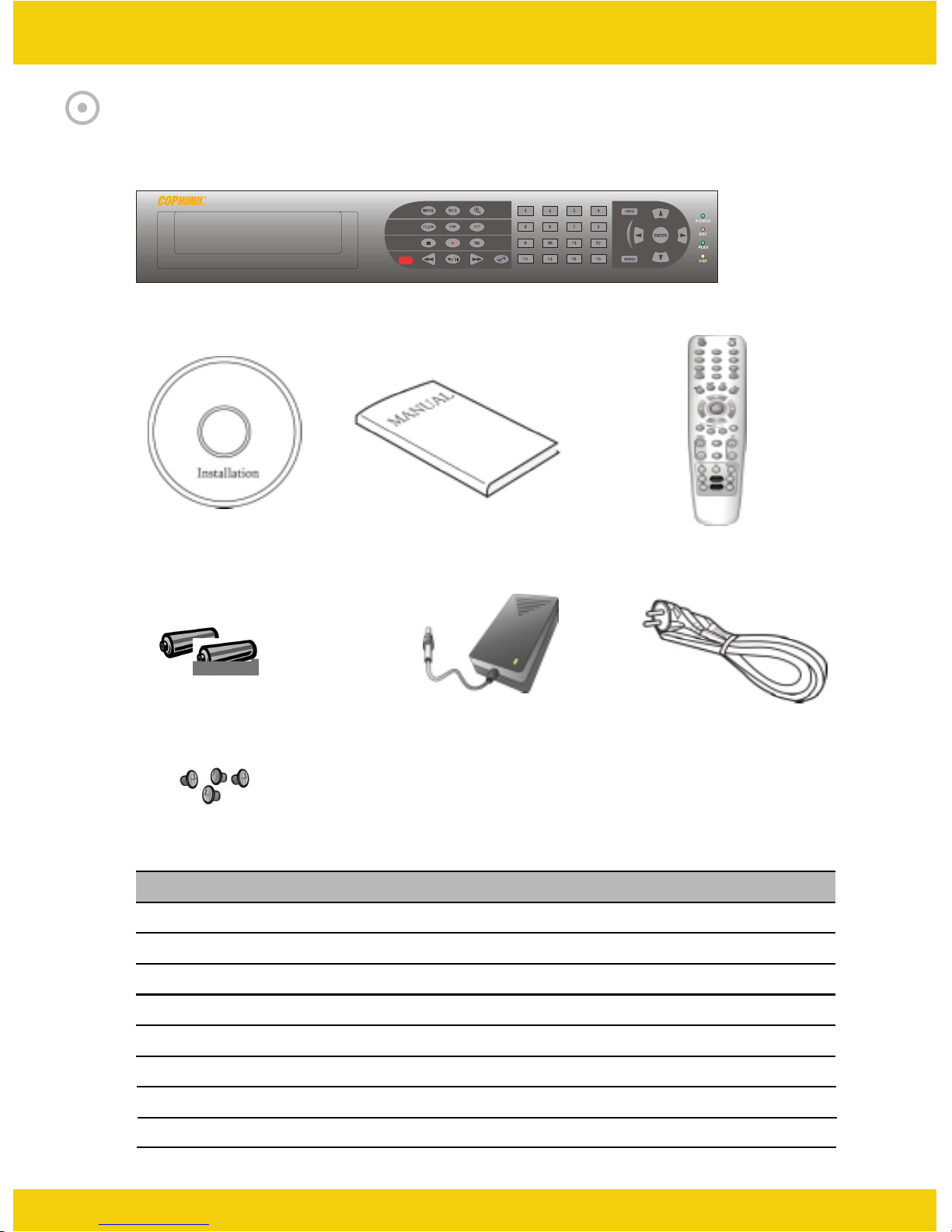
CHAPTER 2. PACKING DETAILS
1. DVR
◄Triplex DVR►
2. Network Viewer Program CD
5. Battery
8. HDD Screws
1. DVR System
2. Network Viewer Program CD
3. User’s Manual
3. User’s Manual
6. DC Adaptor
CONTENTS
4. Remote controller
7. Power Cord
4. Remote controller
5. Battery
6. DC Adaptor
7. Power Cord
8. HDD Screws
8
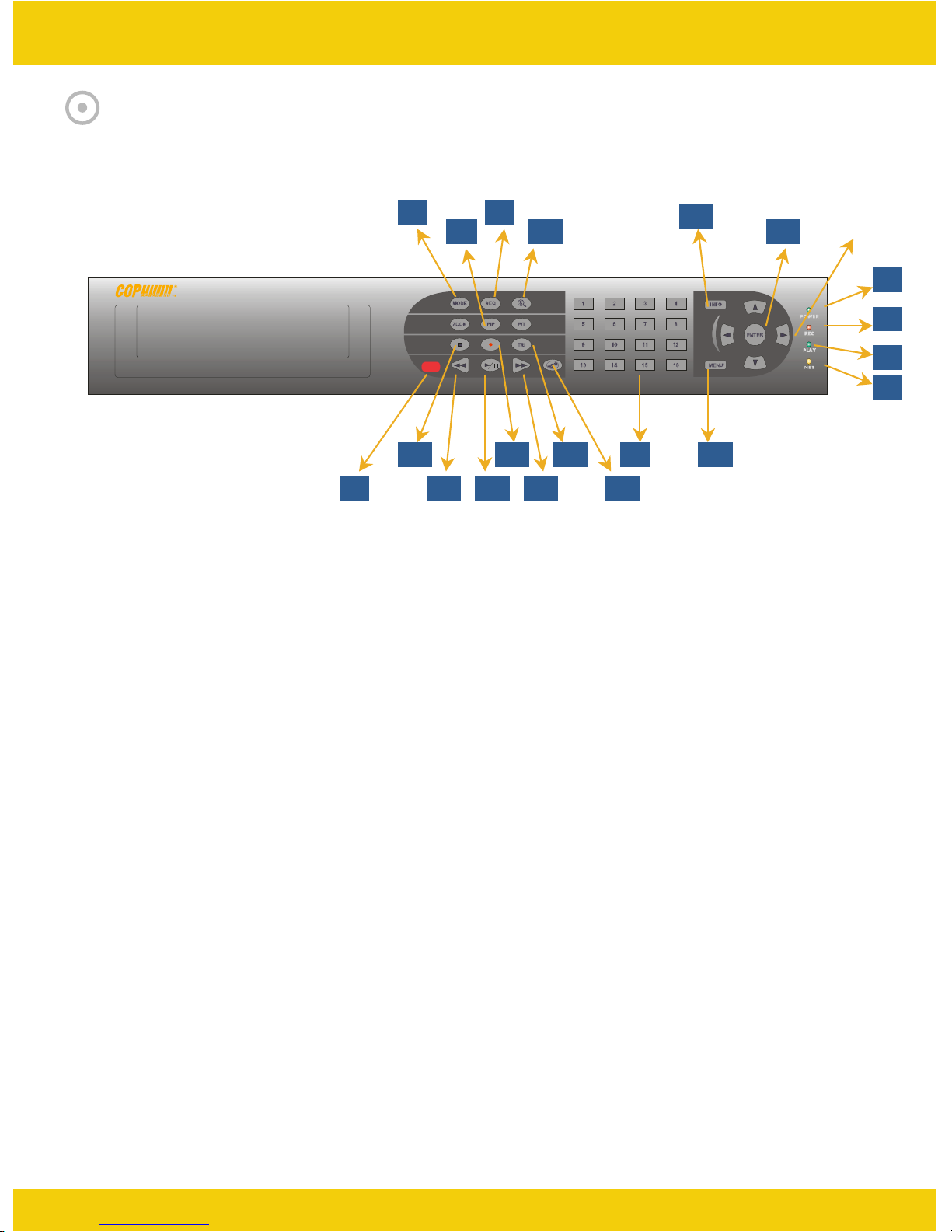
CHAPTER 3. NAMES AND FUNCTIONS
3.1 FRONT PANEL
◄Triplex DVR►
97
8
16
6
13 14 15
17 20
10
1
12
11
1. 1 to 16 Channel Selection / Direction
• To select a channel to be viewed as full-size screen during live display or playback.
• To navigate, press Up(1) / Down(2) / Left(3) / Right(4).
2 ~ 5. LED Signs
• There are four LED signs that indicate current status.
2. POWER : DVR power status
3. NET : ON means connection status via network.
If someone accesses the DVR via network, LED light turns on.
4. PLAY : ON means the DVR is in search mode of playback.
5. REC : ON means the DVR is recording.
1918
2
3
4
5
6. Remote Controller Sensor
7. MODE
• It converts to live display mode directly.
• To surf various live display modes like 16CH, 13CH, 9CH, 8CH and 6CH display
by pressing the button repeatedly.
8. PIP
• To convert to PIP mode (Picture in Picture ).
• To surf various PIP modes like 1PIP, 2PIPs and 3PIPs by pressing the button repeatedly.
9. SEQ
• To convert to auto switch mode.
• If you press AUTO on the front panel, channels will be automatically switched as follows.
- Ch1 -> Ch2 -> Ch3 ->….-> Ch14 -> Ch15 -> Ch16 -> 16Ch in CIF -> Ch1 -> Ch2 …
keeping this order until you press Auto button again to release the function.
9
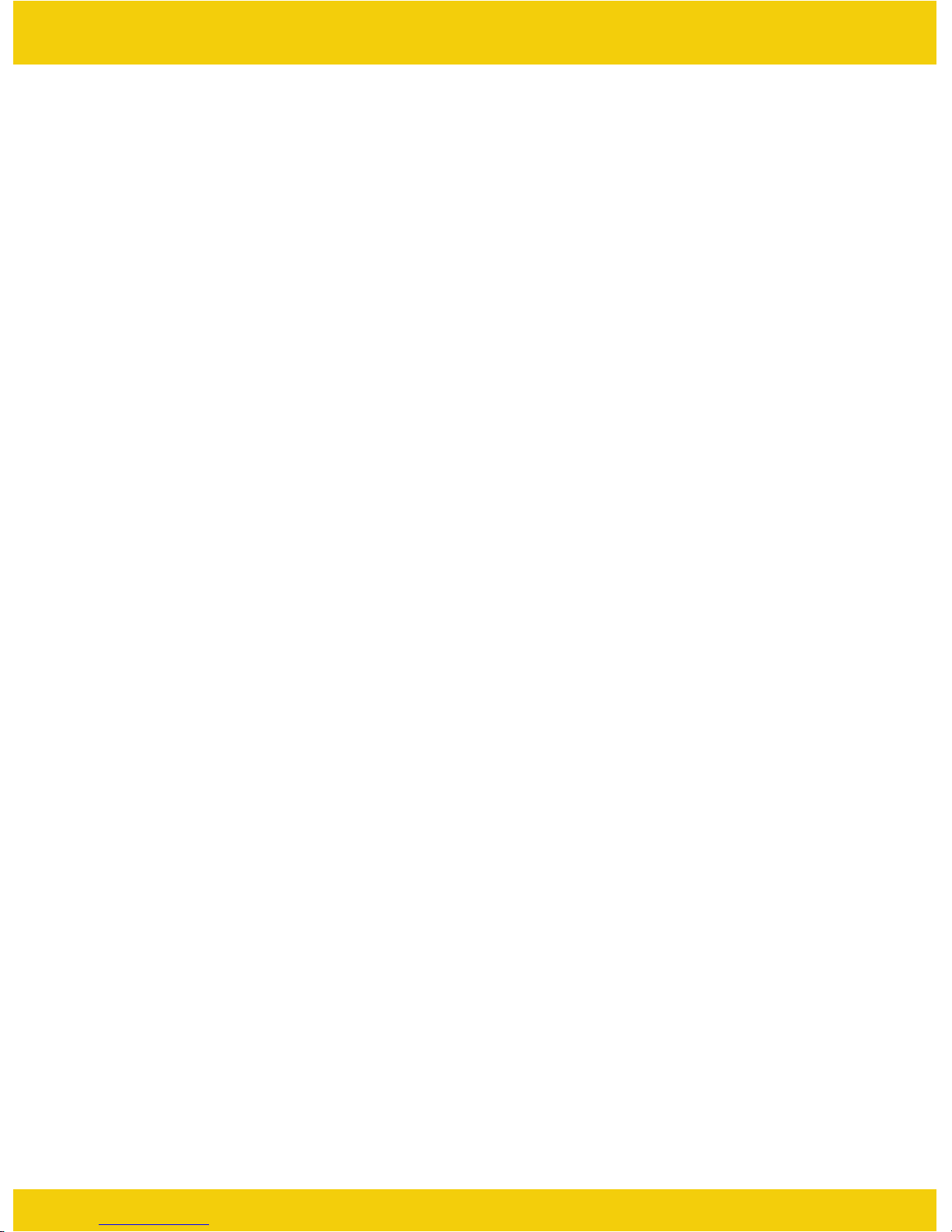
◄Triplex DVR►
10. TRI (TRIPLEX)
• To convert to triplex function like 8 channel live display and 8 channel playback in the screen
simultaneously.
• Press the button first, you will have CH1 ~ CH 8 live displays and playbacks and press it again,
you will do other channels like CH9 ~ CH16 live displays and playbacks.
- When you press the button in live display mode, you will see 8 channel live displays and
8 channel playbacks with no video.
- When you press the button in playback mode, you will see 8 channel live displays and
8 channel playbacks that have selected.
11. INFO (INFORMATION)
• To show system information of DVR
12. CD-Burner
• To burn CD for data back-up
13. REWIND ()
• Speed X5, X10 and X20
14. PLAY () / PAUSE (II)
• To play and pause the recorded videos
15. Faster Forward ()
• Speed X5, X10 and X20
16. STOP (■)
17. RECORD (●)
• To start and stop recording.
18. SEARCH
• To access reco rdings from HDD
19. ENTER
• To enter a selection
20. MENU
• To access System Setup Menu.
10
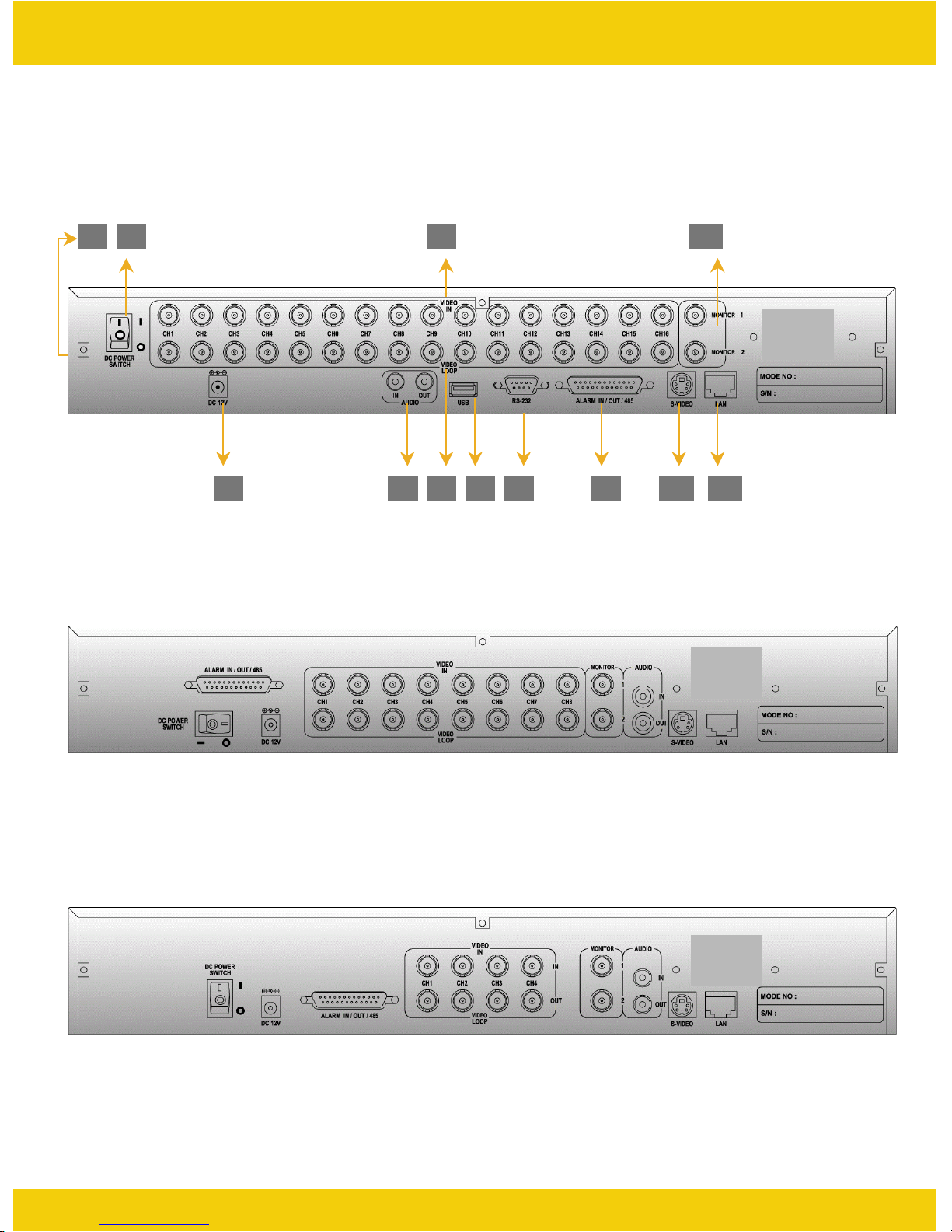
3.2 REAR PANEL
1 2 4 12
[ 16CH DVR ]
763 5 9 108 11
◄Triplex DVR►
[ 8CH DVR ]
[ 4CH DVR ]
11
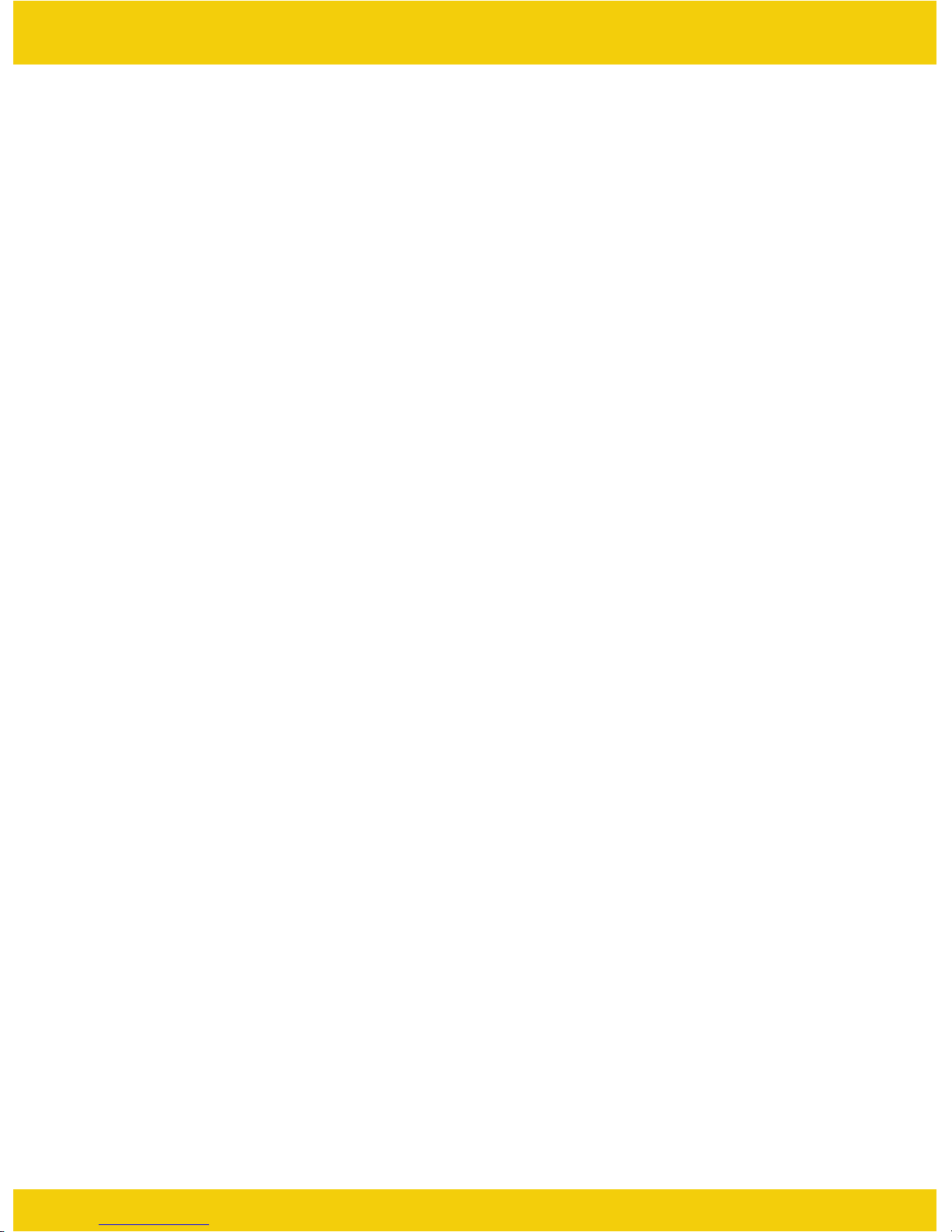
◄Triplex DVR►
1. Cooling Fan
2. Power Switch
3. AC Power Inlet
4. 16 BNC connectors for camera input
5. 16 BNC connectors for monitor output
These are mainly for monitors. And also you can use these for VCR recorder backup.
6. Audio In / Out Port
7. USB Port (16CH Only)
8. RS-232 Port (9 Pin D-Sub Connector)
• It is mainly for download port for system upgrade.
9. Alarm In / Out and RS-485 Port (25 Pin D-Sub Connector)
• It is to communicate with external sensors, alarm and PTZ camera to control.
10. S-Video Output
11. LAN Terminal
• It is to connect to LAN or Internet.
12. BNC connectors for monitor output
• These are mainly for monitors. And also you can use these for VCR recorder backup.
12

CHAPTER 4. INSTALLATION
4.1 TOTAL CONNECTION DIAGRAM
◄Triplex DVR►
13
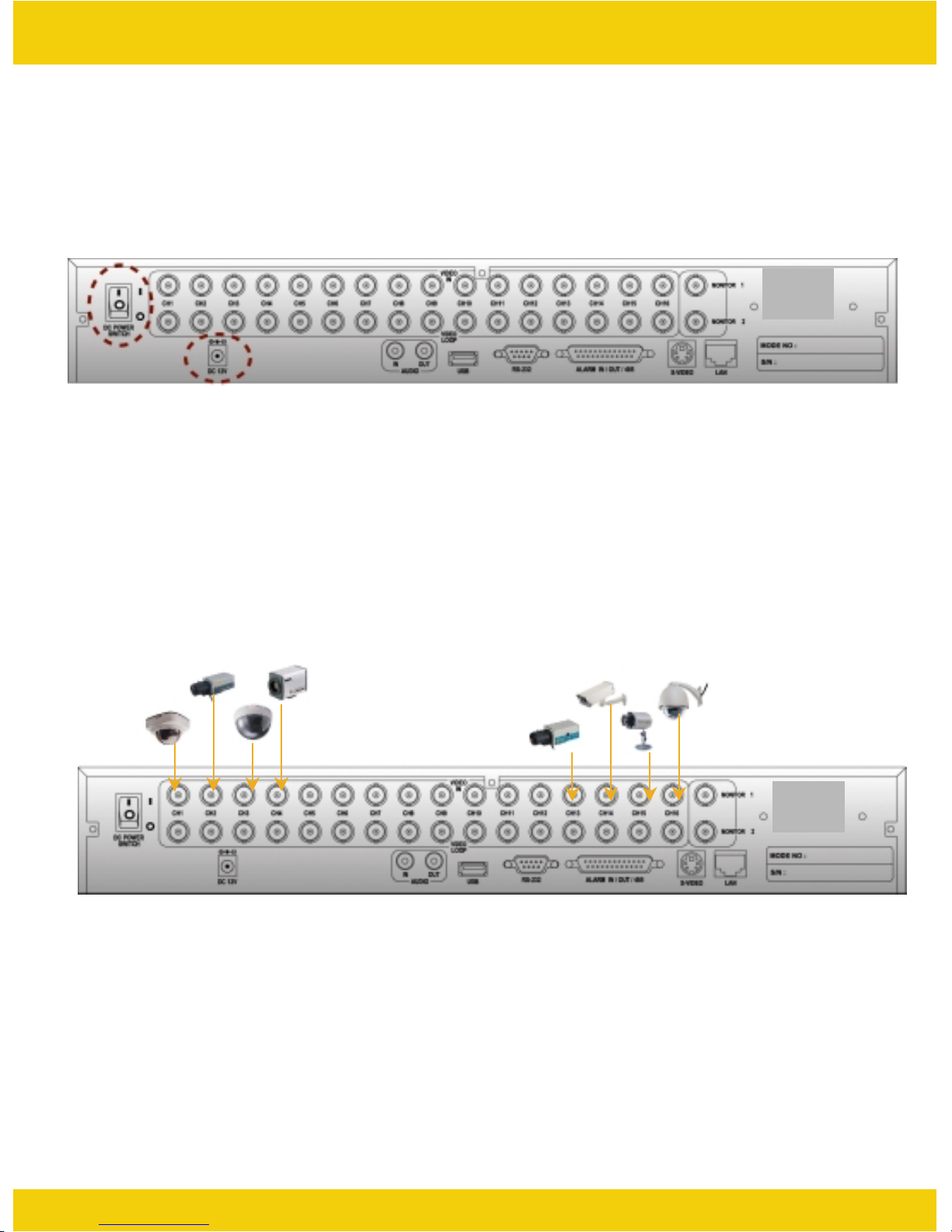
4.2 INDIVIDUAL CONNECTION
4.2.1 POWER
* Connect the DC adaptor provided in the package.
* And then turn on the power switch.
◄Triplex DVR►
4.2.2 CAMERA
16 Cameras
…………………………...............
* Connect a female BNC connector of each camera to a male BNC connector, ”CAMERA IN” ports.
14
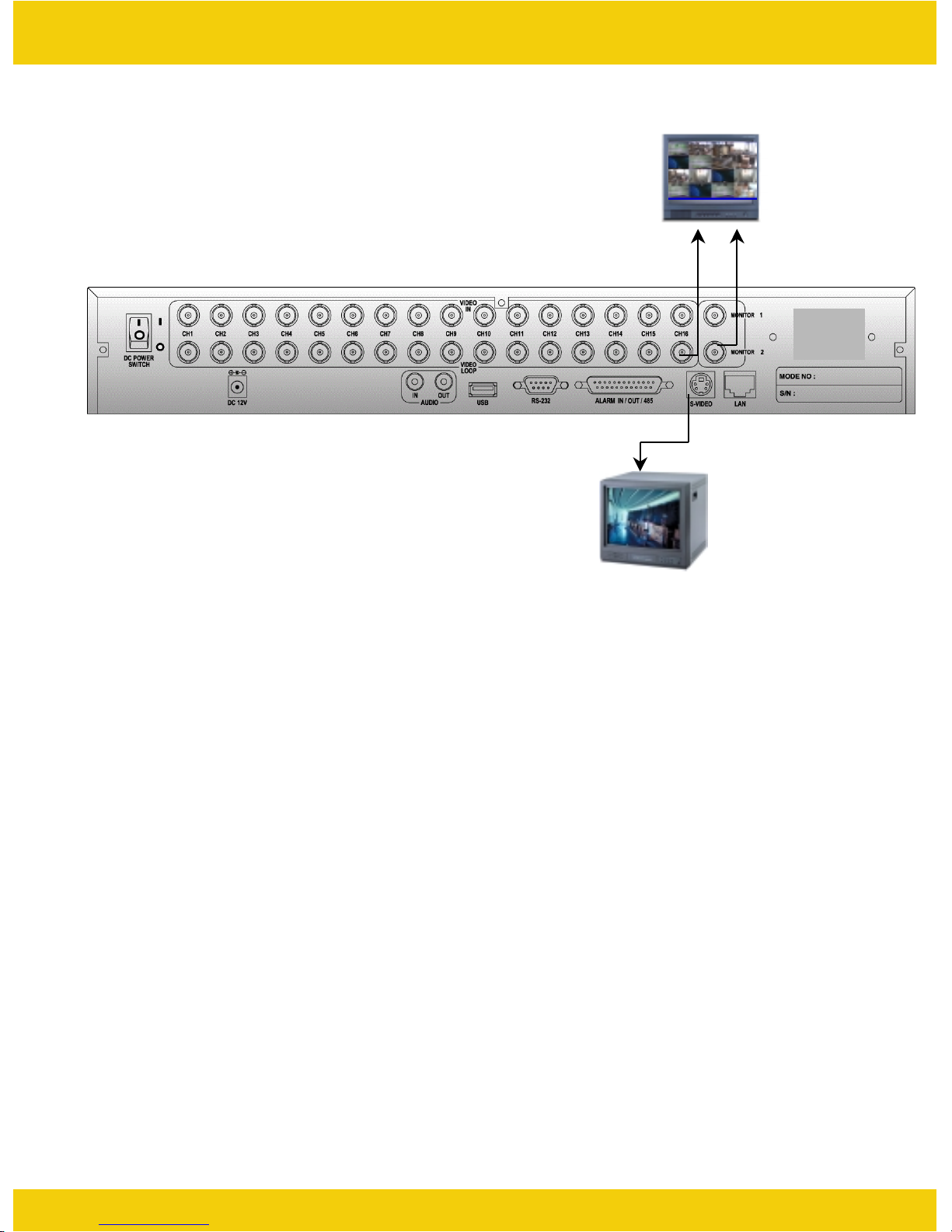
◄Triplex DVR►
4.2.3 MONITOR
* Connect the female BNC for monitor output.
* Connect the male DIN socket for S-VIDEO monitor output.
[ Main Monitor ]
[ S-VIDEO ]
15
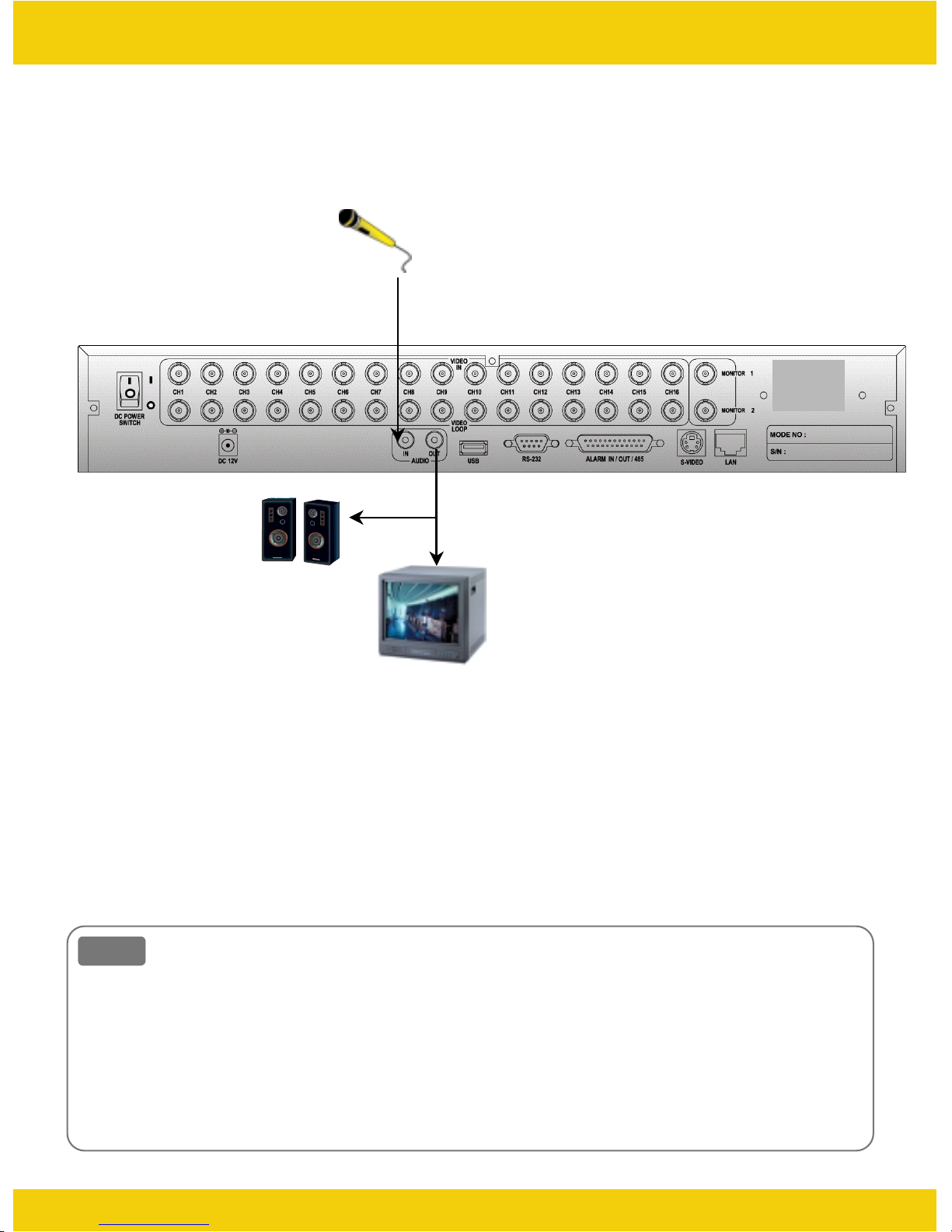
4.2.5 AUDIO
◄Triplex DVR►
Audio
Amplified
Speaker
Monitor
* Audio Input
- AUDIO IN : Connect the RCA Line Jack of the relevant equipment (for example, a camera with a
built-in microphone ) to the AUDIO IN port.
* Audio Output
- AUDIO OUT : Connect the RCA Line output to a monitor with a built-in speaker.
Note
Note
This DVR can be connected only with a line audio and does not support a microphone for audio
input.
To record audio, AUDIO function should be enable in the AUDIO setup of main menu.
As the audio is linked to a camera, it is required that linked camera should be viewed on the
Screen during playback in order to hear the recorded audio.
16
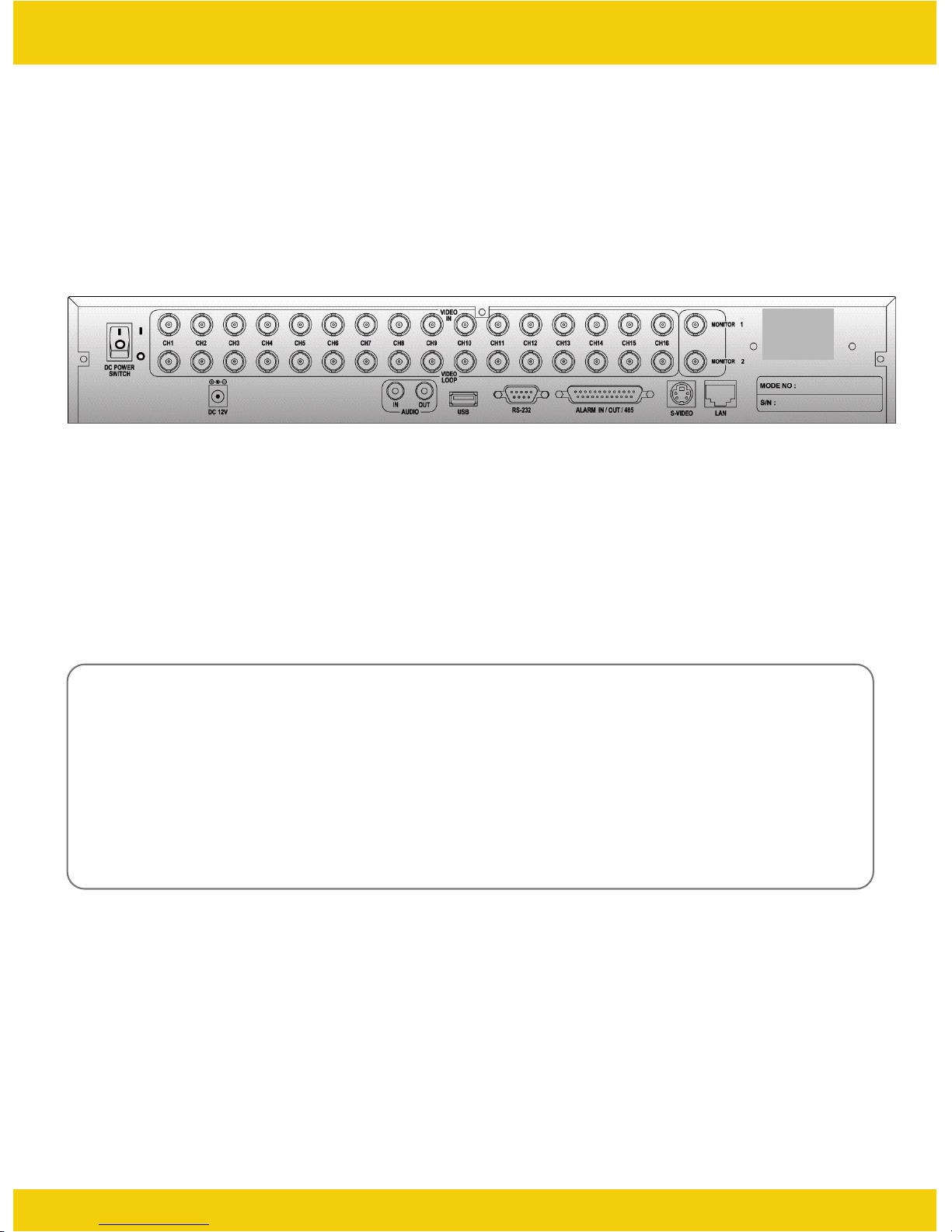
4.2.6 USB (USB 2.0 port)
◄Triplex DVR►
* The USB port is provided to connect USB memory stick for video still image copying.
* This function is available only for 16CH DVR.
* Installation Process
1) Turn off the power of DVR.
2) Connect USB memory stick to DVR.
3) Turn the power of DVR on.
17
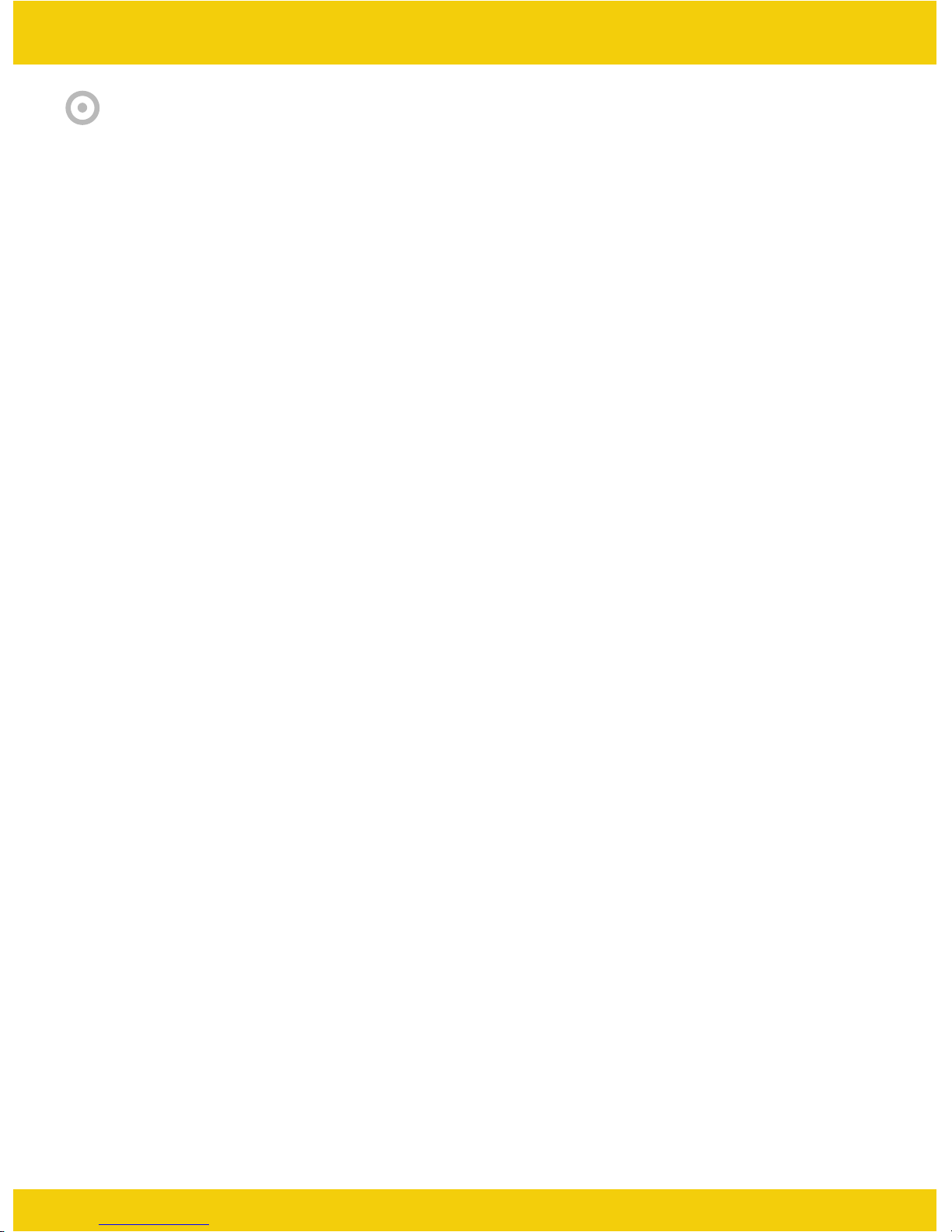
CHAPTER 5. OPERATION
5.1 FACTORY DEFAULT
5.1.1 L anguage : English
5.1.2 Sy stem Setup
- Overwrite : ON
- Password : OFF (when switched on default password is 0000)
- Channel Name Setup : Live & PB - ON
- Date / Time Setup : Live & PB - ON
◄Triplex DVR►
- Rec. Beep : ON
- HDD Fail : ON
- Blank Channel Setup : OFF
- PIP Channel Setup : Main - CH 1 / SUB 1 – CH 2 / SUB 2 – CH 3 / SUB 3 – CH 4
- Adjust Channel Setup : CON/ HUE/ BRI/ COL – 50
- Boundary : white
- Background : Blue
- Motion Action : OFF
- Record Setup : Resolution – Normal / Speed – 100 F/S
- Network Setup
NET ID : 12345678
PASSWD :00000000
PORT : 5000
18
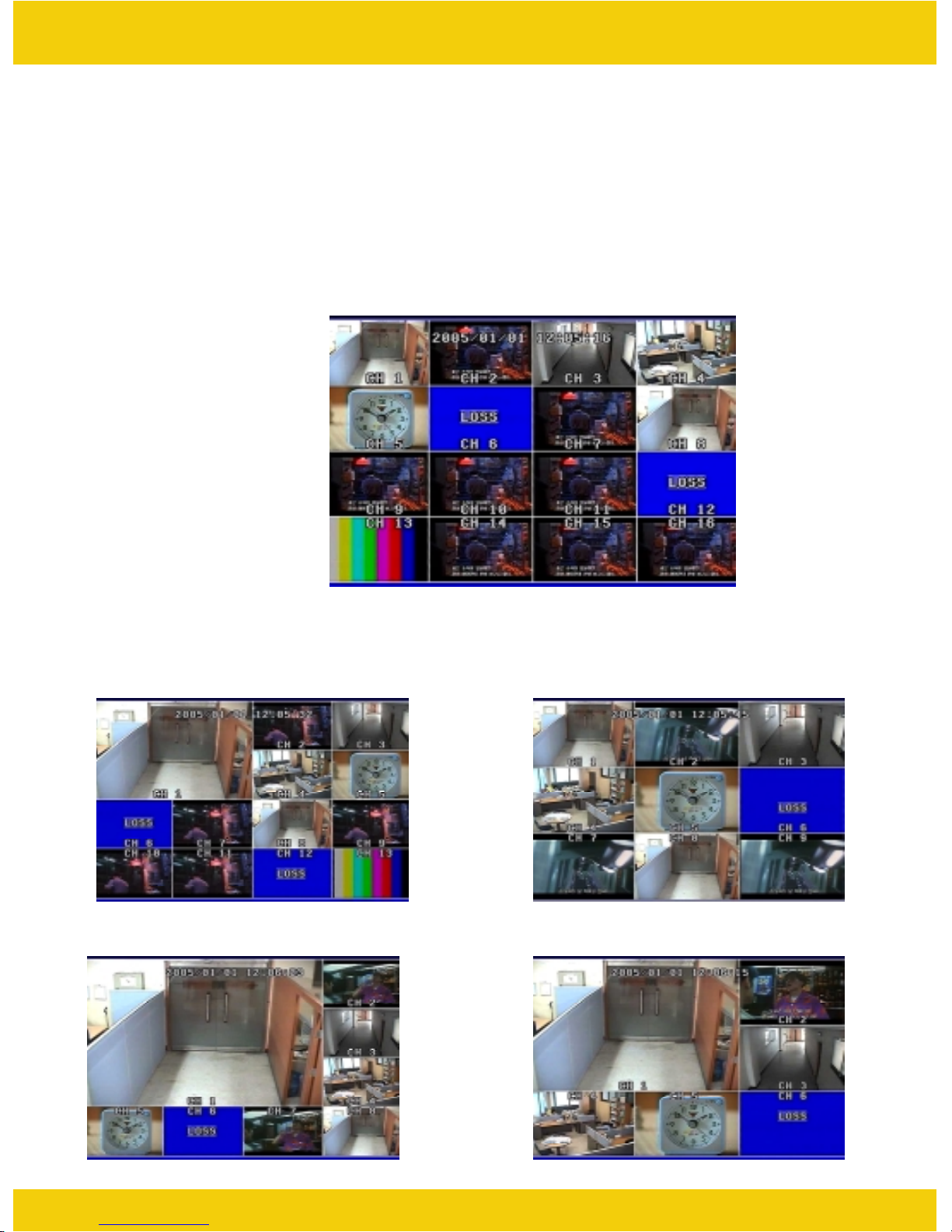
◄Triplex DVR►
5.2 FRONT PANEL CONTROL FUNCTION
5.2.1 MULTI DISPLAY
Users can set “MULTI DISPLAY” functions in any mode.
It converts to 16 channel live display on the screen as below by pressing Mode button.
* To convert to live display, press MODE button in any mode.
You can surf 13 CH / 9 CH / 8 CH / 6 CH display by pressing MULTU button repeatedly.
[ 13 CH display Mode] [ 9 CH display Mode]
[ 8 CH display Mode]
[ 6 CH display Mode]
19
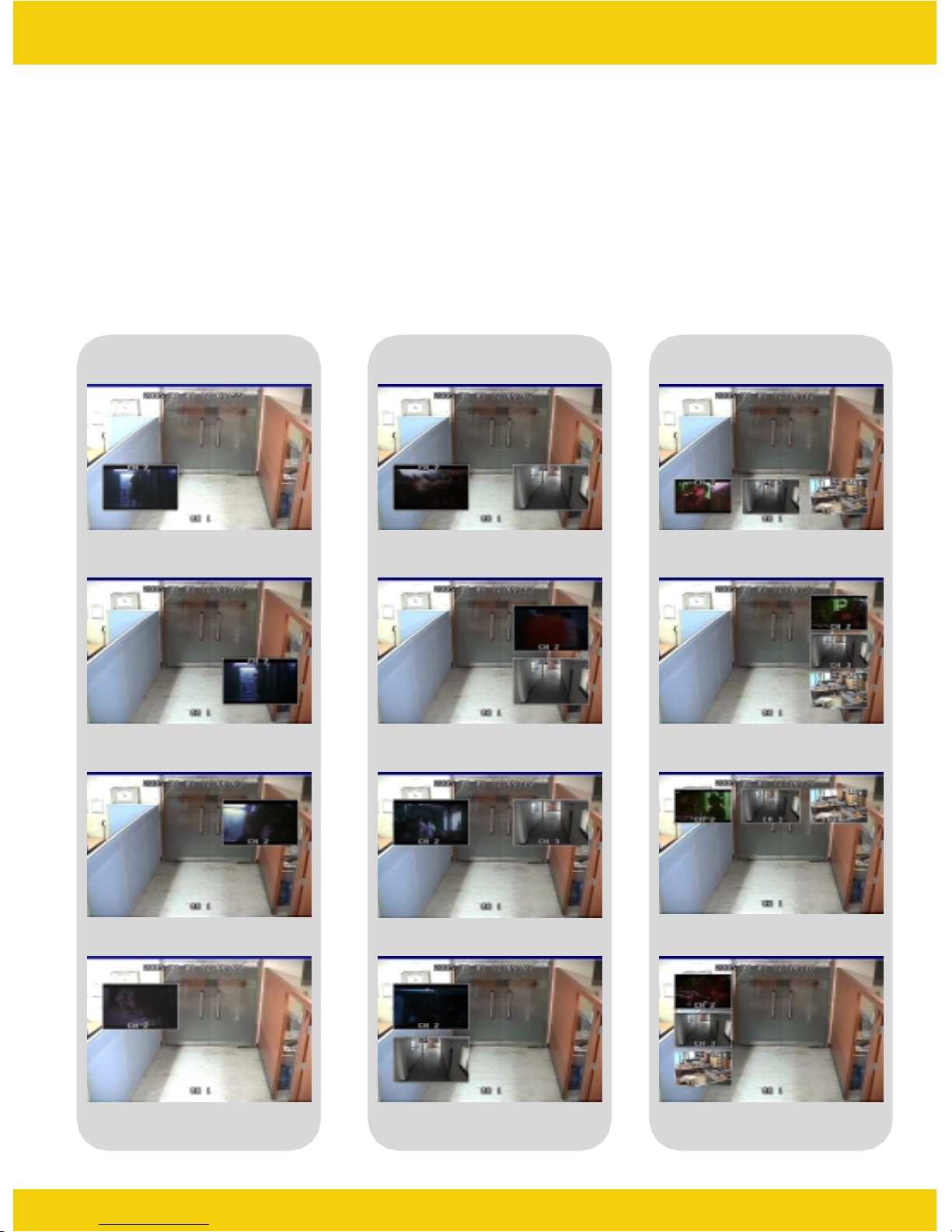
◄Triplex DVR►
5.2.2 PIP DISPLAY
You can select PIP ( Picture In Picture ) options by pressing PIP button repeatedly. PIP mode offers a
convenient way of monitoring multiple channels while focusing more attention on a particular channel. It
has a main video channel view and up to 3 small video channel views on the screen.
You can surf 1 PIP/ 2 PIPs/ 3 PIPs mode with 4 positions by pressing PIP button repeatedly.
To release this mode, press another function button on the front panel.
[ 1PIP ] [ 2 PIPs ] [ 3 PIPs ]
20
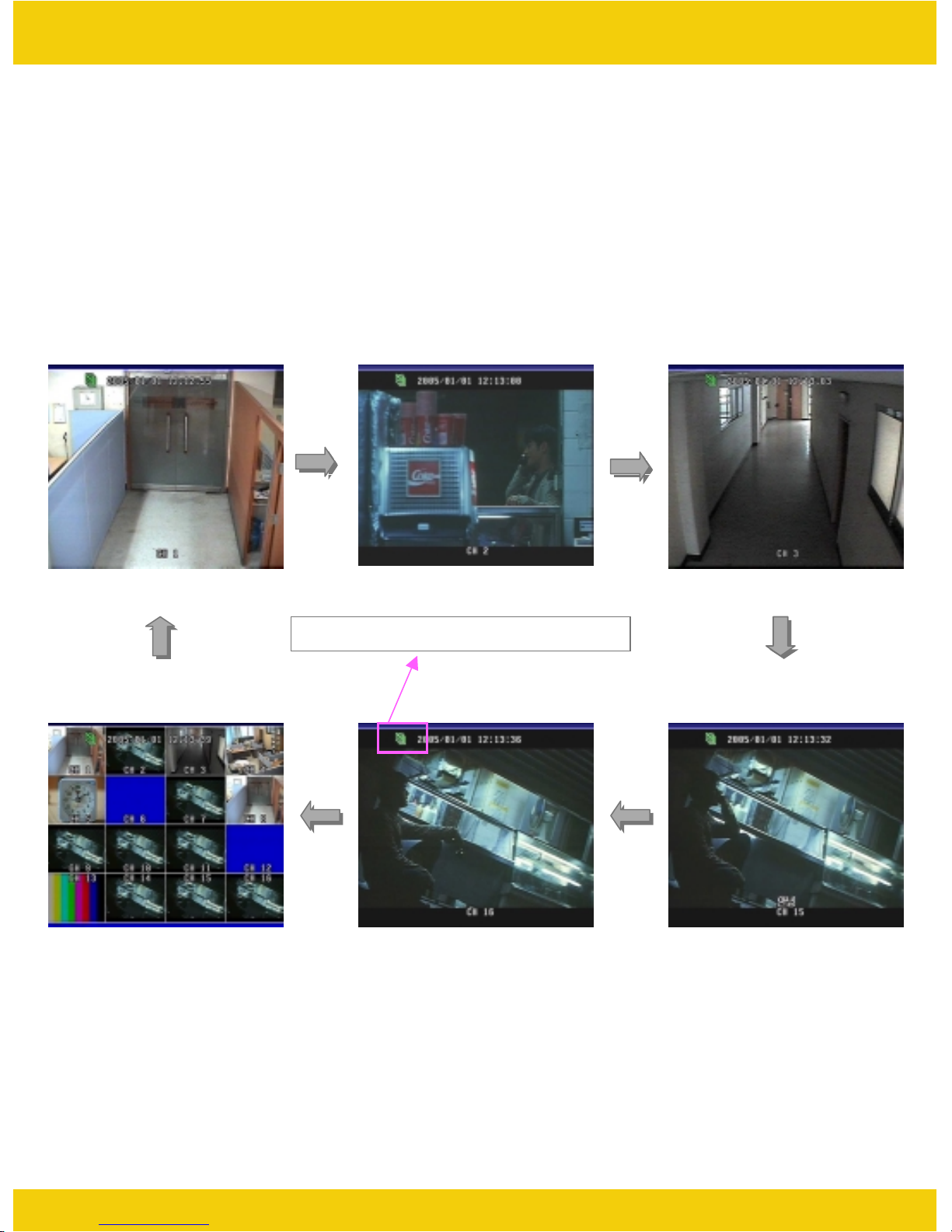
◄Triplex DVR►
5.2.3 SWITCHING DISPLAY
If you select SEQ Mode, channels will be switched automatically among 17 types of display in the order of
“CH 1-CH 2-CH3- …- CH 15- CH 16-16 channel Mode” and keep the order until you press other function
button. The DVR skips channels with no video.
You can find that the DVR indicates “S” in the upper left of the screen in this mode.
To release this mode, press other function button on the front panel.
[ CH 1 ] [ CH 3 ][ CH 2 ]
It indicates current status is “Auto Mode”.
[…….]
[ CH 15][ CH 16 ][ 16 CH CIF Mode ]
21

◄Triplex DVR►
5.2.4 TRIPLEX DISPLAY
Triplex function (simultaneous Live Display, recording, playback and network transmission)
[ 16CH Playback]
- Press TRI button on the front panel in playback mode
and then you will see 8 channel live display mode
and playback mode with each channel 1~8 as below.
- To surf the other 8 channel live display and playback
with each channel 9~16, press Up/Down button in the
remote controller.
- If you press channel button in this mode, you can see
the full channel video of playback mode in the screen.
- To exit to live display mode, press MULTI button or
TRI button again.
[ Triplex Mode -1] [ Triplex Mode -2]
Date/Time in white means current real-time.
Date/Time in green means playback date/time.
22

[ 16CH Live Display]
◄Triplex DVR►
- Press TRI button on the front panel in live display
mode and you will see 8 channel live display and 8
channel playback with no video as below.
Because the DVR has no playback videos at that time.
- To surf the other 8 channel live display and playback
with each channel 9~16, press Up/Down button in the
remote controller.
- To return to live display mode, press Multi button or
TRI button again.
[ Triplex Mode - 1 ] [ Triplex Mode - 2 ]
23

◄Triplex DVR►
5.2.5 DVR INFORMATION
It shows all information about the DVR system like HDD, CD-burner and software version.
You can access system information easily just by pressing INFO (Information) button.
1) MASTER
- Model : It shows the model no. of Master HDD.
- Size : It shows the size of Master HDD.
- Rec. : It means the capacity of used HDD.
- Over : It means how many times the HDD is overwritten.
2) SLAVE
- Model : It shows the model no. of Master HDD.
- Size : It shows the size of Master HDD.
- Rec. : It means the capacity of used HDD.
- Over : It means how many times the HDD is overwritten.
3) CD-RW
- It shows the model no. of CD-RW installed in the DVR.
4) Version
- It shows current software version of the DVR.
• To exit from this menu, press INFO (Information) button again.
24

5.2.6 RECORD
◄Triplex DVR►
3
2
1. If you press REC button on the front panel of the DVR, you will see REC in green on the right bottom of
screen. It means the DVR is in the recording process.
-MA-REC : It records videos in Master HDD.
- SL-REC : It records videos in Slave HDD.
• To release REC function, press REC button again.
2. It indicates that playback function is on in live display mode, which is one of our main features,
that is simultaneous multi-function operation in one screen.
- MA-PLAY : It plays videos that have been stored in Master HDD.
-SL-PLAY :It plays videos that have been stored in Slave HDD.
3. It means that audio function is set to channel 1.
1
Note
Note
* Schedule Record Mode
When Schedule Record Mode is selected, the recording will be automatically executed according
to the recording schedule set.
(Please refer to Schedule Setup in Record Setup, page 54.)
25

5.2.7 SEARCH & PLAYBACK
◄Triplex DVR►
With Triplex function, you can enter search menu while the DVR is in recording mode. So you don’t
need to press "STOP" button on the front panel to stop recording.
Now you press SEARCH button on the front panel. You can scroll through recordings using “Up/Down”
button and navigate among pages of the recordings using “Right/ Left” button.
To view a desired recording on the list, press “ENTER” button where the recording is highlighted.
The DVR will playback the recording. You can stop the video at any time by pressing “STOP” button.
5.2.7.1 DATE / TIME LIST SEARCH
1) Press SER button on the front panel.
2) Select “Date/Time List Search” by using Up/Down button and press ENTER button.
3) Select one between MASTER and SLAVE by pressing SER button.
4) Select your desired one in the recording lists and press ENTER button.
5) It plays the list.
* To be out of this menu, press MENU button repeatedly.
26

◄Triplex DVR►
5.2.7.2 EVENT LIST SEARCH
1) Press SER button on the front panel.
2) Select “Event List Search” by using Up/Down button and press ENTER button.
3) Select one between MASTER and SLAVE by pressing SER button.
4) Select your desired one in the recording lists and press ENTER button.
5) It plays the list.
* To be out of this menu, press MENU button repeatedly.
5.2.7.3 DATE/TIME SEARCH
1) Press SER button on the front panel.
2) Select “Date / Time Search” by using Up/Down button and press ENTER button.
3) Select one between MASTER and SLAVE by pressing SER button.
4) Type in specific date/time upon your desired list by pressing direction button
and press ENTER button.
5) It plays the list.
* To be out of this menu, press MENU button repeatedly.
27

5.3 REMOTE CONTROLLER
5.3.1 REMOTE CONTROLLER FUNCTIONS
◄Triplex DVR►
12
3
45
78
6
10
15
19 20
23 24
26
28 29
11
14
16 17
9
12
13
18
21
22
25
27
1. REC (Record)
2. Mute
3. CH1~CH10 (Channel selection)
4. Zoom (2x2 digital zoom)
5. INFO (Information)
6. MENU
7. MULTI / MODE
8. PIP
9 .Auto (Sequence)
10 Left
11 ▲ Up
12 Right
13 ▼ Down
14. ENTER
15. All (Search menu)
16. Time (Search by date/time)
17. List (Search by date/time list)
18 ■ Stop
19. REW (x5, x10, x 20 rewind)
20. FF (x5, x10, x 20 fast forward)
21 Play
22. II Pause
23. P.B (Playback)
24. TRI (Triplex)
25. Panorama
26. P/T (Pan/Tilt)
27. Z/F (Zoom/Focus)
28. CD-RW Backup
29. USB Backup
28

5.3.2 MUTE
◄Triplex DVR►
When you’d like to make the video with audio silent, you can select MUTE function in the remote
controller.
1) Press MUTE button in the remote controller when monitoring the video with audio.
2) The activated icon in green in the upper right of screen is changed to one in gray with this function.
3) The DVR makes it silent.
* To release this function, press MUTE button again.
29

◄Triplex DVR►
5.3.3 DIGITAL ZOOM
You can magnify a certain part of the full size screen two times digitally when you use this function
as described below. This function can be applied to all display and search modes.
You can operate this function with only remote controller.
1) Select the desired channel among 16 channels.
2) Press Zoom button in the remote controller.
3) Select the area by pressing Left/Right/Up/Down button
in the remote controller .
And then press Zoom button again.
4) You can see the video that is magnified two times digitally.
Indicates Digital Zoom function.
5) To exit this mode, push Zoom button again
in the remote controller.
30

◄Triplex DVR►
5.3.4 PANORAMA
This function enables you to monitor each channel with 16 split-channel panorama mode in the screen.
It is available only in playback mode.
1) Select and play your desired video in the recording lists first.
2) Press PANORAMA button in the remote controller.
3) Select your desired channel by pressing PANORAMA button repeatedly.
4) To exit this function, press MULTI button.
Note
Note
* Press PANORAMA button again in PANORAMA mode and return to playback mode.
To be out of playback mode, press STOP button.
31

5.3.5 PTZ CONTROL
To control an external Pan/ Tilt/ Zoom/Focus camera,
◄Triplex DVR►
5.3.5.1 Pan/ Tilt Function
1) 16 channel display mode
1. First press P/ T button in the remote controller.
2. Select your desired channel by pressing P/T button repeatedly.
3. Control the camera with the direction buttons (Up/ Down/ Right/ Left).
4. To release this function, press P/T button repeatedly until “P/T” disappears on the screen.
Indicates Pan/Tilt function.
P/T Speedt set up????
2) One channel Mode
1. First select your desired channel installed Pan/Tilt camera by pressing channel selection button.
2. And then you will see a full-size screen.
3. Press P/T button in the remote controller.
4. Control the camera with the direction buttons (Up/ Down/ Right/ Left).
5. To release this function, press P/T button again in the remote controller.
Indicates Pan/Tilt function.
32

5.3.5.2 Zoom/ Focus Function
1) 16 channel display mode
◄Triplex DVR►
Indicates Zoom Focus function.
1. First press Z/ F button in the remote controller.
2. Select your desired channel by pressing Z/F button repeatedly.
3. Control the camera with the direction buttons (Up/ Down/ Right/ Left).
4. To release this function, press Z/F button repeatedly until “Z/F” disappears on the screen.
Indicates Zoom Focus function.
2) One channel mode
1. First select your desired channel installed Zoom/Focus camera by pressing channel selection button.
2. And then you will see a the full-size screen.
3. Press Z/F button in the remote controller.
4. Control the camera with the direction buttons (Up/ Down/ Right/ Left).
5. To release this function, press Z/F button again in the remote controller.
33

5.3.6 BACKUP
5.3.6.1 CD-RW BACKUP
◄Triplex DVR►
1. Insert empty CD into CD-RW of DVR.
Select your desired list and play it.
It shows current time and recording time on the screen.
2. To operate CD-RW function, press “CD” button
in the remote controller.
It pauses playback mode and shows “CD-RW backup checking”
on the screen, which may takes about 1 minute to complete
“checking”.
3. It indicates that it is ready for CD-RW backup mode showing
“Ready” on the screen to users.
Press Enter button and then it starts CD-RW backup showing
“Setting” on the screen.
34

◄Triplex DVR►
4. It burns CD showing “Burning” on the screen.
It updates stop time and recorded CD capacity as it burns CD
with data.
Users can stop the burning by pressing Right button at any time
as they want.
5. It stops burning CD showing “Closing” on the screen
after completing it.
For your reference, it usually takes max. 30 minutes
to burn 700M empty CD.
6. The burned CD comes out automatically from CD-RW.
It pauses the video showing “Close” on the screen.
Note
Note
In case that the list size is bigger than empty CD capacity,
users can continue to backup the remained size with another
empty CD.
Insert new one into DVR and press Enter button.
It continues to backup the remained size of the list.
7. To get out of this mode, press Menu button.
And press Enter button and then it plays the list continuously
right from the pause point.
To return to live display mode, press “Stop” button.
35

CHAPTER 6. SETUP MENU
6.1 Language
◄Triplex DVR►
• When you first call the main menu via the MENU button, you’ll see that the current language is
highlighted (see screen shot above).
• To exit main menu, press MENU button.
36

6.2 System Setup
6.2.1 HDD Setup
This menu enables HDD setup.
◄Triplex DVR►
1) Overwrite ON/OFF
To enable (ON) or disable (OFF) to overwrite HDD.
2) Record OSD ON/OFF
To show “REC” in green in the right bottom of screen during recording mode.
Note
Note
3) Format
To format the HDD, press ENTER button and then select YES.
• To return to main menu, press MENU button.
-“MA-REC“ shows videos are recorded in master hard disk.
-“SL-REC” shows videos are recorded in slave hard disk.
You have to make sure of it before HDD format.
Once HDD formatted, you will not be able to retrieve any video that had
been recorded previously
37

6.2.2 Password Setup
This menu allows to choose system password.
◄Triplex DVR►
1) Select ON/OFF
To enable (ON) or disable (OFF) a password.
2) Input ****
To type in your desired 4 letter password among 0~9 by pressing ENTER & direction button.
To return to the sub menu, press MENU button after completing password input.
Note
Note
• To return to main menu, press MENU button.
Remember that the password was set to 0000 in factory mode.
38

◄Triplex DVR►
6.2.3 Channel Name Setup
To make camera names eas y to remember, you can assign names to individual channels up to 8
characters per channel. For exam ple, if your one external camera is located in a factory, you can
name it as “factory”. You can see videos with this name on the screen during operation.
1) Live ON/OFF
2) PB ON/OFF
- When turned ON, it enables display of camera names.
- When turned OFF, it disables display of camera names.
3) CH 1 ~ CH 16 ■■CH ■1/2/…/16 ■■
- When the pointer is located next to CAMERA1/2/3/4…/14/15/16,
1. Press ENTER button
2. See the active cursor on the first letter of ■ which means a blank.
3. Surf along letters by pressing Up/Down button.
4. When you find your desired letter, press Right/Left button to move the active cursor to the next
letter.
5. After the naming process is complete, press ENTER button and then press Up/Down button
to move to other cameras.
To return to main menu, press MENU button.
39

◄Triplex DVR►
6.2.4 Date/ Time Setup
Everybody agrees that surveillance digital video recorders must indicate the exact date and time
information in which an event took place in order to be used as evidence. Therefore, configuring
the DVR to correct time and date is very important.
.
1) Live ON/OFF
2) PB ON/OFF
- When turned ON, it enables Display of camera names.
- When turned OFF, it disables Display of camera names.
3) Type YY/MM/DD, DD/MM/YY, MM/DD/YY
4) Date 2005/05/11
5) Time 20:51:49
- When the pointer is located next to Date or Time,
1. Press ENTER button
2. Set Date or Time
- To Select it by pressing Up/Down button
- To Move to the next by pressing Left/Right button
3. When you finish setting Date/ Time, press MENU button and then press Up/Down button to move
other sub menu.
To return to main menu, press MENU button.
40

◄Triplex DVR►
6.2.5 Beep & PTZ Setup
This menu enables recording beep and external Pan/ Tilt & Zoom/ Focus cameras setup to
communicate with.
1) PAN/ TILT Hitron / LG / Dongyang / PELCO-P / PELCO-D
To select a desired protocol which is used for communication between the external Pan/ Tilt camera
and the DVR set.
Compatible Pan/ Tilt camera list
Note
Note
2) Record Beep ON/OFF
To enable recording beep when pressing REC button to start and release the function.
3) HDD Fail ON/OFF
To enable to beep when the DVR detects a bad sector of HDD in recording mode or playback mode.
It skips the bad sector that detected and records videos or plays recorded videos in the next sector
of HDD automatically.
HDD is logically divided to a large amount of sectors. It may have some bad sectors out of a large
amount of it. When this function is on, you are recommended to exchange with new one in order to
preventing from any potential problems caused by the HDD with bad sectors.
- All cameras using LG, Hitron, Dongyang protocol.
- PELCO-D, PELCO-P
• To return to main menu, press MENU button.
41

6.2.6 System Reset ON/OFF
To reset the system, press Enter button and select YES.
◄Triplex DVR►
• To return to main menu, press MENU button.
You have to make sure of it before system reset.
Once system reset, all data that you had selected previously are converted
to factory mode like password.
42

6.3. Display Setup
6.3.1 Blank Channel Setup
To enable to make channels hidden on the screen during live display mode as below.
◄Triplex DVR►
CH 1 ~ CH 16 ON/OFF
To return to main menu, press MENU button.
Note
Note
Even though some channels are hidden in the screen during live display mode,
the DVR has been recording.
43

◄Triplex DVR►
6.3.2 PIP Channel Setup
You can select PIP ( Picture In Picture ) options. PIP mode offers a convenient way of monitoring
multiple channels while focusing more attention on a particular channel. It has a main video channel
view and up to 3 small video channel views on the screen.
Main CH 1 ~ CH 16
Sub 1 CH 1 ~ CH 16
Sub 2 CH 1 ~ CH 16
Sub 3 CH 1 ~ CH 16
To define which channel is the main channel for full screen or sub channel among 16 channels.
• To return to main menu, press MENU button
44

6.3.3 Adjust Channel Setup
This menu allows color adjustment options for individual cameras.
◄Triplex DVR►
1) Channel CH1 ~ CH 16
- To select your desired channel to adjust video display.
2) CON (Contrast) 50
- To control light and shade of video display.
3) HUE 50
- To control color tone of video display.
4) BRI (Brightness) 50
- To control brightness of video display.
5) COL (Color) 50
- To control saturation of color of video display.
• To return to main menu, press MENU button.
Note
Note
Default factory mode was set to 50.
Remember that the values range from 01 to 99.
45

◄Triplex DVR►
6.3.4 Video Signal Type NTSC/PAL
To select your local video signal type between NTSC and PAL, press Enter button and select it.
It reboots the system automatically after your selection.
It reboots the system automatically after your selection.
Once it reboots, all data that you had selected previously is set to factory default.
6.3.5 Sequence 3 sec ~ 30 min
To select interval time of Auto Switch.
With the Auto Switch feature, a range of interval time among some different views can be selected.
“S” letter in the left top of screen indicates “Sequence (Auto Switch)” in the mode.
• To return to menu, press MENU button.
46

6.3.6 Boundary White/Black/OFF
To select the boundary color that is divided into each channel.
◄Triplex DVR►
6.3.7 Background Blue/Black
To select the background color of no video channels between two colors.
• To return to menu, press MENU button.
47

◄Triplex DVR►
6.4. Event Setup
This screen enables simple set up of DVR motion detection, alarm and external sensor configurations
6.4.1 REC Time 10 sec ~ 30 min
Once event recording is triggered, the video will be recorded compulsorily during the time
selected by the user or administrator.
6.4.2 Sensor In N.O/N.C
The Sensor-in terminals of the DVR are used to connect external motion sensors or door/window
contacts.
There are two types of general sensors in the m arket. T he one is "norm al m ode-open“, N.O, which
means two sensor lines are not connected (open) in the normal mode but the lines are to be
connected (close) in the activation mode. The other is "normal m ode-clos e“ , N.C, whic h means two
sensor lines are connected (close) in the normal mode but the lines are to be disconnected (open)
in the activation mode.
• To return to menu, press Menu button.
You have to make sure of sensor type between N.O and N.C before installation.
Otherwise, it may not work properly.
- N.O : Normal Open type sensor
- N.C : Normal Close type sensor
48

◄Triplex DVR►
6.4.3 Event Action
To select notice method in order to make users get more attention when event recording occurs.
1) Alarm Out ON/OFF
You can set to enable (ON) or disable (OFF) the outbound signal from the DVR.
2) Sensor ON/OFF
When DVR detects signals from external sensors, DVR will beep or OSD to get your attention.
- BEEP + OSD : Beeps and shows “S” letter together in the channel with video loss.
- OSD : On-Screen-Display only
- OFF : Disables to activate the alarm action
3) Video Loss BEEP+OSD/ OSD/ OFF
If video signal from the cameras does not reach the DVR, a beep will sound to get your attention.
- BEEP+OSD : Beeps and shows “L” letter together in the channel with video loss.
- OSD : On-Screen-Display only
- OFF : Disables to activate the alarm action
4) Motion BEEP+OSD/ OSD/ OFF
When DVR detects motion on certain part of the screen, DVR will beep or OSD to get your attention.
- BEEP + OSD : Beeps and shows “M” letter together in the channel with video loss.
- OSD : On-Screen-Display only
- OFF : Disables to activate the alarm action
• To return to main menu, press MENU button
49

6.4.4 Motion Setup
This menu enables users to set motion functions.
◄Triplex DVR►
1) Channel CH1~CH16
You must manually set each channel for the motion detection area. Select a channel for this motion
detection.
2) Sensitivity 1~15
It offers 1 to 15 level of sensitivity. Remember that the higher level is more sensitive to detect
motions.
3) Area OFF/FULL/SET
- OFF : Disable to select motion areas.
- FULL : Select full area as motion area.
- SET : To select the area as you desire, move to POSITON menu.
4) Position
- Press Enter button and surf areas in the desired channel by pressing direction button and then
press ENTER button to select, press it again to release.
- Once you select the areas, you don’t need to select them again when you get back from
other modes like OFF or FULL. It gives you easy-operation.
• To return to main menu, press MENU button
50

6.5. Record Setup
Here you can set recording options.
◄Triplex DVR►
6.5.1 Resolution High / Normal
There are two recording modes: High and Normal.
If you set it to high mode, DVR records video channels in 720x576 resolution.
If you set it to Normal mode, DVR records video channels in 352x288 resolution.
6.5.2 Rec. Speed 1~50 F/S (High mode) / 100F/S (Normal mode)
You can select various recording speed in frames per second (F/S).
50 F/S in high mode means that it records 50 images per second.
Rule of thumb is that higher field per second requires more HDD space.
PAL : 1~50 F/S (Each Mode) / 100 F/S (CIF Mode)
6.5.3 Quality Level 1~6
It is to set video quality of level 1~6.
Higher the video quality, more HDD space needed.
6.5.4 PB Speed AUTO, 1~50 F/S (High mode) / 100F/S (Normal mode)
You can select various recording speed in field per second (F/S).
“AUTO” (Default) means that it plays videos at the same rate of recording speed.
50 F/S in each mode means that it plays 50 images per second.
- PAL : 1~50 F/S (Each Mode) / 100 F/S (CIF Mode)
51

◄Triplex DVR►
6.5.5 Channel Enable CH1 ~ CH16 (High Mode) / Group 1~Group 4 (Normal Mode)
- ON : Enable to record the channels
- OFF : Disenable recording for channels
- Each group indicates each 4 channels. (For example, group 1 is CH1 ~ CH4)
( * Note : 8CH - Group1~2 / 4CH - CH1~CH4)
6.5.6 Audio Setup
1) Channel CH1~CH16
It is to select one audio channel among 16 channels.
2) Icon Display ON/OFF
To enable icon of audio function in right top of screen as below.
6.5.7 Schedule Setup
1) Schedule ON/OFF
To disable (OFF) or enable (ON) Schedule recording feature.
2) Day Daily/ SUN~SAT
Select the desired day for schedule recording.
- Daily, Sun, Mon, Tue, Wed, Thu, Fri, Sat
3) Time
When you finish to set Day, press ENTER button to go into the Timeline. Surf left or right in the
timeline by pressing Left or Right button. If you find a desired time for schedule recording,
press Up button to set or Down button to release.
To return to main menu, press MENU button.
52

◄Triplex DVR►
6.6 Network Setup
To monitor and control videos remotely through internet, you need to have the right set up.
6.6.1 IP Address *000.000.000.000
Type in the IP address of your DVR.
6.6.2 Subnet Mask *000.000.000.000
Type in the Subnet mask number.
6.6.3 Gateway *000.000.000.000
Type in the Gateway number.
6.6.4 Bypass ON/OFF
- ON : It is recommended in Intranet connection.
Its display speed faster than “Bypass-OFF”.
- OFF : It is recommended in Internet connection.
Its display speed slower than “Bypass ON”.
6.6.5 Network ID ******** ( 8 letters)
6.6.6 Password ******** ( 8 letters)
You must register your Network ID before using network viewer program.
Press Enter button and type in network ID & Password by pressing direction button.
• To return to main menu, press MENU button
1. we would like to recommend you to check your local Firewall or personal
network security programs. Sometimes they block certain ports for network
security matter.
2. If you don’t have right information about network, please contact your
network administrator.
Note
Note
To check Mac. Address, Server IP Address & Port number (default : 5000),
press CH6 button in network setup mode.
The main reason of hidden Mac. address & DDNS server IP menu is just for
security in order to prevent from changing it without user’s approval.
53

CHAPTER 7. EXTERNAL TERMINAL INFORMATION
7.1 RS-232
[ 16CH DVR ]
RS-232
12345
◄Triplex DVR►
6789
No
1
2
3
4
5
6 ~ 9 N/C
* N/C : Connection Not Required
Description
N/C
TX 232C
RX 232C
N/C
GND
54

[ 8CH DVR ]
[ 4CH DVR ]
◄Triplex DVR►
RS-232 & Alarm In/Out & RS-485
No
1 ~ 8
9 ~ 14
15
16
17 ~ 20
21
22
23
24
8CH DVR
Alarm In
GND
RX 232C
TX 232C
GND
Alarm Out COM
Alarm Out NC
Alarm Out NO
485B
123456789101213 11
14151617182021222325 24 19
No
1 ~ 4
5 ~ 14
15
16
17 ~ 20
21
22
23
24
4CH DVR
Alarm In
GND
RX 232C
TX 232C
GND
Alarm Out COM
Alarm Out NC
Alarm Out NO
485B
25
485A
55
25
485A

7.2 ALARM IN/OUT & RS-485
[ 16CH DVR ]
◄Triplex DVR►
Alarm In/Out & RS-485
123456789101213 11
No
1 ~ 16
17 ~ 20
21
22
23
24
25
14151617182021222325 24 19
Description
Alarm In
GND
Alarm Out COM
Alarm Out NO
Alarm Out NC
485A
485B
56

[ 8CH DVR ]
[ 4CH DVR ]
◄Triplex DVR►
RS-232 & Alarm In/Out & RS-485
No
1 ~ 8
9 ~ 14
15
16
17 ~ 20
21
22
23
24
8CH DVR
Alarm In
GND
RX 232C
TX 232C
GND
Alarm Out COM
Alarm Out NO
Alarm Out NC
485A
123456789101213 11
14151617182021222325 24 19
No
1 ~ 4
5 ~ 14
15
16
17 ~ 20
21
22
23
24
4CH DVR
Alarm In
GND
RX 232C
TX 232C
GND
Alarm Out COM
Alarm Out NC
Alarm Out NO
485A
25
485B
57
25
485B

7.4 ETHERNET / USB
[ 16CH DVR ]
1) USB
◄Triplex DVR►
1) USB 2) ETHERNET
2) ETHERNET
No
1
2
3
4
No
1
2
3
4
Description
VCC
USB DATA -
USB DATA +
GND
Description
N/C (Not Connected)
N/C (Not Connected)
RX- (Receive Data-)
N/C (Not Connected)
5
6
7
8 TX+ (Transmit Data+)
N/C (Not Connected)
RX+ (Receive Data+)
TX- (Transmit Data-)
58

CHAPTER 8. SPECIFICATIONS
Specifications
◄Triplex DVR►
Category
Video
Signal
Audio
Display
Display Resolution
Screen Split Mode
Input
Output
Input / Output
Recording Mode
Zoom Mode
Triplex Mode
Video Compression
Video Resolution
Recording
Recording Ways
Recording FPS
Image File Size
Internal Hard Drives
Remote access through Internet
Playback Mode
Playback
Playback Screen Mode
Searching Ways
Zoom Mode
Alarm
Control
External Alarm Input
Alarm Output
Alarm Setup Period
Protocol
Resolution
Network
Remote Control
Browser
4CH DVR
PAL, 1V 75 Ohm, BNC (4, 8 and 16CH), Auto-loop throughout
Composite, S-Video,
2 X RCA (1CH Input , 1CH Output)
Mono PCB 8KB / sec
16CH DVR8CH DVR
100 FPS 200 FPS 400 FPSDisplay FPS (NTSC/PAL)
720 X 576 (PAL)
Full, Quad, Split and 3 PIP s
2 X 2 Digital Zoom
Simultaneous Recording / Playback / Li ve / Network
Real-time full duplex M-JPEG codec core
720 x 576 High / 360 X 288 Normal
Continuous, Schedul ed, Event (internal motion, external sens or)
PAL : 100 FPS
PAL : 4 ~ 27 KB
MAX 2 HDD supported, Unlimited HDD Capacity
Net Software
Live & Playback, Pl ayback, Panorama
Full, Quad, PIP, Zoom, Split, Panorama
Search by Date / Time, Event
Digital 2 x Zoom ; Playback availabl e i n Zoom Mode
Alarm Input : NO, NC Type
Internal Buzzer, OSD, I n t ernal Relay (Combined with E xternal Device)
10 sec ~ 30 min
TCP / IP ; RJ-45
720, 640, 360, 320 M ode
Functional remote cli ent software
Own Application provided
Data Backup
Auto Screen Switching
Signal Loss Detection
Display Hidden Function
Others
Remote Control
Power Supply
Dimension
Weight
PTZ
CD-Burner
Switching Period : 1 ~ 60 sec
Automatic Alarm
Covert function with Recording Available
IR Remote Control
12V 5.0 A DC Adaptor (AC 100V ~ 240V, AC 50~60Hz Input)
17.0” X 14.1” X 3.0” (430 x 360 x 75 mm)
8.0 lbs (3.50 kg) 8.4 lbs (3.80 kg) 9.3 lbs (4.20 kg)
RS485 with Pelco-P Pelco-D 2400, 9600 baud
59

CHAPTER 10. NETWORK CLIENT VI EWER MANUAL
10.1 SYSTEM REQUIREMENT
- Pentium III or above recommended
- O/S : Microsoft Windows 2000 / XP
- 256MB RAM or above recommended
- Super VGA 16M or above recommended
- 10/100 Base T network card for LAN operation
10.2 NETWORK ENVIRONMENT
Client PC DVR
◄Triplex DVR►
Minimum
Recommend
(16 Frames/sec)
* Transfer rate of image varies with the number of client accessed to DVR.
More than 1 Mbps More than 0.5 Mbps
More than 3 Mbps More than 3 Mbps
10.3 NETWORK VIEWER INSTALLATION
• To start network viewer installation,
1. Start Windows 2000 or XP.
2. Insert install CD into the CD-ROM drive.
3. Install the network viewer and then the shortcut icon is located on your PC screen.
4. Simply double-click the icon to start.
5. The network viewer will appear on the screen as below.
60

10.4 NAMES & FUNCTIONS
◄Triplex DVR►
12
9
7
1
No Names Description
1 Play / Pause
2 Reverse Play
3 Fast Play Fast play videos
4 Back File Move to the start point of video
5 Next File Move to the end point of video
6 Channel Selection Select a channel
7 Operation Mode
8 Connect (Log-in)
9 Display Mode
23 45 6
10
Play or Pause
Play videos reversely
Select operation mode
Connect (Log in) network viewer to the DVR server
Select display mode
8
11
10
61

◄Triplex DVR►
10
LED
11 Close
12 Setup
DVR
AVI
Local Show that storing the video by MJPEG format is on
Connect Show that network viewer is connected
Disconnect Show that network viewer is not connected
Reading Show that the network viewer is reading data from the DVR
Show that the DVR is remotely operated
Show that storing the video by AVI file format is on
Close the network viewer
Type in DVR IP address
62

10.5 Operation
This network viewer program has 4 types of operation modes.
[ Live View / Playback / File Play / CD Play ]
Each operation mode is designed for its own purpose.
Please refer to the details for your use.
◄Triplex DVR►
No Mode
1 Live View
2 Playback
3 File Play
4 CD Play
10.5.1 Live View Mode
To monitor live display
To playback videos stored in the HDD of DVR
To play videos stored in user’s PC HDD
To play CD with videos
Description
63

10.5.1.1 To connect to DVR server,
1. Click Setup button, type in your DVR IP address and Port
2. Press Connect (log-in) button and type in your ID and password.
Please remember that factory default is as below.
- ID : 12345678 / - PW : 00000000
◄Triplex DVR►
3. Finally press Play button and then you will monitor live display.
64

10.5.2 Playback Mode
This mode enables you to access all recording list in the remote DVR.
When this function is on, “DVR” LED below is activated.
◄Triplex DVR►
1
2
No Names Description
1 HDD Selection
2 Event List
3 Record List Access all recording list in the remote DVR
4 Date/Time Search Search the video upon your specific date/time in the remote DVR
• To connect to Playback mode,
1. Press log-in button and type in your ID and password.
Please remember that factory default is as below.
ID : 12345678 / - PW : 00000000
2. Press Play button and then you will monitor live display.
3. Click operation mode and select playback mode.
Select HDD between master and slave
Access event list in the remote DVR
3
4
• To access to event list or all recording list,
1. Select a HDD between master and slave in the HDD selection menu.
2. Click Get button first and then do Select button.
3. Event or all recording list is shown in the screen.
4. Select your desired one in the list.
5. Finally press Play button and you will playback the video.
65

◄Triplex DVR►
10.5.4 File Play Mode
This mode enables you to access all recording lists that is stored in the HDD of your PC.
No Names Description
1 Open
2 Recording Time
• To connect to File Play mode,
1. Press log-in button and type in your ID and password.
Please remember that factory default is as below.
ID : 12345678 / - PW : 00000000
2. Press Play button and then you will monitor live display.
3. Click operation mode and select File Play mode.
Select your desired file in your PC.
Show start & end time of the file
1
2
• To play the files stored in the HDD of your PC,
1. Click Open button and select your desired file in the HDD of your PC.
2. Press Play button.
(It may takes a few seconds to read the selected file in the HDD of your PC.)
3. You will see the videos in the HDD of your PC.
66

10.5.5 CD Play Mode
This mode enables you to play CD with data (videos).
◄Triplex DVR►
1
No Names Description
1 Drive Selection
File Save (Start)
2
File Save (Stop)
• To connect to CD Play mode,
1. Press log-in button and type in your ID and password.
Please remember that factory default is as below.
ID : 12345678 / - PW : 00000000
2. Press Play button and then you will monitor live display.
3. Click operation mode and select CD Play mode.
• To play CD with data (videos),
1. Select the drive that CD-ROM is installed in the Drive Selection menu.
2. To play, press Play button.
3. You will see the videos in the CD.
Select the drive that CD-ROM is installed.
Start saving CD data as “MJPEG” format in the default directory of user’s PC.
Stop saving CD data as “MJPEG” format in the default directory of user’s PC.
2
• To save the CD data as “MJPEG” format in the default directory of your PC,
1. Select the drive that CD-ROM is installed in the Drive Selection menu.
2. To save, press Start button and to stop, press Stop button.
3. You will find the files in the default directory of your PC, which is transferred from the CD.
67

◄Triplex DVR►
CHAPTER 11. Q & A
1
The system power does not turn on.
Check if the power cable is connected correctly.
Check if the input voltage is correct.
If the system power does not turn on when the power cable is connected correctly,
please contact the local distributor or manufacturer.
2
The system power is turned on, but no video is displayed on the monitor.
Check if the monitor power cable is connected properly
Check to make sure the monitor is turned on.
Check if the video output cable of the DVR is properly connected to the monitor.
Unplug the power cable and plug in again.
3
The camera numbers are displayed on the screen, but camera images are not displayed.
Check if the camera video output is connected to the DVR system correctly.
Check if the power cable on the camera is connected correctly.
Check if the video cable connecting the camera to the DVR system has a problem.
This problem can occur because of weak video signal if the video is coming through
the video splitter when the video is connected to multiple systems. Connect the camera
directly to the DVR.
Turn off DVR system and turn it on again.
4
The camera video is shown on the screen, but the system doesn’t record video.
Check to make sure the recording mode in the recording settings is set to “ON”.
Turn off the DVR and turn it on again.
5
It is impossible to search through the recorded video.
Check if there is a recorded video data at the time that you are trying to search on the table.
If there is no recorded video data, check to make sure the recording mode in the recording
setting mode is not set to “NONE”.
68

◄Triplex DVR►
6
Audio data recorded with video data is not playing.
Check if the audio recording option is correctly set to the camera you wish to record audio.
Check if the audio mute is enabled.
Check if the microphone and speaker port on the rear of DVR system are connected correctly.
Check if the connected microphone is working properly.
Check if the connected speaker is working properly.
Color of videos are strange or videos are shown abnormally.
7
Check if the camera connected to the system has a problem. Check to make sure the camera is
not damaged by trying another camera into a working video output.
Check if the video system setting is the same with your camera system. Depending on your
region, the camera system can support either PAL, or NTSC. Depending on the cam er a system ,
the video process can differ greatly, therefore it can be difficult to r ecognize the video data if the
video system setting is different from the camera system.
8
There are a lot of (screen) noise on the image.
Check if the video signal output from the camera has a problem.Check to make sure the camera
is not damaged by trying another camera into a working video output.
Check if the video cable connecting the camera and the DVR is cut, cross-wired, or shorted.
Check if there is a high voltage wire around the video cable connecting the camera to the DVR
system. It can cause the noise problem to decrease video quality.
Check if the video cable connecting the camera to the DVR system is the correct video cable.
When a normal power-supplying cable is used instead of the video cable, screen noise can be
generated.
9
Sometimes the system restarts itself.
The system can restart itself due to watchdog function when any problem occurs to the DVR.
10
The connected sensor is not oper ating.
Check if the type of sensor in Event Setup menu is the same with the connected sensor.
Check if the system is set to use the sensor in recording s chedule window in the recording
setting menu.
Check if the power cable of the sensor is properly connected.
Check if the signal cable of the sensor is properly connected.
69
