Page 1
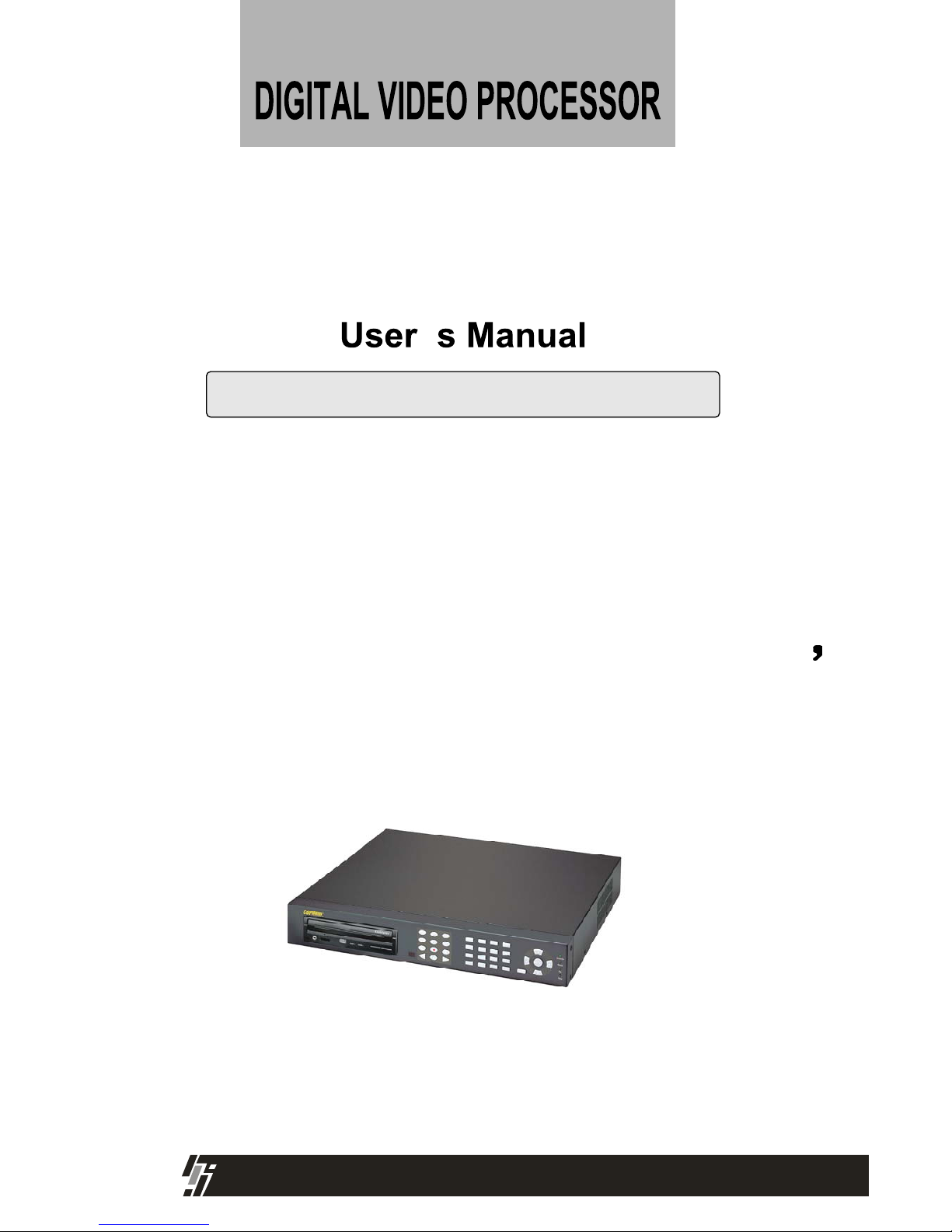
15-VP16-HDD2
&
15-VP16-CDRW
VER 2.42
16 Channel Digital Video PROCESSOR
Safety & Security
Page 2
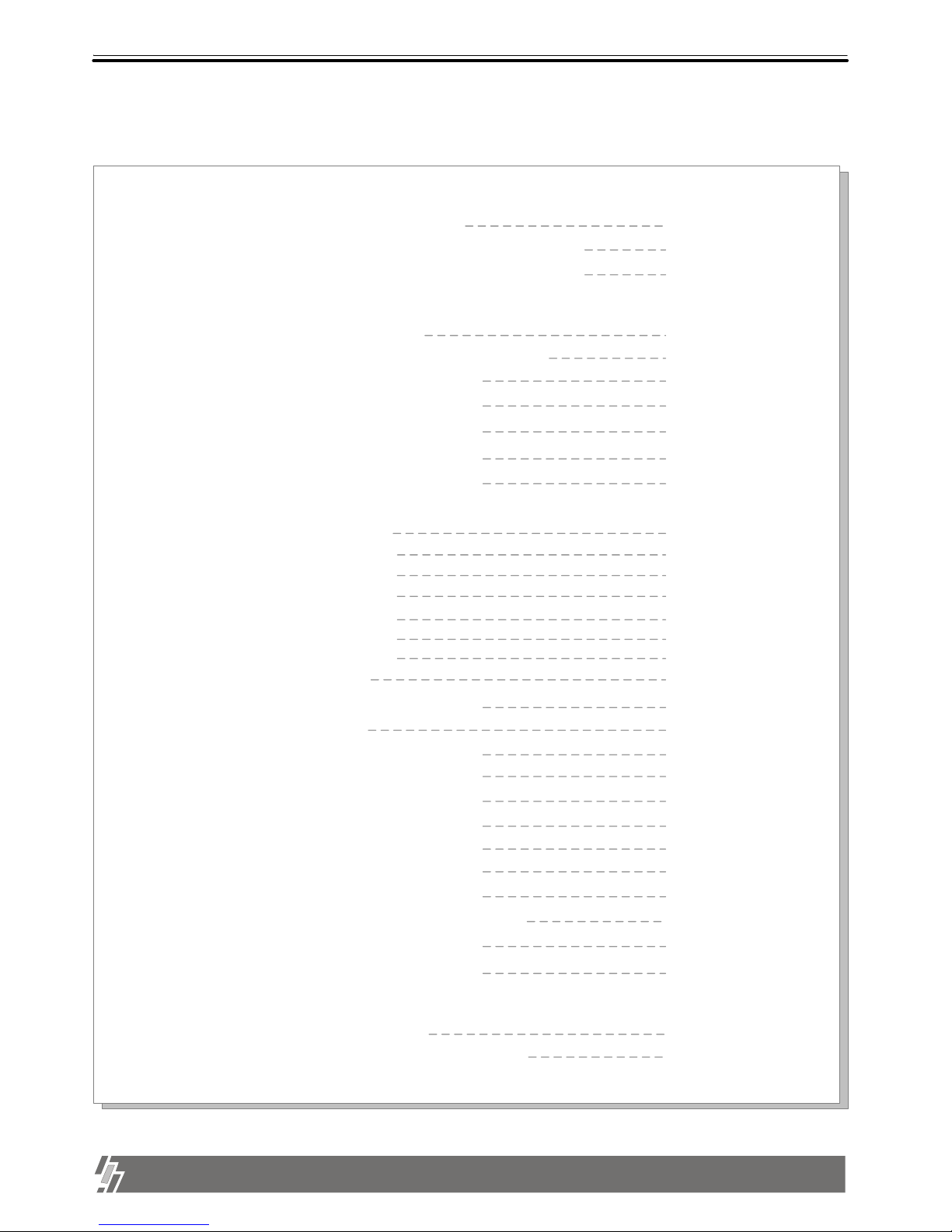
1
Chapter 1 . Product package
Chapter 2. Installation procedure
Table of Contents
1-1. The contents of package
3
1-2. Name and function of each button (front panel)
4
1-3. Name and function of each button (Rear panel)
5
2-1. Camera connection
6
2-2. Monitor connection (Composite monitor)
6
2-3. Monitor connection (S-VHS)
7
2-4. Network connection
7
2-5. Sensor connection
8
2-6. HDD connection
9
2-7. Power connection
9
Chapter 3. Operation
3-1. Basic Display
10
3-2. Playback 14
3-3. SYSTEM Log-in
16
3-4. Set-up
17
Chap 4. Specification and Configuration
4-1. SPECIFICATIONS
25
4-2. Configuration 15-VP16-HDD2
26
15-VP16-HDD2 & 15-VP16-CDRW
ALL ABOUT IMAGE RECOGNITION & PROCESSING
3-1-1. MODE
11
3-1-2. FRZ
11
3-1-3. SEQ
11
3-1-4. ZOOM
12
3-1-5. PIP
12
3-1-6. P/T
13
3-4-1. Basic operation 17
3-4-2. CAMERA SETUP 18
3-4-3. ADJUST COLOR 18
3-4-4. MOTION SETUP 19
3-4-5. SET/TIME DATE 20
3-4-6. RECORD SETUP 20
3-4-7. HDD MANAGEMENT 21
3-4-8. MISCELLANEOUS SETUP
24
3-4-9. TCP/IP SETUP
3-4-10. FACTORY DEFAULT 24
21
Page 3
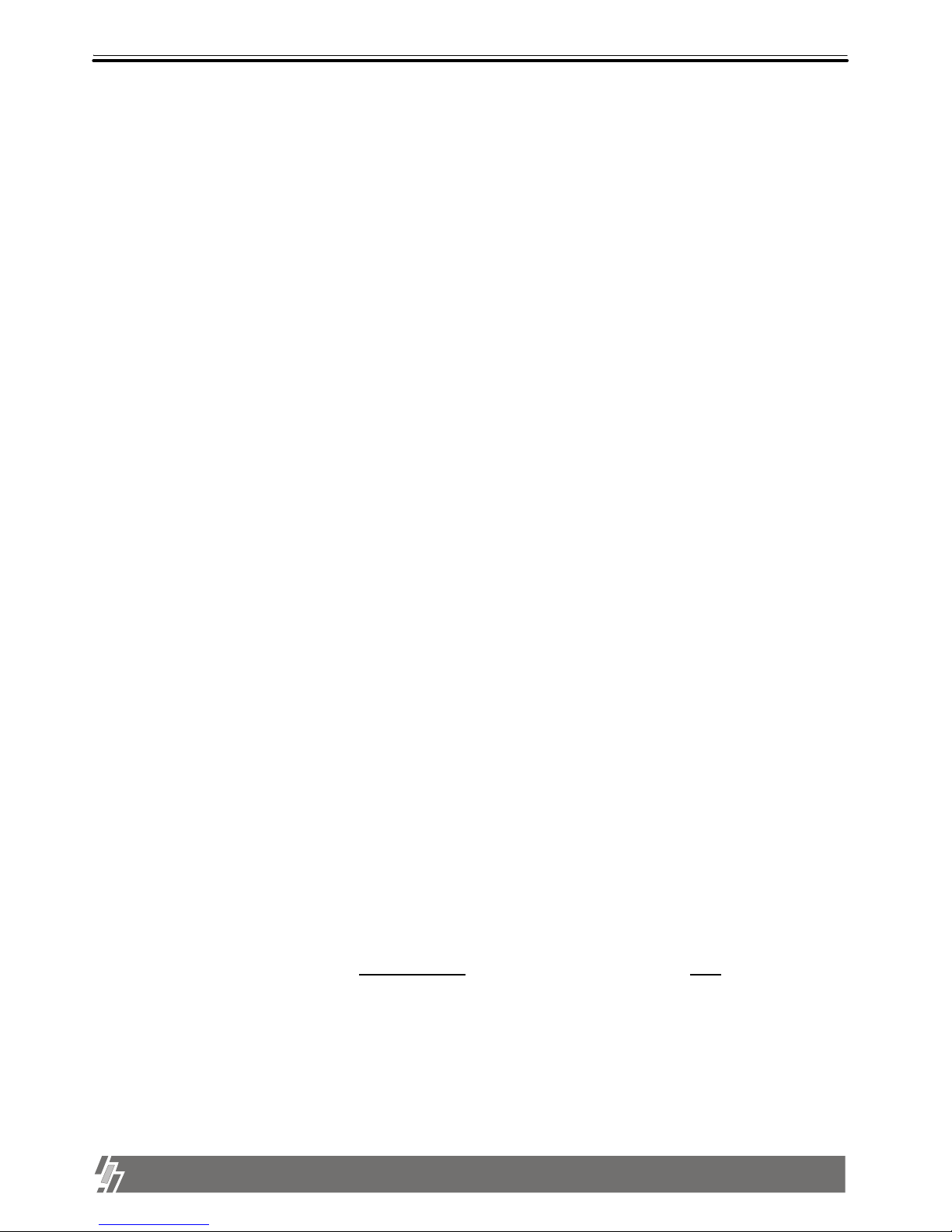
2
ALL ABOUT IMAGE RECOGNITION & PROCESSING
15-VP16-HDD2 & 15-VP16-CDRW
1. This document is intended for both the administrator and users of Video Processor model.
2. This manual contains information for configuring, managing and using Video Processor model.
4. To prevent fire or electrical shock, do not expose the product to heat or moisture.
3. Be sure to read through this manual before using this Video Processor model.
5. Check electricity at the place you want to install the unit if it is stable and meets our electricity
requirements. Unstable electricity will cause malfunction of the unit or give critical damage to
the unit.
6. Several chips on the main board of the unit and hard disk drive inside the unit generate
heat, and it must be properly discharged.
Do not put any objects just beside exhaust port(fan) on the left side of the unit and do not close
up an opening (fresh air in-take) on the right side of the unit.
7. Put the unit at well-ventilated place and do not put heat-generating objects on the unit.
When it is installed inside 19 inch mounting rack together with other devices, please check built in ventilation fan of the rack is properly running.
Before installing Video Processor, be sure to thoroughly review and follow the instructions in this
User’s Manual. Pay particular attention to the parts those are marked NOTICE.
Also, when connecting with external application, first turn the power OFF and follow manual instruction for
8. For questions and technical assistance of this product, contact your local dealer.
appropriate installation.
About this manual
Before reading this manual
Install hard disk drive
1) HDD should be up to 7200rpm. Capacity of HDD is Max. 300GB. (Tested with maxtor HDD)
We recommend Maxtor HDD.
2) Please make sure that jumper setting of HDD must be MASTER.
3) After install HDD, start .
First, set the date and time. Set at Factory Default
in SETUP Menu and please clear HDD.
4) Go into Menu HDD Management HDD information
and Verify that the second drive detected CD-Recorder.
Page 4
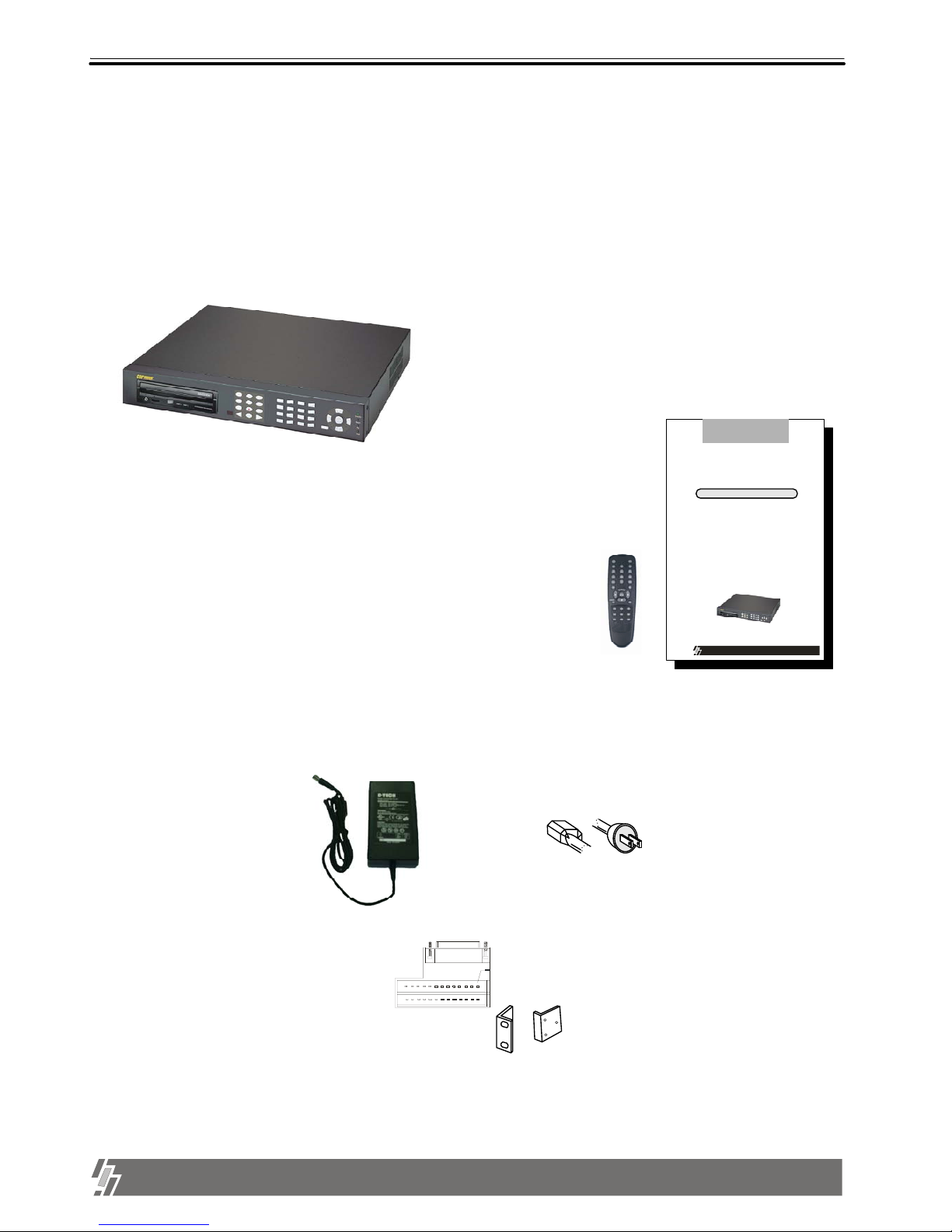
3
ALL ABOUT IMAGE RECOGNITION & PROCESSING
15-VP16-HDD2 & 15-VP16-CDRW
1. Product package
Chapter 1 . Product Package
1-1. The contents of package
1. 16 ch Video Processor unit
6. Accessories (Rack mount brackets, tapes and bolts )
Mounting bracket and bolts necessary for fixing unit into 19 inch rack, and batteries for remote controller.
Record data of pictures from camera on hard disk drive, after converting it into digital data.
Describe how to install and operate this unit.
4. DC power adapter and power cable
Convert AC 110V or AC 220V into DC 12V to supply to unit.
3. Remote controller
IR remote controller enables to operate unit apart from the unit.
2. User manual for 16 ch
15-VP16-HDD2
&
15-VP16-CDRW
The most stable and reliable real stand -alone Digital Video Recorde r
User Manual
VER 2.0
Safety & Sec urity
16 Channel Digital Video Recorder
5. Alarm converter D-Sub to terminal block
Page 5
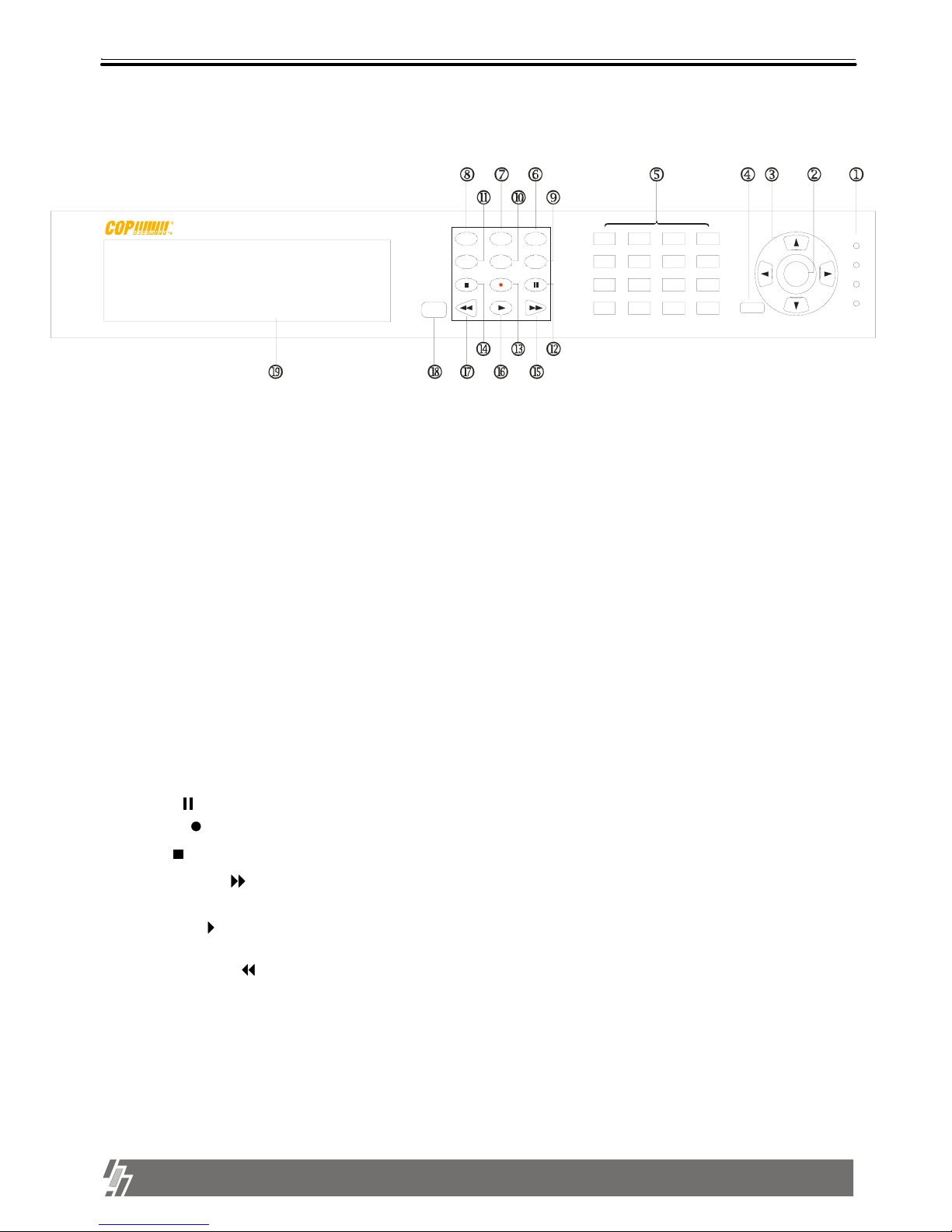
4
ALL ABOUT IMAGE RECOGNITION & PROCESSING
15-VP16-HDD2 & 15-VP16-CDRW
1. Product package
8. MODE : Change to 4-split, 9-split, or 16-split screen,respectively.
9. P/T : Enter into or exit from PAN/TILT CONTROL mode
If you press this button long times consecutively, it changes to screen position adjustment mode.
In case position of 16-split screen is not in the center of display unit, you can adjust screen position using
[UP],[DOWN], [LEFT], and [RIGHT] button. After adjustment, press [P/T] button once more long time to exit.
10. PIP : In full screen, this button creates PIP( Picture In Picture ) in rotation.
7. FRZ : On-off switch to freeze pictures in live mode
6. SEQ : In full screen, this button shows pictures in rotation.
11. ZOOM : In full screen, this button enlarges pictures two times ( Possible to fix area to be enlarged using
direction buttons.)
18. IR receiver : If blocked up by any object, remote controller does not work.
Notice : If several keys are pressed at the same time, or improper sequence in pressing
buttons may cause malfunction of unit.
1. LED : Indicates the status of system (OVERWRITE / RECORD / PLAY / SETUP)
[ Front Panel ]
1-2. Name and function of each button
19. CD-RW or Mobile Rack : Back-up/Recording device
13
1
9
5
15
11
7
14
10
2
6
16
12
3
4
8
Enter
Menu
Setup
Play
Record
Ov er w r i t e
MODE
ZOOM
SEQ
P/T
FRZ
PIP
13. Record ( ): Records picture data on hard disk drive
14. Stop ( ): Stops recording or playback
17. Fast backward ( ) : High speed playback in reverse direction in playback mode, or moving to the
start of recorded data when it is in stop mode
16. Playback ( ) : Playback when it is pressed shortly in stop mode, or playback in reverse direction when
it is pressed in playback mode. Enter into GO TO menu in case pressed in longer time in stop mode.
15. Fast Forward ( ): High speed playback in forward direction in playback mode, or moving to the last of
recorded data when it is in stop mode.
12. Pause ( ): Pauses when it is in palyback mode
4. MENU : Used to change menu in SYSTEM SETUP
2. ENTER : Used as selection key in SYSTEM SETUP or changes contents displayed in live display.
this button repeatedly in live display mode, contents of display, that are, time and date, By pressing
status, and camera title, is included or excluded, and you can select any one of 8 choices.
5. Camera No : Represents camera numbers. Used with MODE button or to enter numbers.
3. Direction key : (UP, DOWN, RIGHT, LEFT Buttons)
Used to move in SETUP menu, or to change values.
Page 6
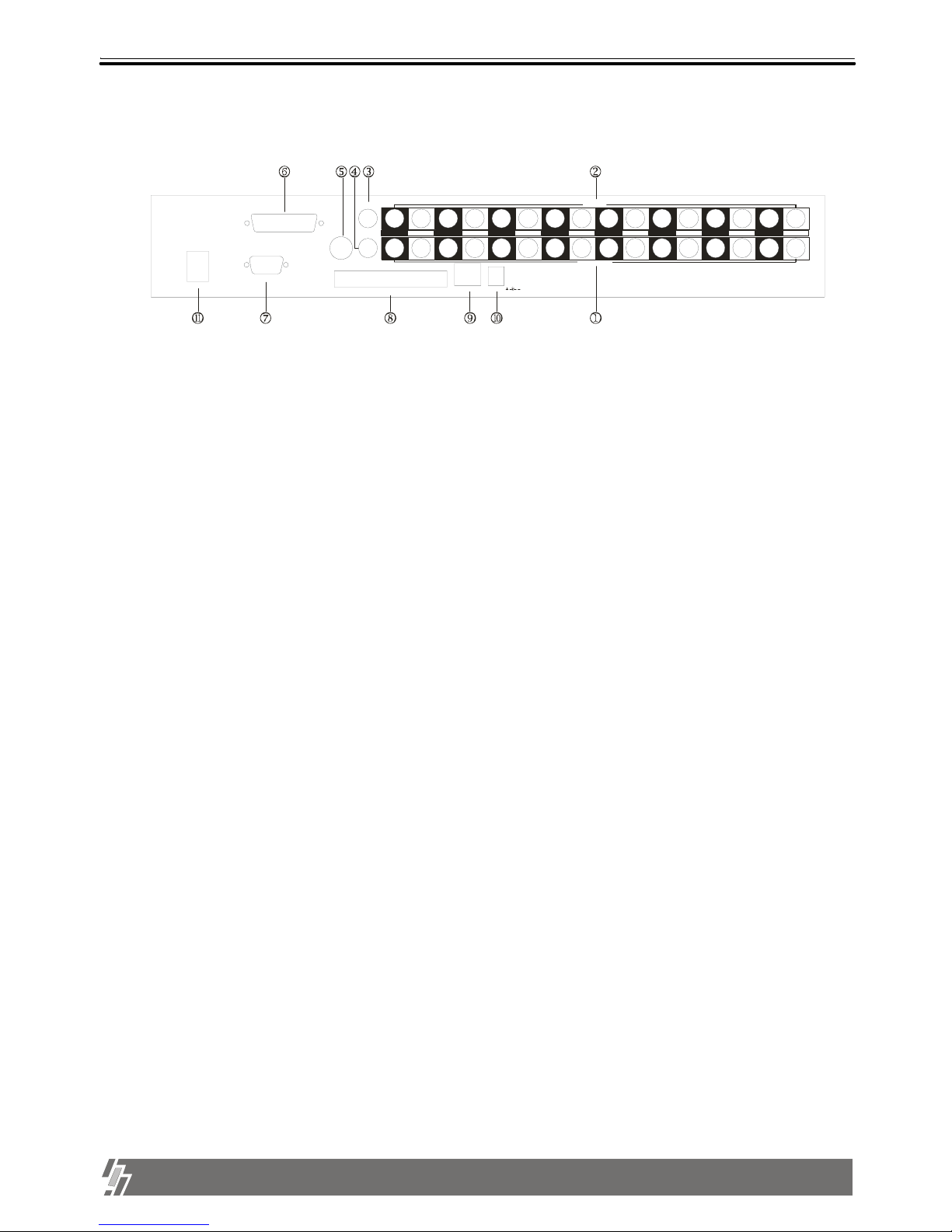
5
ALL ABOUT IMAGE RECOGNITION & PROCESSING
15-VP16-HDD2 & 15-VP16-CDRW
1. Product package
7. RS-485 : Connect to external device of RS-485 protocol (PTZ camera control)
Notice : When connect to other devices, make sure to turn off DC power switch .
Notice : Improper DC power supply to unit may cause damage to the sysem.
1. VIDEO INPUT : Connect cameras of NTSC or PAL system up to 16
2. VIDEO LOOP : Loop out from each camera from 1 to 16
3. MONITOR 1 : First Connect to composite monitor in NTSC or PAL system
4. MONITOR 2 : Second Connect to composite monitor in NTSC or PAL system
5. S-VHS : Connect to S-VHS monitor for better quality of display
6. ALARM/ RELAY : Connect to alarm input and relay output
9. ETHERNET : Connect to Ethernet port for TCP/IP option
8. TERATRAY CONNECTION : Connect to HDD BAY for extension of HDD space
10. D/C 12V : Port for DC 12V, 5A.
Comm Port
[ Rear Panel ]
1-2. Name and function of each button
11. POWER SWITCH WITH LED : DC Power Switch With LED
Generally speaking, cutting power to system may cause trouble in system or
damage to HDD when HDD is in writing process, and we ask you to press [MENU]
button first to protect HDD from being damaged or system failure before you press DC
power switch off in practical operation.
CH16
CH13CH15 CH14 CH11 CH10
CH12
CH7
CH9
CH8
CH5
CH6
CH4
CH1
CH3 CH2
LOOP
VIDEO INPUT
RS-485
POWER
ALARM / RELAY
TERATRAY CON NECTIO N
DC 12V
ETHERNET
S-VHS
MONITOR 1
MONITOR 2
Page 7
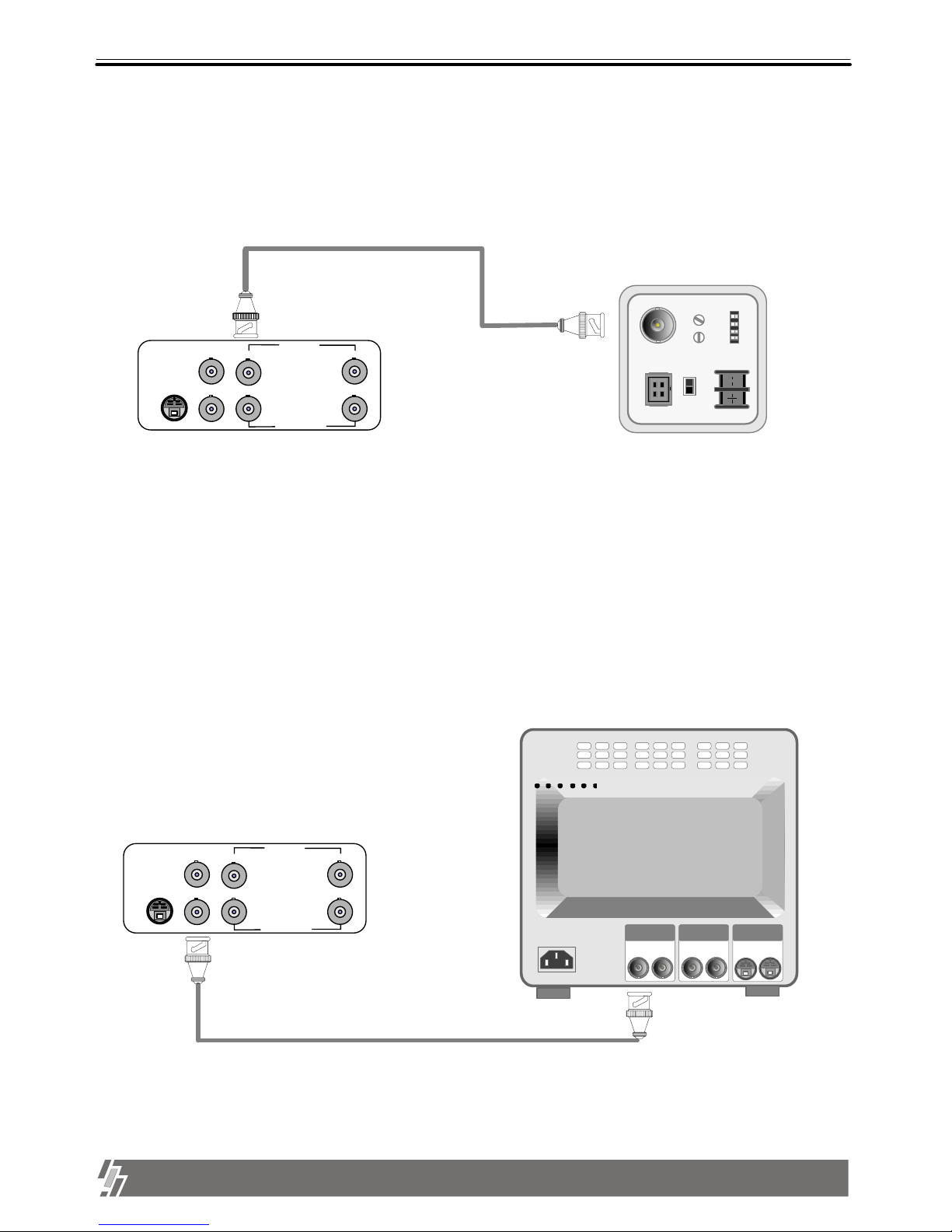
6
ALL ABOUT IMAGE RECOGNITION & PROCESSING
15-VP16-HDD2 & 15-VP16-CDRW
2-1. Camera connection
Connect camera to the CAMERA INPUT (1~16 ) on the rear panel of unit.
2-2. Monitor connection (Composite monitor)
Connect the monitor to the MONITOR OUT on the rear panel of unit.
VIDEO
LENS
VIDEO
DC
AC24V/DC12
V.P
DC
LEVEL
Rear view of CAMERA
VIDEO A
IN OUT
VIDEO C
IN OUT
VIDEO B
IN OUT
Chapter 2. Installation Procedure
Notice : This system accepts camera with both PAL system or NTSC system, and
the set at PAL or NTSC system automatically.
Connect camera and monitor while DC power switch on the front panel is off.
2. Installation
CH16
CH1
MONITOR 1
CH16 CH1
MONITOR 2
LOOP
S-VHS
VIDEO INPUT
CH16
CH1
MONITOR 1
CH16 CH1
MONITOR 2
LOOP
S-VHS
VIDEO INPUT
Page 8
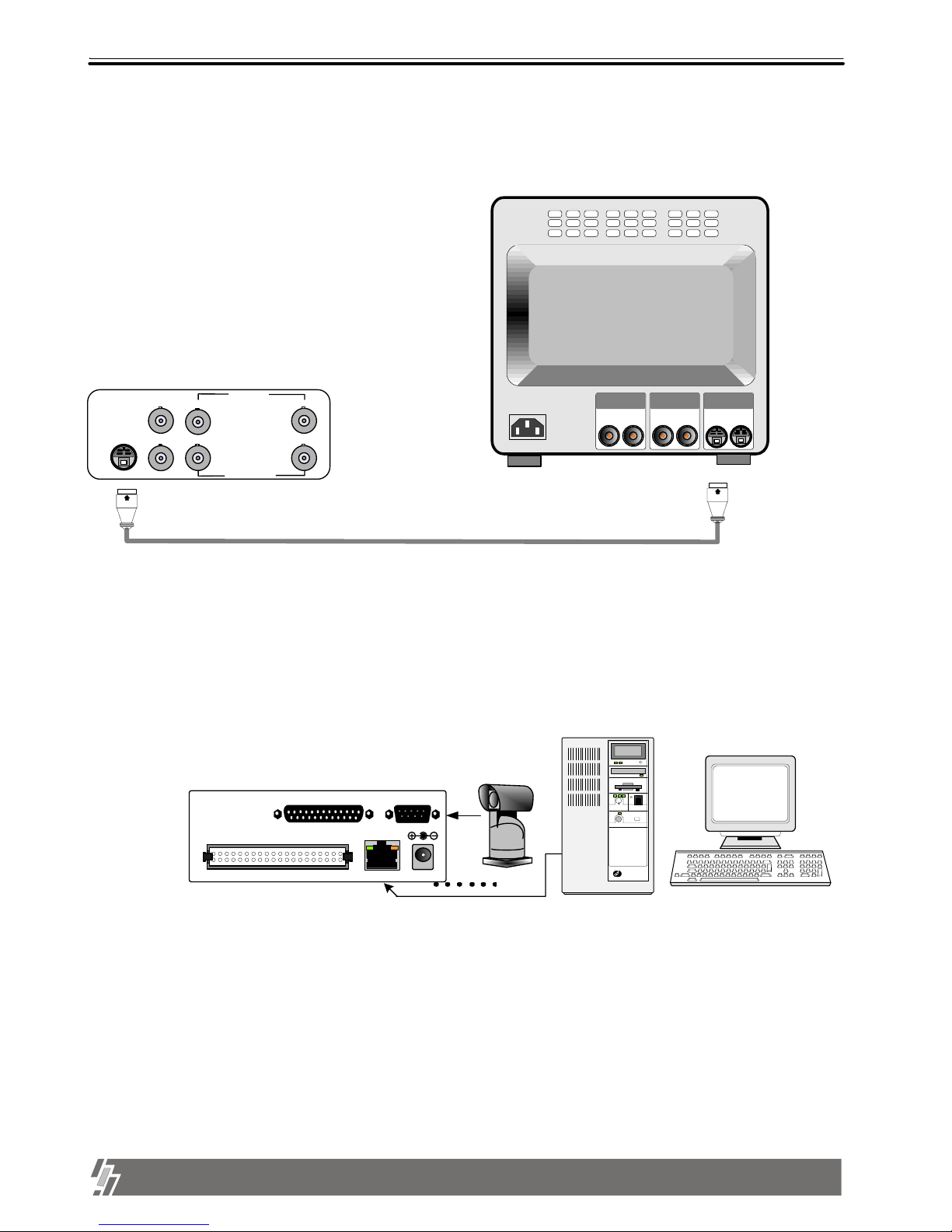
7
ALL ABOUT IMAGE RECOGNITION & PROCESSING
15-VP16-HDD2 & 15-VP16-CDRW
2. Installation
2-4. Network connection
Notice :TERATRAY CONNECTION port must be used for connecting HDD Bay (TeraTray), and can not be
used for connecting other device. Connection must be done while power supply to unit is cut.
RS 485 : Connected to P/T Controller or Speed Dome Camera
RJ-45 : Connected to LAN, WAN or Internet
When TeraTray is connected to unit, supply power to TeraTray first and then to unit.
TERATRAY CONNECTION
DC 12V
ETHERNET
Comm Port
ALARM/ RELAY RS-485
rks
PTZ
CAMERA
PC
2-3. Monitor (S-VHS) connection
Connect S-VIDEO monitor to MONITOR OUT (S-VHS) on the rear panel of unit.
VIDEO A
IN OUT
S-Video
IN OUT
VIDEO B
IN OUT
CH16
CH1
MONITOR 1
CH16 CH1
MONITOR 2
LOOP
S-VHS
VIDEO INPUT
Page 9
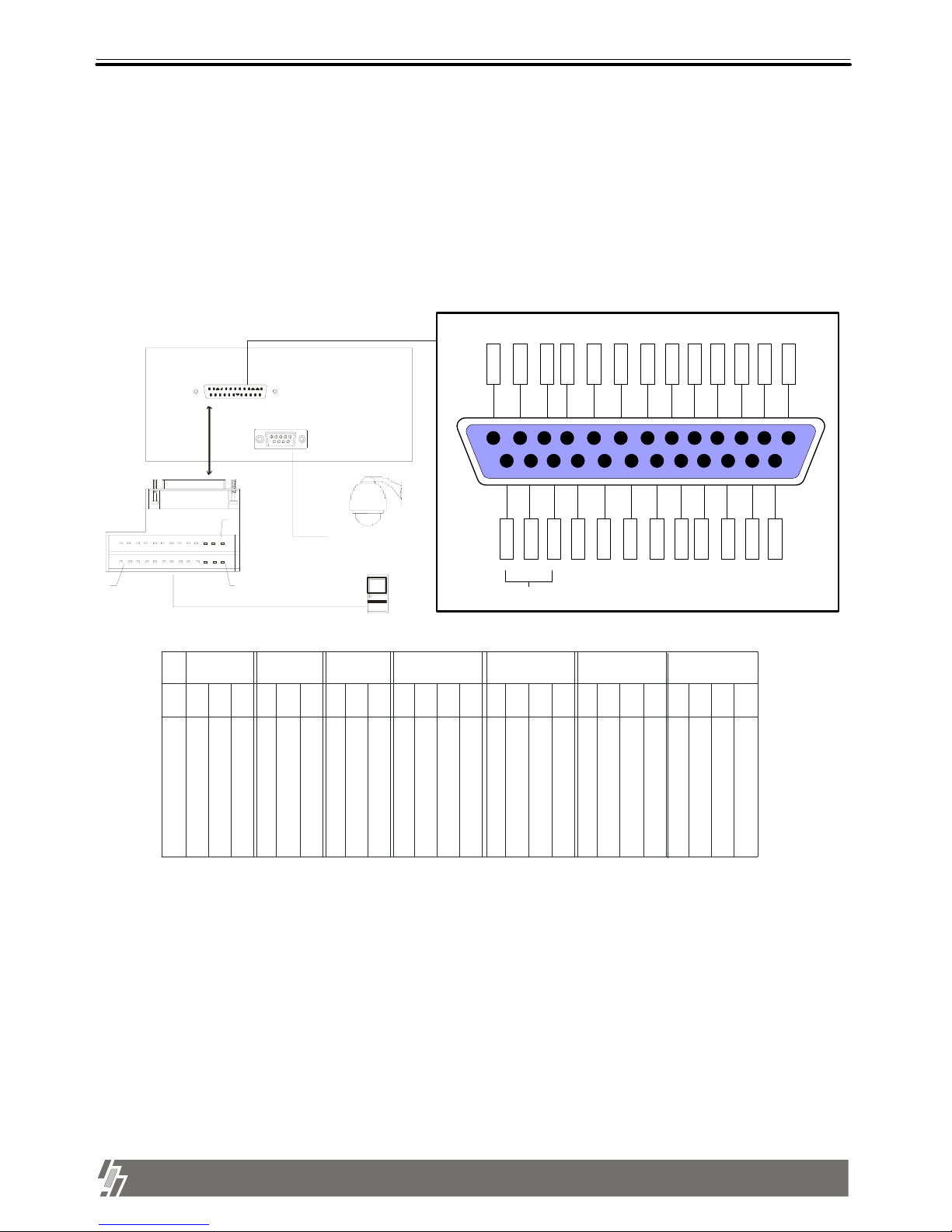
8
ALL ABOUT IMAGE RECOGNITION & PROCESSING
15-VP16-HDD2 & 15-VP16-CDRW
2-5. Sensor connection
Connect sensors to D-SUB 25 Pin as specified below.
You can connect dry-contact type sensors. In case of sensors with TTL output (5 Volts system), GND of
sensor must be connected to GND of unit and signal line to alarm input from D1 to D16 as shown in following
figure.
Short-circuit between any of D1 from D16 and GND is recognized as an alarm.
All GNDs are connected to each other on circuit.
2. Installation
13
lower
Upper
1
14
Alarm
Alarm
Se nsor
Speed Dome
RS-485
All GNDs are connected to each other on circuit.
1
10 9 8 76 5 43211
25 24 23 22 21 20 19 18 17 16 15 14
13 12
D1D2D3D4GNDGNDD5D6D7D8GNDGNDD9
D10D11D12GNDGNDD13D14D15D16NOCOMNC
RELAY Output
12
3
4
5
678
091111111112 13456792022223 2412256
G
N
D
G
N
D
GROUP 1GROUP 2
G
N
D
G
N
D
G
N
D
81
G
N
D
GROUP 3GROUP 4
GROU P 5GRO UP 6
A
L
R
A
M
1
RELAY
OU TPUT
C
O
M
N
O
N
C
A
L
R
A
M
2
A
L
R
A
M
3
A
L
R
A
M
4
A
L
R
A
M
5
A
L
R
A
M
6
A
L
R
A
M
7
A
L
R
A
M
8
A
L
R
A
M
9
A
L
R
A
M
10
A
L
R
A
M
11
A
L
R
A
M
12
A
L
R
A
M
13
A
L
R
A
M
14
A
L
R
A
M
15
A
L
R
A
M
16
G
N
D
Page 10

9
ALL ABOUT IMAGE RECOGNITION & PROCESSING
15-VP16-HDD2 & 15-VP16-CDRW
2-7. Power connection
Connect DC 12 V power to the POWER CONNECTION on the rear panel of unit.
2-6. HDD Connection
DC 12V
Specification of HDD : EIDE, 7200 rpm, LBA mode type
(
We recommend Maxtor HDD.)
Notice : To connect HDD Bay to unit, first turn off power to both unit and HDD Bay.
Then turn on power to HDD Bay first and then unit after more than about 5 seconds.
Connect main board and HDD using IDE HDD cable and power
cable included in the package.The jumper setting of HDD must
be on Master, as specified by HDD manufacturer. The jumper
setting must be done properly as specified by HDD anufacturer.
Fix HDD on the bottom of case using screws included in the
package. And jumper setting of CD-RW DRIVE must be on
Slave.
Mobile Rack must be on master, the other HDD on Slave.
Selection of video system (NTSC/PAL)
The set the video system of camera NTSC or PAL automatically.
Notice : Formatting before installation is not required, because system automatically detects HDD and formats.
In the first operation after installation of HDD, first (clear all data on HDD and) set at FACTORY DEFAULT in
SETUP menu of system.
2. Installation
MAIN BOARD
Mobile Rack
Or
CD-RW
HDD
(MASTER)
Page 11

10
ALL ABOUT IMAGE RECOGNITION & PROCESSING
15-VP16-HDD2 & 15-VP16-CDRW
3-1. Basic display
1. Display of camera channel (camera title)
In 16-split screen, camera title is shown in numbers by the system from 1 to 16, and in 4-split and
9-split screen, camera title set by user is shown.
2. Shows how much space in HDD is recorded
a. R(RECORD) indicates percentage of HDD space used until now.
b. P(PLAY) indicates starting point from which next playback will start. It is the point where last
playback stopped. To start playback from the first of recording, press ( ) button to set P(PLAY) at 0.00%,
and then press [Playback] button ( ).
To replay reverse direction from the end of recording, press ( ) button to move to the end of recording,
and then press [Playback] button ( ).
2002 / APR / 01 PM 01: 00: 00
1
Basic display
R 10.56%
P 9.34%
23 4
5
6
78
910 11 12
13 14 15 16
Turn on the power switch, and system shows live display from ch 1 to 16 as following figure.
system already started to record picture data automatically.
Chapter 3 . Operation
TIM
1. indicate current status of
Recording
Recording stand-by (No motion or alarm detected
in motion or alarm recording mode)
Stop
Playback in forward direction
Playback in backward direction
x times high speed playback in forward direction
x times low speed playback in forward direction
x times high speed playback in backward direction
x times low speed playback in backward direction
Pause ( Temporary stop of palyback)
3. Operation
5. Percentage of HDD space and next playback point
- R : Percentage HDD space used
- P : End of last playback
(Next playback starts from this point)
Status of HDD detected
???.?? : Unknown HDD detected
- - - . - -: No HDD detected
- TIM : TIMER RECORDING
- MOT : MOTION RECORDING
- ALM : ALARM RECORDING
4. Indicates channel of camera
2. Current year/month/day/time
In playback mode, it represents time
of recording
3. Split screen
Full screen by ch, 4-split, 9-split or
16-split screen are available
Page 12

11
ALL ABOUT IMAGE RECOGNITION & PROCESSING
15-VP16-HDD2 & 15-VP16-CDRW
3. Operation
1. MODE
Changes screen division in the sequence of full screen of
specific channel, 4-split screen, and 9-split screen whenever
pressed.
2. FRZ (FREEZE)
If press [FRZ] button, “FRZ” is displayed on top left.
Then press number of channel you want to freeze. Picture of channel you selected is freezed,
and ( ) icon is displayed on the left of camera title.
Press [FRZ] button again to exit.
F
3. SEQ (SEQUENCE)
If press [SEQ] button in live
display when it is in full screen
of any channel, it shows full
screen pictures in rotation.
Rotation time interval can be set
in SYSTEM SETUPMISCELLANEOUS SETUPTIMER SETUP.
R 10.56%
P 9.34%
Pictures of 16 channel are displayed in
rotation
Channel rotation in full screen
Page 13
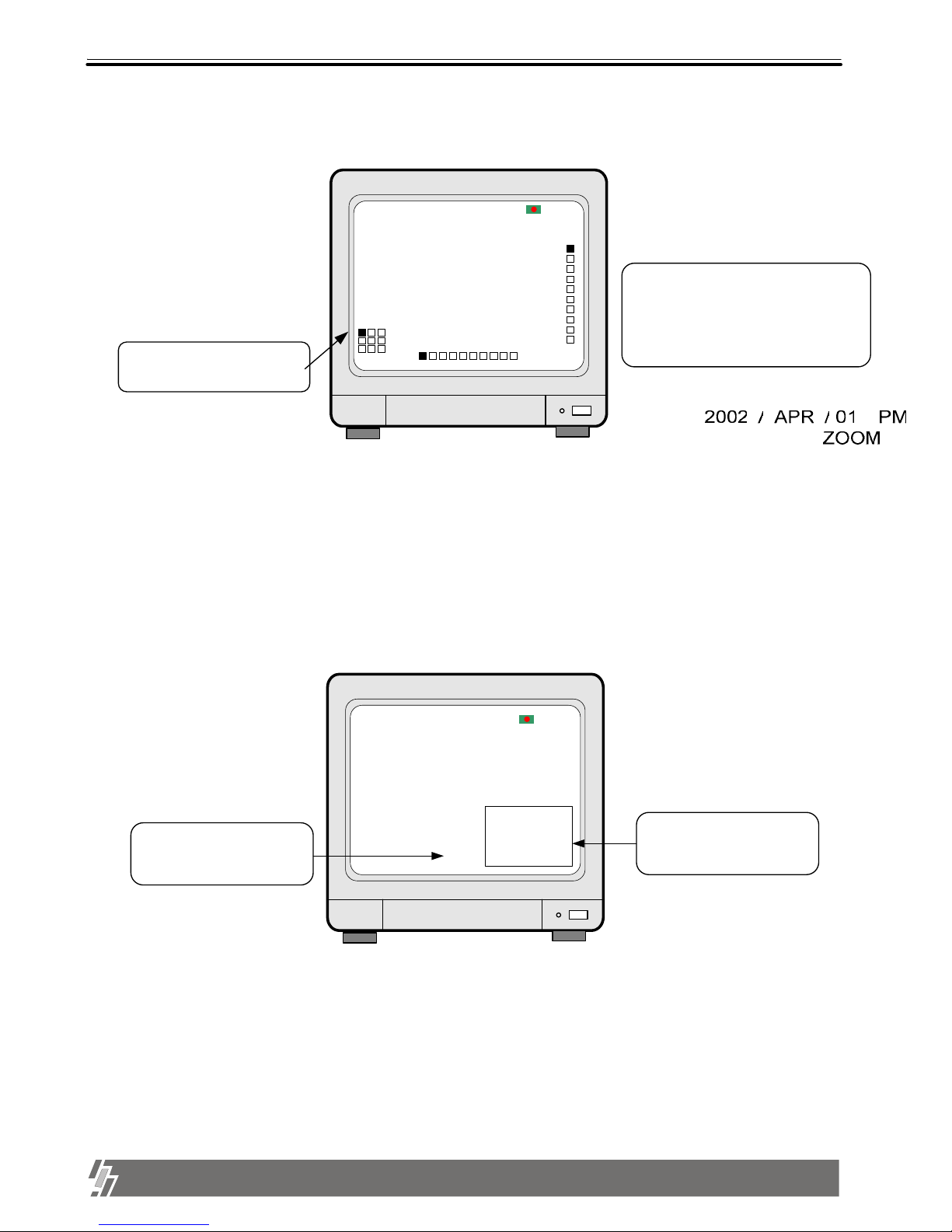
12
ALL ABOUT IMAGE RECOGNITION & PROCESSING
15-VP16-HDD2 & 15-VP16-CDRW
3. Operation
4. ZOOM
If press [ZOOM] button in full
screen of one of 16 channel,
system enlarges this picture two
times.
Using direction keys on the left
of front panel, you can select
area to be enlarged.
Current area of picture enlarged
Enlarged area moves whenever pressing
direction button, and continuous pressing
make it move faster.
Display of ZOOM
R 10.56%
P 9.34%
LR
CH-01
T
B
5. PIP (PICTURE IN PICTURE)
While you see picture of specific channel in full screen, you can see small size pictures of remaining
channels in rotation, if you press [PIP] button. Time interval of PIP (small size picture) can be set in
SYSTEM SETUP-MISCELLANEOUS-TIMER SETUP.
If press [SEQ] button while it is in PIP mode, picture in full screen and PIP (small size picture) are all rotate.
Full screen of selected channel
PIP (small size pictures) rotates
in time interval already set
CH-1
CH2~CH16
Display of PIP
R 10.56%
P 9.34%
Page 14

13
ALL ABOUT IMAGE RECOGNITION & PROCESSING
15-VP16-HDD2 & 15-VP16-CDRW
3. Operation
6. P/T (PAN/TILT)
You can connect PTZ camera or speed dome camera to unit, and you must input protocol of camera to control
camera while you see live pictures, using buttons on the front of unit or remote controller.
a. Basic control button : ENTER - Transmit COMMAND while pressed
UP/DOWN - Selection of menu item
LEFT/RIGHT - Select Command
For details, refer to SYSTEM SETUP-MISCELLANEOUS-PAN/TILT CMD SETUP.
If you press this button long times consecutively, it changes to screen position adjustment mode.
In case position of 16-split screen is not in the center of display unit, you can adjust screen position using
[UP],[DOWN], [LEFT], and [RIGHT] button. After adjustment, press [P/T] button once more long time to exit.
Page 15

14
ALL ABOUT IMAGE RECOGNITION & PROCESSING
15-VP16-HDD2 & 15-VP16-CDRW
3. Operation
1. Basic operation
a.In the picture on the right, represents 10.56% of total HDD space is spent for data recording, and next
playback will start from the point of 5.37% of total HDD space.
b. Press [Playback] button( ).
c. Playback will start at the point of 5.35% of total HDD space.
d. When [Stop] button( ) is pressed at the point of 9.34%,
system memorize it(Memorize stop point of last playback).
e. If press [Playback] button( ) again, playback starts from
9.34 %(stop point of last playback).
f. When playback proceeds up to 10.56% of total HDD space,
playback is stopped.
g. If press [Playback] button( ), playback starts again from the
end of data in reverse direction.
h. If press [Stop] button( ), system goes to live display mode.
Unless you press [RECORD] button, system does not
record.
2. Example of operation
a. If press [Playback] button( ) shortly, system starts to replay.
b. If press [Playback] button( ) once again, direction of playback is reversed.
c. If press [Playback] button( ) in long time when system is in stop mode, you can enter GOTO MENU.
d. Then you can select search by percentage, by time, and by event in GOTO MENU.
2002 / APR / 01 PM 01: 00: 00
1
R 10.56%
P 5.37%
23 4
5
6
78
910 11 12
13 14 15 16
1
3. Search
When system is in stop mode, press [Playback] button( ) for a
couple of seconds, and you can enter into GOTO MENU.
2002 / APR / 01 PM 01: 00: 00
1
Basic display of GOTO menu
R 10.56%
P 5.37%
23 4
5
6
78
910 11 12
13 14 15 16
[GOTO MENU]
> PERCENT
TIME/DATE
EVENT LIST
[PERCENT GOTO]
Start
End
2002 / 04 / 01 10 : 20 : 11
2002 / 04 / 01 13 : 00 : 00
RECORD …………1 0 . 5 6%
PLAY………………._ _ _ _ %
[TIME/DATE GOTO]
Start
End
Target
2002 / 04 / 01 10 : 20 : 11
2002 / 04 / 01 13 : 00 : 00
2002 / 04 / 01 11 : 50 : 00
[EVENT-LIST GOTO]
0 2002 / 04 / 01 10 : 20 : 11 M03
1 2002 / 04 / 01 13 : 00 : 00 M07
2 2002 / 04 / 01 11 : 50 : 00 M11
Select , Play or Stop
>
Using buttons from 1 to 10, set
percentage from which you want
to search, then press [ENTER]
button. Time corresponding to
the percentage you set is
displayed, and you can search
by pressing [PLAYBACK] button.
Using [Left] and [Right] buttons,
move to locations you want, and
set values using [Up] and
[Down] buttons.
Then press [Playback] button,
and playback starts from the
time you set.
Event list includes information
about motion, alarm, and
camera loss. Using direction
buttons, select event you want to
search, and press [Playback]
button to search.
M : motion , A : alarm, L: loss
M11 : Motion detected at ch 11
1
3-2. Playback
____ / __ / __ __ : __ : __
Target
Basic display of playback
Page 16

15
ALL ABOUT IMAGE RECOGNITION & PROCESSING
15-VP16-HDD2 & 15-VP16-CDRW
3. Operation
a. Press [Fast forward]( ) in playback mode.
b. As shown on the left, 1x is displayed, and you can select
high and low playback speed.
c. Press [Fast forward] button repeatedly to increase playback
speed, 1,2,4,8,16,32,64. Press [Fast backward] button to
decrease playback speed to ½ or ¼.
d. You can select high speed and low speed when 1x is
displayed, by pressing [Fast forward] button or
[Fast backward] button.
4. Speed of playback
2002 / APR / 01 PM 01: 00: 00
1
Display of Playback
R 10.56%
P 5.37%
23 4
5
6
78
910 11 12
13 14 15 16
1
1X
64X - 32X - 16X - 8X - 2X - 1X - 1/2X - 1/4X - 1/4X - 1/2X - 1X - 2X- 4X- 8X - 16X -32X - 64X
5. ZOOM
6. PAUSE
7. Others
a. system memorizes status of last playback.
For instance, you searched recorded data in backward playback and stopped at the point of 45% of
total HDD space. In the next playback, system automatically starts from the point of 45% in reverse
direction. It is for efficiency in search recorded data.
High speed/Backward
High speed/Forward
Page 17
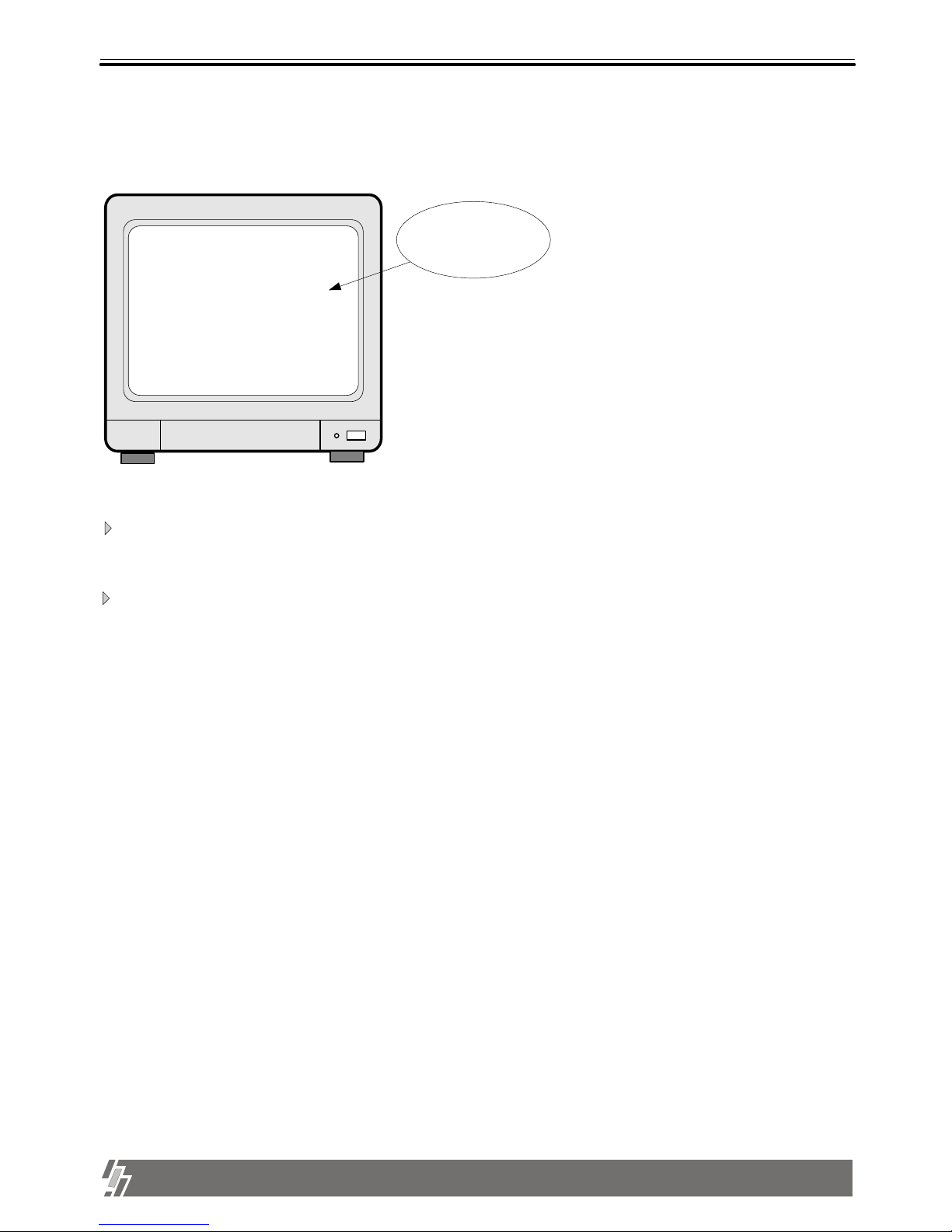
16
ALL ABOUT IMAGE RECOGNITION & PROCESSING
15-VP16-HDD2 & 15-VP16-CDRW
3. Operation
3-3. SYSTEM Log-in
Factory default password is 1.
Notice : We recommend users to set own password in the first operation. For details, refer to
PASSWORD SETUP IN SYSTEM SETUP-MISCELLANEOUS SETUP.
If password you entered is consistent with password already set, “PASSWORD OK” is displayed, and you
enter into SYSTEM SETUP. If it is not, system goes back to live display mode.
LOGIN SYSTEM
ENTER PASSWORD : _ _ _ _ _ _ _ _ _
INPUT YOUR OWN PASSWORD,
THEN PRESS [ENTER]
TO EXIT, PRESS [MENU]
Enter password
Default P/W : 1
Display of Login
Notice : To protect hard drive from damaged, turn off DC power switch of unit after you first
press [MENU] button. If you press [MENU] button, unit stops recording, and HDD
head is not in the process of writing.
Notice : Be careful to memorize own password to operate unit properly.
If you forget password, contact this dealer to know how to enter into SYSTEM SETUP.
Page 18

17
ALL ABOUT IMAGE RECOGNITION & PROCESSING
15-VP16-HDD2 & 15-VP16-CDRW
3. Operation
1. Basic operation
a. Press [MENU] button.
c. Select SETUP item using [Up] and [Down] buttons.
d. Press [ENTER] button to move to Sub-menu.
e. In Sub-menu, press [Up] and [Down] buttons to move and press [Left] and [Right]
button to set values.
f. Press [ENTER] button to select and [MENU] button to exit.
b. Enter PASSWORD and log on the system. Default password set by manufacturer is “1”
Settings remain unchanged after setting at FACTORY DEFAULT
1. TIME/DATE SETUP 2. All data on HDD
3. Password 4. ALARM LIST SETUP
Notice : We recommend users to clear all data on HDD and set at FACTORY DEFAULT in the very first
operation of this unit.
In case you added HDD, replaced HDD or replaced EPROM (Program for unit), also clear
data on HDD and set at FACTORY DEFAULT again.
Display of SETUP
SYSTEM SETUP
CAMERA SETUP
TIME/DATE SETUP
RECORD SETUP
HDD MANAGEMENT
MISCELLANEOUS SETUP
TCP/IP SETUP
FACTORY DEFAULT
SELECT UP/DOWN ,ENTER
Setting date and time in local time
Setting recording type
Clearing data on HDD or HDD information
Setting password, PTZ control, buzzer, and alarm
Setting IP address & others
g. All settings done in SYSTEM SETUP is memorized automatically when you exit SETUP menu.
3-4. SETUP
Setting camera title, colors, motion, and others
Initialize system and set at FACTORY DEFAULT
Page 19

18
ALL ABOUT IMAGE RECOGNITION & PROCESSING
15-VP16-HDD2 & 15-VP16-CDRW
2. CAMERA SETUP
EDIT CAMERA TITLE
CAM
CAM
CAM
CAM
CAM
CAM
CAM
CAM
CAM
CAM
CAM
CAM
CAM
CAM
CAM
CAM
Sets camera titles for display in full screen, 4-split screen, and 9-split screen.
Display of CAMERA SETUP
SYSTEM SETUP
CAMERA SETUP
TIME/DATE SETUP
RECORD SETUP
HDD MANAGEMENT
MISCELLANEOUS SETUP
TCP/IP SETUP
FACTORY DEFAULT
EDIT CAMERA TITLE
ADJUST COLOR
MOTION SETUP
1
2
3
4
5
6
7
8
9
10
11
12
13
14
15
16
. . . . . . . .
. . . . . . . .
. . . . . . . .
. . . . . . . .
. . . . . . . .
. . . . . . . .
. . . . . . . .
. . . . . . . .
. . . . . . . .
. . . . . . . .
. . . . . . . .
. . . . . . . .
. . . . . . . .
. . . . . . . .
. . . . . . . .
. . . . . . . .
[ C H - 0 1 ]
[ C H - 0 2 ]
[ C H - 0 3 ]
[ C H - 0 4 ]
[ C H - 0 5 ]
[ C H - 0 6 ]
[ C H - 0 7 ]
[ C H - 0 8 ]
[ C H - 0 9 ]
[ C H - 1 0 ]
[ C H - 1 1 ]
[ C H - 1 2 ]
[ C H - 1 3 ]
[ C H - 1 4 ]
[ C H - 1 5 ]
[ C H - 1 6 ]
,
.
<
>
(
)
-
=
A
B
C
D
E
F
G
CAM ↑↓ , CHAR ←→, POS ENTER
a.Press [ENTER] button to move to menu item you want to set.
b.Enter letters (Alphabet, numbers, and symbols) using [Left] and [Right] buttons.
c.Move to next camera for settings using [Up] and [Down] buttons.
d.If you have same word repeated in camera title for each channel, move to the word you want to
copy and press [Record] button for copy and move to the location to put it and press [Playback]
to paste.
CAMERA COLOR SETUP
CH NUMBER
BRIGHTNESS
CONTRAST
SATURATION
HUE
GAIN
Display of COLOR SETUP
1
-1
+3
+0
-1
-14
3. ADJUST COLOR
SYSTEM SETUP
CAMERA SETUP
TIME/DATE SETUP
RECORD SETUP
HDD MANAGEMENT
MISCELLANEOUS SETUP
TCP/IP SETUP
FACTORY DEFAULT
EDIT CAMERA TITLE
ADJUST COLOR
MOTION SETUP
SELECT ↑↓ , PRESS ←→
Adjust colors of images from cameras.
CH NUMBER
BRIGHTNESS
CONTRAST
SATURATION
HUE
GAIN
(-31~ +32)
(-31~ +32)
(-20~ +32)
(-31~ +32)
(-31~ +32)
: Select camera # from 1 to 16
: Sets brightness
: Adjust color contrast
: Adjust color saturation
: Adjust color hue
: Adjust image signal level
3. Operation
Page 20

19
ALL ABOUT IMAGE RECOGNITION & PROCESSING
15-VP16-HDD2 & 15-VP16-CDRW
3. Operation
4. MOTION SETUP
SYSTEM SETUP
CAMERA SETUP
TIME/DATE SETUP
RECORD SETUP
HDD MANAGEMENT
MISCELLANEOUS SETUP
TCP/IP SETUP
FACTORY DEFAULT
EDIT CAMERA TITLE
ADJUST COLOR
MOTION SETUP
SELECT : MENU EDIT : ENTER/↑↓ ←→
CELL
ON
CAM 01
X08Y07
Motion detection menu
Channel in setting
and coordinates
of current cell
Current cell
Basic display : Press [MENU] button repeatedly until you find menu item to set, and select by
pressing [ENTER] button.
In basic display of MOTION SETUP, green colored cell represent motion detection area.
CELL
ON(OFF)
Using direction keys, select cell to set and press [ENTER] button. Color of cell set is changed to green.
Sets motion detection area and sensitivity of motion to be detected.
BLOCK ON
BEGIN
END
Sets motion detection area cell by cell.
Sets motion detection area by block(X x Y).
Using direction keys, select the first location of cell and press [ENTER] button, and then select the second location of
cell using direction keys and again press [ENTER] button.
You will see color of all cells inside 2 coordinates is changed to green, motion detection area.
ALL
OFF(ON)
All cells are set as a detection area or no detection area.
When it is in ALL-OFF, press [ENTER] make all cells no detection area. When it is in ALL-ON, press
[ENTER] to make all cells detection area.
SENSITIVITY
LEVEL 10
Sets sensitivity of motion detection.
Using [Up] and [Down] buttons, choose sensitivity level.
LEVEL 01(Dull) LEVEL 10(Sensitive)
DETECT WINDOW
NUMBER 01
Just in case numbers of cell detected (green colored) is more than set numbers, motion is detected.
If you set DETECT WINDOW NUMBER at bigger number, motion by small object is not detected.
Press [Up] and [Down] buttons to increase or decrease cell number.
Display of MOTION SETUP
Exit
To exit, press [ENTER] button.
When motion is detected, it is changed
to green color and glittering.
Page 21

20
ALL ABOUT IMAGE RECOGNITION & PROCESSING
15-VP16-HDD2 & 15-VP16-CDRW
3. Operation
5. SET TIME/DATE
Sets Year/Month/Day/Hour/Minute/Second.
Using [Up] and [Down] buttons, move to menu item,
and change value using [Left] and [Right] buttons.
SET TIME/DATE
YEAR
MONTH
DAY
HOUR
MINUTE
SECOND
SELECT ↑↓ , PRESS←→
SYSTEM SETUP
CAMERA SETUP
TIME/DATE SETUP
RECORD SETUP
HDD MANAGEMENT
MISCELLANEOUS SETUP
TCP/IP SETUP
FACTORY DEFAULT
6. RECORD SETUP
Setting for recording
a. Press [MENU] button and enter password and press
[ENTER] button to enter into main SETUP menu.
In the main SETUP menu, select RECORD SETUP.
Default password set by manufacturer is “1”, therefore
just press [NUMBER] button for “1”after you press
[ENTER] button to enter into main SETUP menu.
b. Select RECORD TYPE.
-TIMER : Recording at a certain time interval (DEFAULT)
-MOTION : Recording when a motion detected
-ALARM : Recording when an alarm is activated
c. Decide to overwrite or not when HDD is full.
-OFF : Stop recording when HDD is full.
-ON : Overwrite when HDD is full (DEFAULT).
d. Total recording rate (Fields/sec)
-1/1X : Records at maximum rate/60(50) Fields/sec in total
( FACTORY DEFAULT)
-1/2X: Records at half of maximum rate/
30(25) Fields/sec in total
- Possible to set from 1/1X to 1/999X.
- If you set at 1/480X, it corresponds to 960 hours recording mode in Time Lapse VCR.
e. REFRESH RATE : In Motion or Alarm recording mode, system records pictures at a certain time
interval (REFRESH RATE) even though there is no motion detected or alarm activated.
-20 SEC : Records pictures from all channels at time interval of 20 sec, regardless of motion detected
or alarm activated.
f. DURATION : Records for DURATION time when a motion is detected or an alarm is activated.
- 20 SEC : Records pictures from a channel where motion is detected or alarm is activated, for 20 sec.
- 1 SEC : FACTORY DEFAULT
g. EVENT OFF TIMER : To limit numbers of motion detected, alarm activated or video loss to be enlisted to event
list, we set EVENT OFF TIMER.
- 60 SEC : Just in case time interval between previously detected motion (alarm or loss) and currently detected
motion (alarm or loss) is longer than 60 sec, currently detected motion(alarm) is enlisted in event list.
60 SEC is FACTORY DEFAULT.
- EVENT OFF TIMER is to protect event list from being filled with motion, alarm, or video loss detected very
frequently. If time interval between previous motion(alarm or loss) and current motion(alarm or loss) is
shorter than set EVENT OFF TIMER, motion, event, or video loss is not enlisted in event list, but
recording is done as set(if it is set at Motion recording or Alarm recording).
Display of RECORD SETUP
RECORD SETUP
RECORD TYPE
OVERWRITE
TIME INTERVAL
EVENT OFF TIMER
REFRESH RATE
DURATION
: TIMER
: OFF
: 1/1X
: 60 SEC
: _ _ _ _ _ _
: _ _ _ _ _ _
SELECT , PRESS
Display of SET TIME/DATE
Page 22

21
ALL ABOUT IMAGE RECOGNITION & PROCESSING
15-VP16-HDD2 & 15-VP16-CDRW
3. Operation
7. HDD MANAGEMENT
a. Clear data stored on HDD.
When “HDD CLEAR [IN USE]” is displayed, press [ENTER] button and input password you already set.
If you entered correct password, HDD shall be cleared and “HDD CLEAR [EMPTY]” is displayed.
Display of HDD MANAGEMENT
HDD MANAGEMENT
HDD CLEAR [IN USE]
HDD INFORMATION
CD-R BACKUP
HDD CLEAR
ENTER PASSWORD : _ _ _ _ _ _ _ _ _
INPUT YOUR OWN PASSWORD,
THEN PRESS [ENTER]
TO EXIT, PRESS [MENU]
HDD INFORMATION
DETECT
DRIVE
MODEL
SERIAL
SIZE
DRIVE
MODEL
SERIAL
SIZE
DRIVE
MODEL
SERIAL
SIZE
: 01/6 ( 61.47 Gbyte)
: 01
: IC35L0604VV407-0
: VNC302A3L2ZSWA
: 61.47 GByte
: 02
:
:
:
: 03
:
:
:
COPY : REC PASTE: PLAY
SELECT : ↑↓ EDIT : NUMERIC/←→
SYSTEM SETUP
CAMERA SETUP
TIME/DATE SETUP
RECORD SETUP
HDD MANAGEMENT
MISCELLANEOUS SETUP
TCP/IP SETUP
FACTORY DEFAULT
HDD CLEAR
HDD INFORMATION
CD-R BACKUP
b. Show information of HDDs installed inside unit or HDD Bay.
SELECT , PRESS
ENTER
c. You can backup the recorder data by using CD-R media.
1) Search the data what you want to back up and check the start date and time.
2) Insert CD-R media into CD-RW drive.
3) Go into Setup Menu HDD Management CD-R Backup.
4) Set the start date and time in CD-R section.
5) Select the size of data. Then, end of the date and time will be changed as the size of
data you choose.
6) Burn CD-R media.
If the burning is completed, CD-R media will come out automatically.
7) Please install AJP Player in your PC and execute AJP player.
Insert CD into your PC and open CD data to Play it.
Page 23

22
ALL ABOUT IMAGE RECOGNITION & PROCESSING
15-VP16-HDD2 & 15-VP16-CDRW
3. Operation
b. ALARM SETUP
Display of ALARM SETUP
ALARM SETUP
CH 01 : NO
CH 03 : NO
CH 05 : NO
CH 07 : NO
CH 09 : NO
CH 11 : NO
CH 13 : NO
CH 15 : NO
SELECT , EDIT ENTER/
CH 02: NO
CH 04 : NO
CH 06 : NO
CH 08 : NO
CH 10 : NO
CH 12 : NO
CH 14 : NO
CH 16 : NO
ALL : _ _
RELAY : ENABLE
NO ..NORMAL OPEN
NC ..NORMAL CLOSE
_ _..............DISABLE
SYSTEM SETUP
CAMERA SETUP
TIME/DATE SETUP
RECORD SETUP
HDD MANAGEMENT
MISCELLANEOUS SETUP
TCP/IP SETUP
FACTORY DEFAULT
BUZZER SETUP
ALARM SETUP
TIMER SETUP
PAN/TILT CMD SETUP
BAUDRATE SETUP
PASSWORD SETUP
Set type of alarm sensors connected to unit. Set at NO (Normal Open) or NC (Normal Close) for alarm
sensors. Set at DISABLE or ENABLE for relay output.
Move to item you want to change using [Up] and [Down] buttons, change type using [Left] and [Right] button.
To set altogether as a whole, locate cursor at “ALL ; --“ and select type you want using [Left] and
[Right] button.
Just exit and all setting is memorized by the system.
8. MISCELLANEOUS SETUP
SYSTEM SETUP
CAMERA SETUP
TIME/DATE SETUP
RECORD SETUP
HDD MANAGEMENT
MISCELLANEOUS SETUP
TCP/IP SETUP
FACTORY DEFAULT
BUZZER SETUP
ALARM SETUP
TIMER SETUP
PAN/TILT CMD SETUP
BAUDRATE SETUP
PASSWORD SETUP
Press [Up] and [Down] buttons to move to item you want to set, and select using [Left] and [Right] button.
Press [ENTER] button to set. To set altogether at ON or OFF, move to ALL BUZZER and set at ON or OFF.
a. BUZZER SETUP
BUZZER SETUP
ALL BUZZER
KEY BEEP
LOSS EVENT
ALARM EVENT
MOTION EVENT
: _ _ _
: ON
: OFF
: ON
: OFF
Display of BUZZER SETUP
SELECT , EDIT ENTER/
For all buzzers
Button buzzer
Video loss buzzer
Alarm activated buzzer
Motion detected buzzer
Page 24

23
ALL ABOUT IMAGE RECOGNITION & PROCESSING
15-VP16-HDD2 & 15-VP16-CDRW
d. BAUDRATE SETUP
SYSTEM SETUP
CAMERA SETUP
TIME/DATE SETUP
RECORD SETUP
HDD MANAGEMENT
MISCELLANEOUS SETUP
TCP/IP SETUP
FACTORY DEFAULT
BUZZER SETUP
ALARM SETUP
TIMER SETUP
PAN/TILT CMD SETUP
BAUDRATE SETUP
PASSWORD SETUP
Set baudrate of PTZ camera to be connected.
(1200, 2400, 4800, 9600, and 19200 BPS)
SELECT : THEN ENTER
1200 BPS
2400 BPS CURRENT RATE
4800 BPS 1200 BPS
9600 BPS
19200 BPS
CONFIRMATION VIA RS485 PORT
Display of BAUDRATE SETUP
BAUDRATE SETUP
c. TIME SETUP
TIMER SETUP
FULL SCREEN
QUAD, 9SPLIT
PIP SCREEN
SELECT , EDIT ENTER/
SYSTEM SETUP
CAMERA SETUP
TIME/DATE SETUP
RECORD SETUP
HDD MANAGEMENT
MISCELLANEOUS SETUP
TCP/IP SETUP
FACTORY DEFAULT
BUZZER SETUP
ALARM SETUP
TIMER SETUP
PAN/TILT CMD SETUP
BAUDRATE SETUP
PASSWORD SETUP
: 1 SEC
: 3 SEC
: 2 SEC
Set time interval for SEQ, PIP (Picture in picture).
FULL SCREEN : Time interval of pictures rotating in channel sequence when [SEQ] button is pressed.
QUAD, 9 SPLIT : Time interval of pictures rotating in a certain sequence when [SEQ] button is pressed.
Pattern of rotation in quad rotation is 1/2/3/4, 5/6/7/8, 9/10/11/12, 13/14/15/16, 1/2/3/4, and so on.
Pattern of rotation in 9-split is 1/2/3/4/5/6/7/8/9, 1/2/10/11/12/13/14/15/16, 1/2/3/4/5/6/7/8/9, and so on.
PIP SCREEN : Time interval of small pictures rotating in sequence when [PIP] button is pressed.
Display of TIMER SETUP
3. Operation
Page 25

24
ALL ABOUT IMAGE RECOGNITION & PROCESSING
15-VP16-HDD2 & 15-VP16-CDRW
Display of PASSWORD SETUP
CURRENT PASSWORD
NEW PASSWORD
CONFIRM PASSWORD
: _ _ _ _ _ _ _ _
: _ _ _ _ _ _ _ _
: _ _ _ _ _ _ _ _
Current password
New password
New password to confirm
f. PASSWORD SETUP.
INPUT YOUR OWN PASSWORD,
THEN PRESS [ENTER]
TO EXIT, PRESS [MENU]
To input user’s own password in the
first operation or to change pwassword.
Move using [Up] and [Down] buttons and input your own password by pressing any buttons on the front of unit.
Length of password is from 1 to 8. To change password, first input current password and then new password.
You have to input new password again to confirm.
Notice : Password set by manufacturer before delivery(FACTORY DEFAULT) is null, and just press [MENU] and
then press [ENTER] to enter into SETUP menu.
Notice : In the first operation, we recommend you to set own password.
In case you forgot own password, contact dealer to know how to get into SETUP menu.
SYSTEM SETUP
CAMERA SETUP
TIME/DATE SETUP
RECORD SETUP
HDD MANAGEMENT
MISCELLANEOUS SETUP
TCP/IP SETUP
FACTORY DEFAULT
BUZZER SETUP
ALARM SETUP
TIMER SETUP
PAN/TILT CMD SETUP
BAUDRATE SETUP
PASSWORD SETUP
Display of FACTORY SETUP
FACTORY SETUP
ALL SETUP
CAMERA COLOR
CAMERA TITLE
MOTION MASK
PAN/TILT COMMAND
SYSTEM STATUS
SYSTEM SETUP
CAMERA SETUP
TIME/DATE SETUP
RECORD SETUP
HDD MANAGEMENT
MISCELLANEOUS SETUP
TCP/IP SETUP
FACTORY DEFAULT
---
NO
NO
NO
NO
NO
RUN
You can set all groups of settings as a whole or set them group by group. Move to menu items using [Up] and
[Down] buttons and select “YES” or “NO”, and then move to “RUN”. Press [ENTER] button to set at
FACTORY DEFAULT for selected group of settings.
Notice : When you connect or replace new HDD, set at FACTORY DEFAULT before starting to record.
SELECT , EDIT ENTER
10. FACTORY DEFAULT
Initialize system setup as settings recomended
by manufacturer (FACTORY DEFAULT).
9. TCP/IP SETUP
In case TCP/IP option is included, you have to input IP address, Port number, Subnet Mask and Gateway into
TCP/IP SETUP of unit. If Unit is connected to leased line with static IP, ADSL with static IP or dynamic IP, or
cable modem with dynamic IP, you can access to unit via Internet line to see live pictures or search recorded
pictures, far apart from unit. In case both unit and client PC are connected to the same LAN network(Intranet),
you can access to unit from the client PC, but somebody outside Intranet can not access to unit via Internet line.
In all cases, you have to install client program(Remote Viewer) on the client PC from which you want to access to
unit. For more details, refer to Remote viewer manual for 16 ch included in the installation CD-R.
3. Operation
Page 26

25
ALL ABOUT IMAGE RECOGNITION & PROCESSING
15-VP16-HDD2 & 15-VP16-CDRW
4. Configuration
1. SPECIFICATIONS
INPUT
OUTPUT
S/N RATIO
HORIZONTAL RESOLUTION
COLOR
DIGITAL ZOOM
PICTURE IN PICTURE
SEQUENCE
DIAPLAY QUALITY
RECORDING FRAME RATE
STORAGE MEDIA
COMPRESSED FORMAT
RECORDING MODE
PLAYBACK
SPLIT SCREEN
BACK-UP
ALARM I/O
CAMERA CONTROL
16 CH INPUT 1.0 VP-P, 75 OHM UNBALANCED (BNC TYPE)
3 OUTPUT (BNC-MONITOR1 / BNC-MONITOR2 / S-VHS)
MORE THAN 46dB
480TV LINES
16.7 MILLION
LIVE & PLAYBACK
YES
YES
FULL : 720(H)X480(V) ACTIVE PIXELS
16 SCREEN :180(H)X120(V) ACTIVE PIXELS
MAX 30 FRAME/SEC
E-IDE HDD
JPEG
REAL-TIME/ TIME-LAPSE / EVENT/ MOTION
SEARCH, STILL,ALARM
SINGLE-FULL, QUAD, 9 SPLIT , 16 SPLIT
15-VP16-HDD2 & 15-VP16-CDRW
CD-R & TCP/IP
16 ALARM INPUT ,1 RELAY OUTPUT
PAN/TILT/ZOOM AND FOCUS
VIDEO
MONITORING
RECORDING
&
PLAYBACK
OTHER
MODEL NO
OPERATION TEMPERATURE
OPERATION HUMIDITY
IR REMOTE
DIMENSION
WEIGHT
POWER SUPPLY
41F~ 104F (5C~ +40C)
LESS THAN 90%
BUILT-IN
19" RACK SIZE 1.5U , 66X434X380 mm
5.5kg (Without accessory)
DC ADAPTER ( 12V DC 5A)
MECHANICAL
Chapter 4 . Specification and configuration
HDD EXPANSION
OPTIONAL : HDD BAY (MAX. 4 HDD)
(PROPOSE MAXTOR HDD)
Page 27

26
ALL ABOUT IMAGE RECOGNITION & PROCESSING
15-VP16-HDD2 & 15-VP16-CDRW
4. Configuration
2. Configuration of Video Processor
