coov T100 Instruction Manual

T100 Instruction Manual
Content:
Ⅰ、Product Introduction
Ⅱ、Application Method of PS4 Console (default firmware)
Ⅲ、Application Method of NS Console
Ⅳ、Application Method of PC
Ⅴ、PC COOV Assistant
Ⅵ、Firmware/Script Update
Ⅶ、QuickMacro
A、Button mapping
B、Burst (off by default)
C、Auto combo
D、Auto infinite loop function (off by default)
E、Joypad vibration switch and force adjustment function
F、Four sets of independent configuration switching
G、Calibration function
H、Linear control (on by default)
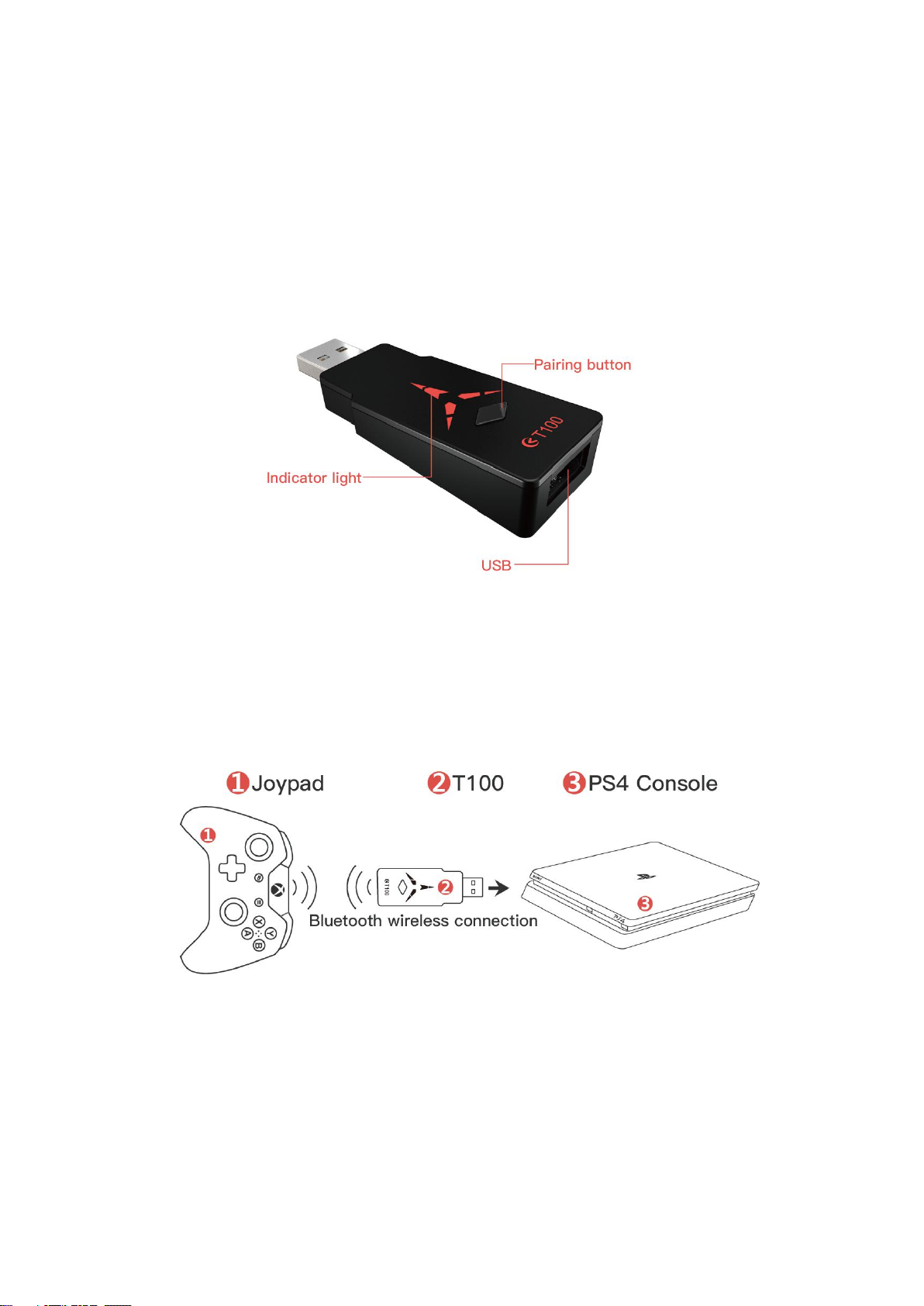
、Product Introduction
Ⅰ
Allowing users to connect to any popular joypad via Bluetooth on the
PS4/SWITCH/PC.
Dual Bluetooth mode:
Wireless A mode and wireless B mode are not universal, and the two modes
can only be used independently. After power-on T100, press and hold the T100
pairing button for 5 seconds to switch modes.
、PS4 Console (default firmware)
Ⅱ
The T100 default factory firmware uses a third-party controller on the PS4 Console, plug
and play.
Wireless B mode: (factory default mode)
T100 Bluetooth wireless connection joypad, the indicator light is red.
1. Disconnecting PS4 original Joypad bluetooth, the method: “Setting - Peripheral Device
- Bluetooth Device - Disconnecting the Joypad”(or applying different PS4 account)
2. Insert the T100 into the PS4 Console as shown in the diagram, press the pairing button,
and the indicator light flashes red (search for Bluetooth status).
3. Press the Joypad pairing button (see the Joypad pairing instructions) until the Joypad
enters the search for Bluetooth status.
4. Wait for 3-5 seconds or so, the Joypad indicator light is always on, and the T100
indicator is always on. At this time, the Bluetooth pairing connection is successful. Press
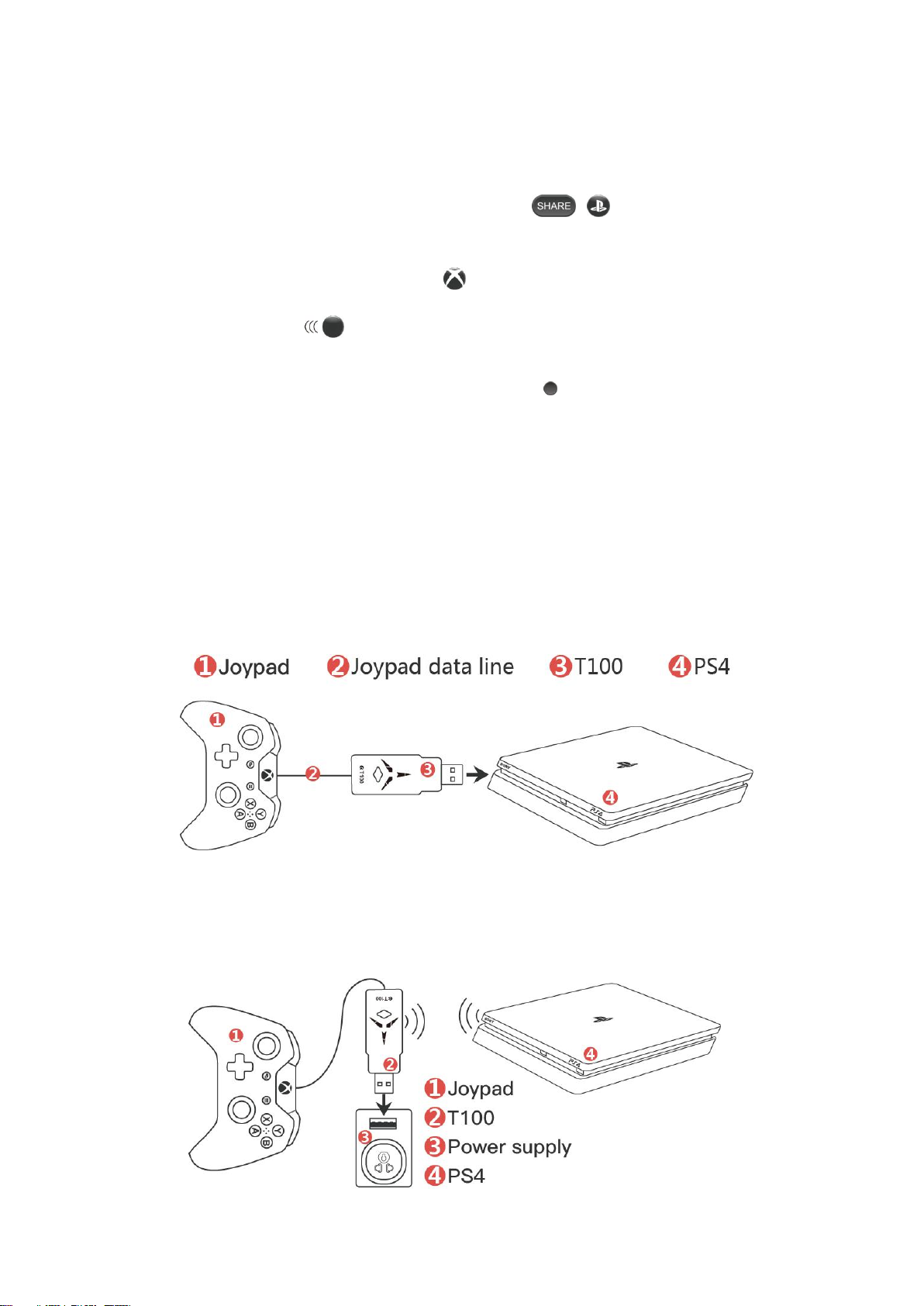
the Joypad Home button, the Joypad can normally control the PS4.
Joypad pairing instructions:
PS4 Joypad Bluetooth Pairing: Press and hold the “ + ” button and the Joypad
indicator will flash double. (Search for Bluetooth status)
X1 Joypad Bluetooth Pairing: Press the “ ” button to start the Joypad, then press the
Joypad sync button “ ” button, the Joypad indicator flashes quickly. (Search for
Bluetooth status)
NS Pro Joypad Bluetooth Pairing:Press and hold the “ ” sync button on the top of the
Joypad, and the Joypad indicator will flash in a loop. (Search for Bluetooth status)
In wireless B mode, the PS4 wake-up method:
1, press the PS4 host power button
2. Press the handle Home button and wait for the automatic pairing to be
successful.
Wired connection:
T100 connection PS4 Console and third-party Joypad with wire, plug and play. (Only used
in wireless B mode)
Note: When connecting the device, the last step is to access the PS4 Console.
Wireless A mode: (long press 5 seconds pairing button)
T100 connection PS4 wirelessly with Bluetooth , the indicator light is blue .
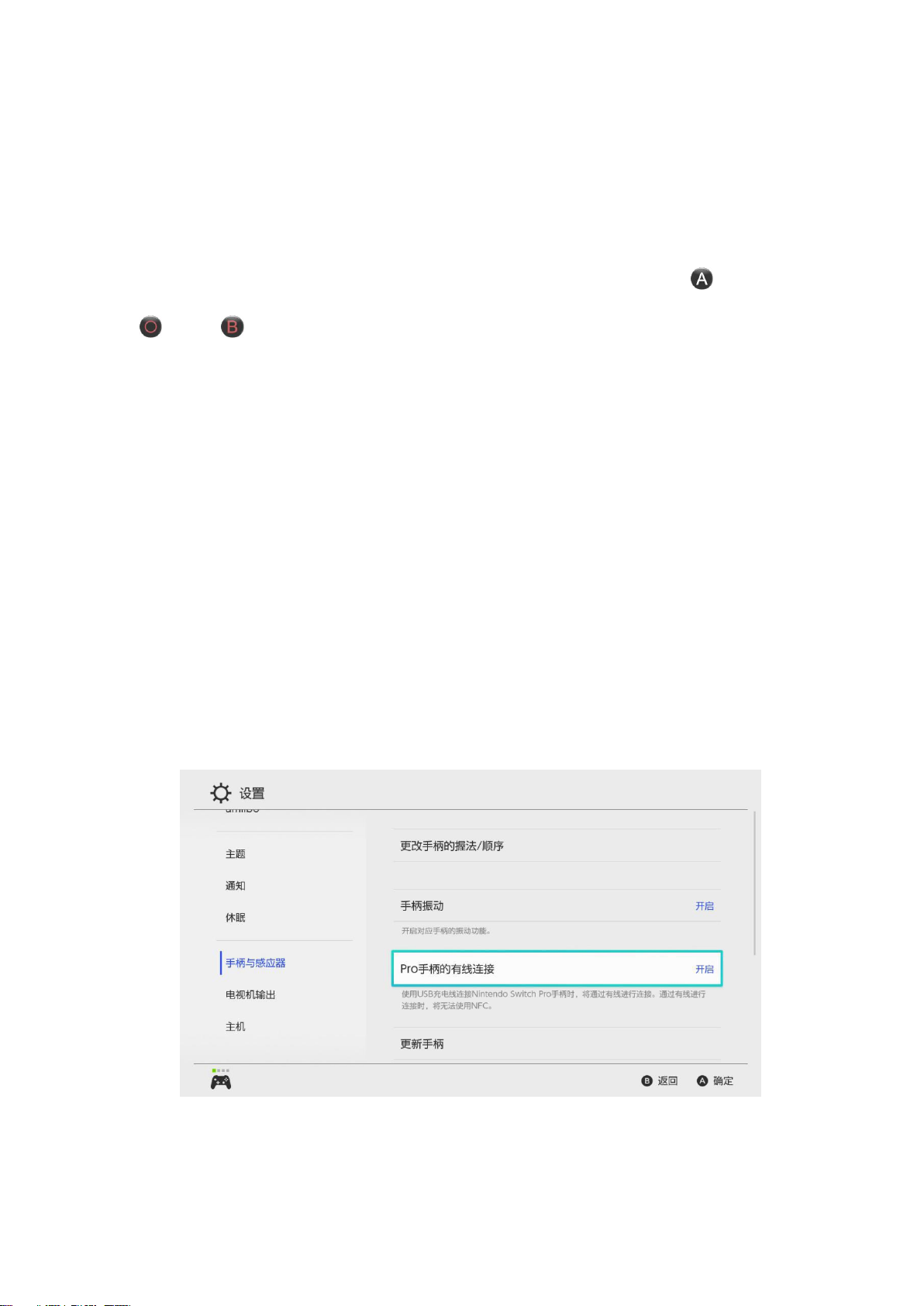
1. Disconnecting PS4 original Joypad bluetooth, the method: “Setting - Peripheral Device
- Bluetooth Device - Disconnecting the Joypad”(or applying different PS4 account)
2. Connect the Joypad to the T100 via the data cable.
3. Insert the T100 into the PS4 and press and hold the pairing button for 5 seconds. At this
time, the indicator light flashes blue.
4. After waiting for a few seconds, the T100 blue light is always on, the PS4 interface
automatically jumps to the user selection, and the confirmation key (NS Pro key / DS4
key / X1 key) is confirmed to be used normally.
5. Then the user can plug the T100 into the charger or power bank to control the PS4.
PS: When the user uses T100 at the second time, the T100 can be plugged into the
power/power bank directly to control the PS4 (blue light status).
In wireless A mode, the wake-up method of PS4:
1. Press T100 to build and wait for the automatic pairing to be successful.
、NS Console
Ⅲ
The T100 factory default firmware is PS4 Console firmware. If you need T100 work on the
NS Console, please go to the official website www.mycoov.com to download the COOV
Assistant software to update the Switch firmware of T100.
Before use, please go to Switch -"System Settings" - "Controllers and Sensors" -
"Pro Controller Wired Communication" and set to "On".
Wireless B mode:
T100 connection Joypad wirelessly with Bluetooth, the indicator light is red.
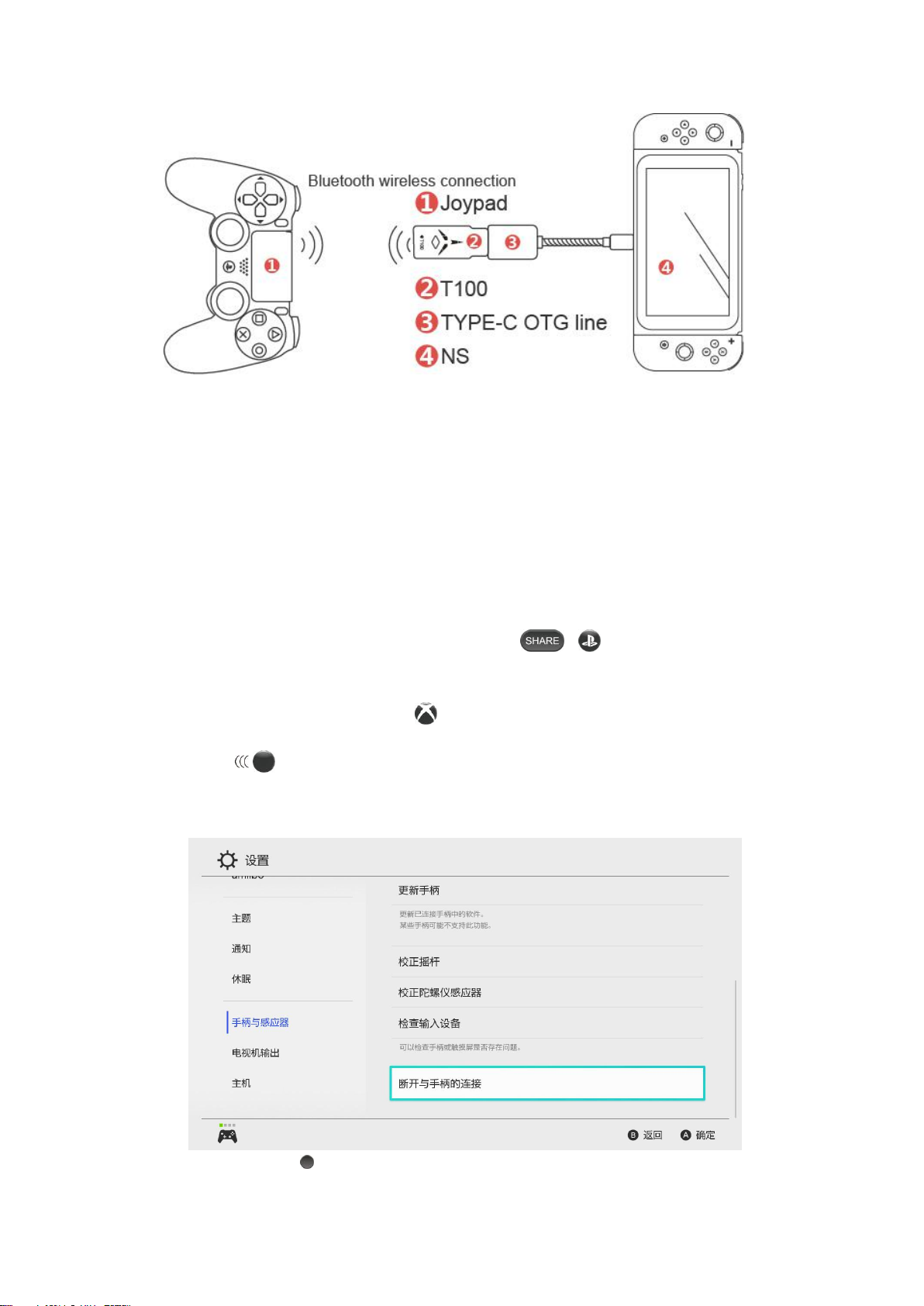
1. The PS4 Joypad is in the off state.
2.Connect the T100 to the NS Console or USB port of base according to the diagram. Press the
pairing button and the indicator light flashes red (Search for Bluetooth).
3. Press the Joypad pairing button (see the handle pairing instructions) until the Joypad enters
the search Bluetooth state.
4. Wait 3-5 seconds or so, the Joypad indicator is always on, the T100 indicator is always on, and
you can move the Joypad at random. The Joypad connection is displayed on the game display and
the “USB” prompt appears. The connection is successful.
Joypad pairing instructions:
PS4 Joypad Bluetooth Pairing: Press and hold the “ + ” button and the Joypad
indicator will flash double. (Search for Bluetooth status)
X1 Joypad Bluetooth Pairing: Press the “ ” button to start the Joypad, then press the Joypad
sync button “ ” button, the Joypad indicator flashes quickly. (Search for Bluetooth status)
NS Pro Joypad Bluetooth Pairing:
1. Enter the Switch host "System Settings" - "Controllers and Sensors" - "Disconnect Controllers".
2. Press and hold the “ ” sync button on the top of the Joypad, and the Joypad indicator will
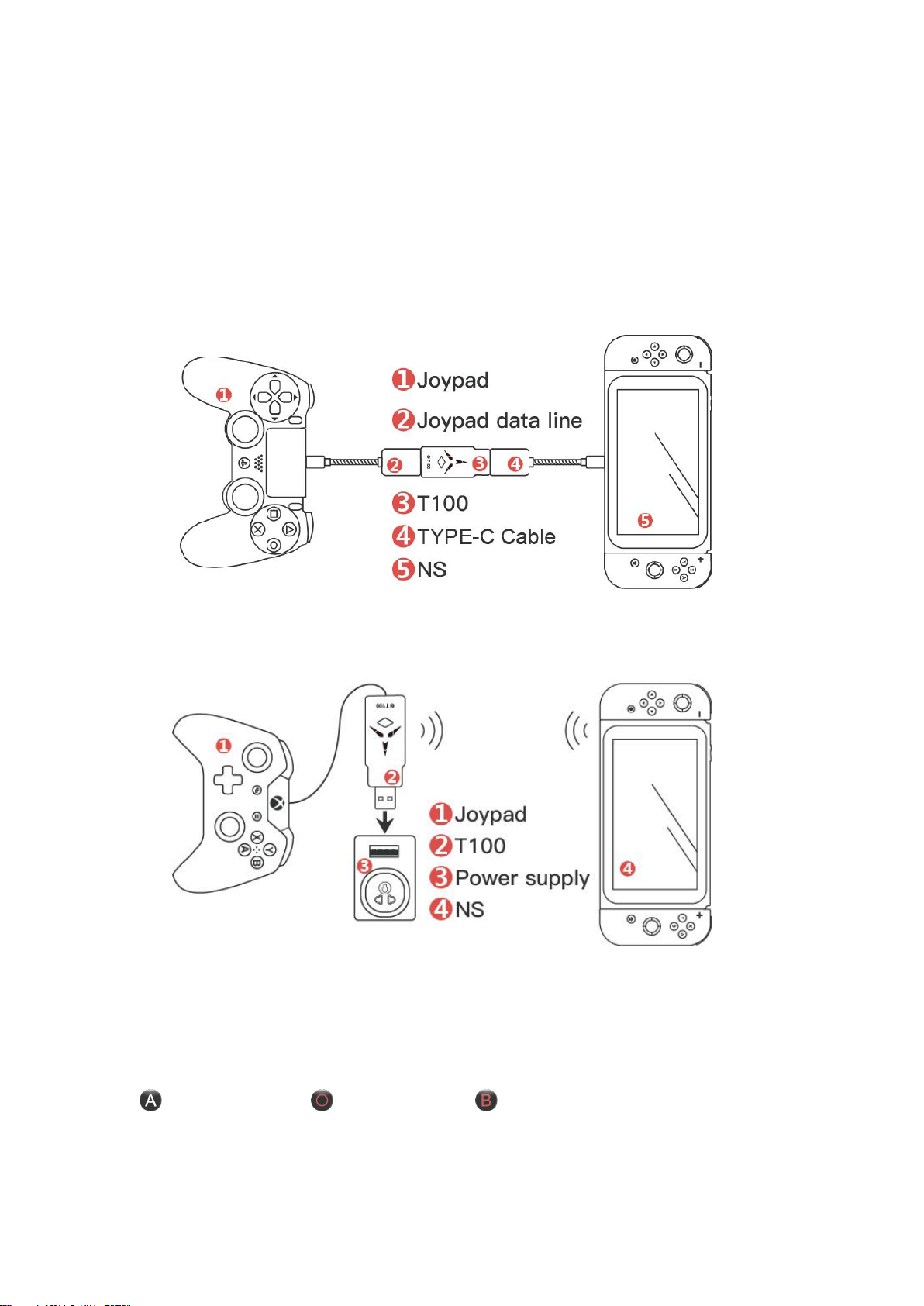
flash in a loop. (Search for Bluetooth)
WS wake-up method in wireless B mode
1. Press the power button on the Switch to make the screen light up.
2. Press the Bluetooth pairing button on the N100 Plus , and waiting auto connection
Wired Connection:
T100 wired to connect NS host with third-party Joypad, plug and play. (Only used in wireless B
mode)
Wireless A mode: (long press 5 seconds pairing button)
T100 connect NS wirelessly with Bluetooth , the indicator light is blue light.
1. Go to the Switch and set the "Controllers and Sensors" - "Change Grips / Order" interface.
2. Connect the Joypad to the T100.
3. Connect the T100 to a charger or power bank (powering the T100).
4. The T100 indicator flashes Blue.
5. After the connection prompt appears on the interface, press the ENTER button (NS Pro Joypad
button / PS4 Joypad button / X1 Joypad button) to confirm the normal use.
WS wake-up method in wireless A mode
