coov N100 Plus Instruction Manual
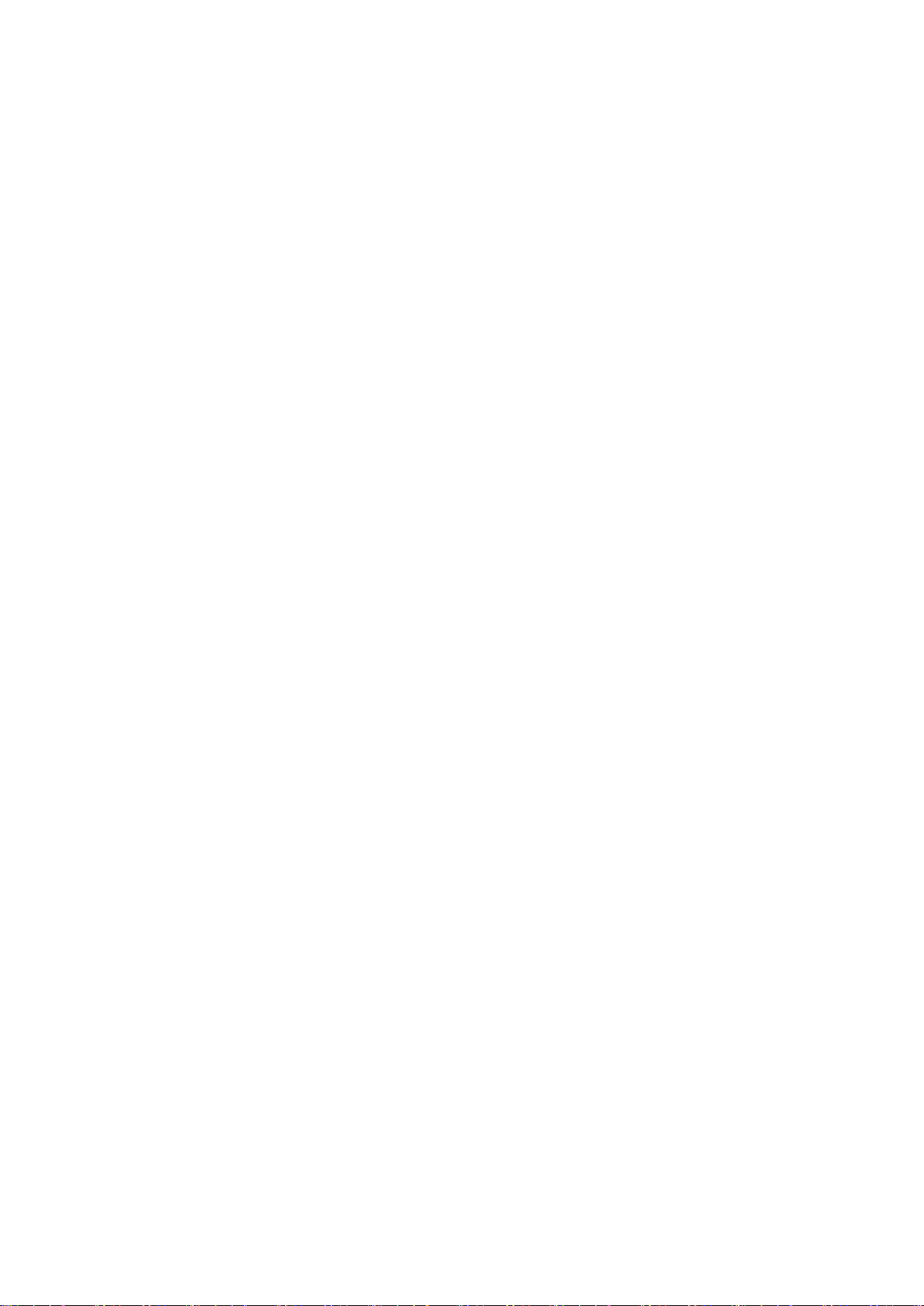
N100 Plus Instruction Manual
Content:
Ⅰ、Before use
Ⅱ、Wireless A Mode
Ⅲ、Wireless B Mode(Default Mode)
Ⅳ、Wired Connection
Ⅴ、PC end Joypad use
Ⅵ、COOV assistant PC side
Ⅶ、Firmware/script update
Ⅷ、QuickMacro
A、Button mapping
B、Burst (off by default)
C、Auto combo
D、Auto infinite loop function (off by default)
E、Joypad vibration switch and force adjustment function
F、Four sets of independent configuration switching
G、Calibration function
H、Linear control (on by default)
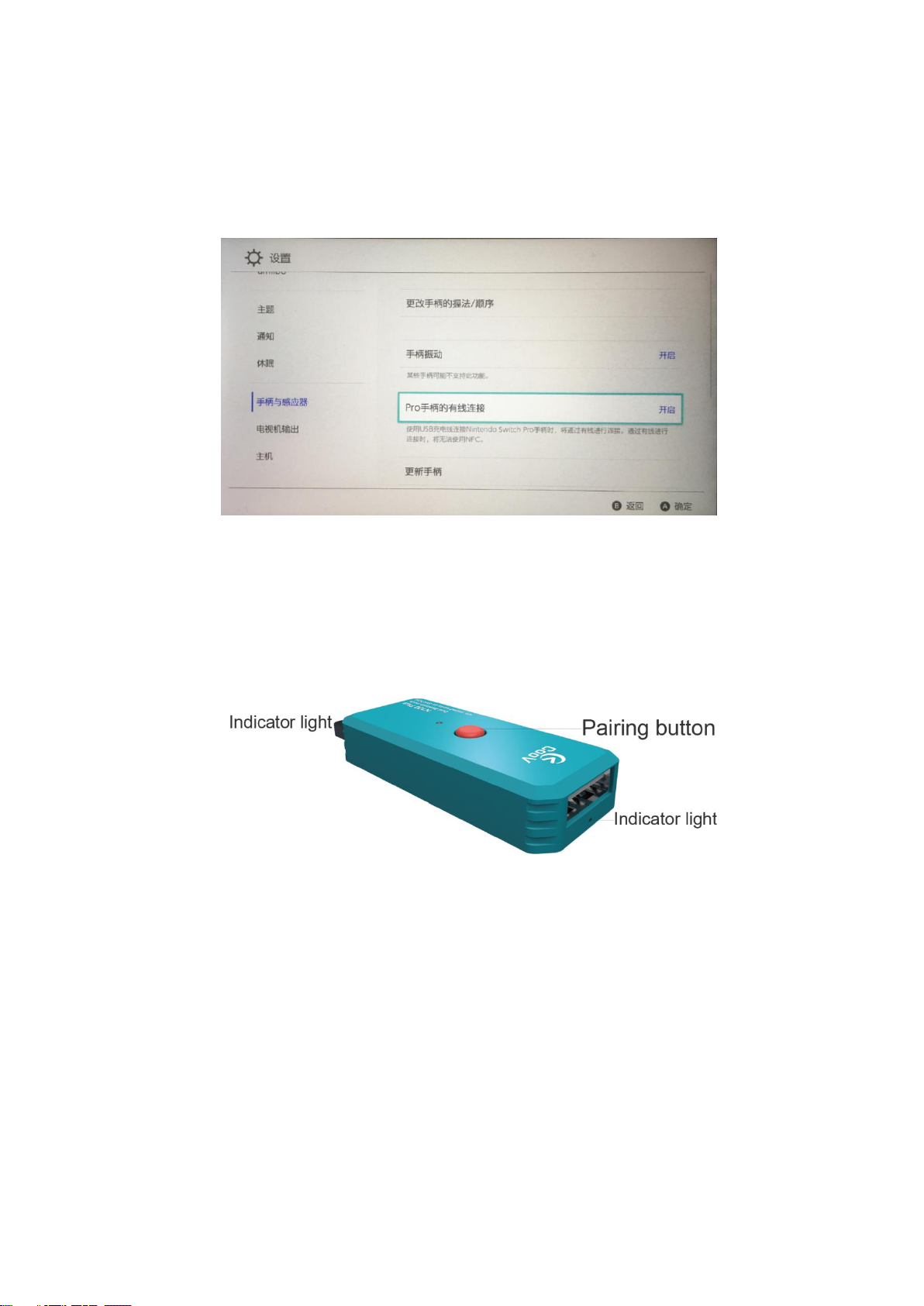
、Before use
Ⅰ
Before use, please go to Switch Host "System Settings" - "Controllers and Sensors" - "Pro
Controller Wired Communication" is set to "On".
Note: Wireless A mode (The indicator light is blue) and wireless B mode (The
indicator light is green) can be switched by long pressing the pairing button for 5
seconds.
After the N100 Plus is successfully connected, there is no need to enter the
“Joypad”-“change grip/sequence” interface, otherwise the handle will be
automatically disconnected. Press the N100 Plus pairing button and the handle will
resume operation.
、无线 A 模式
Ⅱ
N100 Plus Bluetooth Wireless Connection Switch.The indicator light is blue.
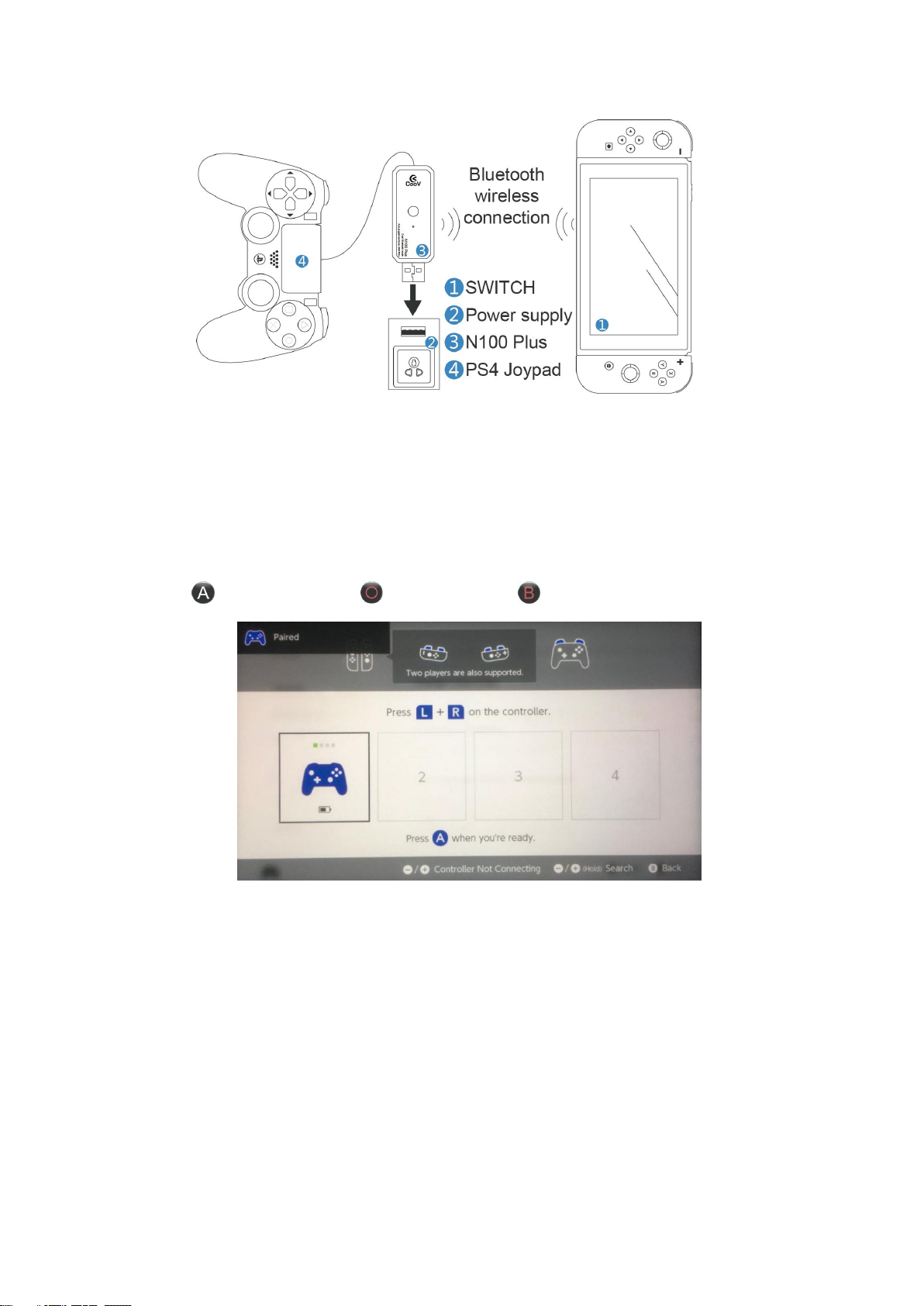
1. Go to the Switch and set the "Controllers and Sensors" - "Change Grips / Order"
interface.
2. Connect the Joypad to the N100 Plus.
3. Connect the N100 Plus to a power source or a charging treasure (powering the N100
Plus).
4. The N100 Plus indicator 1 flashes blue.
5. After the connection prompt appears on the interface, press the ENTER button(NS Pro
Joypad button / PS4 Joypad button / X1 Joypad button)to confirm the normal use.
Note: If the Switch enter sleep mode, please perform the following process.
1. Press the power button on the Switch to make the screen light up.
2. Press the Bluetooth pairing button on the N100 Plus , and waiting auto
connection
、Wireless B Mode(Default Mode)
Ⅲ
N100 Plus Bluetooth wireless Connection Bluetooth Joypad.The indicator light is green.
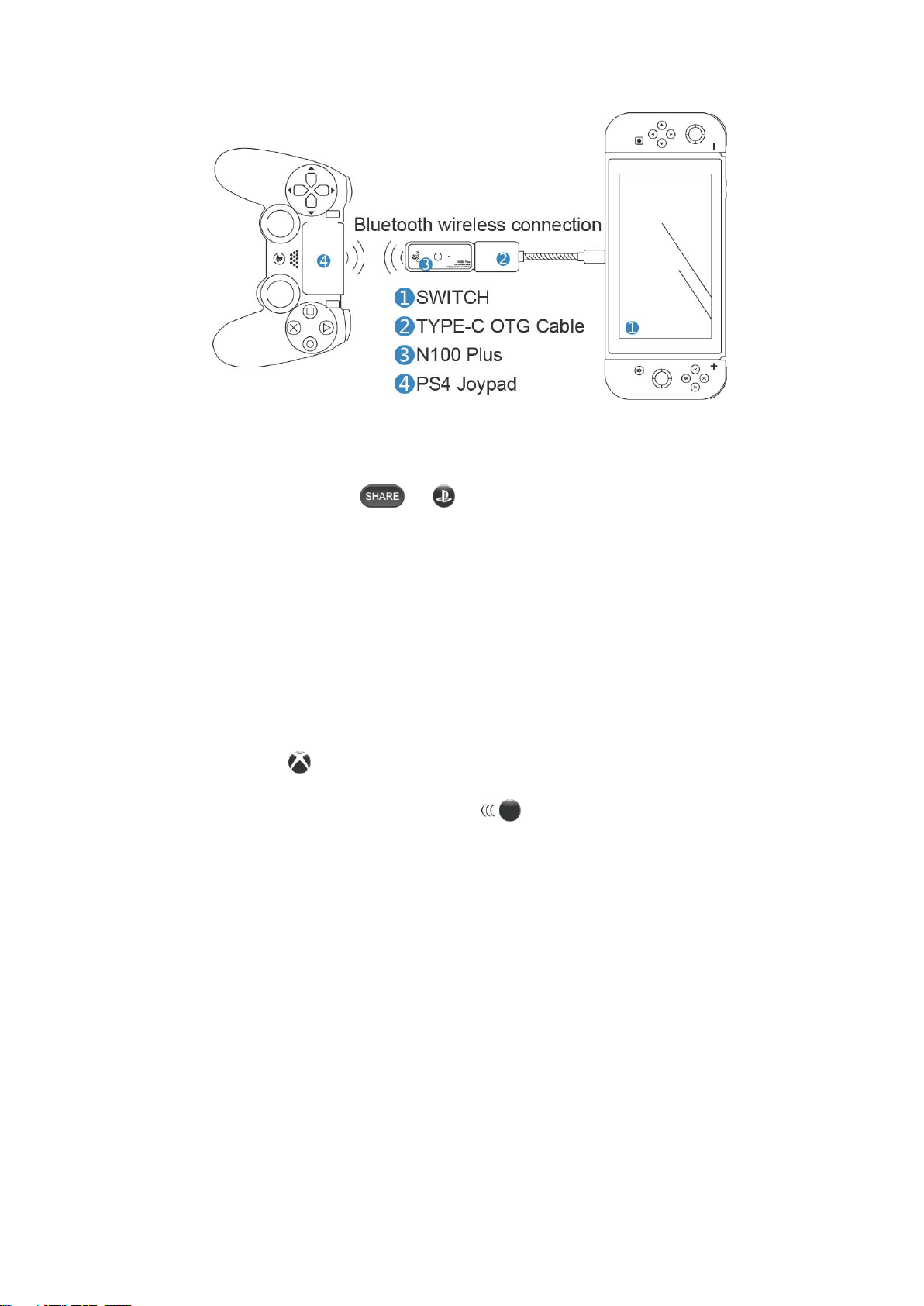
PS4 Joypad to connect to Bluetooth pairing:
1. The PS4 Joypad is in the off state.
2. Press and hold the Joypad“ + ”button until the Joypad indicator light flashes
(search for Bluetooth).
3. Connect the N100 Plus to the Switch host according to the diagram. Press the pairing
button and the indicator light flashes double (Search for Bluetooth).
4, wait 3-5 seconds or so, the Joypad indicator light is purple, N100 Plus indicator is
always on, the game display shows that the Joypad is connected successfully and a
"USB" prompt appears, the connection is successful.
X1S Joypad to connect to Bluetooth pairing:
1. The X1S Joypad is in the off state.
2. Press the Joypad“ ”button.
3. Press and hold the Joypad sync button“ ”button until the Joypad indicator
flashes quickly. (search for Bluetooth).
4. Connect the N100 Plus to the Switch host according to the diagram. Press the pairing
button and the indicator light flashes double (Search for Bluetooth).
5. wait 3-5 seconds or so, the Joypad indicator light is always on, the N100 Plus indicator
is always on, the game display shows that the Joypad is connected successfully and a
"USB" prompt appears, the connection is successful.
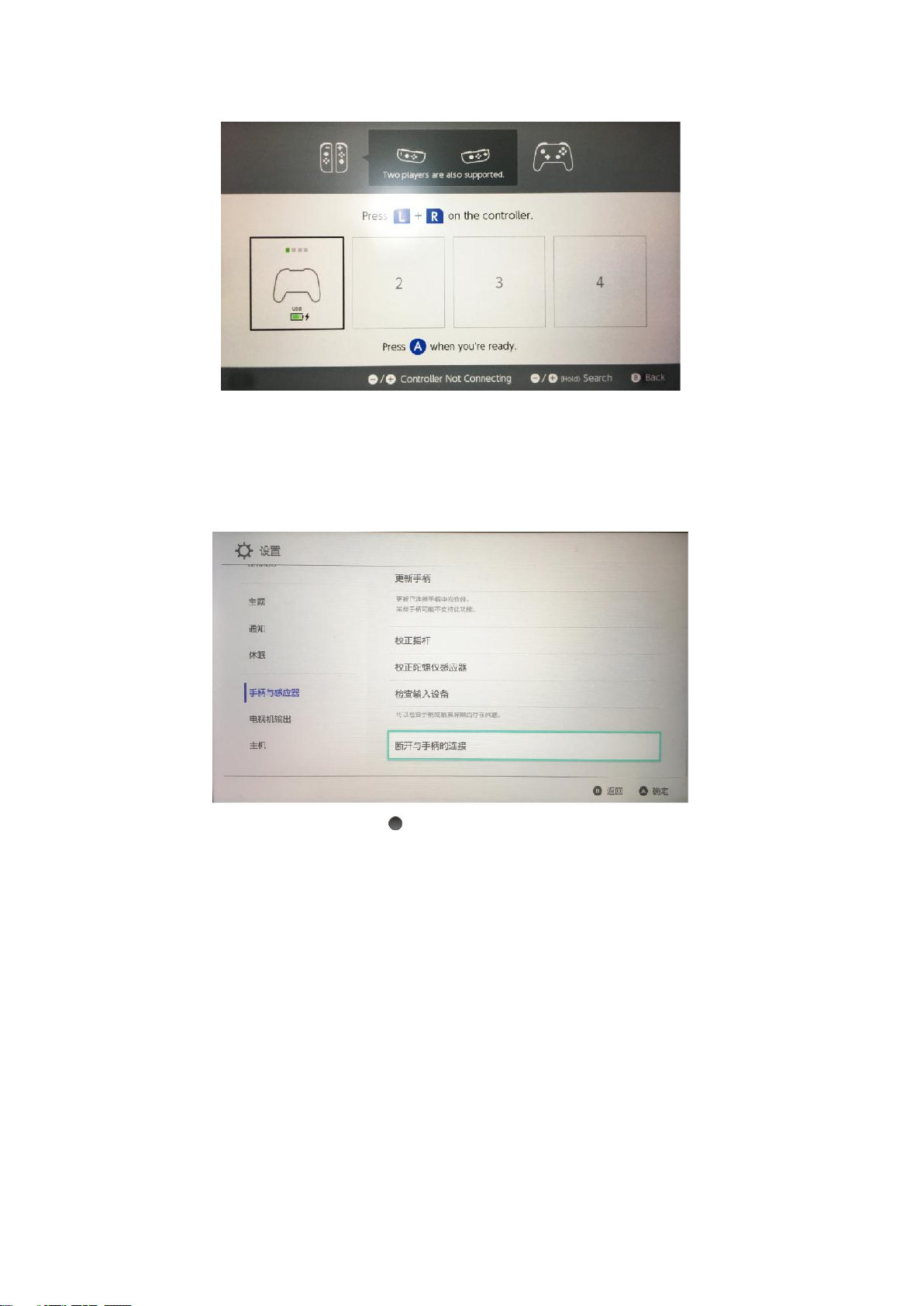
Pro Joypad to connect to Bluetooth pairing:
1. The NS Pro Joypad is in the normal Bluetooth connection state.
2, enter the Switch host "System Settings" - "Controllers and Sensors" - "Disconnect
Controllers".
3. Press and hold the“Sync Button ”,on the top of the Joypad until the Joypad indicator
flashes cyclically. (Search for Bluetooth)
4. Connect the N100 Plus to the Switch host according to the diagram. Press the pairing
button and the indicator light flashes double (Search for Bluetooth).
5, wait 3-5 seconds or so, the first light of the Joypad indicator light is always on, the game
display shows that the Joypad is connected successfully and a "USB" prompt appears,
the connection is successful.
、Wired Connection
Ⅳ
The N100 Plus is wired to the Switch host and Joypad, plug and play. (Only used in
wireless B mode)
