Page 1
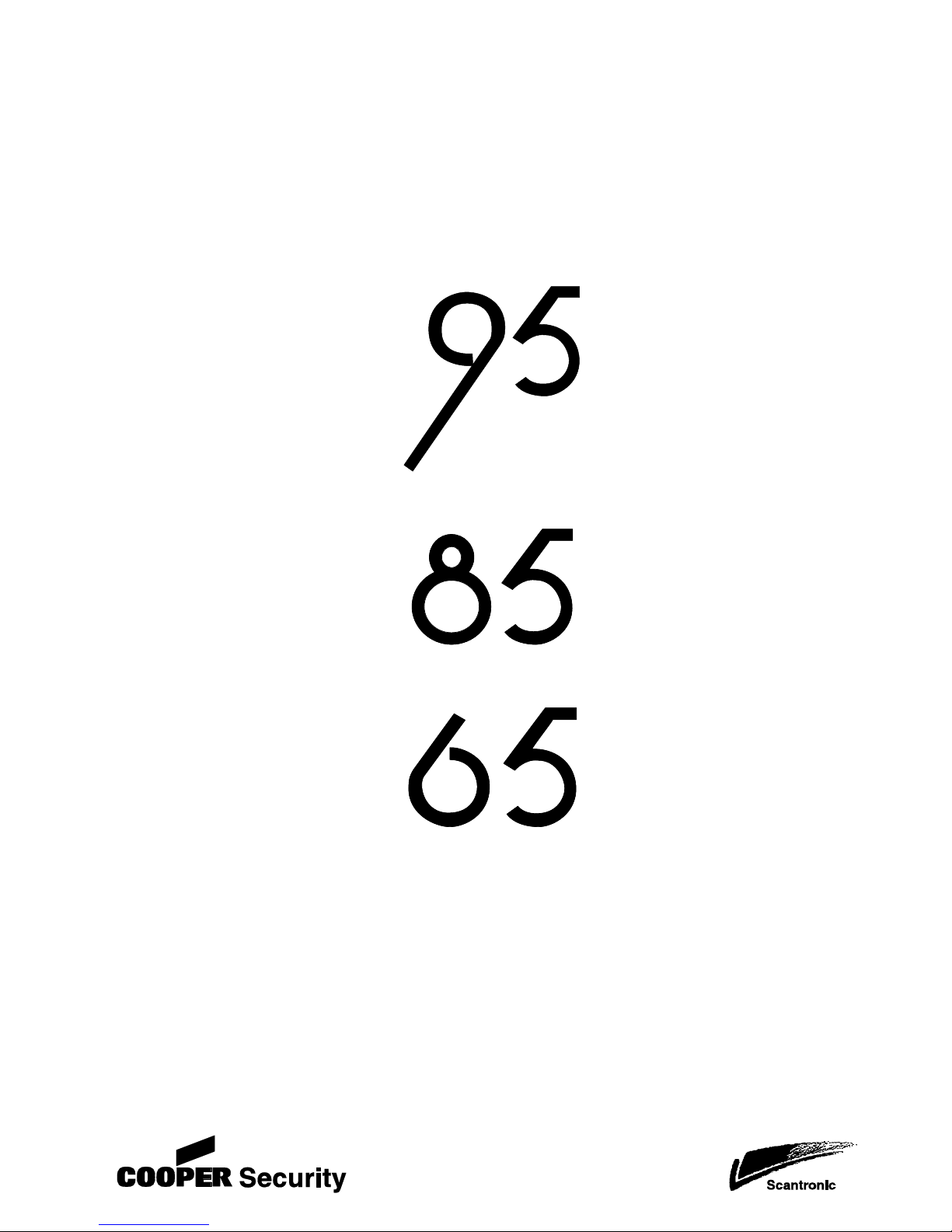
MANAGER’S MANUAL
HARDWIRED
CONTROL PANELS
Page 2
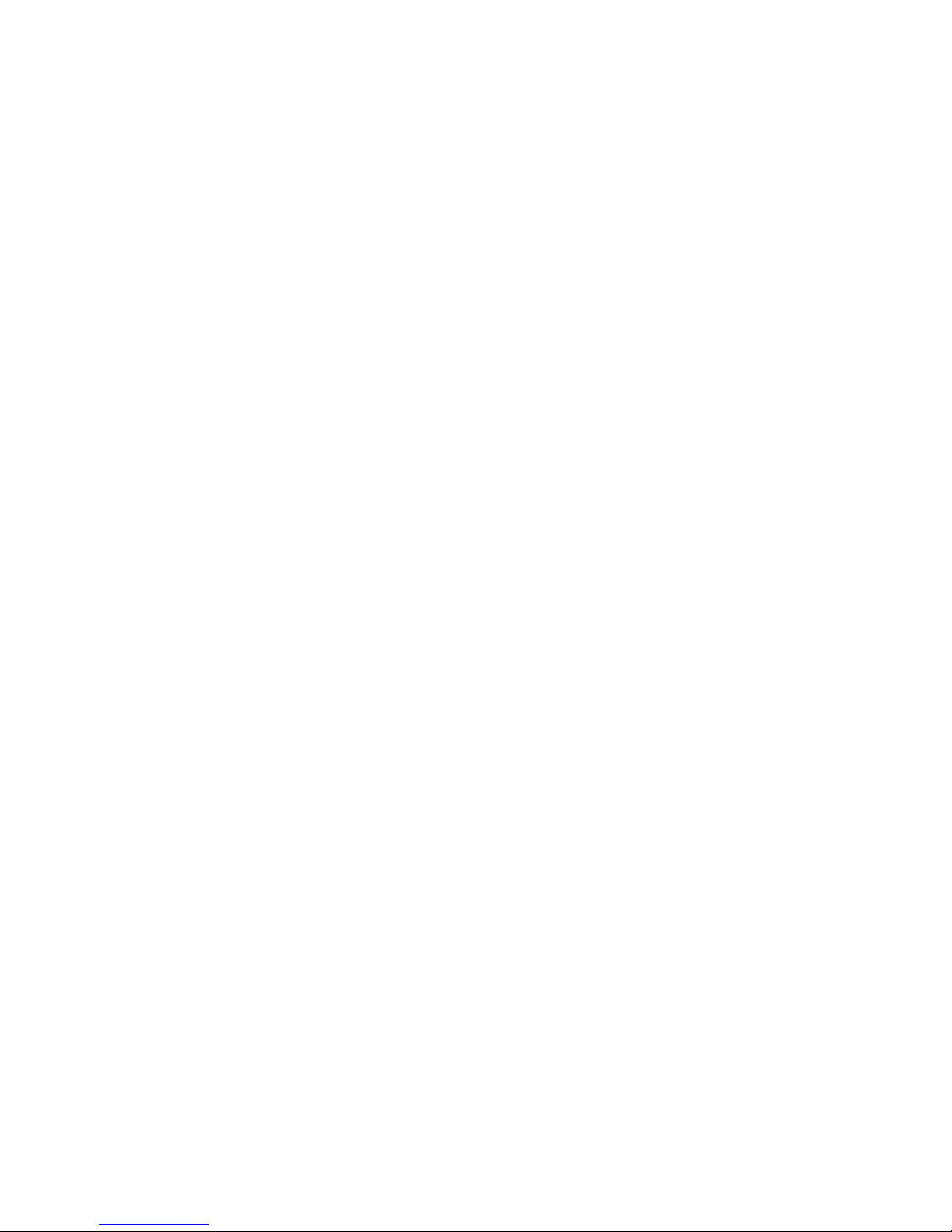
2
Contents
Preface .............................................................................................. 3
Introduction .................................................................................................. 3
Accessing the User Menu ............................................................................ 4
Options in the User Menu ................................................................ 5
Option 1: Omitting Zones........................................................................... 5
Option 2: Shunting 24hr Zones.................................................................. 6
Option 3: Setting System Options.............................................................. 7
Option 4: Testing the System .................................................................. 13
Option 5: Using the Engineer Tools......................................................... 17
Option 6: Setting the Time and Date ....................................................... 19
Option 7: Customising Text ..................................................................... 20
Option 8: Setting Up Users...................................................................... 22
Option 9: Using the Log........................................................................... 31
Text Keys ........................................................................................ 35
Zone Numbering............................................................................. 36
Telecommands and PA Transmitters............................................ 37
Telecommand Numbering.......................................................................... 37
Telecommand Buttons ............................................................................... 37
PA Buttons ................................................................................................. 38
Log Events ...................................................................................... 39
System Records ............................................................................. 44
General System Details ............................................................................. 44
User Details ...............................................................................................46
Zone Details............................................................................................... 47
Telecommand Details ................................................................................ 48
Service Record ..........................................................................................49
Installer Information ...................................................................................50
Quick Reference ............................................................................. 51
© Cooper Security Limited 2007
Every effort has been made to ensure that the contents of this book are correct. However, neither the authors nor
Cooper Security Limited accept any liability for loss or damage caused or alleged to be caused directly or indirectly
by this book. The contents of this book are subject to change without notice.
Cooper Security Limited make every possible effort to update manuals and guides regularly to reflect changes in the
product. If this document does not reflect the function of the product please let us know. You may be able to
download a more recent version of the document from our website:
www.coopersecurity.co.uk
All trademarks acknowledged.
Printed and published in the UK
Part No: 11773727
Page 3
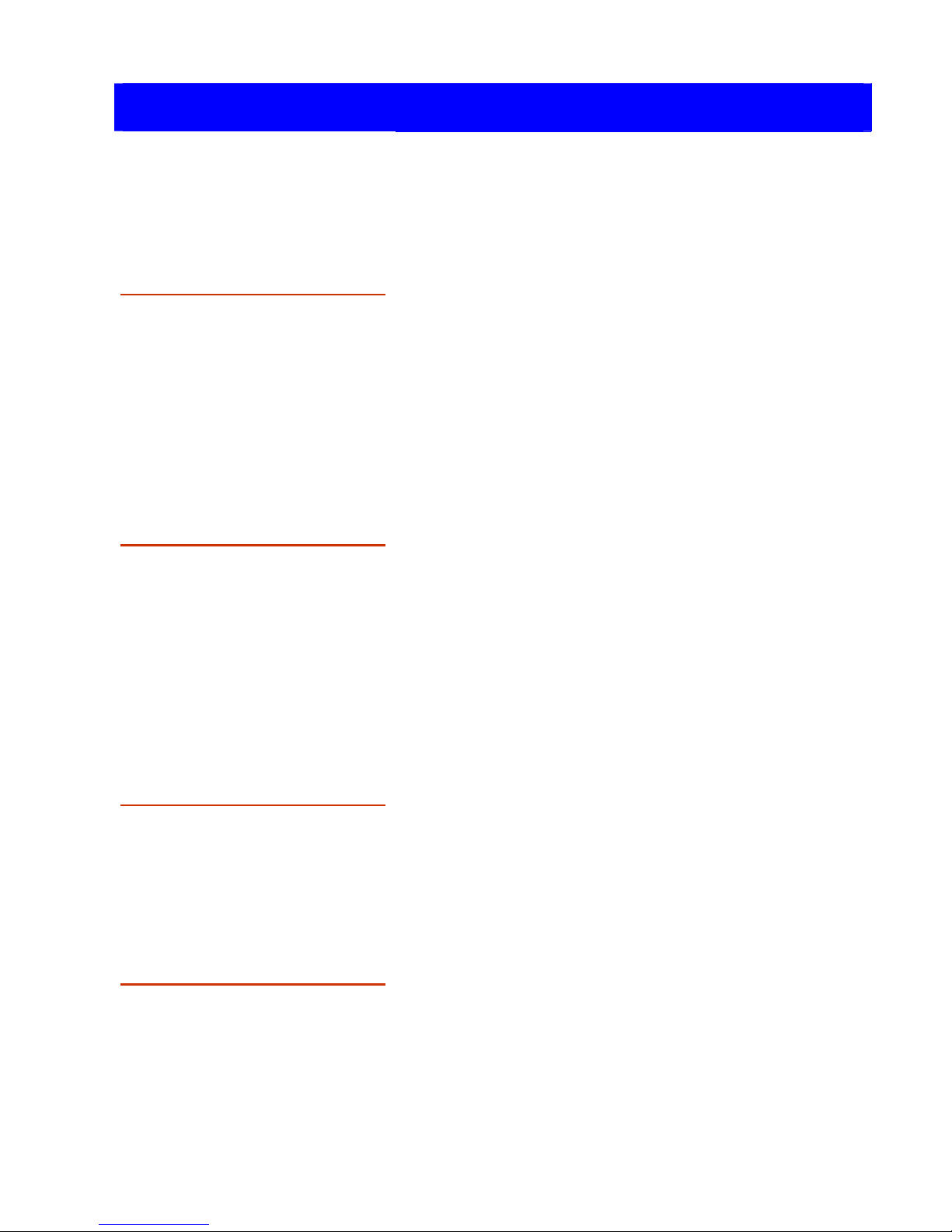
3
Preface
Introduction
About your Alarm
System
Your intruder alarm comprises several
components, such as keypads and sensors,
linked to a control unit, which is concealed
from view but accessible for maintenance.
There are three versions of the control unit:
the 95EN, 85EN and the 65EN. The 95EN
can have up to eight partitions, while the
85EN and 65EN can have up to four
partitions. Ask you’re alarm company which
one you have.
About this Manual
This manual describes the functions
available from the user menu. The manual is
intended for those people responsible for
carrying out tasks such as adding new user
codes, viewing the log and omitting zones
from the setting procedure. Note that some
of the procedures described on pages 30 to
34 are slightly different for the three control
units.
Other Manuals
Please refer to the User's Guide for details
of how to set, unset and reset your alarm
system.
The Engineering Manual (available only to
installation engineers) describes how to set
up the system.
Making Changes
To ensure problem-free operation, discuss
the system with your alarm company before
making significant changes. It is good
practice to maintain a paper record of how
the system is set up, using the record sheets
at the back of this manual.
Page 4
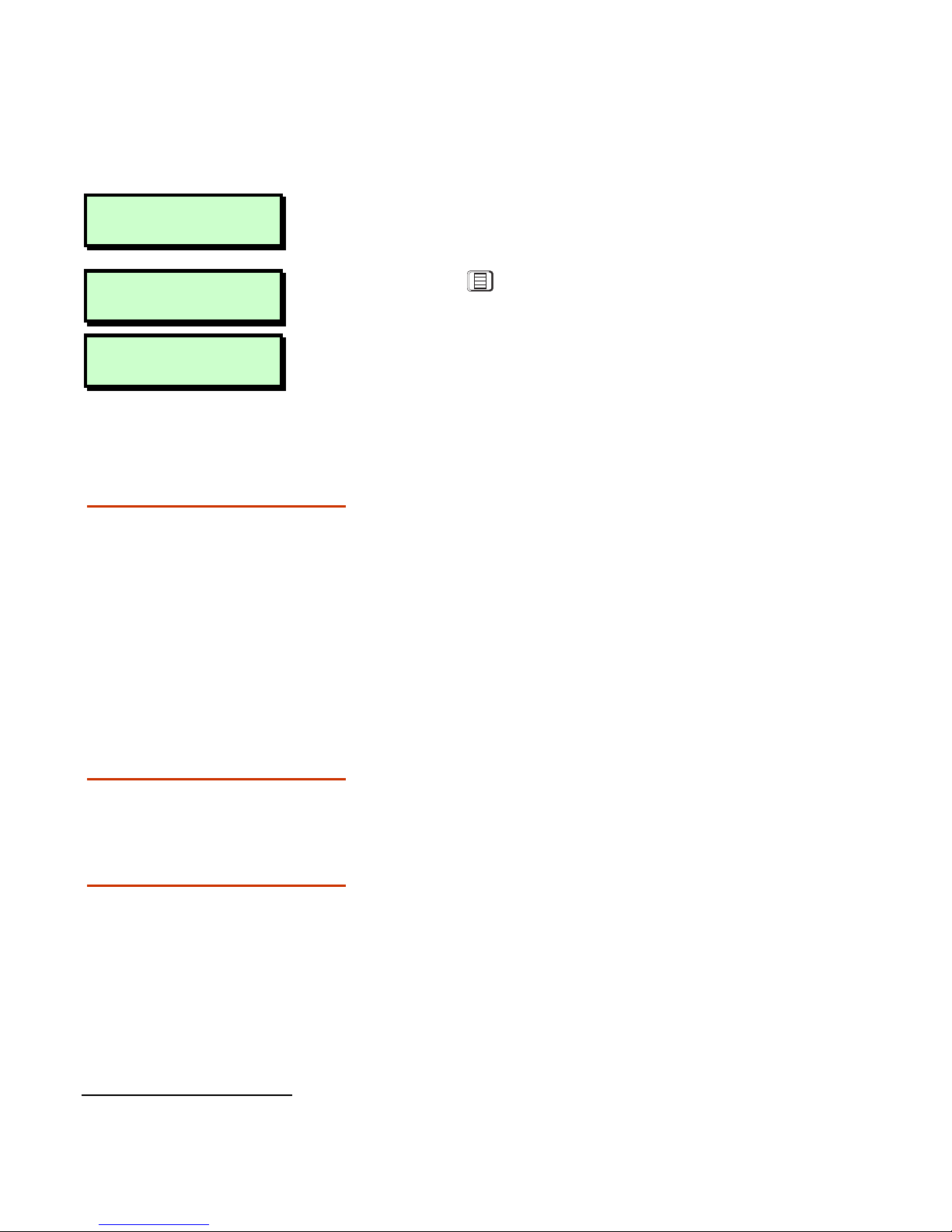
4
Accessing the User Menu
To access the user menu:
BANNER TEXT
17:30 Sun 01 JAN
1. Enter your user code or present your
proximity tag.
Set Partition?
Ptns > ***.....
2. Press .
User Menu
1: Omit Zones
The first option, Omit Zones, is displayed.
Z
Access to options depends on user type
(page 23).
Selecting Options
You can select options in two ways:
1. Press | and ¬ until the required option
is displayed, then [.
2. Press a numeric "hot" key (0 to 9),
e.g. press 1 to display Omit Zones, then
[
to select the option.
Exiting from the User
Menus
To return the system to its normal operating
state, press ] to step back through the
menus until the time and date are displayed.
Four / Six digit User
Codes
Normally the system accepts user codes that
are four digits long. For added security the
installer may have programmed the system
accept six digit user codes
1
.
When first installed the default user code for the system manager is
1234 (123400 if using six digit codes). Please remember to change this
user code to something more secure as soon as possible.
1
Option 47 in Engineer menu.
Page 5

5
Options in the User Menu
Option 1: Omitting Zones
Sometimes you may need to omit zones
when you set your system, e.g. if a zone is to
remain occupied while the rest of the system
is set. This option enables you to select
which zones to omit.
Z
When the system is unset, any selections
made here are cleared. This prevents
zones from being omitted inadvertently.
Z
You can omit only zones that have been
set up as omittable (Engineer option 11).
User Menu
1:Omit Zones
1. Press [ to select Omit Zones.
0001 is Armed
2. Select the zone to omit by using | or ¬,
or by entering the four-digit zone number.
Refer to page 36 for details of zone
numbering.
0002 is Armed
3. Press r to change the omit status of the
zone ("Omitted" indicates that the zone
will be omitted).
4. Press [ to view the next zone, or ] to
exit.
Page 6
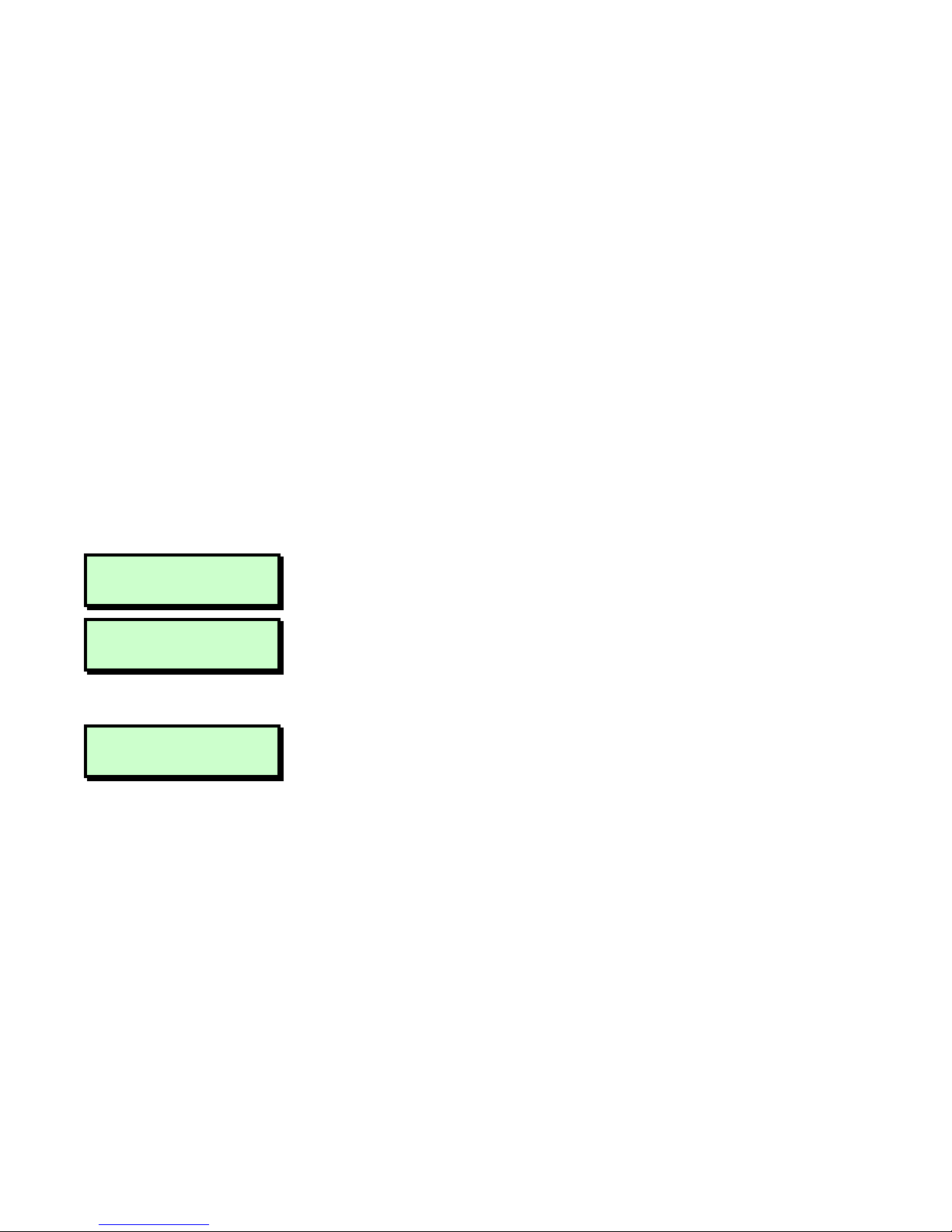
6
Option
2
: Shunting 24hr Zones
This option enables you to shunt (disable) all
24 Hour zones in selected partitions that
have been set up as shuntable in Engineer
option 11. Shunting disables a zone and the
shuntable attribute identifies whether this is
permissible.
Z
Zones remain shunted until you use the
Reinstate 24hr option (see below).
Z
Reinstating zones may start the exit
timer, depending on whether Unshunt,
No Exit or Unshunt & Exit is selected
(Engineer option 45).
User Menu
2:Shunt 24hr Zns
1. Press [ to select
Shunt 24hr Zns
.
1=Shunt 24Hr
2=Reinstate 24hr
2. Press 1 to shunt zones or 2 to
reinstate zones that have been previously
shunted.
Shunt partitions
Ptns > 1*......
3. Use the numeric keys to select the
partitions to shunt/reinstate, then press
[. Any partition numbers shown will be
shunted/reinstated. (A “*” indicates that
the partition will not be
shunted/reinstated, and “.” indicates that
you have no access to the partition.)
Page 7
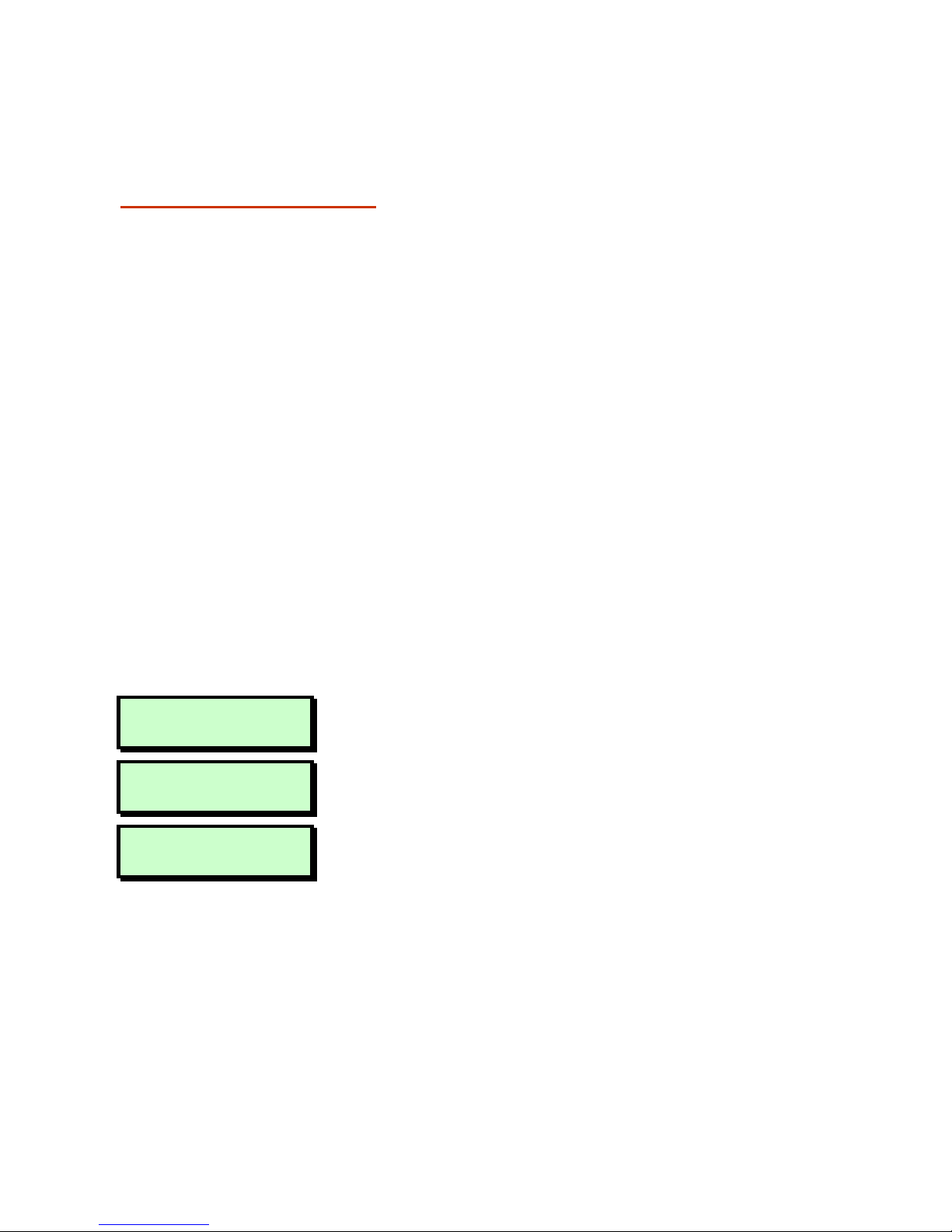
7
Option
3
: Setting System Options
Option 3-1:
Enabling Chimes
This option enables you to select which of
your partitions (if any) use the chime feature.
In a partition with this feature enabled, zones
that have a Chime Tone attribute (Engineer
option 11) and are in a selected partition will
generate a chime tone when activated. The
partitions then remain chime-enabled until
you deselect them with this option.
A zone may generate a single, double or
triple chime, depending on the Chime Tone
attribute selected in Engineer option 11.
The chime occurs only at keypads and
extension loudspeakers assigned to the
same partition(s) as the zone.
When a chime occurs, keypads display the
zone number if configured by the Chime
Visible setting in Engineer option 45-08.
User Menu
3:System Options
1. Press [ to select System Options.
System Options 1
Enable Chime
2. Press [ to select
Enable Chime
.
Chime On Prtns:
Ptns > 1*......
3. Use the numeric keys to select the
partitions you want to have chime
enabled, then press [. Any partition
numbers shown will be chime enabled. (A
“*” indicates that the partition will not be
chime enabled, and “.” indicates that you
have no access to the partition.)
Page 8
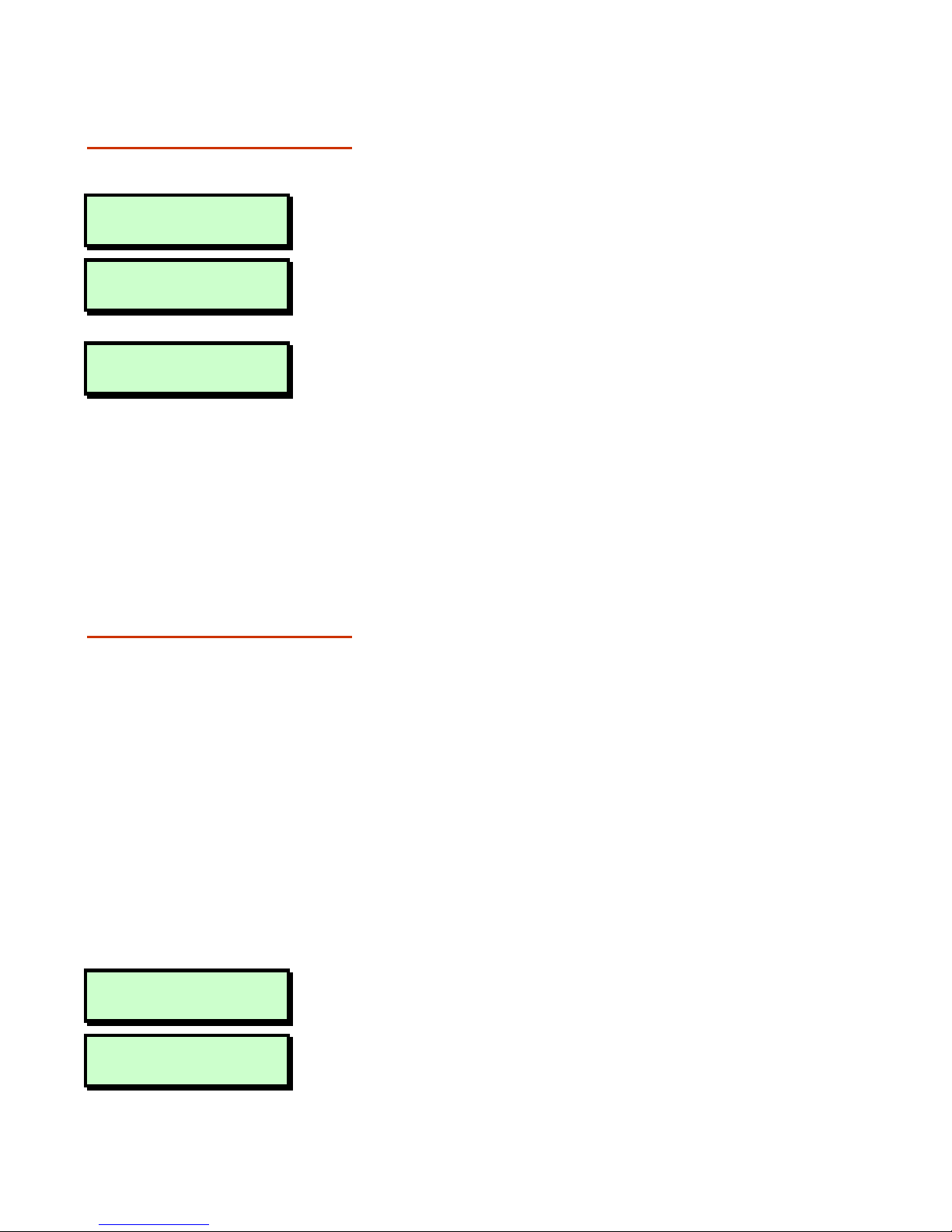
8
Option 3-2: Setting
the Speaker Volume
This option enables you to adjust the volume
level of the extension loudspeaker
connected to the control unit.
User Menu
3:System Options
1. Press [ to select this option.
System Options 2
Adjust Volume
2. Use | or ¬, or press 2 to select
Adjust Volume
, then press [.
Adjust Volume
>>>>>>> (MAX)
3. Press | and ¬, or enter a value (0 to
7), to adjust the volume, from ‘Off’ up to
maximum.
4. Press [ to accept the displayed value
or ] to exit without change.
Option 3-3: Setting
Up Time Switches
This option enables you to define up to three
time switches, which can be used to switch
outputs of the alarm system on or off at
selected times. The outputs may, for
example, control internal or external lighting
or other electrical equipment.
You can define each time switch to have up
to three pairs of switch on/off times. You can
also choose the days of the week that each
of these operate.
The outputs controlled by the time switches
are specified in Engineer option 30.
User Menu
3:System Options
1. Press [ to select System Options.
System Options 3
Time Switches
2. Use | or ¬, or press 3 to select
Time
Switches
, then press [.
Page 9
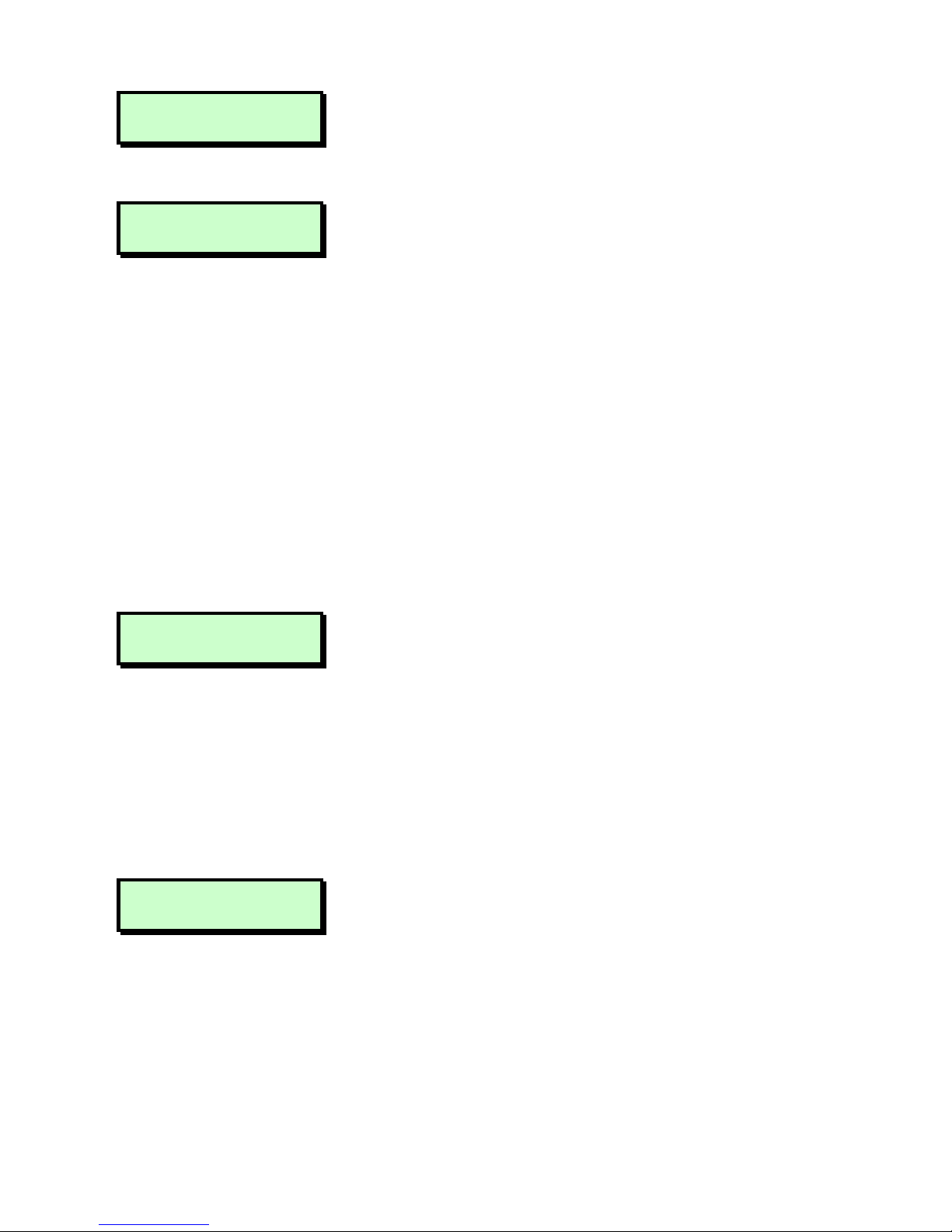
9
Time Switch 1
3. Use | or ¬, or press a hot key (e.g. 4)
to select the time switch to edit, then
press [.
Time Switch 1
On (1) 00:00
4. Use | or ¬, or press a hot key (1 to
9) to select the on/off time or days of
operation to edit, then press [.
Each time switch has three pairs of
switch on/off times. For each of these,
you will notice that there is an option to
specify the on time, one to specify the
off time and another to specify the days
of operation.
Z
You can manually override a time
switch by pressing 0, then pressing r
to toggle its current status.
Time Switch 1
On (1) >00:00
5. You will see a screen similar to the one
shown opposite if you have chosen to
edit an on/off time. The number in
brackets indicates whether it is in the
first, second or third pair of on/off times.
Enter the time in 24-hour format, (e.g.
2100
for 9:00pm), then press [.
Continue from step 4 or press ] to exit.
1 Operates On :-
> ..............
6. You will see a screen similar to the one
shown opposite if you have chosen to
edit the days of operation. The number
in the top-left corner indicates whether it
is associated with the first, second or
third pair of on/off times.
Page 10
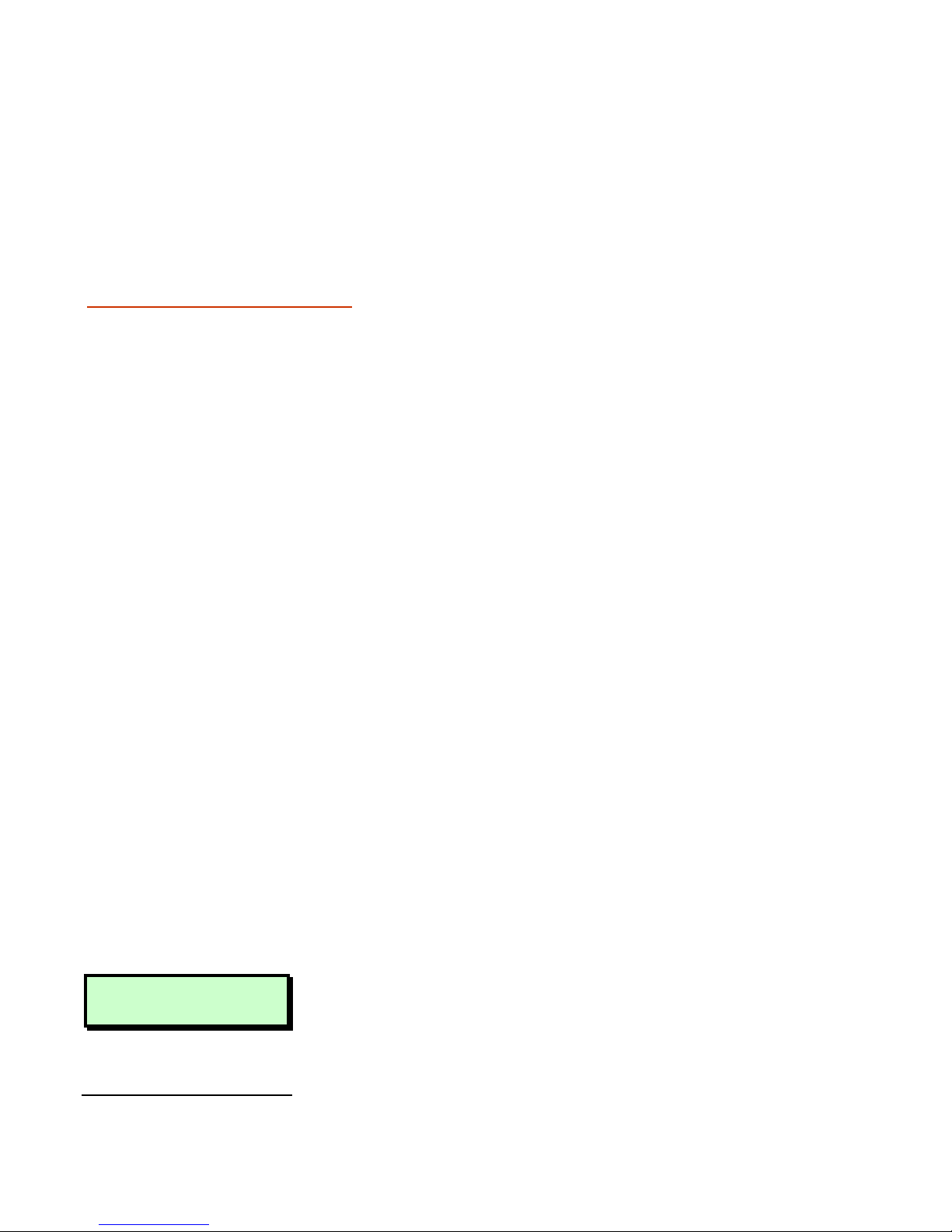
10
Press 1 to 7 to toggle days on/off,
then press [. Continue from step 4 or
press ] to exit.
Option 3-4: Setting
Up Auto-Set Timers
Use this option to make the control unit set
or unset selected partitions at specified
times. The control unit has three auto-set
timers. You can allocate each timer to one or
more partitions, which the control unit sets
and unsets at the times you chose.
For each auto-set timer you can specify up
to three events. Each event comprises a
switch on (set) time, an off (unset) time, and
a day of the week.
When a timer reaches the “on” time for an
event the control unit operates the keypad
sounders for one minute and then sets the
allocated partition(s). Note that the control
unit will not set any partition where there is
an active detector.
During the one minute warning a user can
defer setting for a short period by entering
their user code
1
.
When a timer reaches an “off” time, the
control unit unsets the allocated partition(s).
User Menu
3:System Options
1. Press [ to select this option.
1
Engineer menu 44 option 16 specifies the length of the defer time.
Page 11
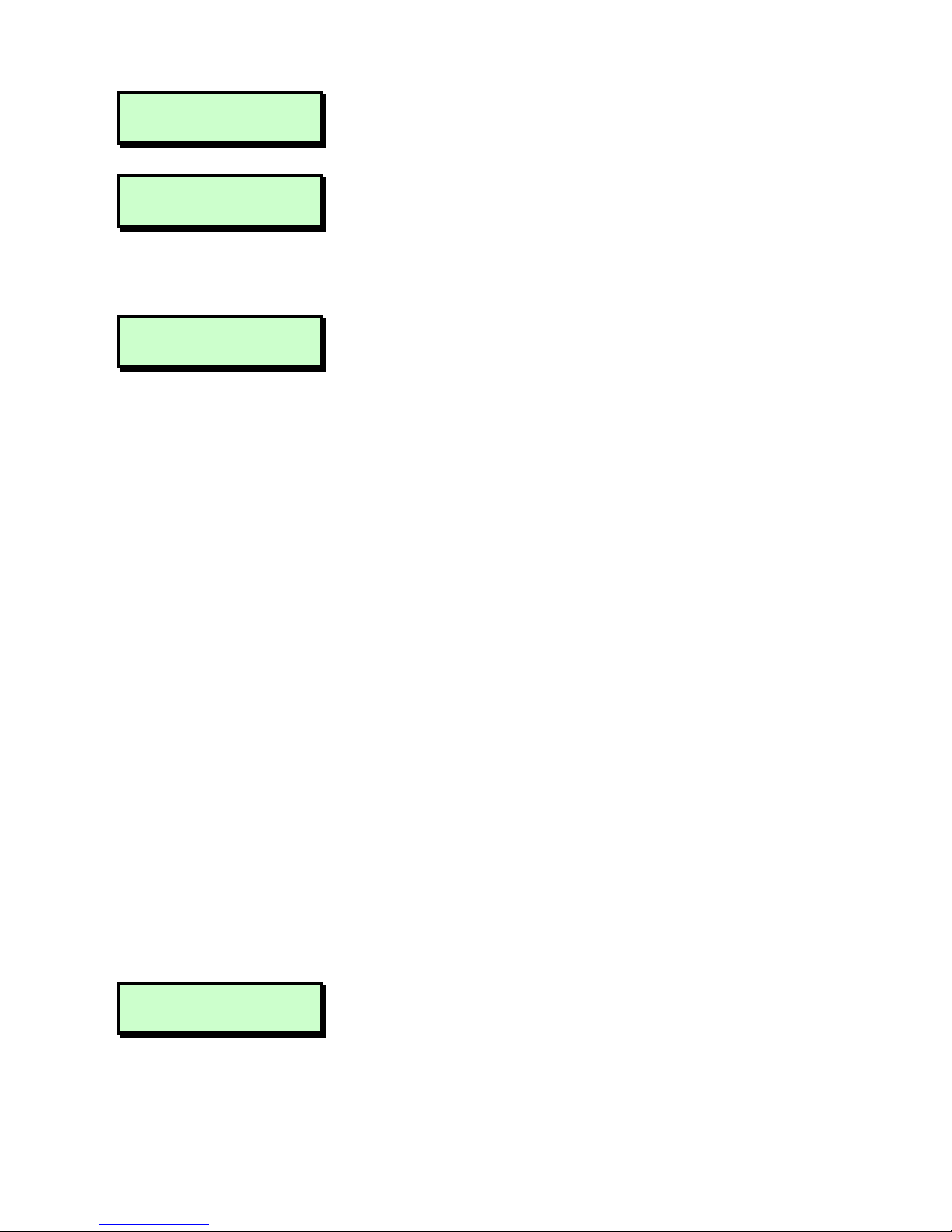
11
System Options 4
Auto Sets
2. Use | or ¬, or press 4 to select Auto
Sets, then press [.
Auto Set 1
3. Use | or ¬, or press a hot key (1 to
3) to select the auto-set timer to edit,
then press [. (The display shows the
timer number at the top right.)
Auto Set 1
On (1) 00:00
Each auto-set timer has three events.
The display shows the event number in
brackets on the bottom left. For each
event, you can specify the on (set) time,
the off (unset) time and the days of
operation.
4. To select the on/off time or days of
operation to edit,
EITHER
Use | or ¬ then press [.
OR
Press a hot key (1 to 9) then press
[
.
The table below shows the hot keys for
each item:
Event 1 2 3
ON
1 2 3
OFF
4 5 6
Days
7 8 9
Auto Set 1
On (1) >00:00
5. When editing times, enter the time in 24hour format, (e.g.
2100
for
9:00pm), then press [.
Page 12
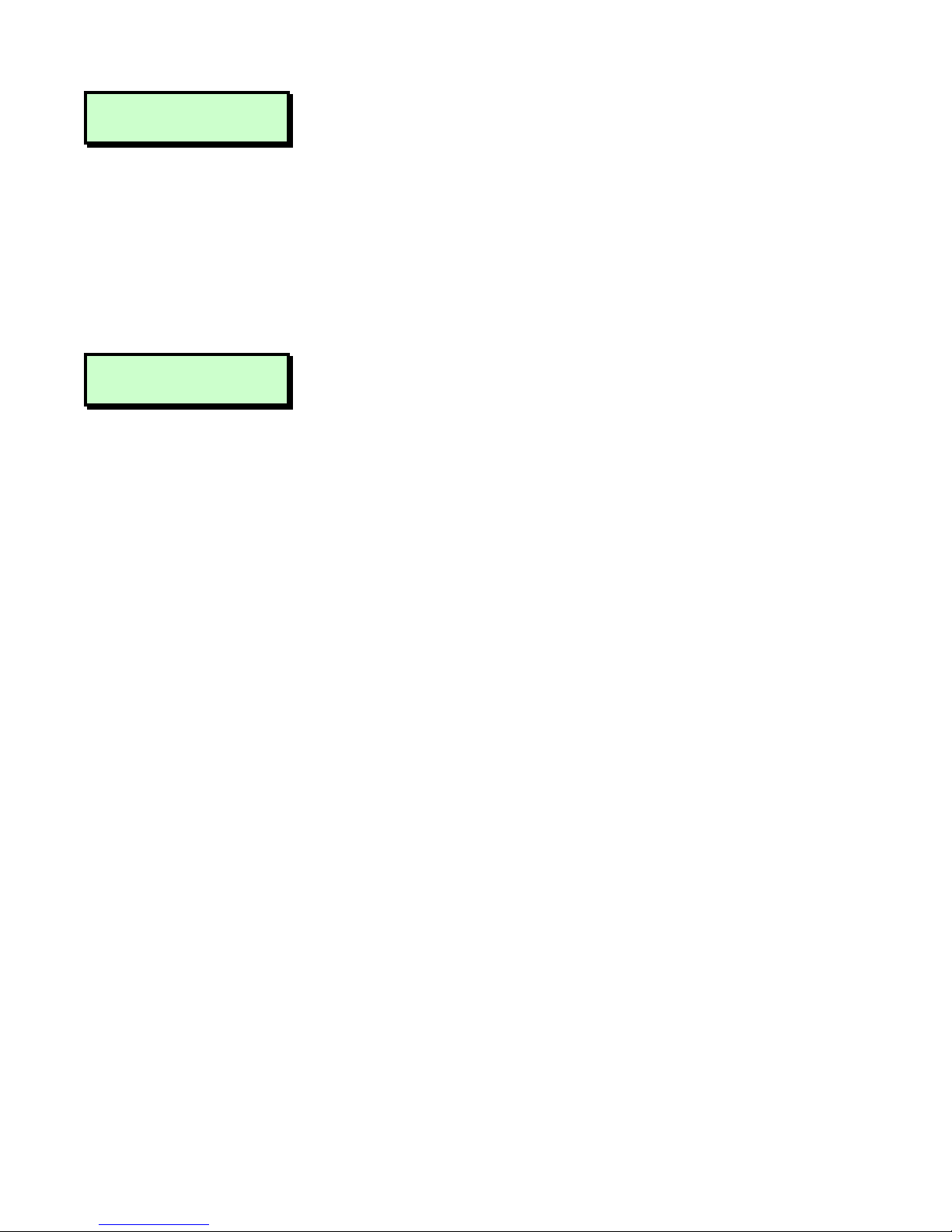
12
1 Operates On :-
> ..............
When editing the days press 1 to 7 to
toggle days on/off, then press [.
On the days screen the event number is
in the top-left corner. (Note that day
1=Sunday.)
6. Repeat steps 4 and 5 for each event you
wish to program.
Auto Set 1
Ptns > **
7. To allocate partitions to the auto-set
timer press r.
Use the numeric keys to select the
partitions then press [. The control unit
allocates any partition numbers shown
on the bottom line to the auto-set timer
shown on the top line. (A “*” indicates
that the partition will not be allocated,
and “.” Indicates that you have no
access to the partition.)
8. Repeat steps 3 to 7 for all the auto-set
timers you wish to edit, or press ] to
exit.
Z
You can stop or restart an auto-set
timer at any time, whether the timer has
set the system or not.
a) Enter User Menu 3-4.
b) Select the auto-set timer you wish to
stop.
c) Press 0, then r to toggle the
timer’s current status.
If the timer has set a partition, then
when you toggle the timer off, the
control unit will unset that partition.
Page 13
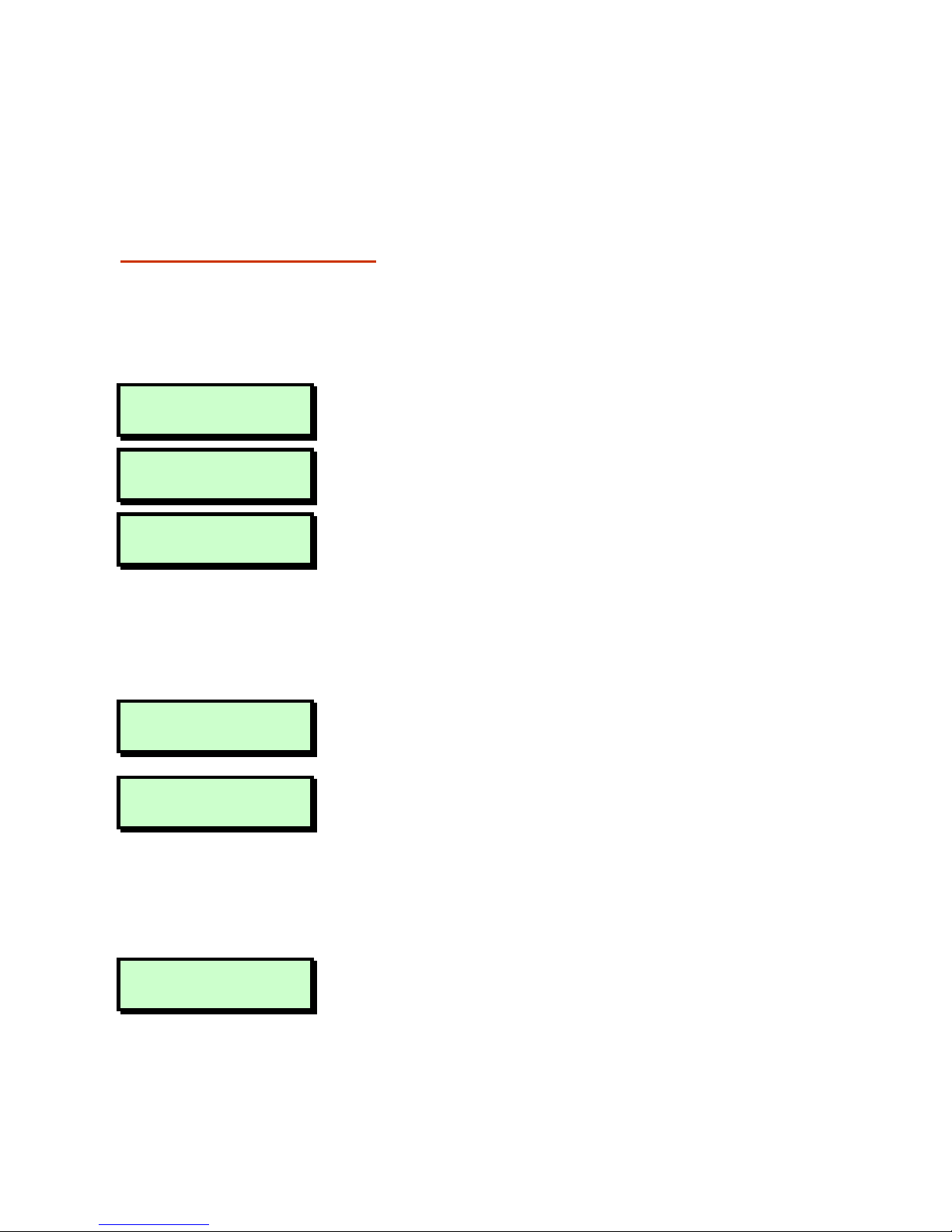
13
Option 4: Testing the System
Option 4-1:
Performing a Walk
Test
This option enables you to check that zones
are operating correctly. You can test only
those partitions that you have access to.
Each zone tested is added (once) to the
event log, which you can review using User
option 9-1 (page 31).
User Menu
4:Test Options
1. Press [ to select this option.
Test Options 1
Walk Test
2. Press [ to select
Walk Test
.
Walk Test
Ptns > 1*......
3. Use the numeric keys to select the
partitions to test, then press [. Any
partition numbers shown will be tested.
(A “*” indicates that the partition will not
be tested, and “.” indicates that you have
no access to the partition.
Esc To Stop Test
& View Zones
4. Walk through your partitions and operate
all detection devices.
0003 Active
As you activate each zone, the internal
sounders will emit a chime tone and the
display will identify the activated zone.
5. When you have finished the test, press
]
.
Panel Zone 1
0001 Healthy
6. The status of the lowest zone number
tested is displayed. Press [ to view the
next lowest zone tested.
7. Press ] to exit.
Page 14
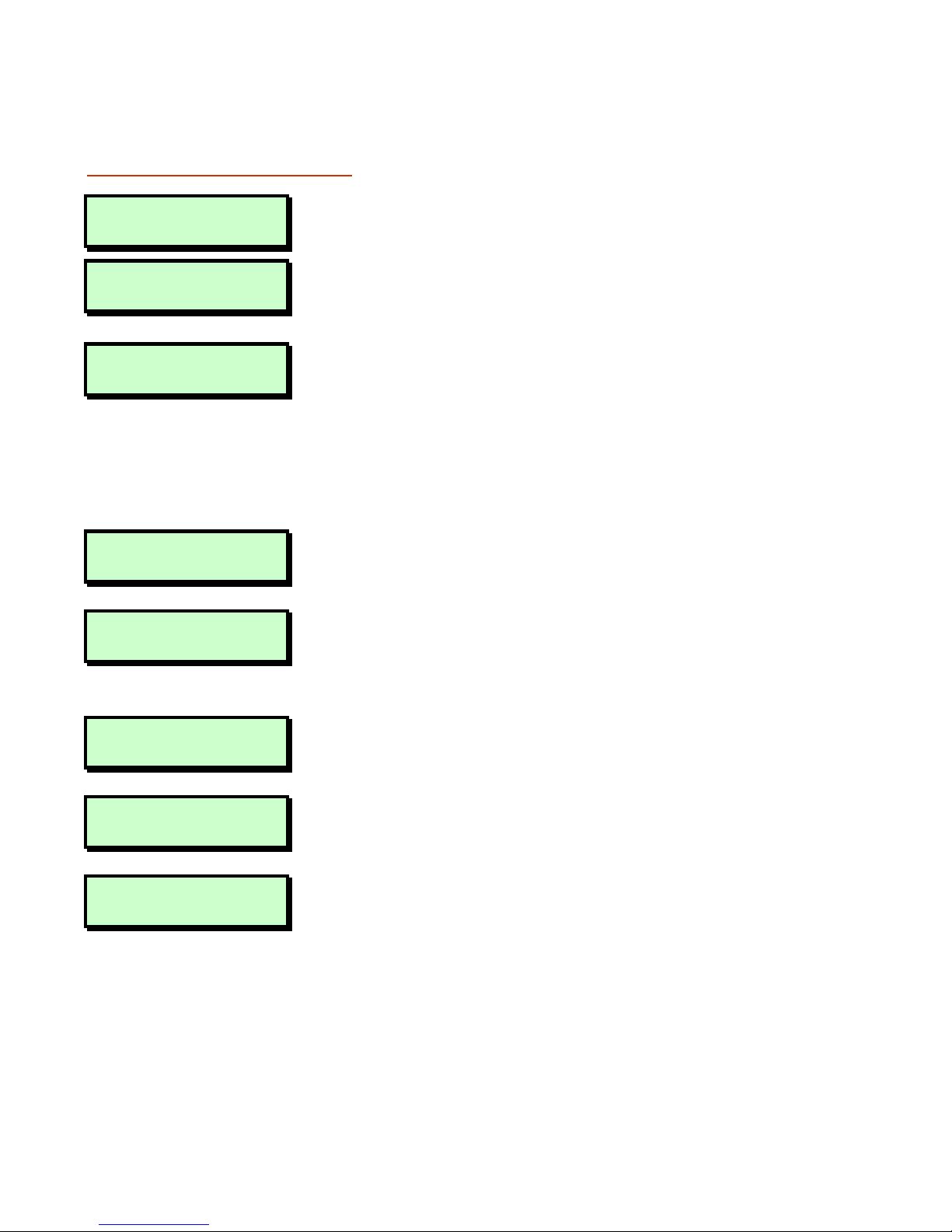
14
Option 4-2: Testing
the Bell
This option enables you to test the internal
sounder, strobe and external sounder.
User Menu
4:Test Options
1. Press [ to select this option.
Test Options 2
Bell Test
2. Use | or ¬, or press 2 to select Bell
Test, then press [.
Bell Test
Ptns > 12......
3. Use the numeric keys to select the
partitions to test, then press [. Any
partition numbers shown will be tested.
(A “*” indicates that the partition will not
be tested, and “.” indicates that you have
no access to the partition.)
Bell Test 1
Bell Only
4. The external sounder should activate.
Press [ to carry out the next test.
Bell Test 2
Bell & Strobe ON
5. The external sounder and strobe should
be active. Press [ to carry out the next
test.
Bell Test 3
Strobe Only
6. Only the strobe should be active. Press
[
to carry out the next test.
Bell Test 4
Alarm Sounder On
7. The internal sounder should activate.
Press [ to carry out the next test.
Bell Test 0
Bell/Strobe OFF
8. The sounders and strobe should switch
off. Press [ to repeat the tests, or ] to
exit.
Page 15
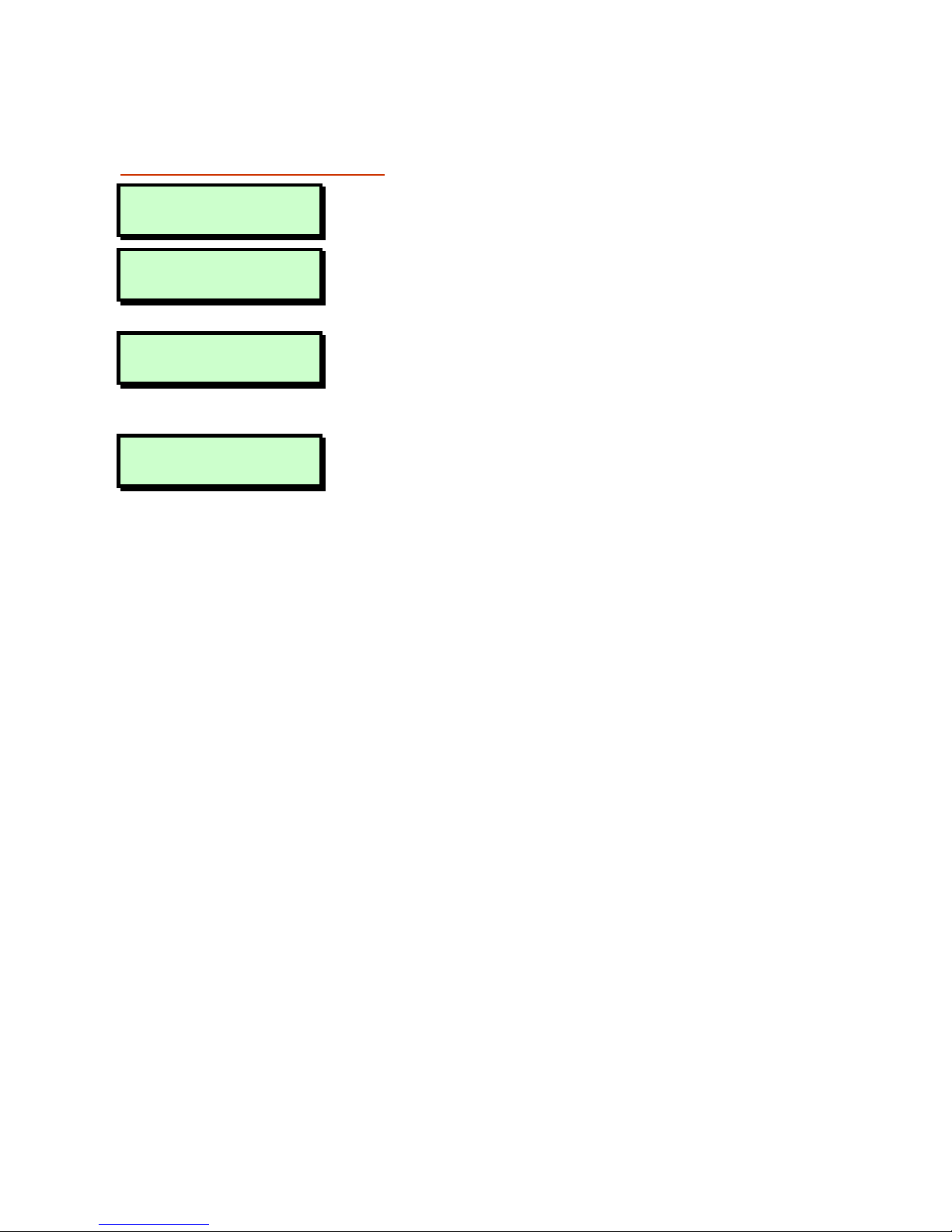
15
Option 4-3:
Telecommand
Batteries
This option enables you to check if any
telecommands have reported a low battery.
User Menu
4:Test Options
1. Press [ to select this option.
Test Options 3
Telecmd Batts
2. Use | or ¬, or press 3 to select
Telecommand Batts
, then press [.
No batteries low
Either:
The display shows that all telecommands
are OK.
2:01:01 Batt Low
Martha’s
OR
The display shows the number of any
telecommands that have reported a low
battery. If you have programmed a text
name for the telecommand, the display
shows that text on the bottom line.
3. Press [ to repeat the tests, or ] to
exit.
Page 16
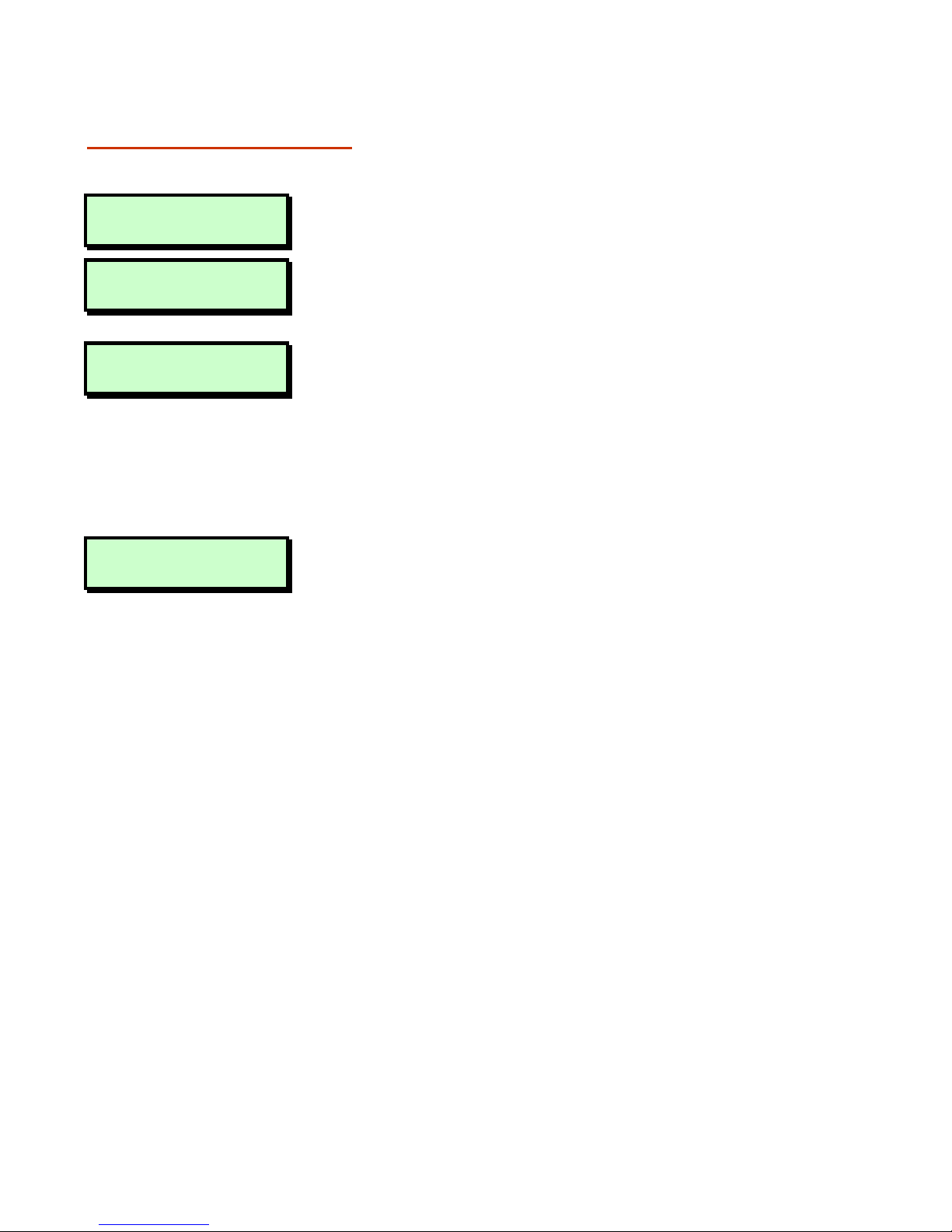
16
Option 4-4:
Telecommand Test
This option enables you to test a
telecommand, or identify an unknown
telecommand.
User Menu
4:Test Options
1. Press [ to select this option.
Test Options 4
Telecmd Test
2. Use | or ¬, or press 4 to select
Telecmd Test
, then press [.
2:01:1 RNode
Martha’s
3. Either:
Use | or ¬ to select the telecommand
you want to test, and press [.
OR:
Press any button on the telecommand
you are testing and press [.
2:01:3 RNode
9(5) Bat-H
The top line of the display shows the
number of the telecommand you are
testing. The bottom line of the display
shows (from left to right):
Current signal strength.
Previous lowest signal strength in
brackets.
”Bat-” (for Battery) followed by H for
healthy or L for low.
4. Either:
Press ] to exit, leaving the record of
lowest signal strength as it is.
OR:
Press [ to exit, resetting the record of
lowest signal strength to the current
signal strength, ready to record a new
value.
Page 17

17
Option
5
: Using the Engineer Tools
Option 5-1:
Configuring Engineer
Access
This option enables you to define a period
during which an engineer can log into the
alarm system. Once the period has expired,
the engineer can continue working if logged
in but will not be able to log in again.
The period starts from the time you set it and
can be four hours or five minutes. You can
terminate the period at any point.
Z
The default setting is Infinite.
User Menu
5:Engineer Tools
1. Press [ to select this option.
Engineer Tools 1
Engineer Access
2. Press [ to select Engineer Access.
3. Use | or ¬, or press a hot key (1 to
4), to select the required option, then
press [.
If you select
4 Hour Window
or
5 Min
Window, the engineer will be able to log
in at any time within a 4-hour/5-minute
period from now.
Selecting Infinite allows the engineer
access at any time.
Selecting Close Window terminates any
period currently running.
Page 18

18
Option 5-2: Starting
a Call Back
You can use this option to initiate a
connection over the telephone line to a
remote site that is running the Downloader
software. Once the communication link is
established, the remote site can upload data
and change settings in the control panel.
The link continues until the remote site
disconnects it.
Z
Select this option only if requested by
your alarm company.
Z
Your alarm company may be able to
initiate the link, depending on the
Access Mode (Engineer option 51-3).
User Menu
5:Engineer Tools
1. Press [ to select this option.
Engineer Tools 2
Call Service?
2. Use | or ¬, or press 2 to select Call
Service?, then press [.
Start CallBack 1
3. Use | or ¬, or press a hot key (1 to
4) to select the number to call (as
defined in Engineer option 51-4), then
press [ to begin the call.
Calling On : 1
Hit ESC to abort
4. If the connection is established
successfully, the system automatically
returns to its original state. If the
connection is not established
successfully, press ] to abandon the
call.
Page 19

19
Option
6
: Setting the Time and Date
Option 6-1: Setting
the Time
This option enables you to set the system
time.
Z
The system automatically
advances/retards the time by one hour
at 2am on the standard summer/winter
changeover dates.
User Menu
6:Time And Date
1. Press [ to select this option.
Time and Date 1
Set Time
2. Press [ to select
Set Time
.
Enter new time: 11:44
3. To change the time, enter four digits
(hhmm) for the current time, e.g. 1810
for 6:10pm.
4. Press [ to accept the displayed time,
or ] to exit without saving.
Option 6-2: Setting
the Date
This option enables you to set the system
date.
User Menu
6:Time And Date
1. Press [ to select this option.
Time And Date 2
Set Date
2. Use | or ¬, or press 2 to select Set
Date, then press [.
Current Date : 01/01/06
3. To change the date, enter six digits
(ddmmyy) for the current date, e.g.
181006 for 18th October 2006.
4. Press [ to accept the displayed
date/time, or ] to exit without saving.
Page 20

20
Option
7
: Customising Text
Option 7-1: Editing
the Zone Text
This option enables you to edit the text
displayed to identify zones to users.
User Menu
7:Custom Text
1. Press [ to select this option.
Custom Text 1
Zone Text
2. Press [ to select
Zone Text
.
Zone 0001
3. Use | or ¬, or press a hot key to select
the zone name to edit, then press [.
^one 0001
4. Use the text editing keys (page 35) to
change the text if required. Press [ to
accept the displayed text or ] to exit
without change.
Option 7-2: Editing
the Partition Text
This option enables you to edit the text
displayed to identify partitions to users.
User Menu
7:Custom Text
1. Press [ to select this option.
Custom Text 2
Prtn Text
2. Use | or ¬, or press 2 to select Prtn
Text, then press [.
Viewing Prtn 1
3. Use | or ¬, or press a hot key to select
the partition name to edit, then press [.
^iewing Prtn 1
4. Use the text editing keys (page 35) to
change the text if required. Press [ to
accept the displayed text or ] to exit
without change.
Page 21

21
Option 7-3: Editing
Telecommand Names
This option enables you to edit the text
displayed to identify telecommands and
PAs.
User Menu
7:Custom Text
1. Press [ to select this option.
Custom Text 3
Telecommand Name
2. Use | or ¬, or press 3 to select
Telecommand Name
, then press [.
martha’s
>Telecmd 2:01:01
3. Either:
Use | or ¬, to select the telecommand
name to edit, then press [.
Or:
Press a button on the telecommand you
want to change, then press [.
martha’s
^Telecmd 2:01:03
4. Use the text editing keys (page 35) to
change the text if required. Press [ to
accept the displayed text or ] to exit
without change.
Page 22

22
Option
8
: Setting Up Users
This option allows you to define users to
operate the alarm system. When setting up
a user, you need to specify:
• A user number. The system uses this to
identify each user in the log.
• A user code. This is the code that the
user enters at keypads (e.g. to set or
unset the system).
•
A user type (e.g. Manager). This
determines, for example, the range of
user options the person can access
(see the next section).
The user’s access to menu options is
initially determined by the user type
selected, but can be customised, if
required (see page 28).
• The partitions the user is assigned to.
Users can set, unset and reset only the
partitions assigned to them.
Z
A user cannot set up or modify users
with a lower user number (e.g. User 03
cannot modify User 02).
Z
To delete a user, set the user type to
"Not in use".
In addition to users, option 8 also allows you
to define the function of any telecommands
or personal alarm (PA) transmitters. For
both telecommands and PAs you can
allocate individual partitions to transmitters.
For telecommands you can specify which
buttons set and unset individual partitions.
Page 23

23
About the User Types
The following user types are available.
Manager
Users of this type have access to all user
menus and options. They can set and
unset assigned partitions from any keypad.
By default, user 001 is set up as a
manager, with a default user code of 1234
(4 digits used) or 123400 (6 digits used).
Standard Global
Users of this type have access to User
options 1, 2, 4, and 5. They can set and
unset the system from any keypad.
Standard User
Users of this type have access to User
options 1, 2, 4 and 5. They can only set and
unset assigned partitions from a keypad
assigned to the partitions being set or unset,
e.g. if a user is assigned to partitions 1 and
2, and uses a keypad assigned to partition 2
only, the user can set or unset partition 2
only.
Prox Tag User
Users of this type present a proximity tag to
the keypad instead of entering a user code.
They have access to User options 1, 2, 4
and 5. They can set and unset assigned
partitions from any keypad. When unsetting,
all associated partitions are unset and the
keypad displays no options.
Easy Set
When setting/unsetting, all associated
partitions are set/unset and the keypad
displays no options. The user can set/unset
from any keypad. The user code will unset
all assigned partitions if at least one is set.
Page 24

24
Reset Only
Users of this type have access to User
options 1 and 2. They can reset 24-hour
alarms from any keypad.
Panic Code
Users of this type have no access to user
menus and cannot set or unset the system.
Entering a user code of this type generates
a Panic Alarm and activates a full alarm
(causing internal and external sounders and
strobe lights to operate).
Z
To set up a Panic code, Duress Allow in
Engineer option 45-24 must be set to
YES.
Duress Code
Users of this type have the same abilities as
a standard global user but, when the user
code is entered, a silent alarm is
generated
1
, which could be sent to an alarm
receiving centre. This enables the user to
appear to operate the alarm system
normally if being coerced.
Z
To set up a Duress code, Duress Allow
in Engineer option 45-24 must be YES.
Access
Users of this type have no access to user
menus and cannot set or unset the system.
Entering a user code of this type temporarily
activates outputs of type "Code Accepted",
Access or "Access Code", which could be
used to operate electric door strikes or
similar mechanisms.
1
Outputs of type "Duress Alarm" are activated if the system is being set. Outputs of type "Duress Alarm" or "Panic
Alarm" are activated if the system is being unset.
Page 25

25
Shunt
Users of this type have no access to user
menus and cannot set or unset the system.
Entering a user code of this type isolates the
zones in the shunt group(s) to which it is
assigned using Engineer option 13. Entering
the code again reinstates the zones.
Set Only
Users of this type can set assigned
partitions from any keypad but cannot unset
them.
Not in use
This user type has no rights. Select this type
to delete an existing user.
About User Numbers
The total number of users you can define
depends on the type of control unit.
• If you have a 95EN or 85EN control unit
then you can define up to 99 users.
• If you have a 65EN control unit you can
define up to 49 users.
The control unit reserves some user
numbers for special purposes:
User Number
65EN 85EN 95EN
Engineer 000 000 000
Manager 001 001 001
Downloader 050 100 100
Keypad PA 051 101 101
System 052 102 102
If you are not sure what type of control unit
your system has, don’t worry. The control
unit will not let you use one of the reserved
numbers.
Page 26

26
Option 8-1:
Configuring the User
Codes
This option enables you to set up or modify
users. For each user, you specify
information such as the user type and the
partitions the user has access to.
User Menu
8:Set Up Users
1. Press [ to select this option.
User Codes 1
Code
2. Press [ to select Code.
Define new users
User no. 05
3. The display shows the lowest available
user number. You can press [ to
select this user. Alternatively, you can
select a different user by entering a
number or by using | or ¬.
Z
Pressing r shows the number of users
currently set up. Press any key to return
to the previous display.
Prox Tag or Code
----
4. Enter the user code1 and press [, or
present the user's proximity tag.
Pressing [ without entering a code
maintains the previously-chosen code.
Z
If you see “NOT ACCEPTED try a different
code”; the code is already in use. Press
r
and try again with a different code.
User 05 is type
Not in use
5. Use | or ¬ or press a hot key (0 to
9
) to select the user type (page 23),
then press [.
1
4 or 6 digits (giving up to 100,000 code combinations, with none disallowed), as set up in Eng option 47.
Page 27

27
User 05 Prtns
Ptns > 1*......
6. Use the numeric keys to select the
partitions you want the user to have
access to, then press [. Any partition
numbers shown will be allocated to the
user. (A “*” indicates that the partition
will not be allocated, and “.” indicates
that you have no access to the
partition.)
Z
If the Local Setting option is selected in
Engineer option 45-11, a user can set a
partition only if the keypad is assigned
to that partition.
7. Continue from step 3, or press ] to
exit.
Option 8-2: Defining
User Names
This option enables you to specify a name
for each user. When viewing the event log
(page 31), pressing r toggles between
displaying user number and user name for
appropriate log entries.
User Menu
8:Set Up Users
1. Press [ to select this option.
User Codes 2
User Name
2. Use | or ¬ or press 2 to select User
Name, then press [.
User 01
User 01
3. Select the user by using | or ¬ or by
entering the user number, then press
[.
User 01
^ser 01
4. Use the text editing keys (page 35) to
edit the user name, then press [.
5. Press ] to exit.
Page 28

28
Option 8-3:
Customising Access to
Menu Options
Access to options is initially determined by
user type but individual users can be
granted or denied access using the
Customise Menus option.
User Menu
8:Set Up Users
1. Press [ to select this option.
User Codes 3
Customise Menus
2. Use | or ¬ or press 3 to select
Customise Menus, then press [.
User 01
User 01
3. Select the user by using | or ¬ or by
entering the user number, then press
[
.
Menu Options:> .123456789
4. Select the user options to which the
user should have access, then press
[
. Pressing 1 to 9 selects (option
number displayed) and deselects (“*”
displayed) options. The options are:
1 = Omit Zones
2 = Shunt 24hr Zns
3 = System Options
4 = Test Options
5 = Engineer Tools
6 = Time And Date
7 = Custom Text
8 = Set Up Users
9 = Log
5. Press ] twice to exit.
Page 29

29
Option 8-4:
Programming
Telecommands
Use this option to allocate telecommand or
PA buttons to individual partitions.
Cooper Security Limited recommend that
you take advice from your alarm installer
before modifying any of these options.
User Menu
8:Set Up Users
1. Press [ to select this option.
User Codes 4
Telecommands
2. Use | or ¬ or press 4 to select
Telecommands then press [.
2:01:1 RNode
Telecmd 1
3. Select the telecommand or PA by using
| or ¬ or by entering the
telecommand/PA number (see page
37), then press [.
Z
At this point you can press a
telecommand or PA button to make its
details appear on the display. Press [
to proceed to step 4.
>Telecmd Type
Global
4. Use | or ¬ to select an option (see
steps 5 to 9 below).
Telecmd Type
>Global
5. Press [ to select this option.
Use | or ¬ to select either:
Global: The telecommand can set or
unset any partition allocated to its
buttons, anywhere on site (depending
on radio range and conditions). A PA
can start an alarm in its allocated
partition, anywhere on site. OR:
Local
: The telecommand can set or
unset partitions allocated to its buttons
(or the PA can start an alarm in its
Page 30

30
allocated partition) only when in range
of a specific MRNode receiver
1
. OR:
Unused: The control unit will ignore any
telecommand programmed as Unused,
even though it may still be learned by an
MRNode. (Hint: Use this option to
disable telecommands that have been
lost.) Press [ to save your changes.
Button 1 ^Set
Prtns > 1*******
6. Press [ to select this option.
(Or, use | or ¬ to select other buttons.)
Press 1 to 8 (1 to 4 for the
65EN/85EN) to select the partitions that
will be set by the button (page 37.)
Press [ again to save your changes.
Button 4 vUnset
Prtns >1*******
7. Press [ to select this option.
Press 1 to 8 (1 to 4 for the
65EN/85EN)to select the partitions that
will be unset by button 4. Press [
again to save your changes.
Button PA
Ptns 1*******
8. Press [ to select this option.
Press 1 to 8 (1 to 4 for the
65EN/85EN) to select the partitions that
will be sent into alarm by a PA (button 1
and 4). Press [ again to save your
changes.
Z
722r and 727r telecommands can start
PAs, 723r and 728r cannot start PAs.
Telecmd 1
^elecommand Name
9. Press [ to select this option.
Use the text editing keys (page 35) to
edit the telecommand name, then press
[ to save your changes.
1
The installer must allocate partitions to individual MRNodes.
Page 31

31
Option
9
: Using the Log
Option 9-1: Viewing
the Log
This option enables you view the contents of
the system log. The log contains the date
and time of system events, such as
partitions being unset, zones omitted, duress
code activations and communications
problems. For more information about the
event codes displayed, see page 37.
The number of events recorded in the log is
model specific.
User Menu
9:Log
1. Press [ to select this option.
Log Functions 1
View Log
2. Press [ to select View Log.
UNSET PRTNS:
10:50:10 23/04
3. Press | or ¬ to scroll through the
events (| displays earlier events). To
move to the next event of a given type,
press:
1 Alarms 6 User codes
2 24 Hour Alarms 7 Set Partitions
3 Fire Alarms 8 UnSet Partitions
4 PA Alarms 9 Entry
5 Zone Tampers
Ptns : 12......
10:50:10 23/04
4. If appropriate, press r to display further
details of the event. Pressing 0 allows
you to view events from a specified
offset (position) in the log.
5. Press ] to exit.
Page 32

32
Option 9-2: Printing
the Log
If a printer is connected to the control unit,
you can print some or all of the events
recorded in the log.
Z
It is not possible to connect a printer to
the 65EN.
User Menu
9:Log
1. Press [ to select this option.
Log Functions 2
Print Log
2. Use | or ¬, or press 2 to select Print
Log, then press [.
How many events?
0030
3. Choose the number of events to print by
using | or ¬, or by entering the fourdigit value, then press [.
With offset of: 0030
4. Specify an offset by using | or ¬, or by
entering the four-digit value, then press
[. If, for example, you choose to print
10 events and an offset of 50, the
system will print events 50-59 (with
event number 1 being the most recent).
Z
There may be more than one printed
line per log event.
If you want to stop the current print job, reprint the log, specifying zero events to print.
Once you have used the Print Log option,
the system goes into online printing mode,
where every action is immediately printed.
Switch off the printer to stop all printing.
Page 33

33
Option 9-3: Viewing
the Access Log
You can use this option to view the content
of the access log, which stores every use of
a user code of type Access (which is used to
open doors).
User Menu
9:Log
1. Press [ to select this option.
Log Functions 3
View Access Log
2. Use | or ¬, or press 3 to select View
Access Log, then press [.
Name :- User 02
02:35:48 01/05
3. Use | or ¬ to scroll through the events
(| displays earlier events).
4. Press ] to exit.
Page 34

34
Option 9-4: Printing
the Access Log
You can use this option to print the content
of the access log, which stores every use of
a user code of type Access (which is used to
open doors).
Z
It is not possible to connect a printer to
the 65EN.
User Menu
9:Log
1. Press [ to select this option.
Log Functions 4
Print Access Log
2. Use | or ¬, or press 4 to select Print
Access Log, then press [.
How many events?
0030
3. Choose the number of events to print by
using | or ¬, or by entering the fourdigit value, then press [.
With offset of: 0030
4. Specify an offset by using | or ¬, or by
entering the four-digit value, then press
[. If, for example, you choose to print
10 events and an offset of 50, the
system will print events 50-59 (with
event number 1 being the most recent).
Z
There may be more than one printed
line per access log event.
If you want to stop the current print job, reprint the log, specifying zero events to print.
Once you have used the Print Access Log
option, the system goes into online printing
mode, where every action is immediately
printed. Switch off the printer to stop all
printing.
Page 35

35
Text Keys
The following tables show how to obtain characters when entering text at
the keypad. For example, press 2 twice to obtain the "B" character.
Once you have chosen the character you require, press | to move the
cursor to the right to edit the next character. The ¬ key moves the cursor to
the left.
Note: When you reach the end of the character sequence, the next
press of the same key takes you back to the beginning of the sequence.
For example, the eighth press of the 2 key displays the "A" character.
Note:
<sp> represents the space character.
Key Characters Generated (in Sequence)
1
. , ? ! 1 @ " - & '
2
A B C 2 a b c
3
D E F 3 d e f
4
G H I 4 g h i
5
J K L 5 j k l
6
M N O 6 m n o
7
P Q R S 7 p q r s
8
T U V 8 t u v
9
W X Y Z 9 w x y z
0
<sp> 0 , # *
Page 36

36
Zone Numbering
Each zone has a unique 4-digit number. The meaning of the number is
as follows:
• The first digit is the network number. This is the network number of
the device that the zone is connected to (0 for zones connected to
the control unit PCB). All three control units have two networks.
• The next two digits specify the device address that the zone is
connected to (00 for zones connected to the control unit PCB). For
devices such as keypads, the device address is determined by a link
on the device PCB.
Z
The first eight zones on an ID Node have device address 01,
the next eight have device address 02, etc.
• The final digit specifies the zone number on the selected device.
Example: 2031 is (reading right to left): zone 1 of device address 03
connected to network 2.
Only valid zone numbers are displayed as you scroll. For example, the
next number displayed after 0008 (panel zone 8) is 1011 (network 1,
device 01, zone 1).
Page 37

37
Telecommands and PA Transmitters
Telecommand Numbering
Each Telecommand and PA has a unique number. This number is
separate from the scheme used to number zones, but works in the
same way:
• The first digit is the network number. This is the network number of
the receiver (MRNode) that the telecommand reports to.
• The next two digits specify the device address of the receiver. (The
device address is determined by a link on the receiver PCB.)
• The final digit specifies the telecommand or PA number on the
receiver.
Example: 2031 is (reading right to left): telecommand (PA) 1 of receiver
address 03 connected to network 2.
Telecommand Buttons
The 722r, 723r, 727r and 728r telecommands each have four buttons,
which can be used to set/unset partitions within the system. When
selecting individual buttons to program, the keypad displays them as
numbers:
Keypad
display:
Telecommand Button Purpose
1^
Set Partitions
2<
Set Partitions
3>
Set Partitions
4v
Unset Partitions
Page 38

38
Z
You must hold the buttons down for more than two seconds in
order to start a transmission. When the telecommand is
transmitting, it briefly flashes the small LED above button 1.
The 722r and 727r telecommands also allow the user to start a PA by
pressing buttons 1 and 4 together.
PA Buttons
There are several models of PA transmitter. Some have two buttons and
some have one button. Your installer will recommend the model that
suits your application.
To start a PA on two button transmitters press both buttons at the same
time for more than one second.
When you are programming PA transmitters you cannot program the
buttons to set or unset partitions. Use the “Button PA” screen in option 84 to allocate PA transmitters to partitions, and the “Telecommand Name”
screen to give the PA a meaningful name.
Page 39

39
Log Events
Event Description
--- NO EVENT --- Not used
### LECS or REMS The number of LEC or keypads logged on to system after a re-learn
### NODE R# ADD Keypad added to MSNode. First # is the network No. Next ## is the
device No. R# is the keypad No.
### NODE R# LOST Keypad removed from MSNode
### NODE R# TAMP Tamper on keypad attached to MSNode
### NODE'S The number of Nodes logged on to the system after a re-learn
### MSNODE'S The number of MSNodes logged on to the system after a re-learn
#### OFF TEST Zone number #### taken off test
#### OMITTED Zone number #### omitted
#### REINSTATED Zone number #### reinstated
#,## LEC LOST Network #, device No. ## is a LEC that has been removed
#,## LEC TAMPER Network #, device No. ## is a LEC that has a tamper condition
#,## NODE ADDED Network #, device No. ## is a Node that has been added to the
system
#,## NODE FUSE Network #, device No. ## is a Node that has a tripped fuse
#,## NODE LOST Network #, device No. ## is a Node that has been removed
#,## NODE TAMPER Network #, device No. ## is a Node that has a tamper condition
#:## PSU FUSE There is a fuse failure on a Smart PSU
#:## PSU TAMP There is a tamper on a Smart PSU
#:## RADIO TAMP There is a tamper on a radio node
#,## REM ADDED Network #, device No. ## is a remote keypad that has been added to
the system
#,## REM LOST Network #, device No. ## is a remote keypad that has been removed
#,## REM TAMPER Network #, device No. ## is a remote keypad that has a tamper
condition
#:## RF JAMMED Radio Node jammed
#:## RF CLEAR Radio Node not jammed
#,## MSNODE
ADDED
Network #, device No. ## is an MSNode that has been added to the
system
#,## MSNODE FUSE MSNode fuse failed
#,## MSNODE LOST Network #, device No. ## is an MSNode that has been removed
#,## MSNODE TAMP MSNode lid tamper
24 Hr PRTNS:- 24 Hour Alarm in partitions
24H RESTORE ####- 24 Hour Alarm on zone #### reset
24Hr ALARM #### 24 Hour alarm from zone number ####
24HR OMIT:- Zones omitted using Shunt 24hr Zones option
24HR REINST:- Zones omitted using Shunt 24hr Zones option have been reinstated
ABORT ON PRTN:- Alarm aborted on partitions
ACCESS Access code entered for user number ####
ACCESS FAILED Access failed due to code lock in operation
ACCESS ZONE #### Entry zone #### activated
ALARM #### Alarm from zone number ####
ALARM PRTNS: Alarm in partitions
Page 40

40
ATE L.F. ALL All networks from a communicator to an ARC are unavailable
ATE L.F. RESTORE The network connection from a communicator to an ARC has been
restored
ATE L.F. SINGLE A network connection from a dual-path communicator to an ARC is
unavailable
AUTOSET # OFF Autoset timer off
AUTOSET # ON Autoset timer on
AUX RESTORE #### Technical alarm from zone number #### reset
AUX/BELL TAMPER Aux/bell tamper
AUXILIARY #### Technical alarm from zone number ####
AUXILIARY # TAMP Not used
AUXILIARY FUSE Auxiliary Fuse failed
BATTERY FAULT Not used
BATTERY LOAD TST Battery load test carried out
BATTERY LOW Battery voltage is low
BATTERY MISSING Battery is not connected
BATTERY RESTORE Battery restored to healthy condition
BEAM PAIR #### First activation of a beam pair zone number ####
BELL BOX TAMPER Not used
BELL FUSE Bell fuse tripped
BELL TAMP OMIT Bell tamper omitted after confirmation timer has expired
BELL TESTED:- Bell tested for partitions
BELLS ACTIVE:- Bell active for partitions
CHANGE CODE ## User code for user ## changed
CHANGE TAG ## User tag changed for user ##
CNFG CHANGE ### Configuration change for user ###
CODE #### Access code entered for user number ####
CODE LOCK # OFF Code lock number # is off
CODE LOCK # ON Code lock number # is on
CODE LOCKED #### User number #### attempted to use their code whilst locked-out
CODE TAMPER Keypad locked out for 5 minutes due to invalid entry of passcode
COMMS FAILED On-board modem failed to communicate with ARC
COMMS TEST CALL Communications test call started
CONFIG CHANGE ## Configuration change for user ##
DATE CHANGED AT System date changed at
DATE CHANGED TO System date changed to
DEFAULT USER User 01 (manager) code defaulted
DEFAULT USER #### Not used
DEFERRED SET:- Deferred set on partitions
DL DISCONNECT FL) Downloader disconnected incorrectly
DL DISCONNECT OK Downloader disconnected
DURESS CODE #### Duress alarm from user number ####
ENG HW
DEFAULTED
Panel factory reset
ENGINEER ARRIVES Engineer is logged on the system
ENGINEER DEPARTS Engineer is logged off the system
ENTRY TIME-OUT:- Entry mode timed out for partitions
ENTRY ZONE #### Entry mode started from zone number ####
EXIT CANCELLED:- Exit mode cancelled for partitions
EXIT STARTED:- Exit mode started for partitions
Page 41

41
EXT LINE FAULT Not used
EXT LINE RESTORE Not used
FACTORY RESTART Factory default loaded
FAULT 4K4 #### Zone has 4K4 fault
FIRE ALARM #### Fire alarm from zone number ####
FIRE PRTNS:- Fire alarm on partitions
FIRE RESET:- Fire Alarm reset
FIRST KNOCK #### First activation of zone number #### (zone with Double-Knock
attribute)
FROM REMOTE #,## Not used
HI-SECURITY SET: Partitions set using "High Security" feature
ID LOOP RESTORED Short circuit cleared from ID loop
ID LOOP SHORTED ID loop is short-circuited
KEYPAD PANIC ### Panic alarm raised from keypad (buttons 1 and 3 pressed)
KEYSWITCH ### Keyswitch zone #### activated
LOCAL ON LINE Local connection with Downloader
LOCAL SERV CALL Local connection with Downloader
LOCAL SERV END Not used
LOCKSET #### ON Lock set zone #### activated
LOCKSET #### OFF Lock set zone #### deactivated
LOCKSET PRTN ON Lockset for partition enabled
MAIN POWER ON Mains power applied to control panel
MAINS POWER OFF Mains power removed from control panel
MASK ALRM S #### Mask set alarm
MASK ALRM U #### Mask unset alarm
MASK FLT S #### Zone #### masked while set
MASK FLT U #### Zone #### masked while unset
MASK TMP S #### Masking zone #### masked when set
MASK TMP U #### Masking zone #### masked when unset
MENU TIMEOUT ## System timed out user ##, and returned to the normal standby screen
MENU TIMEOUT ### System timed out user ###, and returned to the normal standby
screen
MENU TIMEOUT #### System timed out user ####, and returned to the normal standby
screen
MODEM LOCKOUT Modem locked-out (4 failed attempts made via Lineload)
NETWORK # FUSE Network # polyfuse tripped
NODE TAMP OMIT MSNode tamper omitted after confirmation timer expired
NORM. REST. #### Normal alarm restore
OCCUPANCY SET System set with people on site
ON LINE TO # Online to remote PC
ON-SITE RESTART On-site restart
PA PRTNS:- PA alarm on partitions
PANEL LID TAMPER Control panel lid tamper
PANEL STARTED System powered up
PANEL TAMP OMIT Panel lid timer omitted after confirmation timer expired
PANIC ALARM #### PA Alarm from zone number ####
PANIC CODE #### PA code from user number ####
PANIC REST. #### Panic Alarm on zone #### restored
PRTN CONFIRMED:- Partition confirmed alarm
PRTN ENTRY:- Partition entry
Page 42

42
PRTN SET FAIL:- Partition failed to set
PRTN TAMPER:- Partition in tamper condition
PRTNS LOCKED:- Partitions locked via security key zone
PRTNS UNLOCKED: Partitions unlocked via security key zone
PAYMENT EXPIRED System payment timer has expired
PSTN FAULT Telephone line fault detected
PSTN RESTORE Telephone line fault restored
PSU BATT A #### PSU Battery zone #### active
PSU BATT H #### PSU Battery zone #### healthy
PSU FUSE A #### PSU Fuse zone #### active
PSU FUSE H #### PSU Fuse zone #### healthy
PSU PWR A #### PSU Power zone #### active
PSU PWR H #### PSU Power zone #### healthy
REARM ,OMIT #### Zone #### omitted after confirmation timer has expired
REARM PRTNS:- Partitions re-armed
REARM SYSTEM System rearmed
REARM TAMP OMIT
REINST PRTNS:- Partitions reinstated
REM RESET ACTIVE Remote reset via the REM RESET input terminal (RedCARE)
REM RESET FAILED Remote reset failed
REM RESET PASSED Remote reset successfully carried out
REM SERVICE CALL Remote service call in progress
REM TAMPER Not used
RESET PRTNS:- User or engineer has reset partitions
RF PA #:##:# Telecommand PA button pressed
RF SET #:##:# Telecommand set button pressed
RF UNSET #:##:# Telecommand unset button pressed
SEC KEY NO #### Security key operated on zone number ####
SERVICE CALL END Not used
SERVICE REQUIRED System requires a service visit (Service Timer expired)
SET EXT L.FAULT System set with external line fault
SET FAIL #### Set fail caused by zone ####
SET FAIL PRTNS:- Set fail for partitions
SET GENERAL FLT System set with a general fault present
SET NO ACTIVITY Not used
SET PRTNS:- Partitions set
SET PSTN FAULT System set with a line fault present
SET PSU BATT FLT System set with a PSU Battery fault present
SET PSU FUSE FLT System set with a PSU Fuse fault present
SET PSU PWR FLT System set with a PSU Power fault present
SET WITH AC FAIL Partitions set with a mains fault present
SET WITH FLT 4K4 System set with 4K4 zone fault
SET WITH MSK FLT System set with zones masked
SET SUPER WARN:- Log message displayed when the panel has been set with supervision
warning on radio zones(s).
SH.KEY OFF #### Shunt key zone #### deactivated
SH.KEY ON #### Shunt key zone #### activated
SHNT #### REINST Shunted zone #### reinstated
SHUNT CODE #### User #### of type "Shunt" entered access code to isolate zones
SHUNT END #### Not used
Page 43

43
SHUNT GROUP ## Shunt Group ## used to isolate zones
SHUNT START #### Not used
SHUNT ZONE #### Zone #### shunted
SILENT PA #### Silent Panic Alarm zone #### activated
SUMMER CHANGED Not used
SUMMER TIME SET Time changed at Summer changeover date
T.SWITCH # OFF Time switch number # off
T.SWITCH # ON Time switch number # on
TAMP 1 OMIT Not used
TAMP ZONE #### Not used
TAMP. REST. #### Not used
TAMPER #### Tamper alarm from zone number ####
TC #:##:# BAT OK Telecommand has a healthy battery
TC #:##:# BAT LO Telecommand has a low battery
TECHNICAL #### Technical zone #### activated
TEST FAIL #### Zone number #### failed whist on test
TEST TOTAL 00## Total number of zone tested during walk test
TEST ZONE #### Not used
TIME CHANGED AT Time changed at specified time
TIME CHANGED TO Time changed to specified time
TX #:##:# SUP FL Supervision failure on radio zone
TX #### SUP OK Supervision is no longer warning on a radio zone
TX #:##:# SUP OK Supervision is no longer failed on a radio zone
TX #### SUP WARN Supervision warning on radio zone
TX #:##:# BAT OK Radio zone reports transmitter low battery
TX #:##:# BAT LO Radio zone reports transmitter low battery
UNSET PRTNS:- Partition unset
UNSHUNT GROUP ## Shunt Group ## used to reinstate zones
USER #### DELETED User number #### deleted
WALK TESTED LOG Not used
WALK TESTED:- Partitions walk tested
WINTER CHANGED Not used
WINTER TIME SET Time changed at Winter changeover date
WLK TST FAIL LOG Not used
ZONE TESTED #### Zone number #### tested during walk test routine
Page 44

44
System Records
General System Details
Timers
Partitions
65EN, 85EN and 95EN 95EN only
1 2 3 4 5 6 7 8
Entry Time
Exit Time
Exit Mode
Bell Delay
Bell Duration
Shunt Groups
Group Zone 1 Zone 2 Zone 3 Zone 4 Zone 5 Zone 6 Zone 7 Zone 8
Time Switch 1
Timer On at Off at Mon Tue Wed Thu Fri Sat Sun
1
2
3
Page 45

45
Time Switch 2
Timer On at Off at Mon Tue Wed Thu Fri Sat Sun
1
2
3
Time Switch 3
Timer On at Off at Mon Tue Wed Thu Fri Sat Sun
1
2
3
Auto-Set Timer 1
Timer Set at Unset at Mon Tue Wed Thu Fri Sat Sun
1
2
3
Set Partitions:
Auto-Set Timer 2
Timer Set at Unset at Mon Tue Wed Thu Fri Sat Sun
1
2
3
Set Partitions:
Auto-Set Timer 3
Timer Set at Unset at Mon Tue Wed Thu Fri Sat Sun
1
2
3
Set Partitions:
Page 46

46
User Details
No. Name Type Partitions
1 Manager
Page 47

47
Zone Details
Zone No. Location Chime Y/N Partitions
Page 48

48
Telecommand Details
Tcmd No. Telecommand Name Button Partitions
Page 49

49
Service Record
Date Engineer Action
Page 50

50
Installer Information
Installation Engineer:
Installation Company:
Address:
Telephone Number:
Reset Message:
Alarm Receiving Centre:
Telephone Number:
Remote Reset Message:
Page 51

51
Quick Reference
BANNER TEXT
17:30 Sun 01 JAN
1. At the keypad, enter your user code or
present your proximity tag.
Set Partition?
Ptns > **......
2. Press to access the user menu.
Main Option
Sub-Options
User Menu
1:Omit Zones
Page 5
User Menu
2:Shunt 24hr Zns
Page 6
User Menu
3:System Options
Page 7
System Options 1
Enable Chime
Page 7
System Options 2
Adjust Volume
Page 8
System Options 3
Time Switches
Page 8
System Options 4
Auto Sets
Page 10
User Menu
4:Test Options
Page 13
Test Options 1
Walk Test
Page 13
Test Options 2
Bell Test
Page 14
Test Options 3
Telecmd Batt
Page 15
Test Options 4
Telecmd Test
Page 16
Page 52

52
User Menu
5:Engineer Tools
Page 17
Engineer Tools 1
Engineer Access
Page 17
Engineer Tools 2
Call Service?
Page 18
User Menu
6:Time And Date
Page 19
Time And Date 1
Set Time
Page 19
Time And Date 2
Set Date
Page 19
User Menu
7:Custom Text
Page 20
Custom Text 1
Zone Text
Page 20
Custom Text 2
Prtn Text
Page 20
Custom Text 3
Telecommand Name
Page 21
User Menu
8:Set Up Users
Page 22
User Codes 1
Code
Page 26
User Codes 2
User Name
Page 27
User Codes 3
Customise Menus
Page 28
User Codes 4
Telecommands
Page 29
User Menu
9:Log
Page 31
Log Functions 1
View Log
Page 31
Log Functions 2
Print Log
Page 32
Log Functions 3
View Access Log
Page 33
Log Functions 4
Print Access Log
Page 34
