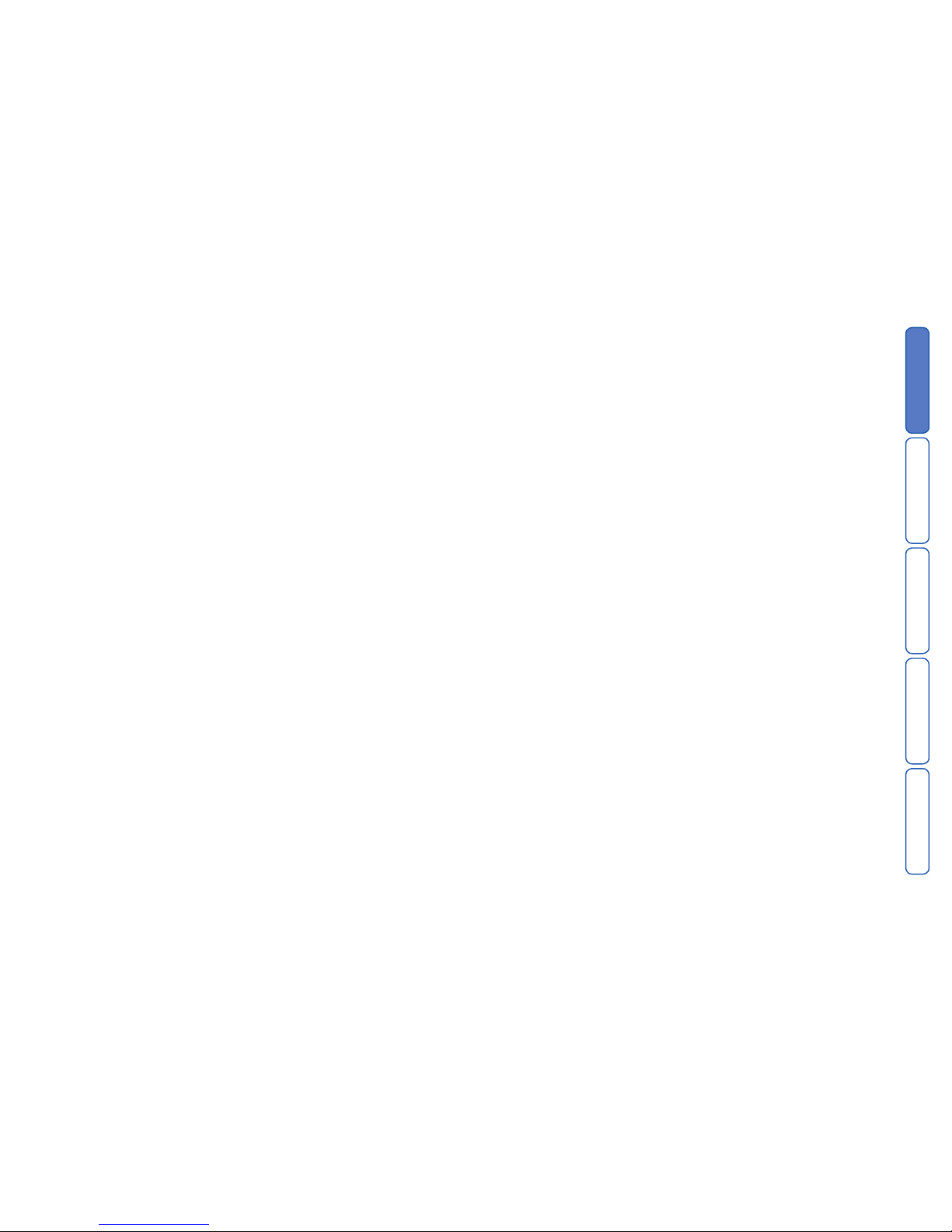
CONTENTS
INTRODUCTIONINSTALLATIONCOMMISSIONINGOPERATION
1
Contents
Introduction 2
Main features ..........................................................................................3
Specifications .........................................................................................
4
SD3 panel layout .....................................................................................4
Installation 5
General ..................................................................................................5
Mounting instructions ..............................................................................5
SD3 internal board layout .......................................................................
5
Control panel (SELV) connections ........................................................6
Telephone (TNV) connections ..............................................................
7
GSM module installation .......................................................................... 8
GSM module operation ................................................................. 10
Commissioning 11
Getting started .....................................................................................11
Using the programming menu ..............................................................
12
Accessing the programming menu ....................................................
12
Exiting from the programming menu ..................................................
12
Programming menu options ..............................................................
12
Basic setup .......................................................................................12
Programming menu options list .............................................................
13
Contact Details .................................................................................. 14
Messages ........................................................................................15
Voice messages ............................................................................
15
Text messages ..............................................................................
16
System Options ................................................................................. 17
Trigger Polarity ..............................................................................
17
Remote Options ............................................................................17
SMS Options .................................................................................18
Display Options .............................................................................18
Alarm Levels ..................................................................................19
Record Options .............................................................................
19
Report Options ..............................................................................19
Line Priority ...................................................................................19
Access Codes ................................................................................... 20
Acknowledgement and Abort Options ..............................................21
Abort Options ................................................................................21
Clear by Options ...........................................................................21
Outputs ............................................................................................. 22
Call Routing Options .........................................................................23
Set Date and Time ............................................................................
23
View Log ...........................................................................................
24
Test Options ......................................................................................
25
Test Messages ..............................................................................
25
Test Outputs .................................................................................
26
Test Triggers ..................................................................................
26
Test Line ........................................................................................
27
Test Supply ...................................................................................
27
GSM Phone Utilities ......................................................................27
Software Version ...........................................................................
28
Operation 29
How to acknowledge a voice message .................................................29
Aborting an alarm call ............................................................................29
Recording and playing a memo locally ..................................................
29
Using the remote access feature ...........................................................
30
Remote access by dialling in .............................................................30
Remote access via an alarm call ........................................................ 30
The remote access menu ..................................................................
31
Toggle outputs ..................................................................................
31
Listen-in & talkback mode .................................................................31
Testing triggers remotely ....................................................................
32
Entering contact numbers remotely ...................................................
32
Remotely recording and playing messages ........................................
32
Alarm voice and restore messages ................................................
32
Memo messages ...........................................................................32
Text Editing Keys ..................................................................................
33
Declaration of Conformance ..................................................................34
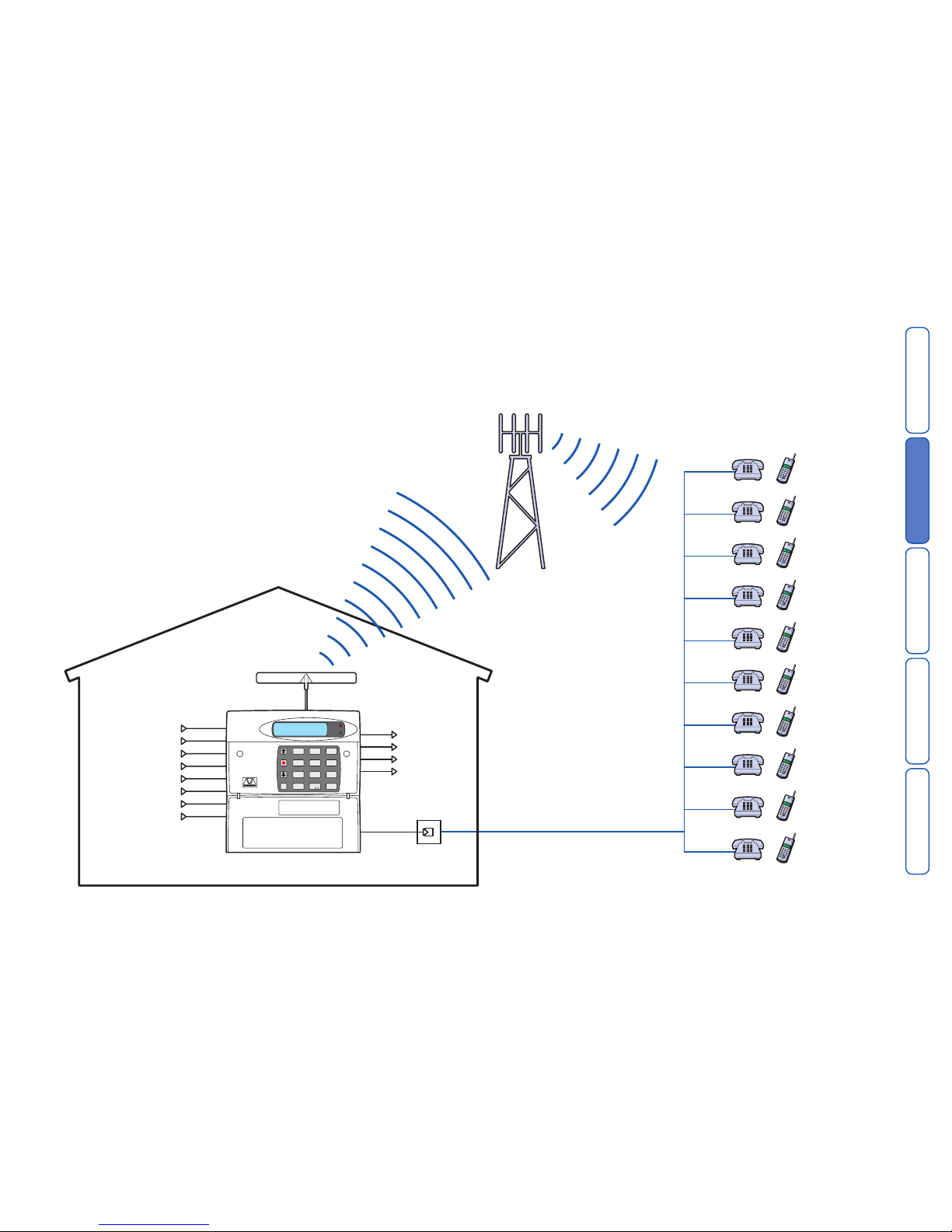
CONTENTS
INTRODUCTION
INSTALLATIONCOMMISSIONINGOPERATION
2
Introduction
The SD3 Speech Dialler provides a means of communicating information to fixed
and mobile telephones. You can either connect the SD3 to an alarm control panel
(taking advantage of its power supply and battery backup) or use the SD3 in a
standalone role.
OP1
OP2
3
6
9
ESCENT
Clear
2
5
8
0
1
4
7
def
mn
o
wxyz
abc
jkl
tuv
ghi
pqrs
SD3 +24°C
12:01 06Jul06
Trigger input A
Output 1
Contact 1
Contact 2
Contact
3
Contact
4
Contact
5
Contact
6
Contact
7
Contact
8
Contact
9
Contact 10
or
or
or
or
or
or
or
or
or
or
Output 2
Output 3
Output
4
Trigger input B
Trigger input C
Trigger input D
Trigger input E
Trigger input F
Trigger input G
Trigger input H
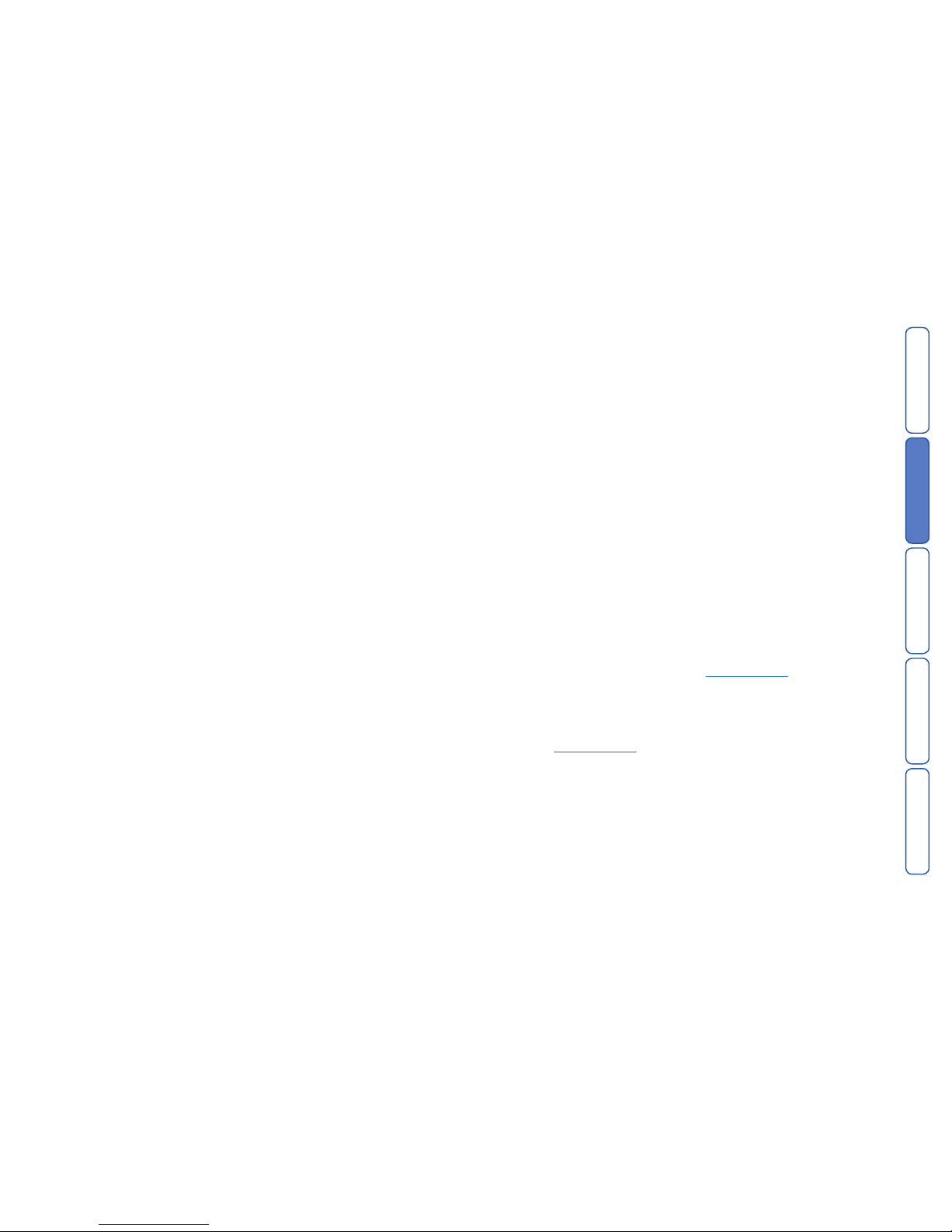
CONTENTS
INTRODUCTION
INSTALLATIONCOMMISSIONINGOPERATION
3
Main features
Triggers
The SD3 has eight trigger inputs and you can assign a voice message and/or a
text message to each input. The unit can also send a voice message and/or a text
message when the triggers have been restored.
For most applications you would normally connect the trigger inputs to the communicator outputs (or bell output) of an alarm control panel. However, you can also
connect other devices, such as smoke detectors or temperature sensors directly
to the trigger inputs. The unit allows you to program the polarity of the trigger
inputs as either positive or negative applied/removed.
Contacts
The SD3 allows you to store up to 10 contacts: you can assign each one a name,
telephone number, message type, and acknowledgement type.
IMPORTANT: DO NOT use the SD3 to call the Police via the emergency services
phone numbers.
Voice Messages
The SD3 has a built-in microphone and speaker to allow you to record and replay
audio messages directly from the unit.
The SD3 can store up to eight separate alarm messages, eight restore alarm mes
sages (a different message can be sent when the trigger event has been removed)
and one common message (normally used to store the name and address of the
premises). Each message can be up to 30 seconds in length.
Text Messages
The SD3 can also send text messages to mobile telephones using the SMS text
service (Short Message Service). The unit does this by calling a SMS service centre, which takes the text message from the SD3 and forwards it to the contact’s
mobile telephone. The unit can store eight separate 40-character alarm messages,
eight 40-character restore alarm messages (a different message can be sent when
the trigger event has been removed) and one common message (normally used to
store the name and address of the premises). When the unit sends a text message, it adds the alarm message to the site details message.
Acknowledgement
On receiving a voice message call from the SD3, the contacted person can acknowledge it at any time by pressing 8 on their telephone. If the contact does not
acknowledge the voice message then the SD3 repeats the message several times,
after which the unit abandons the call and dials the next available contact.
Call-Abort
The SD3 has several call-abort options, which include restoring the trigger input or
entering the user code. When the unit has aborted a call it immediately shuts down
and returns to its normal standby mode.
Outputs
The SD3 has four programmable outputs that you can use to indicate the status
of the unit. You may also program the outputs for remote control. For example,
you could use this facility to remotely turn outputs on and off with a touch-tone
telephone.
Temperature sensor
The SD3 displays the current ambient temperature. You can program temperature
high and low alarms, linking them to two corresponding output types.
Time and date
The unit contains an internal clock which can display the current time and date.
In addition, the time and date will be added to text messages and trigger events,
thus providing a useful audit trial in the log.
Please note that the time and date feature is designed as a guide.
Listen-In Mode
The SD3 has a listen-in mode, which switches an internal microphone to the telephone line so that you can hear activity at the protected site.
The contact can activate the listen-in mode at the time of receiving a voice mes
-
sage or by calling into the SD3 and using the Remote Access feature.
Talkback Mode
The SD3 has a talkback mode, which switches the internal loudspeaker to the telephone line so that you can talk to the protected site. The contact can activate the
talkback mode at the time of receiving a voice message or by calling into the SD3
and using the Remote Access feature.
Message
The SD3 allows you to record short audio messages, either locally at the unit, or
remotely, using a touch-tone telephone. After recording a new message the unit
will indicate it on the display and can optionally give a beep. You can also program
the message feature to record when a trigger input is activated.
Remote Access
If you enable this feature you can access the SD3 remotely by dialling into the unit
with a touch-tone telephone. Once connected you can turn on and off the four
outputs, activate the listen-in/talkback mode, listen to the message, record a new
message, leave a memo, carry out test triggers or record telephone numbers.
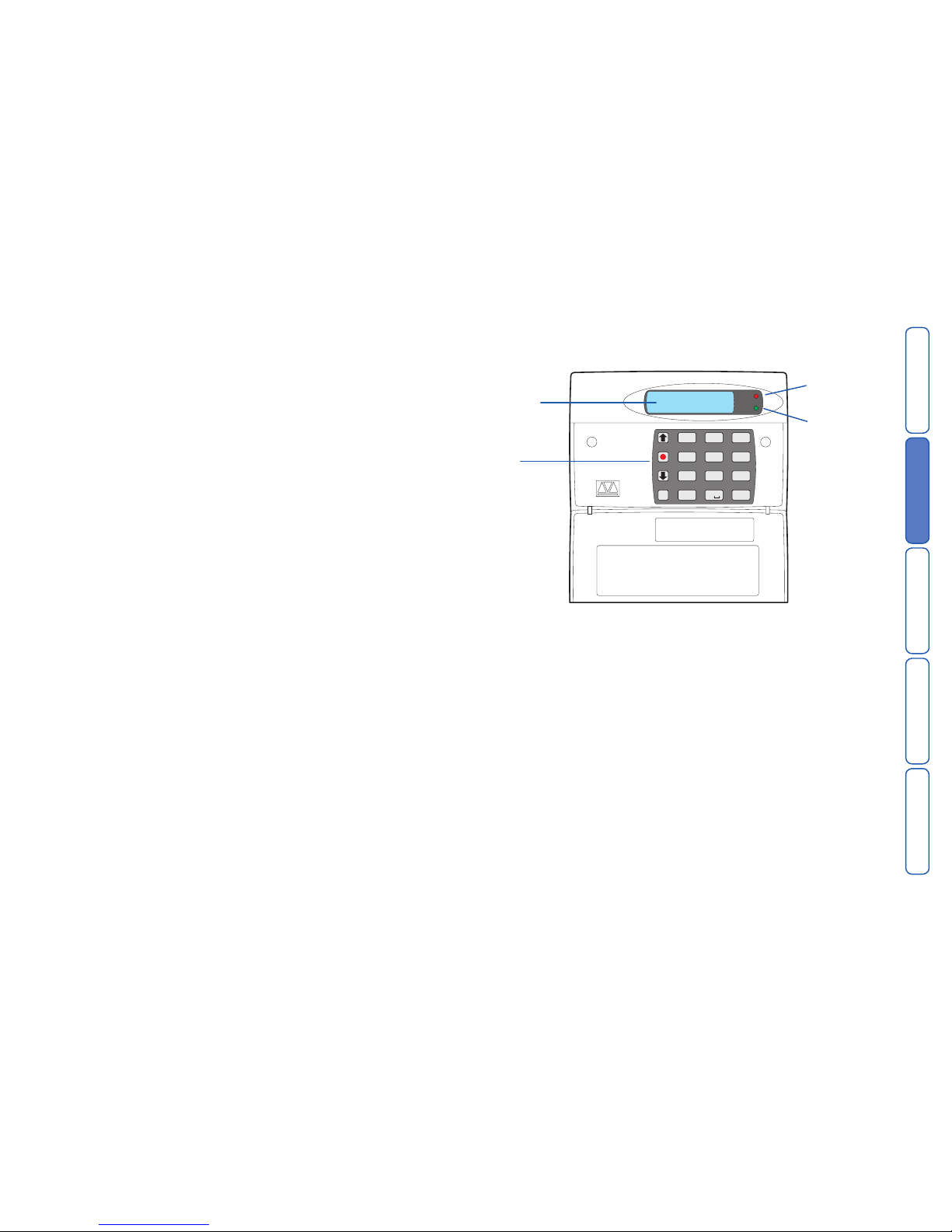
CONTENTS
INTRODUCTION
INSTALLATIONCOMMISSIONINGOPERATION
4
Specifications
Supply voltage: 10.5 - 28VDC
Current consumption (@12VDC): 50mA (Standby), 170mA (Active)
Trigger Inputs: Eight: positive/negative applied or
positive/negative removed (5 - 24VDC)
Outputs: X4 Open collector switched
-ve @100mA
Telecommunications Approval: CTR21
REN Rating: 1
Dialling Formats: DTMF
Dimensions: 140mm x 115mm x 30mm
Weight: 360g (approximately)
Operating environment: -10
o
C to +55oC
SD3 panel layout
Keypad function keys
A Scroll up
B Record / special character key
C Scroll down
D Clear display
E Enter / Play
F Escape
OP1
OP2
3
6
9
ESC
ENT
Clear
2
5
8
0
1
4
7
def
mno
wxyz
abc
jkl
tuv
ghi
pqrs
SD3 +24°C
12:01 06Jul06
Two-line backlit
LCD display
Keypad
Red indicator
shows the status of Output 1
Green indicator
shows the status of Output 2
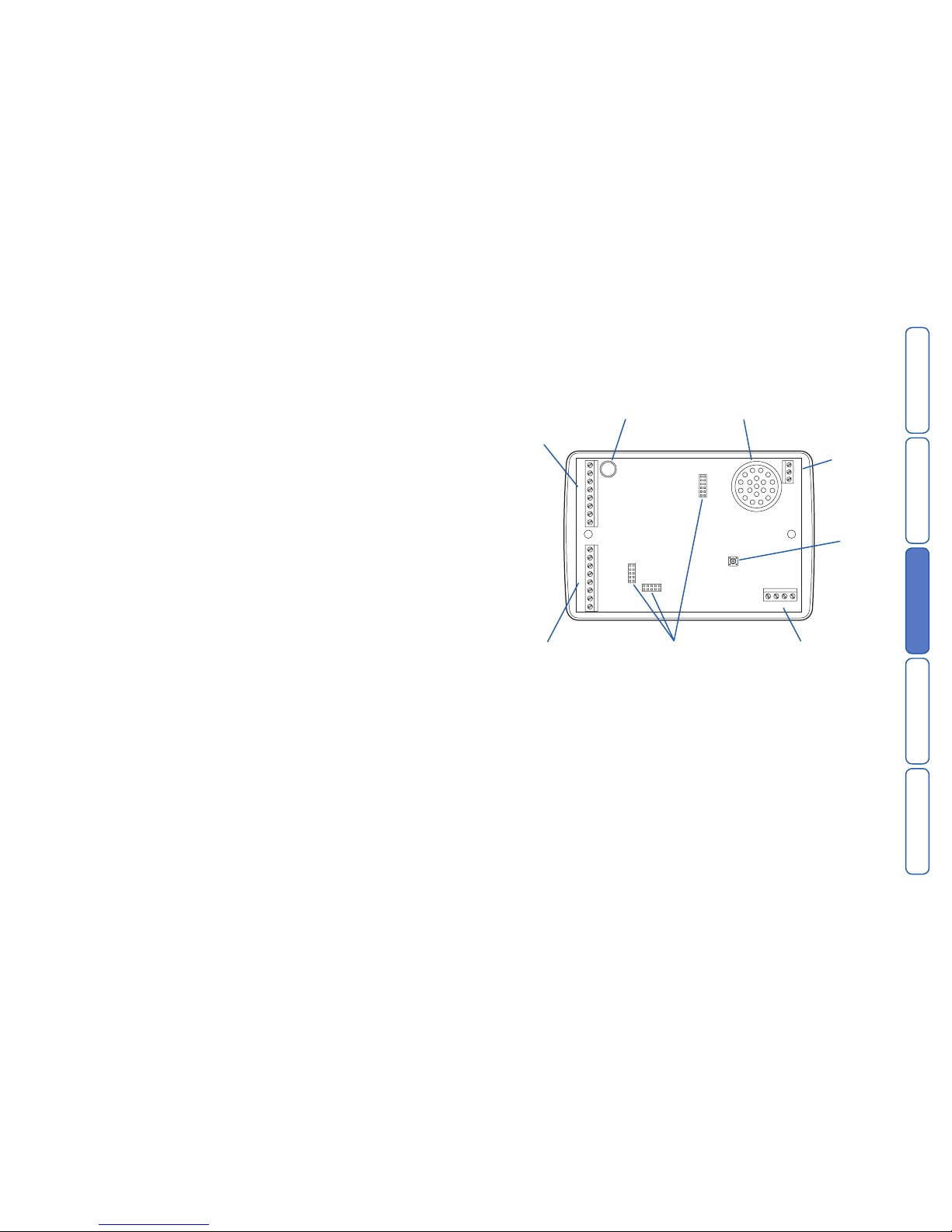
CONTENTSINTRODUCTION
INSTALLATION
COMMISSIONINGOPERATION
5
Installation
General
The SD3 is designed to connect to an intruder alarm control panel or similar.
The SD3 requires a power input (from an alarm control panel or separate power
supply) of between 10.5V and 28V, with a supply capability of 100mA or greater.
The SD3 is supplied with a 2-metre telephone lead, which plugs directly into any
standard BT socket. Cooper Security recommends that you site the unit as near to
a BT telephone socket as possible. If this it not possible you should either obtain
an approved BT extension lead or permanently wire the unit to the BT socket (see
‘Connections to the telephone line’).
Mounting instructions
1 Separate the cover from the base by using a screwdriver to carefully push two of
the retaining clips (top or bottom) inwards from the base indents.
2 Remove the cover assembly and store in a safe place.
3 Hold the base in position (keyhole to the top) and mark the three securing holes.
Remove the base then drill and plug the holes.
4 Pass all cables into the base through the cable entries and then secure the base to
wall.
SD3 internal board layout
Connection types and standards
The SD3 connection terminals contain a mixture of alarm system-related connections and telecommunication connections. The alarm-type connections are termed
Safety Extra Low Voltage or SELV, while the telecommunication connections are
called Telecommunications Network Voltage or TNV.
Note: It is vitally important that the two types of connections are kept separate
and only linked to appropriate external alarm systems and telephone connections,
respectively.
TNV circuits should only be connected by a qualified person in accordance with
local regulations.
G
E
A
A
H
F
B
BCA1DB1
12V
0V
OP1
TAMPER
OP2
OP3
OP4
TRIG
TRIG
TRI
G
IN
0V
OUT
LIN
E
MicrophoneUpper connector
for input triggers
and tamper wiring
Lower connector
for input triggers,
power supply, and
output wiring
GSM module sockets
Line
connector
Back
tamper
switch
Sounder/loudspeaker
Telephone
line
connector
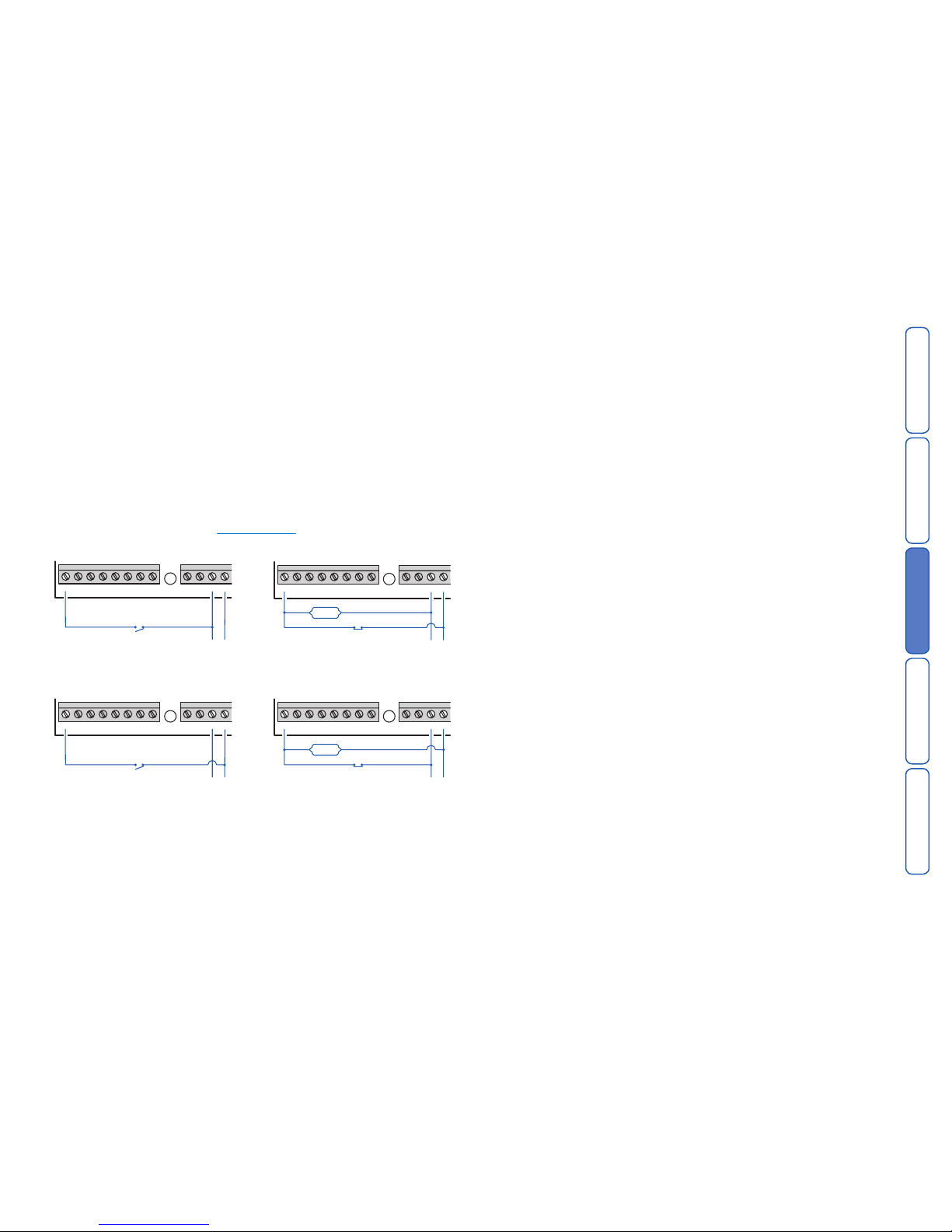
CONTENTSINTRODUCTION
INSTALLATION
COMMISSIONINGOPERATION
6
Control panel (SELV) connections
Before making any connection to the SD3 isolate ALL power from the control
panel (mains and battery). Do not continue if there is power still present
on the control panel.
+12V & 0V
Connect these terminals to the 12V auxiliary power supply of the alarm control
panel or to a stand-alone power supply, if necessary.
Trigger inputs (A to H)
Connect these terminals to the relevant outputs on the alarm control panel. When
an alarm panel triggers an input, the SD3 initiates the calling sequence and plays
the relevant speech and/or text message. The diagrams below show the various
wiring options for the trigger inputs.
Note: All inputs must use the same trigger input polarity. The chosen polarity is be
selected within System Options > Trigger Polarity.
Trigger input connections for positive operation
Trigger input connections for negative operation
Tamper
These terminals provide tamper protection for the SD3 and should be connected
to the auxiliary tamper circuit on the alarm control panel.
OP1 to OP4
Four programmable switched negative @100mA outputs.
Control Panel Connection Table
The table below shows connection details for various alarm control panels:
Control panel Trigger inputs 12V 0V
A B C Trigger
Fire PA Intruder polarities
ADE Accenta 6 N/A N/A B -ve 13V+ 13V-
ADE Concept 6 N/A N/A B -ve 13V+ 13V-
ADE Optima 6 N/A N/A B -ve 13V+ 13V-
ADE Optima XM N/A N/A B -ve 13V+ 13V-
C&K 800L N/A N/A S- -ve Aux + Aux -
CQR Premier 9 FA* PA IA +ve Aux 12V Aux 0V
DA Abacus 6 N/A N/A Bell -ve +12V -0V
DA Abacus 8 N/A N/A Bell -ve +12V -0V
Gardtec 500 Series N/A N/A Bell- -ve 12V 0V
Gardtec 800 Series D1* PA 12Hr -ve 12V 0V
Menvier TS400/410 Cct 4 Cct5 ALM -ve Aux + Aux -
Menvier TS Range Comm. 1 Comm. 2 Comm. 3 -ve Aux + Aux -
Pyronix Octagon N/A PA ALM -ve Aux + Aux -
Pyronix Conqueror N/A N/A BA -ve Aux + Aux -
Scantronic 9448 N/A COM 2 COM 3 -ve 12V 0V
Scantronic 9X5X Series Pin 1 Pin 2 Pin 3 -ve Pin 9 Pin 10
Texecom Veritas 8/R8/ N/A N/A B -ve Aux + Aux -
Texecom Veritas R8 Plus Com1 Com2 Com3 -ve Aux + Aux -
Texecom Veritas Excel Com1 Com2 Com3 -ve Aux + Aux -
Texecom Premier 48/88/168 Digi1* Digi2* Digi3* -ve Aux + Aux -
*Control panel output may require programming to the correct function.
GEA HFB C D
12V 0VTAMPER
TRIGTRIGTRIG
to 12V
supply
normally
open
loop
GEA HFB C D
12V 0VTAMPER
TRIGTRIGTRIG
to 12V
supply
normally
closed
loop
1kΩ
GEA HFB C D
12V 0VTAMPER
TRIGTRIGTRIG
to 12V
supply
normally
open
loop
GEA HFB C D
12V 0VTAMPER
TRIGTRIGTRIG
to 12V
supply
normally
closed
loop
1kΩ

CONTENTSINTRODUCTION
INSTALLATION
COMMISSIONINGOPERATION
7
Telephone (TNV) connections
The easiest way to connect the SD3 to the telephone line is to use the telephone
lead that is provided with the unit as shown below:
3
2
1
6
5
4
A
B
A1
B1
Cable type 1/0.5 CW1308
BT Master Jack (NTE5)
User accessible connections
To other telephone
extension sockets
However, if the lead is not long enough or a serial connection is required the SD3
can be hard wired to the telephone socket as shown below:
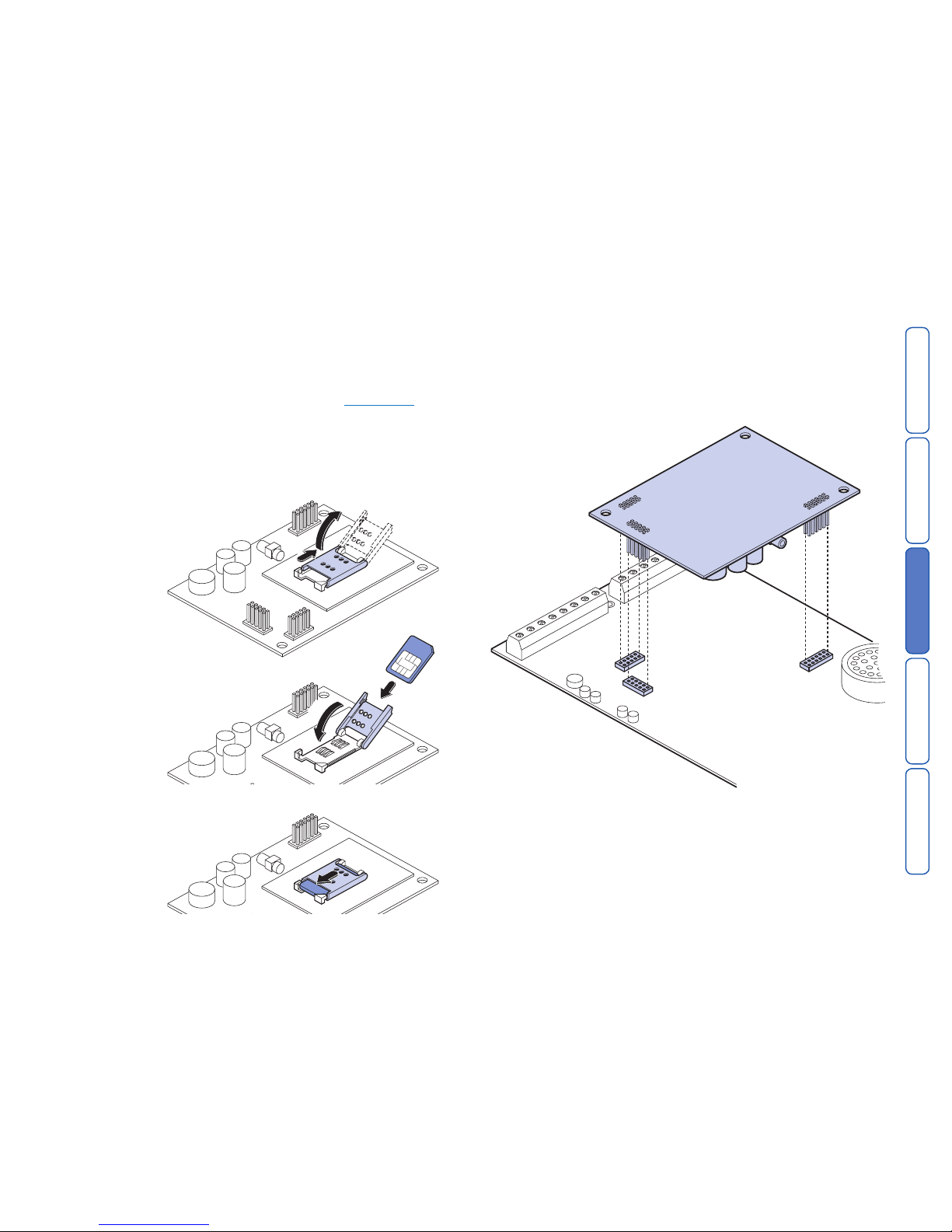
CONTENTSINTRODUCTION
INSTALLATION
COMMISSIONINGOPERATION
8
GSM module installation
The GSM module is a plug-in board for the SD3 Speech Dialler that allows it to
communicate via a mobile phone network. In addition, the GSM module allows the
SD3 to send SMS (Short Message Service) text messages.
This section provides brief instructions on fitting the GSM module within the SD3.
To prepare the SD3 to use the GSM module, please see the
programming section
later in this guide.
Note: If you are adding the GSM module to an SD3 that has already been installed
then first make sure that the system is completely unset and in its programming
mode (to prevent the control unit raising un-necessary tamper alarms when you
open the case.)
To install the GSM module
1 Unpack the GSM module and its antenna.
3 If necessary, remove the SD3 unit from the wall fixings and remove the two
screws holding the front panel and backbox together.
4 Separate the SD3 front panel and backbox, and disconnect
the power connec-
tion and the siren lead (if fitted).
5 Fit the GSM module to the sockets on the SD3 circuit board.
2
1
1
2
2 Fit your SIM card into
the SIM holder of the
module as shown
here. Double check
that you have fitted the
SIM card in the correct
orientation.
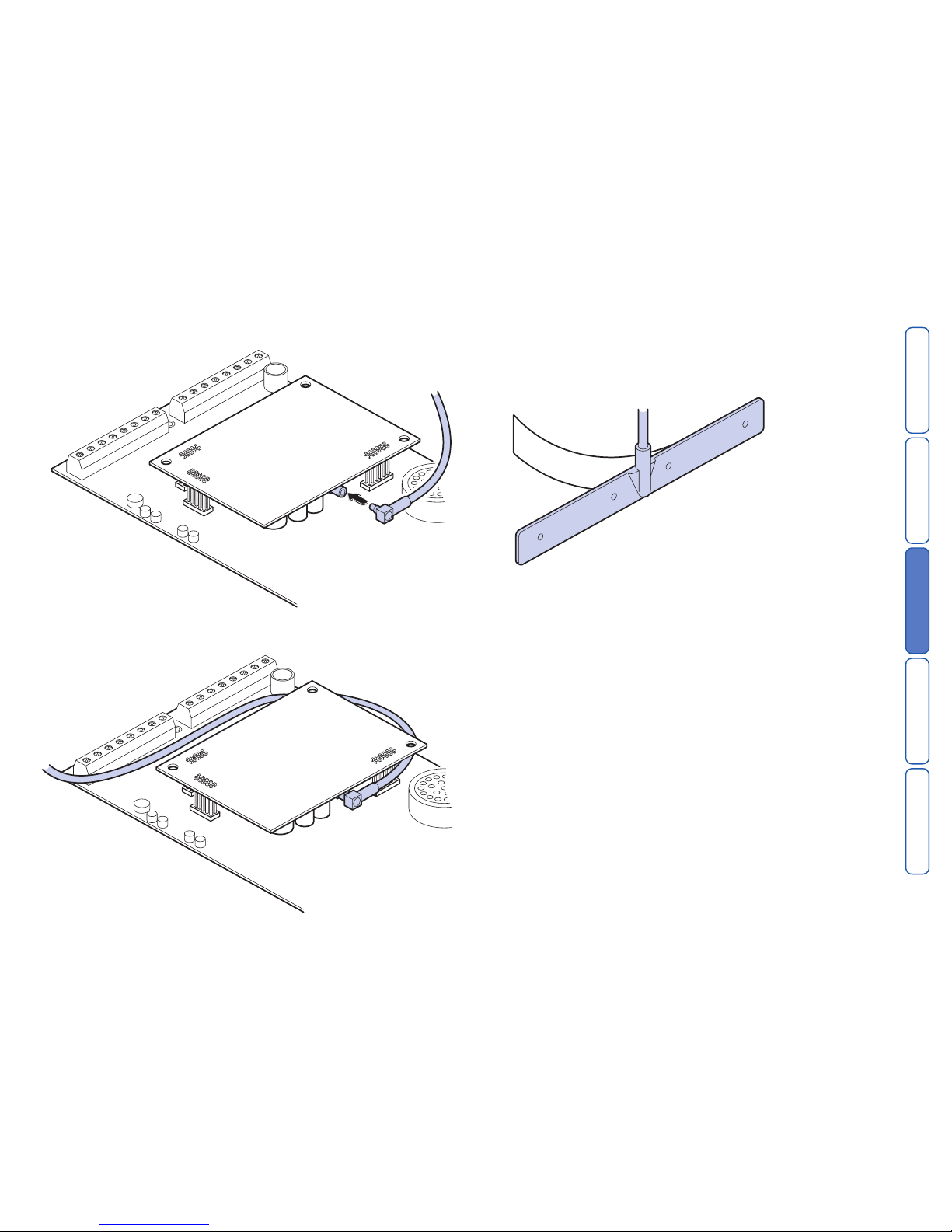
CONTENTSINTRODUCTION
INSTALLATION
COMMISSIONINGOPERATION
9
6 Thread the antenna cable through the backbox and connect it to the antenna
input socket on the GSM module.
7 Feed the antenna cable around the top and side of the module. Take care not to
unseat the antenna connector from the socket as you route the cable.
8 Using the supplied surface wipe, clean the area onto which you intend to stick
the antenna.
9 Remove the backing paper on the glued side of the antenna. Fix the antenna
onto the cleaned surface. Note: The adhesive on the antenna is fast acting. You
will not be able to reposition the antenna once you have put it in place.
10 Re-connect all previously removed connections (including power).
11 Re-attach the SD3 panel onto the backbox and refit the two screws holding the
case together.
12 Re-attach the combined unit to the wall fittings.
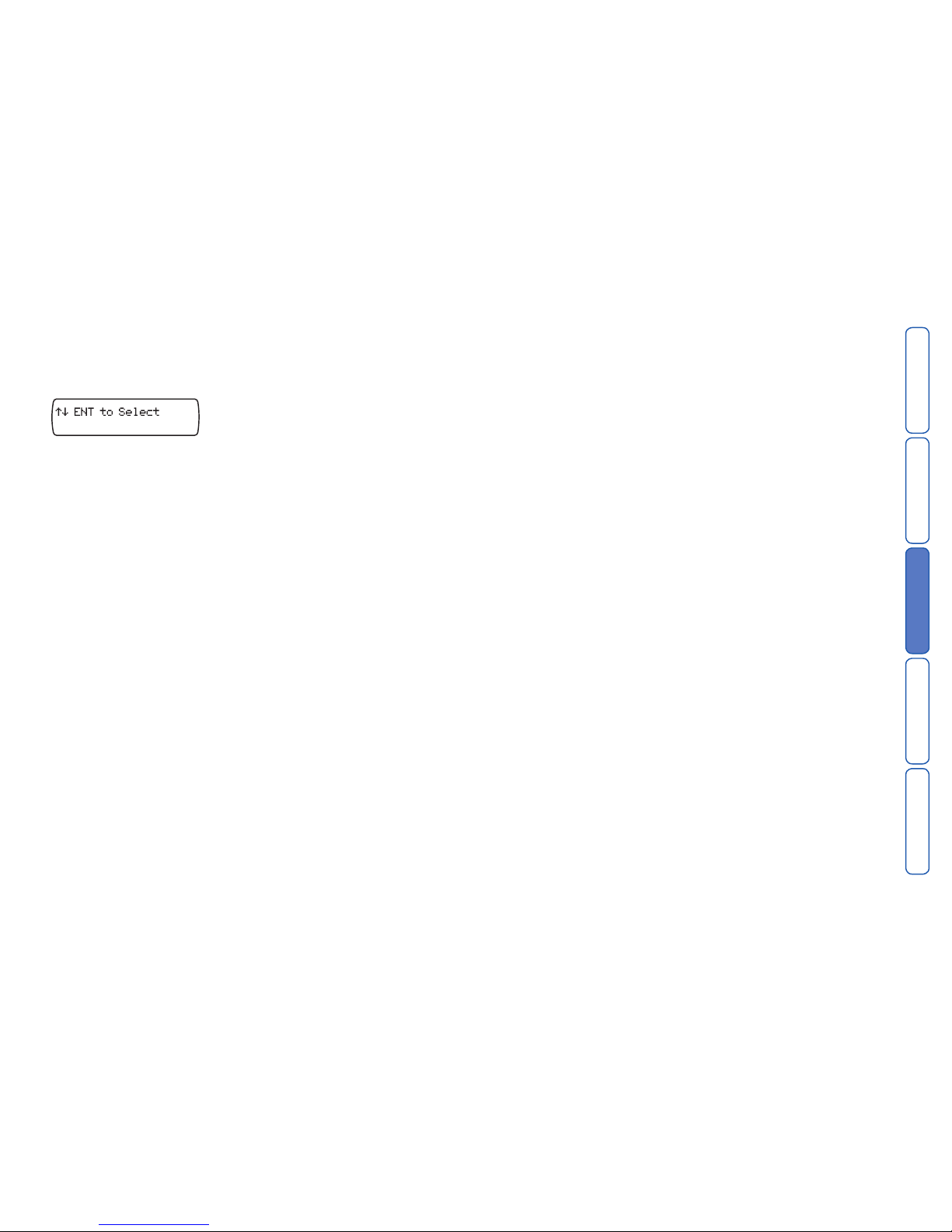
CONTENTSINTRODUCTION
INSTALLATION
COMMISSIONINGOPERATION
10
GSM module operation
To use GSM module features
1 Apply power to the SD3 unit.
2 From standby, enter the user code, then use the scroll keys (
A or C) or 0 to
display the Tes t O pti on s menu:
Te st Op ti on s
Press E to select. The screen will show the first option: Te st Me ssa ges .
3 Press
C or press 6 to show: GSM Ph one Ut ils .
4 Press
E to select. The screen will show the first option: Make C all .
5 Use the scroll keys (
A or C) and then E, to select the following options:
Mak e C all Allows you to enter a number and make a call via the
GSM link. The SD3 will act like a hands free mobile
phone.
Sig nal St re ngt h If the level is low you may need to reposition the con-
trol unit, or seek another service provider.
GSM Nu mbe r (This may not appear if you are using Vodafone as a
service provider.) Note this number down so that you
can supply it when registering your SIM card.
IME I N umb er You should note this number down as you will need
to provide it when you register your SIM card with
certain service providers.
To register your SIM card
Once you have fitted the GSM module and its SIM card, you must register the
SIM card with the service provider. To do this you must make a telephone call
from the SD3 control unit via the newly installed GSM module.
1 Using the method discussed above, select the
Mak e C all option.
3 Dial the appropriate telephone number for registering the SIM card as shown in
the instruction leaflets for the card. (See below.)
Note that the SD3 cannot support the text message response service calls using
the * and # keys. You must call the service provider manually and either register
with a human operator, or navigate an automated answering service. Once the
phone call is established you can use the * and # keys as you would on a normal
phone.
The exact details of registering your SIM card differ for each provider. The follow
-
ing sections show hints for the main providers.
O2
Note that 02 print the SIM serial number and the GSM telephone number on the
packing for the SIM card.
To register an 02 SIM dial 248 and follow the instructions given by the automatic
answering service.
T-Mobile
T-Mobile print the GSM telephone number, PIN number and PUK (unlock number)
on the sheet carrying the SIM card and top up card.
To register a T-Mobile SIM dial 150 and follow the instructions given by the auto
-
matic answering service.
If you have several mobile phones fix the sticky label provided showing the GSM
number to the top up card.
Orange
Make sure you have the GSM module’s IMEI number to hand. You will also need
the SIM card serial number which is printed on the SIM card.
You will need to provide a password and the four digit code to identify yourself
in the future. Choose them before making the call and write them down in the
booklet.
To register an Orange SIM dial 0800 079 0006. A human operator will reply.
While registering your SIM, the operator will provide you with your GSM number.
Make sure you note this number on the top up card.
Vodafone
To register a Vodafone SIM dial 2345 and follow the instructions given by the
automatic answering service. During the instructions you will be given your GSM
number. Make sure that you note this number down on the back of the top up
card.
Using top up cards
Each of the service providers listed in the previous instructions supply top up
cards with their SIMs. Part of the registration procedure is to link the top up card
with the SIM. The cards contain just enough credit to allow you to make the
registration call. Once you have finished this process you will need to supply more
credit to the top up card. You should do this immediately.
While registering, make sure that you write the phone number of the GSM module
down on the top up card.
The table below provides spaces for you record the relevant information about
your GSM installation.
IMEI No. .....................................................................................
SIM Card Serial No. ....................................................................
GSM No. ....................................................................................
Top Up Card No. ........................................................................

CONTENTSINTRODUCTIONINSTALLATION
COMMISSIONING
OPERATION
11
Commissioning
Once all necessary connections have been made to the SD3 speech dialler, clip
the cover on to the base, taking care not to trap any cables.
Getting started
When beginning a new installation, it is advisable to prompt the SD3 unit to make
a factory reset in order to ensure that any existing settings are removed.
To prompt a factory reset
1 Press and hold 9 and reconnect the power to the speech dialler. The SD3 will
display the factory-reset menu:
Fa ct or y Res et ?
[E NT ] or [E SC ]
At this point:
• Press
E to revert to factory settings and show the Chan ge La ngu age screen:
Ch an ge La ng ua ge ?
[E NT ] or [E SC ]
• Press F to cancel the factory reset. The display will change to standby mode:
SD 3 +29 °C
12 :0 7 0 1J an 06
To change the display language
1 Following a factory reset, press E to display:
Ch an ge La ng ua ge ?
[E NT ] or [E SC ]
2 Press E to display:
En gl is h
3 Use the
A or C scroll keys to select the language you want to use.
4 Press
E to select. The SD3 will change the display to the selected language, and
enter standby mode.
The unit is now ready for
programming and testing. Please refer to the following
pages for full details.
After the SD3 has been programmed and tested, secure the front cover with the
screws and screw caps provided.

CONTENTSINTRODUCTIONINSTALLATION
COMMISSIONING
OPERATION
12
Using the programming menu
The programming menu allows you to configure most aspects of SD3 operation
and perform a series of tests to either: confirm correct operation, or assist with
troubleshooting.
Accessing the programming menu
When the SD3 is in standby mode the display shows the temperature, time and
date, for example:
SD 3 +29 °C
12 :0 7 0 1J an 06
To access the programming menu
1 From standby, enter the user code (the default code is 1234). When the correct
code is entered, the bottom line of the display will show the first item from a menu
of ten programming options:
Co nt ac t Det ai ls
You can scroll up and down through the programming menu by using the scroll
keys (A or C), or jump directly to an option by pressing the relevant hot key. For
example, to display the log option press 9.
The opposite page shows a list of all ten programming options and their hotkeys.
Exiting from the programming menu
When using the programming menu, the SD3’s trigger inputs are disabled and
therefore the unit will not call out in the event of an alarm.
Note: Please note for correct operation it is necessary to exit the programming in
the manner described below.
To exit from the programming menu
1 From within the programming menu, press F repeatedly until the display shows:
To Le av e Me nu s
Pr es s [EN T]
2 Press E to leave the programming menu and return to standby. Alternatively, if
you wish to remain within the programming menu, press E.
Programming menu options
Once you have entered the programming menu, the following options are available. For a detailed list of all options, see the Programming menu options list.
1 Contact Details Allows you to enter/edit up to ten contact names, their
telephone numbers and the message type that should
be used: Voice or Text.
2 Messages Allows you to create the voice and text messages that
will be sent for each alarm type.
3 System Options Allows you to edit the dialler’s system options.
4 Access Codes Allows you to edit the dialler’s user codes.
5 Ack & Abort Allows you to edit the dialler’s acknowledgement and
abort options.
6 Outputs Allows you to edit the dialler’s two outputs.
7 Call Routing Allows you to edit the dialler’s message routing op-
tions.
8 Date & Time Allows you to edit the dialler’s time and date.
9 View Log Allows you to view the dialler’s time and date-stamped
log.
0 Test Options Allows you to access the dialler’s test features.
Basic setup
In the majority of installations you can set up the SD3’s basic functions by using
only the following programming menu options:
1 Contact Details Set up the telephone numbers that you want the SD3
to call. Label each number with a contact name.
2 Messages Store the text and/or voice messages that the SD3
must send to your chosen contacts.
4 Access Codes Set up your user and programmer access codes.
8 Set Date & Time Key in the date and time so that the log and display
are correct.
By default, when something triggers an input, the SD3 sends the message(s) for
that input to all contacts.
The remaining menu options allow you to program more detailed behaviour. The fol
-
lowing pages tell you how to use each programming option in more detail.

CONTENTSINTRODUCTIONINSTALLATION
COMMISSIONING
OPERATION
13
Programming menu options list
4 Display Options
1 Flash on Message
2 Beep on Message
3 Temp Display
4 Line Fault
5 Alarm Levels
1 Temperature High
2 Temperature Low
3 Supply Low
4 Signal Low
6 Record Options
1 Long Play
2 Auto Record
7 Report Options
1 Auto Reporting
2 Report Time
8 Line Priority
1 PSTN Only
2 GSM Only
3 PSTN first
4 GSM first
4 Access Codes
1 Edit User Code
2 Edit Remote Code
5 Ack & Abort
1 Abort Options
None
Passcode Only
Code or Restore
Restore Only
2 Clear by Options
Anyone
No One
6 Outputs
Output 1
OFF
Message Waiting
Remote Access
Temperature High
Temperature Low
Listen Active
Speech Active
Phone Line Fault
PSTN In Use
GSM In Use
Call Active
Call Successful
Call Failed
Remote Control 1
Remote Control 2
Remote Control 3
Remote Control 4
Supply Volts Low
GSM Signal Low
Output 2 as for Output 1
Output 3 as for Output 1
Output 4 as for Output 1
7 Call Routing
1 Trigger Alarm
Route A Alarm To
Route B Alarm To
…
Route H Alarm To
2 Trigger Restore
Route A Restore To
Route B Restore To
…
Route H Restore To
3 Auto Report
Route Auto Rep. To
8 Date & Time
Enter New Date
Enter New Time
9 View Log
(
A for newer, C for older)
0 Test Options
1 Test Messages
Send Alarm A To
…
Send Alarm H To
Send Restore A To
…
Send Restore H To
2 Test Outputs
(press 1 to 4 to activate outputs)
3 Test Triggers
(activate each input in turn)
4 Test Line
5 Test Supply
6 GSM Phone Utils
1 Make Call
2 Signal Strength
3 GSM Number
4 IMEI Number
5 IMSI Number
6 Module Type
7 Call Provider
7 Software Version
1 Contact Details
1 Contact 01 Name
2 Contact 02 Name
…
0 Contact 10 Name
2 Messages
1 Voice Message
1 Voice Alarm A
…
8 Voice Alarm H
9 Voice Restore A
…
Voice Restore H
Voice Site
2 Text Message
1 Text Alarm A
…
8 Text Alarm H
9 Text Restore A
…
Text Restore H
Text Site
3 System Options
1 Trigger Polarity
1 Negative
2 Positive
2 Remote Options
1 Remote Access
2 Rings to Answer
3 1 Ring Answer
3 SMS Options
1 SMS Call Number
2 SMS Format
3 SMS Protocol
4 SD3 Tel. Number

CONTENTSINTRODUCTIONINSTALLATION
COMMISSIONING
OPERATION
14
Contact Details
The SD3 can store up to 10 contacts; each contact is assigned the following
parameters:
Name
Up to 16 characters can be assigned to the contact name.
Telephone No.
Each contact’s telephone number can have up to 24 digits. When programming
the contact’s telephone number the B key can be used to insert the following
command characters:
* Star: Inserts a * into the telephone number.
# Hash: Inserts a # in the telephone number.
, Pause: If the unit is connected to an internal telephone system you normally
have to dial a number to get an external line, wait a couple of seconds, then
dial the actual number. The pause command can be used to insert a 3 second
delay, e.g., (9,) 0161 123456.
Contact Type
The contact type can be programmed to one of the following options:
Voice Only
The SD3 dials the contact telephone number and plays the common phrase plus
the relevant voice message, repeated four times.
Text Only
The SD3 dials the SMS service centre and relays the relevant text message to the
Contact’s telephone number.
To add/change contact details
1 From standby, enter the user code, the screen will show the Con ta ct Det ail s
menu:
Co nt ac t Det ai ls
Press E to select. The screen will show Co nta ct 01 .
2 Press the scroll keys (or
1~0) to display the required contact, e.g.: 4:
Na me 04
Co nt ac t 04
3 Press
E to begin editing the chosen contact. Use the text editing keys to enter
the contact’s name (maximum of 16 characters).
4 Press
E to accept. You can now enter/edit the contact’s telephone number:
Con tac t 0 4 Tel .>
5 Use the keys 0 ~ 9 to enter the telephone number.
• The
B key can be used to insert special characters: * # or ,
• Don’t forget to add a “9” if the unit needs to dial it to get an outside line. However, if sending text messages then make sure you program the “9” into the SMS
number and not into this telephone number.
• If a telephone number is already programmed, or a mistake is made during
programming you can clear the last digit by pressing the
D (Clear) key.
6 Press
E to accept the telephone number. The display now shows the contact
message type:
VO IC E
Me ss ag e 04 Ty pe :
This option allows you to determine whether the SD3 should send either a voice
message or an SMS text message to the chosen contact. Note: Ensure that rel-
evant voice or text messages are stored for all active inputs. See Messages.
7 Press the scroll keys (
A or C) to display the required message type:
VOI CE or T EXT .
8 Press
E to accept.
9 Repeat steps 2 – 8 for other contacts or press
F to exit this menu.

CONTENTSINTRODUCTIONINSTALLATION
COMMISSIONING
OPERATION
15
Messages
The SD3 can use either voice or text messages to alert your contacts. It can store
up to eight different voice and/or text messages which correspond to the eight
alarm inputs (A to H). Also, it can store a site voice message and/or site text message which will be played/sent after the alert message to provide general details
about the premises. As an additional feature, when an alarm is cancelled, the SD3
can also be programmed to send a restore message to inform your contacts. The
SD3 can store up to eight separate voice and/or text restore messages which
relate to the eight alarm inputs (A to H). For restore messages you must enable
trigger restore option in the call routing menu.
Voice messages
Each voice message can be up to 30 seconds long (in long play mode). The
unit has an internal microphone and loudspeaker, which are used to record and
playback the voice messages. Messages should be recorded to reflect the type of
alarm that is being triggered, e.g., if ‘trigger input A’ is connected to a smoke alarm
then ‘message A’ should state that there is a fire alarm at the premises.
Note: It is recommended that you record “Press 8 on your telephone to accept this
call” at the end of your message.
When calling some mobile phone networks you may find that the network takes a
long time to connect to the mobile unit, causing the SD3 to drop the call and move
on the next telephone number. We recommend that you make the recording time
of the site message and trigger message to be no less than eight seconds each
when calling a mobile phone.
To record a voice message
1 From standby, enter the user code, then use the scroll keys (A or C) or 2 to
display the Mes sag es menu:
Me ss ag es
Press E to select. The screen will show: Vo ice M ess age .
2 Press
E to select. The screen will show:
¶= Pl ay ,µ =R ec or d
Vo ic e Ala rm
A
3 Press the scroll keys (A or C) or 1 – 8 to select the required voice message
(A to H).
4 Press
B to start recording and speak clearly into the unit. The display will show
how much time has elapsed:
SP EA K NOW .. .0 4s
Re co rd Al ar m
A
5 Press B to stop recording.
6 To play back the message press
E key. The message will be played back
through the internal speaker.
Note: If you wish to re-record or delete a message press the D (Clear) key.
7 Repeat steps 3 – 6 for other voice messages.
8 Optionally record other messages:
• Record a site message. As per step 3, use the scroll keys to locate the
Voi ce
Sit e
entry and record a common message that gives details about the site (i.e.
address, contact details, etc), as required.
• Record restore messages. For each alarm input, you can record a restore mes
sage that will be played to your contacts when the alarm situation is cleared. As
per step 3, use the scroll keys to locate the eight Voic e Res tor e entries and
record suitable messages.
9 Press
F to exit this menu.

CONTENTSINTRODUCTIONINSTALLATION
COMMISSIONING
OPERATION
16
Text messages
The SD3 can send text messages to mobile telephones using the standard SMS
(Short Message Service) messaging. The unit can store up to eight alarm messages, each with up to 40-characters.
Note: The optional GSM module is required to allow the SD3 to send text
messages.
When the unit sends a text message, it adds the “site message” with a time and
date stamp (see Set date and time).
Messages should normally hold the name or details of the location being protect
-
ed.
To edit text messages
1 From standby, enter the user code, then use the scroll keys (A or C) or 2 to
display the Mes sag es menu:
Me ss ag es
Press E to select. The screen will show: Vo ice M ess age .
2 Use the scroll keys to display:
Tex t M ess ag e.
3 Press
E to select. The screen will show:
Al ar m A
Te xt Al ar m
A
4 Press the scroll keys (A or C) or press 1 – 8 to select the required alarm
message (A to H).
5 Press
E to edit. Use the text editing keys to enter the text message.
6 Press
E to accept.
7 Repeat steps 4 – 6 for other alarm text messages.
8 Optionally create other text messages:
• Create a site message. As per step 4, use the scroll keys to locate the Te xt
Sit e
entry and enter a common message that gives details about the site (i.e.
address, contact details, etc), as required.
• Create restore messages. For each alarm input, you can create a restore mes-
sage that will be sent to your contacts when the alarm situation is cleared. As
per step 4, use the scroll keys to locate the eight Text R est ore entries and
create suitable messages.
9 Press
F to exit this menu.

CONTENTSINTRODUCTIONINSTALLATION
COMMISSIONING
OPERATION
17
System Options
The system options menu contains an assortment of options relating to various
aspects of operation.
To use the system options menu
1 From standby, enter the user code, then use the scroll keys (A or C) or 3 to
display the Sys tem Op ti ons menu:
Sy st em Op ti on s
Press E to select. The screen will show the first option: Tr igg er Po lar ity .
2 Use the scroll keys (
A or C) or press 1 – 8, and then E, to select any of the
following options:
1 Trigger Polarity Determines the polarity of trigger inputs
2 Remote Options Items related to accessing the SD3
from a remote location
3 SMS Options Items related to SMS messaging.
4 Display Options Items related to the use of the SD3 display screen.
5 Alarm Levels Internal alarm triggers: temperature and power supply.
6 Record Options Items related to voice recordings.
7 Report Options Items related to activity log reporting.
8 Line Priority Determines the telephone connection (fixed or mobile)
to be used.
All options are explained next.
Trigger Polarity
The SD3 can be configured to use either a negative applied trigger (default) or
positive applied trigger (+). This setting should reflect the wiring of the inputs, see
Control panel connections within the Installation chapter.
Note: All inputs must use the same trigger polarities.
Remote Options
Remote Access
If enabled (ON), the SD3 will allow remote access through the telephone network.
(See Using the remote access feature).
If disabled (OFF ), the SD3 will not allow remote access (default).
Rings to Answer
This option allows remote accessibility to the SD3 (See Using the remote access
feature) by answering all incoming calls after the number of predetermined rings
(defaulted to 5 rings). The range is from ‘Never’ (Remote access option disabled)
to 20 rings.
One Ring Answer (answerphone defeat)
If enabled (ON), the SD3 will use the answerphone defeat feature. This allows you
to dial into the SD3 unit, even when it shares the line with other ‘answering devices’ such as answerphones or fax machines. Be sure to set the ‘Rings to Answer’
option to be higher than the number of rings required to answer by any other
shared device.
To obtain remote access:
1 Dial the SD3 using a touch-tone telephone. Allow the telephone line to ring two
or three times then hang up the call. Do not allow the line to ring more than the
number of rings programmed for the Rings to Answer option, and not more than
the number of rings required by another device, if fitted, that shares the line, (i.e.
answerphone, fax, etc.).
2 Wait approximately 10 seconds then redial the SD3. The SD3 will now answer
your call after the first ring and you will hear a series of high-pitched beeps. If
the SD3 does not answer, wait for two minutes and repeat the process from
step 1.
3 At this point enter the four-digit remote code on your telephone; if the code is
correct, you will hear a triple acceptance tone. The remote access menu is
now selected.
If this feature is disabled (
OFF ) the SD3 will answer all incoming calls after the
number of rings programmed for the ‘Rings to Answer’ option.

CONTENTSINTRODUCTIONINSTALLATION
COMMISSIONING
OPERATION
18
SMS Options
SMS Call Number
This option allows the editing of the default SMS service centre number used by
the SD3 to send text messages.
The SD3 defaults to the O2 SMS centre. Listed below are other service centres
that can be used:
Service Provider Telephone No. Format Protocol
O2 - UK +44 (0) 7860 980480 8,N, 1 TAP
One2One- UK +44 (0) 7958 879889 7,E, 1 TAP
Vodafone Mobiles - UK +44 (0) 7785 499993 8,N, 1 TAP
Note: If your SD3 is connected to a private telephone system, remember that you
may have to include an extra digit (for example ‘9’) to gain access to the public
telephone network.
If you are calling an SMS service centre in a different country you need to make
sure that the contact’s mobile telephone number has the international country
code, e.g., if the contact’s UK mobile number is 07801 123456 it needs to be
entered as 447801123456.
SMS Format
The SD3 can be configured to communicate with the SMS service centre either
using 7 data bits with even parity and 1 stop bit, or using 8 data bits with no parity and 1 stop bit. See ‘SMS Call Number’ for further details. When going via a
switchboard system, remember to insert the number used to get an external line
(normally 9).
SMS Protocol
The messaging protocol used by each service centre may vary from one provider
to another. The SMS Protocol option allows you to select either TAP or UCP.
SD3 Telephone Number
If you chose to use UCP protocol, then you can employ this option to store a
number that the SD3 transmits as part of the SMS message. Normally you should
store the telephone number of the calling SD3. Note that the SD3 Telephone
Number option does not apply to TAP SMS protocol.
Display Options
Flash On Message
• If enabled (O N), the SD3 will flash the display backlight on and off when a memo
message is waiting (default). Listening to the memo message stops the backlight flashing.
• If disabled (
OFF ), the SD3 will not flash the display backlight.
Beep On Message
• If enabled (O N), the SD3 will beep every minute when a memo message is waiting. Listening to the message cancels the beep.
• If disabled (
OFF ), the SD3 will not beep (default).
Temp Display
• If enabled (O N), the SD3’s display will show the current ambient temperature in
degrees centigrade, (default).
• If disabled (
OFF ), the SD3’s display will not show the ambient temperature.
Line Fault
• If enabled (D isp la y a nd Bee p) the SD3 logs any line fault and displays ‘line
fault’ on the display; it also produces an audible tone every 60 seconds. Entering programming mode will silence the audible tone if the line fault persists.
(Note that the SD3 may take up to 60 seconds to display the fault.)
• If set to
Dis pla y O n then the SD3 logs and displays the fault, but does not
make any audible alert.
• If Disabled (
Dis pla y O ff ) the SD3 logs any line fault, (default).

CONTENTSINTRODUCTIONINSTALLATION
COMMISSIONING
OPERATION
19
Alarm Levels
Temperature High
This option allows you to set the temperature at which the temperature high alarm
output will activate (see also Outputs). Working range of 0°C to 50°C (default
40°C).
Temperature Low
This option allows you to set the temperature at which the temperature low alarm
output will activate (see also Outputs). Working range of 0°C to 50°C (default 5°C).
Supply Low
This option allows you to set a supply voltage level, below which an alarm
output is activated (see also Outputs). A Sup ply Lo w message will also appear in
the event log.
Signal Low
This option allows you to set a signal level. If the GSM signal level drops below the
level set here an output is activated (see also Outputs). A GSM Si g. Low message will also appear in the event log.
Record Options
Long play
• If enabled (O N), the recordable messages have a maximum record time of 30
seconds.
• If disabled (
OFF ), the recordable messages have a maximum record time of 15
seconds; also the speech is of a higher quality, (default).
Auto Record
• If enabled (O N), the SD3 will automatically switch the microphone on and start
recording for up to 15 or 30 seconds (depending on the ‘Long Play’ option
setting) when any trigger input is present. The recording is then stored in the
‘Memo feature‘. The recording can then be accessed either using the remote
access feature (see Using the remote access feature) or via the memo playback feature via the keypad (see Recording and playing a memo locally). The
Message Waiting output option can also be used with this feature.
• If disabled (
OFF ), the SD3 will not automatically record a message (default).
Report Options
Auto Reporting
If enabled (ON), the SD3 will automatically call any programmed numbers in the
‘Cal l R out in g > Au to Rep ort > Ro ute Au to Re p.’ menu – every 24 hours.
(See Call Routing) and send the site message. The ‘report time’ can be adjusted
to the hour required. See Report Time below. (This option defaults to OF F).
Note: The auto reporting messages require acknowledgements. Without acknowl
-
edgement the messages will repeat a number of times.
Report Time
This option sets the time that the Aut o R epo rt ing message is transmitted (Default 12:00 hours).
Press the scroll keys to select the required hour.
Line Priority
This option determines which line(s) should be used to make alarm calls and can
be set to one of the following:
PSTN Only
Alarm calls will be made via the fixed (wired) line only.
GSM Only
Alarm calls will be made via the GSM mobile module only (if fitted).
PSTN First
An alarm call will be attempted via wired (PSTN) line first. If the call fails due to local
PSTN line not present, an attempt will be made via the GSM module.
GSM First
An alarm call will attempted via the GSM mobile module line first (if fitted) and if the
call fails due to insufficient signal, an attempt will be made via the wired line.

CONTENTSINTRODUCTIONINSTALLATION
COMMISSIONING
OPERATION
20
Access Codes
The SD3 operation is protected by two main codes:
• The user code A 4-digit code which is required, when using the unit locally, to
gain access to the programming menus. The user code is also used for aborting
calls. The default user code is ‘1234’.
• The remote code A 4-digit code that is used, when dialling into the unit from a
remote location, to gain access to the remote access menu (see Using the re-
mote access feature). The default remote code is ‘5678’.
To change the user code
1 From standby, enter the user code, then use the scroll keys (A or C) or 4 to
display the Acc ess Co de s menu:
Ac ce ss Co de s
Press E to select. The screen will show: Ed it Us er Cod e.
2 Press
E to select. The screen will show:
** **
Ne w Use r Co de
?
3 Enter a new four-digit user code and press E to accept.
4 Press
F to exit this menu.
To change the remote code
1 From standby, enter the user code, then use the scroll keys (A or C) or 4 to
display the Acc ess Co de s menu:
Ac ce ss Co de s
Press E to select. The screen will show: Ed it Us er Cod e.
2 Use the scroll key (
C) or 2 to display: Edi t R emo te Co de.
3 Press
E to select. The screen will show:
** **
Ne w Rem ot e Co de
?
4 Enter a new four-digit remote code and press E to accept.
5 Press
F to exit this menu.

CONTENTSINTRODUCTIONINSTALLATION
COMMISSIONING
OPERATION
21
Acknowledgement and Abort Options
Abort Options
Occasionally, the SD3 may be triggered accidentally, causing it to send an unwanted call. The various ‘Abort Options’ allow you to determine how false alarm conditions can be cancelled. When a call is aborted the SD3 immediately hangs-up and
returns to its normal standby mode.
Note: The initial alert text message cannot be aborted as it is sent almost instantly
when an alarm trigger occurs.
To select an abort option
1 From standby, enter the user code, then use the scroll keys (A or C) or 5 to
display the Ack & Abo rt menu:
Ac k & Abo rt
Press E to select. The screen will show: Ab ort O pti ons .
2 Press
E to select. The screen will show the currently selected option: None (de-
fault).
3 Use the scroll keys (
A or C) and then E, to select any of the following options:
Non e Trigger inputs cannot be aborted, (default).
Pas sco de On ly The selected trigger input can only be aborted by en-
tering the user code into the SD3.
Cod e o r R es tor e The selected trigger input can be aborted by either
entering the user code into the SD3 or by restoring the
trigger input to its normal healthy condition.
Res tor e O nl y The selected trigger input can only be aborted by re-
storing the trigger input to its normal healthy condition.
Clear by Options
Once the SD3 has made its call and delivered its message it requires a signal, from the contacted person, to say that the message has been successfully
received and accepted. To accept a call, the recipient must press the number 8
button on their telephone at any time during the call. If a call is not accepted, the
SD3 will dial the next programmed contact number.
The ‘Clear By Options’ allow you to determine whether the SD3 should cease calling your contacts after the first acknowledgement or continue calling all contacts.
To select a clear by option
1 From standby, enter the user code, then use the scroll keys (A or C) or 5 to
display the Ack & Abo rt menu:
Ac k & Abo rt
Press E to select. The screen will show: Ab ort O pti ons .
2 Press the scroll key (
C) to display: Cle ar By Op tio ns.
3 Press
E to select. The screen will show the currently selected option: Anyo ne
(default).
4 Use the scroll keys (
A or C) and then E, to select either of the following options:
Any one When the SD3 has been acknowledged, it will shut down until it
is triggered again.
No One The SD3 will contact all programmed contact numbers.

CONTENTSINTRODUCTIONINSTALLATION
COMMISSIONING
OPERATION
22
Outputs
The SD3 has four programmable outputs (OP1 to OP4) that can be accessed remotely and used for a wide variety of functions (for example: switching on lighting
or heating/ventilation systems).
To program an output
1 From standby, enter the user code, then use the scroll keys (A or C) or 6 to
display the Out put s menu:
Ou tp ut s
Press E to select. The screen will show: Ou tpu t 1.
2 If necessary, select the required output port (
Out put 1 to O ut put 4) using the
scroll keys (A or C) and then press E to select. The screen will show the currently selected option: OFF (default).
3 Use the scroll keys (
A or C) and then E, to select any of the following options:
OFF The output remains off at all times.
Mes sag e W ai tin g This output type activates when the SD3 has a Mes-
sage waiting and de-activates once the Message has
been played.
Rem ote Ac ce ss This output activates when the SD3 is being accessed
remotely with a touch-tone telephone. The output deactivates when call has finished.
Tem per atu re Hi gh This output activates when the Temperature High set-
ting has been reached. The output de-activates once
the temperature falls below the preset temperature
(see Alarm Levels).
Tem per atu re Lo w This output activates when the Temperature Low set-
ting has been reached. The output de-activates once
the temperature rises above the preset temperature
(see Alarm Levels).
Lis ten Ac ti ve This output type activates when the SD3 is using the
Listen In feature (see Listen-in & talkback mode).
Spe ech Ac ti ve This output type activates when the SD3 is using the
Talk Back feature (see Listen-in & talkback mode).
Pho ne Lin e Fau lt This output type will activate when telephone line con-
nected to the unit has a fault, i.e. line disconnected or
no line voltage after 50 seconds.
PST N I n U se This output type activates when the SD3 is using the
fixed telephone line.
GSM In Us e This output type activates when the SD3 is using the
mobile telephone link.
Cal l A cti ve This output type activates when the SD3 is active, i.e.
after the unit has been triggered. The output de-activates once the unit has dialled all its contacts or the
call is aborted.
Cal l S ucc es sfu l This output type activates when the SD3 has delivered
its message successfully. The output de-activates
when the unit is next triggered.
Cal l F ail ed This output type activates when the SD3 fails to deliver
its message. The output de-activates when the unit is
next triggered.
Rem ote Co nt rol 1- 4 These output types can be remotely turned on and off
by a touchtone telephone. e.g., switching on lighting or
heating/ventilation systems.
Sup ply Vo lt s L ow This output type activates when the SD3 supply volt-
age drops below 10.5 Volts. (see Alarm Levels).
GSM Si gna l Low This output type activates when the GSM signal level
falls below the level set in the Signal Low option. (see
Alarm Levels).

CONTENTSINTRODUCTIONINSTALLATION
COMMISSIONING
OPERATION
23
Call Routing Options
Call routing options allow you to determine which contacts should receive certain
(voice or text) messages. For instance, you may require alarm message A to be
sent to contacts 1, 3 and 5, while alarm message B should go only to contacts
2,6, 7 and 8. Similarly, the optional Auto Report, which is sent out every 24 hours,
can be sent to one or more chosen contacts. There are three call routing options
and each is configured in a similar manner:
• Trigger Alarm Determines which contacts (1 to 10) should be called when a
particular alarm is triggered.
• Trigger Restore Determines which contacts (1 to 10) should be called when a
particular alarm returns to its normal state (for example when the alarm system
has been reset after an alarm activation).
• Auto Report Determines which contacts will be notified every 24 hours by the
test call facility.
To program call routing options
1 From standby, enter the user code, then use the scroll keys (A or C) or 7 to
display the Cal l R out in g menu:
Ca ll Ro ut in g
Press E to select. The screen will show: Tr igg er Al arm . If necessary, use the
scroll keys (A or C) to select the Trig ge r R est ore or Au to Rep ort options.
2 Press
E to select. The screen will show:
To 12 34 56 78 90
Ro ut e A Ala rm
Note: Trigger restore mode will show Rou te A R est ore and Auto Report mode
will show: Rou te Aut o Rep .
3 Each number represents a contact (1 to 10). Use the numeric keys (1 to 0) to
include or exclude a contact from the chosen message. If a contact in included,
its number will be shown, whereas, if a contact is excluded, its number will be
replaced by an asterisk (*). In the screen shown below, contacts 2, 5 and 8 have
been excluded from receiving alarm message A.
To 1* 34 *6 7* 90
Ro ut e A Ala rm
4 To change to a different alarm message, use the scroll keys (A or C).
5 When all settings have been made, press
E to store and exit. Then press F to
exit from the Call R out ing menu.
Set Date and Time
This option allows you to adjust the SD3’s date and time. The clock is in 24-hour
format and is used for providing the date and time stamp for the event log, text
messaging and for the standby display.
Note: The clock is intended as a guide only.
To adjust the date and time
1 From standby, enter the user code, then use the scroll keys (A or C) or 8 to
display the Dat e & Ti me menu:
Da te & Ti me
Press E to select. The screen will show the current date setting.
2 Use the numeric keys to enter the date (in the form:
dd/ mm/ yy) and then press
E. The screen will now show the current time.
3 Use the numeric keys to enter the time (in 24-hour format) and then press
E.
4 Press
F to exit.

CONTENTSINTRODUCTIONINSTALLATION
COMMISSIONING
OPERATION
24
View Log
The SD3 has a time and date-stamped event log that records a range of detected
occurrences, such as power failures, date changes, trigger inputs and the recipients contacted. The log has capacity for 128 entries and retains all information
when power is removed.
To view the event log
1 From standby, enter the user code, then use the scroll keys (A or C) or 9 to
display the Vie w L og menu:
Vi ew Lo g
Press E to select. The screen will show the most recent log entry:
2 Use the scroll keys (
C or A) to move down/up through the list of entries.
3 Press
F to exit.
GS M Sig . Lo w
00 0> 12 :0 0: 36 07 J ul 06
Log entry number Event time and date
Type of event
(see opposite
for explanations)
Log event codes
Display Description
Tri g A Al ar m A trigger on input A to H has been sensed.
Tri g A Cl ea r Trigger A to H has returned to its normal non-alarm state.
Cal l 1 A call has been made to Contact 1 to 10 (the contact’s
name will be displayed if programmed).
Cal l P STN ( GSM ) Alarm call made via fixed (or mobile) communication.
Cal l F ail Alarm call attempt failed.
Ack > C ont ac t 8 The call was acknowledged by contact 1 to 10.
No Ack 8 No acknowledgement received from contact.
Abt > C ont ac t 8 Alarm aborted (remotely by contact).
Use r A bor t Alarm aborted (at SD3 panel).
Tim e ( Dat e) Ch ang ed The time (or date) has been changed.
Tem p H igh A lar m The pre-set temperature high has been exceeded.
Tem p L ow Al arm The pre-set temperature low has been exceeded.
Tem p Hi gh ( Lo w) C lea r The temperature high (low) has returned within pre-set.
Lin e O K Telephone line operation appear to be correct.
Lin e F aul t Telephone line unavailable for more than 40 seconds.
Lin e R est or ed Telephone line restored.
Rem ote Ac ce ss The remote access was carried out.
Rem ote St ar t Remote call started
Rem ote Cl ea r Remote call ended
Mem o L eft A memo was left.
Mem o C lea re d The memo was cleared.
GSM Si g. Lo w When the GSM signal level falls below the level set in
the Signal Low option.
GSM Si g. OK Mobile network signal detected.
Sup ply OK Power supply level is within limits.
Sup ply Lo w The power level has previously fallen below the mini-
mum required for operation.
Sys Re sta rt The unit has been switched On.
Log Cl ear ed The event log contents have been cleared.
Aut o R epo rt An automatic call has been made.

CONTENTSINTRODUCTIONINSTALLATION
COMMISSIONING
OPERATION
25
Test Options
The SD3 has seven test options:
1 Test Messages
2 Test Outputs
3 Test Triggers
4 Test Line
5 Test Supply
6 GSM Phone Utilities
7 Software Version
To ** ** ** ** **
Se nd Al ar m
A
Currently selected
alarm
Use A and C to
change to a different alarm (or
restore) message.
Contacts to whom
the message should
be sent
At this stage, no contacts are selected.
Test Messages
This menu allows you to test the voice messages. The unit will call the selected
contacts and play the selected voice message.
To test messages
1 From standby, enter the user code, then use the scroll keys (A or C) or 0 to
display the Tes t O pti on s menu:
Te st Op ti on s
Press E to select. The screen will show the first option: Te st Me ssa ges .
2 Press
E to select. The screen will show:
3 For the currently selected alarm (use
A and C to change), press the numeric keys
1, 2, 3, etc. to include or exclude the respective contacts to whom the
message should be sent during the testing phase.
4 Press
E to start the test. To cancel at any time, press F.
5 The screen will indicate each stage of the test, which should be similar to that
shown below (this sequence is for a PSTN connection, GSM links differ slightly):
I dle > Cl ear ing ca ll > W ai tin g f or di alt one > Dia lli ng nu mbe r >
Wai t f or ri ng > P lay ing me ss age > Ack re ce ive d
The final item (
Ack re cei ve d) indicates that the called person has pressed 8 on
their phone keypad to acknowledge the alarm call.
6 Repeat steps 3 to 5 for other messages/contacts, if required. Press
F to exit.

CONTENTSINTRODUCTIONINSTALLATION
COMMISSIONING
OPERATION
26
Test Outputs
This test menu allows you to test the SD3’s outputs by switching them on and off
as required.
To test outputs
1 From standby, enter the user code, then use the scroll keys (A or C) or 0 to
display the Tes t O pti on s menu:
Te st Op ti on s
Press E to select. The screen will show the first option: Te st Me ssa ges .
2 Press
C or press 2 to show: Test O utp uts .
3 Press E to select. The screen will show:
*/ */ */ *
Te st Ou tp ut s
4 Press 1, 2, 3 or 4 to switch on/off each individual output, as required.
The OP1 and OP2 indicators should illuminate when outputs 1 and 2, respectively,
are switched on.
5 Pres
s F to exit.
Test Triggers
This test menu allows you to view the response to trigger inputs .
To test triggers
1 From standby, enter the user code, then use the scroll keys (A or C) or 0 to
display the Tes t O pti on s menu:
Te st Op ti on s
Press E to select. The screen will show the first option: Te st Me ssa ges .
2 Press
C or press 3 to show: Test T rig ger s.
3 Press
E to select. The screen will show:
*/ */ */ */ */ */ */ *
Te st Tr ig ge rs
2 Activate each trigger input. As a trigger is detected, the screen will show the rel-
evant trigger letter A to H.
Note: No alarm calls will be made during this test.
3 Press
F to exit.

CONTENTSINTRODUCTIONINSTALLATION
COMMISSIONING
OPERATION
27
Test Line
This test menu allows you to test the SD3’s fixed telephone line (not GSM mobile)
status.
To test the line
1 From standby, enter the user code, then use the scroll keys (A or C) or 0 to
display the Tes t O pti on s menu:
Te st Op ti on s
Press E to select. The screen will show the first option: Te st Me ssa ges .
2 Press
C or press 4 to show: Test L ine .
3 Press
E to select. The screen will show either: LINE O K or LI NE FAI L, as ap-
propriate.
4 Press
F to exit.
Test Supply
This test menu allows you to test the SD3’s supply voltage.
To test the supply voltage
1 From standby, enter the user code, then use the scroll keys (A or C) or 0 to
display the Tes t O pti on s menu:
Te st Op ti on s
Press E to select. The screen will show the first option: Te st Me ssa ges .
2 Press
C or press 5 to show: Test S upp ly.
3 Press
E to select. The screen will show the voltage level: e.g. 11.8 V.
Note: The voltage level must be between 10.5V and 28V, however, the voltage
reading will not exceed 25.5V.
4 Press
F to exit.
GSM Phone Utilities
These utilities allow you to check various aspects of GSM operation, when the
optional GSM module is fitted.
To use GSM phone utilities
1 From standby, enter the user code, then use the scroll keys (A or C) or 0 to
display the Tes t O pti on s menu:
Te st Op ti on s
Press E to select. The screen will show the first option: Te st Me ssa ges .
2 Press
C or press 6 to show: GSM Ph one Ut ils .
3 Press
E to select. The screen will show the first option: Make C all .
4 Use the scroll keys (
A or C) and then E, to select any of the following options:
Mak e C all Allows you to enter a number and make a call via the
GSM link. The SD3 will act like a hands free mobile
phone.
Sig nal St re ngt h This is the equivalent to the bars on a mobile phone.
GSM Nu mbe r This is the telephone number of the SIM card. This
feature is not available with all SIMs.
IME I N umb er This is the International Mobile Equipment Identity
which uniquely identifies the GSM Module.
IMS I N umb er This is the International Mobile Subscriber Identity
which uniquely Identifies the SIM.
Mod ule Ty pe This is the type of GSM Module fitted. Cooper Security
may supply different GSM Modules.
Cal l P rov id er This is the service provider, for example Vodafone,
Orange, O2 etc.

CONTENTSINTRODUCTIONINSTALLATION
COMMISSIONING
OPERATION
28
Software Version
This option displays the current SD3 internal software version.
To view the software version
1 From standby, enter the user code, then use the scroll keys (A or C) or 0 to
display the Tes t O pti on s menu:
Te st Op ti on s
Press E to select. The screen will show the first option: Te st Me ssa ges .
2 Press
C or press 7 to show: Soft wa re Ver sio n.
3 Press
E to select. The screen will show the version and date of the current inter-
nal software:
Ju n 18 20 06 21 : 38 :3 2
Ve rs io n 1.0 ac
4 Press F to exit.

CONTENTSINTRODUCTIONINSTALLATIONCOMMISSIONING
OPERATION
29
Operation
How to acknowledge a voice message
The SD3 requires a call acknowledgement in order to confirm that the recipient has
accepted the call. All contacts must be informed, both in advance and within the
voice message, that they must press number 8 on their telephone to accept a call.
If a called contact does not acknowledge an alarm call, the SD3 will proceed to
contact the next programmed number.
To acknowledge a voice message
1 When the telephone rings, answer the call as normal. Listen to the voice message
(which is repeated a number of times).
2 When you have understood the message, acknowledge it at any time by pressing
the number 8 key on your telephone. You will hear an acknowledgement tone from
the SD3 and then the unit will hang up.
3 Now take the necessary action in response to the alarm.
Aborting an alarm call
If the SD3 is accidentally triggered or you want to stop the calling sequence then
one of the following methods can be used:
Enter the user code
To abort the call sequence, enter your four-digit user code.
Note: You must program the SD3 to be able use this method,
see Acknowledge-
ment and Abort Options.
Restore the trigger input
To abort the call sequence, restore the trigger input back to its normal condition.
Normally this is a simple matter of resetting the alarm control panel. The abort
methods that can be used depend on whether the SD3 is programmed to allow
you to abort calls in this way. See Acknowledgement and Abort Options.
Recording and playing a memo locally
The SD3 has an in-built memo facility to record a voice memo message at the
keypad that can be up to sixteen seconds in duration. Once recorded, the display
will indicate that there is a memo message waiting.
To Record A Memo Message
1 Ensure the unit is in normal mode and displaying the standby screen:
SD 3 +29 °C
12 :0 7 0 1J an 06
2 Press B to record the memo. Speak clearly into the unit. The display will show
how much time has elapsed:
SP EA K NOW .. .0 4s
Re co rd in g Mem o
3 Press B to stop recording. The display will now indicate that there is a memo wait-
ing. The SD3 can also be programmed to either flash the display backlight or beep
when a memo message is waiting, (see Display Options).
Pr es s t o Hea r¶
* MEM O WA IT IN G *
To Playback a Memo Message
1 The display will normally indicate that you have a message waiting:
Pr es s t o Hea r¶
* MEM O WA IT IN G *
2 Press E to playback the message. Press F to stop playback at any time.
3 To play the memo again press
E or press D (Clear) to delete the memo. Once
deleted, the display will return to standby.

CONTENTSINTRODUCTIONINSTALLATIONCOMMISSIONING
OPERATION
30
Using the remote access feature
The remote access feature allows you to achieve a variety of operations via a
remote telephone connection. Using remote access, you could: Record messages
remotely; listen into the property after an alarm message; toggle outputs to turn on
lighting, etc. This facility is accessed by one of the following methods:
Remote access by dialling in
This method requires you to call into the SD3 in order to select the remote access
menu. You will need to enter the remote code (by default: 5678). The unit is de-
signed to work on dedicated phone lines, or shared lines by utilising the One Ring
Answer (answerphone defeat) feature.
Note: The ‘Remote Access’ option must be set to ON. See ‘Programming menu >
System Options > Remote Options > Remote Access’.
To dial in for remote access (One Ring Answer OFF):
1 Dial the SD3 using a touch-tone telephone.
The SD3 will answer your call after the programmed number of rings (see ‘
Pro-
gramming menu > System Options > Remote Options > Rings to Answer’). You
will hear a series of high-pitched beeps.
2 At this point enter the four-digit
remote code on your telephone; if the code is
correct, you will hear an acceptance tone. The remote access menu is now selected, see over for menu options.
To dial in for remote access (One Ring Answer ON)
Note: To enable this feature see ‘Programming menu > System Options > Remote
Options > One Ring Answer’.
1 Dial the SD3 using a touch-tone telephone.
2 Allow the telephone line to ring two or three times then hang up the call.
3 Wait approximately 10 seconds then redial the SD3. The SD3 will now answer your
call after the first ring and you will hear a series of high-pitched beeps.
4 At this point enter the four-digit remote code on your telephone; if the code is
correct, you will hear an acceptance tone. The remote access menu is now selected, see over for menu options.
Remote access via an alarm call
If an alarm has been triggered, when the SD3 makes its alarm calls, it is possible
for a called contact to acknowledge the call and then select the ‘Remote Access’
mode in order to perform tasks.
Note: The ‘Remote Access’ option must be set to ON. See ‘Programming menu >
System Options > Remote Options > Remote Access’’.
To acknowledge a call and select remote access mode
1 When the telephone rings, answer the call as normal.
2 Listen to the voice message which is repeated a number of times.
3 When you have understood the message, you can either:
• Press the
*
key to both accept the call and enter remote access, or
• Press the
8 key, as usual, to merely accept and end the call.
4 You will hear a series of high-pitched beeps. Enter the
remote code on your
telephone, you will hear an acceptance tone. The remote access menu is now
selected, see over for menu options.

CONTENTSINTRODUCTIONINSTALLATIONCOMMISSIONING
OPERATION
31
The remote access menu
The following commands can be selected from the remote access menu using the
keypad of your touch-tone phone:
Function Phone key sequence
Toggle output 1
*
11
Toggle output 2
*
12
Toggle output 3
*
13
Toggle output 4
*
14
Listen-in/talkback mode
*
3 then subsequently 3 to change
between listen-in and talkback
modes. 0 to quit listen-in/talk
back modes.
Play alarm voice messages 1 to 8 4 followed by 1 to 8
Record
alarm voice messages 1 to 8 *4 followed by 1 to 8 (0 to stop)
Play restore messages 1 to 8
5 followed by 1 to 8
Record restore messages 1 to 8
*
5 followed by 1 to 8 (0 to stop)
Enter contact phone numbers 1 to 10 *7 followed by 1 to 0 (0 = 10) and
then enter the appropriate
phone number twice, each time
followed by #. Note: If number is
entered incorrectly, the error
beep will be heard.
Test alarm messages 1 to 10 after
remote access mode is terminated
*
8 followed by 1 to 0 (0 = 10).
Playback memo 0
Record memo
*
0 then subsequently 0 or any key
to stop recording and playback.
Quit remote access menu and hang-up
#
Notes:
The ‘Remote Access’ option must be set to ON. See ‘Programming menu > System Options > Remote Options > Remote Access’.
If after 60 seconds no command has been selected then SD3 will hang-up the call.
Once a command has been selected, the unit remains online for 5 minutes or until
the quit remote access command is used (#).
Toggle outputs
The remote access menu allows you to change (toggle) the on/off state of the SD3
outputs 1 to 4.
Note: The ‘Remote Access’ option must be set to ON. See ‘Programming menu >
System Options > Remote Options > Remote Access’.
To toggle outputs
1 Establish a remote access connection with the SD3, as discussed earlier within
this section.
2 Press the keys on your telephone to affect the outputs, as follows:
SD3 output Press You will hear
Toggle output 1 *11 On: 1 high-pitch beep, Off: 1 low-pitch beep
Toggle output 2 *12 On: 2 high-pitch beeps, Off: 2 low-pitch beeps
Toggle output 3 *13 On: 3 high-pitch beeps, Off: 3 low-pitch beeps
Toggle output 4 *14 On: 4 high-pitch beeps, Off: 4 low-pitch beeps
3 Use your telephone to select other remote access commands or press
# to hang-
up the connection with the SD3.
Listen-in & talkback mode
The remote access menu allows you to listen-in and talk to the remote site using
your telephone handset.
Note: The ‘Remote Access’ option must be set to ON. See ‘Programming menu >
System Options > Remote Options > Remote Access’.
To Select Listen-in/Talkback Mode
1 Establish a remote access connection with the SD3, as discussed earlier within
this section.
2 Press
*
3 on your telephone. You can now listen into the premises.
3 Press
3 on your telephone to switch between the listen-in and talkback modes.
The listen-in/talkback modes can also be toggled at site by pressing E.
4 When finished press
0 on your telephone to cancel talkback mode.
5 Use your telephone to select other remote access commands or press # to hang-
up the connection with the SD3.

CONTENTSINTRODUCTIONINSTALLATIONCOMMISSIONING
OPERATION
32
Testing triggers remotely
You can test the SD3 unit’s response to any of the eight triggers remotely via a
telephone link.
1 Establish a
remote access connection to the SD3 unit.
2 Press
*
8 followed by 1 to 8 on your phone (depending on which trigger is to be
tested).
3 The unit will terminate your remote access call and dial the selected trigger
number.
Entering contact numbers remotely
Command *7 allows you to enter/change the contact phone numbers.
1 Establish a
remote access connection to the SD3 unit.
2 Press
*
7 followed by 1 to 0 (depending on which contact number is to be entered
[0 = 10]) and enter the phone number twice, each time followed by #.
Example:
Enter the phone number 01235891745 and assign it to contact 3.
*
73 01235891745#01235891745#
If the two entered sets of numbers are identical there will be a successful beep
(high pitch tone), otherwise there will be an error beep (low pitch tone).
Remotely recording and playing messages
Alarm voice and restore messages
The remote access menu allows you to record and playback alarm (and restore)
voice messages 1 - 8 (plus site message) through your telephone handset. These
are the messages that are sent to registered contacts when alarm conditions occur.
Note: The ‘Remote Access’ option must be set to ON. See ‘Programming menu >
System Options > Remote Options > Remote Access’.
To record/play a voice alarm/restore message
1 Establish a remote access connection with the SD3, as discussed earlier within
this section.
2 Select the required options, as follows:
• To record an alarm voice message: Press *4 followed by the voice message
number 1 to 8 on your telephone. You will hear a short beep. Talk clearly into
your telephone handset. Press 0 to stop recording.
• To play an alarm voice message: Press 4 followed by the voice message
number 1 to 8 on your telephone. The selected message will be played back
through your telephone handset. If necessary, press 0 to stop playback.
• To record an alarm restore message: Press *5 followed by the restore message number 1 to 8 on your telephone. You will hear a short beep. Talk clearly
into your telephone handset. Press 0 to stop recording.
• To play an alarm restore message: Press 5 followed by the restore message
number 1 to 8 on your telephone. The selected message will be played back
through your telephone handset. If necessary, press 0 to stop playback.
3 Use your telephone to select other remote access commands or press # to hang-
up the connection with the SD3.
Memo messages
The remote access menu allows you to record and playback a memo message
through your telephone handset. The memo message can then be re-played by
another remote user or directly from the SD3 unit.
Note: The ‘Remote Access’ option must be set to ON. See ‘Programming menu >
System Options > Remote Options > Remote Access’.
To record/playback a memo
1 Establish a remote access connection with the SD3, as discussed earlier within
this section.
2 Select the required options, as follows:
• To record a new memo: Press *0 on your telephone. You will hear a short
beep. Talk clearly into your telephone handset. Press 0 to stop recording.
• To playback the memo: Press 0 on your telephone. The memo message will
be played back through your telephone handset. If necessary, press 0 to stop
playback.
3 Use your telephone to select other remote access commands or press # to hang-
up the connection with the SD3.

CONTENTSINTRODUCTIONINSTALLATIONCOMMISSIONING
OPERATION
33
Text Editing Keys
Text is programmed in a similar way to mobile phones. Characters are selected
by pressing the corresponding key the appropriate number of times (to select a
character on the same key, wait for the cursor to automatically advance). The table
below shows the keys to use and the characters that are assigned to them:
Key Characters
1 . , ? ! 1 @ “ - & ‘
2 a b c 2 A B C
3 d e f 3 D E F
4 g h i 4 G H I
5 j k l 5 J K L
6 m n o 6 M N O
7 p q r s 7 P Q R S
8 t u v 8 T U V
9 w x y z 9 W X Y Z
0 0 , # *
A C Move cursor left and right
D Delete a character
E Accept text

CONTENTSINTRODUCTIONINSTALLATIONCOMMISSIONING
OPERATION
34
Declaration of Conformance
This product complies with the 1995/5/EC R&TTE Directive.
For further details, please see: www.coopersecurity.co.uk
© Cooper Security Ltd. 2006
Part Number 11702491 Issue 1
Every effort has been made to ensure that the contents of this book are correct.
However, neither the authors nor Cooper Security Limited accept any liability for
loss or damage caused or alleged to be caused directly or indirectly by this book.
The contents of this book are subject to change without notice.
Created in the U.K.
Cooper Security Ltd.
Security House
Vantage Point Business Village
Mitcheldean
Gloucestershire
GL17 0SZ
www.coopersecurity.co.uk
Product Support (UK) Tel: +44 (0) 870 757 5400.
Available between:
08:15 and 17:00 Monday to Friday.
Product Support Fax: (01594) 545401

SD3 Speech Dialler
Installation and Operation Guide
OP1
OP2
3
6
9
ESCENT
Clear
2
5
8
0
1
4
7
def
mno
wxyz
abc
jkl
tuv
ghi
pqrs
SD3 +24°C
12:01 06Jul06
