Page 1
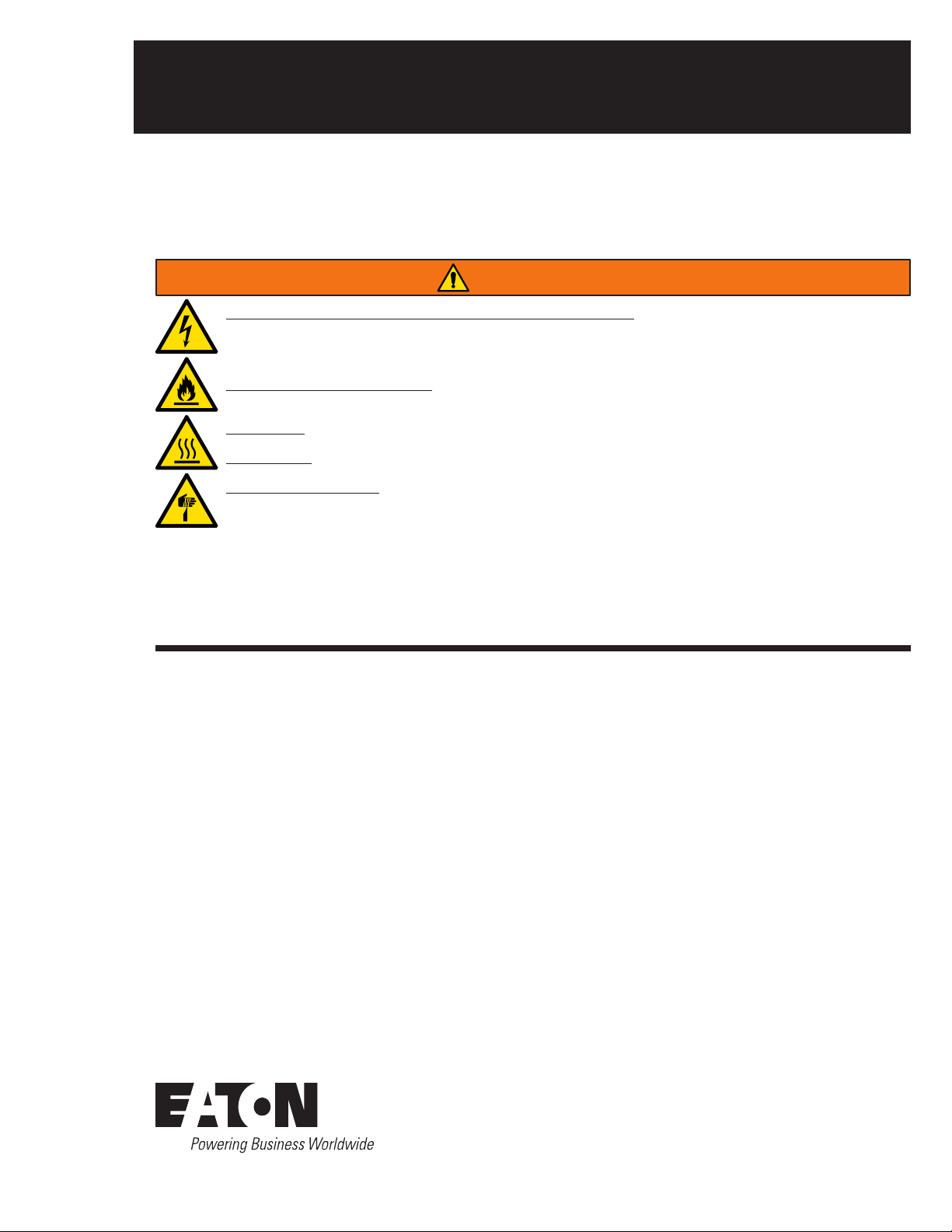
Brand Logo
reversed out of
black
IB512005EN
INS #
INS #
LumenSafe
Installation instructions – Wi-Fi Set Up
Instructions d’installation – Configuration du Wi-Fi
Instrucciones de instalación – Configuración de Wi-Fi
WARNING
Risk of Fire, Electrical Shock, Cuts or other Casualty Hazards- Installation and maintenance of this
product must be performed by a qualified electrician. This product must be installed in accordance
with the applicable installation code by a person familiar with the construction and operation of the
product and hazards involved.
Risk of Fire and Electric Shock- Make certain power is OFF before starting installation or attempting
any maintenance. Disconnect power at fuse or circuit breaker.
Risk of Fire- Refer to product label for specific minimum supply conductor requirements.
Risk of Burn- Disconnect power and allow fixture to cool before handling or servicing.
Risk of Personal Injury- Fixture may become damaged and/or unstable if not installed properly.
Failure to comply with these instructions may result in death, serious bodily injury and property damage.
DISCLAIMER OF LIABILITY: Eaton assumes no liability for damages or losses of any kind that may arise from the
improper, careless, or negligent installation, handling or use of this product.
NOTICE: Green ground wire provided in proper location. Do not relocate.
ATTENTION Receiving Department: Note actual fixture description of any shortage or noticeable damage on
delivery receipt. File claim for common carrier (LTL) directly with carrier. Claims for concealed damage must be
filed within 15 days of delivery. All damaged material, complete with original packing must be retained.
Safety: This fixture must be wired in accordance with the National Electrical Code and applicable local codes and
ordinances. Proper grounding is required to insure personal safety. Carefully observe grounding procedure under
installation section.
APPLICATIONS: This lighting fixture is designed for outdoor lighting services, and should not be used in area
of limited ventilation or inside high ambient temperature enclosures. It must be stored in a dry location prior to
installation. Do not expose lighting fixture to rain, dust or other environmental conditions prior to installation
and insertion of photo control or shorting cap (if so equipped). Best results will be obtained if installed and
maintained according to the following recommendations.
Page 2

Installation instructions – Wi-Fi Set Up
INSTALLATION
1 Initial Installer Setup Procedure
Ensure there is adequate Wi-Fi signal reception of the local Wi-Fi area network in the area the fixture will be deployed.
Warning: Inadequate Wi-Fi reception may cause hiccups to video stream or prevent initial connection to be completed.
Installer is to be within 50ft from the fixture location when performing these installation steps. Confirm with your IT
department that “ds.devicehq.com” can be accessed from port 5798. This is essential to support remote management and
device recovery. The installer is expected to use a laptop to perform the setup. Use copy/paste or a barcode scanner when
applicable for SSID’s and passwords to minimize user error.
1. Power on fixture.
2. Look for an SSID (serial number format) advertised in the laptop’s available Wi-Fi drop-down and select that SSID (which
will be the serial number).
3. Enter the password to the SSID as “<serial-number>Lumen”.
4. Verify the Wi-Fi connection as ‘connected’.
5. Open a browser and enter “192.168.13.31”. Use of Google Chrome web browser is recommended.
6. Login the router page with the assigned username: (admin) and password: (Admin1!!).
7. Select “Wireless” and “Wi-Fi”.
8. Choose “Wi-Fi as WAN” in the “Wi-Fi Mode” dropdown.
9. Click “Add network”.
Figure 1.
2
Set “Wi-Fi as WAN”
Click “Add Network”
EATON IB512005EN Installation instructions
Page 3
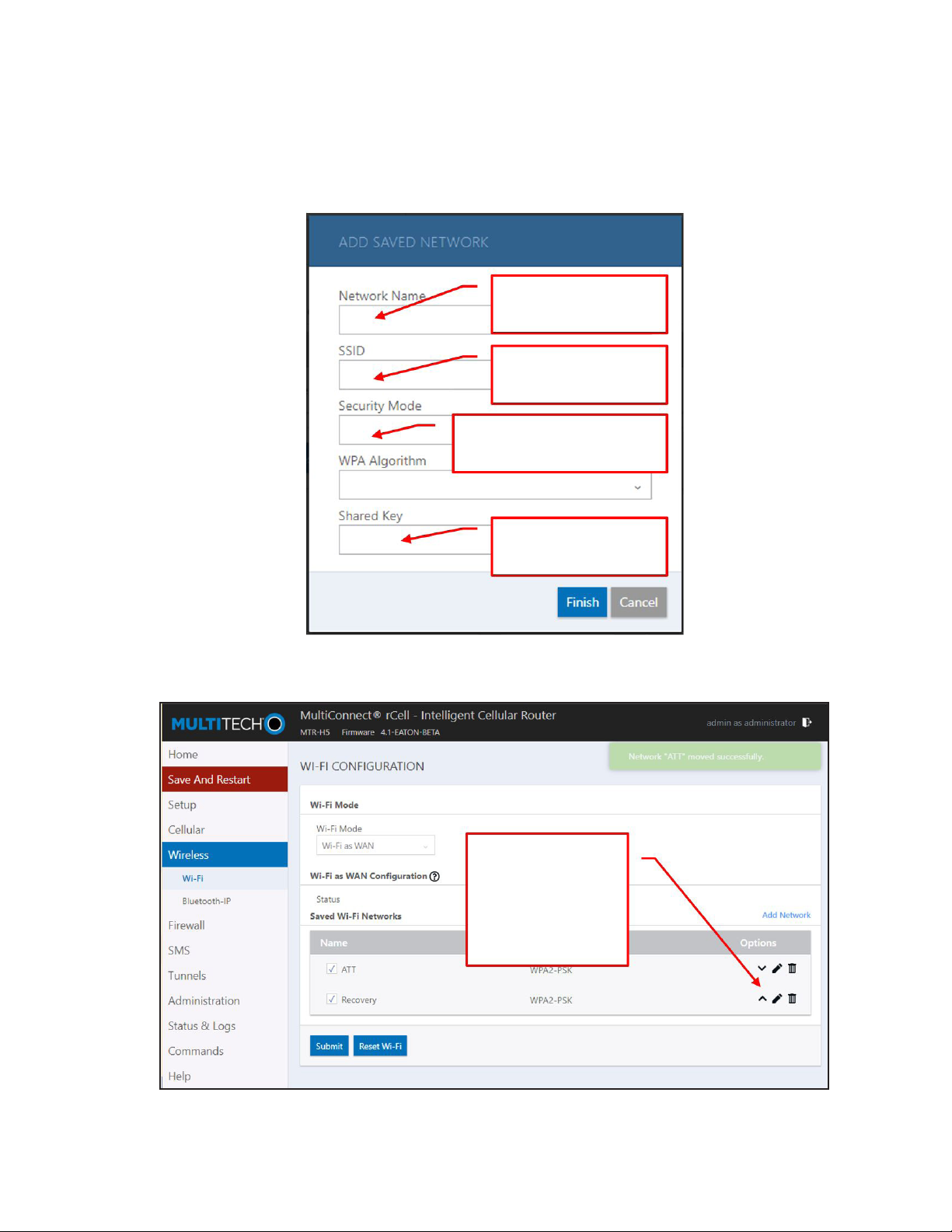
Installation instructions – Wi-Fi Set Up
10. Add the router’s SSID and password. *** Use copy/paste or a bar-code scanner to avoid user errors. Enter the security
mode according to your router. Click “Finish” when done.
Warning: Care must be taken to ensure that the correct local SSID and password are inputted.
Chose a “Network Na” me
Enter your target
local router SSID
Enter your target router
security Mode & Algorithm
Enter your target
local router password
Figure 2.
11. Use the arrow keys to move the router entry on top of the back-up recovery network.
Use the arrow buttons to
put the router’s network
on top of the Recovery
network.
Figure 3.
EATON IB512005EN Installation instructions
3
Page 4
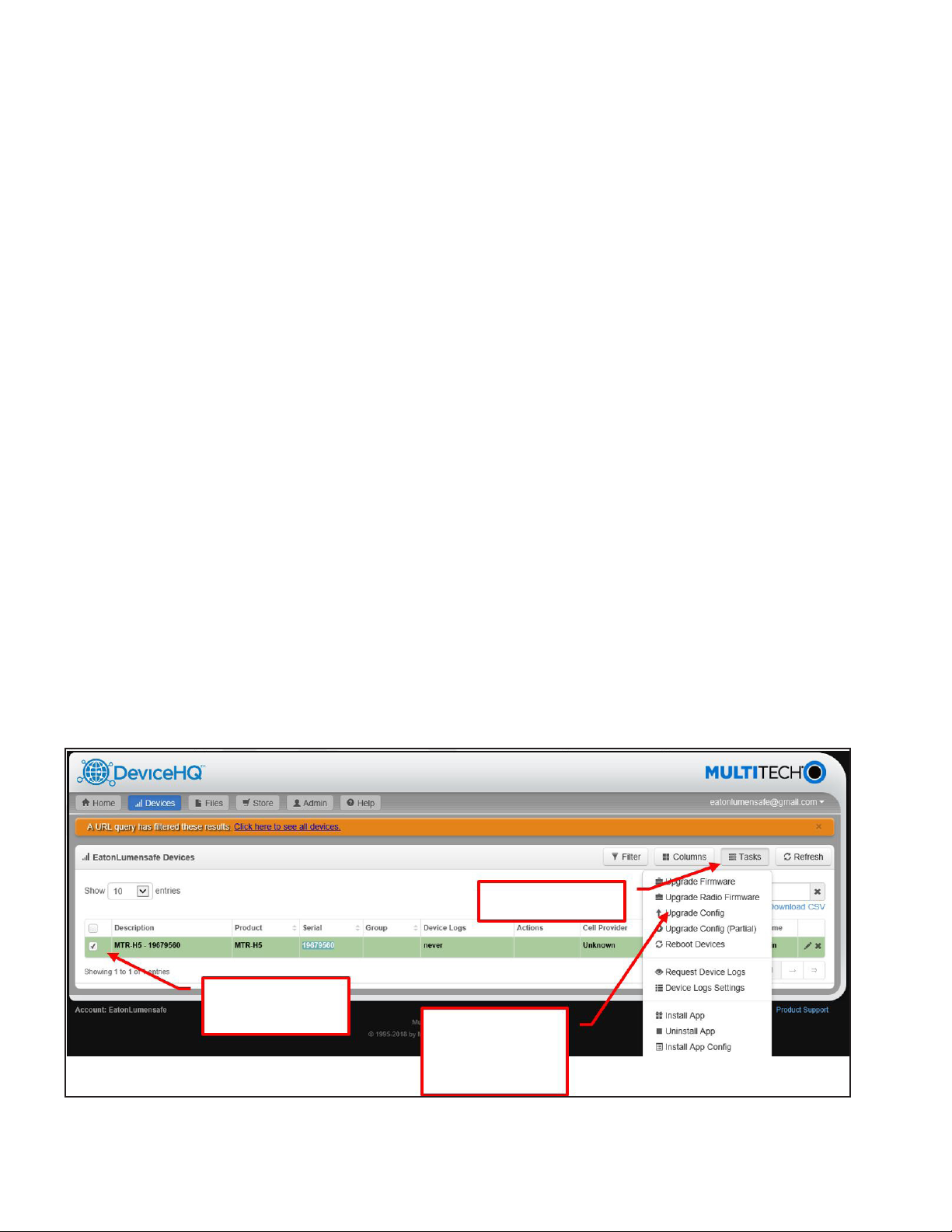
Installation instructions – Wi-Fi Set Up
12. Click “Submit” and “Save and Restart”.
13. When the installer adds the main (target) network it’s important to use the arrow keys to position the main network on
the top of the saved network list. This insures that the device attempts to connect to the main network first. It’s also
important to not have the recovery network operating under normal situations: this also insures that the devices connect
to the intended main network.
2 Remote Device Recovery
If there is an error made when entering the main network SSID or password, or other error, and the device cannot connect
to the main network after transitioning to “Wi-Fi as WAN” mode, use the steps below to put the device back into AP-Mode
and reconfigure with the correct local Wi-Fi network credentials. The factory default configuration file includes a saved Wi-Fi
network with the following fixed credentials:
o SSID: recovery
o Shared Key: recovery123!@#
Follow the recovery steps below to reconfigure the device:
1. Setup a hotspot or other internet enabled router to broadcast a Wi-Fi with the following recovery network credentials:
a. SSID: recovery
b. Shared Key: recovery123!@#
c. Security Mode: WPA-PSK
d. WPA Algorithm: TKIP+AES
2. Wait for the device to connect to the recovery network. Reboot the device or wait for the main connection attempt to
time-out and the recovery network connection to begin.
3. After the device is connected to the recovery network, log into the DeviceHQ account
(https://www.devicehq.com/sign_in ). The target DeviceHQ account details for which the devices are pre-registered with
the default configuration is:
Username: EatonLumensafe@gmail.com
Pw: Salessamples2018
4. Select the device(s) that need to be recovered and schedule a configuration file update.
Figure 4.
4
Create a Task
Select the
device
Select “Upgrade
Config”
EATON IB512005EN Installation instructions
Page 5
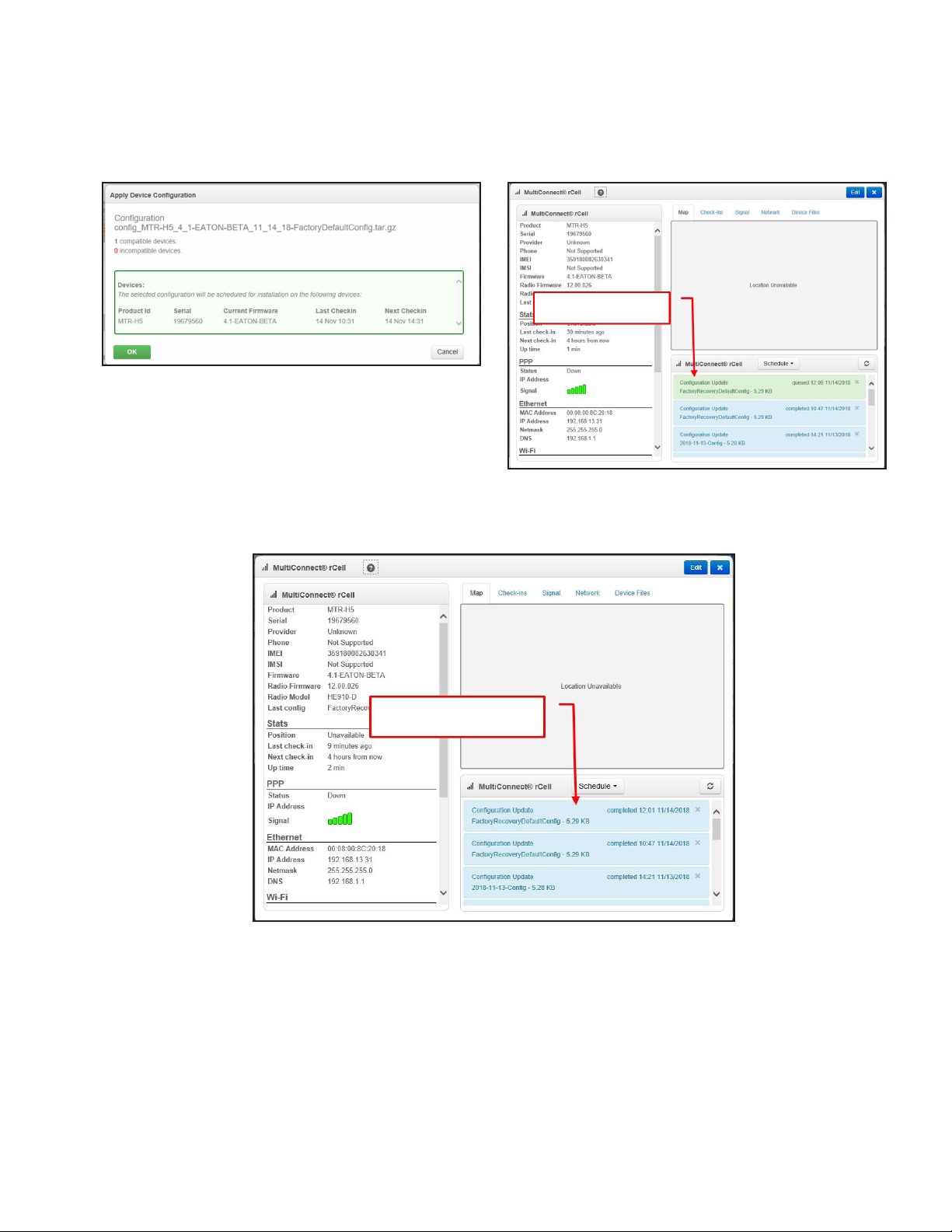
Installation instructions – Wi-Fi Set Up
5. Choose the “FactoryRecoveryDefaultConfig” that is already uploaded to the deviceHQ account. Verify that the task was
successfully scheduled:
Successfully Scheduled
Figure 5a.
Figure 5b.
6. Wait for the minimum 240 minutes for the devices to check into deviceHQ or power cycles (resets) the device.
7. Verify that the device checks in and that the config. file update is successful.
Update Completed
Figure 6.
8. Use a Laptop Wi-Fi connection tool to look for the SSID “devicehqrestore”. If this is displayed then the device has
returned to AP-Mode. If it isn’t displayed, proceed to cycle power (reset) the device and the SSID should appear after the
reboot.
9. Connect to “devicehqrestore” with password “devicehqrestore1!!”.
10. Open a browser to 192.168.13.31 and log into the admin page with “admin” and “Admin1!!”.
11. Repeat the steps outlined in the initial Installer Setup Procedure.
EATON IB512005EN Installation instructions
5
Page 6

Installation instructions – Wi-Fi Set Up
3 Hard-wired Device Recovery
In an unlikely circumstance where the device is unable to be restored to factory mode remotely, use the steps below to
reconfigure. This requires that the Lumensafe fixture be accessed physically.
1. Open fixture.
2. Disconnect the Ethernet cable running into the MultiTech router in the fixture and connect an Ethernet cable to run from
the MultiTech router to your computer.
Connect a CAT-5 cable to a
computer with a browser
Figure 7.
3. Close fixture and power on the fixture.
4. Go to a web browser (Google Chrome recommended) and insert the provided IP address (192.168.13.31).
5. Login the router page with the assigned username: (admin) and password: (Admin1!!)
6. Go to Wireless settings.
7. Click add a network manually or refresh for available Wi-Fi.
8. Change Wi-Fi settings accordingly (see Initial Installer Set Up procedure).
9. Save and restart router.
10. In order to test, try browsing internet after router is rebooted.
11. Turn the fixture off and plug corresponding Ethernet back in. The MultiTech gateway should be hooked up back to ‘Data
In’ port on the PoE injector.
12. Close fixture.
6
EATON IB512005EN Installation instructions
Page 7
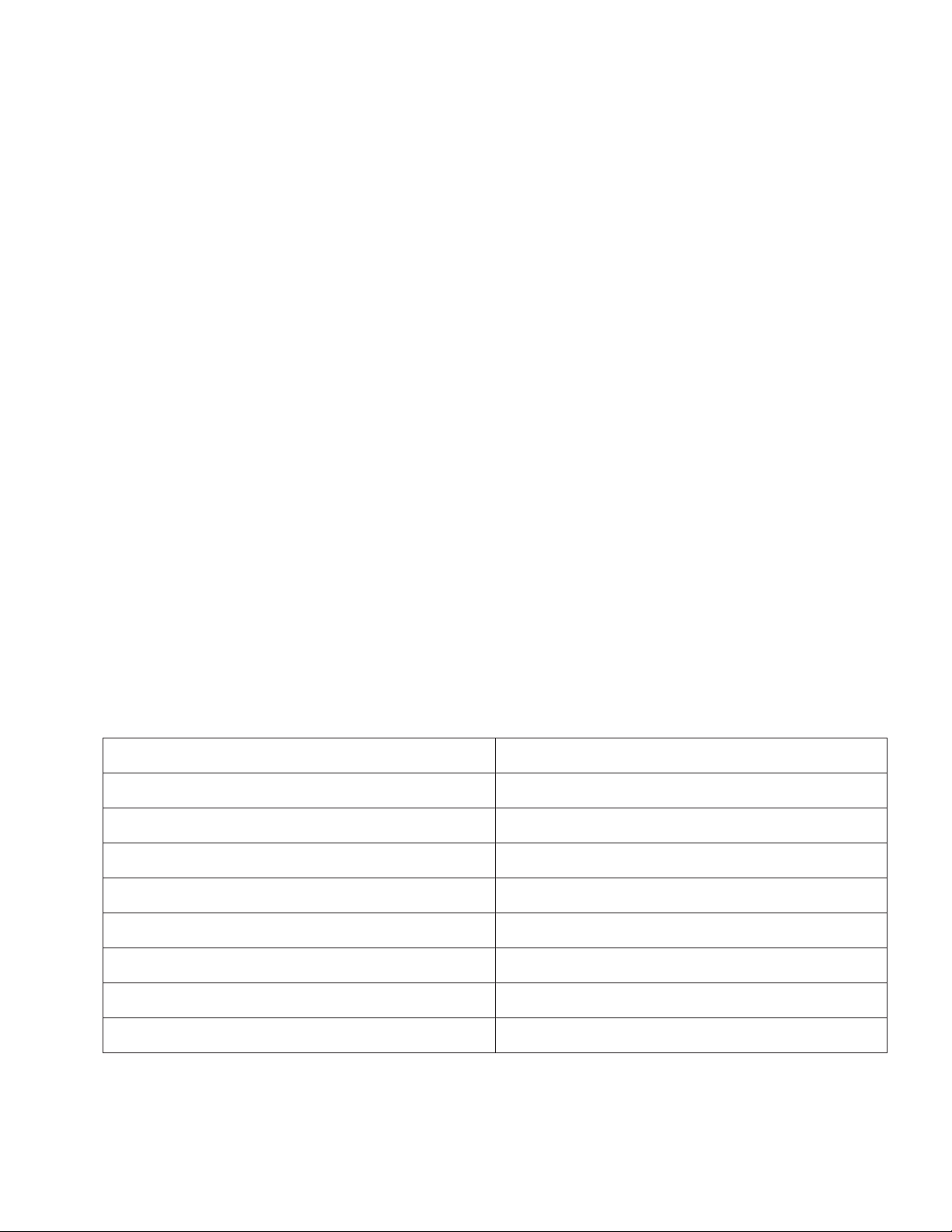
Installation instructions – Wi-Fi Set Up
REGULATORY INFORMATION
47 CFR Part 15 Regulation Class A Device
ote:N This equipment has been tested and found to comply with the limits for a Class A digital device, pursuant to part 15
of the FCC Rules. These limits are designed to provide reasonable protection against harmful interference when the
equipment is operated in a commercial environment. This equipment generates, uses, and can radiate radio frequency
energy and, if not installed and used in accordance with the instruction manual, may cause harmful interference to
radio communications. Operation of this equipment in a residential area is likely to cause harmful interference in
which case the user will be required to correct the interference at his own expense.
Warning: Changes or modifications to this unit not expressly approved by the party responsible for compliance could void
the user’s authority to operate the equipment.
This equipment complies with radiation exposure limits set forth for an uncontrolled environment. This equipment
should be installed and operated with minimum distance 20 cm between the radiator and your body.
Industry Canada
This device complies with Industry Canada’s licence-exempt RSSs. Operation is subject to the following two conditions:
1) This device may not cause interference; and
2) This device must accept any interference, including interference that may cause undesired operation of the device.
This radio transmitter IC: 4706A-LMSWFG has been approved by Innovation, Science and Economic Development Canada
to operate with the antenna types listed below, with the maximum permissible gain indicated. Antenna types not included in
this list that have a gain greater than the maximum gain indicated for any type listed are strictly prohibited for use with this
device.
FCC and IC Antenna Requirements Toward License Exempt Radio Transmitters (WLAN)
The license-exempt WLAN radio transmitter contained in this equipment may only be operated with an antenna of a type, a
maximum gain and the required antenna impedance as approved and specified below. To reduce potential radio interference
to other users, choose the antenna type and it’s gain so that the equivalent isotropically radiated power (EIRP) is not more
than that necessary for successful communication.
Wi-Fi Antenna Requirements/Specs
Category Description
Frequency Range 2.4 GHz
Antenna Type Low Profile Housing PCB Antenna
Impedance 50 Ohms
VSWR 1.5:1 or less at resonant point
Peak Radiated Gain 4 dBi
Radiation Omni-directional
Polarization Vertical
Connector RP-SMA(M)
EATON IB512005EN Installation instructions
7
Page 8
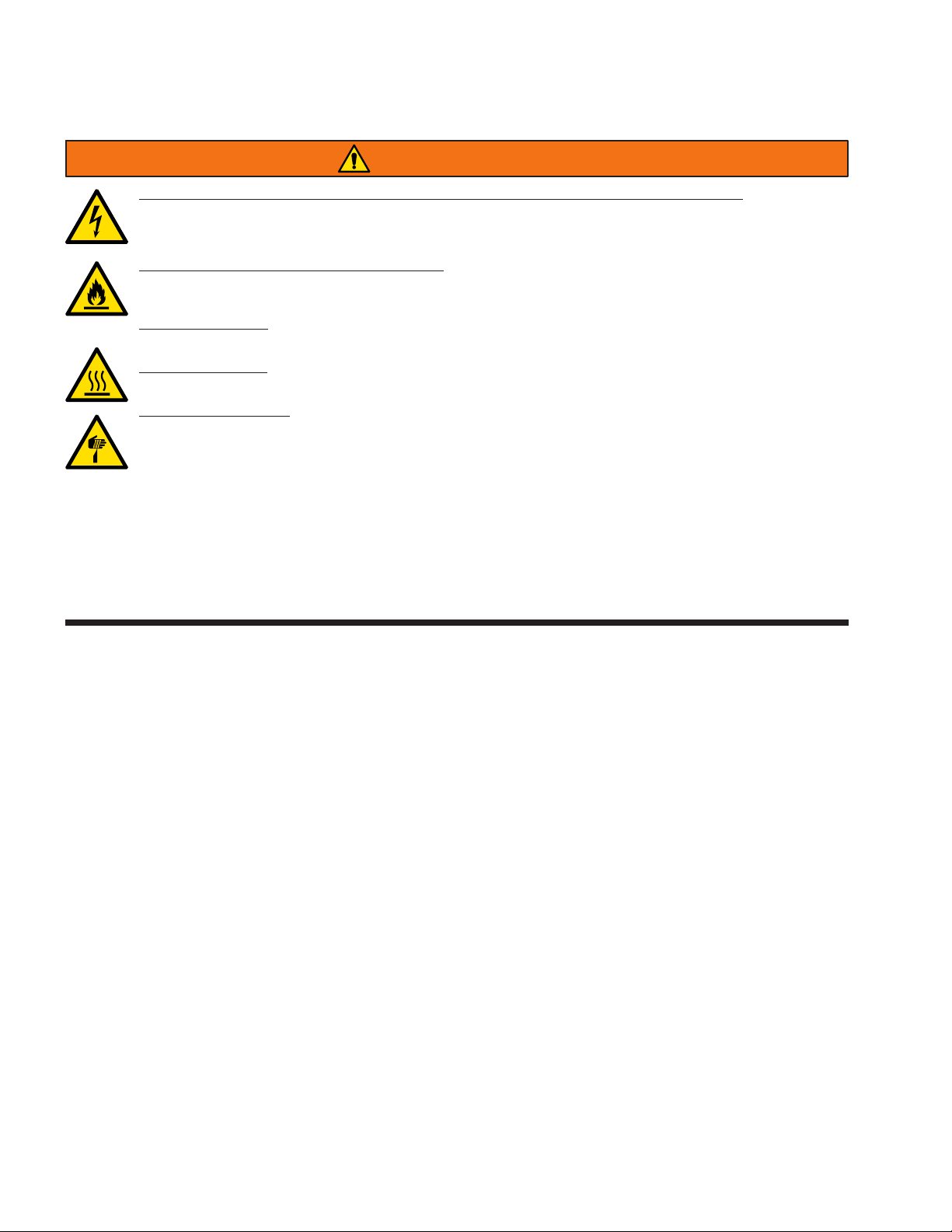
Instructions d’installation – Configuration du Wi-Fi
AVERTISSEMENTAVERTISSEMENT
Risque d’incendie, de décharge électrique, de coupure ou d’autres accidents de personne – L’installation
et l’entretien de ce produit doivent être effectués par un électricien qualifié. Ce produit doit être installé
conformément aux règles d’installation en vigueur par une personne familière avec la construction et le
fonctionnement du produit, ainsi qu’avec les risques inhérents.
Risque d’incendie et de décharge électrique – Assurez-vous que l’alimentation électrique est HORS
TENSION avant de commencer l’installation ou de tenter d’en faire l’entretien. Mettez l’alimentation
électrique hors tension depuis le fusible ou le disjoncteur.
Risque d’incendie – Consultez l’étiquette du produit pour connaître les exigences minimums du
conducteur d’alimentation.
Risque de brûlure– Débranchez la source d’alimentation et laissez refroidir le luminaire avant de procéder
à son entretien ou à sa manipulation.
Risques de blessures – Le luminaire peut être endommagé et/ou instable s’il n’est pas installé
correctement.
La désobéissance aux instructions suivantes représente un risque de blessures graves ou mortelles et de
dommages matériels.
EXONÉRATION DE RESPONSABILITÉ: Eaton n’assume aucune responsabilité pour les dommages ou pertes de
quelque nature que ce soit pouvant découler d’une installation, d’une manipulation ou d’une utilisation inappropriée,
imprudente ou négligente de ce produit.
AVIS: Le fil de mise à la terre vert se trouve au bon endroit. Ne le déplacez pas.
ATTENTION Service de réception: Veuillez fournir une description réelle de tout manque ou de tout dommage
constaté à la réception du luminaire. Les réclamations contre le transporteur (chargement partiel) doivent être
déposées directement auprès dudit transporteur. Les réclamations d’avaries occultes doivent être faites dans les
15jours suivant la réception. Tout matériel endommagé doit être entièrement conservé avec son emballage d’origine.
Sécurité: Le câblage du luminaire doit être conforme au Code national de l’électricité, aux lois et ordonnances
locales en vigueur. Une mise à la terre adéquate est requise afin d’assurer votre sécurité. Respectez soigneusement
la procédure de mise à la terre du chapitre d’installation.
APPLICATIONS: ce luminaire a été conçu pour l’éclairage extérieur et ne doit pas être utilisé dans un endroit peu
ventilé ou dans des enceintes à haute température ambiante. Il doit être rangé dans un endroit sec en attendant
son installation. N’exposez pas le luminaire à la pluie, à la poussière ou à d’autres conditions ambiantes avant
l’installation et l’insertion de l’interrupteur photo-électrique ou de la fiche de mise en court-circuit (si équipés). Pour
de meilleurs résultats, respectez les recommandations d’installation et d’entretien suivantes.
8
EATON IB512005EN Instructions d’installation
Page 9

Instructions d’installation – Configuration du Wi-Fi
INSTALLATION
1 Procédure de configuration initiale de l’installateur
Assurez-vous que la réception du signal Wi-Fi du réseau Wi-Fi local est adéquate dans la zone où le luminaire sera utilisé.
Avertissement : Une mauvaise réception du signal Wi-Fi peut causer des problèmes liés au flux vidéo ou empêcher
d’effectuer la connexion initiale.
L’installateur doit être à 15m (50pi) de l’emplacement du luminaire lorsqu’il effectue ces étapes d’installation. Confirmez
avec votre service des TI que «ds.devicehq.com» est accessible à partir du port5798. Cet accès est indispensable pour la
prise en charge de la gestion à distance et la récupération du dispositif. L’installateur doit utiliser un ordinateur portable pour
effectuer la configuration. Utilisez la fonction copier/coller ou un lecteur de codes à barres, s’il y a lieu, pour saisir les codes
SSID et les mots de passe afin de minimiser les erreurs de la part de l’utilisateur.
1. Mettre le luminaire sous tension.
2. Recherchez un code SSID (numéro de série) affiché dans la liste déroulante du réseau Wi-Fi disponible sur l’ordinateur
portable et sélectionnez ce code SSID (qui sera le numéro de série).
3. Saisissez le mot de passe dans le champ du code SSID sous le format «<serial-number>Lumen».
4. Vérifiez que la connexion au réseau Wi-Fi soit «activée».
5. Ouvrez un navigateur Web et saisissez la série de chiffres «192.168.13.31». L’utilisation du navigateur Web Google
Chrome est recommandée.
6. Connectez-vous à la page du routeur avec le nom d’utilisateur assigné: (admin) et mot de passe. (Admin1!!).
7. Sélectionnez «Wireless» (Sans fil) et «Wi-Fi».
8. Choisissez «Wi-Fi as WAN» (Réseau Wi-Fi étendu) dans la liste déroulante «Wi-Fi Mode» (Mode de fonctionnement
du Wi-Fi).
9. Cliquez sur «Add network» (Ajouter un réseau).
Figure 1.
Sélectionnez «Wi-Fi
as WAN» (Réseau
Wi-Fi étendu)
Cliquez sur «Add Network»
(Ajouter un réseau)
EATON IB512005EN Instructions d’installation
9
Page 10

Instructions d’installation – Configuration du Wi-Fi
10. Ajoutez le code SSID et le mot de passe du routeur. *** Utilisez la fonction copier/coller ou un lecteur de codes à barres
pour éviter les erreurs de la part de l’utilisateur. Choisissez le mode de sécurité en fonction de votre routeur. Cliquez sur
«Finish» (Terminer) lorsque vous avez terminé.
Avertissement : Assurez-vous de saisir le code SSID et le mot de passe adéquats du réseau local.
Choisissez un «Network
Name» (Nom de réseau)
Saisissez le code SSID de
votre routeur local cible
Saisissez le mode de sécurité
et la clé de cryptage de votre
routeur cible
Saisissez le mot de passe
de votre routeur local cible
Figure 2.
11. Utilisez les flèches pour positionner l’entrée du routeur avant le réseau de secours.
Utilisez les flèches pour
positionner le réseau du
routeur avant le réseau de
secours.
Figure 3.
10
EATON IB512005EN Instructions d’installation
Page 11

Instructions d’installation – Configuration du Wi-Fi
12. Cliquez sur «Submit» (Soumettre) et «Save and Restart»(Enregistrer et Redémarrer).
13. Lorsque l’installateur ajoute le réseau principal (cible), il est primordial qu’il utilise les flèches pour positionner le réseau
principal au début de la liste de réseaux sauvegardés. Ce processus assure que l’appareil tente de se connecter au
réseau principal en premier. Il importe également que le réseau de secours ne soit pas en activité dans des situations
normales: cela assure également que l’appareil se connecte au réseau principal voulu.
2 Récupération de l’appareil à distance
Si une erreur lors de la saisie du code SSID ou du mot de passe du réseau principal ou une autre erreur survient et que
l’appareil ne peut se connecter au réseau principal après avoir fait la transition au mode «Wi-Fi as WAN» (Réseau Wi-Fi
étendu), effectuez les étapes ci-dessous pour remettre l’appareil en mode Point d’accès et le reconfigurer avec l’authentifiant
du réseau Wi-Fi local adéquat. Le fichier de configuration d’usine par défaut comprend un réseau Wi-Fi sauvegardé avec
l’authentifiant fixe ci-dessous:
o Code SSID: recovery
o Clé partagée: recovery123!@#
Suivez les étapes de récupération ci-dessous pour reconfigurer l’appareil:
1. Configurez un point d’accès sans fil ou un autre routeur avec accès à Internet pour diffuser un réseau Wi-Fi à l’aide de
l’authentifiant du réseau de secours suivant:
a. Code SSID: recovery
b. Clé partagée: recovery123!@#
c. Mode de sécurité: WPA-PSK
d. Clé de cryptage WPA: TKIP+AES
2. Attendez que l’appareil se connecte au réseau de secours. Redémarrez l’appareil ou attendez que la tentative de
connexion s’arrête et que la connexion au réseau de secours débute.
3. Une fois l’appareil connecté au réseau de secours, ouvrez une session dans le compte DeviceHQ
(https://www.devicehq.com/sign_in). Les détails du compte DeviceHQ cible pour lequel les appareils sont pré-enregistrés
avec la configuration par défaut sont:
Nom d’utilisateur: EatonLumensafe@gmail.com
Mot de passe: Salessamples2018
Figure 4.
Sélectionnez
l’appareil
Créez une tâche
Sélectionnez
«Upgrade Config»
(Mettre à jour la
configuration)
EATON IB512005EN Instructions d’installation
11
Page 12

Instructions d’installation – Configuration du Wi-Fi
4. Sélectionnez l’appareil ou les appareils qui ont besoin d’être récupérés et planifiez une mise à jour du fichier de
configuration.
5. Choisissez le fichier «FactoryRecoveryDefaultConfig» qui a déjà été téléversé dans le compte deviceHQ. Vérifiez que la
tâche a été planifiée avec succès:
Planifié avec succès
Figure 5a.
Figure 5b.
6. Attendez durant un minium de 240minutes pour que les appareils s’enregistrent dans deviceHQ ou pour que les
appareils se réinitialisent.
7. Vérifiez que les appareils s’enregistrent et que la mise à jour du fichier de configuration a été effectuée avec succès.
Mise à jour terminée
Figure6.
8. Utilisez un outil de connexion au réseau Wi-Fi d’un ordinateur portable pour vérifier le code SSID «devicehqrestore». Si
le code s’affiche, l’appareil est retourné au mode Point d’accès. Si le code ne s’affiche pas, effectuez la réinitialisation de
l’appareil. Le code SSID devrait s’afficher par la suite.
9. Connectez-vous à «devicehqrestore» à l’aide du mot de passe «devicehqrestore1!!».
12
EATON IB512005EN Instructions d’installation
Page 13

Instructions d’installation – Configuration du Wi-Fi
10. Ouvrez un navigateur Web, saisissez 192.168.13.31 et ouvrez une session sur la page d’administrateur avec «admin» et
«Admin1!!».
11. Répétez les étapes indiquées dans la procédure de configuration initiale de l’installateur.
3 Récupération d’un appareil câblé
Dans une circonstance inhabituelle où il est impossible de rétablir à distance l’appareil au mode réglé en usine, procédez
aux étapes ci-dessous pour le reconfigurer. Vous devez avoir un accès physique au luminaire Lumensafe pour effectuer ces
étapes.
1. Ouvrez le luminaire.
2. Débranchez le câble Ethernet qui circule dans le routeur MultiTech dans le luminaire et raccordez un câble Ethernet pour
qu’il passe du routeur MultiTech jusqu’à votre ordinateur.
Branchez un câble réseau de
catégorie 5 à un ordinateur
pourvu d’un navigateur Web
Figure7.
3. Fermez le luminaire et allumez-le.
4. Ouvrez un navigateur Web (Google Chrome est recommandé) et saisissez l’adresse IP fournie (192.168.13.31).
5. Connectez-vous à la page du routeur avec le nom d’utilisateur assigné: (admin) et mot de passe. (Admin1!!)
6. Allez vers les réglages sans fil.
7. Cliquez sur « Ajoutez un réseau » manuellement ou rafraîchissez pour obtenir le Wi-Fi disponible.
8. Modifiez les paramètres du Wi-Fi en conséquence (voir la procédure de configuration initiale de l’installateur).
9. Enregistrez et redémarrez le routeur.
10. Pour effectuer un essai, essayez de naviguer sur Internet après avoir redémarré le routeur.
11. Éteignez le luminaire et rebranchez le câble Ethernet à l’arrière. La passerelle MultiTech doit être reconnectée au port
« Data In » de l’injecteur PoE.
12. Fermez le luminaire.
EATON IB512005EN Instructions d’installation
13
Page 14

Instructions d’installation – Configuration du Wi-Fi
RENSEIGNEMENTS LÉGAUX
Article15 des règlements de la FCC pour un dispositif de classe A
emarque:R Cet équipement a été mis à l’essai et déclaré conforme aux limites établies pour un dispositif numérique
de catégorieA en vertu de l’article15 des règlements de la FCC. Ces limites sont conçues pour assurer
une protection raisonnable contre tout brouillage nuisible lorsque l’équipement fonctionne dans un
environnement commercial. Cet équipement produit, utilise et peut émettre de l’énergie radioélectrique
et, s’il n’est pas installé et utilisé conformément aux instructions, il peut créer des parasites nuisibles aux
communications radio. L’utilisation de cet équipement dans une installation résidentielle est susceptible de
provoquer des interférences nuisibles, auquel cas l’utilisateur devra corriger ces interférences à ses propres
frais.
Avertissement : Tout changement ou modification non expressément approuvé par la partie responsable de la conformité
pourrait annuler le droit de l’utilisateur à utiliser l’équipement.
Cet équipement est conforme aux limites d’exposition aux rayonnements de la établies pour un environnement non contrôlé.
Cet équipement doit être installé et fonctionner à au moins 20 cm de distance entre le radiateur et votre corps.
Industrie Canada
Le présent appareil est conforme aux CNR d’Industrie Canada applicables aux appareils radio exempts de licence.
L’exploitation est autorisée aux deux conditions suivantes :
1) L’appareil ne doit pas produire de brouillage;
2) L’appareil doit accepter tout brouillage radioélectrique subi, même si le brouillage est susceptible d’en compromettre le
fonctionnement.
Cet émetteur radioélectrique à CI: Ce modèle4706A-LMSWFG a été approuvé par Innovation, Sciences et Développement
économique Canada pour fonctionner avec les modèles d’antennes et le gain maximum permissible indiqués ci-dessous. Les
modèles d’antennes qui ne figurent pas dans cette liste et dont le gain est supérieur au gain maximum indiqué pour l’un des
modèles énumérés sont strictement interdits avec cet appareil.
Exigences de la FCC et des antennes IC pour les émetteurs radio exempts de licence (WLAN)
L’émetteur radioélectrique WLAN exempt de licence intégré dans cet équipement ne pourra fonctionner qu’avec un
modèle d’antenne, un gain maximum et une impédance d’antenne approuvés comme indiqué ci-dessous. Pour réduire les
interférences radioélectriques potentielles avec d’autres utilisateurs, le modèle d’antenne et son gain doivent être choisis
de telle sorte que la puissance isotopiquement rayonnée équivalente (p.i.r.e.) ne dépasse pas la puissance nécessaire à la
réussite de communication.
Exigences et spécifications de l’antenne Wi-Fi
Catégorie Description
Bande de fréquences 2,4 Ghz
Modèle d’antenne Boitier d’antenne à circuit imprimé nu à profil bas
Impédance 50 Ohms
VWSR (rapport de tension des ondes stationnaires) 1,5:1 ou moint au point de résonance
Gain rayonné de crête 4 dBi
Radiation Omnidirectionnelle
Polarisation Verticale
Connecteur RP-SMA(M)
14
EATON IB512005EN Instructions d’installation
Page 15

Instrucciones de instalación – Conexión a Wi-Fi o Cambio de Configuración
ADVERTENCIAADVERTENCIA
Riesgo de incendio, descarga eléctrica, cortes u otros riesgos de accidentes: la instalación y el
mantenimiento de este producto deben ser realizados por un electricista calificado. Una persona con
conocimientos sobre la construcción y el funcionamiento del producto y los riesgos implicados debe
instalar este producto de conformidad con el código de instalación aplicable.
Riesgo de incendio y descarga eléctrica: asegúrese de que la alimentación eléctrica esté APAGADA
antes de comenzar la instalación o intentar realizar cualquier tipo de mantenimiento. Desconecte la
alimentación eléctrica en el fusible o cortacircuitos.
Riesgo de incendio: consulte la etiqueta del producto para conocer los requisitos mínimos específicos del
conductor de suministro.
Riesgo de quemadura: desconecte la alimentación y permita que la luminaria se refresque antes de
manipularla o repararla.
Riesgo de lesiones personales: la luminaria puede dañarse o desestabilizarse de no instalarla
correctamente.
El incumplimiento de estas instrucciones puede provocar la muerte, lesiones corporales graves y daños
materiales.
RENUNCIA DE RESPONSABILIDAD: Eaton no asume ninguna responsabilidad por daños o pérdidas de ningún tipo
que puedan derivarse de la instalación, manipulación o uso incorrecto, descuidado o negligente de este producto.
AVISO: El tornillo de puesta a tierra verde ya está ubicado correctamente. No lo cambie de ubicación.
ATENCIÓN Departamento de Recepción: Observe que la descripción real de la luminaria no carezca de piezas ni
presente daños notorios al momento de su entrega. Presente el reclamo directamente al transportista de carga por
envíos de carga ligera (LTL). Los reclamos por daños ocultos deben presentarse dentro de los 15 días posteriores a la
entrega del producto. Se debe guardar todo el material dañado, junto con el embalaje original.
Seguridad: Esta luminaria debe cablearse de acuerdo con el Código Eléctrico Nacional y los códigos y ordenanzas
locales aplicables. Se requiere una conexión a tierra adecuada para garantizar la seguridad personal. Observe
cuidadosamente el procedimiento de conexión a tierra en la sección de instalación.
APLICACIONES: Este accesorio de iluminación está diseñado para servicios de iluminación al aire libre y no debe
utilizarse en áreas de ventilación limitada o en lugares cerrados a alta temperatura ambiente. Debe almacenarse en
un lugar seco antes de la instalación. No exponga el accesorio de iluminación a la lluvia, el polvo u otras condiciones
ambientales antes de la instalación e inserción del control fotográfico o la tapa de cortocircuito (si está equipado).
Los mejores resultados se obtendrán si se instala y se mantiene de acuerdo con las siguientes recomendaciones.
EATON IB512005EN Instrucciones de instalación
15
Page 16

Instrucciones de instalación – Conexión a Wi-Fi o Cambio de Configuración
INSTALACIÓN
1 Procedimiento de configuración inicial del instalador
Asegúrese de que haya una recepción adecuada de la señal de Wi-Fi de la red de área de Wi-Fi local en el área donde se
desplegará la luminaria.
Advertencia: La recepción inadecuada de Wi-Fi puede causar problemas al flujo de video o impedir que se complete la
conexión inicial.
El instalador debe estar a 50 pies de la ubicación de la luminaria cuando realice estos pasos de instalación. Confirme con
su departamento de TI que se puede acceder a "ds.devicehq.com" desde el puerto 5798. Esto es esencial para admitir la
administración remota y la recuperación del dispositivo. Se espera que el instalador use una computadora portátil para
realizar la configuración. Use copiar/pegar o un escáner de código de barras cuando corresponda para SSID y contraseñas
para minimizar el error del usuario.
1. Encienda la luminaria.
2. Busque un SSID (formato de número de serie) anunciado en el menú desplegable de Wi-Fi disponible de la computadora
portátil y seleccione ese SSID (que será el número de serie).
3. Ingrese la contraseña para el SSID como "<número de serie> Lumen".
4. Verifique que la conexión Wi-Fi esté 'conectada'.
5. Abra un navegador y escriba "192.168.13.31". Se recomienda el uso del navegador web Google Chrome.
6. Inicie sesión en la página del enrutador con el nombre de usuario asignado: (admin) y contraseña: (Admin1!!).
7. Seleccione "Inalámbrico" y "Wi-Fi".
8. Elija "Wi-Fi como WAN" en el menú desplegable "Modo Wi-Fi".
9. Haga clic en "Agregar red".
Figura 1.
16
EATON IB512005EN Instrucciones de instalación
Establezca el "Wi-Fi como WAN"
Haga clic en "Agregar red"
Page 17

Instrucciones de instalación – Conexión a Wi-Fi o Cambio de Configuración
10. Agregue el SSID y la contraseña del enrutador. *** Utilice copiar/pegar o un escáner de código de barras para evitar
errores de usuario. Ingrese el modo de seguridad de acuerdo a su enrutador. Haga clic en “Finalizar” cuando haya
terminado.
Advertencia: Se debe tener cuidado para garantizar que se ingresen el SSID y la contraseña locales correctos.
Elija el "Nombre de la red"
Ingrese su SSID de
enrutador local de destino
Ingrese el modo de
seguridad y el algoritmo
de su enrutador de destino
Introduzca su contraseña de
enrutador local de destino
Figura 2.
11. Use las teclas de flecha para mover la entrada del enrutador a la parte superior de la red de recuperación de respaldo.
Use los botones de flecha
para colocar la red del
enrutador en la parte
superior de la red de
recuperación.
Figura 3.
EATON IB512005EN Instrucciones de instalación
17
Page 18

Instrucciones de instalación – Conexión a Wi-Fi o Cambio de Configuración
12. Haga clic en “Enviar” y “Guardar y reiniciar”.
13. Cuando el instalador agrega la red principal (destino), es importante usar las teclas de flecha para colocar la red principal
en la parte superior de la lista de redes guardadas. Esto asegura que el dispositivo intente conectarse primero a la red
principal. También es importante que la red de recuperación no funcione en situaciones normales: esto también asegura
que los dispositivos se conecten a la red principal prevista.
2 Recuperación remota de dispositivos
Si se produce un error al ingresar el SSID o la contraseña de la red principal, u otro error, y el dispositivo no puede
conectarse a la red principal después de pasar al modo “Wi-Fi como WAN”, siga los pasos a continuación para volver a poner
el dispositivo en Modo AP y reconfigure con las credenciales de red Wi-Fi locales correctas. El archivo de configuración
predeterminado de fábrica incluye una red Wi-Fi guardada con las siguientes credenciales fijas:
o SSID: recuperación
o Tecla compartida: recovery123!@#
Siga los pasos de recuperación a continuación para reconfigurar el dispositivo:
1. Configure un punto de acceso u otro enrutador habilitado para Internet para transmitir un Wi-Fi con las siguientes
credenciales de red de recuperación:
a. SSID: recuperación
b. Tecla compartida: recovery123!@#
c. Modo de seguridad: WPA-PSK
d. Algoritmo WPA: TKIP+AES
2. Espere a que el dispositivo se conecte a la red de recuperación. Reinicie el dispositivo o espere a que termine el tiempo
de espera de la conexión principal y comience la conexión de la red de recuperación.
3. Una vez que el dispositivo esté conectado a la red de recuperación, inicie sesión en la cuenta de DeviceHQ
(https://www.devicehq.com/sign_in). Los detalles de la cuenta DeviceHQ de destino para los cuales los dispositivos
están registrados previamente con la configuración predeterminada son:
Nombre de usuario: EatonLumensafe@gmail.com
Contraseña: Salessamples2018
Figura 4.
18
EATON IB512005EN Instrucciones de instalación
Cree una tarea
Seleccione el
dispositivo
Seleccione "Actualizar
la configuración"
Page 19

Instrucciones de instalación – Conexión a Wi-Fi o Cambio de Configuración
4. Seleccione el/los dispositivo(s) que deben recuperarse y programe una actualización del archivo de configuración.
5. Elija el “FactoryRecoveryDefaultConfig” que ya está cargado en la cuenta de deviceHQ. Verifique que la tarea fue
programada exitosamente:
Programado con éxito
Figura 5a.
Figura 5b.
6. Espere los 240 minutos como mínimo para que los dispositivos se registren en deviceHQ o apague y encienda (reinicie)
el dispositivo.
7. Verifique que el dispositivo se registre y que la actualización del config. file sea exitosa.
Actualización completada
Figura 6.
8. Use una herramienta de conexión Wi-Fi para computadora portátil para buscar el “Devicehqrestore” de SSID. Si se
muestra esto, entonces el dispositivo ha regresado al modo AP. Si no se muestra, continúe con el ciclo de alimentación
(reinicio), el dispositivo y el SSID deben aparecer después del reinicio.
9. Conéctese a “devicehqrestore” con la contraseña “devicehqrestore1 !!”.
EATON IB512005EN Instrucciones de instalación
19
Page 20

Instrucciones de instalación – Conexión a Wi-Fi o Cambio de Configuración
10. Abra un navegador para 192.168.13.31 e inicie sesión en la página de administración con “admin” y “Admin1!!”.
11. Repita los pasos descritos en el procedimiento de configuración inicial del instalador.
3 Recuperación del dispositivo cableado
En una circunstancia poco probable en la que el dispositivo no se pueda restaurar a modo de fábrica de forma remota, siga
los pasos a continuación para reconfigurar. Esto requiere que se acceda físicamente a la luminaria Lumensafe.
1. Abra la luminaria.
2. Desconecte el cable Ethernet que se ejecuta en el enrutador MultiTech en la luminaria y conecte un cable Ethernet para
que se ejecute desde el enrutador MultiTech a su computadora.
Conecte un cable CAT-5 a una
computadora con un navegador
Figura 7.
3. Cierre la luminaria y encienda la luminaria.
4. Vaya a un navegador web (se recomienda Google Chrome) e inserte la dirección IP proporcionada (192.168.13.31).
5. Inicie sesión en la página del enrutador con el nombre de usuario asignado: (admin) y contraseña: (Admin1!!)
6. Vaya a la configuración inalámbrica.
7. Haga clic en agregar una red manualmente o actualice para Wifi disponible.
8. Cambie la configuración de Wi-Fi en consecuencia (consulte el procedimiento de Configuración inicial del instalador).
9. Guarde y reinicie el enrutador.
10. Para probar, intente navegar por Internet después de reiniciar el enrutador.
11. Apague la luminaria y vuelva a enchufar el Ethernet correspondiente. La puerta de enlace MultiTech debe conectarse al
puerto ‘Data In’ en el inyector PoE.
12. Cierre la luminaria.
20
EATON IB512005EN Instrucciones de instalación
Page 21

Instrucciones de instalación – Conexión a Wi-Fi o Cambio de Configuración
INFORMACIÓN REGLAMENTARIA
Norma 47 Parte 15 del Código de Reglamentos Federales (CFR, en inglés) para dispositivo de Clase A
ota:N Este equipo ha sido probado y cumple con los límites para un dispositivo digital de Clase A, de conformidad con
la parte 15 de las Normas de la Comisión Federal de Comunicaciones (FCC, en inglés ). Estos límites están
diseñados para proporcionar una protección razonable contra interferencias perjudiciales cuando el equipo se opera
en un entorno comercial. Este equipo genera, utiliza y puede emitir energía de radiofrecuencia y, si no se instala y
utiliza de acuerdo con el manual de instrucciones, puede causar interferencias perjudiciales en las comunicaciones
de radio. El funcionamiento de este equipo en un área residencial puede causar interferencias perjudiciales, en cuyo
caso el usuario deberá corregir las interferencias por su cuenta.
Advertencia: Cualquier cambio o modificación no aprobada expresamente por la parte responsable del cumplimiento puede
anular la autoridad del usuario para operar el equipo.
Este equipo cumple con los límites de exposición a la radiación de la establecidos para un entorno no controlado.
Este equipo debe instalarse y operarse con una distancia mínima de 20 cm entre el radiador y su cuerpo.
Departamento de Industria de Canadá
Este dispositivo cumple con las Especificaciones Estándar de Radio (RSS, en inglés) exentas de licencia del Departamento
de Industria de Canadá (IC, en inglés). La operación está sujeta a las siguientes dos condiciones:
1) Este dispositivo no puede causar interferencia; y
2) Este dispositivo debe aceptar cualquier interferencia, incluidas las interferencias que puedan causar un funcionamiento no
deseado del dispositivo.
Circuito integrado de este radio transmisor: 4706A-LMSWFG ha sido aprobado por el Departamento de Innovación, Ciencia y
Desarrollo Económico de Canadá para operar con los tipos de antena que se enumeran a continuación, indicando la ganancia
máxima permitida. Los tipos de antena no incluidos en esta lista que tengan una ganancia mayor que la ganancia máxima
indicada para cualquier tipo de la lista están estrictamente prohibidos para su uso con este dispositivo.
Requisitos de la FCC e IC con respecto a la antena para transmisores de radio exentos de licencia (WLAN)
El transmisor de radio WLAN exento de licencia contenido en este equipo solo puede operarse con una antena del tipo,
ganancia máxima y la impedancia de antena requerida según lo aprobado y especificado a continuación. Para reducir la
posible interferencia de radio a otros usuarios, elija el tipo de antena y su ganancia, de modo que la Potencia Isotrópica
Radiada Equivalente (EIRP, en inglés) no sea más que la necesaria para una comunicación exitosa.
Requisitos/Especificaciones de la Antena Wi-Fi
Categoría Descripción
Rango de frecuencia 2.4 GHz
Tipo de antena Antena PCB de bajo perfil
Impedancia 50 ohmios
Relación de Onda Estacionaria (VSWR, en inglés) 1.5:1 o menos en el punto resonante
Pico de ganancia radiada 4 dBi
Radiación Omnidireccional
Polarización Vertical
Conector RP-SMA (M)
EATON IB512005EN Instrucciones de instalación
21
Page 22

Instrucciones de instalación – Conexión a Wi-Fi o Cambio de Configuración
22
EATON IB512005EN Instrucciones de instalación
Page 23

Instrucciones de instalación – Conexión a Wi-Fi o Cambio de Configuración
EATON IB512005EN Instrucciones de instalación
23
Page 24

Warranties and Limitation of Liability
Please refer to www.eaton.com/LightingWarrantyTerms for our terms and conditions.
Garanties et limitation de responsabilité
Veuillez consulter le site www.eaton.com/LightingWarrantyTerms pour obtenir les conditions générales.
Garantías y Limitación de Responsabilidad
Visite www.eaton.com/LightingWarrantyTerms para conocer nuestros términos y condiciones.
Eaton
1121 Highway 74 South
Peachtree City, GA 30269
P: 770-486-4800
www.eaton.com/lighting
Canada Sales
5925 McLaughlin Road
Mississauga, Ontario L5R 1B8
P: 905-501-3000
F: 905-501-3172
© 2019 Eaton
All Rights Reserved
Printed in USA
Imprimé aux États-Unis
Impreso en los EE. UU.
Publication No. IB512005EN
August 5, 2019
Eaton is a registered trademark.
All trademarks are property
of their respective owners.
Eaton est une marque de commerce
déposée. Toutes les autres marques
de commerce sont la propriété de leur
propriétaire respectif.
Eaton es una marca comercial
registrada. Todas las marcas
comerciales son propiedad de sus
respectivos propietarios.
Product availability, specifications,
and compliances are subject to
change without notice
La disponibilité du produit, les
spécifications et les conformités
peuvent être modifiées sans préavis
La disponibilidad de productos, las
especificaciones y los cumplimientos
están sujetos a cambio sin previo aviso
