Page 1
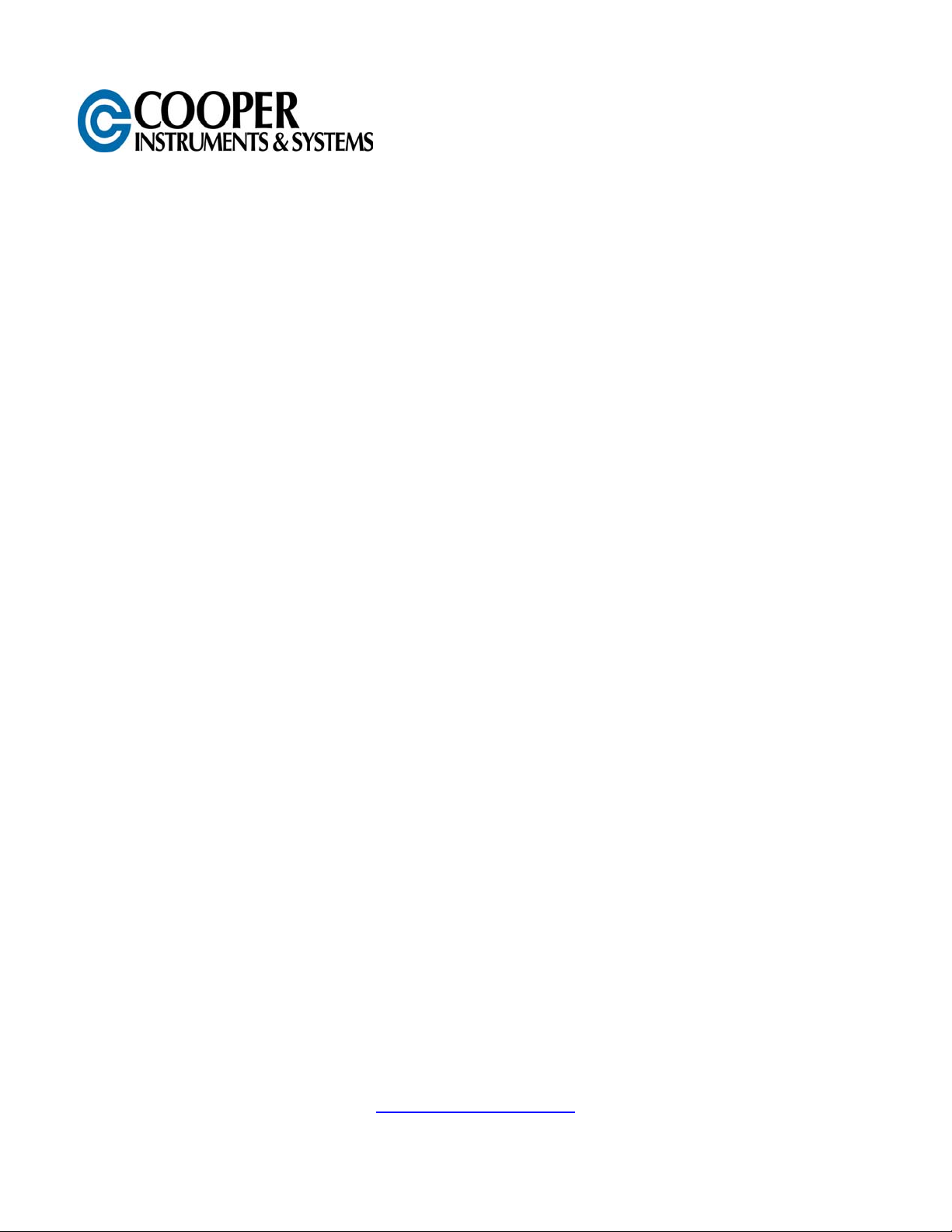
DFI INFINITY
STRAIN METER/CONTROLLER
USER’S GUIDE
www.cooperinstruments.com
PH: 540-349-4746 FAX: 540-347-4755
Page 2
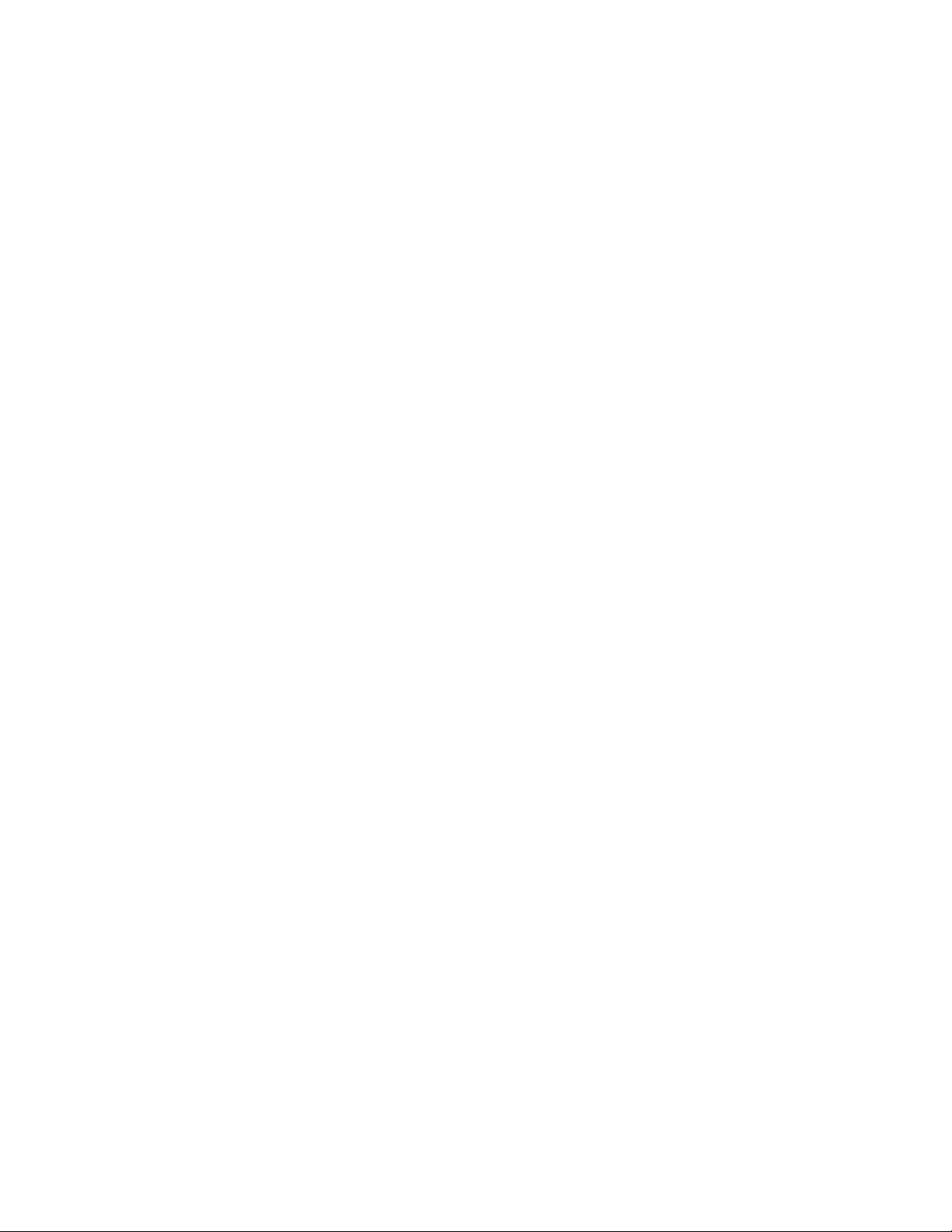
CONTENTS
NOTES, WARNINGS AND CAUTIONS .......................................................................................1
1.0 INTRODUCTION ....................................................................................................................1
1.1 Description ......................................................................................................................................1
1.2 Features ...........................................................................................................................................1
1.3 Available Models.............................................................................................................................1
2.0 UNPACKING ..........................................................................................................................2
3.0 SAFETY CONSIDERATIONS ................................................................................................3
4.0 PARTS OF THE METER........................................................................................................4
4.1 Front Of The Meter..........................................................................................................................4
4.2 Rear Of The Meter ...........................................................................................................................6
5.0 SETUP....................................................................................................................................7
5.1 Conditions Requiring Disassembly...............................................................................................7
5.2 Assembly/Disassembly Opening...................................................................................................8
5.2.1 Safety Precaution/Product Id Label........................................................................................9
5.2.2 Main Board Power Jumpers....................................................................................................9
5.2.3 Printed Circuit Board(s) Installation.....................................................................................10
5.2.4 How To Access Jumpers.......................................................................................................10
5.2.5 Panel Mount Assembly .......................................................................................................... 13
6.0 JUMPER POSITIONS ..........................................................................................................15
6.1 Introduction ...................................................................................................................................15
6.2 S1 Jumper Positions For Readrate And Unipolar Or Bipolar Input(S)..................................... 15
6.3 S2 Jumper Positions For Input Ranges ...................................................................................... 15
6.4 Jumper Setting(s) For Sensor Excitation ...................................................................................16
6.4.1 Jumper Settings for Sensor Excitation –ac Powered Unit .................................................17
6.4.2 Jumper Settings for Sensor Excitation – dc Powered Unit................................................17
7.0 SIGNAL AND POWER INPUT CONNECTIONS..................................................................18
7.1 Introduction ...................................................................................................................................18
7.2 Signal Input Connections............................................................................................................. 18
7.3 AC Wiring Connection.................................................................................................................. 20
8.0 METHODS FOR SCALING THE METER TO DISPLAY IN ENGINEERING UNITS............21
8.1 Introduction ...................................................................................................................................21
8.2 Setup Meter Input Type and Range............................................................................................. 21
8.3 Scaling Your Meter Using 2-Coordinate Input Scale And Offset (IN.SC.OF) With Sensor
Connected To Your Meter ..................................................................................................................22
8.3.1 SETTING INPUT CONFIGURATION (IN CNF) ....................................................................... 23
8.3.2 Scaling Your Meter With Your Sensor Connected .............................................................. 23
8.3.3 To Select Decimal Point Position (DEC PT).........................................................................24
8.3.4 Entering Zero Offset Numbers ..............................................................................................25
8.4 Scaling Your Meter Without Connecting A Sensor Using Calculated Values......................... 26
8.4.1 Preparing Your Meter For Scaling With Input Scale And Offset........................................ 26
8.4.2 Scaling Your Meter................................................................................................................. 27
8.4.3 To Select Decimal Point Position .........................................................................................29
8.4.4 Entering Zero Offset Numbers ..............................................................................................30
9.0 LOCKOUT CONFIGURATIONS AND METER FUNCTION MENUS...................................31
9.1 Individual Lockout Information....................................................................................................31
9.2 Meter Function Menus.................................................................................................................. 34
9.2.1 INPUT ......................................................................................................................................34
CF 67 ii M1291/N/0403 11279ML-02 Rev. A
Page 3
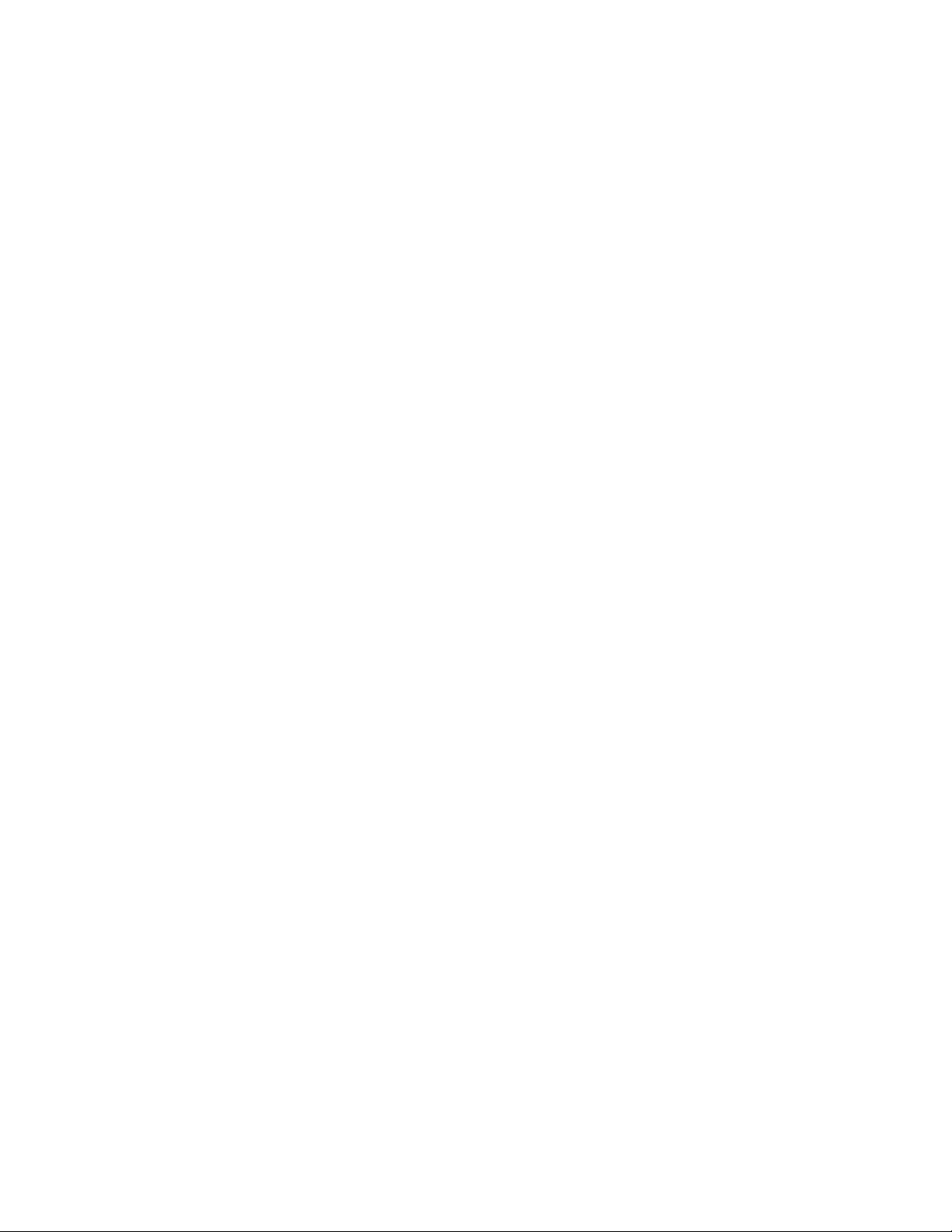
9.2.2 RDG.CNF (READING CONFIGURATION).............................................................................. 34
9.2.3 RDG SC (Reading Scale) AND RDG OF (Reading Offset)................................................... 35
9.2.4 IN CNF (Input Configuration).................................................................................................36
9.2.5 IN.SC.OF (Input Scale And Offset)........................................................................................37
9.2.6 DEC PT (Decimal Point) ......................................................................................................... 38
9.2.7 CNT BY (Count By).................................................................................................................38
9.2.8 FIL.CNF (Filter Configuration)...............................................................................................39
9.2.9 FIL TI (Filter Time Constant)..................................................................................................40
9.2.10 SP CNF (Setpoints 1 & 2 Configuration) ............................................................................40
9.2.11 AL CNF (Alarm Configuration) ............................................................................................ 41
9.2.12 AL FNC (Alarm Function) ....................................................................................................42
9.2.13 AL RDG (Alarm Readings)...................................................................................................43
9.2.15 AL DB (Alarm Deadband) ....................................................................................................43
9.2.16 OUT.CNF (Output Configuration)........................................................................................ 44
9.2.17 OT.SC.OF (Output Scale And Offset) .................................................................................45
9.2.18 BAUD (Baud Rate)................................................................................................................45
9.2.19 SERCNF (Serial Communication Configuration)............................................................... 46
9.2.20 ADDRESS (Multipoint Communications Device Address) ...............................................46
9.2.21 DAT FT (Data Format) ..........................................................................................................46
9.2.22 BUS FT (Bus Format) ........................................................................................................... 47
9.2.23 SERCNT (Serial Count) ........................................................................................................ 48
9.2.24 Analog Output Calibration Numbers .................................................................................. 49
10.0 SETPOINTS/ALARMS .......................................................................................................49
10.1 Features Overview ......................................................................................................................50
10.2 Unlocking The Features ............................................................................................................. 50
10.3 Selecting SP CNF Setpoint Configuration Features ................................................................ 51
10.4 Deviation Function For Alarms.................................................................................................. 51
10.5 Selecting AL CNF Alarm Configuration Features .................................................................... 52
10.6 Selecting AL FNC Alarm Function Features............................................................................. 53
10.7 AL RDG: Alarm Readings-Select Delay In Alarm Action.........................................................54
10.8 SP DB: Select “SP 1” and “SP 2” Deadband (Hysteresis) ...................................................... 54
10.9 AL DB: Select Alarm 1 (SP 3) and Alarm 2 (SP 4) Deadband (Hysteresis) ............................ 54
10.10 OUT .CNF: Control Flashing Of The Display .......................................................................... 54
10.11 Entering Setpoint Levels (In Run Mode) ................................................................................. 55
11.0 PEAK AND VALLEY READINGS ......................................................................................55
12.0 ANALOG OUTPUT OPTION..............................................................................................55
12.1 Features Overview ......................................................................................................................56
12.2 Unlocking..................................................................................................................................... 56
12.3 OUT.CNF: Configuring The Output ...........................................................................................56
12.4 OT.SC.OF: Setting Output Scale And Offset ............................................................................ 56
12.5 Board Installation: Entering The Trim Data .............................................................................. 57
12.6 Filter Configuration FIL.CNF Value To Be Transmitted On Analog Output........................... 58
12.7 Wiring/Connections ....................................................................................................................58
13.0 BCD OPTION .....................................................................................................................58
13.1 Features Overview ......................................................................................................................58
13.2 BCD Card Jumper Table............................................................................................................. 59
13.3 Interconnect Board .....................................................................................................................59
13.4 50-Line Cable Compatibility.......................................................................................................59
13.5 Selecting The Source Of BCD Data: “OUT .CNF” .................................................................... 60
13.6 Hold Control ................................................................................................................................ 60
13.7 Data Ready Timing Pulses .........................................................................................................60
CF 67 iii M1291/N/0403 11279ML-02 Rev. A
Page 4
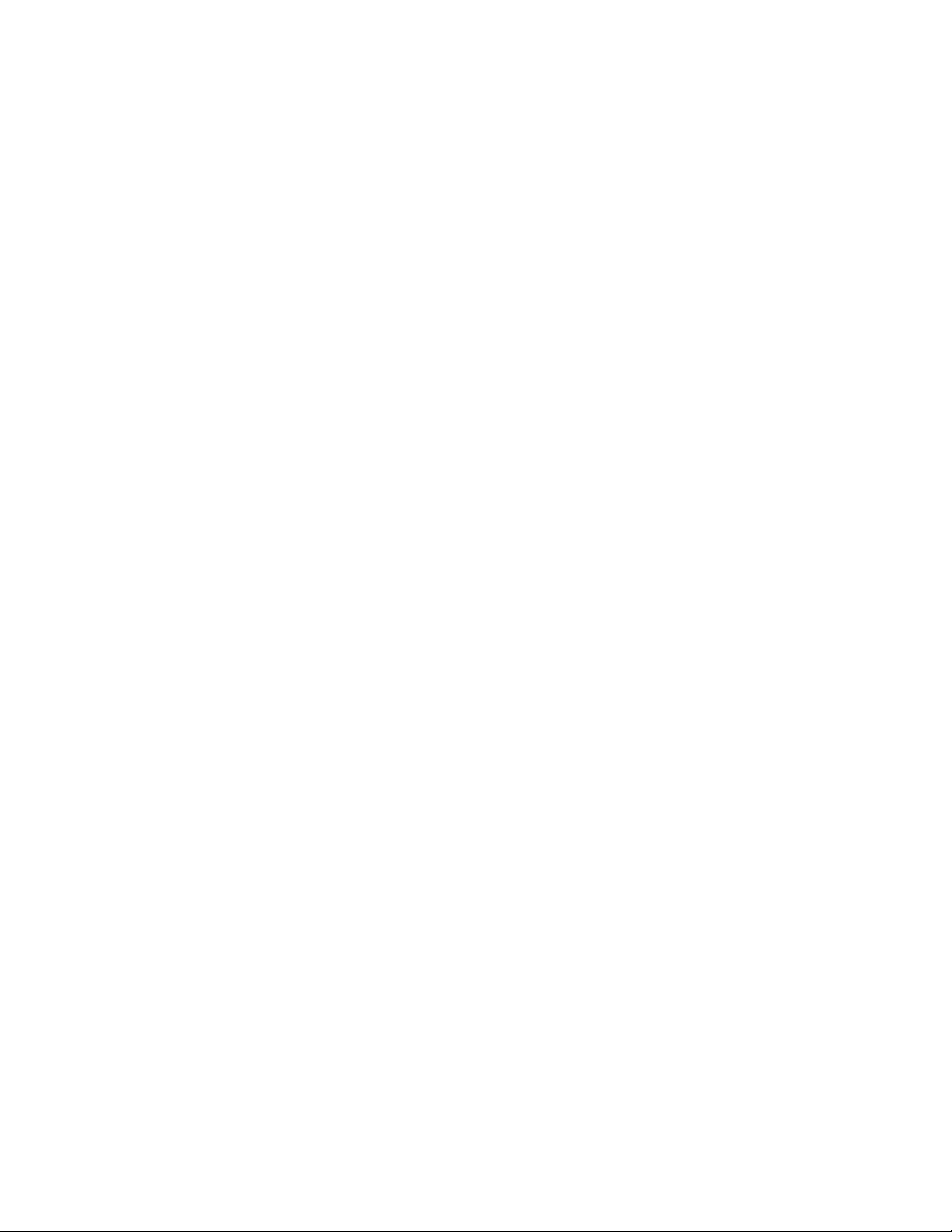
13.8 Bringing Out The BCD Overflow Line ....................................................................................... 60
13.9 3 Digit At A Time Multiplex......................................................................................................... 60
13.10 6 Digit At A Time Card Address...............................................................................................60
13.11 Select Data Polarity: Jumper S8..............................................................................................61
13.12 Decimal Point Address Code................................................................................................... 61
13.13 Applying Non-Isolated/Isolated Power....................................................................................61
13.14 Driving A Printer .......................................................................................................................61
14. RELAY OPTIONS ................................................................................................................61
14.1 Features Overview ......................................................................................................................61
14.2 Wiring/Connections ....................................................................................................................63
15.0 RS-232 OR RS-485 OPTION BOARD ...............................................................................64
15.1 Features Overview ......................................................................................................................64
15.2 Front-Panel Pushbutton Configuration..................................................................................... 65
16.0 EXTERNAL CONTROL LINES ..........................................................................................65
16.1 Tare (PIN 1) ..................................................................................................................................66
16.2 Peak (PIN 2) .................................................................................................................................66
16.3 Valley (PIN 3) ...............................................................................................................................66
16.4 SWLIN2 (PIN 4) ............................................................................................................................66
16.5 Peak & Valley Or External Reset (PIN 5) ...................................................................................66
16.6 Push To CAL (PIN 6) ...................................................................................................................66
16.7 Digital Ground (PIN 7)................................................................................................................. 66
16.8 +5 V (PIN 8) ..................................................................................................................................66
16.9 Display Hold (PIN 9)....................................................................................................................66
16.10 Lockout EEPROM (And ‘MENU’ Button) (PIN 10)................................................................... 66
16.11 Print Command And/Or Reset Of Alarms (PIN 11).................................................................67
16.12 Nonstandard RX (PIN 12) And Nonstandard TX (PIN 13) ......................................................67
16.13 Push to CAL (PIN 14) ................................................................................................................67
16.14 +V EXT (PIN 15) .........................................................................................................................67
16.15 SP1 (PIN 16)...............................................................................................................................67
16.16 SP2 (PIN 17)...............................................................................................................................67
16.17 AL1 (PIN 18)...............................................................................................................................67
16.18 AL2 (PIN 19)...............................................................................................................................67
16.19 RTN EXT (PIN 20) ......................................................................................................................67
17.0 TROUBLESHOOTING - DISPLAY MESSAGES AND TROUBLESHOOTING GUIDE .....67
17.1 Error Mode Messages.................................................................................................................68
17.1.1 Flashing 999999 (Numerical Overflow) ..............................................................................68
17.1.2 Flashing ERR O1 (Offset Overflow) .................................................................................... 68
17.1.3 Flashing ERR O2 (Setpoint Overflow) ................................................................................ 68
17.1.4 NOSTOR & STORED (Programming Entries In EEPROM)................................................ 68
17.1.5 Flashing +OVLD (Positive Input Overload)........................................................................ 68
17.1.6 Flashing +OPEN (Open Sensor Indication) .......................................................................68
17.1.7 Flashing -OPEN (Open Sensor Indication) ........................................................................68
17.1.8 Flashing I OVSC (Input Overscale) ..................................................................................... 68
17.1.9 Flashing R OVSC (Reading Overscale) .............................................................................. 68
17.1.10 Flashing CB OVF (Count By Overflow) ............................................................................ 68
17.1.11 Flashing UOM.OVF (Unit Of Measure Overflow) .............................................................68
17.2 Troubleshooting Guide...............................................................................................................69
18.0 SPECIFICATIONS..............................................................................................................70
18.1 Current Input ...............................................................................................................................70
18.2 Voltage Input ...............................................................................................................................70
CF 67 iv M1291/N/0403 11279ML-02 Rev. A
Page 5
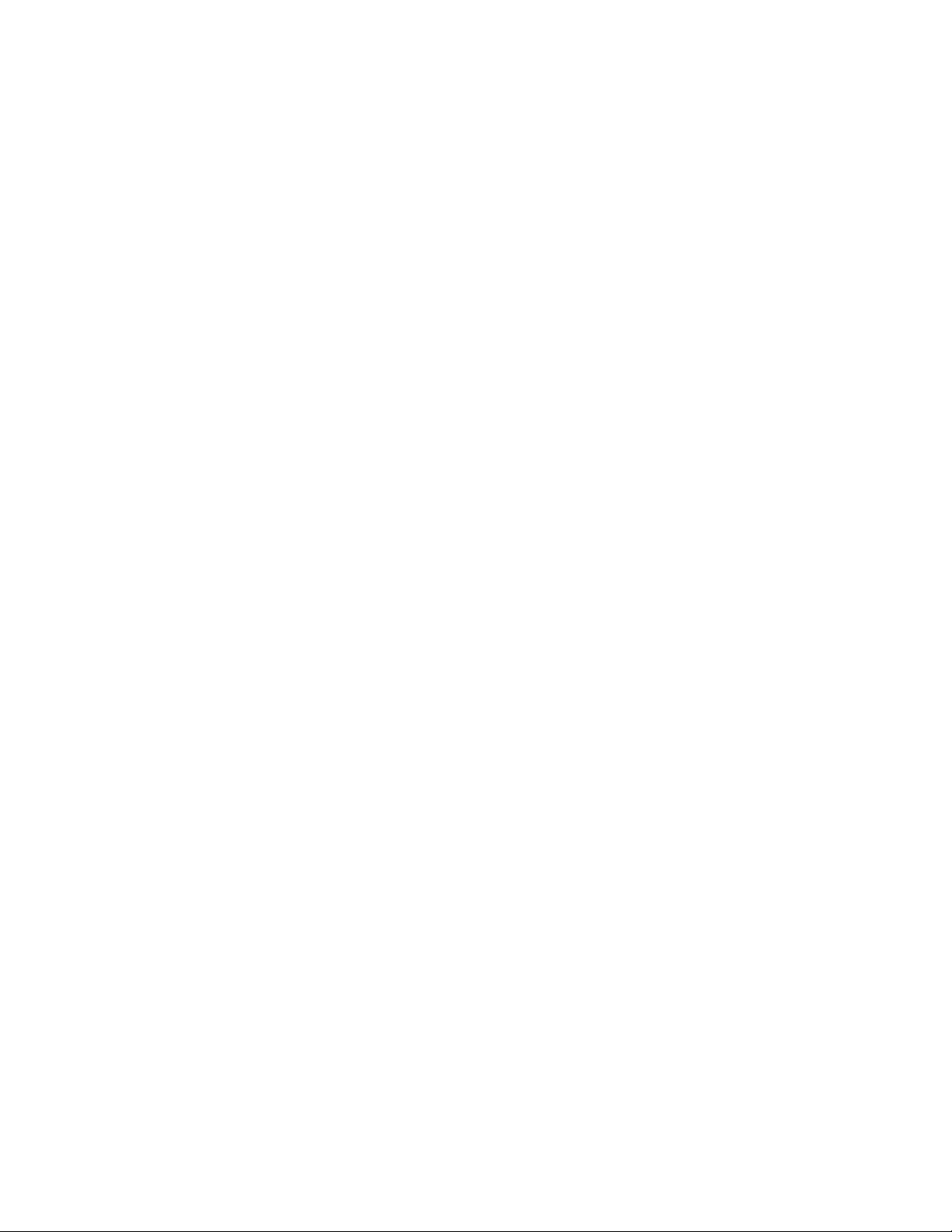
18.3 Potentiometer Input ....................................................................................................................70
18.4 General......................................................................................................................................... 70
19.0 FACTORY PRESET VALUES............................................................................................73
20.0 RECORD YOUR SETUP VALUES ....................................................................................74
WARRANTY REPAIR POLICY..................................................................................................76
CF 67 v M1291/N/0403 11279ML-02 Rev. A
Page 6
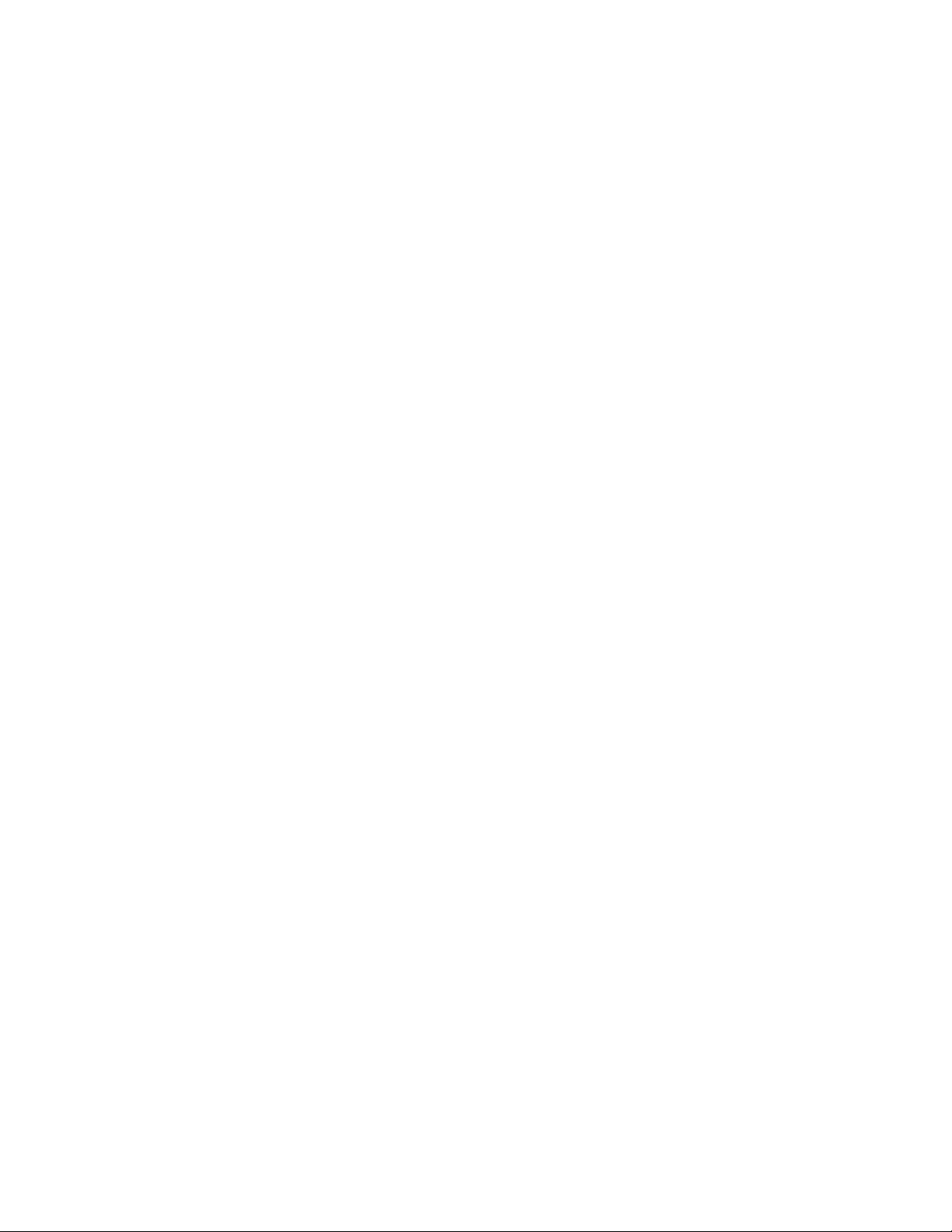
NOTES, WARNINGS AND CAUTIONS
Information that is especially important to note is identified by these labels:
• NOTE
• WARNING
• CAUTION
• IMPORTANT
NOTE: provides you with information that is important to successfully set up and use the Programmable digital
meter.
CAUTION or WARNING: tells you about the risk of electric shock.
CAUTION, WARNING or IMPORTANT: tells you of circumstances or practices that can affect the meter’s
functionality and must refer to accompanying documents.
1.0 INTRODUCTION
1.1 Description
The INFINITY series is a complete line of process indicators/controllers, offering exceptional performance.
The DFI INFINITY strain gauge meter is front panel configurable to accept 0-20 and 4-20 mA dc current inputs,
unipolar and bipolar DC voltage inputs and potentiometer inputs. The DFI INFINITY meter will accept inputs from
most of the process sensors in use today such as transmitters, pressure transducers, and potentiometers.
Configuring the INFS is accomplished through the 5 front panel buttons. If the optional RS-232 or RS-485
communications are installed, the user may remotely set the display parameters.
Options for the INFINITY include analog and BCD outputs, relay outputs, and RS-232 or RS-485 communications.
1.2 Features
The following is a list of features of the DFI INFINITY.
• 6-digit LED display in red or green
• 0.005% accuracy of reading
• 12 DC input ranges: 0-100 mV, 0-1 V, 0-5 V, 1-5 V, 0-10 V, 0-100 V, ±50 mV, ±500 mV, ±5 V, ±50 V, 0-20
mA, or 4-20 mA.
• 1.5 to 11 or 24 V dc sensor excitation
• Peak & Valley detection and memory
• TARE
• Up to 13 readings per second
• 4 isolated open collector outputs (standard) and optional isolated relay or isolated BCD and isolated analog
outputs
• Optional isolated RS-232 or RS-485 communications
• NEMA 4 Front Panel/IP65
• Non-volatile memory without battery back-up
• 115 Vac, 50/60 Hz, 230 Vac, 50/60 Hz power supply
1.3 Available Models
The following INFINITY options are available from Cooper Instruments & Systems.
NOTE: The following options are available installed at the time of purchase or as separate items installed by the
user after purchase: Analog Output Board, BCD Output Board, Relay Output Board, RS-232 Communications
Board, and RS-485 Communications Board.
CF 67 1 M1291/N/0403 11279ML-02 Rev. A
Page 7
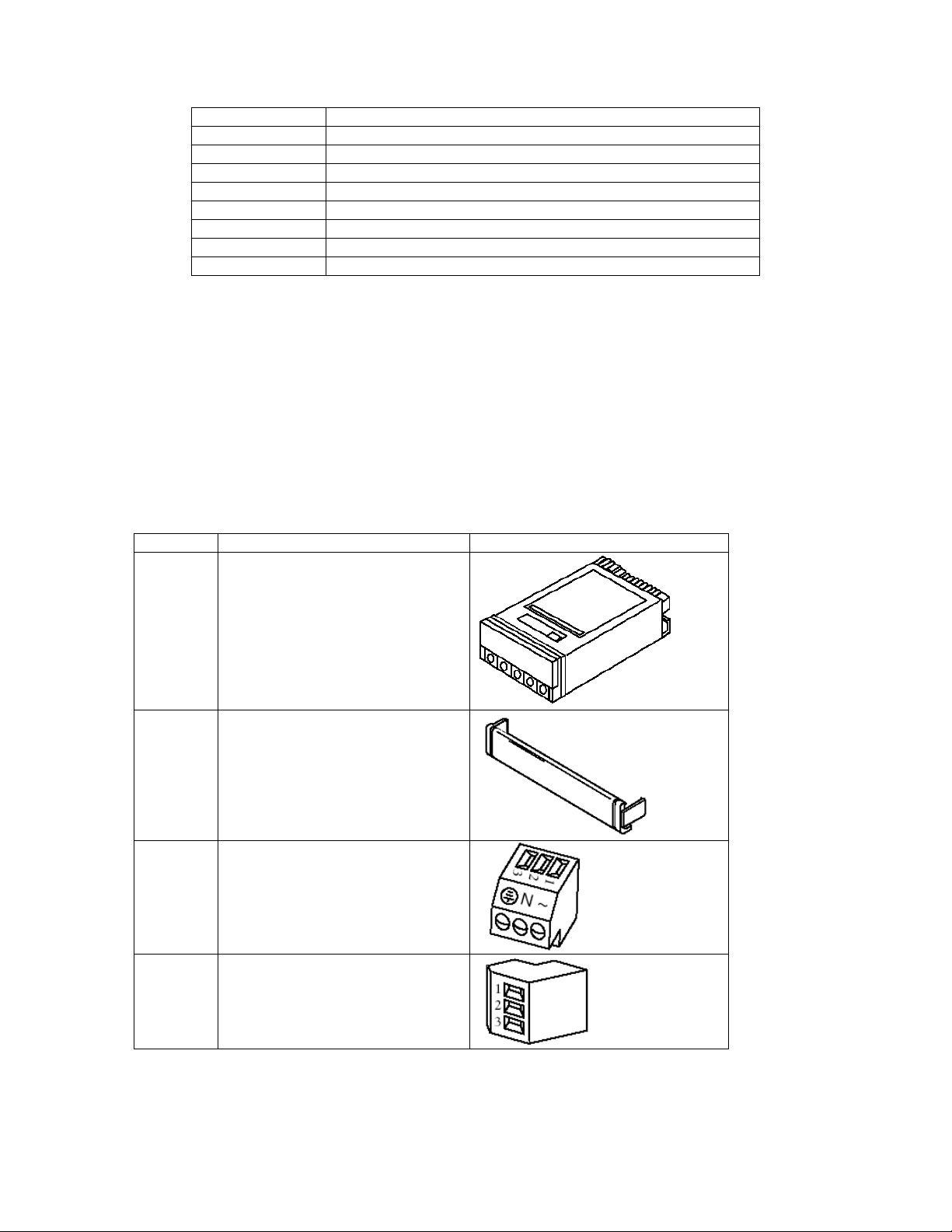
INF-1 ANALOG OUTPUT CARD W/ 4-20 MA/0-10V OUTPUT
INF-2 RS-232 CARD
INF-3 DUAL RELAY CARD
INF-4 BCD ISOLATED PARALLEL OUTPUT
INF-5 10-32 Vdc POWER
INF-6 IO CAL
INF-7 RS-485 CARD
INF-12 4 RELAY BOARD
INF-16 BUMPER BAND
2.0 UNPACKING
Remove the Packing List and verify that all equipment has been received. If there are any questions about the
shipment, please call the Cooper Instruments & Systems Customer Service Department at 1-800-344-3921 or 540349-4746. Upon receipt of shipment, inspect the container and equipment for any signs of damage. Take
particular note of any evidence of rough handling in transit. Immediately report any damage to the shipping agent.
NOTE: The carrier will not honor any claims unless all shipping material is saved for their examination. After
examining and removing contents, save packing material and carton in the event reshipment is necessary.
When you order your DFI INFINITY strain gauge meter, you will receive the following items in the shipping box:
QTY DESCRIPTION ILLUSTRATION
1 Basic Meter in a Mounting
Sleeve with Gasket
1 Front-Panel Button Cover
1 AC Power Connector
(orange - P1)
2 Input Connectors
(gray - P3 and P9)
CF 67 2 M1291/N/0403 11279ML-02 Rev. A
Page 8

1 Rear Protective Cover with Screw
1 20-Socket Ribbon Connector
(P2 Connector)
2 Panel-Mounting Gaskets
(1 Spare)
1 Strain Gauge Owner’s Guide
1 Quick Start Manual
Other items may also be in the box depending on the options ordered. Refer to specific options described
previously.
3.0 SAFETY CONSIDERATIONS
This device is marked with the international caution symbol. It is important to read this manual before installing or
commissioning this device as it contains important information relating to Safety and EMC (Electromagnetic
Compatibility).
Unpacking and Inspection
Unpack the instrument and inspect for obvious shipping damage. Do not attempt to operate if the unit is damaged.
This instrument is a panel mount device protected in accordance with Class I of EN 61010 (115/230 AC power
connections), Class II for the DC power option (10-32 Vdc). Installation of this instrument should be done by
qualified personnel. In order to ensure safe operation, the following instructions should be followed.
This instrument has no power-on switch. An external switch or circuit breaker shall be included in the building
installation as a disconnecting device. It shall be marked to indicate this function and it shall be in close proximity to
the equipment with easy reach of the operator. The switch or circuit breaker shall not interrupt the Protective
Conductor (Earth wire) and it shall meet the relevant requirements of IEC 947-1 and IEC 947-3. The switch shall
not be incorporated in the mains supply cord.
Furthermore, to provide protection against excessive energy being drawn from the mains supply in case of a fault in
the equipment, and overcurrent protection device shall be installed.
• The protective conductor must be connected for safety reasons. Check that the power cable has the proper
Earth wire, and it is properly connected. It is not safe to operate this unit without the protective conductor
terminal connected.
• Do not exceed voltage rating on the label located on the top of the instrument housing.
• Always disconnect power before changing signal and power connections.
• Do not use this instrument on a workbench without its case for safety reasons.
• Do not operate this instrument in flammable or explosive atmospheres.
• Do not expose this instrument to rain or moisture.
CF 67 3 M1291/N/0403 11279ML-02 Rev. A
Page 9
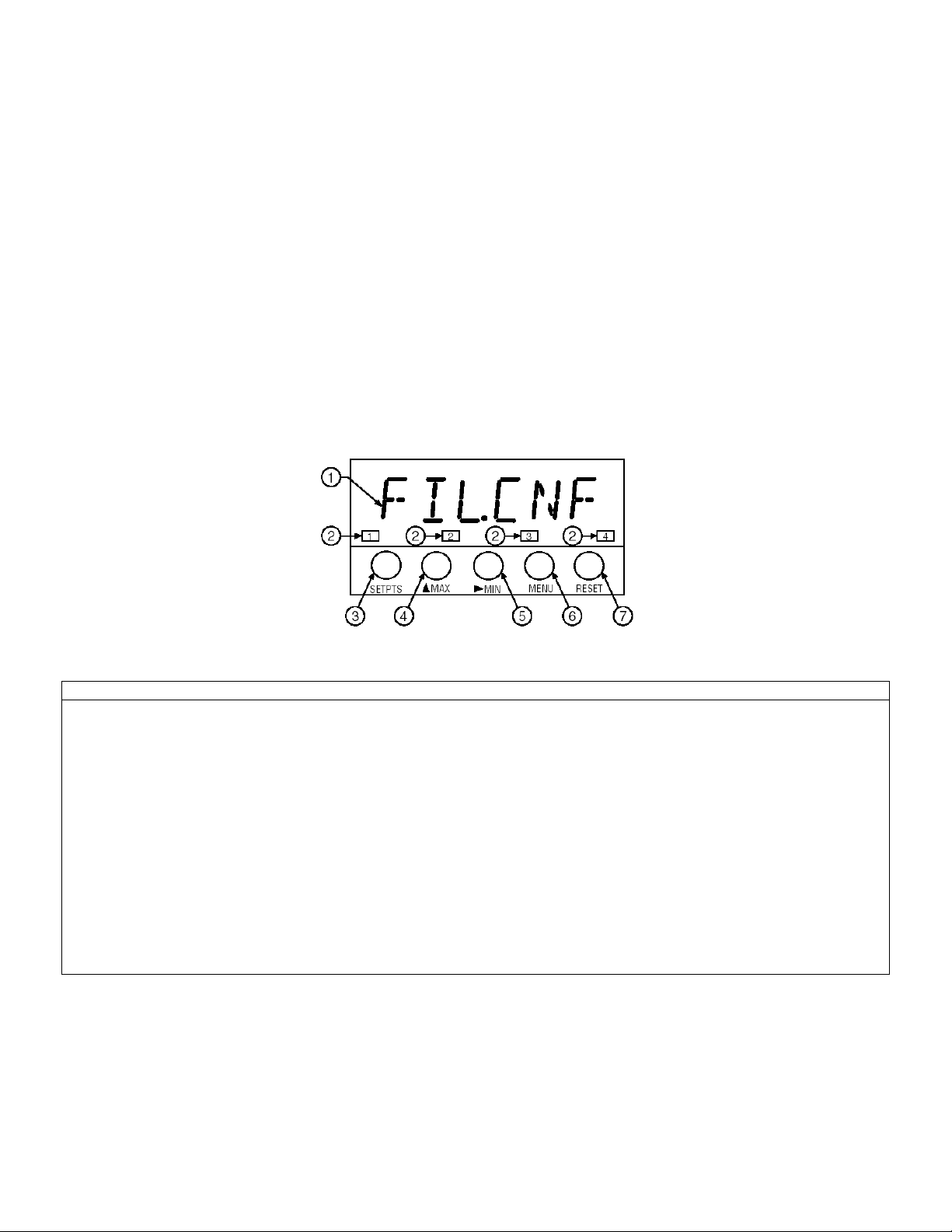
• Unit mounting should allow for adequate ventilation to ensure instrument does not exceed operating
temperature rating.
Use electrical wires with adequate size to handle mechanical strain and power requirements. Install without
exposing bare wire outside the connector to minimize electrical shock hazards.
EMC Considerations
• Whenever EMC is an issue, always use shielded cables.
• Never run signal and power wires in the same conduit.
• Use signal wire connections with twisted-pair cables.
• Install Ferrite Bead(s) on signal wires close to the instrument if EMC problems persist.
Failure to follow all instructions and warnings may result in injury!
4.0 PARTS OF THE METER
4.1 Front Of The Meter
The following is a brief description of each part of the front of the meter.
ITEM DESCRIPTION
.8.8.8.8.8. or 8.8.8.8.8.8.
1
6-digit, 14 segment, alphanumeric 0.54" high
LED display with programmable decimal point.
SETPOINT LED
2
These LEDs, labeled 1 through 4, display the status of setpoints 1, 2, 3 (Alarm 1), and 4 (Alarm 2).
SETPTS BUTTON
3
This button functions only in the run mode. When the Setpoint/Alarm features are unlocked, pressing this
button sequentially recalls the previous setpoint settings to the display. After the ‘ /MIN’ and ‘_/MAX’ buttons
are used to alter those values as desired, pressing the ‘SETPTS’ button, again, stores these new values.
Unless the ‘SETPTS’ button is pressed, each of the four setpoint values is displayed for approximately 10
seconds after the last press of the ‘SETPTS’ button. Holding the ‘SETPTS’ button depressed stalls this
automatic sequence, retaining the most recent setpoint number on the display.
Figure 4-1. Front Detail
CF 67 4 M1291/N/0403 11279ML-02 Rev. A
Page 10
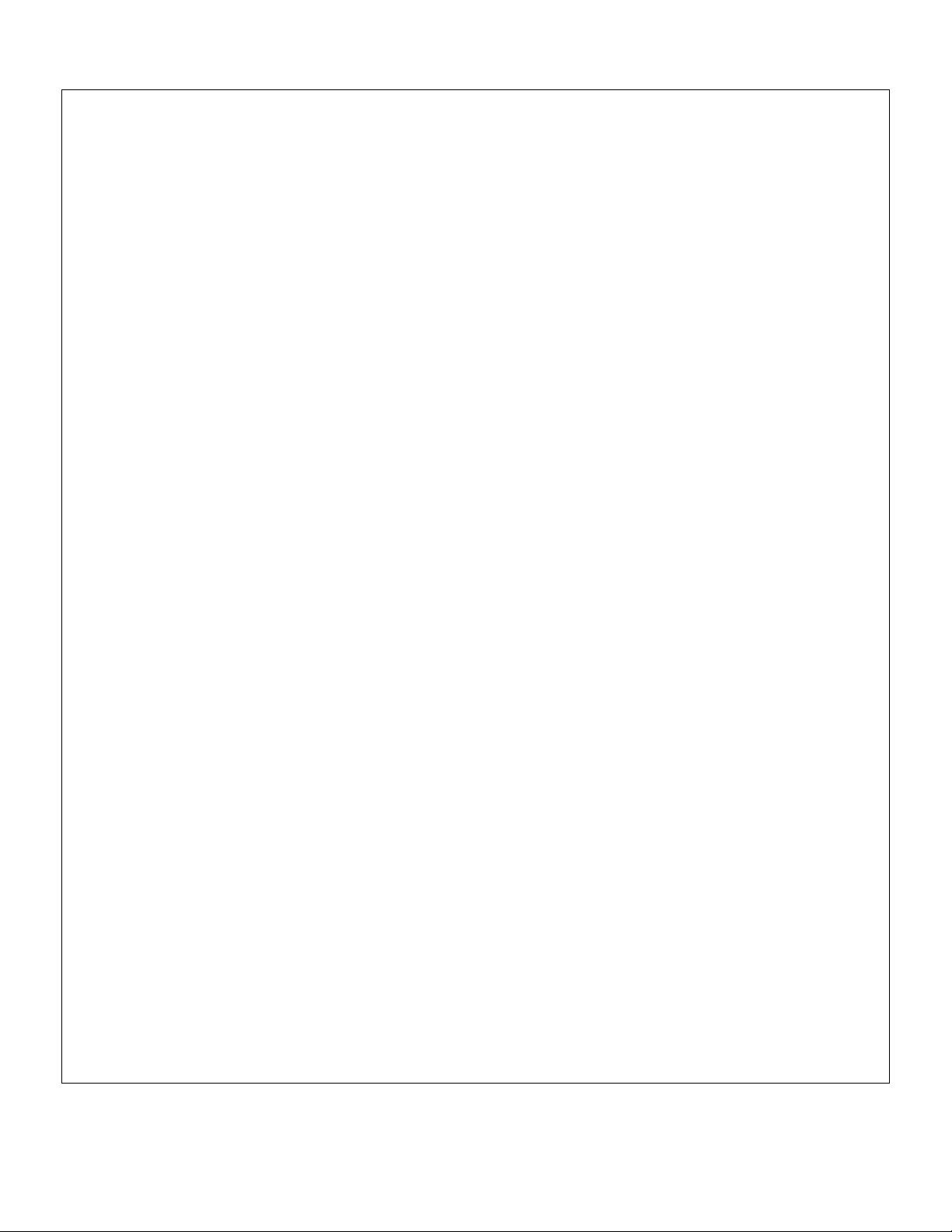
S /MAX BUTTON
4
During run mode, pressing this button displays the “HI RDG” (peak reading) value that has occurred up to
the moment the ‘MAX’ button is pressed. This peak reading flashes, to distinguish its value from the current
readings. Since this is a dynamic peak reading, the value will change if the value increases while reviewing
it.
To return to display of the current readings without resetting the peak-value memory to zero (0), press the
‘MAX’ button once again.
To reset the peak-value memory (start a new peak determining period), press the ‘RESET’ button once.
During the configuration mode, the ‘MAX’ button is used to change the numerical value of the flashing digit
displayed. For submenu items, such as “L1C.1=0”, pressing the ‘MAX’ button toggles the choice from “0” to
“1”.
The meter allows rapid changes of a displayed numerical value by making “0” the first value to occur when
the ‘MAX’ button is pressed. After that, the numbers increase to “9” and then roll over to “0” again. A
negative (“–”) symbol may be displayed in the most significant digit (i.e. the digit at the far left such as shown
here “–.8.8.8.8.8.”)
In the SETPT (SETPOINT) mode (SP1, SP2, etc), pressing the ‘MAX’ button causes the flashing digit to
increment by 1 from 0 to 9.
X /MIN BUTTON
5
During run mode, pressing the ‘MIN’ button recalls the “LO RDG” (valley reading) measured since the last
press of the ‘RESET’ button. This lowest value flashes, to distinguish it from the current process display.
Since this is a dynamic valley reading, the value will change if the value decreases while reviewing it.
To return to the actual process display, without resetting the low-value memory, press the ‘MIN’ button once
again.
To reset the memory for current-value readings (start a new observation period), press the ‘RESET’ button
once and the meter will return to the run mode.
In the configuration mode, once in a submenu (like input type) the ‘MIN’ button allows you scroll through the
available choices such as, 0-20 mA or 4-20 mA, etc.
In the SETPT mode, the ‘MIN’ button advances the flashing digit to the right.
MENU BUTTON
6
In the run mode, this button terminates the measurement process and allows you to enter the configuration
mode, advancing through the configuration menus.
In the configuration mode, this button will store changes in the non-volatile memory at the same time
advancing the display to the next menu item.
RESET BUTTON
7
In the run mode, pressing the ‘RESET’ button once erases the memories of peak (“HI RDG”), valley (“LO
RDG”), and ALARM latches. The display then returns to the run mode.
WARNING: Pressing the ‘RESET’ button two (2) times will result in a hard reset of the meter. This will
clear the Peak & Valley, Alarm latches and meter reading and immediately begin a new
measurement.
In the configuration mode, pressing the ‘RESET’ button once, displays the previous selection. For example,
if you were in “IN CNF” then pressed the ‘RESET’ button once, the display will then show “RD.SC.OF”.
Press the ‘RESET’ button two times to return to the run mode.
CF 67 5 M1291/N/0403 11279ML-02 Rev. A
Page 11
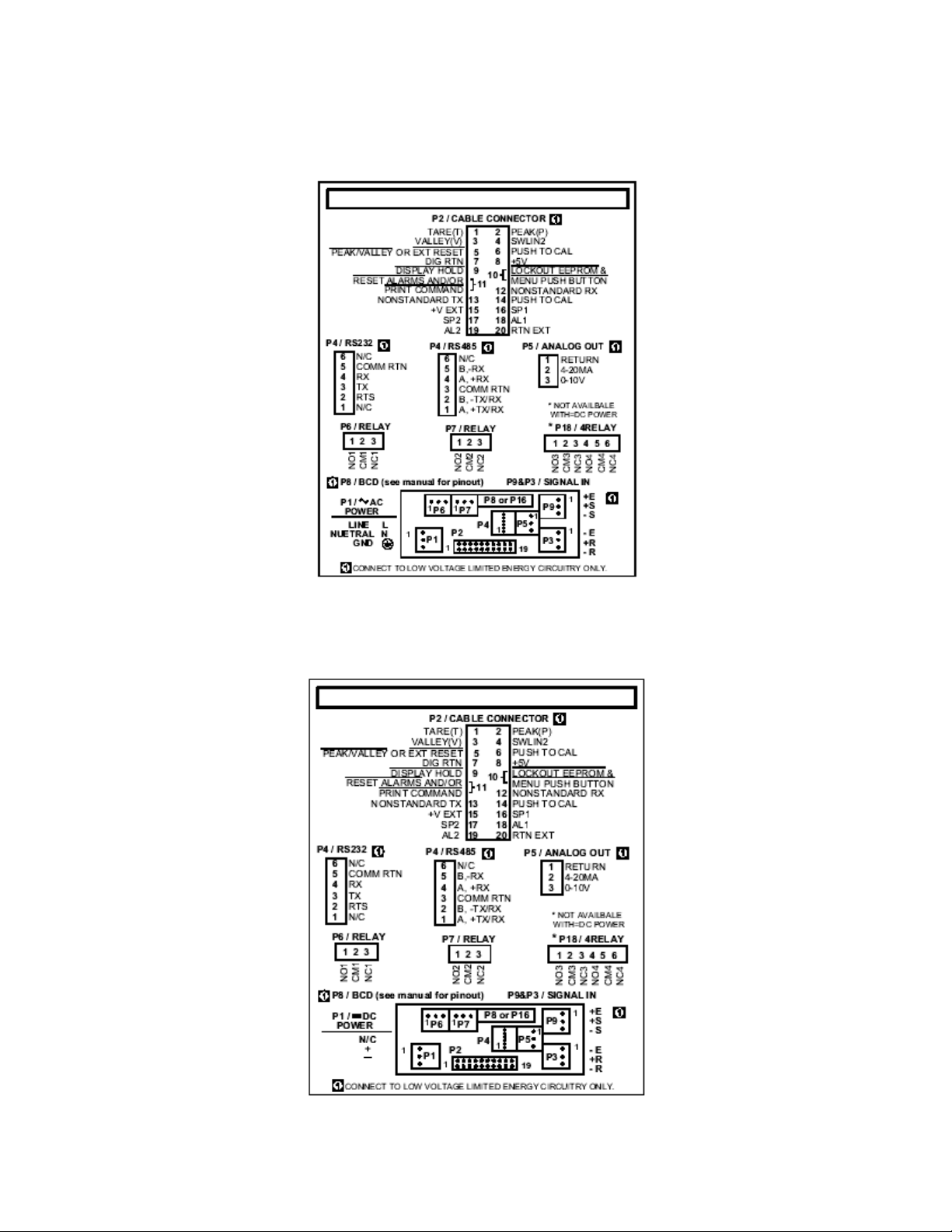
4.2 Rear Of The Meter
The following is a brief description of each part of the rear of the meter. The label on the top of the mounting sleeve
(not the case) identifies the location of the connectors found at the rear of the meter.
Figure 4-2A. AC Power - Connector Label for Rear Connectors
Figure 4-3 shows the rear of the meter with the optional relay output board and a serial communications board
installed.
Figure 4-2B. DC Power - Connector Label for Rear Connectors
CF 67 6 M1291/N/0403 11279ML-02 Rev. A
Page 12
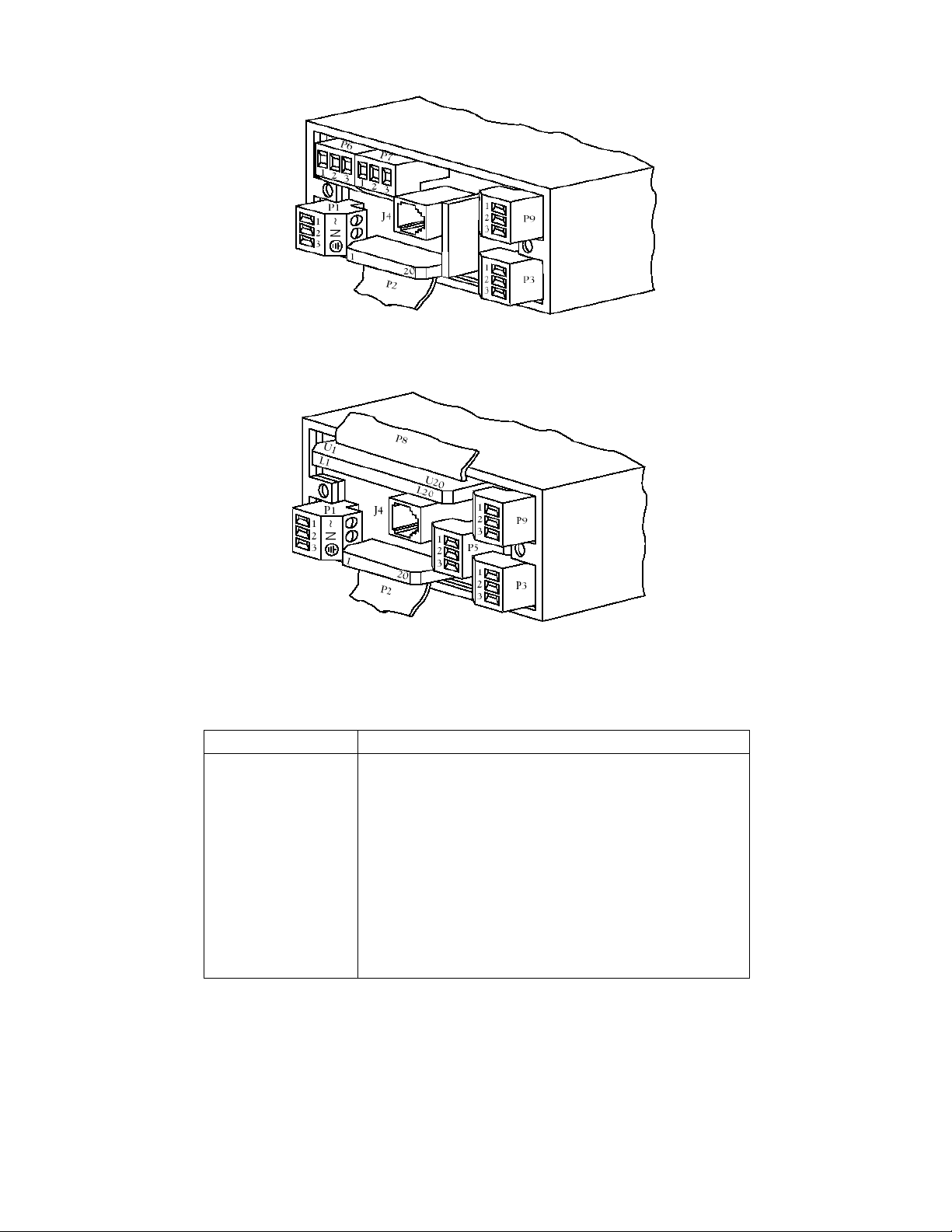
Figure 4-3 Rear View
Figure 4-4 shows the rear of the meter with the optional BCD output board and a serial communications output
board installed.
Figure 4-4. Rear View
TABLE 4-1
REAR CONNECTOR DESCRIPTIONS
CONNECTOR# DESCRIPTION
P1 AC Power Connector
P2 External I/O Connector
P3 Input Connector, –E, +R, –R
J4 Optional RS-232 or RS-485 Phone Jack Connector
P5 Optional Analog Out Connector
P6 Optional Form-C Relay #1 Connector
P7 Optional Form-C Relay #2 Connector
P8 Optional BCD Connector
P9 Input Connector, +E, +S, –S
P18 Optional Form-C Relay #3 and #4 Connector
5.0 SETUP
5.1 Conditions Requiring Disassembly
You may need to remove the sleeve or open the meter for several reasons:
1. To inspect the rating label on the case (not the same label as on the sleeve) (Section 5.2.1).
2. To check or change the 115 V ac or 230 V ac or main board jumpers (Sections 5.2.2 and 5.2.4).
CF 67 7 M1291/N/0403 11279ML-02 Rev. A
Page 13
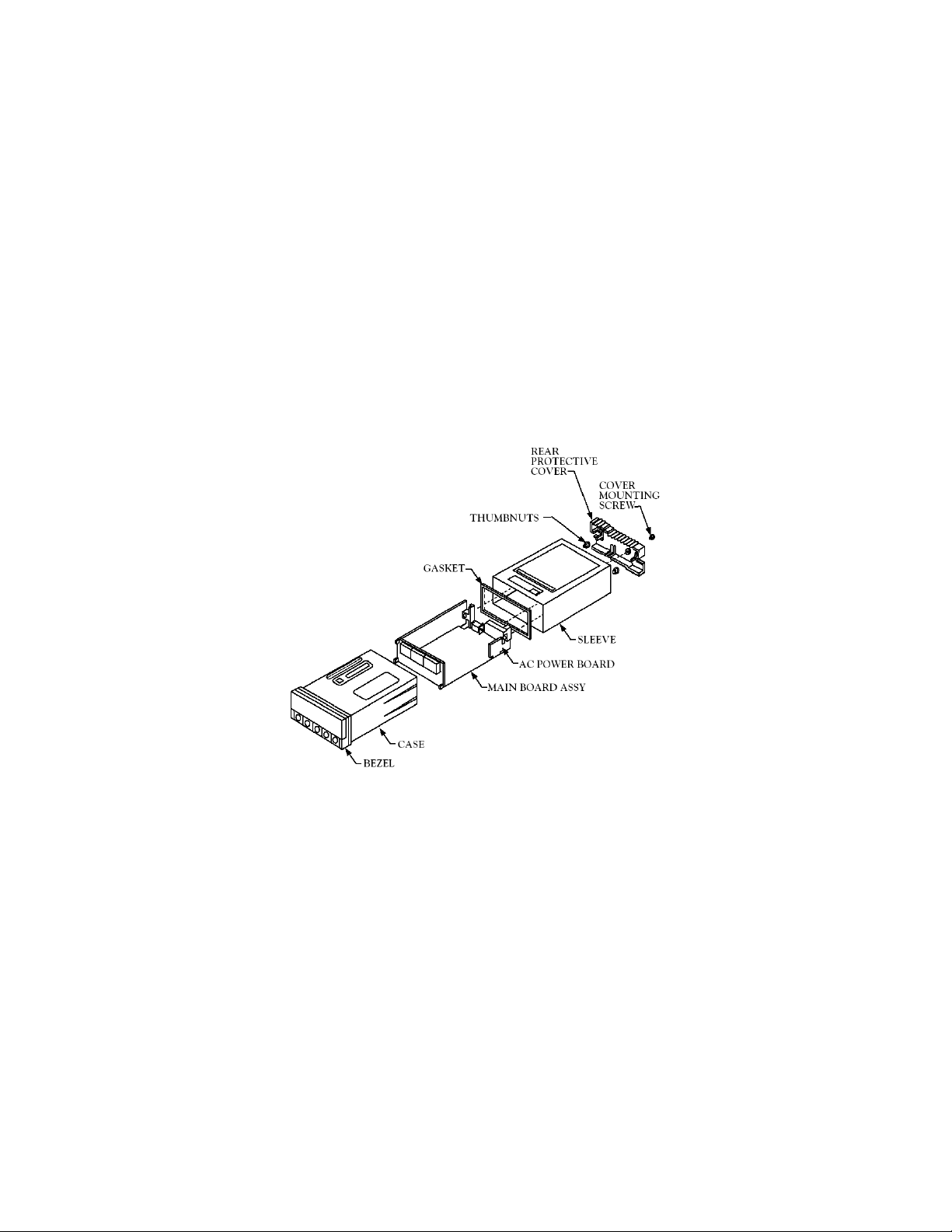
3. To install optional output board(s) (Section 5.2.3).
4. To mount the meter in a panel (Section 5.2.5).
5.2 Assembly/Disassembly Opening
Opening the Meter
Your meter is fully assembled, but not wired. See Section 7 for wiring connection for power and sensor inputs. In
most cases, if you have ordered optional boards with the meter, these boards will already be installed.
You will need to remove only the rear cover to complete wiring, but you will have to open the meter to do one or
more of the following:
WARNING! You must disconnect and turn off the power and connector signals before accessing the unit and
installing optional boards. Failure to do so may result in injury!
a. Check or reconfigure the transformer jumpers on the main board so that they correspond to your line voltage
(W1 and W2 for t115 V ac, or W3 for 230 V ac). See Section 5.2.2
b. Install optional boards.
c. Access jumpers on the main and optional boards. See Section 5.2.4
Figure 5-1. Meter Exploded View
Using Figures 5-1 as a guide, follow these simple instructions to open the meter:
IMPORTANT! Turn off the power and input signals from the unit before proceeding. Failure to do so may result in
injury!
1. Remove the cover mounting screw that secures the rear protective cover to the meter, and remove the rear
protective cover. If you are simply wiring the meter – but not checking jumpers or installing or removing boards
– this is as far as the meter needs to be disassembled. Go to Section 5.2.1.
2. Remove all wiring connectors from the rear of the meter.
3. Remove the two thumbnuts that secure the case to the sleeve.
4. Remove the sleeve completely by sliding it back form the front bezel.
5. Using Figure 5-2 as a guide, bend the side-panel detents on the case outward and pull the board assembly out
of the case by the mounting screw stem.
NOTE: From this point forward, these 5 steps are referred to as “Reveal the main board”.
CF 67 8 M1291/N/0403 11279ML-02 Rev. A
Page 14
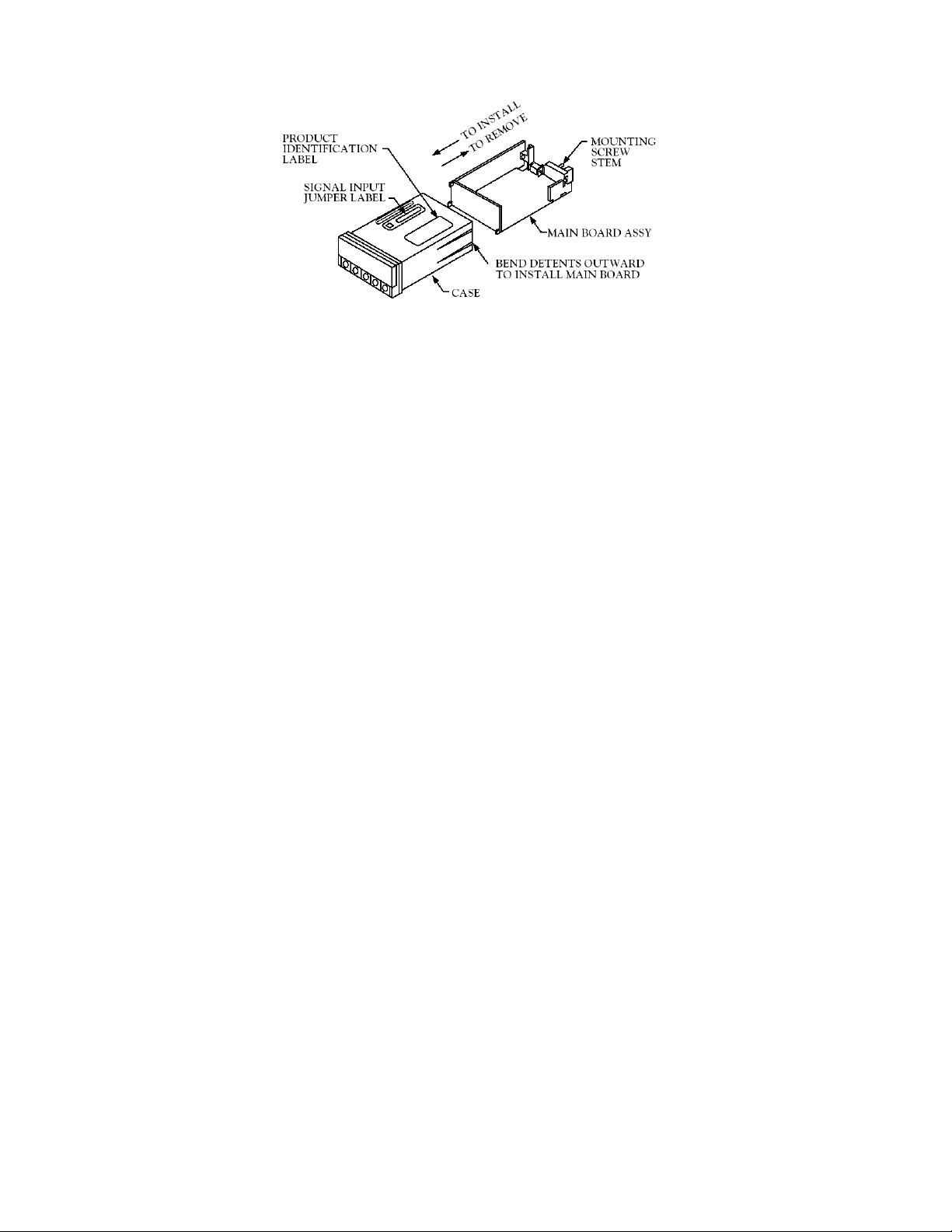
Figure 5-2. Board Assembly Removing/Installing Detail
The meter is now disassembled to the point where you can check and configure jumpers and install boards.
Reinserting the Main Board Assembly into the Case
Reinsert the main board into the case once jumper s and optional boards have been configured and installed.
Spread the side-panel detents of the case and carefully slide the main board all the way in.
5.2.1 Safety Precaution/Product Id Label
To look at the Rating/Product ID label on the case, you must follow the first step as described in Section 5-2. Refer
to Figure 5-2 for the location of the Product Identification Label.
The meter is protected in accordance with Class I of EN61010. Refer to Safety Considerations page.
WARNING! If your meter is to be wired to sensors to control inputs that could be hazardous potentials, these
potentials will be carried to the 20-pin output connector (P2) at the rear. They will also be present on the meter’s
circuit boards. Follow all instructions carefully BEFORE connecting the meter to any source of power.
DO NOT contact any exposed metal parts, install options board(s), change jumpers, or in any way disassemble or
assemble the meter while it is connected to AC voltage.
Note the following information and guidelines for safe operation of your meter.
Power Voltage
Your power source voltage rating should agree with the voltage under which the meter has been configured to
operate. The first thing you should do is verify this.
The meter’s operating voltage is shown in VOLTS: entry of the Product Identification and Serial Number label. It is
located on the case as shown in Figure 5-2, and is clearly visible on the meter packing box.
5.2.2 Main Board Power Jumpers
To check voltage jumpers or to change from 115 V ac to 230 V ac:
CAUTION! The meter has no power-on switch. It will be in operation as soon as you apply power. To change the
factory presser jumper, disconnect the power from the init. Failure to do so may result in injury. The jumpers must
be changed by specifically trained personnel.
1. “Reveal the Main Board” (refer to Section 5.2, Disassembly).
2. Locate the main board assembly and position it in front of you the same way as shown in Figure 5-3.
3. On the main board, locate the transformer jumpers W1, W2, and W3 near the transformer T1. If your power
requirement is 115 V ac, jumpers W1 and W2 should be installed. (DO NOT INSTALL W3). If your power
requirement is 230 V ac, jumper W3 should be installed. (DO NOT INSTALL W1 OR W2)
CF 67 9 M1291/N/0403 11279ML-02 Rev. A
Page 15
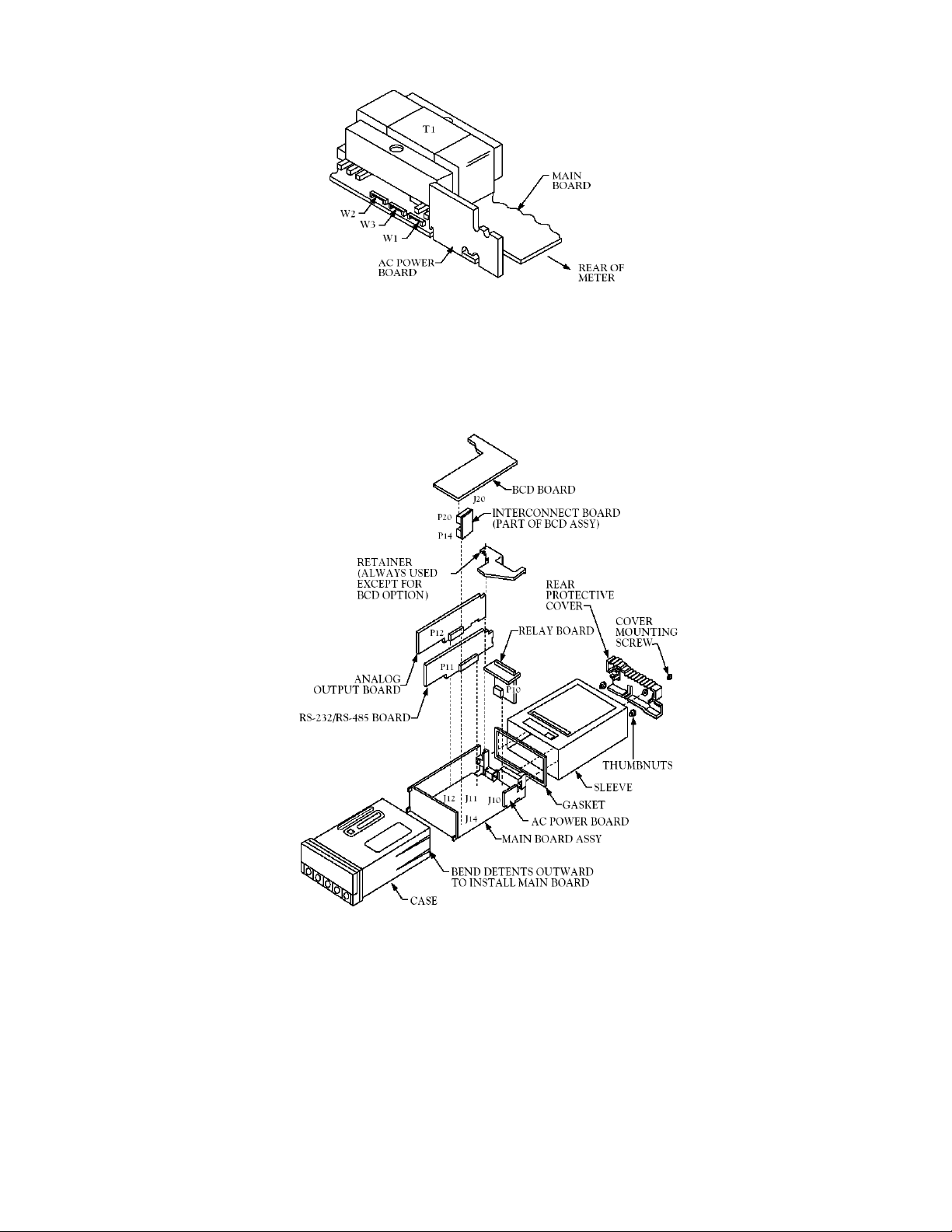
Figure 5-3. Transformer Jumpers
5.2.3 Printed Circuit Board(s) Installation
To install optional printed circuit board(s):
1. “Reveal the Main Board” (refer to Section 5.2, Disassembly).
2. Using Figure 5-4 as a reference, insert option board(s) into the corresponding slot(s) on the main board. Each
circuit board is keyed to fit in it’s own position.
Figure 5-4. Optional Printed Circuit Board Locations
5.2.4 How To Access Jumpers
To gain access to jumper S1 and S2 used to configure input type remove the mounting sleeve. The jumpers may
be accessed through the slot in the case.
To gain access to jumpers on the main board for power, excitation and lockout selection:
1. “Reveal the main board” (refer to Section 5.2, Disassembly).
NOTE: To access the S1 and S2 jumpers on the Signal Input Board, you only need to remove the mounting
sleeve.
2. To re-assemble the meter, follow the steps in reverse order.
CF 67 10 M1291/N/0403 11279ML-02 Rev. A
Page 16

Figures 5-5 through 5-13 show the layout of the seven (7) printed circuit boards with respective jumper blocks,
where applicable, used in the meter. Figures 5-7 through 5-13 show the optional boards.
Figure 5-5. Signal Input Board
Figure 5-6. AC-Powered Main Board
Figure 5-7. DC-Powered Main Board
CF 67 11 M1291/N/0403 11279ML-02 Rev. A
Page 17
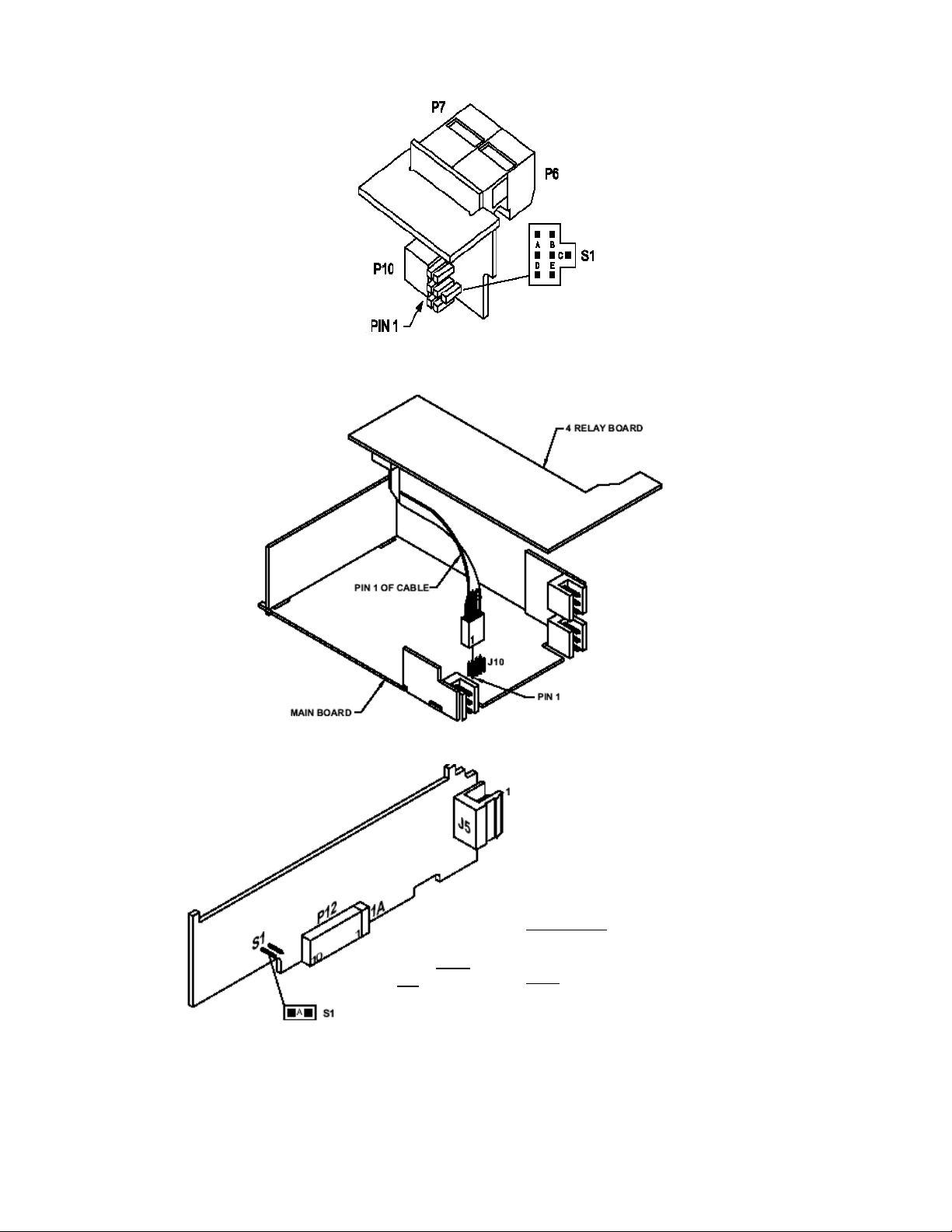
p
Figure 5-8. Relay Option Board
Figure 5-9. 4-Relay Option Board
The Analog option board has been
updated. The figure shown is the
latest version.
Some older versions of the analog
output cards are not compatible with
dc-powered meters.
S1-A does
not need to
be
installed.
Figure 5-10. Analog Output Option Board
Check the J12 connector on the
main board to ensure it has a 10
osition connector.
CF 67 12 M1291/N/0403 11279ML-02 Rev. A
Page 18
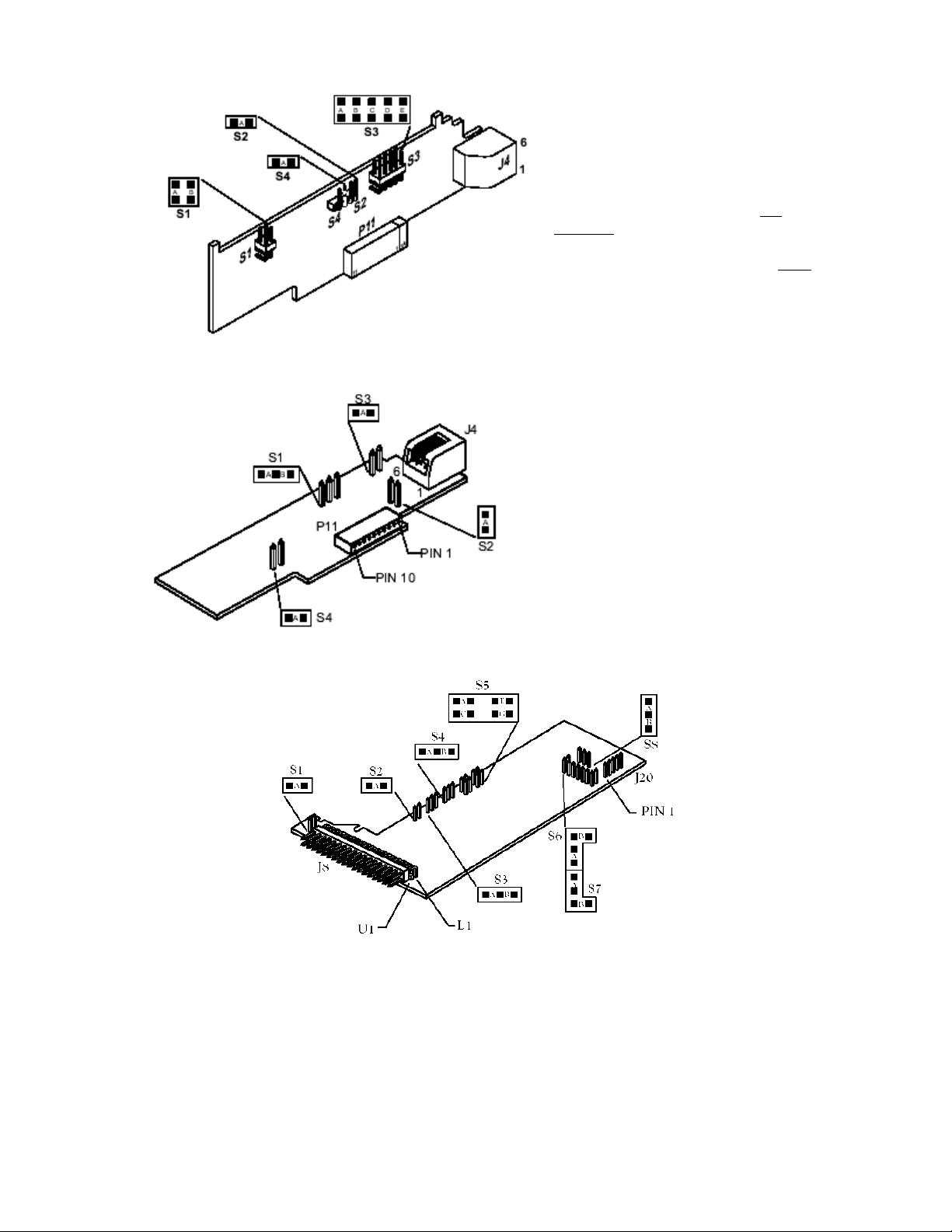
The RS-232 option board has been
updated. The figure shown is the
latest version.
Some older versions of the RS-232
cards are not compatible with dcpowered meters.
Check the J11 connector on the main
board to ensure it has a 12 position
connector.
Figure 5-11. RS-232 Option Board
The RS-485 option board has been
updated. The figure shown is an
older version, the newer version is
the same figure as the RS-232
option card shown above.
Figure 5-12. RS-485 Option Board
Figure 5-13. BCD Option Board
5.2.5 Panel Mount Assembly
The meter can be mounted in a panel so that the front of the meter is flush with the vertical panel surface. Panel
mounting can be seen as simply “sandwiching” the panel between the inner case and the outer sleeve in the last
phases of assembly. Figure 5-14 shows the panel cutout dimensions, and the dimensions for the panel thickness.
It requires that the following already be done:
1. Your line voltage rating has been checked against the meter rating on the Product ID and serial number label
on the meter case. See Section 5.2.1.
CF 67 13 M1291/N/0403 11279ML-02 Rev. A
Page 19
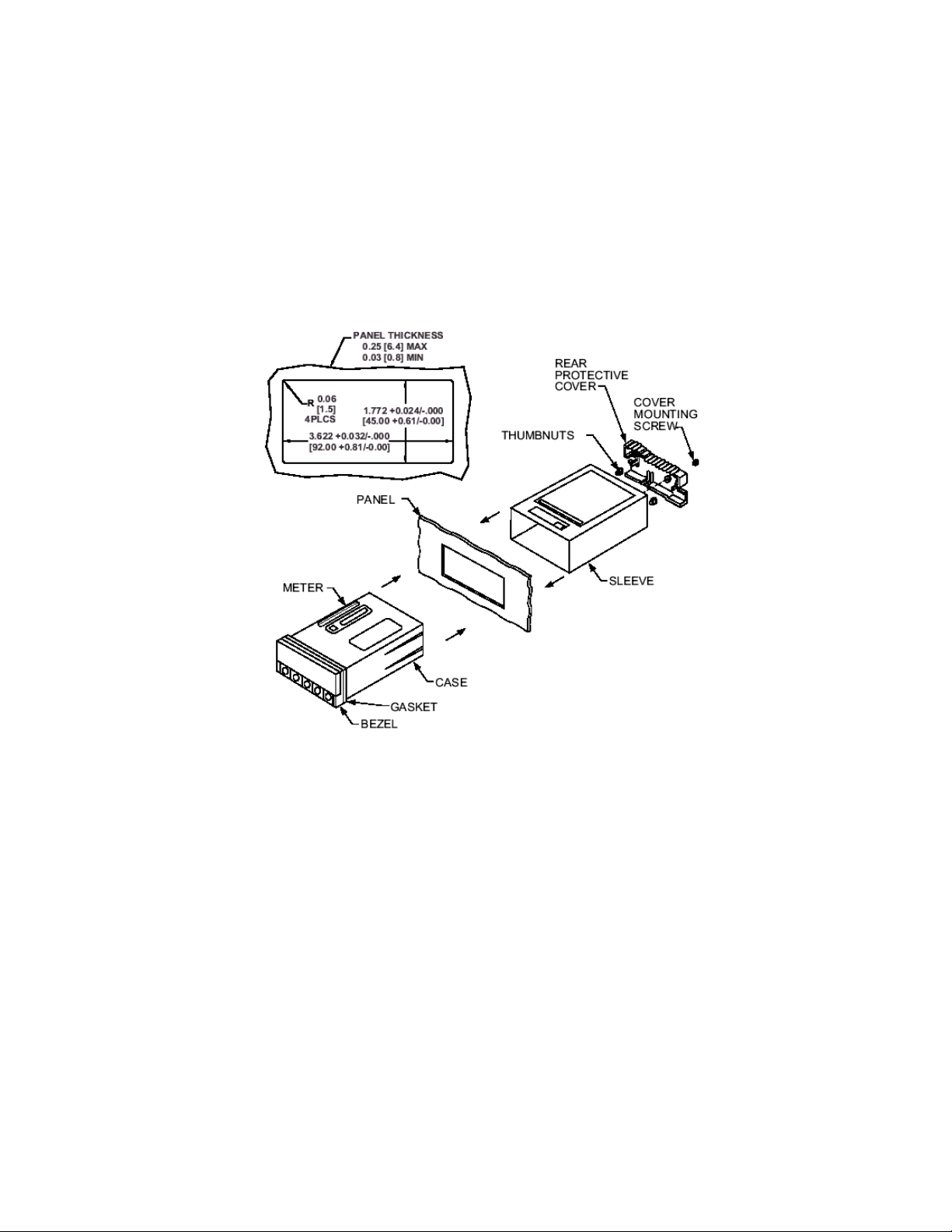
2. You have configured all jumpers – those on the main board as well as those on any optional boards. See
Section 5.2.2 for main board jumper configuration and the appropriate sections for optional board jumper
configuration.
3. You have installed all optional boards and inserted the main board assembly back into the case. See Section
5.2.3.
4. You have wired P1, the AC power connector, and P2 the input output control connector; connectors are not
installed in the meter, but are ready to be installed. See Section 7.
5. You have wired all connectors for optional boards; connectors are not connected to the meter, but are ready to
be installed.
If all of these steps are done, use Figure 5-14 as a guide:
CAUTION: Connectors with the wiring connections will be installed after mounting the unit.
Figure 5-14. Panel Mounting Assembly
6. Punch or cut a hole in the panel using the panel cutout dimensions in Figure 5-14. Remove burrs and paint the
panel as required
7. Insert the panel-mount gasket around the rear of the case and slide it forward to the bezel (if it’s not already in
place).
8. Working from the front of the panel, insert the case assembly, rear end first, all the way into the panel cutout
such that the gasket firmly backs the panel surface.
9. Working from the rear of the panel, slide the sleeve forward over the case and up to the panel surface. The
panel should now be sandwiched between the bezel-backed gasket in front and the sleeve in back.
10. Replace the thumbnuts that secure the sleeve tabs to the case.
WARNING: Do not “turn-on” the ac power and input signals until all connections are connected to the meter.
11. Set P1, the AC power connector, aside and connect or reconnect all other connectors to the back of the meter
using Figures 4-3 and 4-4 in Section 4.2 as guides. Connect P1 last.
NOTE: The P1 connector is “keyed”; it is shaped in such a way that it fits only the J1 male pins.
Your meter is now ready for operation and you can turn-on the power.
CF 67 14 M1291/N/0403 11279ML-02 Rev. A
Page 20
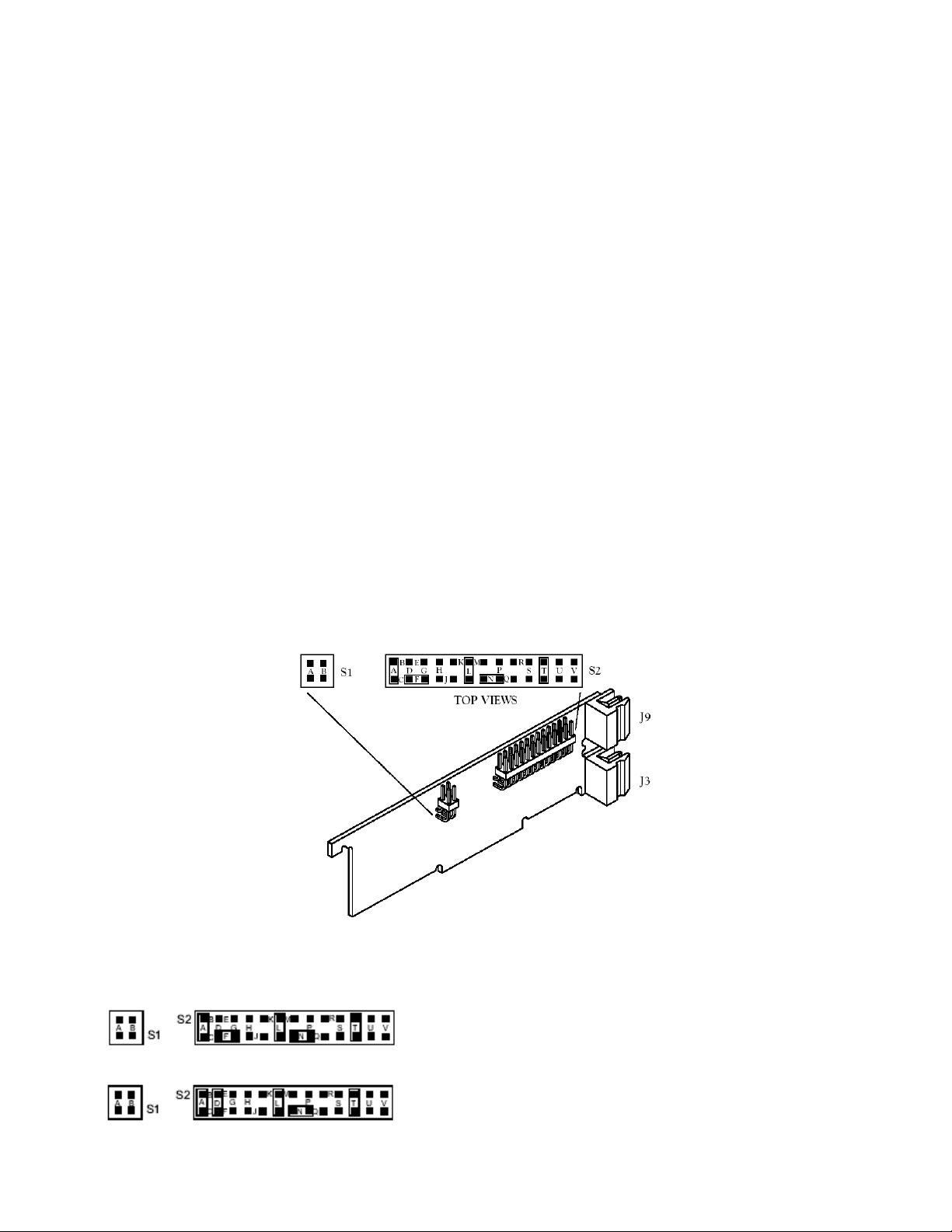
The meter display should light, and pass through “RESET 2” to run or display mode. If the meter flashes an
overscale or overload message, press the ‘MENU’ button to advance to the configuration mode. Do not be
concerned about overloads (the +S input can stand 120 V continuously and current inputs can handle ten times
rated current).
6.0 JUMPER POSITIONS
6.1 Introduction
This section is for the configuration and setup of your jumper positions for readrate, unipolar or bipolar signal input,
sensor input signal jumpers, sensor excitation jumpers, pushbutton lockouts and lockout of lockout configuration
menus.
6.2 S1 Jumper Positions For Readrate And Unipolar Or Bipolar Input(S)
The typical readrate for your meter is 3/per second. This requires that no jumper has been installed in the S1A
position and Input Configuration (“IN CNF”) bit “INP.2” has been set to equal “0”. Your meter is capable of a fast
readrate of 13/per second. This requires that you install a jumper in the S1A position and the Input Configuration
(“IN CNF”) bit “INP.2” has been set to equal “1”. Refer to Figure 6-1 for the location of the S1 jumpers.
The typical setting for your meter is unipolar. For unipolar input, no jumper is installed in the S2B position and Input
Configuration (“IN CNF”) bit “INP.3” must be set to equal “0”. For bipolar inputs, install a jumper in S1B and set
Input Configuration (“IN CNF”) bit “INP.3” to equal “1”.
6.3 S2 Jumper Positions For Input Ranges
The following are the input signal jumper positions required to be installed in the “S2” position on your meter for the
current or voltage input ranges you require. These jumper positions include those that are required for sensor
excitation. Jumpers S2-N & S2-T are for either 1.5 to 11 Vdc or 24 Vdc sensor excitation. To select desired
excitation see Section 6.4. Refer to Figure 6-1 for the location of the S2 jumpers.
Figure 6-1. S1 and S2 Jumper Locations on Signal Input Board
BRIDGE – UNIPOLAR
Jumpers for 0 to 100 mV range: (meter supplied excitation)
Jumpers for 0 to 1 V range: (meter supplied excitation)
CF 67 15 M1291/N/0403 11279ML-02 Rev. A
Page 21
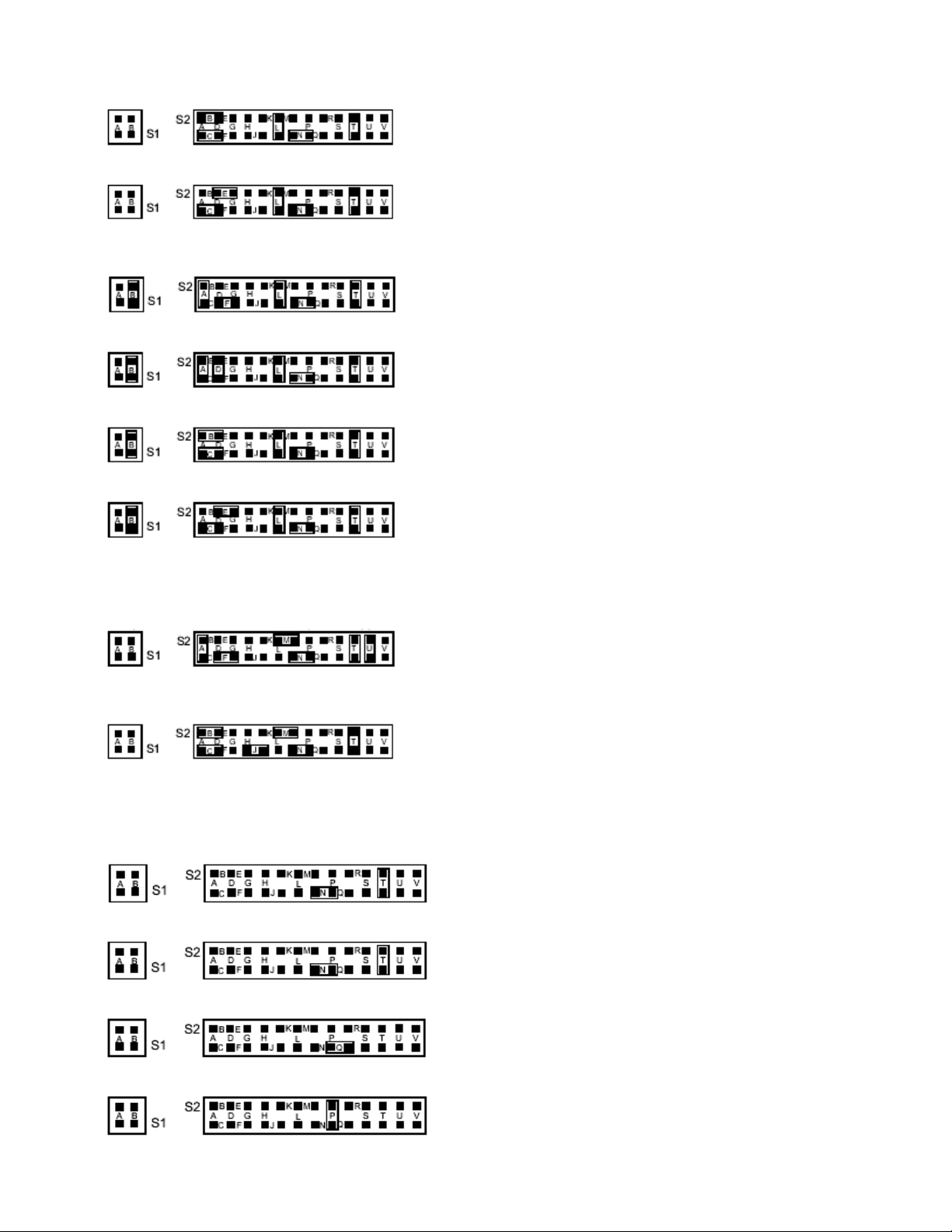
Jumpers for 0 to 10 V range: (meter supplied excitation)
Jumpers for 0 to 100 V range: (meter supplied excitation)
BRIDGE – BIPOLAR
Jumpers for –50 to +50 mV range: (meter supplied excitation)
Jumpers for –500 to +500 mV range: (meter supplied excitation)
Jumpers for –5 to +5 V range: (meter supplied excitation)
Jumpers for –50 to +50 V range: (meter supplied excitation)
Voltage (Non-Ratiometric) – Unipolar/Bipolar similar to Bridge inputs above except substitute jumper M for L.
CURRENT
Jumpers for 0-20 mA or 4-20 mA: (meter supplied excitation)
POTENTIOMETER
Jumpers for 0 to 10 V range: (using 10 Vdc drive)
NOTE: Remove S2T jumper when you use external sensor excitation.
6.4 Jumper Setting(s) For Sensor Excitation
24 Vdc meter excitation (S2N, S2T & S4B)
10 Vdc meter excitation (S2N, S2T, & S4A, S4C)
1.25 Vdc meter excitation (S2Q)
160 µA meter excitation (S2P)
CF 67 16 M1291/N/0403 11279ML-02 Rev. A
Page 22
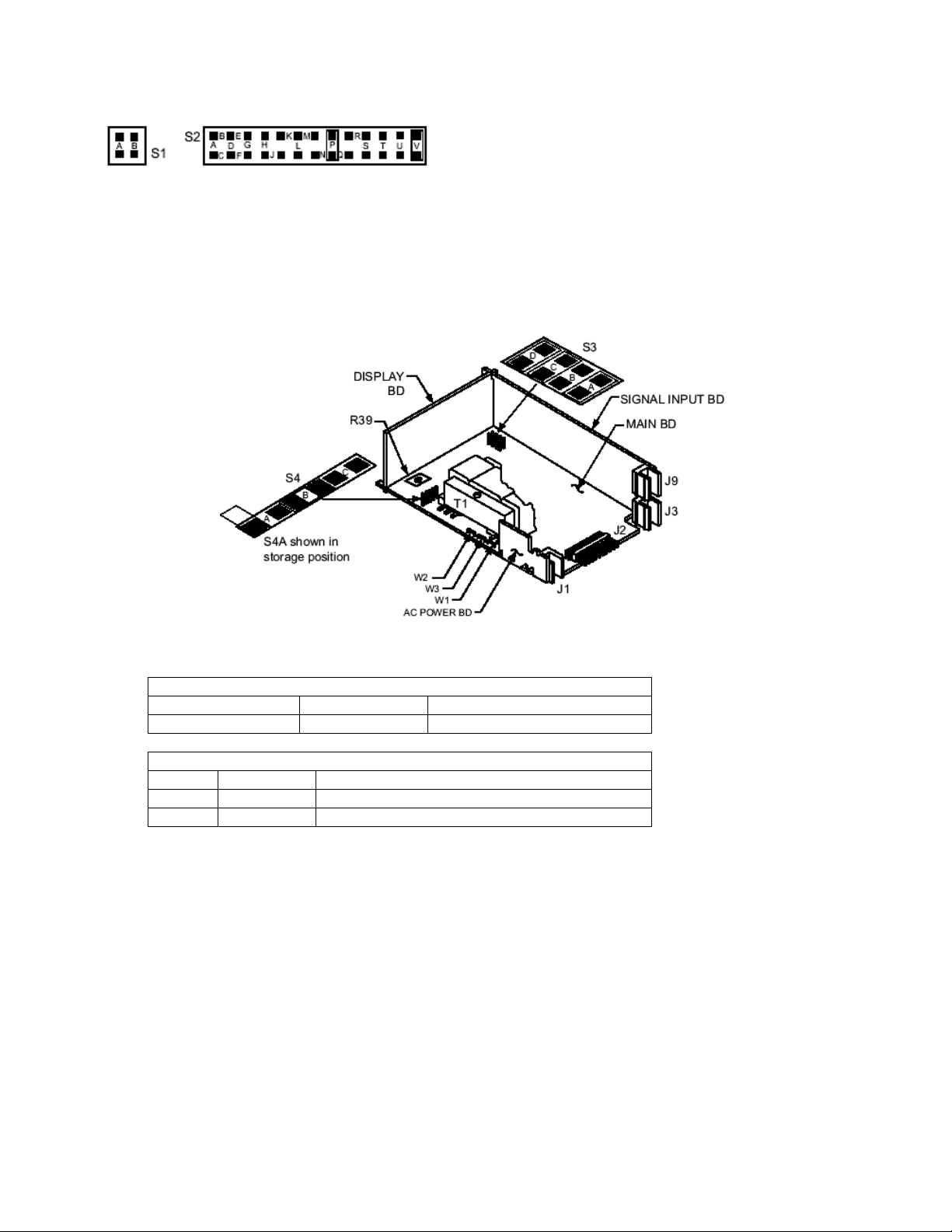
1.6 mA meter excitation (S2P, S2V)
NOTES: 1) Maximum excitation for “Ratiometric” measurement is 10 Vdc.
2) Remove the “S2T” jumper when you use external sensor excitation.
6.4.1 Jumper Settings for Sensor Excitation –ac Powered Unit
Your ac-powered meter is capable of supplying either 1.5 to 11 Vdc or 24 Vdc sensor excitation. (refer to Figure 6-
2).
• For 1.5 to 11 Vdc, install S4A and C jumpers, then adjust the potentiometer (R39) for proper voltage.
• For 24 Vdc excitation, remove S4A and C jumpers and install S4B.
Figure 6-2. ac-Powered Main Board Jumper positions S3 and S4
S4 On ac-powered units, main board
S4A & S4C Installed For 1.5 to 11 Vdc excitation
S4B Installed For 24 Vdc excitation
S3 On ac-powered units, main board
S3A Installed Unlocks “MENU” button for programming
S3B Omit
S3C Installed Unlocks lockout menu
NOTE: S3B (the middle jumper) should NOT be installed. This jumper is only used when recalibrating the meter
(e.g. an annual, careful performance by the calibration lab). When this jumper is installed, calibration coefficients
can be changed via digital communications.
6.4.2 Jumper Settings for Sensor Excitation – dc Powered Unit
Your dc-powered meter is capable of supplying either 1.25 to 12 Vdc or 24 Vdc sensor excitation. (Refer to Figure
6.3)
• For 1.25 to 12 Vdc excitation, install SA and S4A jumpers, then adjust the potentiometer (R34) for proper
voltage.
• For 24 Vdc, remove the S4A jumper s and install S1B.
CF 67 17 M1291/N/0403 11279ML-02 Rev. A
Page 23
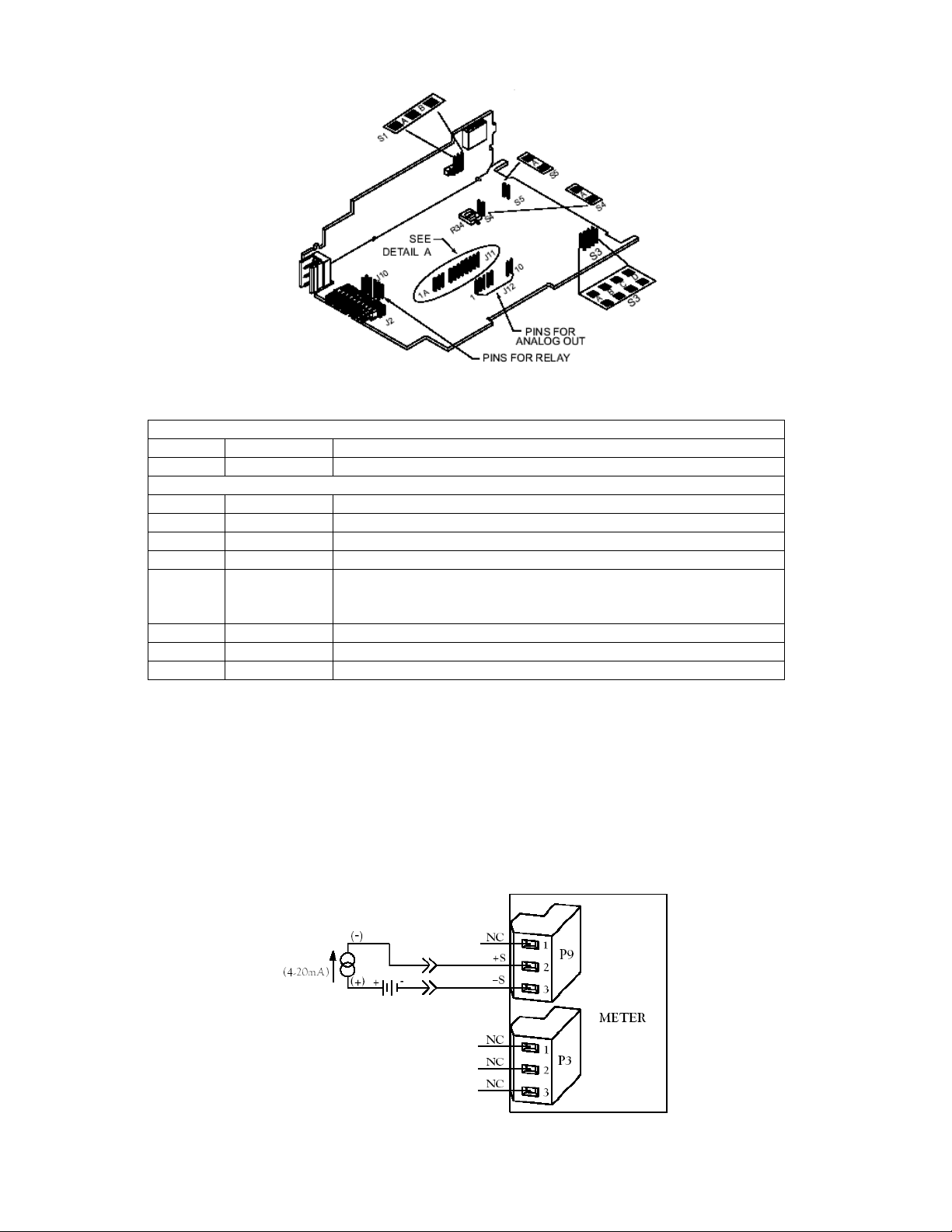
Figure 6.3. dc-Powered Main Board Jumper Positions S3 and S4
S1 On dc-powered units, side power board
S1A Installed For 1.25 to 12 Vdc excitation at 120 mA
S1B Installed For 24 Vdc excitation at 35 mA
S3, S4, S5 On dc-powered unit, main board
S3A Installed To store data and setup parameters in nonvolatile memory
S3B Omit See note in previous section 6.4.1
S3C Installed Unlocks lockout menu (L1 through L4)
S3D Installed Unlocks Front pushbuttons
S4A Installed Along with the S1 jumper to program the excitation output.
Adjust excitation with R34 surface mount pot from 1.25 to 12
volts, with an output current up to 120 mA.
S4A Removed For 24 Vdc excitation. (S4A located in storage position).
S5A Installed To enable the RESET front panel pushbutton.
S5A Removed To secure against unauthorized meter reset.
7.0 SIGNAL AND POWER INPUT CONNECTIONS
7.1 Introduction
The following describes how to connect your sensors to your meter with and without sensor excitation and how to
connect the AC power to your meter. Prior to wiring the sensor to the meter, check with a multimeter that a proper
excitation exists.
7.2 Signal Input Connections
The following figures (7-1 through 7-5) show the connections for voltage, current and potentiometer inputs:
Figure 7-1. Current Input Without Sensor Excitation
CF 67 18 M1291/N/0403 11279ML-02 Rev. A
Page 24
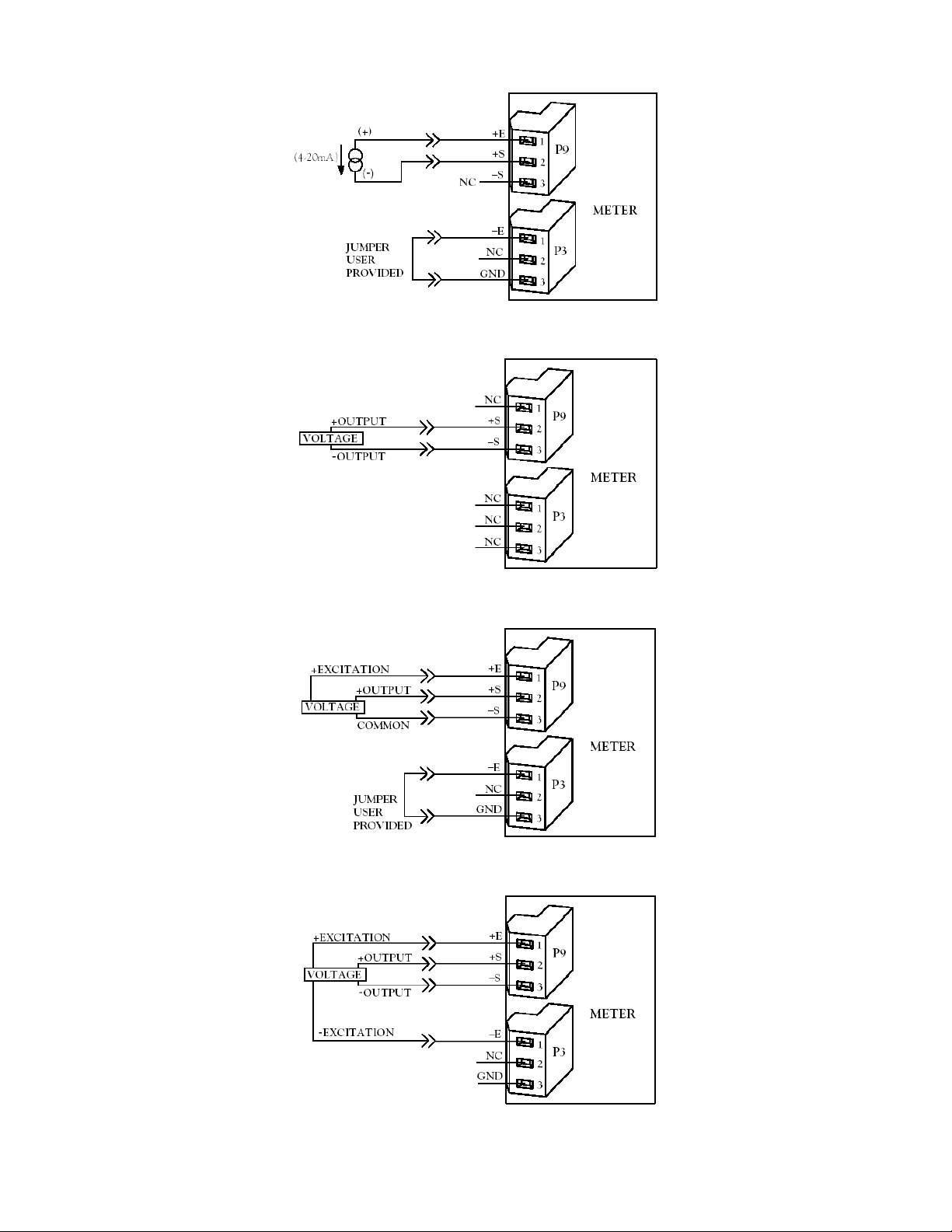
Figure 7-2. Current Input With Sensor Excitation
Figure 7-3 Voltage Input Without Sensor Excitation
Figure 7-4 3-Wire Voltage Input With Sensor Excitation
Figure 7-5 4-Wire Voltage/Bridge Input With Sensor Excitation
CF 67 19 M1291/N/0403 11279ML-02 Rev. A
Page 25
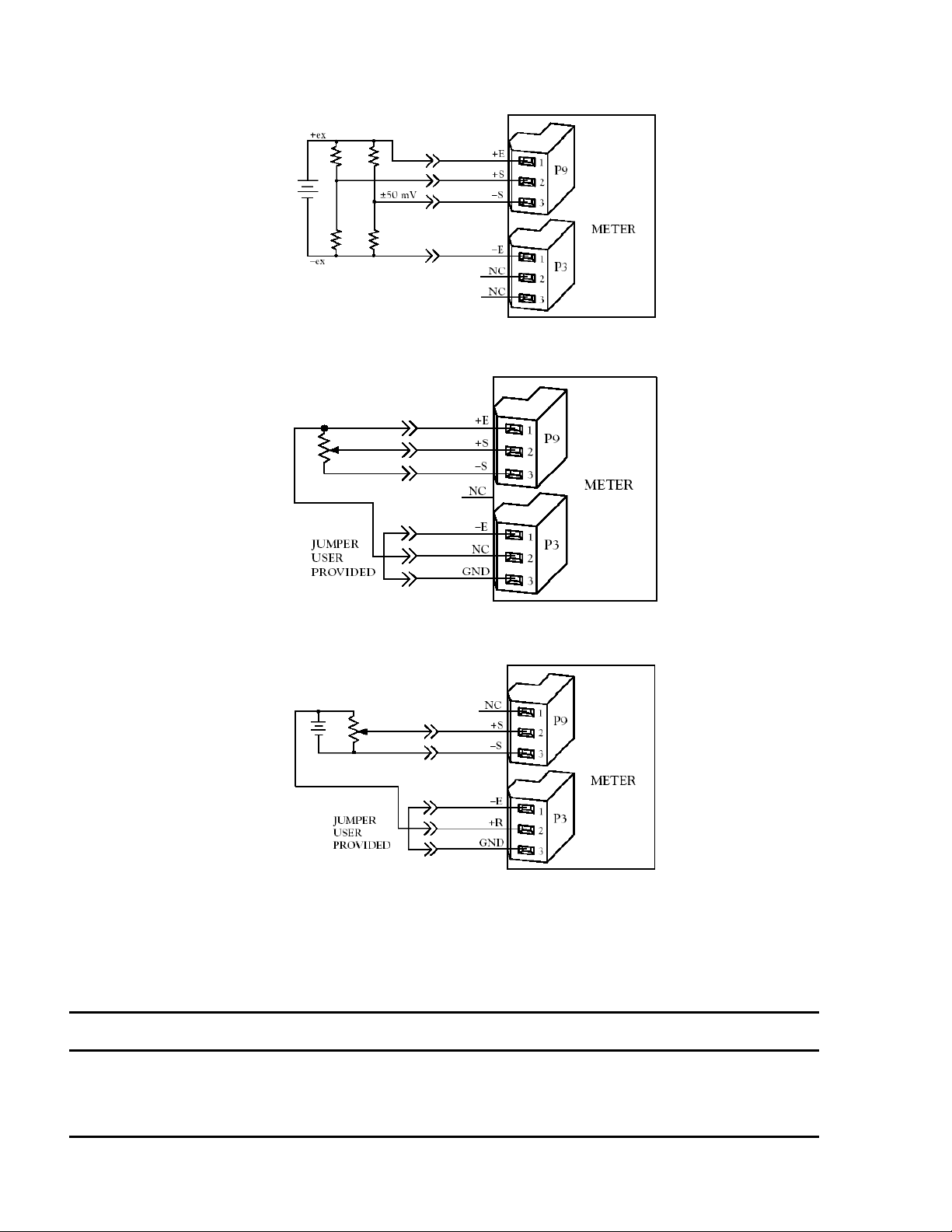
Figure 7-6 Bridge Input With External Sensor Excitation
Figure 7-7 Potentiometer Connections with Internal Power Supply & Ratio Measurement
Figure 7-8 Potentiometer Connections with External Power Supply & Ratio Measurement (Remove jumper
S2-T)
7.3 AC Wiring Connection
The orange (power) connector must be wired according to the following table (also refer to Figure 7-9).
USA WIRING CODE
Black Brown ~AC LINE (L) 1
White Blue ~AC Neutral(N) 2
Green Green/Yellow ~AC Protective
Earth Ground 3
EUROPE WIRING
CODE
CONNECTION
PIN # ON ORANGE
CONNECTOR
CF 67 20 M1291/N/0403 11279ML-02 Rev. A
Page 26

Figure 7-9. AC Connector Wiring at P1
Connect your AC meter power as described above and as shown in Figure 7-9.
CAUTION: As mentioned in Section 5.2.2, the meter has no power ON/OFF switch. The meter will be ON when
power is applied.
WARNING: Do not connect ac power to your meter until you have completed all input and output connections.
Failure to do so may result in injury! This device must only be installed electrically by a specially trained electrician
with corresponding qualifications. The main power input to the unit as well as the AC input signal to be measured
must agree with the wiring instruction. The meter is factory set to the power specified by the customer at the time
of ordering. The voltage is printed on the Product ID Label.
Figure 7-10. DC Connector Wiring at P1
You are now ready to proceed with scaling your meter to display in engineering units as described in Section 8.
8.0 METHODS FOR SCALING THE METER TO DISPLAY IN ENGINEERING UNITS
8.1 Introduction
There are two basic methods for scaling your meter to display engineering units; scaling by using measured input
values or scaling without connecting a sensor using assumed input values. Both methods use the Input Scale and
Offset (“IN.SC.OF”) method.
8.2 Setup Meter Input Type and Range
If you have received your meter setup for your required input and do not require changes or rescaling, skip this
section entirely and proceed with the normal use of your meter.
If you received your meter and you only require a scaling change, proceed with the steps in Section 8.2.2.
CF 67 21 M1291/N/0403 11279ML-02 Rev. A
Page 27

If you received your meter and it is has been configured for an input other than what you require, you must proceed
with the following steps before rescaling the display:
WARNING: You must set your jumper positions at the S1 and S2 positions BEFORE proceeding. Refer to Section
6 for jumper positions.
PRESS THEN PRESS (TO
CHANGE
IF REQUIRED)
‘MENU’ ‘“INPUT” Press the ‘MENU’ button
‘MIN’ “BRIDGE” Press the ‘MIN’ button
‘MENU’
For Current Inputs: Install jumpers as described in Section 6.
For Voltage Inputs: Install jumpers as described in Section 6.
For Potentiometer Input: Install jumpers as described in Section 6.
You are now ready to proceed with Input Scale and Offset (“IN.SC.OF”)
UNTIL DISPLAY
SHOWS
“BRIDGE” Press the ‘MENU’ button
COMMENTS
until the display shows
“INPUT”.
and the display will show
“BRIDGE”.
to store your selection.
The display will
momentarily show
“STORED” only if a
change has been made
and then will display
“RDG.CNF”.
8.3 Scaling Your Meter Using 2-Coordinate Input Scale And Offset (IN.SC.OF) With Sensor Connected To Your Meter
The most accurate method for scaling your meter to display engineering units is by connecting your sensor to your
meter, apply two known loads, record them as INPUT1 and INPUT2 respectively and use these numbers for entry
into 2-coordinate Input Scale and Offset (“IN.SC.OF”).
The typical factory calibration and configuration is for the meter to accept a 0-100 mVdc input signal and scaled to
display 0 to 100000.
An example would be a 4-wire pressure transducer or load cell that sends an output signal of 0-100 mVdc. With a
signal input of “0 mVdc”, the display will show “000000”and when a signal input of 100 mVdc is applied, the meter
will display “100000”.
NOTE: Your display may not show exactly “000000” and may display a negative number such as “–000015” or a
positive number such as “000023”.
Using Input Scale and Offset (“IN.SC.OF”) allows you to accurately scale your input signal to display in any
engineering units you require.
NOTE: Although the full span input of your sensor signal is preferred for maximum resolution, you may record any
two points within the signal span for scaling accurately into engineering units.
The following will walk you step by step in configuring your meter for scaling your meter using the Input Scale and
Offset (“IN.SC.OF”) procedure.
CF 67 22 M1291/N/0403 11279ML-02 Rev. A
Page 28

8.3.1 SETTING INPUT CONFIGURATION (IN CNF)
PRESS THEN PRESS (TO
CHANGE
PRESS IF REQUIRED)
‘MENU’ “IN CNF” Press the ‘MENU’ button until the
‘MIN’ “INP.3=0” Press the ‘MIN’ button until the display
‘MAX’ “INP.3=0” Press the ‘MAX’ button to select
OR
‘MAX’ “INP.3=1” Press the ‘MAX’ button to select
‘MIN’ “INP.6=0”
‘MAX’ “INP.6=1” Press the ‘MAX’ button until the display
‘MENU’
If you need to re-scale your meter, you must proceed with the following steps:
UNTIL DISPLAY
SHOWS
OR
“INP.6=1”
“IN.SC.OF” Press the ‘MENU’ button to store your
COMMENTS
display shows “IN CNF”.
shows “INP.3=0” or
“INP.3=1”.
“INP.3=0”- Unipolar input for current,
voltage and potentiometer inputs.
“INP.3=1”- Bipolar input for voltage or
potentiometer inputs.
Press the ‘MIN’ button until the display
shows “INP.6=0” or
“INP.6=1”.
shows “INP.6=1” to enable Input Scale
and Offset
(“IN.SC.OF”).
selection and the display will
momentarily show “STORED” then
“IN.SC.OF”.
8.3.2 Scaling Your Meter With Your Sensor Connected
Before proceeding, you must first apply a low input (“INPUT 1”) and a high input (“INPUT 2”) into your meter and
record the exact display shown. As explained in Section 8.3, the display you will be recording will be 0 and 100000
if your meter has not been changed from the typical factory setup and calibration. The following is an example
using the numbers below as the recorded input displayed on the meter. You should use the numbers you have
recorded:
Low input: 0 mVdc
Meter display (“INPUT 1”): 000000
High input: 100 mVdc
Meter display (“INPUT 2”): 100000
NOTE: If you are using an input signal that is reverse acting (e.g. 100-0 mVdc), then the 100 mV reading would be
“INPUT 1” and the 0 mV reading would be “INPUT 2”.
In addition to recording your display readings for your two inputs, you must also decide what you want these inputs
to display on your meter.
In order to simplify this (especially if you want to display numbers to the right of the decimal point position), you
should think of your meter as a process indicator and your decimal point as being passive or cosmetic.
As an example, if you wanted your display to read 0.000 to 68.000, you would record and enter your “READ 1”
number as 000000. and your “READ 2” number as 068000. Then after storing these numbers, you would then
place your decimal point position (refer to Section 8.3.4) so that your display would show 0.000 to 68.000.
CF 67 23 M1291/N/0403 11279ML-02 Rev. A
Page 29

Record your “INPUT1” and “READ 1” numbers, and your “INPUT2” and “READ 2” numbers, record them below and
proceed as follows:
Example
INPUT1= 000003.
READ 1 = 000000.
INPUT2 = 100018.
READ 2 = 068000.
For the purpose of this example, we will use the numbers described above for the following procedure:
PRESS THEN
PRESS (TO
CHANGE IF
UNTIL
DISPLAY
SHOWS
COMMENTS
REQUIRED)
‘MENU’ “IN.SC.OF” Press the ‘MENU’ button until the display shows “IN.SC.OF” Input
Scale and Offset.
‘MIN’ “INPUT1” Press the ‘MIN’ button and the display will show “INPUT1”.
‘MIN’ “XXXXXX” Press the ‘MIN’ button and the display will show some 6-digit
number.
‘MAX’ ‘MIN’ “000003.” Using the ‘MAX’ button to change the value of the flashing digit
and the ‘MIN’ button to scroll to the next digit to the right, enter
your “INPUT 1” number on the display.
‘MENU’ “READ 1” Press the ‘MENU’ button and the display will show “READ 1".
‘MIN’ “XXXXXX” Press the ‘MIN’ button and the display will show some 6-digit
number.
‘MAX’ ‘MIN’ “000000.” Using the ‘MAX’ button to change the value of the flashing digit
and the ‘MIN’ button to scroll to the next digit to the right, enter the
engineering value that you want your “INPUT 1” number to display
on the meter.
‘MENU’ “INPUT2” Press the ‘MENU’ button and the display will show “INPUT2”.
‘MIN’ “XXXXXX” Press the ‘MIN’ button and the display will show some 6-digit
number.
‘MAX’ ‘MIN’ “100018.” Using the ‘MAX’ button to change the value of the flashing digit
and the ‘MIN’ button to scroll to the next digit to the right, enter
your “INPUT 2” number on the display.
‘MENU’ “READ 2” Press the ‘MENU’ button and the display will show ‘READ 2".
‘MIN’ “XXXXXX” Press the ‘MIN’ button and the display will show some 6-digit
number.
‘MAX’ ‘MIN’ “068000.” Using the ‘MAX’ button to change the value of the flashing digit
and the ‘MIN’ button to scroll to the next digit to the right, enter the
engineering value you want your “INPUT 2” to display.
‘MENU’ “STORED” Press the ‘MENU’ button to store your selection and the display
will momentarily show “STORED” then “DEC PT”.
Now you are ready to position your decimal point position by completing the following steps:
8.3.3 To Select Decimal Point Position (DEC PT)
The following is the procedure for selecting your decimal point position.
PRESS THEN PRESS
(TO CHANGE
IF REQUIRED)
‘MENU’ “DEC PT” Press the ‘MENU’ button until the display shows “DEC PT”.
‘MIN’ ‘MAX’ “FFF.FFF” Press the ‘MIN’ button and the display will show “FFFFFF.”or
UNTIL DISPLAY
SHOWS
COMMENTS
the previously selected position. Press the ‘MAX’ button to
select the decimal point position you require, the meter
displays the previously selected
CF 67 24 M1291/N/0403 11279ML-02 Rev. A
Page 30

decimal point location within the “F’s”
‘MENU’ “CNT BY” Press the ‘MENU’ button to store your decimal point selection
and the meter will momentarily display “STORED” only if you
have made a change and then “CNT BY”.
‘RESET’ ‘RESET’ “RESET2” then the
Measured Value
Press the ‘RESET’ button two times. The display will
momentarily show “RESET2” and then will display the
currently measured values.
Your meter is now calibrated. If you need to offset your zero reading on your meter after calibration, you must
proceed with the following steps:
8.3.4 Entering Zero Offset Numbers
You have two (2) ways to enter a zero offset. The first and easiest is using the TARE function. This is accomplished
by connecting a momentary contact to the rear P2 connector at P2-1 and P2-4. Each time this momentary contact
is activated, the display will automatically display zero.
The second method for entering a zero offset number is Reading Offset (“RDG OF”).
The RDG OF (Reading Offset) menu item should be used if the meter shows a nonzero reading with zero input.
The offset value zeroes the display by canceling out the nonzero reading.
If your meter displays a positive reading at zero input, you must enter a negative offset value. If your meter displays
a negative reading at zero input, you must enter a positive offset value.
If you are using an active decimal point (RDG.2=0), your offset value will be the negative of the display reading at
zero point.
If you are using the more common independent decimal point (the factory setting, RDG.2=1), follow these
instructions to convert the display reading to the appropriate offset value:
1. Note the display reading at zero input, ignoring the decimal point. This reading represents the count value - the
number of whole counts that need to be offset.
2. Shift the count value to the left side of the decimal point.
3. If the count value is positive, make it negative by replacing the leading digit (the left-most digit) with a minus
sign. If the count value is negative, make it positive by replacing the negative sign with a zero.
Example 1: Your meter displays 000.003 when the input is zero. The count value is 000003. Shift this value to the
left side of the decimal point: 003.000. Change the leading zero to a minus sign: -03.000. This is the “converted
offset value” you will use for configuring RDG OF.
Example 2: Your meter displays -00.003 when the input is zero. The count value is -00003. Shift this value to the
left side of the decimal point: -03.000. Change the leading minus sign to a zero: 003.000. This is the “converted
offset value” you will use for configuring RDG OF.
If the nonzero reading is fluctuating between two numbers, convert the smaller count value to the offset value, then
add a 5 just right of the decimal point. This adds half a count to the offset. For example, the display is fluctuating
between 00.0001 and 00.0002. Calculate the offset using the 000001 count value. The converted offset value is -
1.0000. Add a 5 to the right of the decimal point: the final offset value is -1.5000.
PRESS THEN PRESS
(TO CHANGE
IF REQUIRED)
‘MENU’ “RDG OF” Press the ‘MENU’ button until the display shows “RDG OF”.
‘MIN’ “000000.” Press the ‘MIN’ button and the display will show the last offset
‘MIN’ ‘MAX’ “XXXXXX” Use the ‘MIN’ to move to each digit and the ‘MAX’ button to
‘MENU’ “STORED”
UNTIL
DISPLAY
SHOWS
“IN CNF”
COMMENTS
entered.
change the flashing digits value and enter your zero offset
number.
Press the ‘MENU’ then button to store your selection. The display
will momentarily show “STORED” then “IN CNF”.
CF 67 25 M1291/N/0403 11279ML-02 Rev. A
Page 31

‘RESET’ ‘RESET’ “RESET2”
then The
Measured
Value
NOTE: If after zeroing the display with RDF OF, the reading again drifts from zero, the required offset value is the
sum of the current RDG OF value and the current converted offset value. The examples below illustrate the
calculation of required offset values when using an independent decimal. If you are using an active decimal point,
the current converted offset value is simply the negative value of the display reading.
Example 1: You use a RDG OF value of –1.0000 to zero the meter. The next morning, the meter displays 00.0008
at zero input; you need to rezero. The current count value is 000008; shifting this value to the left of the decimal
makes it 08.0000, and making the value negative makes it –8.0000. The required RDG OF value is the sum of the
current RDG OF value (–1.0000) and the current converted offset value (–8.0000):
–1.0000 + –8.0000 = –9.0000
Example: You use a RDG OF value of –1.0000 to zero the meter. The next morning, the meter displays –0.0008 at
zero input; you need to rezero. The current count value is –00008; shifting this value to the left of the decimal
makes it –8.0000, and making the value positive makes it 08.0000. The required RDG OF value is sum of the
current RDG OF value (–1.0000) and the current converted offset value (08.0000):
–1.0000 + 08.0000 = 07.0000
If you require further configuration(s) for your specific application, refer to Sections 9 through 21.
NOTE: Should you receive an error code of any kind while configuring your meter, refer to Section 17 Troubleshooting -Display Messages and Troubleshooting Guide.
Press the ‘RESET’ the button two times. display will momentarily
show “RESET2” and then will display the currently measured
values.
8.4 Scaling Your Meter Without Connecting A Sensor Using Calculated Values
Your meter can be scaled without connecting a sensor and taking measured values using Input Scale and Offset
(“IN.SC.OF”).
The typical configuration and scaling of your meter is a 0-100 mVdc input with a display equal to 0 to 100000. If
your meter has not been rescaled and your input is 4-20 mAdc, you can use the factory scaling “0” as your
“INPUT1” and “100000” as your “INPUT2” and proceed with the step-by-step procedure in Section 8.4.1.
If you need to change your input signal, you must rescale your meter as described in the following steps:
8.4.1 Preparing Your Meter For Scaling With Input Scale And Offset
If you are changing your input signal you must follow the instructions for installing the correct jumper positions as
described in Section 6 and the sensor connections as described in Section 7.
WARNING: Do not connect your AC meter power until all input jumpers and sensor input connections are
completed. Failure to do so could result in damage to your sensor and/or the meter.
The following procedure will direct you step by step in preparing your meter for rescaling using Input Scale and
Offset (“IN.SC.OF”).
NOTE: The following procedure will scale your meter to display in microvolts and insure that your final scaling is as
accurate as possible.
CF 67 26 M1291/N/0403 11279ML-02 Rev. A
Page 32

PRESS THEN PRESS
(TO CHANGE
IF
REQUIRED)
‘MENU’ “IN.SC.OF” Press the ‘MENU’ button until the display shows “IN.SC.OF” Input
‘MIN’ “INPUT1” Press the ‘MIN’ button and the display will show “INPUT1”.
‘MIN’ “XXXXXX” Press the ‘MIN’ button and the display will show some 6-digit
‘MENU’ “IN.SC.OF” Press the ‘MENU’ button until the display shows “IN.SC.OF” Input
‘MIN’ “INPUT1” Press the ‘MIN’ button and the display will show “INPUT1”.
‘MIN’
‘MAX’ ‘MIN’ “000000.” Using the ‘MAX’ button to change the value of the flashing digit and
‘MENU’ “READ 1” Press the ‘MENU’ button and the display will show ‘READ 1".
‘MIN’
‘MAX’ “000000.” Using the ‘MAX’ button to change the value of the flashing digit and
‘MENU’ “INPUT2” Press the ‘MENU’ button and the display will show “INPUT2”.
‘MIN’
‘MAX’ “100000.” Using the ‘MAX’ button to change the value of the flashing digit and
‘MENU’ “READ 2” Press the ‘MENU’ button and the display will show “READ 2".
‘MIN’
‘MAX’ ‘MIN’ “100000.” Using the ‘MAX’ button to change the value of the flashing digit and
‘MENU’ “STORED” Press the ‘MENU’ button to store your selection and the display will
Proceed with the following steps for positioning your decimal point position:
PRESS THEN
‘MENU’ “DEC PT” Press the ‘MENU’ button until the display shows “DEC PT”.
‘MIN’ ‘MAX’ “FFF.FFF” Press the ‘MIN’ button and the display will show “FFFFFF.” Or the
‘MENU’ “CNT BY” Press the ‘MENU’ button to store your decimal point selection and
You are now ready to scale your meter using Input Scale and Offset (“IN.SC.OF”) without connecting a sensor or
signal source to your meter.
‘MIN’
‘MIN’
(TO CHANGE
PRESS IF
REQUIRED)
UNTIL
DISPLAY
SHOWS
“XXXXXX” Press the ‘MIN’ button and the display will show some 6-digit
“XXXXXX” Press the ‘MIN’ button and the display will show some 6-digit
“XXXXXX” Press the ‘MIN’ button and the display will show some 6-digit
“XXXXXX” Press the ‘MIN’ button and the display will show some 6-digit
UNTIL
DISPLAY
SHOWS
COMMENTS
Scale and Offset.
number.
Scale and Offset.
number.
the ‘MIN’ button to scroll to the next digit to the right, enter “000000.”
on the display.
number.
the ‘MIN’ button to scroll to the next digit to the right, enter “000000”
on the meter.
number.
the ‘MIN’ button to scroll to the next digit to the right, enter “000000.”
on the display.
number.
the ‘MIN’ button to scroll to the next digit to the right, enter “100000.”
on the display.
momentarily show “STORED” then “DEC PT”.
COMMENTS
previously selected position. Press the ‘MAX’ button to select the
decimal point position you require, the meter displays the previously
selected decimal point location within the “F’s”.
the meter will momentarily display “STORED” only if you have made
a change and then “CNT BY”.
8.4.2 Scaling Your Meter
Scaling your meter without a sensor or a signal source connected is easily accomplished by using one of the
calculated scale factors as shown in Figure 8-1.
CF 67 27 M1291/N/0403 11279ML-02 Rev. A
Page 33

These calculated scale factors are the numbers that your meter would display if you connected a signal source.
You must complete the procedure for preparing your meter for scaling as described in Section 8.4.1. Failure to
complete this procedure will result in erroneous readings.
INPUT SIGNAL LOW VALUE HIGH VALUE
0-20 mA 000000 020000
4-20 mA 000000 020000
±50 mV –50000 050000
±500 mV –50000 050000
0-20 mV 000000 020000
0-30 mV 000000 030000
0-50 mV 000000 050000
0-100 mV 000000 100000
0-1 V 000000 100000
0-5 V 000000 050000
1-5 V 010000 050000
1-6 V 010000 060000
0-10 V 000000 100000
0-50 V 000000 050000
0-100 V 000000 100000
±5 V –50000 050000
±50 V –50000 050000
Figure 8-1. Factory Calculated Scale Factors
For the purpose of this procedure, we will use an input of 0-50 mVdc and scale the meter to display 0 to 2500.0.
The calculated scale factors can now be used to scale your meter to display in engineering units using Input Scale
and Offset (“IN.SC.OF”) as follows:
Record your “INPUT1” and READ 1" numbers, and your “INPUT2” and “READ 2” numbers, record them below and
proceed as follows:
INPUT1 = 000000.
READ 1 =
INPUT2 =
READ 2 =
Example
000000.
050000.
025000.
PRESS THEN PRESS
(TO CHANGE
IF REQUIRED)
UNTIL
DISPLAY
SHOWS
COMMENTS
‘MENU’ “IN.SC.OF” Press the ‘MENU’ button until the display shows “IN.SC.OF” Input
Scale and Offset.
‘MIN’ “INPUT1” Press the ‘MIN’ button and the display will show “INPUT1”.
‘MIN’ “XXXXXX” Press the ‘MIN’ button and the display will show some 6-digit
number.
‘MAX’ ‘MIN’ “000000.” Using the ‘MAX’ button to change the value of the flashing digit
and the ‘MIN’ button to scroll to the next digit to the right, enter
your “INPUT 1” number on the display.
‘MENU’ “READ 1” Press the ‘MENU’ button and the display will show “READ 1”.
‘MIN’ “XXXXXX” Press the ‘MIN’ button and the display will show some 6-digit
number.
CF 67 28 M1291/N/0403 11279ML-02 Rev. A
Page 34

‘MAX’ ‘MIN’ “000000.” Using the ‘MAX’ button to change the value of the flashing digit
and the ‘MIN’ button to scroll to the next digit to the right, enter the
engineering value that you want your “INPUT 1” number to display
on the meter.
‘MENU’ “INPUT2” Press the ‘MENU’ button and the display will show “INPUT2”.
‘MIN’ “XXXXXX” Press the ‘MIN’ button and the display will show some 6-digit
number.
‘MAX’ ‘MIN’ “050000.” Using the ‘MAX’ button to change the value of the flashing digit
and the ‘MIN’ button to scroll to the
next digit to the right, enter your “INPUT 2” number on the display.
‘MENU’ “READ 2” Press the ‘MENU’ button and the display will show “READ 2”.
‘MIN’ “XXXXXX” Press the ‘MIN’ button and the display will show some 6-digit
number.
‘MAX’ ‘MIN’ “025000.” Using the ‘MAX’ button to change the value of the flashing digit
and the ‘MIN’ button to scroll to the
next digit to the right, enter the engineering value you want your
“INPUT 2” to display.
‘MENU’ “STORED” Press the ‘MENU’ button to store your selection and the display
will momentarily show “STORED” then “DEC PT”.
Now you are ready to position your decimal point position by completing the following steps:
8.4.3 To Select Decimal Point Position
The following is the procedure for selecting your decimal point position.
PRESS THEN PRESS
(TO CHANGE
IF REQUIRED)
‘MENU’ “DEC PT” Press the ‘MENU’ button until the display shows “DEC PT”.
‘MIN’ ‘MAX’ “FFFFF.F” Press the ‘MIN’ button and the display will show “FFFFFF.” or the
‘MENU’ “CNT BY” Press the ‘MENU’ button to store your decimal point selection and
‘RESET’ ‘RESET’ “RESET2” then
Your meter is now calibrated.
You may need to enter a zero offset after scaling your meter. There are two (2) ways to enter a zero offset. The
first and easiest is using the TARE function. This is accomplished by connecting a momentary contact to the rear
P2 connector at P2-1 and P2-4. Each time this momentary contact is activated, the display will automatically
display zero.
The second method for entering a zero offset number is Reading Offset (“RDG OF”) which the following procedure
explains:
PRESS THEN PRESS
(TO CHANGE
IF REQUIRED)
‘MENU’ “RDG OF” Press the ‘MENU’ button until the display shows “RDG OF”.
‘MIN’
If your meter displays an offset which is a positive number, you must enter a negative “–” offset number into
Reading Offset (“RDG OF”). An example would be if your zero input shows “20” on your meter display, you would
UNTIL
DISPLAY
SHOWS
the Measured
Value
UNTIL
DISPLAY
SHOWS
“000000.” Press the ‘MIN’ button and the display will show the last offset
COMMENTS
previously selected position. Press the ‘MAX’ button to select the
decimal point position you require, the meter displays the
previously selected decimal point location within the “F’s”.
the meter will momentarily display “STORED” only if you have
made a change and then “CNT BY”.
Press the ‘RESET’ button two times. The display will momentarily
show “RESET2”
then will display the currently measured values.
COMMENTS
entered.
CF 67 29 M1291/N/0403 11279ML-02 Rev. A
Page 35

enter “–00020” in Reading Offset (“RDG OF”) and if your zero input shows a negative “–20” you would enter a
positive 000020 in Reading Offset (“RDG OF”).
PRESS THEN PRESS
(TO CHANGE
IF REQUIRED)
UNTIL
DISPLAY
SHOWS
COMMENTS
‘MIN’ ‘MAX’ “XXXXXX” Use the ‘MIN’ button to move to each digit and the ‘MAX’ button
to change the flashing digits value and enter your zero offset
number.
‘MENU’
“STORED” Press the ‘MENU’ then button to store your “IN CNF” selection.
The display will momentarily show “STORED” then “IN CNF”.
‘RESET’ ‘RESET’ “RESET2” then
the Measured
Value
Press the ‘RESET’ button two times. The display will momentarily
show “RESET2” and then will display the currently measured
values.
8.4.4 Entering Zero Offset Numbers
The RDG OF (Reading Offset) menu item should be used if the meter shows a nonzero reading with zero input.
The offset value zeroes the display by canceling out the nonzero reading.
If your meter displays a positive reading at zero input, you must enter a negative offset value. If your meter displays
a negative reading at zero input, you must enter a positive offset value.
If you are using an active decimal point (RDG.2=0), your offset value will be the negative of the display reading at
zero point.
If you are using the more common independent decimal point (the factory setting, RDG.2=1), follow these
instructions to convert the display reading to the appropriate offset value:
1. Note the display reading at zero input, ignoring the decimal point. This reading represents the count value - the
number of whole counts that need to be offset.
2. Shift the count value to the left side of the decimal point.
3. If the count value is positive, make it negative by replacing the leading digit (the left-most digit) with a minus
sign. If the count value is negative, make it positive by replacing the negative sign with a zero.
Example 1: Your meter displays 000.003 when the input is zero. The count value is 000003. Shift this value to the
left side of the decimal point: 003.000. Change the leading zero to a minus sign:
–03.000. This is the “converted offset value” you will use for configuring RDF OF.
Example 2: Your meter displays –00.003 when the input is zero. The count value is –00003. Shift this value to the
left side of the decimal point: –03.000. Change the leading minus sign to a zero: 003.000. This is the “converted
offset value” you will use for configuring RDG OF.
If the nonzero reading is fluctuating between two numbers, convert the smaller count value to the offset value, then
add a 5 just right of the decimal point. This adds half a count to the offset.
For example, the display is fluctuating between 00.0001 and 00.0002. Calculate the offset using the 000001 count
value. The converted offset value is -1.0000. Add a 5 to the right of the decimal point: the final offset value is -
1.5000.
PRESS THEN PRESS
(TO CHANGE
IF REQUIRED)
‘MENU’ “RDG OF” Press the ‘MENU’ button until the display shows “RDG OF”.
‘MIN’ “000000.” Press the ‘MIN’ button and the display will show the last offset
‘MIN’ ‘MAX’ “XXXXXX” Use the ‘MIN’ to move to each digit and the ‘MAX’ button to
UNTIL
DISPLAY
SHOWS
COMMENTS
entered.
change the flashing digits value and enter your zero offset
number.
CF 67 30 M1291/N/0403 11279ML-02 Rev. A
Page 36

‘MENU’ “STORED” the
“IN CNF”
‘RESET’ ‘RESET’ “RESET2” then
the Measured
Value
NOTE: If after zeroing the display with RDF OF, the reading again drifts from zero, the required offset value is the
sum of the current RDG OF value and the current converted offset value. The examples below illustrate the
calculation of required offset values when using an independent decimal. If you are using an active decimal point,
the current converted offset value is simply the negative value of the display reading.
Example 1: You use a RDG OF value of -1.0000 to zero the meter.
The next morning, the meter displays 00.0008 at zero input; you need to rezero. The current count value is 000008;
shifting this value to the left of the decimal makes it 08.0000, and making the value negative makes it -8.0000. The
required RDG OF value is the sum of the current RDG OF value (-1.0000) and the current converted offset value (-
8.0000):
-1.0000 + -8.0000 = -9.0000
Example 2: You use a RDG OF value of -1.0000 to zero the meter.
The next morning, the meter displays -0.0008 at zero input; you need to rezero. The current count value is -00008;
shifting this value to the left of the decimal makes it -8.0000, and making the value positive makes it 08.0000. The
required RDG OF value is sum of the current RDG OF value (-1.0000) and the current converted offset value
(08.0000):
-1.0000 + 08.0000 = 07.0000
If you require further configuration(s) for your specific application, refer to Sections 9 through 21.
NOTE: Should you receive an error code of any kind while configuring your meter, refer to Section 17 Troubleshooting - Display Messages and Troubleshooting Guide.
Press the ‘MENU’ then button to store your selection. The
display will momentarily show “STORED” then “IN CNF”.
Press the ‘RESET’ then the button two times. The display will
momentarily show “RESET2” and then will display the currently
measured values.
9.0 LOCKOUT CONFIGURATIONS AND METER FUNCTION MENUS
HOW TO USE THE TABLES IN SECTION 9
MIN/MAX/MENU BUTTONS:
MAIN MENU/ SUBMENU:
DISPLAYED INFORMATION:
NOTE: If you press the ‘RESET’ button two times while the meter is in the run mode, all Setpoints, Alarms, Peak &
Valley will be reset and the meter will begin new measurements.
If you press the ‘RESET’ button one time while in the configuration mode, you will move one MAIN MENU
backwards and any selection will not be saved. If you press the ‘RESET’ button two times while in the configuration
mode, you will reset the meter and only those menu items saved by pressing the ‘MENU’ button will be saved.
9.1 Individual Lockout Information
To restrict access to different parameters of the program in the meter, you may want to lockout parts of the meter.
When you lock out a parameter, it will no longer appear when you scroll through the menu. To lock out specific
parameters of the meter (setpoint, scaling), refer to the following tables.
Once set (to unlock useful features for a given application and to lock out any features), these four “L1C”, “L2C”,
“L3C”, and “L4C” can be rapidly skipped over by pressing the ‘MENU’ button four times.
These are the buttons on the meter you are to press to access the parameters
given in the same column.
These are headings for the table columns.
These are parameters seen on the display after pressing either ‘MIN’, ‘MAX’,
or ‘MENU’ button(s).
CF 67 31 M1291/N/0403 11279ML-02 Rev. A
Page 37

MENU
BUTTON
MAIN MENU
“L1 CNF”:
MIN/MAX*
BUTTON SUB
MENU
“L1C.1=0”
Setpoint 1 change unlocked.
CONDITION
LOCKOUT CONFIGURATION #1
“L1C.1=1” Setpoint 1 change locked out.
“L1C.2=0”
Setpoint 2 change unlocked.
“L1C.2=1” Setpoint 2 change locked out.
“L1C.3=0”
Setpoint 3 (Alarm 1) change unlocked.
“L1C.3=1” Setpoint 3 (Alarm 1) change locked out.
“L1C.4=0”
Setpoint #4 (Alarm 2) change unlocked.
“L1C.4=1” Setpoint #4 (Alarm 2) change locked out.
“L1C.5=0”
Valley-value (LO RDG) display is permitted.
“L1C.5=1” Displays microprocessor revision.
“L1C.6=0”
Peak-value (HI RDG) display is permitted.
“L1C.6=1” Peak-value (HI RDG) display is not permitted.
“L1C.7=0”
INPUT CLASS (BRIDGE) is selected.
“L1C.7=1” INPUT CLASS is locked out.
“L1C.8=0”
Not used in “BRIDGE” mode, must be set to “0”.
“L1C.8=1” Not used in “BRIDGE” mode.
* The ‘MIN’ button allows you to sequence through L1C.1, L1C.2, L1C.3, L1C.4, L1C.5, L1C.6, L1C.7 and L1C.8.
The ‘MAX’ button allows you to select the “0” or “1” state for each “L1C” condition.
The ‘MENU’ button stores the selected values for all “L1C” condition(s) changed and advances the meter to “L2
CNF”. Do not press the ‘MENU’ button after each change within the submenu or the meter will advance to the next
menu item.
Every underlined “0” or “1” state is the factory preset value.
MENU
BUTTON
MAIN MENU
“L2 CNF”:
MIN/MAX*
BUTTON
SUB MENU
“L2C.1=0”
“L2C.1=1”
“L2C.2=0”
Either RDG SC (computed input-to-display scale factor) or RD.SC.OF (two data
DESCRIPTION
LOCKOUT CONFIGURATION #2
RDG.CNF (scale/offset method and display features) may be chosen.
RDG.CNF (scale/offset method and display features) is locked out.
points, which determine the reading scale/offset) may be entered.
“L2C.2=1” Either RDG SC (computed input-to-display scale factor) or RD.SC.OF (two data
points, which determine the reading scale/offset) is locked out.
“L2C.3=0”
“L2C.3=1”
“L2C.4=0”
RDG OF (offset computed in display digits) may be entered.
RDG OF (offset computed in display digits) is locked out.
INP.CNF (meter rates, front end features, prelinearizing scale/offset) may be
chosen.
“L2C.4=1” INP.CNF (meter rates, front end features, prelinearizing scale/offset) may not be
locked out.
“L2C.5=0”
“L2C.5=1”
“L2C.6=0”
IN.SC.OF (two data points for additional scale/offset) may be entered.
IN.SC.OF (two data points for additional scale/offset) may not be entered
DEC PT (decimal-point location) may be chosen
“L2C.6=1” DEC PT (decimal-point location) may not be chosen.
“L2C.7=0”
CNT BY (round off of display) can be specified.
“L2C.7=1” CNT BY (round off of display) cannot be specified.
CF 67 32 M1291/N/0403 11279ML-02 Rev. A
Page 38

“L2C.8=0” FIL CNF (adaptive/fixed filtering and for which output(s)) can be chosen. “L2C.8=1” FIL CNF (adaptive/fixed filtering and for which output(s)) cannot be chosen.
* The ‘MIN’ button allows you to sequence through L2C.1, L2C.2, L2C.3, L2C.4, L2C.5, L2C.6, L2C.7, and L2C.8.
The ‘MAX’ button allows you to select the “0” or “1” state for each “L2C” condition.
The ‘MENU’ button stores the selected values for all “L2C” condition(s) changed and advances the meter to “L3
CNF”. Do not press the ‘MENU’ button after each change within the submenu or the meter will advance to the next
menu item.
Every underlined “0” or “1” state is the factory preset value.
MENU
BUTTON
MAIN MENU
“L3 CNF”:
MIN/MAX*
BUTTON
SUB MENU
CONDITION
LOCKOUT CONFIGURATION #3
“L3C.1=0” FIL TI (# of samples in average) can be chosen.
“L3C.1=1” FIL TI (# of samples in average) cannot be locked out.
“L3C.2=0”
SP CNF (mode of action of setpoints 1 & 2 LEDs, transistors and relays) can be
selected.
“L3C.2=1” SP CNF (mode of action of setpoints 1 & 2 LEDs, transistors and relays) cannot
be locked out.
“L3C.3=0” AL CNF (mode of action of Setpoints 3 & 4, often used as alarms) can be locked
out.
“L3C.3=1” AL CNF (mode of action of setpoints 3 & 4, often used as alarms) cannot be
locked out.
“L3C.4=0”
AL FNC (Setpoints 3 & 4 independent or ganged with Setpoints 1 and 2) can be
selected.
“L3C.4=1” AL FNC (Setpoints 3 & 4 independent or ganged with Setpoints 1 and 2) cannot
be accessed.
“L3C.5=0”
AL RDG (# of out-of-range readings before trip of setpoints 3 & 4) can be
selected.
“L3C.5=1” AL RDG (# of out-of-range readings before trip of setpoints 3 & 4) cannot be
accessed.
“L3C.6=0” SP DB (hysteresis or deadband of Setpoints and Alarms) can be specified.
“L3C.6=1” SP DB (hysteresis (deadband) of Setpoints and Alarms) cannot be accessed.
“L3C.7=0”
OUT.CNF (analog & BCD outputs, setpoint display flashing) can be specified.
“L3C.7=1” OUT.CNF (analog & BCD outputs, setpoint display flashing) cannot be
accessed.
“L3C.8=0”
OT.SC.OF (2-data-point method for independent analog-output scale/offset) can
be entered.
“L3C.8=1” OT.SC.OF (2-data-point method for independent analog-output scale/offset)
cannot be accessed.
* The ‘MIN’ button allows you to sequence through L3C.1, L3C.2, L3C.3, L3C.4, L3C.5, L3C.6, L3C.7, and L3C.8.
The ‘MAX’ button allows you to select the “0” or “1” state for each “L3C” condition.
The ‘MENU’ button stores the selected values for all “L3C” condition(s) changed and advances the meter to “L4
CNF”. Do not press the ‘MENU’ button after each change within the submenu or the meter will advance to the next
menu item.
Every underlined “0” or “1” state is the factory preset value.
CF 67 33 M1291/N/0403 11279ML-02 Rev. A
Page 39

MENU
BUTTON
MAIN MENU
“L4 CNF”:
* The ‘MIN’ button allows you to sequence through L4C.1, L4C.2, L4C.3, L4C.4, L4C.5, L4C.6 and L4C.7.
The ‘MAX’ button allows you to select the “0” or “1” state for each “L4C” condition.
The ‘MENU’ button stores the selected values for all “L4C” condition(s) changed and advances the meter to
“INPUT”. Do not press the ‘MENU’ button after each change within the submenu or the meter will advance to the
next menu item.
Every underlined “0” or “1” state is the factory preset value.
MIN/MAX*
BUTTON
SUB MENU
“L4C.1=0” BAUD (communication rate) can be chosen. “L4C.1=1” BAUD (communication rate) cannot be accessed. “L4C.2=0” “L4C.2=1” SER.CNF (parity/stop-bit length) is not selectable. “L4C.3=0” “L4C.3=1” ADDRES (meter address # on a multipoint bus) cannot be accessed. “L4C.4=0”
“L4C.4=1” DAT FT & BUS FT (format of data stream and bus interaction for digital
“L4C.5=0”
“L4C.5=1” SERCNT (interval # of readings for the automatic digital output of meter)
“L4C.6=0” Analog output trim input can be entered. “L4C.6=1” Analog output trim input cannot be entered.
DESCRIPTION
LOCKOUT CONFIGURATION #4
SER.CNF (parity/stop-bit length) is selectable.
ADDRES (meter address # on a multipoint bus) can be changed.
DAT FT & BUS FT (format of data stream and bus interaction for digital
communications) can be altered.
communications) cannot be accessed.
SERCNT (interval # of readings for the automatic digital output of meter) can
be changed.
cannot be accessed.
9.2 Meter Function Menus
9.2.1 INPUT
By pressing the ‘MAX’ and ‘MENU’ buttons you select “BRIDGE”.
Refer to the chart below to go the next level of programming of the meter.
NOTE: Current, voltage or potentiometer inputs and their respective signal input ranges are selected via the pushon jumpers located at S2 on the top of the meter. Refer to Section 6 for a detailed explanation of these setting and
signal ranges.
9.2.2 RDG.CNF (READING CONFIGURATION)
Reading configuration is used to select:
• reading scale and offset (direct vs. 2-point) [RDG.1]
• active or independent decimal point [RDG.2]
• display brightness [RDG.3]
• leading zero suppression on your meter display [RDG.4]
Direct scale and Offset: these two values are used in the straight line equation, y = mx + b. (RD.SC.OF)
Display = m times input plus b or [ m (input) + b ] (where m is the RDG SC and b is the RDG OF).
RDG.6 enables or disables (RD.SC.OF), (RDG.SC), (RDG.OF).
CF 67 34 M1291/N/0403 11279ML-02 Rev. A
Page 40

The 2-data-point method allows the user to use two known points to convert from one scale to another. For
example, to convert from degrees Fahrenheit to degrees Celsius, enter two (2) known points, such as 32°F = 0°C
and 0F = 17.77°C. The meter will automatically compute scale and offset and display the correct value.
MENU
BUTTON
MAIN MENU
“RDG.CNF”:
* The ‘MIN’ button allows you to sequence through RDG.1, RDG.2, RDG.3, RDG.4, RDG.5, RDG.6, and RDG.7.
The ‘MAX’ button allows you to select the “0” or “1” state for each “RDG” condition.
The ‘MENU’ button stores the selected values for all “RDG.CNF” condition(s) changed and advances the meter to
“RD SC”. Do not press the ‘MENU’ button after each change within the submenu or the meter will advance to the
next menu item.
Every underlined “0” or “1” state is the factory preset value.
MIN/MAX/
MENU* BUTTON
SUB MENU
READING CONFIGURATION
Reading Scale & Offset:
“RDG.1=0” Direct Format
“RDG.1=1” 2-Coordinate format
Decimal point effect:
“RDG.2=0” Active
“RDG.2=1” Independent
Display Brightness:
“RDG.3=0” Normal
“RDG.3=1” 50% of Normal
Leading Zeros on Display:
“RDG.4=0” Displayed
“RDG.4=1”
“RDG.5=0” Unit of Temperature: “RDG.5=1” NOT USED WITH “RDG.5=2” STRAIN GAUGE
Reading Scale & Offset Functions:
“RDG.6=0” Disables Reading Scale and Offset
“RDG.6=1” Enables Reading Scale and Offset
Resetting Mode:
“RDG.7=0”
“RDG.7=1” Grounding P2-5 causes Peak/Valley (HI/LO) Reset
Not Displayed
Grounding P2-5 causes Hard Reset (RESET 2)
DESCRIPTION
(RDG SC=1.0, RDG OF=0.0)
(Uses scale and offset values entered by user)
9.2.3 RDG SC (Reading Scale) AND RDG OF (Reading Offset)
Typically, this would be used only when you cannot connect a known load to your meter, you require a display with
3 or more positions to the right of the decimal point position, you have scaled your meter using Input Scale and
Offset (“IN.SC.OF”) and want to enter a constant multiplying factor, or you have an extremely large offset.
If “RDG.1=0” were chosen, then you go automatically into “RDG SC” and “RDG OF” where:
“RDG SC” is reading scale from -99999 to +499999 where you set the display to “1.00000” and “RDG OF” is
reading offset from -99999 to 999999 when you set the display to “000000”.
When “RDG SC” is displayed, press the ‘MIN’ button to see the previously-set value. Process measurement scale
is set to “1.00000” using the ‘MIN/MAX’ buttons. Store by pressing the ‘MENU’ button.
CF 67 35 M1291/N/0403 11279ML-02 Rev. A
Page 41

For “RDG OF”, you may choose to enter a reference temperature offset here (e.g., “-100.00”) so that the display will
read deviation of the input from the boiling point (or some other temperature).
If “RDG.1 = 1” were chosen, then you go automatically into “RD.SC.OF”.
NOTE: Direct reading offset “RDG OF” now has programmable decimal point position. This makes the decimal
point independent of the display decimal point and allows larger offset values.
MENU BUTTON
MAIN MENU
“RD.SC.OF”:
* The ‘MIN’ button allows you to sequence through “INPUT 1”, “READ 1”, “INPUT 2”, and “READ 2” headings.
The ‘MAX’ button sends you to the value corresponding to “INPUT 1”, “READ 1”, “INPUT 2”, or “READ 2” so you
can change it (go to the SUB MENU 2 item).
** The ‘MIN’ button allows you to step through the digits of the applicable number being changed.
The ‘MAX’ button changes the value of the digit to be displayed.
The ‘MENU’ button stores the selected values for each input required in “RD.SC.OF”. After the last value (“READ
2”) has been entered and the ‘MENU’ button is pressed, the meter display will advance to “IN CNF”.
Every underlined item is the factory preset value.
MIN/MAX*
BUTTON SUB
MENU 1
INPUT 1
READ 1
000000. (“00000.0”) Enter first desired value.
INPUT 2
000000. (“10000.0”) Enter the second value displayed by the meter.
READ 2 Item #2 of Coordinate #2.
000000. (“10000.0”)
MIN/MAX
/MENU** BUTTON
SUB MENU 2
000000. (“00000.0”)
DESCRIPTION
READING SCALE & OFFSET
Item #1 of Coordinate #1.
Enter the first value displayed by the meter.
Item #2 of Coordinate #1.
Item #1 of Coordinate #2.
Enter second desired value.
NOTE: Meter now stores all scale and offset values for “IN.SC.OF”, “RD.SC.OF”, and “OT.SC.OF”.
The meter will display previously input values when entering these menus. If system decimal point changes, all
values will be modified accordingly; if overflow occurs meter will flash that parameter with 9999999.
9.2.4 IN CNF (Input Configuration)
Input configuration is used to select:
• 50 or 60 Hz line frequency [INP.1]
• slow or fast read rate [INP.2]
• unipolar or bipolar inputs
• cold junction compensation [INP.5]
INP.1 and INP.2 are related to each other. If your power requirements require 50 Hz, you can have optimum
integration in FAST read mode (12/sec). In the FAST mode, you need a jumper in the
S1A position on the vertical Signal Input Board. If you set the SLOW read rate, this jumper should be removed to
avoid overloading the integrator. SLOW read rate produces less noise.
MENU BUTTON
MAIN MENU
“IN CNF”:
MIN/MAX/MENU *
BUTTON SUB MENU
“INP.1=0”
60 Hz
DESCRIPTION
INPUT CONFIGURATIONS
Line Frequency:
CF 67 36 M1291/N/0403 11279ML-02 Rev. A
Page 42

* The ‘MIN’ button allows you to sequence through INPUT 1, INPUT 2, INPUT 3, INPUT 4, INPUT 5, INPUT 6, and
INPUT 7.
The ‘MAX’ button allows you to select the “0” or “1” state for each “INP” condition.
The ‘MENU’ button stores the selected values for all “IN CNF” condition(s) changed and advances the meter to
“IN.SC.OF”. Do not press the ‘MENU’ button after each change within the submenu or the meter will advance to
the next menu item.
Every underlined “0” or “1” state is the factory preset value.
“INP.1=1” 50 Hz
“INP.2=0” Slow “INP.2=1” Fast
“INP.3=0”
“INP.3=1” Bipolar
“INP.4=0”
“INP.4=1” Not used
“INP.4=2” Not used
“INP.4=3” Not used
Bridge Mode:
“INP.5=0”
“INP.5=1” Setpoint 1 value would be lower overload limit and
“INP.6=0” Disabled
“INP.6=1” Enabled
Type of Reading:
“INP.7=0” Non Ratiometric
“INP.7=1” Ratiometric
Unipolar
No Transmitter
Normal Operation
Read Rate:
Input Voltage:
Transmitter Type:
Setpoint 2 value would be upper overload limit.
9.2.5 IN.SC.OF (Input Scale And Offset)
Refer to Section 8 for a detailed discussion of this feature.
Input scale and offset is typically used when you want to scale your meter (using two input data points):
MENU
BUTTON
MAIN MENU
“IN.SC.OF”:
MIN/MAX *
BUTTON SUB
MENU 1
INPUT SCALE OFFSET
Input scale and offset in 2-Coordinate Format
INPUT 1 Item #1 of Coordinate #1.
000000. (“000000.”)
READ 1 Item #2 of Coordinate #1.
000000. (“000000.”)
INPUT 2 Item #1 of Coordinate #2.
000000. (“100000.”) Enter the second value displayed by the meter.
READ 2 Item #2 of Coordinate #2.
MIN/MAX/MENU **
BUTTON
SUB MENU 2
DESCRIPTION
Enter the first value displayed by the meter.
Enter first desired value.
CF 67 37 M1291/N/0403 11279ML-02 Rev. A
Page 43

000000. (“100000.”) Enter second desired value.
* The ‘MIN’ button allows you to sequence through “INPUT 1”, “READ 1”, “INPUT 2”, and “READ 2” headings.
The ‘MAX’ button sends you to the value that corresponds to “INPUT 1”, “READ 1”, “INPUT 2”, or “READ 2” so you
can change it (go to the SUB MENU 2 item).
** The ‘MIN’ button allows you to sequence through the digits of the applicable number being changed.
The ‘MAX’ button changes the value of the digit to be displayed.
The ‘MENU’ button stores the selected values for each input required in “IN.SC.OF”. After the last value (“READ 2”)
has been entered and the ‘MENU’ button is pressed, the meter display will advance to “DEC PT”.
Pressing the ‘MENU’ button allows you go to the next SUB MENU 1 item automatically.
After changing the last value at the bottom of the chart, pressing the ‘MENU’ button once more stores everything
that was changed and advances the meter to the next configuration (“DEC PT”).
Every underlined item is the factory preset value.
9.2.6 DEC PT (Decimal Point)
Refer to Section 8 for a detailed discussion of this feature. Decimal point is used to select the resolution of your
meter display such as in one degree, tenths of a degree, hundredths of a degree or more.
If “ERR 01” is displayed, check that “RDG OF” is within the display range.
MENU BUTTON
MAIN MENU
“DEC PT”:
* Press the ‘MIN’ button to show all “F’s” on the display.
Press the ‘MAX’ button to move the decimal point.
Press the ‘MENU’ button to store the decimal point location and the meter will advance to “CNT BY”. The
underlined item is the factory preset value.
MIN/MAX/
MENU *
BUTTON
CONDITION
DECIMAL POINT POSITION
“FFFFFF.” Position 1
“FFFFF.F” Position 2
“FFFF.FF” Position 3
“FFF.FFF” Position 4
“FF.FFFF” Position 5
“F.FFFFF” Position 6
DESCRIPTION
9.2.7 CNT BY (Count By)
Count by is used to round off the meter values by 1’s, 2’s, 5’s, 10’s, 20’s, 50’s, or 100’s. This feature is normally set
to “001” so that the display shows all possible values for the least-significant digit.
If the combination of input-signal noise and selected resolution is high, however, your meter can round off the
display to the nearest 2, 5, 10, 20, 50 or even 100 digits. This can eliminate annoying display jitter without
introducing any filter time delays.
MENU BUTTON
MAIN MENU
“CNT BY”:
MIN/MAX/MENU *
BUTTON SUB MENU
COUNT BY ROUNDING OFF THE VALUE
“001”
“002” (the decimal point position is ignored)
“005”
DESCRIPTION
CF 67 38 M1291/N/0403 11279ML-02 Rev. A
Page 44

*Press the ‘MIN’ button to show “001”, “002”, “005”, “010”, “020”, “050”, or “100”.
Press the ‘MAX’ button to select one of the above.
Press the ‘MENU’ button to store the Count By number and the meter will advance to “FIL.CNF”.
The underlined item is the factory preset value.
“010”
“020”
“050”
“100”
9.2.8 FIL.CNF (Filter Configuration)
Filter configuration is used to select:
• Adaptive Bandwidth Control (ABC) filtering or moving average filter [FIL.1]
• whether the value displayed on the meter is filtered or unfiltered [FIL.2]
• whether the value sent to the optional analog output is filtered or unfiltered [FIL.3]
“FIL.1=0” for Adaptive Bandwidth Control (ABC filtering, which averages over a larger number of samples when the
input is not moving, but drops down to no averaging for systematic input changes). “FIL.1=1” is for averaging over a
fixed number of samples. The number of samples to be used is selected in “FIL TI”.
“FIL.3=0” removes the selected filtering from the analog output (if that option is installed in your meter). “FIL.3=1”
puts the selected filtering on that output. Usually you choose “FIL.3=0”, relying on the signal conditioning available
at the device receiving the analog output data.
MENU BUTTON
MAIN MENU
“FIL.CNF”:
The ‘MIN’ button allows you to sequence through FIL.1, FIL.2, and FIL.3.
The ‘MAX’ button allows you to select the “0”, “1”, “2”, or “3” state for each “FIL” condition.
The ‘MENU’ button stores the selected values for all “FIL.CNF” condition(s) changed and advances the meter to
“FIL TI”. Do not press the ‘MENU’ button after each change within the submenu or the meter will advance to the
next menu item.
Adaptive Bandwidth Control takes the average of the samples except when the input is rapidly changing. Patent
applied for.
Every underlined “0”, “1”, “2”, or “3” is the factory preset value.
MIN/MAX/ MENU *
BUTTON SUB MENU
FILTER CONFIGURATION
Filter Type:
“FIL.1=0” ABC Filter
“FIL.1=1” Moving Average Filter
Value to be displayed:
“FIL.2=0” Unfiltered
“FIL.2=1” Filtered
Value to be transmitted on Analog Output:
“FIL.3=0” Unfiltered
“FIL.3=1”
“FIL.3=2” Peak value
“FIL.3=3” Valley value
Filtered
DESCRIPTION
CF 67 39 M1291/N/0403 11279ML-02 Rev. A
Page 45

9.2.9 FIL TI (Filter Time Constant)
Filter time constant is used to determine the number of readings the meter will average before displaying an input
value. The choices are 001, 002, 004, 008, 016, 032, 064, or 128.
For fixed filtering, the averaged number of samples is fixed; for Automatic Bandwidth Control, the chosen value is
the maximum number of samples in the average computed by ABC when the input is not changing significantly
(ABC, for slowly-moving signals, filters by averaging the “TI” number of samples, but follows signal changes rapidly
by decreasing that averaging number).
Pressing the ‘MENU’ button stores your selection and moves on to “RESET 1” and then to “RUN” (unless setpoints,
outputs, or communications have been unlocked for programming change).
MENU BUTTON
MAIN MENU
“FIL TI”:
* Press the ‘MIN’ button to show “001”, “002”, “004”, “008”, “016”, “032”, “064” or “128”.
Press the ‘MAX’ button to select one of the above.
Press the ‘MENU’ button to store the selection made and to advance the meter to the next menu (“SP CNF”).
The underlined item is the factory preset value.
9
.2.10 SP CNF (Setpoints 1 & 2 Configuration)
Refer to Section 10 for an in-depth discussion of these features.
Setpoint configuration is used to select:
• the active zone of each setpoint to above and below the setting
• [SPC.1 & SPC.4]
• whether the open-collector output is on or off [SPC.2 & SPC.5]
• whether the reading compared with the setpoints is filtered or unfiltered [SPC.3 & SPC.6]
• enabled or disabled setpoints [SPC.7]
• enabled or disabled setpoint LED displays [SPC.8]
MENU BUTTON
MAIN MENU
“SP CNF”:
MIN/MAX/MENU *
BUTTON SUB MENU
“001”
“002”
“004”
“008” Number of readings used in averaging.
“016”
“032”
“064”
“128”
MIN/MAX/MENU *
BUTTON SUB MENU
“SPC.1=0”
“SPC.1=1” Below
“SPC.2=0”
“SPC.2=1” Off
“SPC.3=0” Unfiltered
Above
On
DESCRIPTION
FILTER TIME CONSTANT
DESCRIPTION
SETPOINTS 1 & 2 CONFIGURATIONS
Setpoint 1 Active Zone:
Setpoint 1 open-collector or relay output Active ON or OFF:
Filtered/unfiltered reading compared with Setpoint 1 value:
CF 67 40 M1291/N/0403 11279ML-02 Rev. A
Page 46

“SPC.3=1” Filtered
Setpoint 2 Active zone:
“SPC.4=0” Above
“SPC.4=1” Below
“SPC.5=0”
On
Setpoint 2 open-collector or relay output Active ON or OFF:
“SPC.5=1” Off
Filtered/unfiltered reading compared with Setpoint 2 value:
“SPC.6=0” Unfiltered
“SPC.6=1” Filtered
Setpoints 1 & 2 action:
“SPC.7=0” Enabled
“SPC.7=1” Disabled
Setpoint 1 & 2 LEDs action:
“SPC.8=0” Enabled
“SPC.8=1” Disabled
* The ‘MIN’ button allows you to sequence through SPC.1, SPC.2, SPC.3, SPC.4, SPC.5, SPC.6, SPC.7 and
SPC.8.
The ‘MAX’ button allows you to select the “0” or “1” state for each “SPC” condition.
The ‘MENU’ button stores the selected values for each “SPC” condition changed and advances the meter to the
next configuration (“AL CNF”).
Every underlined “0” or “1” is the factory preset value.
9.2.11 AL CNF (Alarm Configuration)
Refer to Section 10 for an in-depth discussion of these features.
Alarm configuration is used to select:
• the active zone for each alarm point to above or below the setting [ALC.1 & ALC.4]
• whether the open-collector output is on or off [ALC.2 & ALC.5]
• whether the readings compared with the alarm points are filtered or unfiltered [ALC.3 & ALC.6]
• enabled or disabled alarm points [ALC.7]
MENU BUTTON
MAIN MENU
“AL CNF”:
MIN/MAX/MENU *
DESCRIPTION
BUTTON SUB MENU
“ALC.1=0”
Above
ALARMS 1 & 2 (SETPOINTS 3 & 4) CONFIGURATIONS
Alarm 1 Active zone (Setpoint 3):
“ALC.1=1” Below
“ALC.2=0”
On
Alarm 1 open-collector or relay output Active ON or OFF:
“ALC.2=1” Off
Filtered/unfiltered reading compared with Alarm 1 (Setpoint 3) value:
“ALC.3=0” Unfiltered
“ALC.3=1”
Filtered
Alarm 2 Active zone (Setpoint 4):
“ALC.4=0” Above
“ALC.4=1” Below
CF 67 41 M1291/N/0403 11279ML-02 Rev. A
Page 47

* The ‘MIN’ button allows you to sequence through ALC.1, ALC.2, ALC.3, ALC.4, ALC.5, ALC.6, ALC.7 and ALC.8.
The ‘MAX’ button allows you to select the “0” or “1” state for each “ALC” condition.
The ‘MENU’ button stores the selected values for each “ALC” condition changed and advances the meter to the
next configuration (“AL FNC”).
Every underlined “0” or “1” is the factory preset value.
Alarm 2 open-collector or relay output Active ON or OFF:
“ALC.5=0”
“ALC.5=1” Off
Filtered/unfiltered reading compared with Alarm 2 (Setpoint 4) value:
“ALC.6=0” Unfiltered
“ALC.6=1” Filtered
Alarms 1 & 2 (Setpoints 3 & 4) action and LEDs:
“ALC.7=0” Enabled
“ALC.7=1” Disabled
Alarm reset at P2-11 connector:
“ALC.8=0”
“ALC.8=1” Enabled
On
Disabled
9.2.12 AL FNC (Alarm Function)
Refer to Section 10 for an in-depth discussion of these features. Alarm function is used to select:
• whether the alarms are used in the process, high-deviation, low-deviation or band deviation modes [ALF.1 &
ALF.3]
• whether or not to latch the alarms [ALF.2 & ALF.4]
MENU BUTTON
MAIN MENU
“AL FNC”:
* The ‘MIN’ button allows you to sequence through ALF.1, ALF.2, ALF.3 and ALF.4.
The ‘MAX’ button allows you to select the “0”, “1”, “2”, or “3” state for each “ALF” condition.
MIN/MAX/MENU *
BUTTON SUB MENU
“ALF.1=0”
“ALF.1=1” High Deviation Mode
“ALF.1=2” Low Deviation Mode
“ALF.1=3” Band Deviation Mode
“ALF.2=0”
“ALF.2=1” Latched
Alarm 2 State:
“ALF.3=0”
“ALF.3=1” High Deviation Mode
“ALF.3=2” Low Deviation Mode
“ALF.3=3” Band Deviation Mode
Alarm 2 Latch Action:
“ALF.4=0” Unlatched
“ALF.4=1” Latched
Process Mode
Unlatched
Process Mode. Process Mode means the deadband is equally
DESCRIPTION
ALARMS 1 & 2 FUNCTION:
Alarm 1 State:
Alarm 1 Latch Action:
above and below the setpoint.
CF 67 42 M1291/N/0403 11279ML-02 Rev. A
Page 48

The ‘MENU’ button stores the selected values for each “ALF” condition changed and advances the meter to the
next configuration (“AL RDG”).
Every underlined item is the factory preset value.
9.2.13 AL RDG (Alarm Readings)
Refer to Section 10 for an in-depth discussion of these features.
Alarm reading is used to select the number of readings (from 01 to 15) the meter must make prior to activating the
alarms.
MENU BUTTON
MAIN MENU
“AL RDG”:
*Press the ‘MIN’ button to show the current number of readings on the display (left pair of digits are flashing).
The ‘MAX’ button is used to change the value of the flashing digits (from 01 to 15).
Pressing the ‘MIN’ button allows you go to the second set of digits.
The ‘MAX’ button is used to change the value of the flashing digits.
After changing the last number, if necessary, pressing the ‘MENU’ button stores everything that was changed and
advances the meter to the next configuration (“SP DB”).
The underlined item is the factory preset value
9.2.14 SP DB (Setpoint Deadband)
Refer to Section 10 for an in-depth discussion of these features.
Setpoint deadband is used to select the amount of hysteresis for the setpoints (programmable from “0000” to
“9999”).
MENU BUTTON
MAIN MENU
“SP DB”:
* Press the ‘MIN’ button to show the value on the display.
The ‘MIN’ button also allows you to sequence through the digits of the number being changed.
The ‘MAX’ button changes the value of the digit to be displayed.
The ‘MENU’ button stores the selected values for each “SP DB” condition changed and advances the meter to the
next configuration (“AL DB”):
The underlined item is the factory preset value.
MIN/MAX/MENU *
BUTTON SUB MENU
“00 00”
(“03 03”)
MIN/MAX/ MENU *
BUTTON SUB MENU
“0000”
(“0020”)
DESCRIPTION
ALARM NUMBER OF READINGS
Number of readings to delay activation of Alarms 1 & 2
(from “01” to “15”) (AL1), (AL2)
DESCRIPTION
SETPOINTS 1 & 2 DEADBAND
Hysteresis for (with system decimal points) Setpoints 1 and 2
(Programmable from “0000” to “9999”)
9.2.15 AL DB (Alarm Deadband)
Refer to Section 10 for an in-depth discussion of these features.
Alarm dead band is used to select the amount of hysteresis for the alarms (programmable from “0000” to “9999”).
CF 67 43 M1291/N/0403 11279ML-02 Rev. A
Page 49

MENU BUTTON
MAIN MENU
“AL DB”:
* Press the ‘MIN’ button to show the value on the display.
The ‘MIN’ button also allows you to sequence through the digits of the number being changed.
The ‘MAX’ button changes the value of the digit to be displayed.
Press the ‘MENU’ button to store the changes and advances the meter to the next configuration (“OUT.CNF”).
The underlined item is the factory preset value.
MIN/MAX/MENU *
BUTTON SUB MENU
“0000”
(“0020”)
DESCRIPTION
ALARMS 1 & 2 DEADBAND
Hysteresis for (with system decimal points) Alarms 1 & 2
(Programmable from “0000” to “9999”)
9.2.16 OUT.CNF (Output Configuration)
Output configuration is used to select:
• whether or not to send data to the optional analog output board [OUT.1]
• the analog output signal of 0-10 V dc or 4-20 mA DC [OUT.2]
• whether or not to send data to the optional BCD output board [OUT.3]
• to send peak value via the optional BCD output board [OUT.4]
• to select type of BCD output [OUT.5]
• enable or disable the flashing display [OUT.6]
MENU BUTTON
MAIN MENU
“OUT.CNF”:
* The ‘MIN’ button allows you to sequence through OUT.1, OUT.2, OUT.3, OUT.4, OUT.5, and OUT.6.
MIN/MAX/MENU *
BUTTON SUB MENU
“OUT.1=0”
“OUT.1=1” Enabled
“OUT.2=0” 0-1 V, 0-5 V, 1-5 V, 0-10 V
“OUT.2=1”
“OUT.3=0”
“OUT.3=1” Enabled
Type of data out on BCD Board:
“OUT.4=0” Display
“OUT.4=1” Peak
BCD Output:
“OUT.5=0” Used for standard parallel printers.
“OUT.5=1” Used for Specialty printers.
Type of Display Flashing:
“OUT.6=0” Disabled - display flashing.
“OUT.6=1” SP1 active - display flashing.
“OUT.6=2” SP2 active - display flashing.
“OUT.6=3” SP3 active - display flashing.
“OUT.6=4” SP4 active - display flashing.
“OUT.6=5” any SP active - display flashing.
Disabled
0-20 mA or 4-20 mA
Disabled
DESCRIPTION
OUTPUT CONFIGURATION
Data on the Analog Output Board:
Analog Output Mode:
Data out on Parallel BCD Board:
CF 67 44 M1291/N/0403 11279ML-02 Rev. A
Page 50

The ‘MAX’ button allows you to select the “0”, “1”, “2”, “3”, “4” or “5” state for each “OUT” condition.
The ‘MENU’ button stores the selected values for each “OUT” condition changed and advances the meter to the
next configuration (“OT.SC.OF”).
Every underlined item is the factory preset value.
9.2.17 OT.SC.OF (Output Scale And Offset)
Output scale and offset is used to calibrate your optional analog output to correspond to the engineering units you
desire.
MENU BUTTON
MAIN MENU
“OT.SC.OF”:
* The ‘MIN’ button allows you to sequence through “READ 1”, “OUTPT1”, “READ 2”, and “OUTPT2” headings.
The ‘MAX’ button sends you to the value corresponding to “READ 1”, “OUTPT1”, “READ 2”, and “OUTPT2” so you
can change it (go to the SUB MENU 2 item).
** The ‘MIN’ button allows you to step through the digits of the applicable number being changed.
The ‘MAX’ button changes the value of the digit to be displayed.
The ‘MENU’ button stores the selected values for each input required in “OT.SC.OF”. After the last value (“READ
2”) has been entered and the ‘MENU’ button is pressed, the meter display will advance to “BAUD”.
Every underlined item is the factory preset value.
MIN/MAX/*
BUTTON SUB
MENU 1
OUTPUT SCALE
READ 1 Item #1 of Coordinate #1.
000000. (“000000.”)
OUTPT1 Item #2 of Coordinate #1.
00.0000 (“04.0000”)
READ 2 Item #1 of Coordinate #2.
000000. (“100000.”)
OUTPT2 Item #2 of Coordinate #2.
00.0000 (“20.0000”)
MIN/MAX MENU **
BUTTON
SUB MENU 2
DESCRIPTION
AND OFFSET
Enter the first value displayed by the meter.
Enter first desired output value.
Enter the second value displayed by the meter.
Enter second desired output value.
9.2.18 BAUD (Baud Rate)
Baud is used to select the baud rate for communication via the optional RS-232 or RS-485 communications boards.
The choices are 300, 600, 1200, 2400, 4800, 9600, and 19200.
MENU BUTTON
MAIN MENU
“BAUD”:
* Press the ‘MIN’ button to show “00300”, “00600”, “01200”, “02400”, “04800”, “09600”, or “19200”.
MIN/MAX/MENU *
BUTTON SUB MENU
“00300”
“00600” Select baud rate for communications via RS-232 or RS-485
“01200”
“02400”
“04800”
“09600”
“19200”
DESCRIPTION
BAUD RATE
CF 67 45 M1291/N/0403 11279ML-02 Rev. A
Page 51

Press the ‘MAX’ button to select one of the above.
Press the ‘MENU’ button to store the changes and the meter advances to the next configuration (“SERCNF”).
The underlined item is the factory preset value.
9.2.19 SERCNF (Serial Communication Configuration)
Serial communication configuration is used to select:
• no parity, odd parity, or even parity for communications [SER.1]
• 1 stop bit or 2 stop bits [SER.2]
• No parity, 1 stop is not allowed
MENU BUTTON
MAIN MENU
“SERCNF”:
* The ‘MIN’ button allows you to toggle between SER.1 and SER.2.
The ‘MAX’ button allows you to select the “0”, “1”, or “2” state for each “SER” condition.
The ‘MENU’ button stores the selected values for each “SER” condition changed and advances the meter to the
next configuration (“ADDRES”).
Every underlined “0”, “1” or “2” is the factory preset value.
NOTE: Only 7 data bit communication is supported.
MIN/MAX/MENU *
BUTTON SUB MENU
“SER.1=0” No parity
“SER.1=1”
“SER.1=2” Even parity
“SER.2=0” 1 Stop Bit
“SER.2=1” 2 Stop Bits
Odd parity
DESCRIPTION
SERIAL COMMUNICATION CONFIGURATION
Select parity for communications via RS-232 or RS-485:
Select stop bits for communications via RS-232 or RS-485:
9.2.20 ADDRESS (Multipoint Communications Device Address)
Address is used to give each meter a unique address while on a local area network using the optional RS-485
board.
MENU BUTTON
MAIN MENU
“ADDRES”:
* Press the ‘MIN’ button to show the value on the display.
The ‘MIN’ button also allows you to change the position of the digit being changed.
The ‘MAX’ button changes the value of the digit to be displayed.
Press the ‘MENU’ button to store the changes and advances the meter to the next configuration (“DAT FT”).
The underlined item is the factory preset value.
MIN/MAX/MENU *
BUTTON SUB MENU
“000” (“001”)
“000” to “199”
DESCRIPTION
MULTIPOINT COMMUNICATIONS DEVICE ADDRESS
Enter address as an integer value:
9.2.21 DAT FT (Data Format)
Data format is used to set all the parameters to be transmitted via the optional RS-232 or RS-485 serial
communications board.
CF 67 46 M1291/N/0403 11279ML-02 Rev. A
Page 52

Data format allows you to select:
• whether to transmit Alarm 1 or 2 status character [DAT.1]
• whether to transmit peak and valley status character [DAT.2]
• whether or not the data transmitted is filtered or unfiltered [DAT.3 & DAT.4]
• whether or not to transmit the peak and valley readings [DAT.5 & DAT.6]
• the type of separator [DAT.7]
• whether or not to transmit the unit of measure [DAT.8]
MENU BUTTON
MAIN MENU
“DAT FT”:
MIN/MAX/MENU *
BUTTON SUB MENU
“DAT.1=0”
Excluded
DESCRIPTION
DATA FORMAT
Alarms 1 & 2 Status Character:
“DAT.1=1” Included
“DAT.2=0”
Excluded
HI/LO (Peak/Valley) Status Character:
“DAT.2=1” Included
Filtered Value to be transmitted:
“DAT.3=0” No
“DAT.3=1”
Yes
Filtered value to be transmitted:
“DAT.4=0” No
“DAT.4=1” Yes
Peak value to be transmitted:
“DAT.5=0”
No
“DAT.5=1” Yes
Valley value to be transmitted:
“DAT.6=0” No
“DAT.6=1” Yes
Separator for above items:
“DAT.7=0”
Space
“DAT.7=1” <CR>
Unit of measurement to be transmitted:
“DAT.8=0”
No
“DAT.8=1” Yes
* The ‘MIN’ button allows you to sequence through DAT.1, DAT.2, DAT.3, DAT.4, DAT.5, DAT.6, DAT.7, and
DAT.8.
The ‘MAX’ button allows you to select the “0” or “1” state for each “DAT” condition.
The ‘MENU’ button stores the selected values for each “DAT” condition changed and advances the meter to the
next configuration (“BUS FT”).
Every underlined “0” or “1” is the factory preset value.
9.2.22 BUS FT (Bus Format)
Bus format is to select:
• whether or not to include check sum with reading [BUS.1]
• whether or not to include line feeds [BUS.2]
• whether or not to have the meter respond in echo mode [BUS.3]
CF 67 47 M1291/N/0403 11279ML-02 Rev. A
Page 53

• multipoint or point-to-point mode [BUS.4]
• (if in point-to-point mode) select whether to communicate continuously or on command [BUS.5]
• whether a message character is used in handshake or continuous mode [BUS.6]
• whether or not you have installed the RS-485 board [BUS.7]
• whether or not to enable the external print command at P2-11.
MENU BUTTON
MAIN MENU
“BUS FT”:
MIN/MAX/MENU *
BUTTON SUB MENU
DESCRIPTION
BUS FORMAT
Check sum with reading:
“BUS.1=0” Excluded
“BUS.1=1” Included
Line feed following all <CR>’s:
“BUS.2=0” Excluded
“BUS.2=1” Included
Response from the meter (echo):
“BUS.3=0” No
“BUS.3=1” Yes
Point to Point mode or Multipoint mode:
“BUS.4=0” Pt-Pt
“BUS.4=1” Multi-Pt
Point-to-Point mode only:
“BUS.5=0” Continuous
“BUS.5=1”
On Command
Handshake if continuous mode:
“BUS.6=0” Message
“BUS.6=1” Character
RS-485 Board installed:
“BUS.7=0” Not installed
“BUS.7=1” Installed
Print Command at P2-11:
“BUS.8=0” Disabled
“BUS.8=1”
Enabled
* The ‘MIN’ button allows you to sequence through BUS.1, BUS.2, BUS.3, BUS.4, BUS.5, BUS.6, BUS.7 and
BUS.8.
The ‘MAX’ button allows you to select the “0” or “1” state for each “BUS” condition.
The ‘MENU’ button stores the selected values for each “BUS” condition changed and advances the meter to the
next configuration (“SERCNT”).
Every underlined “0” or “1” state is the factory preset value.
9.2.23 SERCNT (Serial Count)
Serial count is used to program the number of readings the meter must take (programmable from “00001” to
“59,999”) between transmissions of data via the optional RS-232 or RS-485 serial communications board.
Once you are done with the changes, press the ‘MENU’ button to display the normal operating display. The meter
advances to run mode showing the currently measured values. Pressing the ‘RESET’ button two times allows you
to return to the run mode.
CF 67 48 M1291/N/0403 11279ML-02 Rev. A
Page 54

MENU BUTTON
MAIN MENU
“SERCNT”:
* Press the ‘MIN’ button to show the value on the display.
The ‘MIN’ button also allows you to change the position of the digit being changed.
The ‘MAX’ button changes the value of the digit to be displayed.
Press the ‘MENU’ button to store the changes and advances the meter to “RESET 2” and returns to the run mode.
The underlined item is the factory preset value.
NOTE: After you complete your programming you may want to go back and remove the jumper in S3A position on
the main board to insure against any unauthorized changes.
MIN/MAX/MENU *
BUTTON SUB MENU
“00000” (“00001”)
“00001” to “59999”
DESCRIPTION
SERIAL COUNT
This specifies the number of readings between data
transmissions:
9.2.24 Analog Output Calibration Numbers
The analog output calibration numbers (see Figure 12-1) are printed on the optional analog output board. These
four numbers (CAL VZ, CAL VS, CAL mAZ, and CAL mAS) must be entered into the meter to ensure that the
analog output board is calibrated with the microprocessor.
MENU BUTTON
MAIN MENU
“CAL VZ” 0 to 59999 Calibration number marked on the analog output board must be
“CAL VS” 0 to 59999 Calibration number marked on the analog output board must be
“CAL mAZ” 0 to 59999 Calibration number marked on the analog output board must be
“CAL mAS” 0 to 59999 Calibration number marked on the analog output board must be
NOTE: After you complete your programming you may want to go back and remove the jumper in S3A position on
the main board to insure against any unauthorized changes.
Once you are done with the changes, press the ‘MENU’ button to display. The meter advances to run mode
showing the currently measured values.
MIN/MAX/MENU *
BUTTON SUB MENU
DESCRIPTION
entered for voltage zero.
entered for voltage span.
entered for current zero.
entered for current span.
10.0 SETPOINTS/ALARMS
Setpoints 1 through 4 can be configured for a very large variety of zone and level signaling.
SP1 and SP2 have balanced configurable hysteresis and are non-latching, suitable for control-level signaling. SP3
and SP4 are often used as ALarm 1 and ALarm 2, because they have single sided hysteresis and can be
configured for latching action.
The levels of these setpoints are entered during run mode via the front-panel pushbuttons (refer to Section 10.11).
Many performance options are entered during the configuration mode (refer to Sections 10.2 through 10.10).
CF 67 49 M1291/N/0403 11279ML-02 Rev. A
Page 55

10.1 Features Overview
1. Four full-range levels with many menu programmable features.
2. Independent operation or ganged action (including guard-band assignments).
3. Active above or below level, outside or inside band.
4. SP1 and SP2 have configurable hysteresis, 50% on either side of setpoint.
5. SP3 and SP4 have configurable hysteresis, 100% on inactive side.
6. SP3 and SP4 is configurable for latching action.
7. Setpoint levels can be compared to the unfiltered or filtered input signal measurements.
8. Configurable delays in alarm action.
9. Individual front-panel LED indicators.
10. Four (4) open-collector transistor outputs with clamping diodes, are isolated from signal input.
11. Setpoints can be displayed and reset as desired without interrupting measurements.
Setpoints 1 and 2 have selectable hysteresis, allocated 50% on either side of the setpoint level. A single setpoint
can now generate on/off control signals for an operating region defined by the hysteresis. Refer to Figures 10-1 and
10-2 to understand how hysteresis works:
Figure 10-1. Setpoints 1 & 2 Action (Setpoint at 100 with 4% hysteresis)
These two setpoints have selectable single-sided hysteresis. When used as alarms, the action is immediate (unless
a delay is programmed) going into the alarm zone but turning off is deferred (if latching is not programmed) by the
hysteresis amount.
Figure 10-2. Setpoints 3 & 4 Action (for Low Alarm with Relay on at -100, relay off at –96 with a hysteresis of 4)
You are now able to program the setpoint features (as described in the following sections).
10.2 Unlocking The Features
All setpoint values and features can be set via the front-panel buttons or the optional serial communications boards
(RS-232 or RS-422/485). Control from the front-panel buttons can be locked out by jumpers on S3A and S3C on
the main board or by setting lockout bits “L3C.2”, and “L3C.6” in Lockout configuration “L3 CNF”.
1. Check that main board jumpers S3A and S3C are installed (to permit memory storage of program and data
along with button controls).
NOTE: Jumper S3B should NOT be installed. This jumper is reserved for factory recalibration!
CF 67 50 M1291/N/0403 11279ML-02 Rev. A
Page 56

2. Press the ‘MENU’ button to see “L1 CNF” and then press the ‘MIN’ button to view “L1C.1=0” if “SP 1” is
unlocked. If “L1C.1=1”, change to equal “0” by pressing the ‘MAX’ button.
3. Press the ‘MIN’ button again to advance to “L1C.2” and set equal to “0” to unlock “SP 2”.
4. Repeat for “L1C.3=0” and “L1C.4=0” to access “SP 3” and “SP 4”.
5. Press the ‘MENU’ button to save these choices and advance to “L2 CNF”. Skip over “L2 CNF” by pressing the
‘MENU’ button and advance to “L3 CNF”.
6. Press the ‘MIN’ and ‘MAX’ buttons to set “L3C.2=0”, “L3C.3=0”, “L3C.4=0”, “L3C.5=0”, “L3C.6=0”, “L3C.7=0” to
gain access to the programming for the setpoints. All changes are then saved by pressing the ‘MENU’ button.
10.3 Selecting SP CNF Setpoint Configuration Features
These eight bits select the modes for “SP 1” and “SP 2” (see Section 10.5 for “SP 3” and “SP 4”).
1. Press the ‘MENU‘ button until “SP CNF” is displayed, then press the ‘MIN’ button to sequence through the
selections. Use the ‘MAX’ button to choose alternate choice.
2. “SPC.1=0” makes “SP 1” active ABOVE its level;
“SPC.1=1” sets “SP 1” active BELOW.
3. “SPC.2=0” turns “SP 1” transistor ON when “SP 1” is active.
“SPC.2=1” turns it OFF.
4. “SPC.3=0” compares the “SP 1” level to the UNFILTERED measurements.
“SPC.3=1” compares “SP” to the FILTERED measurements.
5. “SPC.4=0” makes “SP 2” active ABOVE setpoint.
“SPC.4=1” makes “SP 2” active BELOW setpoint.
6. “SPC.5=0” turns “SP 2” transistor ON when “SP 2” is active.
“SPC.5=1” turns it OFF.
7. “SPC.6=0” compares the “SP 2” level to the UNFILTERED measurements.
“SPC.6=1” compares “SP” to the FILTERED measurements.
8. “SPC.7=0” Enables both setpoints 1 and 2.
“SPC.7=1” Disables both setpoints 1 and 2.
9. “SPC.8=0” ENABLES the two front-panel LED indicators for setpoints 1 and 2 when you have chosen “SPC.7=0”.
“SPC.8=1” DISABLES the two front-panel LED indicators for setpoints 1 and 2. (use with caution;
recommended only when other external over-range indicators are present).
10. Press the ‘MENU’ button to store your selections and advance to “AL CNF” (Alarm Configuration).
10.4 Deviation Function For Alarms
Deviation functions apply to Alarms 1 and 2 (Setpoints 3 and 4) and act as buffer zones to control setpoint action.
The Alarm 1 deviation is the sum of the Alarm 1 value plus the Setpoint 1 value; the Alarm 2 deviation is the Alarm
2 value plus the Setpoint 2 value. The four types of deviation functions are Process (no deviation), High, Low, and
Deadband. The following illustrate the ways in which the deviation function alters the alarm response.
Figure 10-3. Process Deviation
CF 67 51 M1291/N/0403 11279ML-02 Rev. A
Page 57

Figure 10-4. High Deviation for both Active Above and Active Below
Figure 10-5. Low Deviation for both Active Above and Active Below
Figure 10-6. Band Deviation for both Active Above and Active Below
10.5 Selecting AL CNF Alarm Configuration Features
These bits offer the same selections for “SP 3” and “SP 4” as “SP CNF” did for “SP 1” and “SP 2”, except for the
last bit, which controls “SP 3” and “SP 4” LATCH reset.
1.“ALC.1=0” makes Alarm 1 (Setpoint 3) active above the Setpoint value.
“ALC.1=1” makes Alarm 1 (Setpoint 3) active below the Setpoint value.
When Alarm 1 (Setpoint 3) is assigned to place a band about the Setpoint 1 level (by setting “ALF.1=3”, described
in Section 10.6), “ALC.1=0” makes Alarm 1 (Setpoint 3) active ABOVE and BELOW the band (OUTSIDE the band),
with the chosen hysteresis for Alarm 1 (Setpoint 3) now inside the band. If “ALC.1=1”, Alarm 1 (Setpoint 3) is active
INSIDE the band, with the chosen hysteresis for Alarm 1 (Setpoint 3) now outside the band.
Figure 10-7 Illustrates the Alarm configuration for hysteresis.
CF 67 52 M1291/N/0403 11279ML-02 Rev. A
Page 58

Figure 10-7. AL CNF Hysteresis
2.“ALC.2=0” turns the Alarm 1 (Setpoint 3) open-collector output ON when Setpoint 3 is active.
“ALC.2=1” turns it OFF.
3. “ALC.3=0” compares the Alarm 1 (Setpoint 3) level to the UNFILTERED measurements.
“ALC.3=1” compares the Alarm 1 (Setpoint 3) level to the FILTERED measurements.
4.“ALC.4=0” makes Alarm 2 (Setpoint 4) active ABOVE the Setpoint value.
“ALC.4=1” makes Alarm 2 (Setpoint 4) active BELOW the Setpoint value.
When Alarm 2 (Setpoint 4) is assigned to place a band about the Setpoint 4 level (by setting “ALF.1=3”, described
in Section 10.6), “ALC.4=0” makes Alarm 2 (Setpoint 4) active ABOVE and BELOW the band (OUTSIDE the band),
with the chosen hysteresis for Alarm 2 (Setpoint 4) now inside the band. If ALC.4=1”, Alarm 2 (Setpoint 4) is active
INSIDE the band, with the chosen hysteresis for Alarm 2 (Setpoint 4) now outside the band.
5.“ALC.5=0” turns the Alarm 2 (Setpoint 4) open-collector output ON when Setpoint 1 is active.
“ALC.5=1” turns it OFF.
6. “ALC.6=0” compares the Alarm 2 (Setpoint 4) level to the UNFILTERED measurements.
“ALC.6=1” compares the Alarm 2 (Setpoint 4) level to the FILTERED measurements.
7.“ALC.7=0” ENABLES both Alarms 1 and 2 (Setpoints 3 and 4) action and LEDs.
“ALC.7=1” DISABLES both Alarms 1 and 2 (Setpoints 3 and 4) action and LEDs.
8.“ALC.8=0” DISABLES Alarm reset at the P2-11 connector.
“ALC.8=1” ENABLES Alarm reset at the P2-11 connector.
Press the ‘MENU’ button to store any changes and advance to “AL FNC” (Alarm Function).
10.6 Selecting AL FNC Alarm Function Features
This byte allows you to select independent or ganged operation for “SP 3” and “SP 4”, and whether or not they
should latch once triggered.
1.“ALF.1=0” makes Alarm 1 (Setpoint 3) INDEPENDENT, with a level equal to the value inserted for Setpoint 3.
“ALF.1=1” assigns Setpoint 3 (“SP 3”) to Setpoint 1 (“SP 1”), placing it ABOVE Setpoint 1 (“SP 1”) by the amount
entered for Setpoint 3 (“SP 3”).
“ALF.1=2” places “SP 3” BELOW “SP 1” by the amount entered for “SP 3”.
“ALF.1=3” places “SP 3” ON BOTH SIDES OF “SP 1” by the amount entered for “SP 3”.
2.“ALF.2=0” makes Alarm 1 (Setpoint 3) a NON-LATCHING Alarm.
“ALF.2=1” makes Alarm 1 (Setpoint 3) LATCHING. This means that once Alarm 1 (Setpoint 3) is triggered it will
remain active until it is reset by pressing the ‘RESET’ button one time or by grounding P2-11 when configuration bit
“ALC.8=1” is set.Reset can also be accomplished via the optional RS-232 or RS-485 serial communication board.
CF 67 53 M1291/N/0403 11279ML-02 Rev. A
Page 59

3.“ALF.3=0” makes “SP 4” INDEPENDENT, with a level equal to the value inserted for “SP 4”.
“ALF.3=1” assigns “SP 4” to “SP 2”, placing it ABOVE “SP 2” by the amount entered for “SP 4”.
“ALF.3=2” places “SP 4” BELOW “SP 2” by the amount entered for“SP 4”.
“ALF.3=3” places “SP 4” ON BOTH SIDES OF “SP 2” by the amount entered for “SP 4”.
4.“ALF.4=0” makes Alarm 2 (Setpoint 4) a NON-LATCHING Alarm.
“ALF.4=1” makes Alarm 2 (Setpoint 4) LATCHING. This means that once Alarm 2 (Setpoint 4) is triggered it will
remain active until it is reset by pressing the ‘RESET” button one time or by grounding P2-11 when configuration bit
“ALC.8=1” is set.
Reset can also be accomplished via the optional RS-232 or RS-485 serial communication board.
Press the ‘MENU’ button to store any changes and advance to “AL RDG” (Alarm Reading).
10.7 AL RDG: Alarm Readings-Select Delay In Alarm Action
This byte allows you to select the number of input readings required to trigger Alarm 1 (Setpoint 3) and Alarm 2
(Setpoint 4) action.
When “AL RDG” is displayed, press the ‘MIN’ button to see two 2-digit numbers, with the first one flashing,
indicating that you can reset the delay for SP3 by pressing the ‘MAX’ button.
After choosing “SP 3” delay, press the ‘MIN’ button and select the delay for “SP 4” by pressing the ‘MAX’ button.
Store your selections or changes by pressing the ‘MENU’ button and advance to “SP DB” (Setpoint Deadband).
10.8 SP DB: Select “SP 1” and “SP 2” Deadband (Hysteresis)
The deadband (hysteresis) for Setpoint 1 (“SP 1”) and Setpoint 2 (“SP 2”) is displayed with the same decimal point
location as chosen for run mode.
This selected hysteresis value is EVENLY SPLIT on both sides of the levels chosen for “SP 1” and “SP 2”.
View the value by pressing the ‘MIN’ button, reset by pressing the ‘MAX’ button, and store by pressing the ‘MENU’
button. Advance to “AL DB” (Alarm Deadband).
10.9 AL DB: Select Alarm 1 (SP 3) and Alarm 2 (SP 4) Deadband (Hysteresis)
This selected deadband (hysteresis) for Alarm 1 (“SP 3”) and Alarm 2 (“SP 4”) is placed on the INACTIVE side of
the selected levels. This results in immediate action (if zero (0) delay is selected in “AL RDG”) when an alarm limit
is exceeded, but defers recovery when the input returns to pre-alarm levels.
Press the ‘MIN’ button to view the values, change the values of each flashing digit by pressing the ‘MAX‘ button,
store any changes by pressing the ‘MENU’ button. Advance to “OUT.CNF” (Output Configuration).
10.10 OUT .CNF: Control Flashing Of The Display
You may wish to bring abnormal conditions to immediate attention by causing the display to flash.
Press the ‘MIN’ button to see “OUT.6”.
Press the ‘MAX‘ button to select “0”, “1”, “2”, “3”, “4”, or “5”.
“OUT.6=0” disables display flashing.
“OUT.6=1” flashes the display if SP1 is active.
“OUT.6=2” flashes the display if SP2 is active.
“OUT.6=3” flashes the display if SP3 is active.
“OUT.6=4” flashes the display if SP4 is active.
“OUT.6=5” flashes the display if any SP is active.
Save your choice or changes by pressing the ‘MENU’ button and the meter will momentarily display “STORED”,
then “RUN” and proceed with normal operation (go into run mode).
CF 67 54 M1291/N/0403 11279ML-02 Rev. A
Page 60

10.11 Entering Setpoint Levels (In Run Mode)
When you have completed selecting the setpoint(s) (and other features), the last press of the ‘MENU’ button stores
any changes and the meter will automatically return to the run mode (the display will momentarily display
“RESET2”). The stored values are placed into operation, and the meter proceeds with normal measurements.
Now you can view and reset all four setpoint levels.
1. Press the ‘SETPTS’ button. The meter now starts its setpoint display cycle; every 15 seconds, the display
flashes the SP number, and then displays the value of that setpoint, with a flashing left-hand digit.
2. You can restart the time-out of any of these display intervals by pressing the ‘MIN’ button (to shift the flashing
[alterable] digit position), or by pressing the ‘MAX’ button (to increment the value of that digit).
3. When you change the value of any setpoint and then decide to revert to the original value instead, just press
the ‘RESET’ button or allow the display to return to “RUN” at the end of its cycle. The meter does not store a
new value for the setpoint in either case.
4. To save a newly entered setpoint value, press the ‘SETPTS’ button again.
5. You may return to viewing the measurements by pressing the ‘RESET’ button or repeatedly pressing the
‘SETPTS’ button (or by letting the meter complete its setpoint display cycle).
11.0 PEAK AND VALLEY READINGS
The meter examines every new reading to see if it is greater than the stored PEAK or less than the stored VALLEY
readings.
If you have unlocked access to these values with “L1C.5=0” and “L1C.6=0” (part of the first lockout byte “L1 CNF”),
you can view the PEAK (“HI RDG”) by pressing the ‘MAX’ button, or the VALLEY (“LO RDG”) by pressing the ‘MIN’
button while in the run mode.
Selection of either PEAK or VALLEY causes the display to flash giving the indication that it is NOT the current
measurement value. If the meter measures a more extreme value while displaying the PEAK or VALLEY
measurement, the new value will immediately replace the old.
Unlike the setpoint display, there is no time out period. Press the ‘SETPTS’ button or ‘MENU’ button to return to
current value display WITHOUT resetting the PEAK or VALLEY memory.
Press the ‘RESET’ button to return to run mode and start a new PEAK/VALLEY measurement period.
The BCD option can be programmed to read the PEAK (but not the VALLEY) instead of the current measurement
(refer to Section 13).
Both PEAK and VALLEY readings (and/or a PEAK/VALLEY status summary character) can be transmitted by the
RS-232 or RS-422/485 digital communications (refer to Section 15).
The PEAK or VALLEY value can be transmitted via the optional analog output board (refer to Section 12).
12.0 ANALOG OUTPUT OPTION
If you received your meter with the optional analog board installed, you should not have to enter the trim data as
described in Section 12.5.
CF 67 55 M1291/N/0403 11279ML-02 Rev. A
Page 61

Your meter converts display readings into an independently-scaled and-offset isolated voltage and/or current
analog output. Isolation is accomplished via opto-isolators on the board. Your meter has the capability of
transmitting SIMULTANEOUS voltage and current outputs although when this is done, the current analog output is
not as accurate.
12.1 Features Overview
1. Precise analog levels are generated from digital code using a proprietary ASIC chip.
2. Voltage (to 10 V) is available at the same time as current (to 22 mA), but the total current drawn should not
exceed 24 mA.
3. Load resistance for the voltage output can be as low as 500 ohms (20 mA at 10 V out) when current output is
not used.
4. Loop resistance for the current output can be as high as 600 ohms (12 volts compliance) with negligible current
from the voltage output.
5. Both outputs are galvanically isolated from both power and measurement circuits of the meter: 354 V per IEC
spacing, 500 V test.
6. Precision calibration is applied by the meter to either the voltage output or the current output (but not to both
simultaneously). When both outputs are used simultaneously, the non-calibrated output is stable but does
require external adjustment if fine-trimming is required.
7. Independent, 15-bit resolution OuTput SCale and Offset (OT.SC.OF) can convert a wide range of meter
readings to the desired current or voltage output span.
8. The output resolution permits good accuracy for turndown ratios (offset/span) as high as 100:1.
9. 50°to 104°F (10°to 40°C) accuracy within 0.1% after installation calibration.
10. 10% to 90% step response time is 50 milliseconds (plus filter delay, if any, programmed for the analog output).
11. Configurable so that output will track the PEAK or VALLEY measurement.
12.2 Unlocking
1. Press the ‘MENU’ button until “L3 CNF” is displayed, then press the ‘MIN’ button until “L3C.7” is displayed.
2. Press the ‘MAX’ button (if required) to set “L3C.7=0”, unlocking the choice of current or voltage as the
calibrated output.
3. Press the ‘MIN’ button (and the ‘MAX’ button if required) to set “L3C.8=0”, unlocking OT.SC.OF.
4. Press the ‘MENU’ button to store these choices.
5. If your analog board is NEWLY INSTALLED, you will need to enter the four trimming constants (refer to the
one-time only procedure in Section 12.5). To unlock this feature, press the ‘MIN’ button and then the ‘MAX’
button to set “L4C.6=0” and store by pressing the ‘MENU’ button.
12.3 OUT.CNF: Configuring The Output
1. Press the ‘MENU’ button until “OUT.CNF” is displayed, then press the ‘MIN’ button to display “OUT.1=0” or
“OUT.1=1”.
2. Press the ‘MAX’ button to set “OUT.1=1”if you wish the analog output to be driven at once when you return to
run mode. (You can leave this as “OUT.1=0” and complete all the other programming if you wish to activate the
analog output at a later time by returning to this configuration bit).
3. Press the ‘MIN’ button (and the ‘MAX’ button if required) and set “OUT.2=0” for calibrated VOLT output (0-1 V,
0-5 V, 1-5 V, or 0-10 V) or “OUT.2=1” for calibrated CURRENT (0-20 mA or 4-20 mA) output.
4. Press the ‘MENU’ button to store these choices (the rest of the “OUT.CNF” byte controls BCD and display-
flashing features).
After pressing the ‘MENU’ button again, you advance to “OT.SC.OF” (Output Scale and Offset).
12.4 OT.SC.OF: Setting Output Scale And Offset
Any two data points can be used here: a data point is specified by a value of the display (“READ”) and the desired
output (“OUTPT”) for that display.
1. Press the ‘MIN’ button to see “READ1” and then use the ‘MIN’ and ‘MAX’ buttons to enter a small display value,
for example, “000.000”, where the center decimal point position is used as an example.
2. Store this value by pressing the ‘MENU’ button and then you see “OUTPT1”. Use the ‘MIN’ and ‘MAX’ buttons
to specify the desired output value, for example, “04.0000” if current calibration had been selected (“OUT.2=1”),
or “00.0000” for voltage.
CF 67 56 M1291/N/0403 11279ML-02 Rev. A
Page 62

3. Store this value by pressing the ‘MENU’ button and then advance to “READ2”. Use the ‘MIN’ and ‘MAX’ buttons
to enter a large display value, for example, “123.456”, for the display that you want the analog output at full
scale.
4. Store this value by pressing the ‘MENU’ button and then advance to “OUTPT2”. Use the ‘MIN’ and ‘MAX’
buttons to enter the desired output for the display value in step 3. For example, enter “20.0000” for calibrated
current or “10.0000” for calibrated voltage.
5. Press the ‘MENU’ button to store. Press the ‘RESET’ button two times to return to run mode and check
calibration points, unless your analog output board is newly installed; in this case, follow Section 12.5.
12.5 Board Installation: Entering The Trim Data
To precisely calibrate your analog output board with your meter, each analog output board has been supplied with
voltage and current zero trim values printed on the board. “CAL VZ” is for the voltage output and “CALmAZ” is for
the current output.
Similarly, the fine trim for output gain is “CAL VS” for the voltage output and “CALmAS” for the current output.
These 4 data points are obtained from the factory calibration of each analog output board and are inscribed on the
top edge of each board, as shown in Figure 12-1.
Figure 12-1. Analog Option Board and Connection Diagram at P5.
If you are installing an analog output board, follow this “one time only” procedure:
1. Write down the four (4) numbers inscribed on the top edge of your analog output board below:
CAL VZ=
CAL VS=
CALmAZ=
CALmAS=
2. “Reveal the main board” and install the analog output board using the procedures outlined in Section 5.2.
3. Attach connector wires, insert connectors, and apply power to the meter as described in Section 5.3.
4. If not already unlocked, press the ‘MENU’ button until “L4 CNF” is displayed and press the ‘MIN’ button six
times. Now press the ‘MAX’ button to set “L4C.6=0”.
5. Press the ‘MENU’ button to store and advance to “CAL VZ”. Use the ‘MIN’ and ‘MAX’ buttons to enter the
value (recorded from the edge of the board).
6. Press the ‘MENU’ button to store and advance to “CAL VS”. Use the ‘MIN’ and ‘MAX’ buttons to enter the
value.
7. Repeat for “CALmAZ”.
8. Repeat for “CALmAS”.
9. Press the ‘MENU’ button to store your entries and then you will see “C.JUN.OF”. Press the ‘RESET’ button two
times and you will see “RESET2”, followed by “RUN”. Verify your calibration points for the analog output.
10. Jumper S1-A does not need to be installed, but located in a storage position.
CF 67 57 M1291/N/0403 11279ML-02 Rev. A
Page 63

12.6 Filter Configuration FIL.CNF Value To Be Transmitted On Analog Output
1. Press the ‘MENU’ button until the display shows “FIL.CNF”.
2. Press the ‘MAX’ button until the display shows “FIL.3=0”, “FIL.3=1”, “FIL.3=2”, or “FIL.3=3”.
3. “FIL.3=0” Transmits the unfiltered value of your signal input.
“FIL.3=1” Transmits the filtered value of your signal input.
“FIL.3=2” Transmits the recorded PEAK (“HI RDG”) value(s).
“FIL.3=3” Transmits the recorded VALLEY (“LO RDG”) value(s).
4. Press the ‘MENU’ button to store your selection or changes and the meter will advance to “FIL TI” (Filter Time
Constant).
Press the ‘RESET’ button two times to return to the run mode.
12.7 Wiring/Connections
WARNING: Do not connect ac power to you meter until you have completed all input and output connections.
Failure to do so may result in injury! This device must only be installed electrically by a specially trained electrician
with corresponding qualifications.
Figure 12-2. Isolated Analog Output Board Wiring Connections.
13.0 BCD OPTION
13.1 Features Overview
1. 6 BCD digits (24 lines plus 1 polarity, 3 decimal-point location code, 1 overflow, 1 timing, 1 control, 4 card
address, and 3 isolation power lines).
2. Furnished 40-line mass-terminated connector: pin compatibility with 50-pin BCD cable assignments.
3. Can be jumpered for internal, non-isolated drive or external power with isolation (354 V per IEC spacing, 500 V
test).
4. Upper 3 BCD digits can be multiplexed onto lower 3 BCD lines for 3 digits at a time readout.
5. All outputs tri-state, TTL/CMOS compatible, 10 LSTTL loads.
6. Data always valid (stored, buffered).
7. Selectable 4-line card address (with internal pull-ups) or single-line activation.
Figure 13-1 shows the rear of the meter case with the 40-line edge connector highlighted and the upper and lower
pin assignments.
Figure 13-1. BCD 40-Pin Cable Connector (P8)
CF 67 58 M1291/N/0403 11279ML-02 Rev. A
Page 64

Figure 13-2 shows the board connections and pin designators.
The locations of the jumpers are also shown.
Figure 13-2. BCD Option Board
13.2 BCD Card Jumper Table
JUMPER WHEN USED
S1A Brings OVERFLOW signal to P8-U18
S2A Insert for 3-digit multiplex
Remove for 6-digit readout
S3A Insert for 3-digit multiplex or one-line card-address
enable
OR
S3B 4-line card-address enable
S4A Insert for 3-digit multiplex
OR
S4B Insert for 6-digit readout
S5A P8-U20 must be low to enable card
Remove for high or open enable
S5C P8-L20 must be low to enable card
Remove for high or open enable
S5E P8-U19 must be low to enable card
Remove for high or open enable
S5G P8-L19 must be low to enable card
Remove for high or open enable
S6A, S6B,
S7A, S7B
S8A Output data is negative-true
S8B Output data is positive-true
Install for internal power
Remove for isolated power
OR
13.3 Interconnect Board
For mechanical support and electrical interconnection, each BCD board is shipped with a small 5-pin
INTERCONNECT board. Insert onto the main board pins immediately behind the right-hand side of the display
board. The BCD board itself (component side down) is 13-4 then plugged into the interconnect board at J20, with
the PCB connection fingers protruding from the case rear. For assembly detail, refer to Figure 5-5 (in Section 5).
13.4 50-Line Cable Compatibility
The 40 lines of the BCD connector are compatible with lines 9 through 48 of some 50-line busses (left-most 8 and
right-most 2 are not used by this BCD option).
CF 67 59 M1291/N/0403 11279ML-02 Rev. A
Page 65

13.5 Selecting The Source Of BCD Data: “OUT .CNF”
If “L3C.7=0” has been selected to unlock the Output Configuration byte, set “OUT.3=1” to send data to this BCD
board. “OUT.4=0” selects that data as the DISPLAYED (current) measurement value. “OUT.4=1” sends the PEAK
(HI) value to the BCD. Save your selection by pressing the ‘MENU’ button.
13.6 Hold Control
P8-U17 is the HOLD line, referenced to the same ground as the BCD outputs (on P8-L15 and P8-L3). Pulling this
line low freezes the BCD outputs (useful for a slow reading device or asymmetric cable delays). When released, all
6 digits of the BCD data are updated together.
13.7 Data Ready Timing Pulses
The tri-state BCD outputs are always valid (to within a few nanoseconds; a single update pulse controls all the
digits).
To generate a timing marker, P8-L16, DATA READY, goes active low for approximately 200 microseconds at the
time of each BCD update. The polarity of this line is NOT CHANGED by S8, the data polarity control jumper.
13.8 Bringing Out The BCD Overflow Line
P8-U18 can be used for BCD OVERFLOW by inserting jumper S1A. If this line is used for another purpose by
some other equipment on the BCD bus, remove this jumper.
13.9 3 Digit At A Time Multiplex
When jumpers S2A, S3A, and S4A are used, P8-L20 and S5C control when the upper 3 digits of the 6-digit BCD
value appear on the output line (P8-U9 through P8-L14).
With jumper S5C, a LOW level on P8-L20 activates those upper 3 digit outputs; a high or open level disables those
digits.
With jumper S5C removed, a high or open level on P8-L20 enables those upper 3 digits and a low level disables
them.
When the upper 3 digits are NOT enabled, the lower 3 digits can be enabled in just the same way by jumper S5A
and P8-U20, and they now appear on the same 12 lines.
13.10 6 Digit At A Time Card Address
Jumpers S2A and S4A are removed for full parallel (6-digit output).
If jumper S3A is installed, the outputs are enabled by line P8-L20 ALONE: a low level enables the outputs when
jumper S5C is installed, and a high or open level does the job if S5C is removed.
When jumper S3A is removed, the outputs are enabled only when the selected 4-line address is applied to P8-U19,
L19, U20 and L20. Each of these four is exclusive-OR’d with its jumper, and the following four outputs are AND’d
to create a 1 of 16 enable code.
If jumper S5A is installed, P8-U20 must be LOW to enable the card (BIT 2).
If jumper S5C is installed, P8-L20 must be LOW to enable the card (BIT 1).
If jumper S5E is installed, P8-U19 must be LOW to enable the card (BIT 8).
If jumper S5G is installed, P8-L19 must be LOW to complete enabling the card outputs (BIT 4).
CF 67 60 M1291/N/0403 11279ML-02 Rev. A
Page 66

Figure 13-3. Address Programming Chart for 4-line Address
NOTE: “X” in chart indicates jumper that must be installed.
EXAMPLE: For a positive true address of 03, install jumpers S5-G and S5-E.
If any of these jumpers are removed, the corresponding line must go HIGH or OPEN to assist the card enable; if all
four jumpers are missing, for example, the card outputs are enabled ONLY when all four lines are HIGH or OPEN,
a ground on any of the four input lines causes the outputs to go to the high impedance state.
13.11 Select Data Polarity: Jumper S8
Inserting the jumper in S8B (the usual shipping position) makes the output data (including decimal point code)
positive-true. Placing the jumper in S8A converts the data to negative-true.
13.12 Decimal Point Address Code
P8-U15, P8-L8 and P8-U8 output a 3-bit positive-true binary code for the location of the decimal point: “001” for the
extreme right position and “110” for the extreme left position (just to the right of the left-hand digit).
Panel-mounted printers, however, may require an inverted/shifted decimal point code. You can create this by
setting “OUT.5=1” in the “OUT.CNF” byte (unlocked by setting “L1C.7=0”), rather than the normal “OUT.5=0”.
13.13 Applying Non-Isolated/Isolated Power
Non-isolated power from the meter is connected to this board by inserting jumpers S6A, S6B, S7A, and S7B
(bridging the isolation separation distance on the board). Current drawn is less than 10 mA.
To isolate these outputs from the other meter circuits, remove the four jumpers described earlier, and connect an
external, nominal 5 V supply to P8-L17, with its ground return connected to P8-L15.
13.14 Driving A Printer
Direct connection of the 24 BCD lines and the 3 decimal point address lines is all that is needed for positive-true
printers that accept a binary-coded decimal point address (which do not print the decimal point).
If your printer has more than 6 digits, tie the unused inputs to ground or V+ or leave open (whichever produces
blanks in those locations).
For negative-true decimal pint addresses, found in some panel-mounted printers, set “OUT.5=1” (part of menu item
“OUT.CNF”, unlocked by “L1C.7=0”).
14. RELAY OPTIONS
14.1 Features Overview
The Dual Relay Output Board and 4 Relay Output Board provides two isolated (354 v per IEC spacing, 500 test), 7ampere Form-C electro-mechanical relays that enable setpoint-triggered switching to an external device (plus two
CF 67 61 M1291/N/0403 11279ML-02 Rev. A
Page 67

1-ampere Form-C electro-mechanical relays for 4 Relay Option). Each relay can accommodate a single setpoint.
200 W, 2500pf snubbers are provided for each normally open contact.
These options may not be used with parallel BCD Board Option. Figure 14-1 and 14-2 shows the board
connections and jumper locations.
Figure 14-1. Relay Option Board With S1 Jumper Positions and Connection Diagram.
Table 14.1 Dual Relay Board Jumpers
JUMPER FUNCTION
S1A* Drives Relay 1 from SP3 (P6) S1B not used S1C Drives Relay 2 from SP2 (P7) S1D Drives Relay 1 from SP1 (P6) S1E* Drives Relay 2 from SP4 (P7)
* Factory preset jumper locations
Figure 14-2 below shows the locations of the 4 Relay Output Board jumpers, the P10 plug connecting the board to
the Main Board, and the positions of P6, P7 and P18, the output plugs.
Figure 14-2. 4 Relay Board Jumpers and Plugs.
Table 14-2 shows which jumpers are assigned to each relay. Defaults have asterisks.
Table 14-2. 4 Relay Board Jumpers
S1 S2 Function
Assigns SP1 to Relay 1 (P6)
A,C* A,C*
Assigns SP2 to Relay 2 (P7)
Assigns SP3 to Relay 3 (P18)
Assigns SP4 to Relay 4 (P18)
Assigns SP1 to Relay 3 (P18)
CF 67 62 M1291/N/0403 11279ML-02 Rev. A
Page 68

B,D A, C Assigns SP2 to Relay 2 (P7)
Assigns SP3 to Relay 1 (P6)
Assigns SP4 to Relay 4 (P18)
Assigns SP1 to Relay 3 (P18)
B,D B,D
Assigns SP2 to Relay 4 (P18)
Assigns SP3 to Relay 1 (P6)
Assigns SP4 to Relay 2 (P7)
Assigns SP1 to Relay 1 (P6)
A,C B,D
Assigns SP2 to Relay 4 (P18)
Assigns SP3 to Relay 3 (P18)
Assigns SP4 to Relay 2 (P7)
14.2 Wiring/Connections
WARNING: Do not connect ac power meter until you have completed all input and output connections. Failure to
do so may result in injury! This device must only be installed electrically by a specially trained electrician with
corresponding qualifications.
Figure 14-3. Dual Relay Output Board Wiring Connections.
Figure 14-4. 4 Relay Output Board Wiring Connections
Table 14-3 Pin Assignments for the P6, P7 and P18 plugs
Connector Pin Function
P-6
(Relay 1 Connection)
P-7
(Relay 2 Connection)
P-18
(Relay 3 & 4
Connection
For 4 Relay Option only.)
1
NO1 (Normally Open)
2
Common 1
3
NC1 (Normally Closed)
1
NO2 (Normally Open)
2
Common 2
3
NC2 (Normally Closed)
1
NO3 (Normally Open)
2
Common 3
3
NC3 (Normally Closed)
4
NO4 (Normally Open)
CF 67 63 M1291/N/0403 11279ML-02 Rev. A
Page 69

5 6 Common 4
NC4 (Normally Closed)
15.0 RS-232 OR RS-485 OPTION BOARD
15.1 Features Overview
The Isolated Serial RS-232 Communications Board provides an isolated digital communications channel between a
single meter and another meter or device, or between a single meter and a computer. The Isolated Serial RS-485
Communications Board adheres to the IEC standard, providing an intelligent device – but can actually address up
to 199 devices.
1. When you order either option board, you will also receive a six foot communications cable that plugs into J4.
Optional female 9-pin and 25-pin “D” computer connector-adapters are offered for either RS-232 or RS-422/485
hookup.
2. The latest Operation and Communication Manual as well as free configuration software and ActiveX controls
are available from the website listed in this manual or on the CD-ROM enclosed with your shipment.
3. The communications board you ordered, plugs into the main board socket (P11 connects into J11 next to the
transformer) with the 6-pin telephone socket. J4 is then protruding out of the rear of the case.
4. Choose baud rate from 300 to 19200. Standard factory setting is 9600.
5. Wide choice of commands and message formats available.
Figure 15-1 gives the board connections and pin designators for RS-232/RS-485.
Meter RJ-12 Pin (J4) RS232 RS485 Half Duplex RS485 Full Duplex
6
5 GND
4 RX RX3 TX RX-TX- TX2 RTS RX+/TX+ RX+
1 TX+
Figure 15-1. RS-232/RS-485 Option Board and Pin Designations
Figure 15-2 shows board connections and pin designators for older RS-232 and RS-485 option cards.
CF 67 64 M1291/N/0403 11279ML-02 Rev. A
Page 70

Figure 15-2a. Older RS-232 Option Board Figure 15-2b. Older RS-485 Option Board
and Pin Designations and Pin Designations
15.2 Front-Panel Pushbutton Configuration
Setup configuration can be accomplished via the front panel buttons or via your computer if you use the
configuration setup program. If you are going to use a computer, your choices include “AUTO SET” or “MANUAL
SET” for establishing communication with your meter. “AUTO SET” cycles through the possible combinations of
baud rate, parity and stop bits to find a match for your meter settings. For faster action, you may enter the values
for your meter via “MANUAL SET”.
If your meter communications settings are unknown or need changing, you can insert the factory-set values with
the front panel buttons (or, after communications has been established, from your keyboard).
1. Unlock the communications bits by setting “L4C.1=0”, “L4C.2=0”, “L4C.3=0”, “L4C.4=0” and “L4C.5=0”.
2. Press the ‘MENU’ button until “BAUD” is displayed, then press the ‘MAX’ button until the baud rate you require
is displayed. Press the ‘MENU’ button to store this choice and your meter will display “SERCNF”.
3. Press the ‘MIN’ button until you see the display show “SER.1=0” for no parity, “SER.1=1” for odd parity, or
“SER.1=2” for even parity. Press the ‘MAX’ button to select the parity required for your system. Once you have
done that, press the ‘MIN’ button and advance to “SER.2=0” or “SER.2=1”.
4. By pressing the ‘MAX’ button you can select the “SER.2” value. Setting “SER.2=0” picks the value to one stop
bit; “SER.2=1” selects two stop bits. Select “SER.2=0”.
5. Pressing the ‘MENU’ button stores these choices and then the meter advances to “ADDRES”. Use the ‘MAX’
button to set to “001” (unless your meter is one of several on an RS-485 bus, in which case you must give a
different address to each device and use those addresses when communicating from your computer).
6. Press the ‘MENU’ button again and press the ‘RESET’ button two times to return to the run mode. The
remaining communications format and options are set from your keyboard.
16.0 EXTERNAL CONTROL LINES
P2, the 20-pin connector at the rear of the main board, connects to the setpoint transistor collectors and permits
remote control of significant meter features.
The meter case label gives the names (abbreviated functions) of each of the twenty pins of P2, the center-bottom
connector. Refer to Figure 16-1.
Figure 16-1. Connector Label Detail
CF 67 65 M1291/N/0403 11279ML-02 Rev. A
Page 71

16.1 Tare (PIN 1)
Tare is available when pin P2-1 and P2-4 are connected to a momentary contact switch. This feature allows you to
automatically zero your meter when the switch is activated.
16.2 Peak (PIN 2)
When this is connected to P2-4 by an external switch, the meter displays the stored PEAK (“HI RDG”) value rather
than the current reading. The display flashes to distinguish this value.
16.3 Valley (PIN 3)
When this is connected to P2-4 by an external switch, the meter displays the stored valley (“LO RDG”) value rather
than the current reading. The display flashes to distinguish this value.
16.4 SWLIN2 (PIN 4)
Completes the circuit for any of the above three signals.
16.5 Peak & Valley Or External Reset (PIN 5)
Connecting this to ground (P2-7) when “RDG.7=0” has been programmed causes a “HARD” RESET (when you see
“RESET2” on the display). If you set “RDG.7=1”, grounding causes only a PEAK/VALLEY RESET.
16.6 Push To CAL (PIN 6)
The Push To Cal feature is only available for the Strain Gauge meter and the Universal meter when configured for
the BRIDGE mode.
This feature allows you to connect an external calibration resistor to P2-6 and P2-14 at the rear of the meter. Note:
Use a one-way switch only.
If your selected calibration resistor is to be mounted externally (in series with your switch), install a SHORT in place
of R35.
Note: This short is already installed at the factory.
If your selected calibration resistor is to be mounted internally, solder it in the holes of R35 on the input board. See
Figure 5.6.
16.7 Digital Ground (PIN 7)
This is a non-isolated ground to be used for the digital controls provided on this P2 connector.
WARNING: THIS METER GROUND IS NOT ISOLATED FROM THE SIGNAL INPUT AND SHOULD NOT BE
CONNECTED TO EXTERNALLY-GROUNDED DEVICES UNLESS ISOLATION IS PROVIDED EITHER AT THE
SIGNAL INPUT OR AT THIS EXTERNAL-LOGIC CONNECTION.
16.8 +5 V (PIN 8)
Up to 20 mA is available for driving external devices, but isolation should be provided if there is a possibility of
common mode (ground) currents, since this supply is NOT isolated from the signal input.
16.9 Display Hold (PIN 9)
Grounding this pin to P2-7 freezes the display value. However, the meter continues to take new samples and
update the other outputs, such as Analog Output, BCD, Setpoints/Alarms, and Peak/Valley.
16.10 Lockout EEPROM (And ‘MENU’ Button) (PIN 10)
Grounding this pin to P2-7 stops any configuration changes and new storage into the non-volatile memory, and
when in run mode does not allow entry into the setup mode when the ‘MENU’ button is pressed.
CF 67 66 M1291/N/0403 11279ML-02 Rev. A
Page 72

16.11 Print Command And/Or Reset Of Alarms (PIN 11)
Grounding this pin to P2-7 when “BUS.8=1” has been programmed will initiate a meter printout via serial
communications in the format previously selected. If “ALC.8=1” it causes the alarm latches to reset.
16.12 Nonstandard RX (PIN 12) And Nonstandard TX (PIN 13)
These two pins allow digital communications with the meter using 5 V CMOS logic levels and RS-232 protocols and
format. This access is normally reserved for specialized equipment communication in a calibration lab or at the
factory.
16.13 Push to CAL (PIN 14)
See Section 16.6.
16.14 +V EXT (PIN 15)
This is the pin on which to bring in isolated external 5 to 30 V to power the snubbing diodes of the four
setpoint/alarm open-collector transistors.
16.15 SP1 (PIN 16)
The open-collector of the first setpoint transistor (can carry 150 mA).
16.16 SP2 (PIN 17)
The open-collector of the second setpoint transistor (can carry 150 mA).
16.17 AL1 (PIN 18)
The open-collector of the third setpoint (first alarm) transistor (can carry 150 mA).
16.18 AL2 (PIN 19)
The open-collector of the fourth setpoint (second alarm) transistor (can carry 150 mA).
16.19 RTN EXT (PIN 20)
This is the return to the external ground (P2-20) of the external power for the setpoint transistors and snubbing
diodes brought in on P2-15, 16, 17, 18 and 19. Figure 16-2 shows an example of a circuit using an external relay
with SP1 (Setpoint 1). If a solid-state relay is used, delete connection to Pin 15.
Figure 16-2. Connection of External Power for Setpoint Transistors
17.0 TROUBLESHOOTING - DISPLAY MESSAGES AND TROUBLESHOOTING
GUIDE
A flashing alpha-numeric message in the display generally indicates an incorrect combination of jumpers and/or
configuration values.
CF 67 67 M1291/N/0403 11279ML-02 Rev. A
Page 73

17.1 Error Mode Messages
17.1.1 Flashing 999999 (Numerical Overflow)
The maximum number of counts in the display cannot exceed –99999 or 999999. If, by moving the ACTIVE
decimal point one or more places to the left, you cause the display to move beyond the maximum number of counts
it is capable of showing (for example, 12345.0 to 12345.00), the display will indicate the overflow by flashing
“999999”.
17.1.2 Flashing ERR O1 (Offset Overflow)
When an offset value has been entered and then the ACTIVE decimal point has been moved one or more places to
the left, causing the offset display reading to move beyond the maximum number of counts it is capable of showing
(for example, 1000.00 to 1000.000), the display will go into offset overflow.
NOTE: The meter will only display 6 digits (999999) maximum.
17.1.3 Flashing ERR O2 (Setpoint Overflow)
After a Setpoint (or Alarm) value has been entered and then the ACTIVE decimal point has been moved one or
more places to the left, causing the setpoint display reading to move beyond the number of counts it is capable of
showing (for example, setpoint at 100.00 and then a decimal point change to 100.0000), the display will indicate the
SETPOINT OVERFLOW by momentarily flashing “ERR 02” before returning to the run mode. NOTE: The meter
will only display 6 digits (999999) maximum.
17.1.4 NOSTOR & STORED (Programming Entries In EEPROM)
If you are in the configuration mode and you make a CHANGE to any setup parameter (for example, changing
“RDG.1 = 1” to “RDG.1 = 0”) and press the ‘MENU’ button, the display will MOMENTARILY flash either “STORED”
or “NOSTOR” and then go to the next menu item. If you are in a submenu, this will only occur when you press the
‘MENU’ button to go to the next menu item.
17.1.5 Flashing +OVLD (Positive Input Overload)
If the input signal exceeds the range selected (for example, 0-100 mV range selected and greater than 200 mV is
applied to the input), the display will flash a “+OVLD”.
17.1.6 Flashing +OPEN (Open Sensor Indication)
Coupled with the proper jumper selection, the display will indicate an open sensor.
17.1.7 Flashing -OPEN (Open Sensor Indication)
Coupled with the proper jumper selection, a “-OPEN” indicates the input is below the bottom limit of the range
selected.
17.1.8 Flashing I OVSC (Input Overscale)
This display occurs when the input scale and/or offset applied to the input signal causes the display to go into a
numerical overflow.
17.1.9 Flashing R OVSC (Reading Overscale)
This display occurs when the reading scale and/or offset applied to the input signal causes the display to go into a
numerical overflow.
17.1.10 Flashing CB OVF (Count By Overflow)
When a display value near the maximum display capability is forced into a numerical overflow by changing the CNT
BY menu (for example, the display reads 999997 and the count by is changed from 001 to 005 and rounds the
display up to 1000000).
17.1.11 Flashing UOM.OVF (Unit Of Measure Overflow)
If a unit of measure is selected and you are near the full-scale capability of the display and in the ACTIVE decimal
mode, the display will shift one digit to the left (for example, to a display of 1065.33 you add a unit of measure such
as “F” for a display of 1065.33F), the display will flash “UOM.OVF”.
CF 67 68 M1291/N/0403 11279ML-02 Rev. A
Page 74

17.2 Troubleshooting Guide
99999
POSSIBLE CAUSE: Active decimal point change driving the display into numerical overload.
TO CORRECT: Press the ‘MAX’ button to reset the entire display to all zeros, then enter a revised number into the
submenu item that caused the overflow.
ERR 01
POSSIBLE CAUSE: Active decimal (“RDG.2=0”) has been selected and/or DEC PT (decimal point) position has been
moved one or more places to the left driving the programmed offset value into numerical overflow.
TO CORRECT: Press the ‘MENU’ button and the meter will show the left most decimal point position possible for the
chosen offset: by pressing the ‘MENU’ button again this revised entry is stored. Alternately, the amount of RDG.OF
may be reduced to get the decimal point further to the left.
ERR 02
POSSIBLE CAUSE: Active decimal (RDG.2) has been selected and/or DEC PT (decimal point) position has been
moved one or more places to the left driving the programmed Setpoint value into numerical overflow.
TO CORRECT: Display will flash “ERR 02” message for a short period of time, then automatically correct the
setpoint’s decimal point position and move to the next menu item. Press the ‘SETPT’ button until the meter displays
flashing “999999”. Then press the ‘MAX’ button to reset the display to “000000” and enter a new valid setpoint value.
+OVLD
POSSIBLE CAUSE: The positive input CURRENT & VOLTAGE exceeds the input range selected.
TO CORRECT: Check both the input range and the actual input to find the error condition and either reduce the input
or change jumpers to a higher input range for more input attenuation.
-OVLD
POSSIBLE CAUSE: The negative input voltage exceeds the input range selected.
TO CORRECT: Check both the input range and the actual input to find the error condition and either reduce the input
or change jumpers to a higher input range for more input attenuation.
+OPEN
POSSIBLE CAUSE: Input sensor is open or broken, or the connection to the meter is open or broken.
Input sensor is not wired to the proper input terminals.
TO CORRECT: Check thermocouple or RTD wiring.
-OPEN
POSSIBLE CAUSE: The input sensor is open or broken, or the connection to the meter is open or broken.
The input sensor is not wired to the proper input terminals. The input signal is below the minimum specified (refer to
Section 18, Specifications).
TO CORRECT: When jumper S2R on the signal input board is used, this will be indicated if a sensor lead is broken
or otherwise opened.
Check thermocouple or RTD wiring.
I OVSC
POSSIBLE CAUSE: The input scale and/or offset values chosen are large enough to drive the display into numerical
overflow.
TO CORRECT: Reduce the input and/or the input scaling/offset. Refer to “IN.SC.OF” in Section 9.2.5.
R OVSC
POSSIBLE CAUSE: The reading scale and/or offset values chosen are large enough to drive the display into
numerical overflow.
TO CORRECT: Reduce the READING scale/offset and/or move the active decimal point to the right.
Reducing INPUT scale/offset is not required, because the input over scale message has higher priority than this
message and would be displayed if there were an input over scale.
CB OVF
POSSIBLE CAUSE: CNT BY (count by value) has been changed causing the display to round up to a numerical
overflow.
CF 67 69 M1291/N/0403 11279ML-02 Rev. A
Page 75

TO CORRECT: Reduce the “CNT BY” count by value to 001. If you have an active decimal point selected, move
the decimal point one or more positions to the right.
UOM.OVF
POSSIBLE CAUSE: Selection of unit of measure displayed (“RDG.6=0”) moves the display reading
one place to the left causing a numerical overflow.
TO CORRECT: If you have an active decimal point, move he decimal point position one or more positions to the
right.
SERIAL
POSSIBLE CAUSE: A configuring change has been attempted via the front panel buttons while the serial
communications port is actively communicating with the meter.
TO CORRECT: Either lockout the front panel buttons by removing the jumpers S3A & S3C or disconnect the serial
communications option.
18.0 SPECIFICATIONS
18.1 Current Input
INPUT RANGES
(+10%):
RESOLUTION: 1µA
MAXIMUM INPUT: 200 mA
INPUT OHMS: 5
SENSOR EXCITATION: 10 V, to 30 mA
0-20 mA and 4-20 mA
24 V, to 25 mA
18.2 Voltage Input
INPUT RANGES:
UNIPOLAR: 100 mV 1 V 10 V 100 V
BIPOLAR: ±50 mV ±0.5 V ±5 V ±50 V
RESOLUTION: 1 µV 10 µV 100 µV 1 mV
MAX INPUT: 70 Vp 350 Vp 350 Vp 300 Vp
INPUT OHMS: 1G 1M 1M 1M
BIAS AMPS:
SENSOR EXCITATION: 10 V, to 30 mA
50 pA 5 pA 1 pA 1 pA
24 V, to 25 mA
18.3 Potentiometer Input
INPUT RANGES: 1 V or 10 V
RESOLUTION:
SENSOR EXCITATION:
programmed to 0.001%
1.5 to 11 Vdc, to 60 mA Max 24 V, to 25 mA Max
18.4 General
SCALE: +0.000001 to +500000 or –0.0001 to –99999.
OFFSET:
POLARITY: Automatic
NOISE REJECTION
NMR:
CMR: 120 dB
CMV: Dielectric strength to 1500 V transient per 260 VRMS or DC working voltage.
ACCURACY at 25 C:
MAX ERROR: ±0.005% of reading
CF 67 70 M1291/N/0403 11279ML-02 Rev. A
Zero to +999999
60 dB, 50 or 60 Hz, + selected filter
Page 76

SPAN TEMPCO: less than 20 ppm/°C
STEP RESPONSE: 1 second to 99.9%
WARMUP: 55 minutes to rated accuracy It is recommended that the unit be continuously
running to insure its accuracy.
CONVERSION TECHNIQUE: Dual-slope
READRATE and DISPLAY
UPDATE/Programmable
INTEGRATION TIME: 3 samples/sec: 100 msec
13 samples/sec, 60 Hz: 16.7 msec
12 samples/sec, 50 Hz: 20 msec
DISPLAY LEDs: 6, 0.54" (13.8mm)h, red, 14-segment
4, 0.12" x 0.24" (3 x 6mm), red lamp
SYMBOLS: –.8.8.8.8.8. or 8.8.8.8.8.8.
DECIMAL
Programmable
POINT POSITION:
SENSOR EXCITATION
AC-POWERED: 1.5 to 11Vdc, up to 60 mA max.
24 Vdc at 25 mA max.
DC-POWERED: 10Vdc at 120 mA.
24Vdc at 35 mA.
Can power up to 4 load cells.
OUTPUTS
(STANDARD): 4, isolated open collector; 150 mA at 1 V sink; 30 V open
BCD OUTPUT: Tri-state, TTL/CMOS compatible; internal 5 V supply for non-isolated, external
5 V supply for isolated.
ANALOG OUTPUT: 0-5 V, 1-5 V, 0-10 V, 0-20 mA, 4-20 mA level; compliance, 12 V at 20 mA; 15-
bit resolution; 0.1% accuracy; programmable zero and span.
RELAY OUTPUT:
POWER RATINGS FOR
RESISTIVE LOADS:
DUAL AND 4 RELAY:
4 RELAY ONLY:
Dual Form-C relays or 4 Form-C relay
Two relays at P6 and P7
Normally open contact, 7 amp; 30 Vdc or 230 Vac
Normally closed contact, 7 amp; 30 Vdc or 230 Vac
Two relays at P18
Normally open contact 1 amp; 24 Vdc or 30 Vac
Normally closed contact, 1 amp; 24 Vdc or 30 Vac
TURNDOWN RATIO
(MAX OFFSET-MIN
1000 with 0.1% or 100 with 0.01% resolution
SPAN):
COMMUNICATIONS
INFORMATION
RS-232
COMMUNICATIONS:
RJ11 4-wire connection; complete program setup and message display
capability; programmable to transmit current display, alarm status, MIN/MAX,
and status
BAUD RATES: 300, 600, 1200, 2400, 4800, 9600, 19200
RS-485 COMMUNICATIONS: RJ12 6-wire connection; addressable from “000” to “199”.
BAUD RATES: 300, 1200, 2400, 4800, 9600, 19200
POWER
∼ AC UNITS:
115/230 Vac + or -10%, 50/60 Hz; 12 W max power consumption
= DC UNITS: 10-32Vdc, 3 to 9 W consumption
CF 67 71 M1291/N/0403 11279ML-02 Rev. A
Page 77

0.001% of span/volt power supply rejection
EXTERNAL FUSE
REQUIRED:
115 Vac IEC 127-2/III,125 mA,250V (Time-Leg) or UL Slow Blow, 125mA, 250V
230 Vac IEC 127-2/III,63 mA,250V (Time-Leg) or UL Slow Blow, 63mA, 250V
ENVIRONMENTAL
OPERATING TEMP RANGE: 0 to 50 degrees C (32 to 140°F)
STORAGE TEMP RANGE: –40 to 85 degrees C (–40 to 202°F)
HUMIDITY: up to 95% non-condensing at 40°C (104°F)
FRONT PANEL: NEMA-4 rated
MECHANICAL
DIMENSIONS (H x W x D): 1.89 x 3.78 x 5.86 (48mm x 96mm x 145mm)(48 x 96 x 145mm)
PANEL CUTOUT (H X W): 1/8 din 1.772 X 3.622in 45 x 92mm)
WEIGHT: 1.316 pounds (600 g)
MATERIAL: 94V-0 UL-rated Polycarbonate
Figure 18-1. Dimensions for Meter Housing.
FLASHING MESSAGES
DURING PROGRAMMING (configuration mode)
NUMERICAL OVERFLOW: “999999”
OFFSET OVERFLOW: “ERR 01”
SETPOINT OVERFLOW: “ERR 02”
NOT STORED IN EEPROM: “NOSTOR”
VALUE PUT IN EEPROM: “STORED”
DURING MEASUREMENT (RUN MODE)
INPUT TOO LARGE, POSITIVE: “+ OVLD”
INPUT TOO LARGE, NEGATIVE: “– OVLD”
INPUT OUT OF RANGE, POSITIVE: “+ OPEN”
INPUT OUT OF RANGE, NEGATIVE: “– OPEN”
EXCESS INPUT SCALE/OFFSET: “I OVSC”
EXCESS DISPLAY SCALE/OFFSET: “R OVSC”
COUNT-BY DISPLAY OVERFLOW: “999999”
CF 67 72 M1291/N/0403 11279ML-02 Rev. A
Page 78

DURING SETPOINT ADJUST (RUN MODE)
OUT OF SELECTED DIGIT RANGE: “999999”
NOT STORED IN EEPROM: “NOSTOR”
VALUE PUT IN EEPROM: “STORED”
19.0 FACTORY PRESET VALUES
JUMPER POSITIONS:
ac Powered unit
S1: NONE S2: A, F, L, N, T
S3: A, C S4: A, C
dc Powered unit
S1 (dc power board A
S1: NONE S2:A F, L, N, T
S3: A, C, D S4: A S5: A
LOCKOUT CONFIGURATION (VS)
L1 CNF L2 CNF L3 CNF L4 CNF
L1C.1=0 L2C.1=0 L3C.1=0 L4C.1=0
L1C.2=0 L2C.2=0 L3C.2=0 L4C.2=0
L1C.3=0 L2C.3=0 L3C.3=0 L4C.3=0
L1C.4=0 L2C.4=0 L3C.4=0 L4C.4=0
L1C.5=0 L2C.5=0 L3C.5=0 L4C.5=0
L1C.6=0 L2C.6=0 L3C.6=0 L4C.6=1
L1C.7=0 L2C.7=0
L1C.8=0 L2C.8=0 L3C.8=0
Input Class:
Strain Gage: “BRIDGE”
L3C.7=0
Input Type:
Reading Configuration “RDG.CNF”:
RDG.1=0 RDG.2=0 RDG.3=0 RDG.4=0
RDG.5=0 RDG.6=0 RDG.7=0
Reading Scale
(“RDG SC”): 1.00000
Reading Offset
(RDG OF”): -000000
Input Configuration “IN CNF”:
INP.1=0
INP.5=0 INP.7=1
Input Scale and Offset “IN.SC.OF”:
INPUT 1: 000000.
INPUT 2: 100000.
Decimal Point “DEC PT” Position: FFFFFF.
Count By “CNT BY”: 001
Filter Configuration “FIL.CNF”: FIL.1=0 FIL.2=1 FIL.3=1
Filter Time Constant “FIL TI”: 064
Setpoint Configuration “SP CNF”:
SPC.1=0 SPC.2=0 SPC.3=1 SPC.4=0
SPC.5=0 SPC.6=1 SPC.7=0 SPC.8=0
Alarm Configuration “AL CNF”:
ALC.1=0 ALC.2=0 ALC.4=0
ALC.5=0 ALC.6=1 ALC.8=0
Alarm Function “AL FNC”:
ALF.1=0
Alarm Number of Readings “AL RDG”:
0-100 mV
INP.2=0 INP.3=0 INP.4=0
INP.6=0
READ 1: 000000.
READ 2: 100000.
ALC.3=1
ALC.7=0
ALF.2=0 ALF.3=0 ALF.4=0
03 03 for (AL1) (AL2)
CF 67 73 M1291/N/0403 11279ML-02 Rev. A
Page 79

Setpoints 1 & 2 Deadband “SP DB”: 0020
Alarms 1 & 2 Deadband “AL DB”: 0020
Output Configuration “OUT.CNF”:
OUT.1=0 OUT.2=1 OUT.3=0
OUT.5=1
Output Scale and Offset “OT.SC.OF”:
READ 1: 000000. OUTPT 1: 04.0000
READ 2: 100000. OUTPT 2: 20.0000
Baud Rate “BAUD”: 09600
Serial Communication Configuration “SERCNF”:
SER.1=1 SER.2=0
Address “ADDRES” (for RS-485): 001
Data Format “DAT FT”:
DAT.1=0 DAT.2=0 DAT.3=1 DAT.4=0
DAT.5=0 DAT.6=0 DAT.7=0 DAT.8=0
Bus Format “BUS FT”:
BUS.1=0 BUS.3=1 BUS.4=0
BUS.5=1 BUS.7=0 BUS.8=1
Serial Count “SERCNT”: 00001
ANALOG OUTPUT
CAL VZ:
CAL VS:
CAL mAZ:
CAL mAS:
OUT.6=0
BUS.2=0
BUS.6=0
OUT.4=0
20.0 RECORD YOUR SETUP VALUES
JUMPER POSITIONS:
Current
S1: _______ S2: ___________
S3: _______ S4: ___________
Voltage
S1: _______ S2: ___________
S3: _______ S4: ___________
Potentiometer
S1: _______ S2: ___________
S3: _______ S4: ___________
LOCKOUT CONFIGURATION(S)
L1 CNF L2 CNF L3 CNF
L1C.1=___ L2C.1=___ L3C.1=___
L1C.2=___
L1C.3=___ L2C.3=___ L3C.3=___ L4C.3=___
L1C.4=___ L4C.4=___
L1C.5=___ L2C.5=___ L4C.5=___
L1C.6=___ L2C.6=___ L3C.6=___ L4C.6=___
L1C.7=___ L2C.7=___ L3C.7=___ L4C.7=___
L1C.8=___ L2C.8=___
Input Class: “BRIDGE”
Input Type:
For Current: ________
For Volt: __________
L2C.2=___ L3C.2=___ L4C.2=___
L2C.4=___ L3C.4=___
L3C.5=___
L3C.8=___
L4 CNF
L4C.1=___
CF 67 74 M1291/N/0403 11279ML-02 Rev. A
Page 80

For Pot: __________
Reading Configuration “RDG.CNF”:
RDG.1=__ RDG.2=__ RDG.3=__ RDG.4=__
RDG.5=__ RDG.6=__ RDG.7=__
Reading Scale and Reading Offset “RDG SC” and “RDG OF”
(Direct Format):
Reading Scale “RDG SC”: ___________
Reading Offset “RDG OF”: ___________
Reading Scale & Offset:
(2-coordinate Format):
INPUT 1= __________ READ 1= __________
INPUT 2= __________ READ 2= __________
Input Configuration “IN CNF”:
INP.1=__ INP.2=__ INP.3=__ INP.4=__ INP.5=__ INP.6=__ INP.7=__
Input Scale and Offset “IN.SC.OF”:
INPUT 1: _________ READ 1: _________
INPUT 2: _________ READ 2: _________
Decimal Point “DEC PT” Position: F__F__F__F__F__F__
Count By “CNT BY”: ______
Filter Configuration “FIL.CNF”: FIL.1=__ FIL.2=__ FIL.3=__
Filter Time Constant “FIL TI”: ______
Setpoint Configuration “SP CNF”:
SPC.1=__ SPC.2=__ SPC.3=__ SPC.4=__ SPC.5=__ SPC.6=__ SPC.7=__ SPC.8=__
Alarm Configuration “AL CNF”:
ALC.1=__ ALC.2=__ ALC.3=__ ALC.4=__ ALC.5=__ ALC.6=__ ALC.7=__ ALC.8=__
Alarm Function “AL FNC”:
ALF.1=__ ALF.2=__ ALF.3=__ ALF.4=__
Alarm Number of Readings “AL RDG”: ____ ____
Setpoints Deadband “SP DB”: ______
Alarms 1 & 2 Deadband “AL DB”: ______
Output Configuration “OUT.CNF”:
OUT.1=__ OUT.2=__ OUT.3=__ OUT.4=__ OUT.5=__ OUT.6=__ OUT.7=__ OUT.8=__
Output Scale and Offset “OT.SC.OF”:
READ 1: ________ OUTPT 1: ________
READ 2: ________ OUTPT 2: ________
Baud Rate “BAUD”: _______
Serial Communication Configuration “SERCNF”:
SER.1=__ SER.2=__
CF 67 75 M1291/N/0403 11279ML-02 Rev. A
Page 81

Address “ADDRES” (for RS-485): ______
Data Format “DAT FT”:
DAT.1=__ DAT.2=__ DAT.3=__ DAT.4=__ DAT.5=__ DAT.6=__ DAT.7=__ DAT.8=__
Bus Format “BUS FT”:
BUS.1=__ BUS.2=__ BUS.3=__ BUS.4=__ BUS.5=__ BUS.6=__ BUS.7=__ BUS.8=__
Serial Count “SERCNT”: ________
ANALOG OUTPUT
CAL VZ:
CAL VS:
CAL mAZ:
CAL mAS:
WARRANTY REPAIR POLICY
Limited Warranty On Products
Any Cooper Instruments product which, under normal operating conditions, proves defective in material or in
workmanship within one year of the date of shipment by Cooper will be repaired or replaced free of charge provided
that a return material authorization is obtained from Cooper and the defective product is sent, transportation
charges prepaid, with notice of the defect, and it is established that the product has been properly installed,
maintained, and operated within the limits of rated and normal usage. Replacement or repaired product will be
shipped F.O.B. from our plant. The terms of this warranty do not extend to any product or part thereof which, under
normal usage, has an inherently shorter useful life than one year. The replacement warranty detailed here is the
buyer’s exclusive remedy, and will satisfy all obligations of Cooper whether based on contract, negligence, or
otherwise. Cooper is not responsible for any incidental or consequential loss or damage which might result from a
failure of any and all other warranties, express or implied, including implied warranty of merchantability or fitness for
particular purpose. Any unauthorized disassembly or attempt to repair voids this warranty.
Obtaining Service Under Warranty
Advance authorization is required prior to the return to Cooper Instruments. Before returning the item, contact the
Repair Department c/o Cooper Instruments at (540) 349-4746 for a Return Material Authorization number.
Shipment to Cooper shall be at buyer’s expense and repaired or replacement items will be shipped F.O.B. from our
plant in Warrenton, Virginia. Non-verified problems or defects may be subject to a $100 evaluation charge. Please
return the original calibration data with the unit.
Repair Warranty
All repairs of Cooper products are warranted for a period of 90 days from date of shipment. This warranty applies
only to those items that were found defective and repaired; it does not apply to products in which no defect was
found and returned as is or merely recalibrated. It may be possible for out-of-warranty products to be returned to
the exact original specifications or dimensions.
* Technical description of the defect: In order to properly repair a product, it is absolutely necessary for Cooper to
receive information specifying the reason the product is being returned. Specific test data, written observations on
the failure and the specific corrective action you require are needed.
CF 67 76 M1291/N/0403 11279ML-02 Rev. A
