Page 1
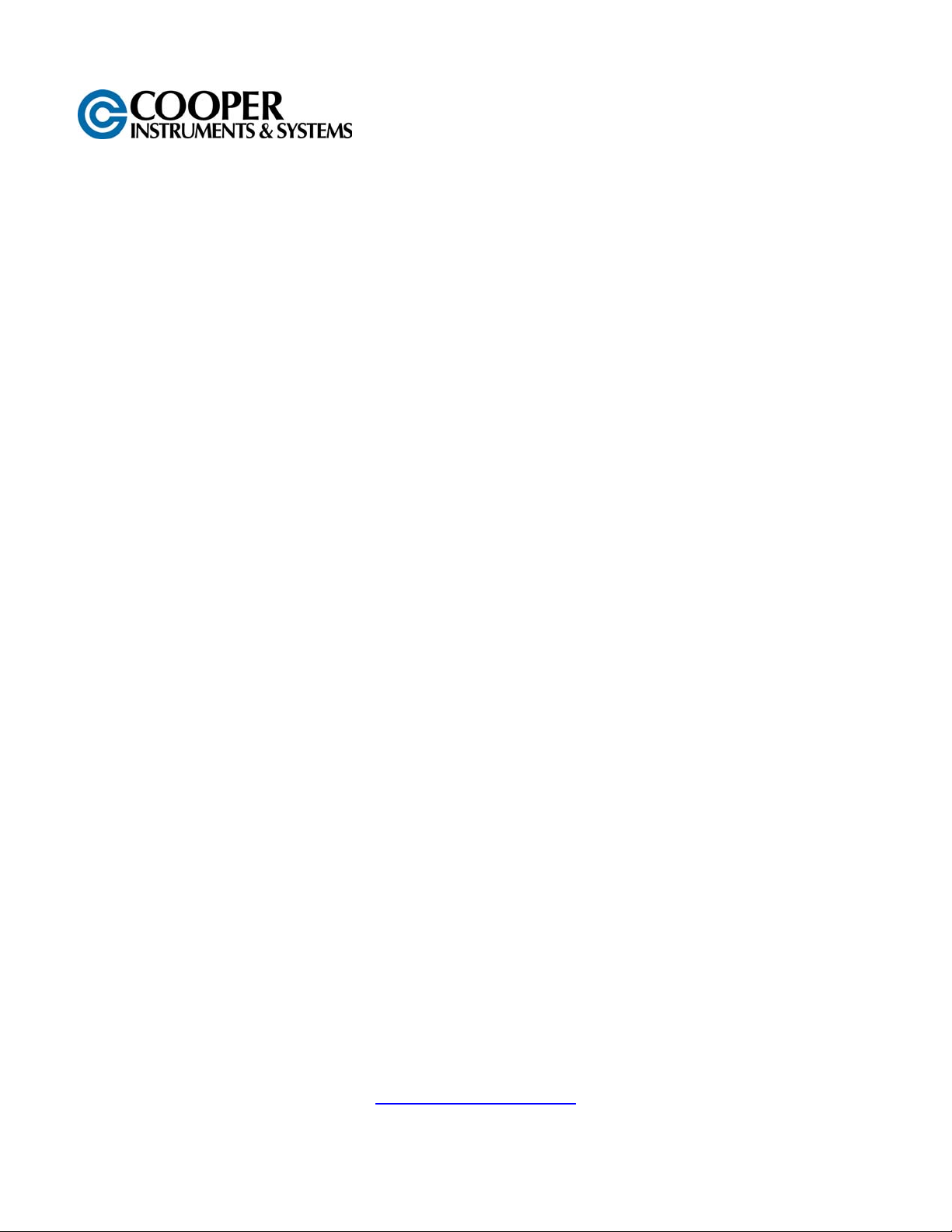
DFI 4215
DIGITAL INDICATOR
USER’S GUIDE
www.cooperinstruments.com
PH: 540-349-4746 • FAX: 540-347-4755
Page 2
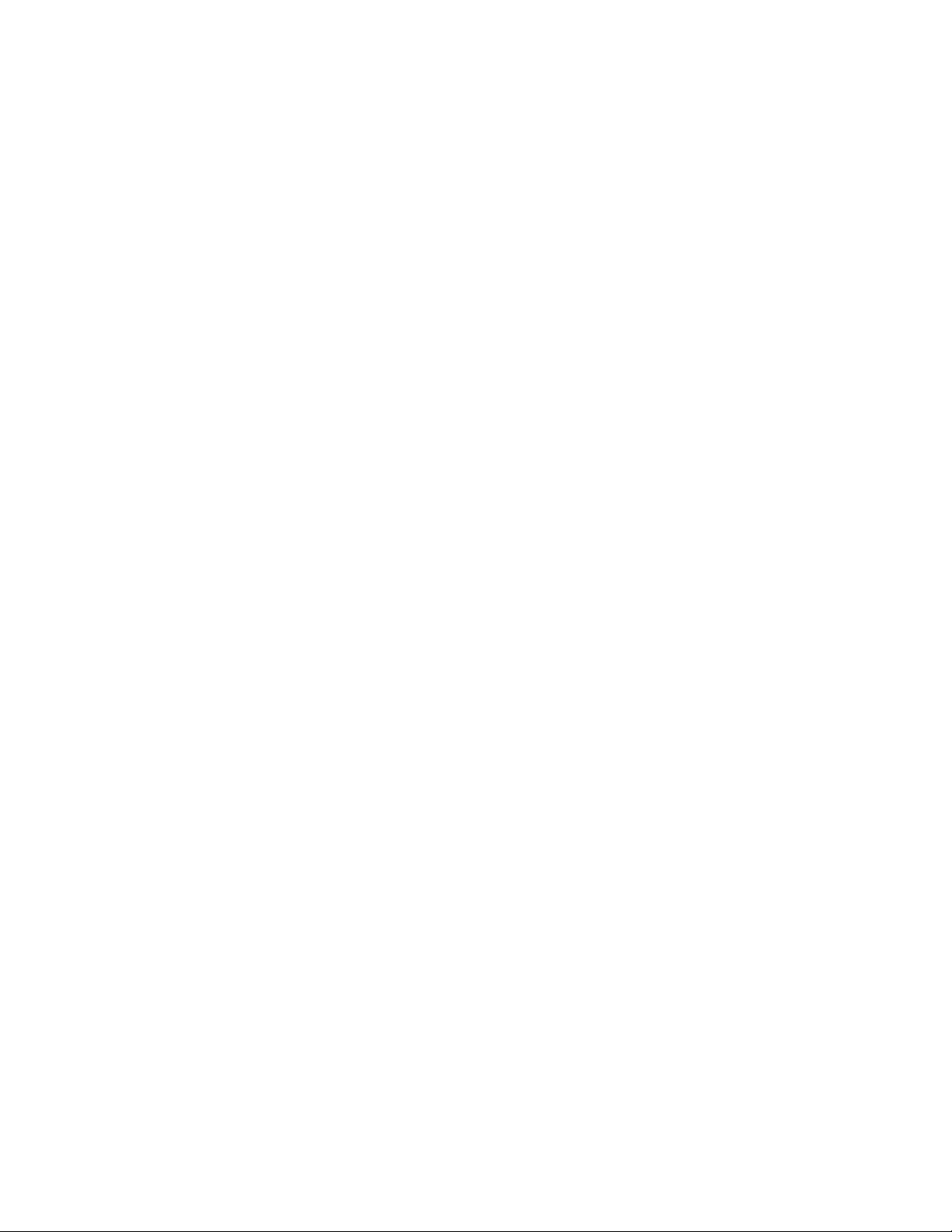
CONTENTS
1.0 INTRODUCTION .................................................................................................................. 1
2.0 QUICK START ..................................................................................................................... 1
3.0 RUN MODE .......................................................................................................................... 2
3.1 Item Button .................................................................................................................................... 3
3.2 Tare Button.................................................................................................................................... 3
3.3 Reset Button.................................................................................................................................. 3
3.4 View Button ................................................................................................................................... 3
3.5 Print Button ................................................................................................................................... 4
3.6 Unit Button .................................................................................................................................... 4
4.0 SETUP MODE SUMMARY................................................................................................... 4
5.0 SETUP MODE ...................................................................................................................... 6
5.1 Entering Numerical Data .............................................................................................................. 6
5.2 User Data Entry ............................................................................................................................. 6
5.3 Analog Output ............................................................................................................................... 7
5.4 Sensor Select ................................................................................................................................ 7
5.5 Sensor Delete ................................................................................................................................ 7
5.6 Calibration ..................................................................................................................................... 7
5.6.1 Cal Check................................................................................................................................ 8
5.6.2 Cal by mV/volt......................................................................................................................... 8
5.6.3 Cal by Masses......................................................................................................................... 8
5.6.4 Cal by Shunt Val..................................................................................................................... 8
5.6.5 Counts per Inch...................................................................................................................... 8
5.7 Limits ............................................................................................................................................. 8
5.8 System Options............................................................................................................................. 9
5.8.1 Printer Baud............................................................................................................................ 9
5.8.2 Auto Identify ........................................................................................................................... 9
5.8.3 Auto Zero Ch A/B ................................................................................................................... 9
5.8.4 Com Address.......................................................................................................................... 9
5.8.5 Com Baudrate....................................................................................................................... 10
5.8.6 Com Line Feed...................................................................................................................... 10
5.8.7 Retain Tare............................................................................................................................ 10
5.9 Display Options........................................................................................................................... 10
5.9.1 Filter Select........................................................................................................................... 10
5.9.2 Decimals Ch A/B................................................................................................................... 10
5.9.3 Count By Ch A/B .................................................................................................................. 10
5.9.4 Second Line.......................................................................................................................... 10
6.0 REMOTE OPERATION ...................................................................................................... 11
6.1 Digital Inputs ............................................................................................................................... 11
6.2 RS232 Operation ......................................................................................................................... 11
6.2.1 RS232 Run Mode Command Summary .............................................................................. 11
6.2.2 RS232 Run Mode Commands ............................................................................................. 12
6.2.3 RS232 Setup Mode command Summary............................................................................ 14
6.2.4 RS232 Setup mode commands........................................................................................... 15
7.0 SYSTEM CALIBRATION MODE........................................................................................ 25
APPENDIX A – MODEL 4215 SPECIFICATIONS ................................................................... 26
DFI 4215 ii ver 1.0.8
Page 3
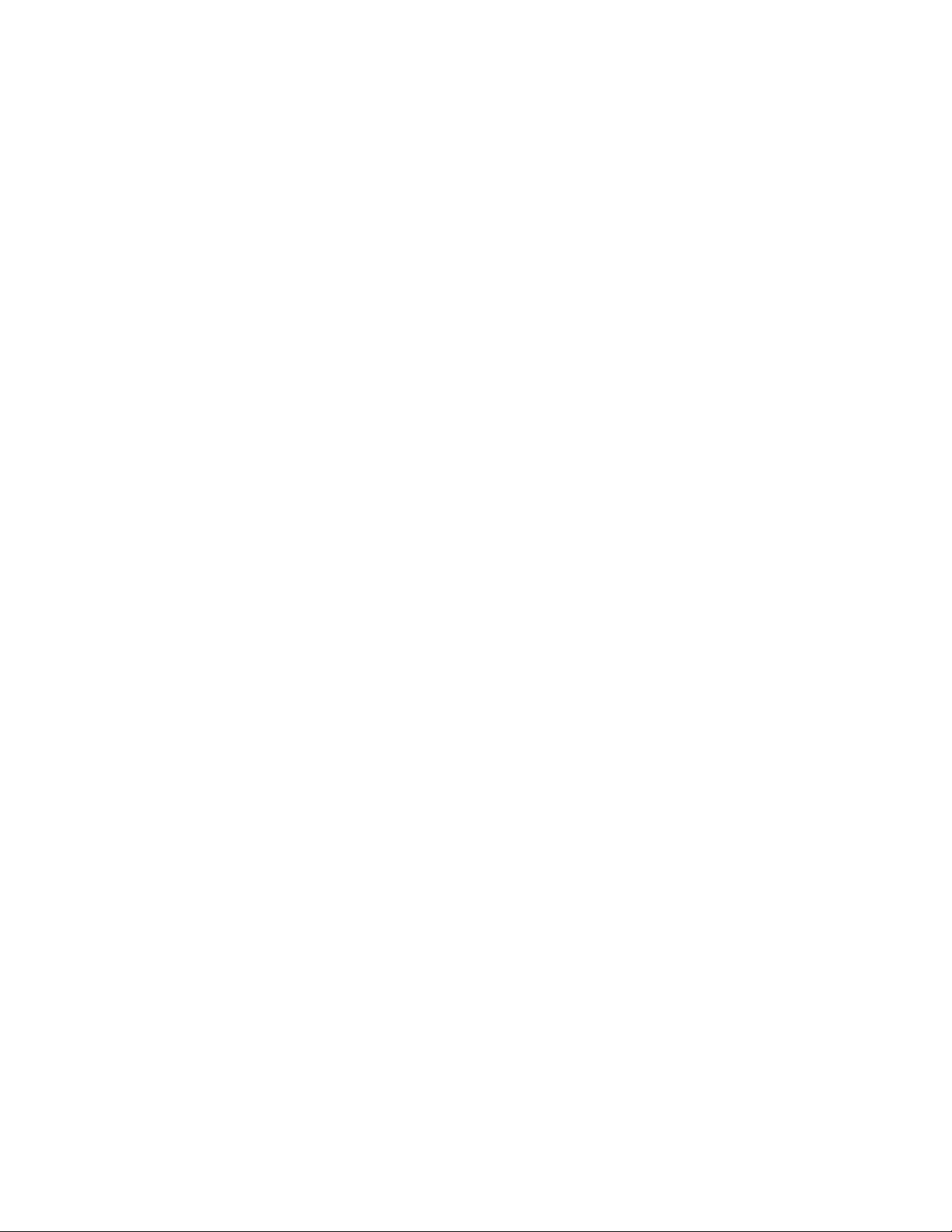
APPENDIX B -- CABLES AND CONNECTORS...................................................................... 28
Sensor Connectors........................................................................................................................... 28
Serial Port Connector ....................................................................................................................... 28
Serial Port Connector / RS485 Option Only.................................................................................... 28
Digital I/O Connector ........................................................................................................................ 29
Chart Rec. Connector ....................................................................................................................... 29
APPENDIX C -- PRECISION SHUNT CALIBRATION RESISTORS ....................................... 30
WARRANTY REPAIR POLICY ................................................................................................ 30
DFI 4215 iii ver 1.0.8
Page 4
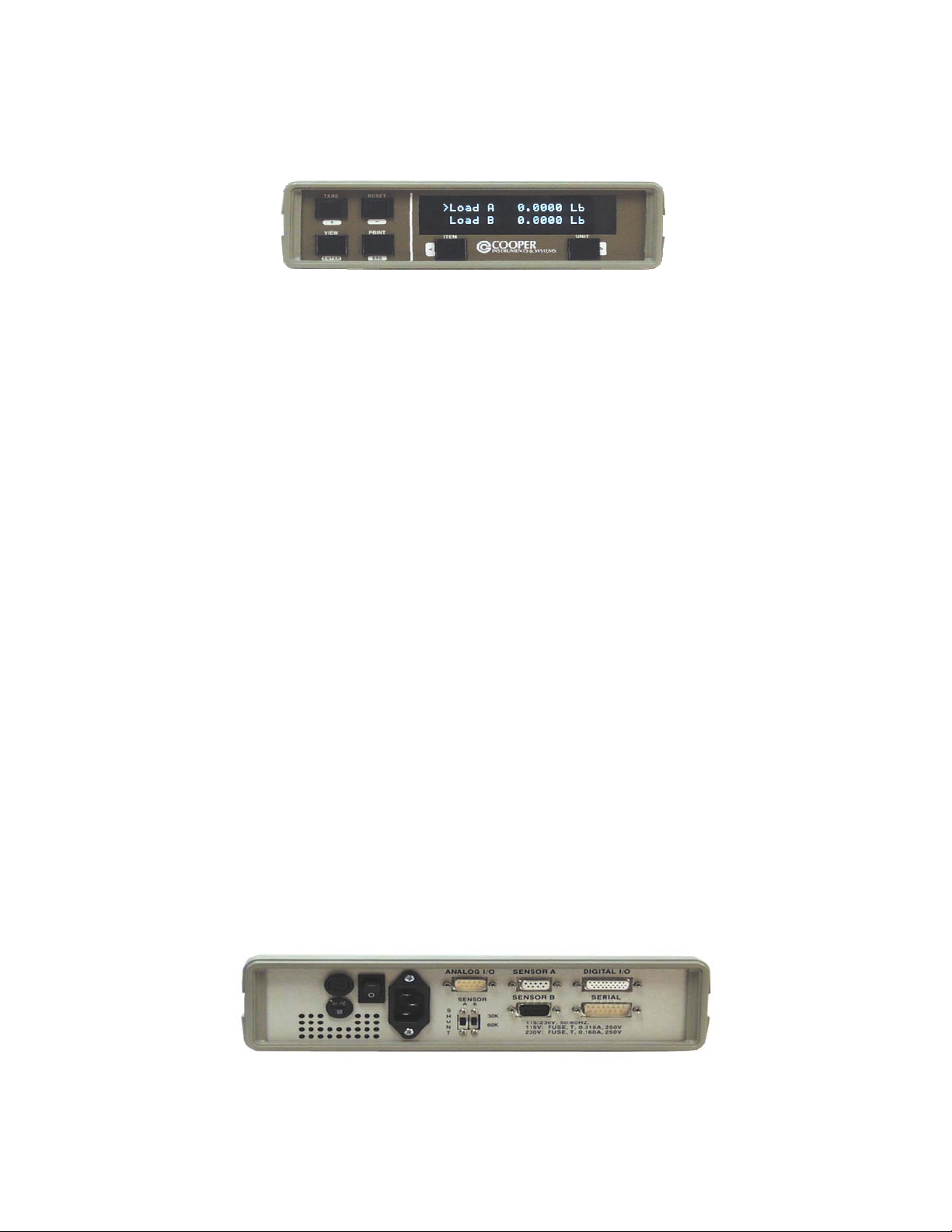
1.0 INTRODUCTION
The Model 4215 is a versatile precision instrument intended for the digital readout of strain gage sensors such as
load cells. Optical encoders are also supported.
Here is a quick listing of its features:
• Full bi-polar 6 digit display (±999,999) using two line, 20 character, vacuum fluorescent display for clear,
precise indication of measured quantities and limit status.
• No knobs or dials. No internal jumpers. All adjustment and calibration is done using user-friendly front panel
menus. Keylock option to prevent accidental or unauthorized changes to the unit’s setup.
• Measure load in pounds, kilograms, Newtons, PSI, MegaPascals, kilo-pounds, kilo-Newtons, metric tons, or
mV/V. User defined base area for PSI and MPa. Tare at any time.
• Capture the load peak and valley, display in pounds, kilograms, Newtons, PSI, MegaPascals, kilo-pounds,
kilo-Newtons, metric tons, or mV/V. Reset at any time.
• Measure position and velocity with optional encoder input. Display in English units, metric units, or in
percent of a user defined base length. Reset at any time.
• Four contact closure Limit switches. You can set which signal drives the limit (load, peak, valley, position, or
velocity), normally open / normally closed, set point, and manual reset (latched) or automatic reset (not
latched).
• Print current readings of load, peak, valley, position, and velocity using the currently selected units at the
touch of one button.
• Automatic identification of calibrated load cells with auto-id option.
• Calibration for load cells using manufacturer’s milli-volt per volt calibration factor, 5 point milli-volt per volt, 2
or 5 point known mass, or internal precision shunt calibration. A back panel switch allows you to choose
between two values used for the shunt calibration so there is no need to open the unit.
• Analog output of any signal (load, peak, valley, position, velocity) with user defined scale factor and offset.
Large, buffered ± 10.00 volt output.
• Remote operation using standard RS232 ASCII command set.
• Back panel digital inputs for tare, peak and valley reset, position reset, and print. Other functions available
as custom programmed options.
2.0 QUICK START
This section will help you get your Model 4215 set up and operating in just a couple of minutes.
The back panel is shown below. You will need to make at least two connections here. First be sure that the power
switch is off (the lower part of the rocker should be pressed in). Connect the AC power line and plug it in.
MODEL 4215 BACK PANEL
Next connect a load cell to the 9 pin female connector labeled “Sensor A”. You should use the cabling supplied with
your Model 4215 and load cell. If you do not have a factory supplied cable see Appendix B for the recommended
load cell connection.
DFI 4215 1 ver 1.0.8
Page 5
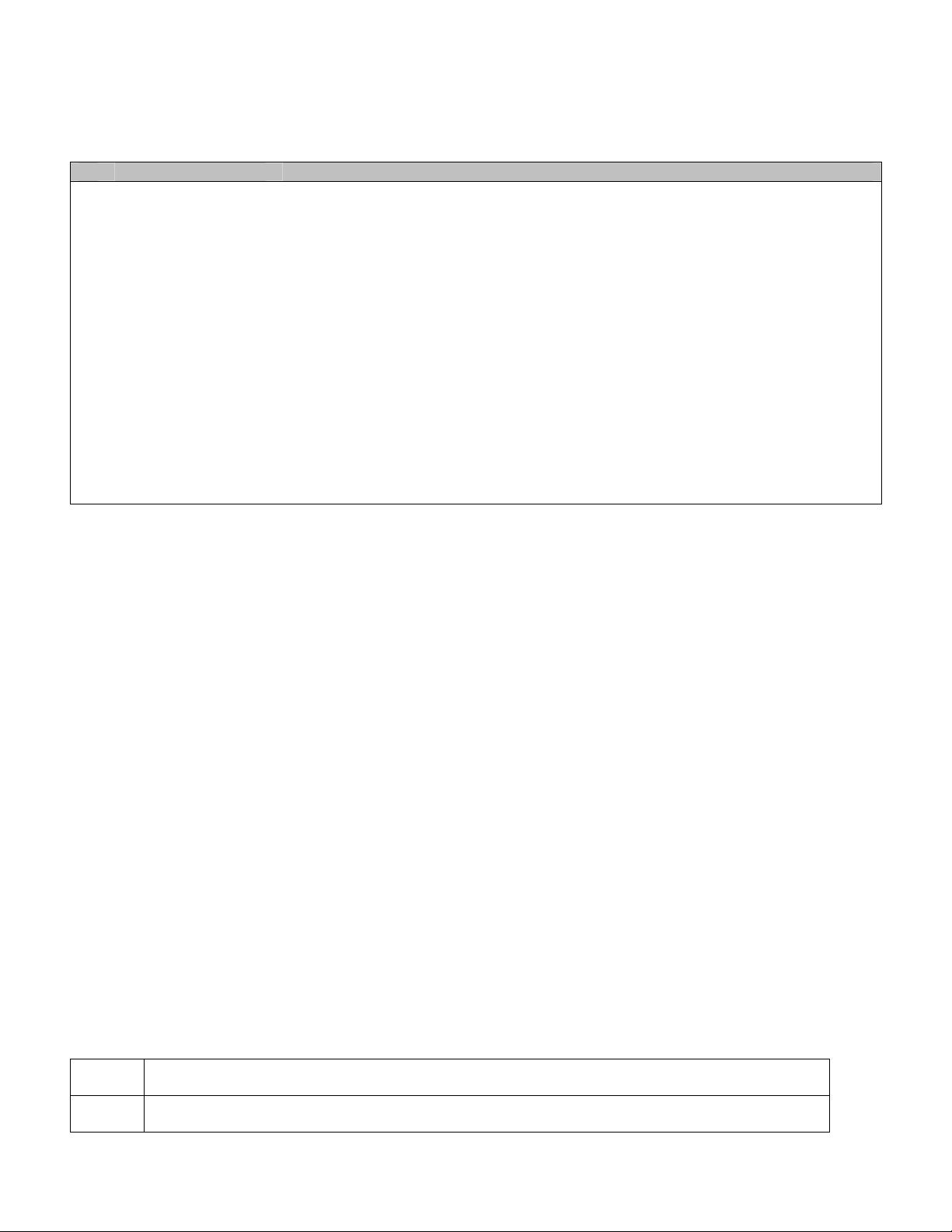
You are now ready to turn on the power. Each time power is applied to the Model 4215 you will see a sequence of
6 messages appear on the front display. For example,
# Message Meaning
1 Cooper .X.Y.Z This is the version number.
2 Serial # 12345
Option # 114236
3 Last ID A 90437
Last ID B 12030
4 Ch A Max 4.00Lb
Ch B Max 10.00In
5 Ch A Cal 4.00000
mVv
Ch B Cal 4.00000
mVv
6 Ch A Exc 5.00 Volt
Ch B Exc 2.50 Volt
Each of these messages will be displayed for about 3 seconds. After that the front display will start showing the
current readings from the load cell and sensor.
To change what item is being displayed press the leftmost button. This will cycle through the list of items (load A,
peak A, valley A, load B, peak B, valley B, pos, velocity, lim).
The rightmost button will change the units that are being used. Repeated presses of this button will cycle through
the list of units available for the currently displayed item. For example, with Load A showing you would see Lb, kg,
N, PSI, MPa, Klb, kN, t, mV/V, and then back to Lb.
This is the serial number.
This is the option number.
The serial number of the load cell on Ch A.
The serial number of the sensor on Ch B
Maximum rated load of the sensor on channel A.
Maximum rating of the sensor on channel B.
The mV/V constant used with the load cell on channel A.
The mV/V constant used with the sensor on channel B.
Note: If either of these sensors was calibrated by 5 –Point Mass, then 4 mV/V
constants will be displayed here.
Excitation voltage used with the load cell on channel A.
Excitation voltage used with the sensor on channel B.
3.0 RUN MODE
The Model 4215 has three modes of operation, Run mode, Setup mode, and System Calibration mode. At poweron it will be in Run mode.
The first line of the display shows an item label (Load A), a value (0.0000), and a unit label (Lb).
The second line of the display can show the status of the 4 contact closure limit switches, show another display,
show text, or be blank.
To change what item is being displayed press the leftmost button. This will cycle through the list of items (Load A,
Peak A, Vall A, Load B, Peak B, Vall B, Pos, Vel, and Limits).
The rightmost button will change the units that are being used. Repeated presses of this button will cycle through
the list of units available for the currently displayed item. For example, with Load showing you would see Lb, kg, N,
PSI, MPa, Klb, kN, t, mV/V, and then back to Lb.
The table below summarizes the options.
Load A Pounds, Kilograms, Newtons, PSI, MegaPascals, Kilo-Pounds, Kilo-Newtons, Metric Tons,
mV/V.
Peak A Pounds, Kilograms, Newtons, PSI, MegaPascals, Kilo-Pounds, Kilo-Newtons, Metric Tons,
mV/V.
DFI 4215 2 ver 1.0.8
Page 6
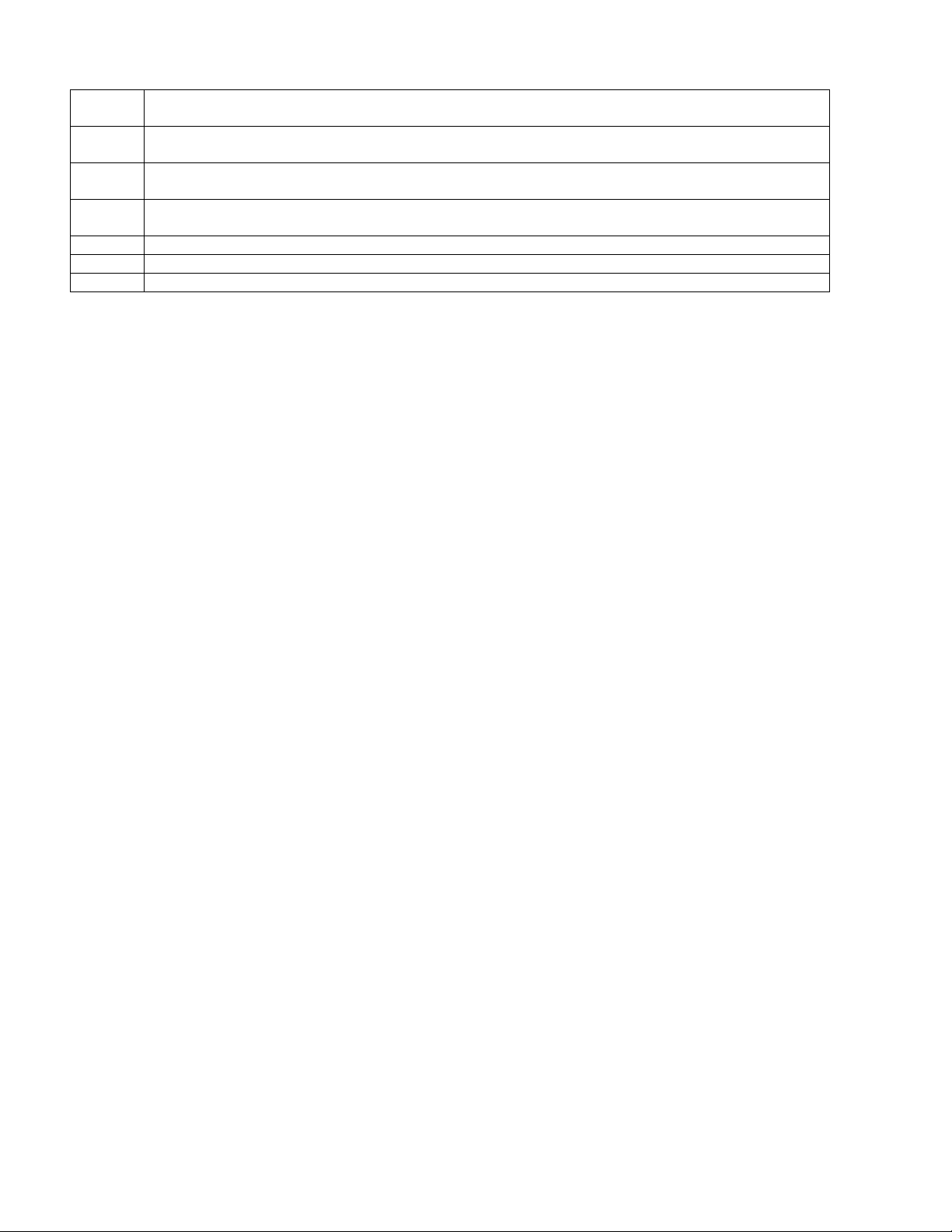
Valley A Pounds, Kilograms, Newtons, PSI, MegaPascals, Kilo-Pounds, Kilo-Newtons, Metric Tons,
mV/V.
Load B Pounds, Kilograms, Newtons, PSI, MegaPascals, Kilo-Pounds, Kilo-Newtons, Metric Tons,
mV/V.
Peak B Pounds, Kilograms, Newtons, PSI, MegaPascals, Kilo-Pounds, Kilo-Newtons, Metric Tons,
mV/V.
Valley B Pounds, Kilograms, Newtons, PSI, MegaPascals, Kilo-Pounds, Kilo-Newtons, Metric Tons,
mV/V.
Position Inches, Centimeters, Percent of Base Length.
Velocity Inches per Minute, Centimeters per Minute.
Limits Shows state of each switch, 1 for on, 0 for off, dash for disabled, asterisk for source error.
All of these measurements are acquired by the Model 4215 at all times. The display just selects which particular
item you wish to see and what units are used to display or print this data.
The row of buttons have the functions indicated by the upper set of labels (Item, Tare, Reset, View, Print, Unit).
Each of these is described below.
3.1 Item Button
The Item button cycles through the list of different items that can be displayed (Load A, Peak A, Vall A, Load B,
Peak B, Vall B, Pos, Vel, Limits). Use the Unit button to change the units that are used for the currently displayed
item.
3.2 Tare Button
The Tare button sets the current load to zero for channel A, channel B, or channels A and B. A submenu will allow
you to select what channel you want to tare. It does not matter what is being displayed when you press this button.
The load is always reset to zero. A single channel unit will automatically set Load A to zero.
3.3 Reset Button
The Reset button brings up a list of things that you might want to set to zero:
If this is a 2-channel unit, the following menu will appear:
> Reset Ch A + Ch B will reset the peak, valley, max, min for channels A and B.
> Reset Ch A Only will reset the peak and valley for channel A.
> Reset Ch B Only will reset the max and min for channel B.
> Reset Position will reset the position to zero.
> Reset Limits will reset any limits that require manual resetting.
For a single channel unit, the following menu will appear:
> Reset Peak+Vall will reset the peak and valley measurements.
> Reset Peak Only will reset the peak measurement.
> Reset Vall Only will reset the valley measurement.
> Reset Position will reset the position to zero.
> Reset Limits will reset any limits that require manual resetting.
Pressing either the “+” button or the “>“ button will scroll forward through this list. Pressing either the “-” button or
the “<“ button will scroll backward through the list. Pressing “Enter” will reset the currently displayed item. Pressing
“Esc” will return to Run Mode without resetting anything. Note that all menu lists on the Model 4215 start with the
“>“ symbol and that the Esc button will always back out of a menu without making any changes.
3.4 View Button
The View button switches between two virtual displays stored in the memory. Each of these displays will remember
the units you have selected for each item, and which item is currently being shown. This may save you from
scrolling through the list of items if there are two particular results that you often use. For instance you might set the
display to show Load in Lb, press View, and then set the display for Peak in PSI. Repeated presses of the View
DFI 4215 3 ver 1.0.8
Page 7
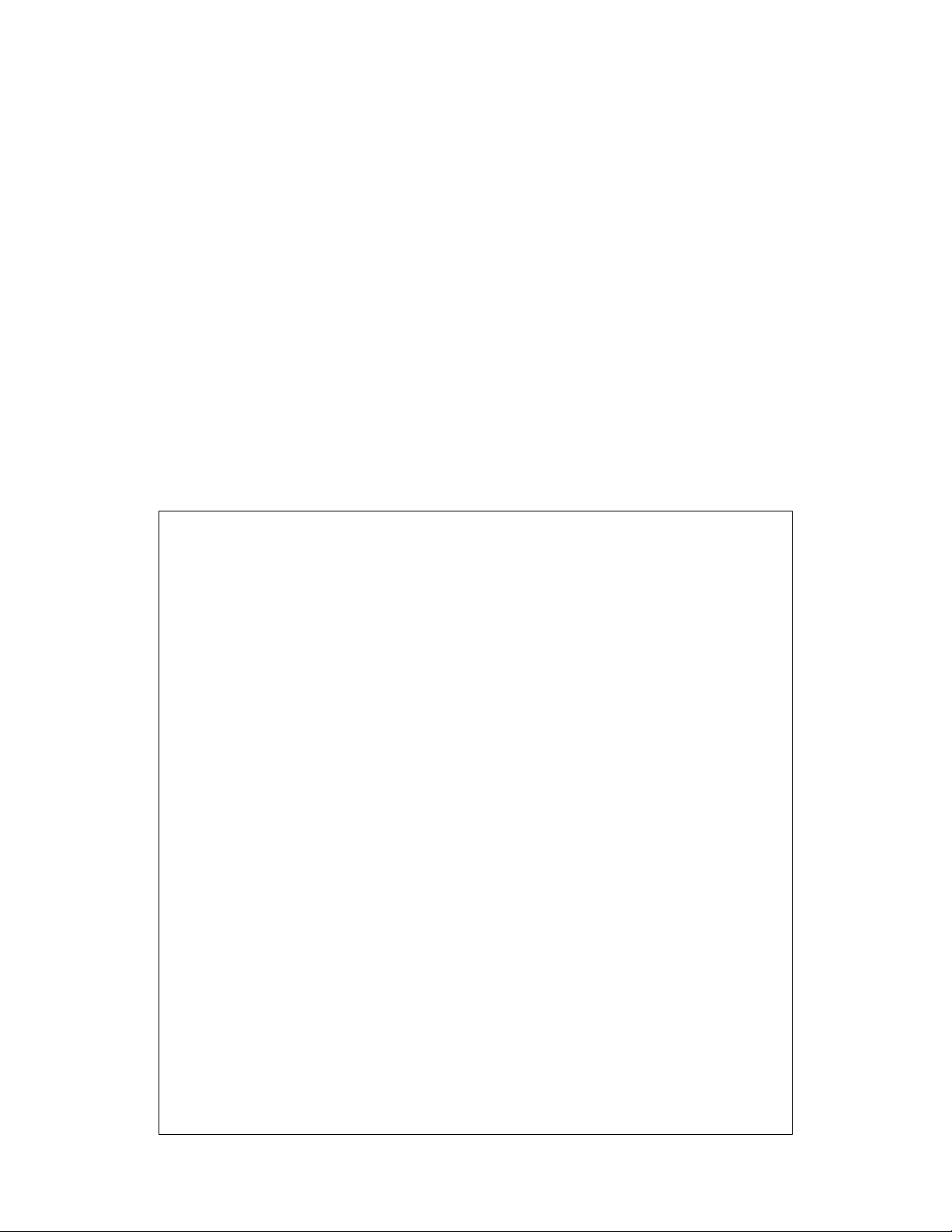
button will now switch back and forth between Load in Lb and Peak in PSI with a single button push. If you choose
to have the second line show a display, then the View button toggles between the display currently being activated.
The activated display will have a “>” symbol to the left of it.
3.5 Print Button
The Print button will send a set of data to the printer. This will contain the current readings of load, peak, valley,
position, velocity, and limit status. The units used for printing will be the units last selected on the numerical display.
The printer must be a serial printer that supports ESC/P protocol. Many Epson printers with serial ports are known
to be compatible.
Appendix B gives the pin assignments on the serial connector.
3.6 Unit Button
The Unit button cycles through the list of units that are available for the item that is currently being displayed.
4.0 SETUP MODE SUMMARY
The table below summarizes the setup mode menus. Detailed information about each individual item is presented
in the following sections.
Setup mode
╠══════
║ ╠════════
║ ╚════════
║
╠══════
║ ╚════════
║
╠══════
║ ╚════════
║
╠══════
║ ╠════════
║ ╠════════
║ ╠════════
║ ╠════════
║ ╚════════
║
╠══════
║ ╚════════
║
║
║
╠══════
║ ╠════════
║ ╠════════
║ ╠════════
║ ╠════════
║ ╠════════
║ ╚════════
║
╚══════
>User Data Entry
>>Base Area Ch A/B
>>Base Length
>Analog Output
Source → Units → Full → Zero.
>Sensor Select
Channel → Serial Number List → Cal Info.
>Calibration
>>Cal Check
>>Cal by mV / volt
>>Cal by Points
>>Cal by Shunt
>>Counts / Inch
>Limits
Select → NO/NC → Enable →
>System Options
>Display Options
╠════════
╠════════
Source → Units →Set → Trip →
Latch → Reset → Done.
>>Printer Baud
>>Auto Identify
>>Auto Zero Ch A/B
>>Com Address
>>Com Baudrate
>>Com Line Feed
>>Filter Select
>>Decimals Ch A/B
DFI 4215 4 ver 1.0.8
Page 8
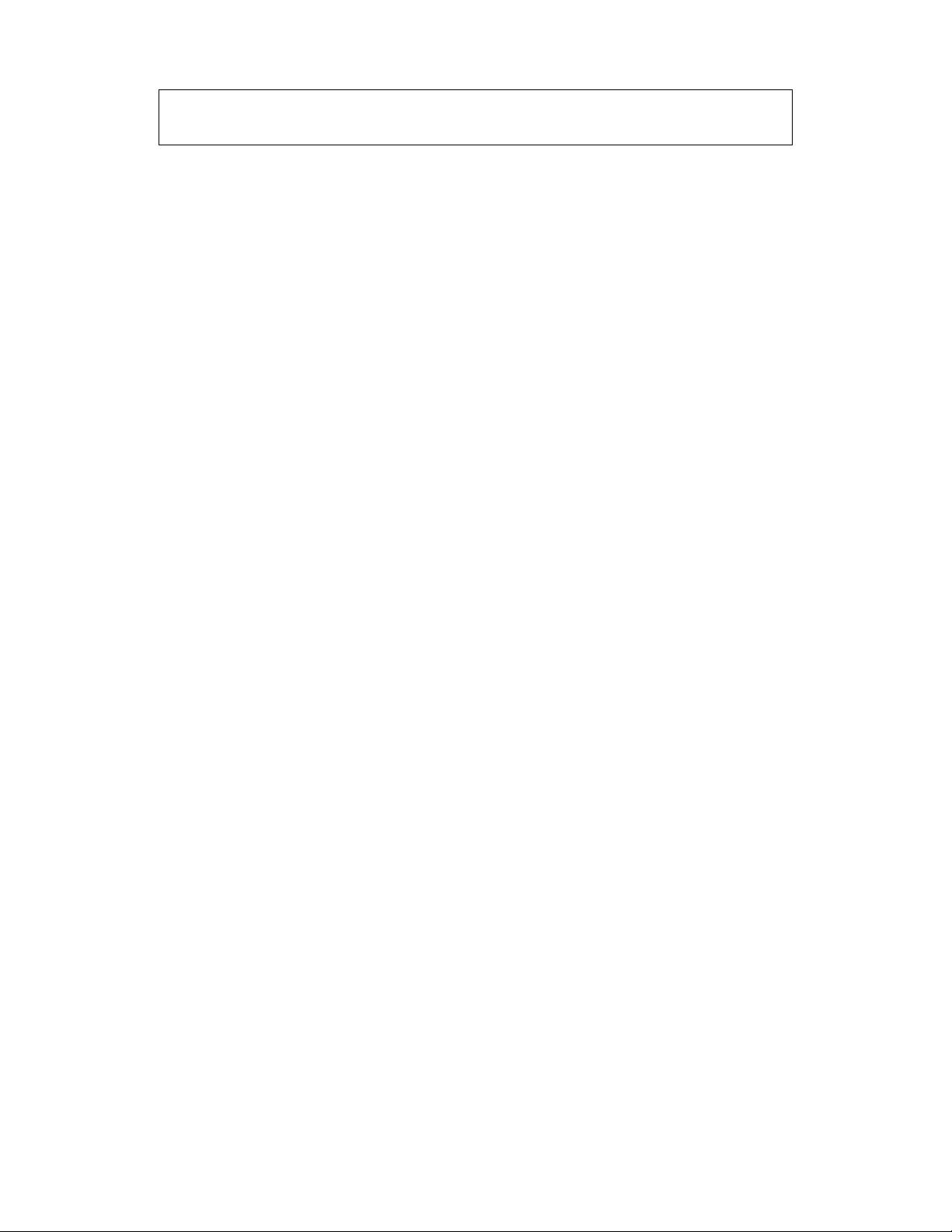
╠════════
╚════════
>>Count By Ch A/B
>>Second Line
DFI 4215 5 ver 1.0.8
Page 9
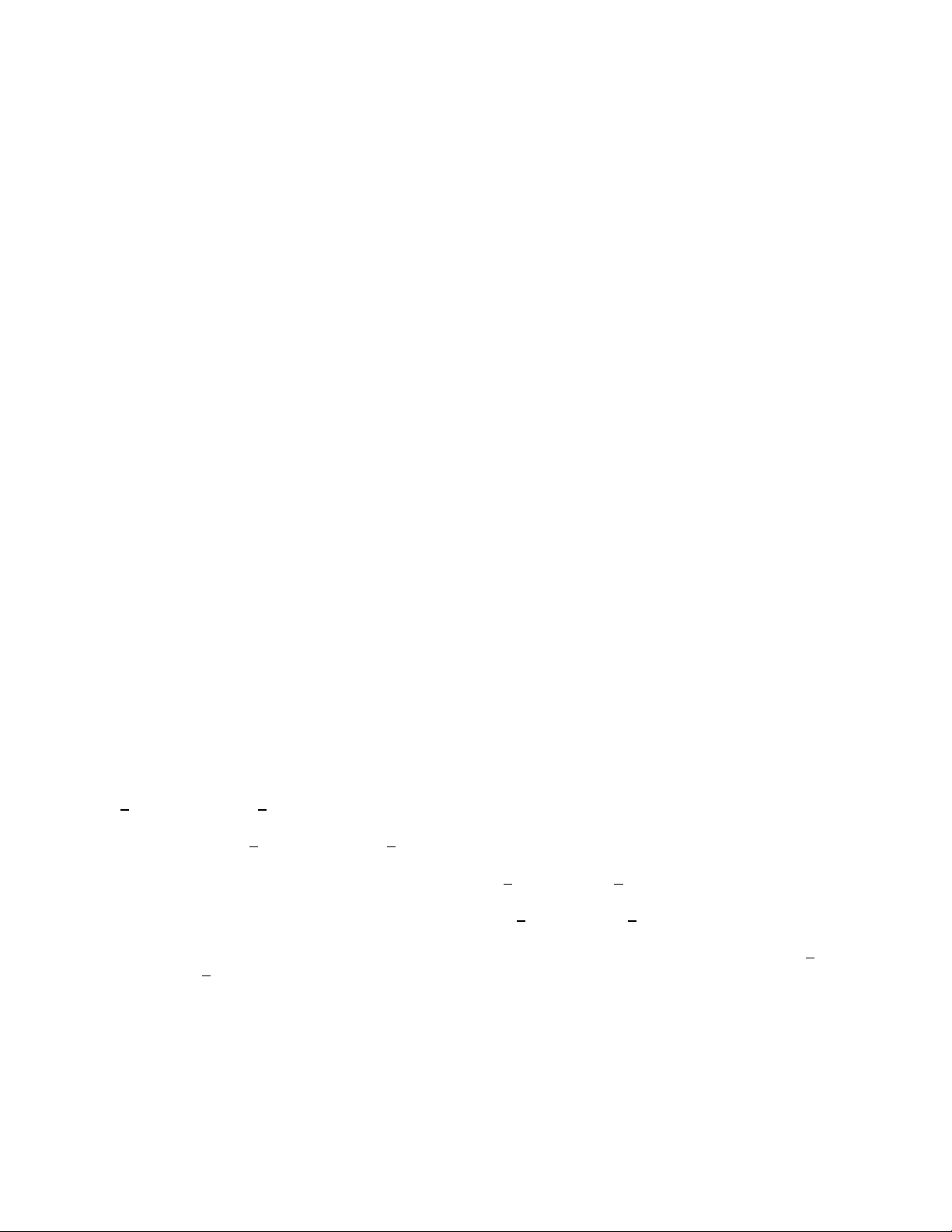
5.0 SETUP MODE
Setup mode is used to change the setup of the Model 4215. To enter setup mode press the two end buttons at the
same time ( “<“ and “>“ ). The row of four buttons will now function as indicated by the lower set of labels (Plus,
Minus, Enter, and Escape).
If the optional keylock is in the locked position you will see “>Setup is Locked” when you try to enter setup mode.
This prevents accidental or unauthorized changes to the setup of the unit.
To exit from setup mode and return to run mode press the escape button (Esc). When you are entering numerical
data or selecting options from a sub-menu the escape button will back you out without making any changes.
The main menu in setup mode contains the following 6 entries which will be described in detail in the following
sections. Note that all main menu items begin with the “>“ symbol and that all submenu items begin with the “>>“
symbol.
• User Data Entry -- allows you to set any common math options such as the base area used to display load
in PSI or the base length used to display position in percent.
• Analog Output -- is used to select the source and scaling for the standard analog output channel.
• Sensor Select -- lets you manually set which load cell calibration data is used. If you use auto-id load cells
you will never need this menu.
• Calibration -- provides access to calibration for load cells, extension sensor, or optical encoders.
• Limits -- allows you to set the source and options for the 4 contact closure switches.
• System Options -- contains entries to set the printer baud rate, enable or disable automatic sensor
identification, enable or disable automatic load zeroing, and to set the serial communications address, baud
rate, and line feed options.
• Display Options -- lets you choose the filtering that is applied to the load measurements, the number of
decimal digits that are shown on the display and on the print, the count by values for channels A and B (1, 2,
5, 10, or 20), and whether the second line of the display shows the limit switch status, a blank line, another
display, or text.
The Plus or Right button (“+” or “>“) will scroll forward through this menu. The Minus or Left button (“-” or “<“) will
scroll backward through this menu. The Enter button selects the currently displayed menu item. The Esc button will
return you to Run Mode.
5.1 Entering Numerical Data
At times you will need to enter numerical data into the Model 4215. The method is consistent in all cases. A number
is presented on the left side of the display with an underline cursor.
• Left (“<“) moves the cursor left one position. If you are on the leftmost digit a new zero will be added. Thus
1
0.000 will become 010.00 where the cursor has moved from the tens place to the hundreds place.
• Right (“>“) moves the cursor right one position. If you are at the far right a new decimal will be added if there
is room. Thus 12.34
place.
• Plus (“+”) increments the digit above the cursor. Thus 12
to 0.
• Minus (“-”) decrements the digit above the cursor. Thus 12
to 9.
• Plus and Minus (both “+” and “-” at the same time). This will change the sign of the number. Thus 12
becomes -12.34. Note that cursor position does not matter when you change the sign.
• Enter accepts the currently displayed number.
• Esc escapes from numerical entry and discards any changes that have been made.
will become 12.340 where the cursor has moved from the tenths to the hundredths
.34 becomes 13.34. Note that 9 will “wrap around”
.34 becomes 11.34. Note that 0 will “wrap around”
.34
5.2 User Data Entry
This menu is used to enter numerical constants used by the math options. These constants are listed in a submenu
that works exactly like the main setup mode menu. Typical items in this submenu are:
>>Base Area Ch A
This is the area in square inches that is used to calculate load in pounds per square inch (PSI) or Mega Pascals
DFI 4215 6 ver 1.0.8
Page 10
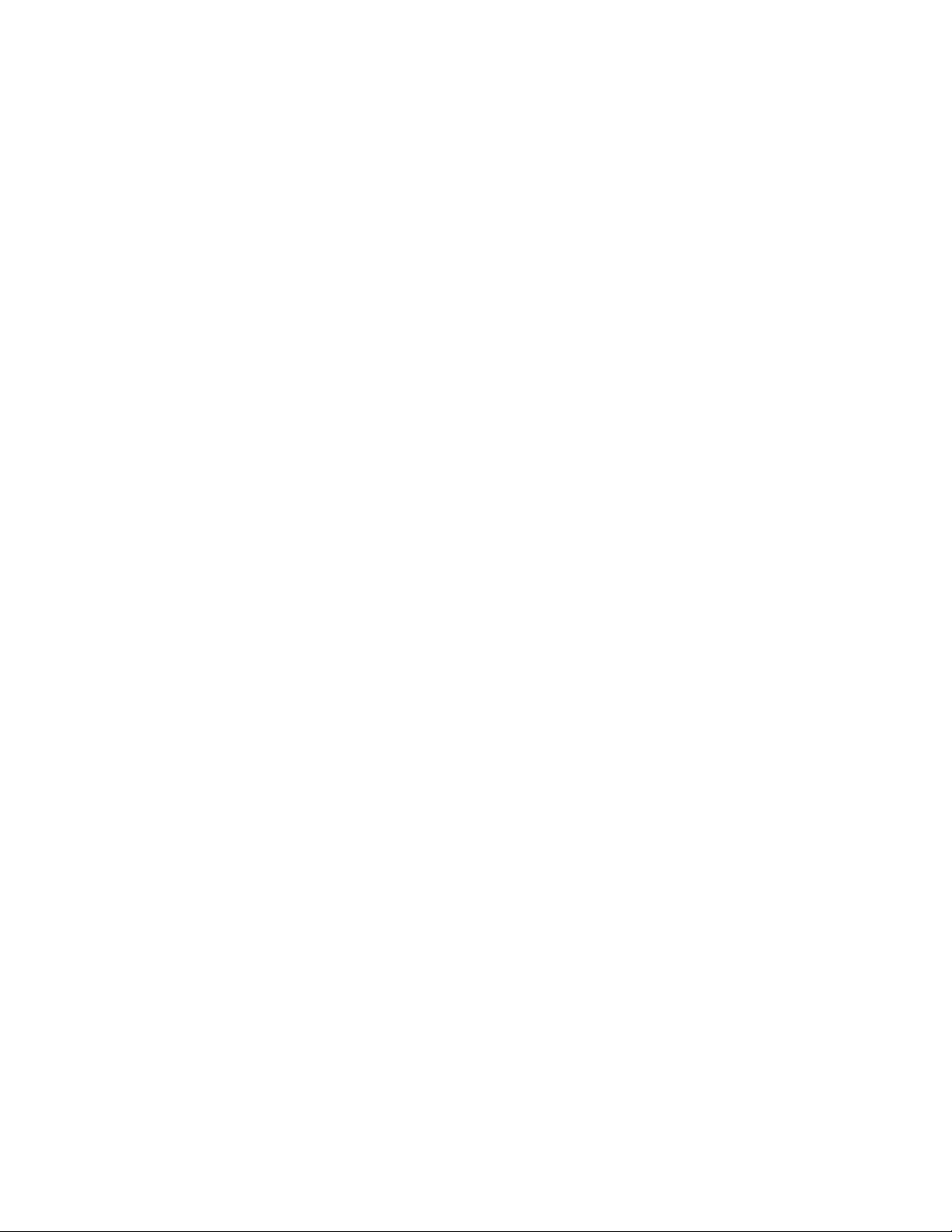
(MPa).
>>Base Length
This is the length in inches that is used to calculate position in percent.
5.3 Analog Output
This menu is used to set up the standard analog output. Instead of a submenu there is a series of selections.
Pressing escape at any time will leave the analog output unchanged and return you to the setup mode main menu.
1. Source: -- This entry allows you to scroll through a list (using the left/right or plus/minus buttons) to select the
source of the data that will drive the analog output. The standard list will include load, peak, valley, position,
and velocity. Press enter to select the displayed item.
2. Units: -- This entry allows you to scroll through the list of available units for the data source you have chosen in
the previous step.
3. Full -- This entry specifies the value of source data (in the selected units) that will cause the Model 4215 to
output positive full scale analog voltage (+10.0 volts).
4. Zero -- This entry specifies the value of source data (in the selected units) that will cause the Model 4215 to
output zero analog voltage (0.0 volts).
Once you have entered these 4 selections the analog output is setup.
5.4 Sensor Select
This menu is used to manually select load cell calibration data from a list stored in the Model 4215. When you
select this menu on a 2 channel unit, you are asked to select Channel A or B. The load cell serial number of the
selected channel is displayed. Use either the left/right or plus/minus buttons to page through the list. The escape
button will return to the setup mode main menu without changing the load cell that is selected. The enter button will
select the currently displayed load cell and briefly display the rated load, last calibration date, and excitation
voltage.
To add new load cells to this list use the Calibration entry on the setup mode main menu described below.
If you are using auto-id load cells this menu will allow you to see which load cell is selected but will not allow you to
change the selection. This ensures that the correct calibration information is always used when you use Auto-ID
load cells.
5.5 Sensor Delete
The Model 4215 can store calibration data for 4 different load cells / sensors (25 slots optional). To delete a load
cell from this list choose “>Sensor Select” from the setup mode main menu. Press the left/right or plus/minus keys
until the serial number of the cell you wish to delete is displayed. (You may need to shut off auto-id if it is on, see
the System Options menu for details). Then press both the plus and minus keys at the same time. The Model 4215
will ask “Delete Sensor?” to be sure that you intend to delete this calibration data. Pressing Enter will delete the cell
data from the list. Pressing Escape will return to the load cell select without changing the list.
5.6 Calibration
This menu is used to access all methods of calibration that are supported by the Model 4215. Selecting calibration
from the setup mode main menu will bring up a submenu. This submenu is used exactly like the main menu. Press
left/right or plus/minus to change the menu item. Press escape to return to the setup mode main menu. Press enter
to select the displayed menu item.
If you are re-calibrating a load cell, the Model 4215 will recognize it using either the auto-id or a manually entered
serial number. Any time you overwrite existing load cell calibration data you will first be warned with the “Overwrite
Data?” message. Pressing enter will overwrite; pressing escape will cancel the calibration. Another method of
overwriting existing data is to delete the sensor first and then calibrate.
If a load cell with a new serial number (or new auto-id) is calibrated the data is added as a new entry in the load cell
list.
DFI 4215 7 ver 1.0.8
Page 11

5.6.1 Cal Check
Selecting this item will run a calibration check on the load cell / sensor attached to Channel A or B. The Model 4215
will measure the shunt value of the load cell and compare it to the shunt value that was recorded when the load cell
was last calibrated. The rated load and last calibration date for the load cell are displayed followed by the currently
measured shunt value and the shunt value that was recorded when the load cell was calibrated.
Note that the Model 4215 has a switch on the back panel that allows you to select either a 30K shunt or a 60K
shunt. Be sure that this switch is set correctly for the load cell that you are using.
Since this shunt check electronically applies approximately half the rated load, it is important that the load cell /
sensor is not loaded when this check is run. If you see the “Cell Overloaded” message, remove any load on the cell
and try the check again.
5.6.2 Cal by mV/volt
This item is used to calibrate a cell using the manufacturer’s milli-volt per volt calibration factor or a series of millivolt per volt points with corresponding masses (usually listed on the load cell calibration certificate). Before you
enter in the desired information, another menu will ask if you want to calibrate by milli-volt per volt or 5 Point
milli-volt per volt. You will be asked for the channel, the cell serial number, the current date, the calibration unit,
the cell’s maximum rated load, and the desired excitation voltage (5.0 or 10.0 volts). If milli-volt per volt calibration
was selected, you are then prompted to enter the manufacturer's milli-volt value. If 5 point milli-volt per volt
calibration was selected, you are prompted for each mass and milli-volt per volt value. One of these points should
be zero mass and zero milli-volts per volt. Enter each of these selections or press the escape button at any time to
return to the setup mode main menu without changing the calibration. The cell should not be under load when this
calibration method is used since a shunt value will be measured and recorded for later use with the “Cal Check”
feature described above. The “No Masses Ready” message is intended to remind you of this fact.
5.6.3 Cal by Masses
This item is used to calibrate a load cell, channel A, using two known masses. Before you enter in the desired
information, another menu will ask if you want to calibrate by 2 Point or 5 Point. You will then be asked for the
channel, the load cell serial number, the date, the calibration unit, the cell’s maximum rated load, and the desired
excitation voltage (5.0 or 10.0 volts). You are then prompted to enter the value of the first mass. The “Mass 1
Ready?” message will wait while you actually hang the mass. When the Model 4215 is reading the load cell it will
display the “Reading...” message for about 10 seconds. During this time it is important that the masses are not
disturbed since all the readings taken are averaged together to obtain the calibration data. The second mass is
then entered and read. If 5 Point calibration was selected, the process will continue until all masses have been
read. A “No Masses” reading is also required during which time a shunt check value is recorded.
5.6.4 Cal by Shunt Val
This item is used to calibrate a load cell using the manufacturer’s shunt calibration factor expressed in pounds. You
will be asked for the channel, the load cell serial number, the date, the calibration unit, the cell’s maximum rated
load, the desired excitation voltage (5.0 or 10.0 volts), and the shunt calibration constant. The Model 4215 will then
automatically perform the shunt calibration of the load cell using its internal precision shunt resistor. Note that there
is a back panel switch that allows you to select either a 30K or 60K resistor for shunt measurements (see Appendix
B for a circuit diagram). Be sure to select the appropriate value for your load cell. During this calibration the
“Reading...” message will be displayed. Do not disturb the load cell while it is being read. Like the “Cal by mV/volt”
option, the load cell should be free of load during this calibration.
5.6.5 Counts per Inch
This entry allows you to set the number of counts per inch that the quadrature encoder input will use.
5.7 Limits
This menu is used to set up the 4 contact closure switches. Instead of a submenu there are a series of selections.
Pressing Enter will accept the displayed entry. Pressing Escape will return to the setup mode main menu without
changing the limit setup.
1. Select Limit X -- The first selection chooses which of the limits you want to set up (1-4). Use the left/right or
plus/minus buttons to change the number. Press enter to accept the displayed number. Press escape to return
DFI 4215 8 ver 1.0.8
Page 12

to the setup mode main menu.
2. Normally Open / Closed -- This selection determines if the switch contacts are open or closed when the limit
is de-activated.
3. Enabled / Disabled -- Choosing enable allows the limit to operate as specified by the following selections.
Choosing disable places the limit in its “normal” state and completes the limit setup.
4. Source: -- This selection allows you to scroll through a list (use either the left/right or plus/minus buttons) to
select the source of the data that will drive the limit. The standard list will include load, peak, valley, max, min,
position, and velocity. Press enter to select the displayed item.
5. Units: -- This entry allows you to scroll through the list of available units for the data source you have chosen in
the previous step.
6. Set -- This is the numerical value of the source at which the limit will be activated (set point). It is specified in
the units you chose in the previous step.
7. Trip if source < / > Set -- Choosing source>set means that the limit will be activated when the source
becomes larger than the set point. Choosing source<set means the limit will be activated when the source
becomes less than the set point.
8. Latching on/off -- Selecting latching off means that the limit will be de-activated automatically when the source
passes the reset point (see next selection). Selecting latching on means that once the limit is activated you
must manually reset it using the Reset button. If you select latching on then the limit setup is done.
9. Rst -- This selection determines the numerical value of the source at which the limit will be deactivated (reset
point). If you selected “source>set” in step 7 then the limit is deactivated when the source is less than the reset
point. If you selected “source<set” in step 7 then the limit is deactivated when the source is greater than the
reset point.
Notes:
The Set and Reset conditions for each limit are evaluated independently. If both conditions are met then Reset will
take priority over Set.
Limit status may show an asterisk if the limit is enabled but there is an error in the signal source. For example, if the
limit source is load but there are no load cells currently calibrated, or the load cell has a rating of 0.0 Lb, or a
millivolt per volt constant of zero. Another example would be if the limit source is position and zero has been
entered for the encoder counts-per-inch constant. Limits that are in this error condition will be forced to the off
position as if they were disabled.
5.8 System Options
This menu contains some system wide parameters that are seldom changed. These are listed in a submenu that
works exactly like the setup mode main menu.
5.8.1 Printer Baud
The front panel print button and the RS232 print commands will use this baud rate for communication with your
printer. This setting has no effect on units that are not equipped with the printing option. 57.6 K baud is commonly
used on older serial printers 230.4 K baud is used on more recent serial printers.
5.8.2 Auto Identify
This allows you to turn automatic load cell identification on or off. Usually you can leave auto-id on even if you
never use automatic load cell identification. In order to use this function you must either have an auto-id equipped
load cell or use an in-line auto-id module attached to your load cell cable.
5.8.3 Auto Zero Ch A/B
This menu lets you enable or disable auto zeroing for load measurements on Channel A or B. When enabled this
function will tare the load to zero any time that it has remained within 10 counts of zero on the display for 10
seconds.
5.8.4 Com Address
This item allows you to set the address of this unit used for the RS232 ASCII command set. Valid values are 1
through 254. If the RS232 multi-drop option is installed you must be sure that all the attached units have different
addresses to prevent data collisions.
DFI 4215 9 ver 1.0.8
Page 13

5.8.5 Com Baudrate
This sets the baud rate for the RS232 ASCII command set. Available values are: 300, 600, 1200, 2400, 4800,
9600, and 19.2k. Note that the “Special” entry is reserved for future use.
5.8.6 Com Line Feed
This controls whether a line feed is added to each carriage return that is sent out by the Model 4215 when the
RS232 ASCII command set is being used.
5.8.7 Retain Tare
This controls whether the most recent tare value is retained through power down of the unit and used again
immediately on power up. Choosing this option will retain tare on channel A in a single channel unit and both
channels A and B in a two-channel unit.
5.9 Display Options
This menu contains options that effect how load, peak, and valley are displayed and printed. These are listed in a
submenu that works exactly like the setup mode main menu.
5.9.1 Filter Select
There are two types of filters available on the Model 4215: Type I, and Type II. Type I filters are good for removing
most kinds of noise but may leave some jitter on the end digits. Type II are more advanced filters that are optimized
for the typical industrial environment. Both filter types allow you to select from 4 levels of filtering with Level 1 being
the least filtering and Level 4 being the most filtering.
The settling time for each of the 4 levels of filtering is shown in the table below.
Level 1 2 3 4
Settling Time (seconds) <1 2 10 30
Read Rate (per
second)
60 60 30 10
5.9.2 Decimals Ch A/B
This lets you set the maximum number of digits to the right of the decimal that are displayed or printed for load,
peak, and valley. When large load cells are selected the number of decimal digits shown may be limited, for
example a 100 Lb cell will allow 3 digits, while a 1000 Lb cell will only allow 2 digits. Also if a number is too large to
fit on the display some decimal digits may be dropped (the display will “auto-range”). The number of digits shown
for position data depends only on the number of counts per inch of the encoder and is not effected by this setting.
5.9.3 Count By Ch A/B
This allows you to choose the smallest unit of counting for the display of load, peak, and valley. Counting by 1, 2, 5,
10, and 20 are the options.
Note that the operation of the analog outputs and the limits is not effected by the settings of “decimal point” or
“smallest count”. Thus if you set a limit to be activated at 10.001 Lbs, and have “smallest count” set for 20, the limit
is activated at 10.001 Lbs even though the display is only showing 10.000.
5.9.4 Second Line
This option allows you to choose what you want to have displayed on the second line. You can select limits, select
a display, select text, or leave the line blank.
DFI 4215 10 ver 1.0.8
Page 14

6.0 REMOTE OPERATION
6.1 Digital Inputs
There are 4 digital inputs available on the Model 4215. They are accessible on the Digital I/O connector on the
back panel (pins 9 - 16). These inputs are individually opto-isolated and include current limiting resistors. An input
voltage anywhere from +4 to +22 volts DC may be used to obtain the “on” state. See Appendix B for a full
description of the Digital I/O connector.
If you do not require isolation for your application you can use the +5 or +12 volt and GND available on the Digital
I/O connector (pins 24-26).
These 4 inputs are called IN1 through IN4 and have the following standard functions:
IN1 will Tare the Load to zero while it is in the On state.
IN2 will Reset the Peak and Valley measurements while it is in the On state.
IN3 will Reset the Position measurement while it is in the On state.
IN4 will send one set of measurements (load, peak, valley, position, velocity, and limits) to the serial printer when it
transitions from Off to On.
Other functions may be assigned to these inputs by custom programming at the factory.
6.2 RS232 Operation
All the features and settings of the Model 4215 can be accessed remotely using the RS232 ASCII command set.
These commands fall into two groups: commands that are like Run Mode, and commands are like Setup Mode.
The Model 4215 supports remote operation using a standard RS232 Interface consisting of ASCII characters. The
baud rate is set using the Com Baudrate item on the System Options menu. Supported rates are 300, 600, 1200,
2400, 4800, 9600, and 19.2k baud. There must be 8 data bits, no parity, and 1 stop bit.
To support the multi-drop RS232 option each unit is assigned a communications address which is set using the
Com Address item on the System Options menu.
All the commands have the following format:
@123XYZ<CR>
The @ symbol initiates the command, all commands must begin with this symbol. The number 123 is the address
of the Model 4215 which should respond to this command. This MUST be 3 digits, so type 001 for unit one, and
026 for unit twenty-six. The command itself will be a sequence of letters such as the XYZ shown above. If the
command requires a number as one of its parameters the number must be followed by the pound sign “#”.
Numbers that are less than one should include a leading zero so you should type 0.123# to enter one-hundred
twenty three thousandths. Commands are not processed until a carriage return <CR> is sent.
No Model 4215 will respond to address 000. All Model 4215’s will respond to address 255. Throughout the rest of
this section we will assume that you are using address 123.
Whenever a Model 4215 executes a remote command it will issue an acknowledge that includes the address and
any required data.
6.2.1 RS232 Run Mode Command Summary
@(addr)
╠═
╠═
╠═
╠═
╠═
╠═
╠═
╠═
H Hello fetches unit description
? Get item and unit numbers
FV View item and unit settings
FS (item)(unit) Set displayed item and unit
FA Alternate display, like view button
V (item)(unit)(repeat) Get Value of an item and unit
P (repeat) Print a set of readings
R (tare)(peak)(vall)(pos) Reset readings
DFI 4215 11 ver 1.0.8
Page 15

╚═
T (hold)(text) Place text on display
6.2.2 RS232 Run Mode Commands
The commands listed in this section mirror (and in some cases extend) the functions that are available from the
front panel of the Model 4215 when it is in Run Mode.
Each entry will include the name of the command, followed by a short description that includes the command
format, an example that shows what you would type (shown in plain font) and what the Model 4215 would return
(shown in italics).
Hello Command (H)
This command fetches the model, version, and serial number of any unit at the specified address.
Example:
@123H
Acknowledge:
@123 Cooper Model 4215 Version 4.4.0 Serial #-980500
Question Mark Command (?)
This command returns a list of item numbers and unit numbers that are available on the Model 4215 that is
addressed. These numbers are used as arguments for the many of the commands shown below.
Example:
@123?
Acknowledge:
@123 These are the Item numbers:
00 - Load A 01 - Peak A 02 - Vall A 03 – Load B
04 - Peak B 05 – Vall B 09 - Pos 10 - Vel
13 - Limits
These are the units for Load, Peak, and Valley:
00 - Lb 01 - kg 02 - N 03 - PSI
04 - MPa 05 - Klb 06 – kN 07 - t
08 – mVv
These are the units for Position:
00 – In 01 – Cm 02 - %
These are the units for Velocity:
00 – I/M 01 – C/M
Front Panel Display Command (F)
This command is used to set the front panel display of the Model 4215 to a desired combination of item and unit.
There are three subcommands: Front panel View (FV), Front panel Set (FS), and Front panel Alternate(FA).
Front Panel View Command (FV)
The Front panel View (FV) command just tells you what is currently on the display, and what will be displayed when
the View button on the front panel is pressed.
Example:
@123FV
Acknowledge:
@123 Active Display shows Load A in Lb
Other Display shows Peak A in Lb
Front Panel Set Command (FS)
The Front panel Set (FS) command allows you to specify the item number and unit number for what is currently on
the front panel display. The format is FS (item number)(unit number), where the first item and unit numbers are 2
digits each and may be found using the question mark command (?).
Example:
@123FS0200
Acknowledge:
@123 Active Display shows Vall A in Lb
Other Display shows Peak A in Lb
DFI 4215 12 ver 1.0.8
Page 16

Front Panel Alternate Command (FA)
The Front panel Alternate (FA) command allows you to switch between the currently displayed item and unit and
the alternate item and unit just as if you had pressed the View button.
Example:
@123FA
Acknowledge:
@123 Active Display shows Peak A in Lb
Other Display shows Vall A in Lb
Value Command (V)
This command is used to read the numerical value of a desired item and unit without altering the front panel
display. The format is V(item number)(unit number channel A) (unit number channel B)(repeat), where the item and
unit numbers can be found using the question mark command (see above), and the repeat number must be 0,1, or
2. Choosing repeat 1 will make the Model 9840 send you the desired value once. Choosing repeat 2 will make the
Model 9840 send the value at approximately 3 second intervals. Choosing repeat 0 will turn off any values that are
being sent by a repeat 2 command.
Item numbers have been added that apply to this command only. They are 50 (Load AB), 51(Peak AB), and 52
(Valley AB) and are viewable with the "?" command.
Example:
@123V01021
Acknowledge:
@123 Peak A 55.676 N
Example 2:
@123V5000002
Acknowledge 2:
@123 Load A 120.45 Lb Load B 99.02 Lb
@123 Load A 125.29 Lb Load B 99.02 Lb
.....
@123 Load A 137.81 Lb Load B 99.02 Lb
Example3:
@123V01021
Acknowledge3:
@123 Peak A 55.676 N
Example 4:
@123V00002
Acknowledge 4:
@123 Load A 120.45 Lb
@123 Load A 125.29 Lb
.....
@123 Load A 137.81 Lb
Print Command (P)
The print command will fetch a full set of readings (like pressing the front panel print button). These will be in the
units that are currently selected on the numerical display. The format is P(repeat number), where the repeat
number must be 0, 1, 2, or 3. Repeat 1 will return 1 set of readings to the RS232 terminal. Repeat 2 will return a set
of readings approximately every three seconds (like the value command). Repeat 0 will turn off printing that was
started with repeat 2. Repeat 3 will send one set of readings to the serial printer attached to the Model 4215 instead
of to the RS232 terminal.
Example:
@123P1
Acknowledge:
@123 Load A 45.625 Lb
Peak A 82.396 Lb
Vall A -0.005 Lb
Load B 22.560 Lb
DFI 4215 13 ver 1.0.8
Page 17

Peak B 23.000 Lb
Vall B –0.0001 Lb
Pos 3.500 In
Vel 0.0 I/M
Limits 0 0 0 1
Reset Tare, Peak, Valley, or Position Command (R)
This command allows you to reset the tare, peak, valley, or position readings. The format is R(tare A)(peak
A)(valley A) (tare B)(peak B)(valley B) (position select), where the selects are either a 0 (don’t reset) or a 1 (reset).
Thus you can reset any combination of these readings with a single command.
Example:
@123R1000000
Acknowledge:
@123 Reset – Tare A
Example 2:
@123R0111000
Acknowledge 2:
@123 Reset – Peak A Valley A Tare B
Text Display Command (T)
This command allows you to put a line of text on the front panel display of the Model 4215. The format is T (text),
where text is the message that you want to display. The text is limited to the number of characters that can be
shown on the front panel display.
Example:
@123TStress Test Ready
Acknowledge:
@123 Text Displayed - Stress Test Ready
6.2.3 RS232 Setup Mode command Summary
@(addr)
╠═
║ ╠═
║ ╠═
║ ╚═
║
╠═
║ ╠═
║ ╚═
║
╠═
║ ╠═
║ ╠═
║ ╚═
║
╠═
║ ╠═
║ ╠═
║ ╠═
║ ╠═
╠ ╠═
║ ╠═
║ ╠═
║ ╠═
║ ╠═
║ ╠═
║ ║
║ ╠═
║ ╚═
║
U User Data Entry
V View current settings
A (channel)(number) # Set Base Area
L (number) # Set Base Length
A Analog Output
V View current settings
S (item)(unit)(full)#(zero)# Set analog output
S Sensor Select
V View current sensor
S (channel)(serial number)# Select sensor by S/N
D (serial number)# Delete sensor by S/N
C Calibration
C Shunt Check load cell
B (see text for format) Begin sensor calibration
E Escape sensor calibration
V (mv/v constant)# Calibration by mV/volt
M (Number of Points/Masses) Calibrate by points
M P1(mass 1)# Calibration Mass 1
M P2(mass 2)# Calibration Mass 2
M P3(mass 3)# Calibration Mass 4
M P4(mass 4)# Calibration Mass 4
M P5(mass 5)# Calibration Mass 5
M P0 Calibration No Mass
S (shunt value Lb)# Calibration by Shunt Value
I Encoder counts per Inch
╠═
V View counts/inch
DFI 4215 14 ver 1.0.8
Page 18

║
║
╠═
║ ╠═
S (see text for format) Setup limit
║ ╠═
║ ╚═
║
╠═
║ ╠═
║ ╠═
║ ╠═
║ ╠═
║ ╠═
║ ╠═
║ ╚═
║
╚═
L(lim) Limits
O System Options
D Display Options
╠═
╠═
╠═
╠═
╚═
╚═
╚═
S(number)# Set counts/inch
V View current settings
E Escape from limit setup
R Manual reset for latch
V View current settings
P (baudrate code) Printer baudrate
I (0 or 1) Auto-Identify load cells
Z (channel)(0 or 1) Auto-Zero load
A (new address)# Com Address
B (baudrate code) Com Baudrate
L (0 or 1) Com Linefeed
V View current settings
F (type)(level) Filter select
D (channel)(number digits) Decimal digits max
C (channel)(countby code) Smallest count
2 (B, L, T, or D) 2nd line shows a blank line, limits, text, or a display.
T (text) Set the text displayed on line 2.
6.2.4 RS232 Setup mode commands
The commands in this section allow you to change the setup of the Model 4215. You will notice that these
commands form a menu which exactly duplicates the Setup Mode menu used during setup of the Model 4215from
the front panel.
If the optional Keylock is installed and locked you will not be to alter the setup until the unit has been unlocked. The
acknowledge will indicate this fact:
@123 Setup is Locked - use Keylock to unlock
User Data Entry Command (U)
This command is used to view or set the options in the user data entry menu, namely the base area (used to
calculate load in PSI, or MPa) and base length (used to calculate position in %). This command has three
subcommands: User data View (UV), User data Area (UA), and User data Length (UL).
User Data View Command (UV)
The User data View (UV) command has the format UV.
Example:
@123UV
Acknowledge:
@123 Base Area Ch A is 1.00000 sq-in
Base Area Ch B is 0.50000 sq-in
Base Length is 3.0000 in
User Data Area Command (UA)
The User data Area (UA) command is used to set the base area. The format is UA(channel)(number)#.
Example:
@123UAA1.0025#
Acknowledge:
@123 Base Area Ch A is 1.0025 sq-in
User Data Length Command (UL)
The User data Length (UL) command is used to set the base length. The format is UL(number)#
Example:
@123UL2.5#
Acknowledge:
DFI 4215 15 ver 1.0.8
Page 19

@123 Base Length is 2.5000 in
Analog Output Command (A)
This command is used to view or set the analog output of the Model 4215. There are two subcommands Analog
View (AV) and Analog Set (AS).
Analog Output View Command (AV)
The Analog View (AV) command has the format AV. It will return the current settings of the analog output.
Example:
@123AV
Acknowledge:
@123 Analog Output is Load A in Lb
10.0 Volts indicates 1000 Lb
0.0 Volts indicates 0.00 Lb
Analog Output Set Command (AS)
The Analog Set (AS) command is used to change the settings of the analog output. The format is AS(item
number)(unit number)(full scale)#(zero scale)#, where the item and unit numbers are used to determine the signal
source for the analog output, the full scale number indicates what signal level is assigned to full scale analog output
of 10.0 volts, and the zero scale number indicates the signal level assigned to zero volts analog output.
Example:
@123AS090010.0#5.0#
Acknowledge:
@123 Analog Output is Pos in In
10.0 Volts indicates 10.00 In
0.0 Volts indicates 5.00 In
Sensor Command (S)
This command is used to view or select calibration data from the list of calibrated load cells maintained by the
Model 4215. There are 4 subcommands, Sensor View (SV), Sensor List (SL), Sensor Select (SS), and Sensor
Delete (SD).
Sensor View Command (SV)
The Sensor View (SV) command has the format SV. It returns information about the currently selected load cell
including the serial number, the maximum load rating, the millivolt per volt calibration constant, the excitation
voltage used, the latest date of calibration, and the shunt value recorded during that calibration.
Example:
@123SV
Acknowledge:
@123 This is the list of load cell calibration data:
Ch A = S/N 123456, 100.00 Lb , 3.00150 mV/v,
10.00 V , Cal on Oct27-99, 49.532 Lb Shunt
unused S/N 13368, 10.00 Lb , 3.00121 mV/v,
10.00 V, Cal on Oct27-99, 4.9292 Lb Shunt
unused S/N 63220, 100.00 Lb , 2.99984 mV/v,
10.00 V , Cal on Oct27-99, 49.381 Lb Shunt
Ch B = S/N 89991, 1000.0 Lb , 4.50015 mV/v,
5.00 V , Cal on Oct27-99, 486.45 Lb Shunt
Sensor Select Command (SS)
The Sensor Select (SS) command is used to select the calibration data for a stored load cell using the load cell
serial number. The format is SS(channel)(serial number)#.
Example:
@123SSA13368#
Acknowledge:
@123 This is the list of load cell calibration data:
unused S/N 123456, 100.00 Lb , 3.00150 mV/v, 10.00 V, 49.532 Lb Shunt
Ch A = S/N 13368, 10.00 Lb , 3.00121 mV/v, 10.00 V, 4.9292 Lb Shunt
unused S/N 63220, 100.00 Lb , 2.99984 mV/v, 10.00 V, 49.381 Lb Shunt
Ch B = S/N 89991, 1000.0 Lb , 4.50015 mV/v, 5.00 V, 486.45 Lb Shunt
DFI 4215 16 ver 1.0.8
Page 20

Sensor Delete Command (SD)
The Sensor Delete (SD) command is used to remove the calibration data for a stored load cell from the list. The
format is SD(serial number)#.
Example:
@123SD13368#
Acknowledge:
@123 Deleted Sensor S/N 13368
Ch A = S/N 123456, 100.00 Lb , 3.00150 mV/v, 10.00 V, 49.532 Lb Shunt
unused S/N 63220, 100.00 Lb , 2.99984 mV/v, 10.00 V, 49.381 Lb Shunt
Ch B = S/N 89991, 1000.0 Lb , 4.50015 mV/v, 5.00 V, 486.45 Lb Shunt
Calibration Command (C)
This command has 8 subcommands. Calibration Check (CC) is used to run a shunt calibration check on a load cell.
Calibration Begin (CB) starts the calibration of a new or existing load cell. Calibration by millivolt-per-Volt (CV) runs
a calibration using the load cell mv/volt constant. Calibration by Masses (CM) does a two or five point mass
calibration. Calibration by Shunt (CS) does calibration based on the shunt value of the load cell. Calibration Escape
(CE) cancels a calibration that is underway. Calibration counts per Inch View (CIV) displays the current setting of
the encoder counts per inch constant, and Calibration counts per Inch Set (CIS) lets you set the encoder counts
per inch constant.
Calibration Check Command (CC)
The Calibration Check (CC) command runs a calibration check on the currently selected load cell. Note that the
load cell should not be under load when this check is run. During the 10 second shunt calibration the front panel
will show “RS232 Cal Check”. After the 10 seconds the unit will return to run mode and send the acknowledge line
shown below. This indicates both the current reading of the shunted load cell and the reading that was recorded
when this load cell was last calibrated.
Example:
@123CCA
Acknowledge:
@123 Cal Check Ch A, S/N 123456
Shunt Value is 49.532 Lb
Cal Value was 49.531 Lb
Calibration Begin Command (CB)
The Calibration Begin (CB) command is a 4 part command used to start a calibration by any method. You must
issue a CB command before trying calibration by mv/volt, masses, or shunt (CV, CM, or CS). While the Model 4215
is being calibrated using the remote commands, the front panel will show “RS232 CAL STARTED”. Pressing the
front panel Esc button will cancel the calibration and issue a warning to the RS232 terminal. If any remote
commands other than calibration commands are issued the calibration will also be canceled. The acknowledge will
indicate if this is a “New Load Cell” or if you are going to “Overwrite” existing data. If you do not wish to overwrite
use the CE command to stop this calibration. Another method of overwriting existing data is to delete the sensor
first and then calibrate.
The format for the CB commands are
CB1(space)(channel)(serial number)#
CB2(space)(month)(day)(year)
CB3(space) (excitation)(calibration unit)
CB4(space)(rated load)#
where channel is A or B, serial number is the serial number of the load cell, not exceeding 6 digits, month, day, and
year are 2 digit numbers to represent the current date, excitation should be a 0 for 5.00 volts or a 1 for 10.00 volts,
and calibration unit is the desired unit for this calibration, and rated load is the maximum load rating for the load
cell.
Example 1:
@123CB1 A123456# 1000.0#
Acknowledge 1:
@123 Calibrate Begin 1 Command – New
DFI 4215 17 ver 1.0.8
Page 21

Load Cell S/N: 123456 – Channel A
Example 2:
@123CB2 042298
Acknowledge 2:
@123 Calibrate Begin 2 Command – New
Cal Date: Apr22-98
Example 3:
@123CB3 100
Acknowledge 3:
@123 Calibrate Begin 3 Command – New
Excitation Voltage: 10.0 V, Calibration Unit: Lb
Example 4:
@123CB4 1000.0#
Acknowledge 4:
@123 Calibrate Begin 4 Command – New
Rated Load: 1000.0 Lb
Calibration Escape Command (CE)
The Calibrate Escape (CE) command is used to cancel a calibration that was started with the Calibrate Begin (CB)
command. This format is CE.
Example:
@123CE
Acknowledge:
@123 Calibrate Command - Canceled, Calibration NOT Changed
Calibrate by Millivolt-Per-Volt Command for One Point (CV)
The Calibrate by milli-volt per Volt (CV) command is used to calibrate a load cell using its millivolt per volt
calibration constant. You must have already started a calibration using the CB command for this command to
function. The format is CV(millivolt per volt constant)# Note that a shunt check calibration will also be run at this
time and so it is important that the load cell is not under load when this command is entered.
Example:
@123CV4.5002#
Acknowledge:
@123 Calibrate Command - Reading for Shunt Check...
[10 seconds delay]
@123 Calibrate Command Completed
Ch A = S/N 123456, 1000.0 Lb , 4.50020 mV/v,
10.00 V , Cal on Oct27-99, 553.26 Lb Shunt
unused S/N 63220, 100.00 Lb , 2.99984 mV/v,
10.00 V , Cal on Oct27-99, 49.381 Lb Shunt
Ch B = S/N 89991, 1000.0 Lb , 4.50015 mV/v,
5.00 V , Cal on Oct27-99, 486.45 Lb Shunt
Calibrate by Millivolt-Per-Volt Command for Five Points (CMV5)
The Calibrate by milli-volt per Volt for five points (CMV5) command is used to calibrate a load cell using 5 points of
mass and milli-volt per volt each. You must have already started a calibration using the CB command for this
command to function. The format is CMV5. Note that a shunt check calibration will also be run at the end of the
calibration and so it is important that the load cell is set at 0 (or no masses) when the final command is entered.
Example:
@123CMV5
Acknowledge:
@123 Calibrate by mV/Volt - 5 Point
Ready for Mass CMVM1 command
Calibrate by mV/V Mass and Volt Commands (CMVM and CMVV)
The Calibration by mV/V Mass (CMVM) and Volt (CMVV) commands can have up to six parts each: CMVM1
through CMVM5, and CMVM0; and CMVV1 through CMVV5, CMVV0. You must have already started a calibration
DFI 4215 18 ver 1.0.8
Page 22

using the CB and CMV5 commands for any of these commands to function. To input the first mass issue the
Calibration by mV/V Mass 1 (CMVM1) command. The mass is entered using the following format: CMVM1(mass
value)#. Entering this command will result in the unit prompting the user for the first milli-volt per volt command.
Example:
@123CMVM15.0005#
Acknowledge:
@123 Calibrate Mass 1 Command entered
Ready for mV/V Value CMVV1 or CE command
The CE or Calibration Escape command will, if entered, end this calibration without calibrating the unit. The unit will
remain calibrated according to the most recent calibration or, if this is the first calibration of the unit, the unit will
remain uncalibrated.
At this point the unit is prompting the user for the first milli-volt per volt value of the calibration. The mV/V value is
entered using the Calibration by mV/V Volt Command with the following format: CMVV1(mV/V value)#.
Example:
@123CMVV11.9926#
Acknowledge:
@123 Calibrate mV/V 1 Command entered
Ready for Mass Value CMVM2 or CE command
The unit will continue to prompt the user for mass and milli-volt per volt values until the five points have been
entered. Then the user will see the following acknowledgement:
@123 Calibrate mV/V 5 Command entered
Ready for Mass Value CMVM0 or CE command
The user must now enter the CMVM0 command to finish the calibration. Note the load cell should have no masses
on it at this point since a shunt calibration is run.
Example:
@123CMVM0
Acknowledge:
@123 Calibrate Command - Reading for Shunt Check…
[10 seconds delay]
@123 Calibrate Command Completed
Ch A = S/N 123456, 1000.0 Lb , 4.50020 mV/v,
4.50020 mV/v,
4.50020 mV/V,
4.50020 mV/V
4.50020 mV/V
5.00 V , Cal on Oct27-99, 553.26 Lb Shunt
Calibrate by Masses Command (CM)
The Calibrate by Masses (CM) command tells the unit that you are doing a calibration by 2 point or 5 point mass.
The format is CM2 for a two point mass calibration and CM5 for a 5 point mass calibration.
Example:
@123CM5
Acknowledge:
@123 Calibrate by Mass – 5 Point
Ready for CMP1 command
Calibrate by Masses Point Command (CMP)
The Calibration by Masses Point (CMP) command can have up to six parts: CMP1 through CMP5 and CMP0. You
must have already started a calibration using the CB and CM commands for any of these commands to function.
To read the first mass issue the Calibration Mass Point 1 (CMP1) command. The format is CMP1(mass)#. This will
cause the Model 4215 to read 10 seconds of data from the load cell. These readings are averaged to obtain the
first calibration mass reading. The example uses 0.0 Lb for the first mass. Be sure you have placed the mass on
the load cell before entering this command since reading will begin immediately.
DFI 4215 19 ver 1.0.8
Page 23

Example:
@123CMP10.0#
Acknowledge:
@123 Calibrate Mass 1 Command - Reading...
[10 seconds delay]
Calibrate Mass 1 Command - Ready for CMP2 or CE command
The Calibrate Mass 2 (CMP2) command has the format CMP2(mass)#. This command can only be issued after the
CMP1 command has completed. The example uses 500 Lb for the second calibration mass. Be sure you have
placed the mass on the load cell before entering this command since reading will begin immediately.
Example:
@123CMP2500#
Acknowledge:
@123 Calibrate Mass 2 Command - Reading...
[10 seconds delay]
Calibrate Mass 2 Command - Ready for CMP3 or CE command
Masses three through five are done in a similar manner. The Calibrate Mass Point 0 (CMP0) command completes
the 2 or 5-point mass calibration. Remove the masses from the load cell before entering this command since it will
perform the shunt calibration measurement that is recorded for use with the calibration check command. The
format is CMP0.
Example:
@123CMP0
Acknowledge:
@123 Calibrate Command - Reading for Shunt Check...
[10 seconds delay]
@123 Calibrate Command Completed
Ch A = S/N 123456, 100.00 Lb , 3.00150 mV/v,
3.00230 mV/v,
3.00238 mV/v,
3.00353 mV/v,
10.00 V , Cal on Oct27-99, 49.532 Lb Shunt
unused S/N 13368, 10.00 Lb , 3.00121 mV/v,
10.00 V, Cal on Oct27-99, 4.9292 Lb Shunt
unused S/N 63220, 100.00 Lb , 2.99984 mV/v,
10.00 V , Cal on Oct27-99, 49.381 Lb Shunt
Ch B = S/N 89991, 1000.0 Lb , 4.50015 mV/v,
5.00 V , Cal on Oct27-99, 486.45 Lb Shunt
Calibrate by Shunt Command (CS)
The Calibrate by Shunt (CS) command is used to calibrate the load cell using the shunt calibration factor
expressed in pounds. This command will only function if you have already issued a Calibrate Begin (CB) command.
Note that the load cell should not have any load on it for this command to operate correctly. The format is CS(shunt
value in Lb)#. The example shows calibration using a shunt value of 553.26 Lb.
Example:
@123CS553.26#
Acknowledge:
@123 Calibrate Shunt Command - Reading...
[10 seconds delay]
@123 Calibrate Command - Reading for Shunt Check...
[10 seconds delay]
@123 Calibrate Command Completed
Ch A = S/N 123456, 1000.0 Lb , 4.50014 mV/v,
10.00 V , Cal on Oct27-99, 553.26 Lb Shunt
unused S/N 63220, 100.00 Lb , 2.99984 mV/v,
10.00 V , Cal on Oct27-99, 49.381 Lb Shunt
Ch B = S/N 89991, 1000.0 Lb , 4.50015 mV/v,
5.00 V , Cal on Oct27-99, 486.45 Lb Shunt
Calibrate Counts-Per-Inch Command (CI)
DFI 4215 20 ver 1.0.8
Page 24

This command has two subcommands, a view command (CIV) and a set command (CIS).
The Calibration counts per Inch View (CIV) command displays the current setting of the encoder counts per inch
constant.
Example:
@123CIV
Acknowledge:
@123 Encoder is 32000 counts per inch
The Calibration counts per Inch Set (CIS) command allows you to change the current setting of the encoder counts
per inch constant.
Example:
@123CIS64000#
Acknowledge:
@123 Encoder is 64000 counts per inch
Limits Command (L)
This command allows you to view or set the 4 contact closure limit switches on the Model 4215. There are three
subcommands Limit View (LiV), Limit Set (LiS), and Limit Reset (LiR).
Limit View Command (LiV)
The Limit View (LiV) command is used to view the current settings of one of the limits. The format is L(limit
number)V.
Example:
@123L1V
Acknowledge:
@123 Lim 1 NO Enabled Load A Lb Set 20.00 Trip>Set Latch Off Reset 1.000
This line indicates that Limit 1 is a normally open switch (NO) rather than a normally closed switch (NC). The limit is
Enabled rather than Disabled. The signal driving this limit is Load in Lb. The limit will be turned on when the load
exceeds 20.00 Lb. It is not a Latching limit (latching requires a manual reset). The limit will automatically reset
when the load is less than 1.00 Lb.
Limit Set Command (LiS)
The Limit Set (LiS) command is broken up into 4 separate commands. They have the following format:
L(limit number)SA(space) (normal position)(enable)(item number)(unit number)
L(limit number)SB(space) (setpoint number)#
L(limit number)SC(space) (< or >)(latching)
L(limit number)SD(space) (reset point number)#
The limit number chooses which limit (1-4) you want to setup. The normal position should be set to 0 for normally
open or 1 for normally closed. The enable should be set to 0 for disabled or 1 for enabled. If the limit is disabled the
rest of this command may be omitted (see example 3). The item and unit numbers indicate which signal is to drive
this limit. The set point number indicates the signal level at which the limit is to be activated. The < or > sign
indicates whether you want the limit to be activated when the signal is greater than the set point (>) or less than the
set point (<). The latching should be set to 0 for latching off or 1 for latching on. If latching on is selected the rest of
the command may be omitted (see example 2). Latching on will require a manual reset once the limit has been
activated. The reset point indicates the signal level at which the limit should be de-activated.
If you want to enable a limit without otherwise changing its settings you can enter L(limit number)SA(space)(normal
position)1# instead of entering the full setup string (see example 4).
Example 1:
@123L1SA 010000
Acknowledge 1:
@123 Limit Setup Command A – Ready for Command B
Example 2:
@123L1SB 50.0#
Acknowledge 2:
@123 Limit Setup Command B – Ready for Command C
Example 3:
DFI 4215 21 ver 1.0.8
Page 25

@123L1SC >0
Acknowledge 3:
@123 Limit Setup Command C – Ready for Command D
Example 4:
@123L1SD 10.0#
Acknowledge 4:
@123 Lim 1 NO Enabled Load A Lb Set 50.00 Trip>Set Latch Off Reset 10.00
Example 5:
@123L1SA 10
Acknowledge 5:
@123 Lim 1 NO Disabled Load A Lb Set 50.00 Trip>Set Latch Off Reset 10.00
Example 6:
@123L1SA 11#
Acknowledge 6:
@123 Lim 1 NC Enabled Load A Lb Set 50.00 Trip>Set Latch Off
Reset 10.00
Limit Setup Escape (LE)
The Limit Escape (LE) command is used to cancel a limit setup that was started with the Limit Set (LiS) command.
This format is LE.
Example:
@123LE
Acknowledge:
@123 Limit Setup Command Canceled
Limit Reset Command (LiR)
The Limit Reset (LiR) command is used to manually reset a latching limit that has been activated. The format is
L(limit number)R.
Example:
@123L1R
Acknowledge:
@123 Reset Limit 1
System Options Command (O)
The system Options command has 7 subcommands that are used to view or set the options that appear on the
system options menu. Option View (OV) displays all the settings in the system options menu, Option Printer (OP) is
used to set the printer baudrate, Option Auto ID (OI) is used to turn auto-identification of load cells on or off, Option
Auto Zero (OZ) is used to turn auto-zeroing of load on or off, Option Com Address (OA) is used to change the
communications address of the unit, Option Baudrate (OB) is used to change the communications baudrate, and
Option Linefeed (OL) is used to turn the auto line feed option on or off. Option Tare retain (OT) is used to turn the
tare retain option on or off. Each of these options is described below.
Option View Command (OV)
The Option View (OV) command returns a list of the current settings of all the system options. The format is OV.
Example:
@123OV
Acknowledge:
@123 Printer Baud Rate is 9600
Auto Identify is off
Auto Zero Channel A is off
Auto Zero Channel B is off
Com Address is 123
Com Baud Rate is 4800
Com Line Feed is off
Retain Tare is off
Option Printer Baudrate Command (OP)
DFI 4215 22 ver 1.0.8
Page 26

The Option Printer baudrate (OP) command is used to select the printer baudrate. The format is OP(code) where
the code is from the table shown at the right.
Example:
@123OP9
Acknowledge:
@123 Printer Baud Rate is 230.4K
Option Auto-Identify Command (OI)
Option Printer Command
Code Baudrate
4 4800
5 9600
6 19.2K
8 57.6K
9 230.4K
The Option auto-Identify (OI) command is used to turn auto-identification of
load cells on or off. The format is OI(0 or 1), where 0 turns auto-id off, and 1 turns auto-id on.
Example:
@123OI0
Acknowledge:
@123 Auto Identify is off
Option Auto-Zeroing Command (OZ)
The Option auto-Zero (OZ) command is used to turn auto-zeroing of load on or off. The format is OZ(channel)(0 or
1) where channel is A or B and 0 & 1 turn auto-zeroing off and on, respectively.
Example:
@123OZA1
Acknowledge:
@123 Auto Zero Channel A is on
Auto Zero Channel B is off
Option Com Address Command (OA)
The Option com Address (OA) command is used to change the communications address assigned to this unit. The
format is OA(new address)#. Note that valid addresses are 1 through 254.
Example:
@123OA3#
Acknowledge:
@003 Com Address is 003
Option Com Baudrate Command (OB)
The Option com Baudrate (OB) command is used to change the communications baudrate for this unit. The format
is OB(code), where the baudrate codes are given in the table. Code 7 is a
special baudrate that is reserved for future expansion. Note that the
acknowledge is given at the current baudrate and then the baudrate is
changed.
Example:
@123OB2#
Acknowledge:
@003 Changing Communications Baudrate to 1200
Option Linefeed Command (OL)
The Option com Linefeed (OL) command turns on or off the generation of
linefeed characters when the Model 4215 sends information to your RS232
Option Baudrate Command
Code Baudrate
0 300
1 600
2 1200
3 2400
4 4800
5 9600
6 19.2K
7 Special
terminal. The format is OL(0 or 1), where 0 turns linefeeds off, and 1 turns them on.
Example:
@003OL1
Acknowledge:
@003 Com Linefeed is on
Option Tare Retain Command (OT)
The Retain Tare (OT) command enables and disables the retention of the current tare value in memory for use
after the unit has been powered down and then powered back up. The format for the OT command is: OT(0 or 1),
where 0 is disable and 1 is enable. Once enabled, the tare values are retained until this option is disabled.
Disabling the tare retention option resets the tare values for both channels to 0.
Example:
DFI 4215 23 ver 1.0.8
Page 27

@123OT1
Acknowledge:
@123 Retain tare is on
Display Options Command (D)
The Display options command has 5 subcommands used to set options that effect the front panel display of the
Model 4215.
Display View Command (DV)
The Display View (DV) command is used to return the current values of all the display options. The format is DV.
Example:
@123DV
Acknowledge:
@123 Filter is Type II Level 2
Channel A shows 4 decimal digits
Channel B shows 4 decimal digits
Channel A counts by 1
Channel B counts by 1
Second line shows limit status
Display Filter Command (DF)
The Display Filter (DF) command sets the filter type and level. The format is DF(type)(level), where type is either 1
for type I filters, or 2 for type II filters, level must be 1, 2, 3, or 4 depending on the level of filtering desired. (4 is
most filtering and slowest rise time).
Example:
@123DF13
Acknowledge:
@123 Filter is Type I Level 3
Display Decimal Command (DD)
The Display Decimal (DD) command sets the maximum number of decimal digits that are shown for Load, Peak,
and Valley. The format is DD(channel)(number), where channel is A or B and the number must be between zero
and 5.
Example:
@123DDA0
Acknowledge:
@123 Channel A shows 0 decimal digits
Display Count By Command (DC)
The Display Count by (DC) command sets the smallest number that the
display will count by for the Load, Peak, and Valley measurements. The
format is DC(channel)(code) where the code is selected from the table
at the right.
Example:
@123DCA3
Acknowledge:
@123 Channel A counts by 10
Display Second Line Command (D2)
The Display Second Line (D2) command is used to set the second line to be blank, or to show the limit status. The
format is D2(B, L, D, or T), where B makes the line blank, L makes the line show limit status, D makes the line
show another display, and T makes the line show text.
Example:
@123D2B
Acknowledge:
@123 Second Line set to Blank
Display Count by Command
Code Count By
0 1
1 2
2 5
3 10
4 20
Display Second Line Text (DT)
The Display Second Line Text (DT) command is used to select the text that would be displayed on the second line
DFI 4215 24 ver 1.0.8
Page 28

if text was set to go on the second line.
Example:
@123DTESL Sense I
Acknowledge:
@123 Text Message – Model 4215
7.0 SYSTEM CALIBRATION MODE
The following procedure should be followed to calibrate the Model 4215 itself. This calibration requires the use of a
precision millivolt per volt reference which will be attached on the load cell connector. The resulting scale factors
are recorded in the non-volatile memory of the Model 4215.
ATTENTION: System Calibration should ONLY be performed by trained, QUALIFIED TECHNICIANS utilizing the
proper precision devices to ensure the most accurate performance of the unit.
1. To enter system calibration mode, turn off the Model 4215. Hold down the two end buttons ( “<“ and “>“ ) while
turning power back on. As soon as the display comes on you can release the buttons.
2. The unit will go through its regular start up sequence but rather than entering run mode and showing the load in
pounds a password prompt will be displayed. Enter the number 777 as the system calibration password.
3. The unit will now display “Unit mV / V Cal” to indicate that it is ready to be calibrated. A five minute warm-up
period with the millivolt-per-volt reference attached is recommended at this time if the unit has just been turned
on or the millivolt-per-volt reference has just been attached. Press any button to clear this display.
4. You are now prompted to enter the first of two millivolt per volt references. (We recommend using -3.0 mv/volt
for the first and +3.0 mv/volt for the second.) Set your reference and enter the appropriate number. As soon as
you press Enter the Model 4215 will start reading the reference.
5. Next you are prompted for the second mv/volt value. Set your reference and enter the appropriate number.
Again reading will start as soon as Enter is pressed.
6. When the read is complete, the unit will display “Calibration Done”. Pressing any button at this time will place
the unit back into its normal run mode.
DFI 4215 25 ver 1.0.8
Page 29

APPENDIX A – MODEL 4215 SPECIFICATIONS
Transducer Interface
Excitation 5VDC or 10 VDC software/auto selectable
Current Drive 180 mA at 5VDC or 10 VDC
Push Button Shunt Yes
Internal Shunt Resistor 1 standard, 2 optional. Rear panel selectable
Calibration Method Shunt, mV/V, Known Load
Push Button Tare 100% of range--display and analog output
Sensitivity Adjust 1mV/V to 4.5 mV/V
Accuracy 0.01% of full scale +/- 1 digital count
CMRR 115 dB
Additional Transducer Channel
Auxiliary Channel optional
D/A Analog Output
Full Scale Output +/- 10 VDC nominal +/- 0.5 VDC
Linearity 0.02 % of full scale
Scaling Gain and offset selected by software.
Frequency Response Approx. 15 Hz (plus filtering)
Output Source Any displayed quantity
Output Channels 1 std, 2 optional
Direct Analog Output
Full Scale Output -/+ 8.14 VDC +/- 0.25 VDC
Linearity 0.02 % of full scale
Scaling Fixed with no tare, transducer channel only
Frequency Response Approx. 1.5 kHz
Peak/Hold
Peak/Valley/Hold Digital 1/60 second capture
Digital I/O
Digital Inputs
Interface 4 optically isolated inputs
Function remote tare, peak/valley reset, position reset, print
Digital Outputs
Function 4 independent limits
Quad-Limits Setup Front panel, latching or non-latching set points normally
open/closed, enable/disable
Quad-Limits Output 4 isolated solid state switches
Quad-Limits Source Any displayed quantity
Serial Interface
RS-232 Serial Setup/Output Standard
RS-485 Serial Setup/Output Optional
Multi-drop RS-232 Optional
Printing Optional
Interface Type Serial
Quantities Printed All displayed items
Encoder Position Channel Optional
Encoder Type Quadrature, 4X number of lines
DFI 4215 26 ver 1.0.8
Page 30

Excitation 12 VDC std., 5 VDC optional
Interface Single ended or differential
Calibration User adjustable counts/inch
Auto Transducer Identification
Auto Identification and Setup Yes, standard
Push Buttons
Smart Push Buttons 6
Adjustments Displayed item, displayed units, tare, peak/valley reset alternate
view, print. Alternate functions for programming.
Digital Display
Display Characters 2 lines by 20 characters
Display Update > 4/Sec
Scaling Automatic or manual
Maximum Display Count
± 999,999
Decimal Points. Selection 0 to 5 software selectable.
Display Type Vacuum fluorescent
Resolution 24 bit
Software Filters 8, software selectable
Electrical Characteristics
Power Requirements 110 VAC, 60 Hz, Optional 220VAC, 50 Hz
Power Consumption 12 W (unloaded)
Transducer Excitation Current Shutdown mode when shorted to ground
Absolute Max Transducer Input 30 VDC without damage
Physical Characteristics
Package Size 10.0” X 3.0 “ X 10.5” (W X H X D)
Case Material Aluminum
Mounting Hardware Available
Environmental
Operating Temp 0 C to 50 C
Storage Temp -10 C to 60 C
Relative Humidity 95 % without condensation
DFI 4215 27 ver 1.0.8
Page 31

APPENDIX B -- CABLES AND CONNECTORS
DB9 Female
Pin Signal
1 EXCITE - HI
2 SENSE - HI1
3 CELL OUTPUT - HI
4 CELL OUTPUT - LO
5 SENSE - LO 1
6 EXCITE - LO
7 AUTO ID - A
8 AUTO ID - B
9 CHASSIS GND
DB 15 Male
Pin Signal
1 TXD
2 RXD
3 DTR
4 SERIAL GND
5 TXDA
6 TXDB
7 RXDA
8 RXDB
9 DTRA
10 SERIAL GND
11 DTRB
12-15 No Connect
Sensor Connectors
Notes:
1. If the sense lines are not used, SENSE - HI must be tied to EXCITE - HI
and SENSE - LO must be tied to EXCITE - LO.
Serial Port Connector
Notes:
1. Pins 1 through 4 are used for RS232 ASCII command set communications.
Use 8 data bits, no parity, 1 stop, and set the baud rate using the Com Baud
rate entry on the System Options menu.
2. The printer uses RS422 differential signaling on pins 5-11. Baud rate for the
printer is selectable using the Printer Baud entry on the System Options menu.
DB15 Male
Pin Signal
5 TXDA
6 TXDB
7 RXDA
8 RXDB
Serial Port Connector / RS485 Option Only
Notes:
1. If the RS485 option is ordered, the serial port connector pinout described at
the left supersedes the configuration above.
2. All references to RS232 commands throughout the manual describe the
RS485 command set when the RS485 option is ordered.
DFI 4215 28 ver 1.0.8
Page 32

High Density 26 Female
Pin Signal
1 LIM 1 A1
2 LIM 1 B1
3 LIM 2 A
4 LIM 2 B
5 LIM 3 A
6 LIM 3 B
7 LIM 4 A
8 LIM 4 B
9 ISO IN 1 - HI2
10 ISO IN 1 - LO2
11 ISO IN 2 - HI
12 ISO IN 2 - LO
13 ISO IN 3 - HI
14 ISO IN 3 - LO
15 ISO IN 4 - HI
16 ISO IN 4 - LO
17 KEYLOCK3
18 GND
19 ENCODER CHA-L4
20 ENCODER CHA
21 GND
22 ENCODER CHB-L
23 ENCODER CHB
24 GND
25 +5 VDC (optional4)
26 +12 VDC
DB9 Male
Pin Signal
2 ANALOG - OUT 1
3 ANALOG - GND
4 HIGH BANDWIDTH - OUT 2
5 4-20 mA – OUT 3
6-9 No Connect
Digital I/O Connector
Notes:
1. Limits are optically isolated solid state switches that can control AC or
DC voltage. Peak blocking voltage is 350V, maximum continuous current
is 120 mA.
2. Digital inputs are opto-isolated with internal current limiting resistors.
Voltage range is +4 to +22 VDC on the “HI” input with respect to the “LO”
input. Other voltage ranges are possible with added external resistors,
contact Cooper Instruments & Systems for details. If isolation is not
required these inputs may be operated using the +12 VDC supplied on pin
26 and the GND on pin 24.
3. The keylock input will be in the “unlocked” state if left unconnected. Tie
this pin to GND to “lock” it. When locked the setup of the Model 4215
cannot be changed (you cannot enter Setup mode).
4. The encoder inputs are intended for use with a +12 VDC quadrature
encoder. For single ended signaling use the CHA and CHB pins, the CHAL and CHB-L pins are provided for differential signals. The encoder can be
supplied with the +12 VDC and GND available on pins 26 and 24.
The Model 4215 will also accept +5 VDC encoder inputs but these MUST
be differential, single ended +5 VDC inputs are not supported on the
standard unit. Options for +5 VDC encoders are available. Pin 25 will
supply +5 VDC for this option.
Chart Rec. Connector
Notes:
1. The source and scaling of ANALOG - OUT is selected through
the menus.
2. The HIGH BANDWIDTH - OUT is a buffered analog output
permanently connected to the load cell channel.
3. If the 4-20 mA Option is purchased.
DFI 4215 29 ver 1.0.8
Page 33

K
Ω
K
Ω
APPENDIX C -- PRECISION SHUNT CALIBRATION RESISTORS
This diagram shows the connection of the precision internal shunt resistors.
The back panel switch (shown to the left of the two resistors) selects between 30 KΩ and 60 KΩ.
The shunt check relay (shown to the right of the two resistors) connects the selected resistor between the Excite
High and the Cell Output High.
Sense High
Excite High
30
LOAD
CELL
60
Cell Output High
Excite Low
Sense Low
Cell Output Low
WARRANTY REPAIR POLICY
Limited Warranty On Products
Any Cooper Instruments product which, under normal operating conditions, proves defective in material or in
workmanship within one year of the date of shipment by Cooper will be repaired or replaced free of charge
provided that a return material authorization is obtained from Cooper and the defective product is sent,
transportation charges prepaid, with notice of the defect, and it is established that the product has been properly
installed, maintained, and operated within the limits of rated and normal usage. Replacement or repaired product
will be shipped F.O.B. from our plant. The terms of this warranty do not extend to any product or part thereof
which, under normal usage, has an inherently shorter useful life than one year. The replacement warranty detailed
here is the buyer’s exclusive remedy, and will satisfy all obligations of Cooper whether based on contract,
negligence, or otherwise. Cooper is not responsible for any incidental or consequential loss or damage which
might result from a failure of any and all other warranties, express or implied, including implied warranty of
merchantability or fitness for particular purpose. Any unauthorized disassembly or attempt to repair voids this
warranty.
Obtaining Service Under Warranty
Advance authorization is required prior to the return to Cooper Instruments. Before returning the item, contact the
Repair Department c/o Cooper Instruments at (540) 349-4746 for a Return Material Authorization number.
Shipment to Cooper shall be at buyer’s expense and repaired or replacement items will be shipped F.O.B. from our
plant in Warrenton, Virginia. Non-verified problems or defects may be subject to a $100 evaluation charge. Please
return the original calibration data with the unit.
Repair Warranty
All repairs of Cooper products are warranted for a period of 90 days from date of shipment. This warranty applies
only to those items that were found defective and repaired; it does not apply to products in which no defect was
found and returned as is or merely recalibrated. It may be possible for out-of-warranty products to be returned to
the exact original specifications or dimensions.
* Technical description of the defect: In order to properly repair a product, it is absolutely necessary for Cooper to
receive information specifying the reason the product is being returned. Specific test data, written observations on
the failure and the specific corrective action you require are needed.
DFI 4215 30 ver 1.0.8
