
Change for Life
Service Manual
Models:
CH-S12FTXE Wi-Fi
CH-S18FTXE Wi-Fi
(Refrigerant:R410A)

Service Manual
Table of Contents
Table of Contents
Part
Ⅰ
: Technical Information
.......................................................................1
1. Summary
......................................................................................................................1
2. Specications
..........................................................................................................3
2.1 Specication Sheet ...........................................................................................................3
2.2 Operation Characteristic Curve ........................................................................................7
2.3 Capacity Variation Ratio According to Temperature .........................................................7
2.4 Cooling and Heating Data Sheet in Rated Frequency .....................................................8
2.5 Noise Curve ......................................................................................................................9
3. Outline Dimension Diagram
......................................................................10
3.1 Indoor Unit ......................................................................................................................10
3.2 Outdoor Unit ................................................................................................................... 11
4. Refrigerant System Diagram
....................................................................12
5. Electrical Part
.........................................................................................................13
5.1 Wiring Diagram ...............................................................................................................13
5.2 PCB Printed Diagram .....................................................................................................16
6. Function and Control
......................................................................................18
6.1 Remote Controller Introduction .....................................................................................18
6.2 Operation of Smart Control (Smart Phone, Tablet PC) For Gree ...................................22
6.3 Operation of Smart Control (Smart Phone, Tablet PC) .................................................35
6.4 Brief Description of Modes and Functions ......................................................................48
Part
Ⅱ
: Installation and Maintenance
.................................................57
7. Notes for Installation and Maintenance
..........................................57
8. Installation
................................................................................................................60
8.1 Installation Dimension Diagram ......................................................................................60
8.2 Installation Parts-checking ............................................................................................62
8.3 Selection of Installation Location ....................................................................................62
8.4 Electric Connection Requirement ..................................................................................62
8.5 Installation of Indoor Unit ................................................................................................62
8.6 Installation of Outdoor Unit .............................................................................................65
8.7 Vacuum Pumping and Leak Detection ...........................................................................66
8.8 Check after Installation and Test Operation ...................................................................66

Service Manual
9. Maintenance
............................................................................................................67
9.1 Error Code List ...............................................................................................................67
9.2 Troubleshooting for Main Malfunction ............................................................................75
9.3 Troubleshooting for Normal Malfunction .........................................................................89
10. Exploded View and Parts List
..............................................................91
10.1 Indoor Unit ....................................................................................................................91
10.2 Outdoor Unit ...............................................................................................................101
11. Removal Procedure
.....................................................................................103
11.1 Removal Procedure of Indoor Unit .............................................................................103
11.2 Removal Procedure of Outdoor Unit ..........................................................................108
Appendix:
......................................................................................................................112
Appendix 1: Reference Sheet of Celsius and Fahrenheit ..................................................112
Appendix 2: Conguration of Connection Pipe ...................................................................112
Appendix 3: Pipe Expanding Method .................................................................................113
Appendix 4: List of Resistance for Temperature Sensor ....................................................114

1
Technical Information
Service Manual
1. Summary
Part
Ⅰ
: Technical Information

3
Technical Information
Service Manual
2. Specications
2.1 Specication Sheet
Model
CH-S12FTXE Wi-Fi
Power
Supply
Rated Voltage V~ 220-240
Rated Frequency Hz 50
Phases 1
Power Supply Mode Outdoor
Cooling Capacity(Min~Max) W 3200
Heating Capacity(Min~Max) W 3400
Cooling Power Input(Min~Max) W 997
Heating Power Input(Min~Max) W 942
Cooling Current Input A 4.50
Heating Current Input A 4.4
Rated Input W 1500
Rated Cooling Current A 7.2
Rated Heating Current A 7.7
Air Flow Volume(SH/H/M/L/SL) m3/h 560/480/410/290/
-
Dehumidifying Volume L/h 1.4
EER W/W 3.21
COP W/W 3.61
SEER 6.1
SCOP 4
Application Area m
2
15-22
Indoor
Unit
Fan Type Cross-ow
Fan Diameter Length(DXL) mm Ф98X580
Cooling Speed(SH/H/M/L/SL) r/min 1350/1200/1050/750/Heating Speed(SH/H/M/L/SL) r/min 1350/1200/1050/850/Fan Motor Power Output W 20
Fan Motor RLA A 0.215
Fan Motor Capacitor μF 1
Evaporator Form Aluminum Fin-copper Tube
Evaporator Pipe Diameter mm Ф5
Evaporator Row-n Gap mm 2-1.4
Evaporator Coil Length(LXDXW) mm 584X22.8X266.7
Swing Motor Model MP24AA
Swing Motor Power Output W 1.5
Fuse Current A 3.15
Sound Pressure Level(SH/H/M/L/SL) dB (A) 42/37/34/28/-
Sound Power Level(SH/H/M/L/SL) dB (A) 55/47/44/38/-
Dimension(WXHXD) mm 790X275X200
Dimension of Carton Box(LXWXH) mm 850X339X262
Dimension of Package(LXWXH) mm 852X355X273
Net Weight kg 9
Gross Weight kg 11

5
Technical Information
Service Manual
Model
CH-S18FTXE Wi-Fi
Product Code
Power
Supply
Rated Voltage V~ 220-240
Rated Frequency Hz 50
Phases 1
Power Supply Mode Outdoor
Cooling Capacity(Min~Max) W 4600
Heating Capacity(Min~Max) W 5000
Cooling Power Input(Min~Max) W 1430
Heating Power Input(Min~Max) W 1380
Cooling Current Input A 6.34
Heating Current Input A 6.12
Rated Input W 1860
Rated Cooling Current A 8.25
Rated Heating Current A 7.45
Air Flow Volume(SH/H/M/L/SL) m3/h 850/720/610/520/
-
Dehumidifying Volume L/h 1.8
EER W/W 3.22
COP W/W 3.62
SEER 6.1
SCOP 4
Application Area m
2
21-31
Indoor
Unit
Fan Type Cross-ow
Fan Diameter Length(DXL) mm Ф106X706
Cooling Speed(SH/H/M/L/SL) r/min 1230/1130/1030/800/Heating Speed(SH/H/M/L/SL) r/min 1350/1200/1050/900/Fan Motor Power Output W /
Fan Motor RLA A 0.35
Fan Motor Capacitor μF 2.5
Evaporator Form Aluminum Fin-copper Tube
Evaporator Pipe Diameter mm Ф7
Evaporator Row-n Gap mm 2-1.4
Evaporator Coil Length(LXDXW) mm 715X25.4X304.8
Swing Motor Model MP35CJ
Swing Motor Power Output W 2.5
Fuse Current A 3.15
Sound Pressure Level(SH/H/M/L/SL) dB (A) 45/41/37/33/-
Sound Power Level(SH/H/M/L/SL) dB (A) 58/53/50/45/-
Dimension(WXHXD) mm 970X300X224
Dimension of Carton Box(LXWXH) mm 1038X380X305
Dimension of Package(LXWXH) mm 1041X383X320
Net Weight kg 13.5
Gross Weight kg 16.5

7
Technical Information
Service Manual
2.2 Operation Characteristic Curve
2.3 Capacity Variation Ratio According to Temperature
01020304050607090010 20 30 40 50 60 70 80 90 100 120 110
80
11
10
9
8
7
6
5
4
3
2
1
0
Compressor speed (rps)
) A ( t n e r r u C
11
10
9
8
7
6
5
4
3
2
1
0
Compressor speed (rps)
) A ( t n e r r u C
220V
230V
240V
220V
230V
240V
01020304050607090010 20 30 40 50 60 70 80 90 100
120
110
80
11
10
9
8
7
6
5
4
3
2
1
0
Compressor speed (rps)
)A(tnerruC
11
10
9
8
7
6
5
4
3
2
1
0
Compressor speed (rps)
)A(tnerruC
220V
230V
240V
220V
230V
240V
Conditions
Indoor: DB27°C/WB19°C
Outdoor: DB35°C/WB24°C
Indoor air flow: High
Pipe length: 5m
Conditions
Indoor: DB27°C/WB19°C
Outdoor: DB35°C/WB24°C
Indoor air flow: High
Pipe length: 5m
Conditions
Indoor: DB20°C/WB15°C
Outdoor: DB7°C/WB6°C
Indoor air flow: High
Pipe length: 5m
Conditions
Indoor: DB20°C/WB15°C
Outdoor: DB7°C/WB6°C
Indoor air flow: High
Pipe length: 5m
Cooling Heating
Cooling Heating
Cooling Heating
50
60
70
80
90
100
110
120
130
32 33 34 35 36 37 38 39 40 41 42 43 44 45 46
Capacity ratio(%)
Capacity ratio(
%)
–15 –10 –5
110
100
90
80
70
60
50
40
05
710
Conditions
Indoor:DB20°C
Indoor air flow:Super High
Pipe length:5m
Condition
Indoor:DB27°C WB19°C
Indoor air flow:
High
Pipe length:5m
Heating operation ambient temperature range is -15ºC~24ºC

8
Technical Information
Service Manual
32 33 34 35 36 37 38 39 43
40 41 42
100
105
95
90
85
80
75
70
65
60
55
50
Conditions
Indoor:DB27°C/WB19°C
Indoor air flow:Super High
Pipe length: 5m
Outdoor temp.(°C)
Capacity ratio (%)
Outdoor temp.(oC)
30
40
50
60
70
80
90
100
110
120
-22-15 -10-507152
02
4
Conditions
Indoor:DB20°C/WB15°C
Indoor air flow:Super High
Pipe length: 5m
Cooling
Heating
Heating operation ambient temperature range is -22ºC~24ºC
2.4 Cooling and Heating Data Sheet in Rated Frequency
Rated cooling
condition(oC)
(DB/WB)
Model
Pressure of gas pipe
connecting indoor and
outdoor unit
Inlet and outlet pipe
temperature of heat
exchanger
Fan speed of
indoor unit
Fan speed of
outdoor unit
Compressor
frequency
(Hz)
Indoor Outdoor P (MPa) T1 (oC) T2 (oC)
27/19 35/24
12K 0.8 ~ 1.1 11 to 14 38 to 41
Super High High
72
18K 0.8 ~ 1.0 12 to 14 80 to 40 52
Rated heating
condition(oC)
(DB/WB)
Model
Pressure of gas pipe
connecting indoor and
outdoor unit
Inlet and outlet pipe
temperature of heat
exchanger
Fan speed of
indoor unit
Fan speed of
outdoor unit
Compressor
frequency
(Hz)
Indoor Outdoor P (MPa) T1 (oC) T2 (oC)
20/15 7/6
12K 2.8 ~ 3.2 38 to 41 2 to 5
Super High High
77
18K 2.2 ~ 2.4 70 to 40 1 to 5 65
Instruction:
T1: Inlet and outlet pipe temperature of evaporator
T2: Inlet and outlet pipe temperature of condenser
P: Pressure at the side of big valve
Connection pipe length: 5 m.
Cooling:
Heating:
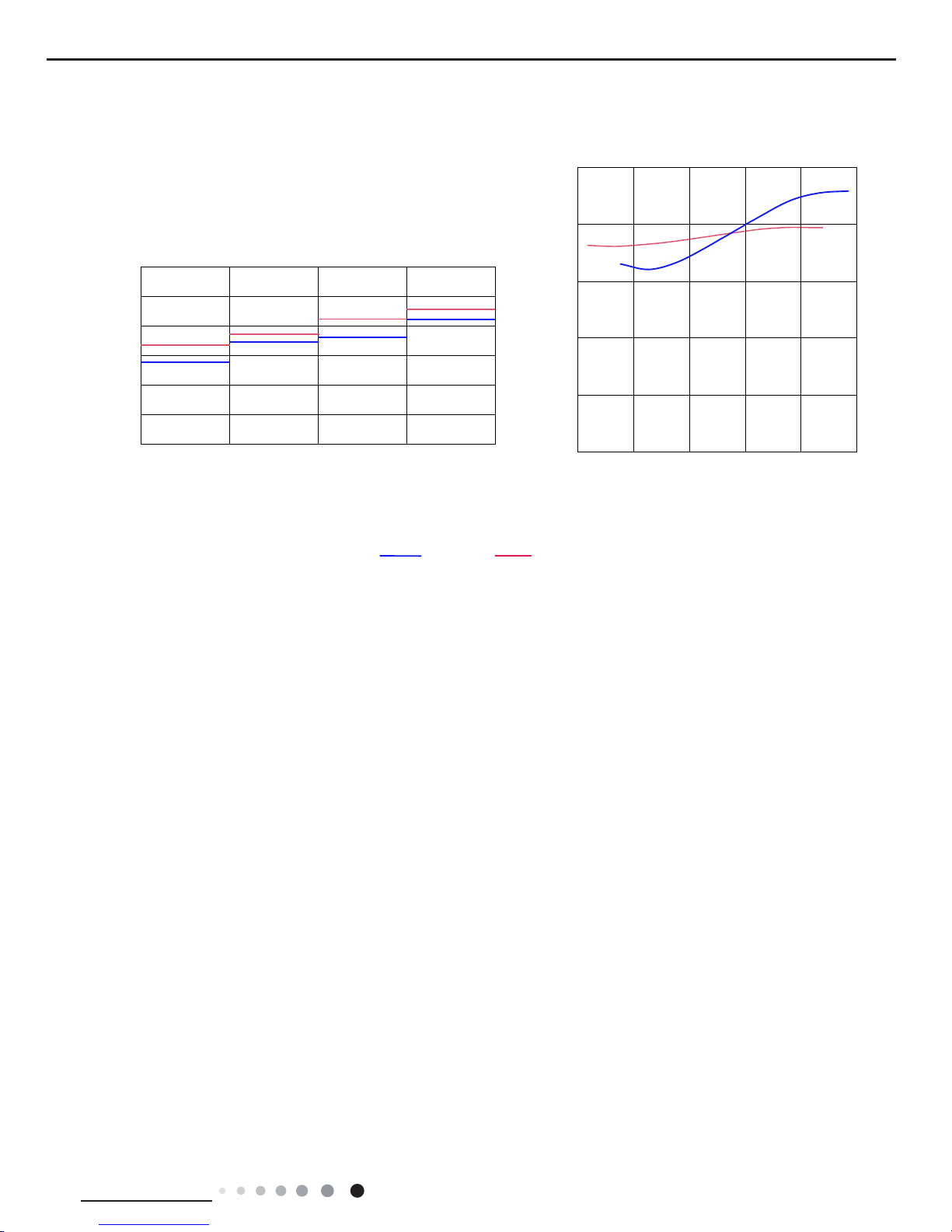
9
Technical Information
Service Manual
2.5 Noise Curve
Indoor side noise
60
50
40
30
20
10
0
Indoor Fan Motor Rotating Speed
Noice/dB(A)
low
Middle
High Super High
Outdoor side noise
Compressor frequency/Hz
Noise/dB(A)
70
60
50
40
30
02040608
0100
20
18K12K

10
Technical Information
Service Manual
3. Outline Dimension Diagram
3.1 Indoor Unit
Unit:mm
104 685 181
140
190
38
Φ55
Φ55
38
90
150
54
168.5 462 159.5
Φ55
Φ55
54
W
D
H
12K
18K
Models W H D
12K 790 275 200
18K 970 300 224

11
Technical Information
Service Manual
3.2 Outdoor Unit
Unit:m
m
540
297
842
257
320
596
763

12
Technical Information
Service Manual
Indoor unit
Outdoor unit
COOLING
HEATING
4-Way valve
Discharge
Suction
Heat
exchanger
(evaporator)
Heat
exchanger
(condenser)
Valve
Valve
Liquid pipe
side
Gas pipe
side
Strainer CapillaryStrainer
Accumlator
Compressor
4. Refrigerant System Diagram
Connection pipe specication:
Liquid pipe:1/4" (6mm)
Gas pipe:3/8" (9.52mm)
Cooling and heating model

13
Technical Information
Service Manual
5. Electrical Part
5.1 Wiring Diagram
● Indoor Unit
●Instruction
Symbol Symbol Color Symbol Symbol Color Symbol Name
WH White GN Green CAP Jumper cap
YE Yellow BN Brown COMP Compressor
RD Red BU Blue Grounding wire
YEGN Yellow/Green BK Black / /
VT Violet OG Orange / /
Note: Jumper cap is used to determine fan speed and the swing angle of horizontal lover for this model.
76(1625
7(03
6(1625
7(03
6(1625
57
5220
78%(
67(33,1*
',63/$<
35,17('&,5&8,7%2$5'
5(&(,9(5$1'
',63/$<%2$5'
&$%/(
&211(&7,1*
6:,1*8'
02725
%/2&.
7(50,1$/
$3
-803
&$3
%8
%.
<(*1
(9$325$725
3(
;7
1
0
287'22581,7
$3
3*
*(1(5$725
&2/'3/$60$
)$102725
0
5' %8
+($/7+1
+($/7+/
3*)
',63 ',63
%1
<(*1
57
1
&20287
/
%8
%.
%1
/
/
:,),02'8/(
$3
&200$18$/
:,),
6363222005
CH-S18FTXE Wi-Fi

14
Technical Information
Service Manual
● Outdoor Unit
6363222004
CH-S12FTXE Wi-Fi, CH-S18FTXE Wi-Fi
76(1625
7(03
6(1625
7(03
6(1625
57
5220
78%(
67(33,1*
',63/$<
35,17('&,5&8,7%2$5'
5(&(,9(5$1'
',63/$<%2$5'
&$%/(
&211(&7,1*
6:,1*8'
02725
%/2&.
7(50,1$/
$3
-803
&$3
%8
%.
<(*1
(9$325$725
3(
;7
1
0
287'22581,7
$3
3*
)$102725
0
3*)
',63 ',63
%1
<(*1
57
1
&20287
/
%8
%.
%1
/
/
:,),02'8/(
$3
&200$18$/
:,),
CH-S12FTXE Wi-Fi

15
Technical Information
Service Manual
CH-S18FTXE Wi-Fi

16
Technical Information
Service Manual
5.2 PCB Printed Diagram
Indoor Unit
● Top view
● Bottom view
1 Neutral wire terminal
2Interface of health function neutral wire
3Motor needle stand
4Interface of health function live wire
5Auto button
6 Up&down swing motor
7Interface of up & down swing motor
8WIFI
Fuse
9 Temperature sensor
10 Terminal for display board connection
11 Jump
12
Terminal with outdoor unit communicatio
n
wire
1314Live wire terminal
12 34
567
8
9
11
12
13
14
10

17
Technical Information
Service Manual
NO NAME
1
Interface of electronic expansion valve
2
Overload interface of compressor
3Terminal of DRED
4
Interface of temperature sensor
5
Main board of IC
6Eeprom
7
Interface of compressor wire
WVU
8
Reactor wiring terminal
9DRED
Live wire interface
10
Interface of electric heating
11
4-way valve terminal
12 DRED
Interface of netural wire
13
Terminal of outdoor fan
14
Interface of earthing wire
15
Live wire interface
16
Neutral wire terminal
17
Communication wire
1
2
3
4
5
6
7
8
9
10 11
12
13
14
15
16
17
Outdoor Unit
● Top view
● Bottom view

18
Technical Information
Service Manual
6. Function and Control
6.1 Remote Controller Introduction
Introduction for icons on display screen
Introduction for buttons on remote controller
1
5
3
6
8
10
12
11
9
7
4
2
1
2
3
4
5
6
7
8
9
10
11
12
ON/OFF button
MODE button
FAN button
SWING button
TURBO button
TEMP button
I FEEL button
LIGHT button
CLOCK button
TIMER ON / TIMER OFF
button
SLEEP button
▲/ button
▲
Note:
● This is a general use remote controller, it could be used for the air conditioners with multifunction; For some function, which the
model doesnt have, if press the corresponding button on the remote controller that the unit will keep the original running status.
● After putting through the power, the air conditioner will give out a sound. Operation indictor " " is ON (red indicator). After that,
you can operate the air conditioner by using remote controller.
●
Under on status, pressing the button on the remote controller, the signal icon " "
on the display of remote controller will blink once
and the air conditioner will give out a “de” sound, which means the signal has been sent to the air conditioner.
● Under off status, set temperature and clock icon will be displayed on the display
of remote controller (If timer on, timer off and light functions are set, the corre- sponding icons will be displayed on the display of
remote controller at the same
time); Under on status, the display will show the corresponding set function icons.
WIFI
Send signal
Turbo mode
8℃ heating function
Set temperature
Set time
TIMER ON / TIMER OFF
Child lock
Up & down swing
Set fan speed
Light
Temp. display type
:Set temp.
:Outdoor ambient temp.
:Indoor ambient temp.
Sleep mode
Clock
Heat mode
Fan mode
Dry mode
Cool mode
Auto mode
Operation mode
I feel
WIFI
WIFI

19
Technical Information
Service Manual
Press this button to turn on the unit. Press this button again to turn off the unit.
Press this button to increase set temperature. Holding it down above 2 seconds rapidly increases set temperature.
In AUTO mode, set temperature is not adjustable.
AUTO
COOL DRY FAN
HEAT
*
OFF
Caution:

20
Technical Information
Service Manual
Combination “MODE” and “TURBO” buttons:
Press "MODE" and "TURBO" button simultaneously to turn on or turn off WIFI function. When WIFI function is turned on,
the " " icon will be displayed on remote controller; Long press "MODE" and "TURBO" buttons simultaneously for 10s,
remote controller will send WIFI reset code and then the WIFI function will be turned on. WIFI function is defaulted ON
after energization of the remote controller.
12.TURBO button
About WIFI fuction

21
Technical Information
Service Manual
battery
Cover of battery box
remove
reinstall
● During operation, point the remote control signal sender at the receiving window on indoor unit.
● The distance between signal sender and receiving window should be no more than 8m, and there should be no obstacles between them.
indoor unit during operation.
● Replace new batteries of the same model when replacement is required.
● When you don’t use remote controller for a long time, please take out the batteries.
● If the display on remote controller is fuzzy or there’s no display, please replace batteries.
Note:

22
Technical Information
Service Manual
6.2 Operation of Smart Control (Smart Phone, Tablet PC) For Gree
NOTE:One AC can be controlled by 4 smart phones in maximum at the same time.
(2).Short-distance and long-distance control setting for air conditioner connecting with router
Step 1: Under short-distance control, return to the homepage "Home Control". Tap at the top right corner of the homepage "Device".
Operation Instructions
Download and install APP
Scan the following QR code with your smart phone and download Wi Smart.
Conguration
Step 2: Open APP and the screen will show the air conditioner that you just connected. Tap the name of this air conditioner on
your phone to enter and realize short-distance control, as shown below. Please refer to "Functions introduction" for specic control
methods.
Install the APP according to its guidance. When successfully installed, your smart phone homepage will show this icon
User of IOS system can search for the Gree Smart in Apple store to download the Apple version APP.
NOTE: Select either the original conguration or AP conguration according to the APP functions.
1.Original conguration
Before operation, please nish the following conguration in order to realize Wi control and the connection between air conditioner and
intelligent device.
(1).Short-distance control setting for air conditioner using Wi hotspot
Step 1: Air conditioner Wi is set in AP mode in factory. You can search the air conditioner Wi hotspot through your smart phone. The
name of Wi hotspot is the last 8 numbers of the air conditioner mac address. Password is 12345678.

23
Technical Information
Service Manual
2.AP conguration
4 steps of conguration
Step 1: Enter homepage "Device", and then tap at the top right corner.
Select "Add device" and enter the page "Add device". Tap "Manual Conguration".
Step 2: Tap "Next" in the First Step.
Step 3: Select the wireless network of air conditioner. APP will show the password 12345678 (default password of the network of air
conditioner). Then tap "Next"; select the name of home Wi router, then enter the correct password and select a server.
Select "Add device" and enter the page of "Add device". Tap "Manual conguration" and enter the page "Manual conguration".
Step 2: Select the correct network name and enter the password. Select the server (The server setting here must keep the same as the
server setting in "Settings" mentioned below. Otherwise, remote control will fail.), then tap the button "Add device" for conguration. At
this time, "Conguring" is displayed on the APP. The buzzer in the indoor unit will give out a sound when conguration succeeds.

24
Technical Information
Service Manual
Step 4: If conguration is successful, a window will pop up and read "Conguration succeeded". Then conguration is completed.
NOTE: After conguration is completed, the air conditioner hot spot connected to your phone will disAPPear. You should reconnect your
phone to the home Wi router to realize long-distance control.
The above conguration only needs one phone. Other types of phones shall install this APP, connect with the air conditioner hot spot or
wireless router of Wi air conditioner. When connection is done, open the APP to use short-distance operation to control the air conditioner
and then you can use the long-distance control.
Functions introduction
1.User registration
Purpose: To realize long-distance control
Operation instruction: For the rst time login, you have to register a new username. If you already have a username, skip the registration
step and enter email address and password on the "Login Page" to log in. If password is forgotton, you can reset the password.
Operation steps:
(1) Select the sever address
(2) Account login: Slide the page "Device", and enter the page "Menu" on the left. Tap "Login" to enter the page "Register username". New
user must rst register a username. Tap "Register”.
(3) Enter your email address. Wait until you receive the verication code. Enter the code and then tap "OK" to log in.

25
Technical Information
Service Manual
(4) If password is forgotten, you can reset the password with your email address.
Tap "Forgot password" and enter the page "Forgot password". Tap "Get verication code" to get an email verication code. Enter a new
password and tap "OK" to log in.
2.Personal settings
Purpose: Set name (device name, preset name, etc.) and images (device image) in order to identify a user easily.
(1) Set device name
After quick conguration, a list of controllable smart devices will be generated. Default name for air conditioner is the last 8 numbers of the
air condtioner mac address.
Step 1: Tap and hold "a0b417ac" to enter the page "Edit device". Tap "Image" to select the source of image. Select from "Default images"
or "Take photo" or "Choose from photos" and save an image.
Step 2: Tap "Name" to change device name. Save it and the new device name will be shown. Enable button ''Lock device'' to lock the
device so that other smart phones can’t search the device. Tap "Temp unit" to change the temperature unit.
Step 3: Tap "Firmware update" to upgrade the rmware of the device. Tap"1.8" and then the device will be updated automatically.

26
Technical Information
Service Manual
(2) Set preset name
Step 1: Tap at the top right corner of the homepage "Device". Select "Add preset" and enter the page "Preset edit".
Step 2: Choose the time. Tap "Name". As shown in the picture, its name is "baby room". For timer type, select "On". Then select the
repeating days. Save the setting of preset name.
(3) Set device image
Please refer to step 1 in 2(1)
3.Control functions
(1) Common control functions: General control on the operation of smart devices (On/Off, temperature, fan speed, mode, etc.) and the
setting of advanced functions (air exchange, dry, health, light, sleep, energy saving upper limit).
Step 1: General control
Enter the homepage "Home control" rst. Take "babyroom"as an example.
Tap "babyroom" and enter the page of air conditioner control. Tap to turn on the control switch.

27
Technical Information
Service Manual
Tap or to increase or decrease temperature. Tap to change working mode. Tap to enter the page of fan speed
adjustment.
Tap and go around the circle to adjust fan speed.
Step 2: Advanced settings
Tap to enter advanced settings. You may select "Air", "Dry", "Health", "Light", "Sleep" or "Energy saving".
(2) Advanced control functions: Set scene; Preset; Link; Infrared control (only APPlicable to smart phones with infrared emitter)
Set scene: Preset the operation of several smart devices by one tap.
On the page "Home control", tap the image of "Home control" to enter the page "Edit scene".
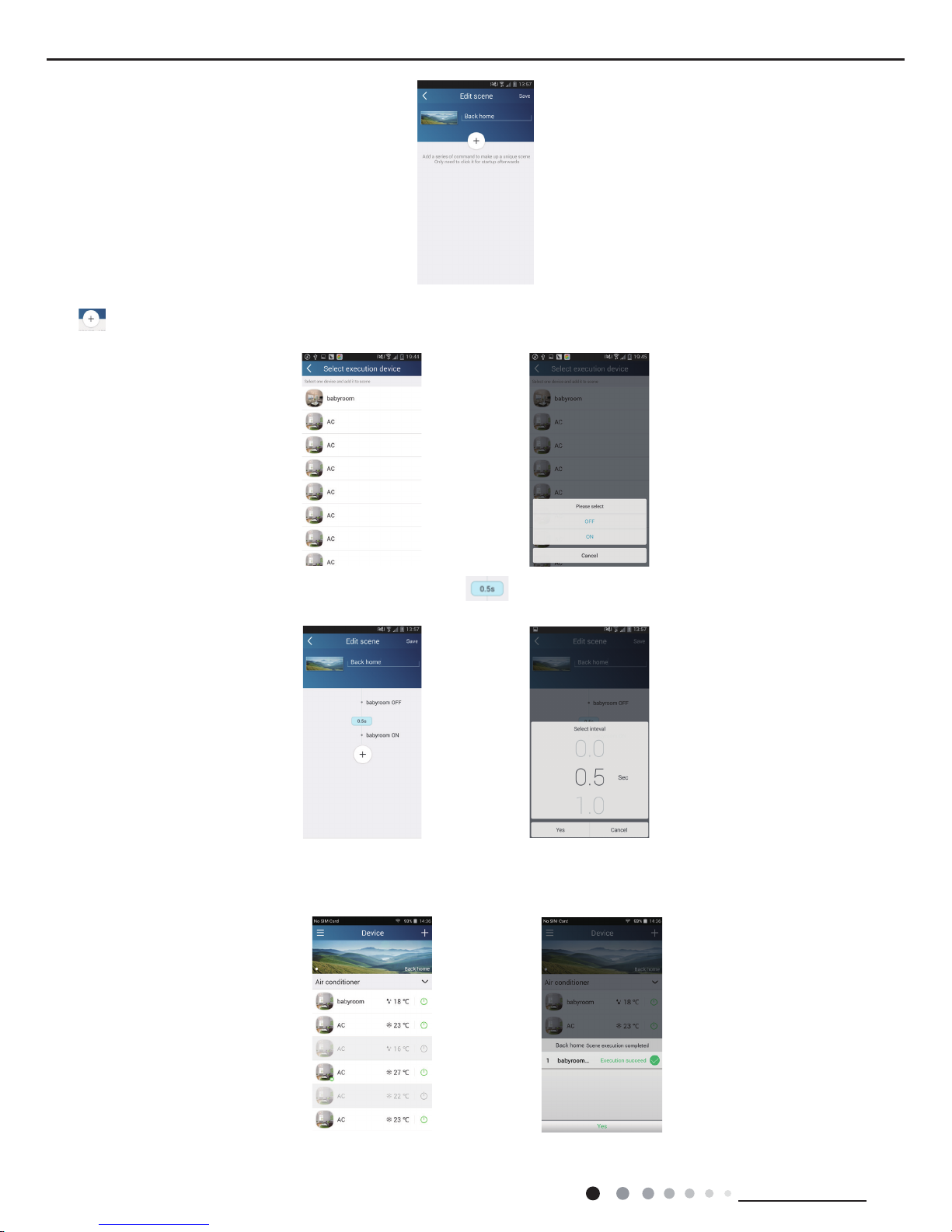
28
Technical Information
Service Manual
Tap "Add scene" and edit the scene name, for example, "Back home". Add execution devices.
Tap to add commands. On the page "Select execution device", select the air conditioner named "babyroom". Then select "ON" or
"OFF".
Continue to select the next execution device as instructed above. Tap to set the interval.
Tap "Save". Tap the scene picture displayed on homepage "Device" to send the command. Then the scene "Back home" will be in execution.
You may view the execution condition of the scene.

29
Technical Information
Service Manual
(3) Preset includes single-device preset and multi-device preset
Single-device preset: This can preset a certain device to be On/Off at a specic time.
On the homepage "Device", take air conditioner "babyroom" as an example. Tap at the bottom of the page "babyroom". Then you will
enter the page "Preset edit".
Slide up and down to set the time. If you need to synchronize the time, tap " synchronize". If such "Hint" interface doesn't show up, please
skip this operation step.
Tap "Name" to customize the preset name.
Preset device can’t be selected and it will default to "babyroom". Select "On" for the timer type. Select repeating days to complete the
preset.
Multi-device preset: This can preset multiple devices to execute a command at a specic time.
Please refer to the instructions as how to set preset time, name, timer type and repeating days for a single device.
Tap "Preset device" to select one or more devices. Then return to the page "Device".

30
Technical Information
Service Manual
(4) Link(This function is APPlicable to some models)
Select a master device. When the environment satisfies the parameters as set in the master device, slave devices will execute
commands to realize devices linkage.
Step 1: Set the parameters of master device (Select master device, select environment parameters, select master device status).
Tap at the top right corner of the homepage "Device". Select "Link" and enter the page "Add linkage". Tap "Device/Param" to
enter the page "Select device". Take "baby room" as an example. Tap "babyroom".
Enter the page "Select environment parameters".
Tap "Temperature" to enter the page "Select temperature parameter". Slide up or down to adjust temperature. Tap "Upper limit" or
"Lower limit".
Tap "Mode" and "On/Off" to select the status of master device. Then tap "Save".
Step 2: Set time parameter for linkage. Tap "Time parameter" to enter the page "Set time". Slide rightwards to turn on the
setting time.
Tap "Execution time"; then tap "Start" and "Stop" to set start time and stop time respectively. Tap "OK" at the top right corner to save the
setting.

31
Technical Information
Service Manual
Tap the days below "Repeat" to select the repeating days. Then tap "Save".
Step 3: Select "Execute command"
Tap "Execute command" and enter the page "Select device".
Tap the name of device that you want to control. Tap "ON" or "OFF" and then tap "Save" to complete the linkage.
Tap "Save" and then repeat the above steps to set linkage of several scenes.

32
Technical Information
Service Manual
(5) Infrared control (only APPlicable to smart phones with infrared emitter).
Function: Smart phone can be used as a remote controller.
Tap at the top right corner of the homepage "Device". Select "Infrared" and enter the page "Remote controller". Tap and
slide up to enter the page of advanced functions.
Tap to turn on the device. Tap to select mode. Tap to adjust fan speed and swing angle. Tap "Health", "Energy
saving", "Sleep" etc. to set advanced functions.
Tap "Sleep" to enter the page "Sleep". You can select "Traditional sleep", "Expert sleep" or "DIY sleep". Tap "DIY sleep" and then tap
the left and right arrows to set sleep time. Tap up and down arrows to adjust temperature at a specic sleep time.
4.Menu functions
Menu functions (Share, Set, History, Feedback)
(1) Share: To share quick conguration information and unit’s information, including local export and local import.
For local import, you just need to tap "Local import" and wait for the data download.
Local export
Step 1: Export local data to another smart phone.
Enter "Menu" on the left side and tap "Share" to enter the page "Share". Then tap "Local export".

33
Technical Information
Service Manual
Step 2: Another smart phone to be imported.
Tap the model name and wait for the download.
(2) Backup: To keep backup of the quick conguration information and unit’s information, including backup to cloud and backup list on
the cloud.
Backup to cloud
Enter the "Menu" on the left and tap "Backup".
Tap "Backup to cloud" and then tap "Yes". Then wait for the data download.
Select "Backup list on the cloud". Then backup records will APPear. Tap "Record" to download data and recover data to local unit.

34
Technical Information
Service Manual
(3) Settings
User can set vibration, message alerts, server, updates, etc. The server setting here must be the same as the server setting in
"Conguration" mentioned before.
Otherwise, remote control will be invalid.
(4) Feedback
User can feedback suggestions to back-stage management for maintenance and development.
Tap "Feedback". Enter your suggestions and then submit it.

35
Technical Information
Service Manual
6.3 Operation of Smart Control (Smart Phone, Tablet PC)
Operation Instructions
Download and install APP
Scan the following QR code with your smart phone and download Wi Smart.
Conguration
1.Original conguration
Before operation, please nish the following conguration in order to realize Wi control and the connection between air conditioner and
intelligent device.
(1).Short-distance control setting for air conditioner using wi hotspot
Step 1: Air conditioner wi is set in APP mode in factory.
You can search the air conditioner wifi hotspot through your smart phone.The name of wifi hotspot is the last 8 numbers of the air
conditioner mac address. Password is 12345678.
Step 2: Open APP and the screen will show the air conditioner that you just connected. Tap the name of this air conditioner on your
phone to enter and realize short-distance control, as shown below. Please refer to "Functions introduction" for specic control methods.
Install the APP according to its guidance. When successfully installed, your smart phone homepage will show this icon
NOTE: Select either the original conguration or AP conguration according to the APP functions.
User of IOS system can search for the Wi Smart in Apple store to download the Apple version APP. Android user can
search "WiFi Smart" on Google Play to download it.
gree-a
gr-cn
gr-cn
gr-dh

36
Technical Information
Service Manual
2.Conguration method for Android phones
4 steps of conguration
Step 1: Enter homepage "Device", and then tap at the top right corner.
Select "Add device" and enter the page "Add device".
Tap "Manual conguration" and enter the page "Manual conguration".
Step 2: Tap "Next" in the First Step.
Step 3: Select the wireless network of air conditioner. APP will show the password 12345678 (default password of the network of air
conditioner). Then tap "Next"; select the name of home WiFi router, then enter the correct password and select a server.
Step 4: If conguration is successful, a window will pop up and read “WIFI module starts to connect the congured wireless router”.Then
conguration is completed.

37
Technical Information
Service Manual
NOTE: After conguration is completed, the air conditioner hot spot connected to your phone will disappear. You should reconnect your
phone to the home WiFi router to realize long-distance control.The above conguration only needs onephone. Other types of phones
shall install this APP, connect with the air conditioner hot spot or wireless router of WiFi air conditioner. When connection is done, open
the APP to use short-distance operation to control the air conditioner and then you can use the long-distance control.
3.Conguration method for Apple phones
Step 1: Turn on Wi-Fi “Settings” on the phone.
Step 2: In general, the hot spot signal of air conditioner is the last 8 bits of MAC address. Eg: Select “a0b41737” and enter
the defaulted password “12345678” to connect it.
Notice:
Finally, press “Conguration”, and APP will send the lled information to Wi Smart. At this time, the buzzer will give out a sound, which
indicates it has started to connect the wireless router.
Step 3: Turn on APP, press “+” button, press “Add device” to enter into the page of “Add device” and then select “Manual conguration”.
Enter wireless router’s SSID and PSW on the page of “Manual conguration”. The display on the server will be the same as the selection
when registering the account ( server selection in “Setting”).
Eg: WiFi name: Tenda_XXX;
WiFi password:123456789
Server: Europe
Check whether the filled information is correct. If the information is wrong, configuration will fail. Press “Configuration” to start
conguration.

38
Technical Information
Service Manual
If the name of router or the password is wrong, Wifi Smart can’t connect to the wireless router. 2 mins later, please conduct the
conguration operation again. Reset Wi-Fi adaptor by pointing you remote at the indoor unit and holding the mode and Turbo buttons on
your remote control for 10 seconds and until you hear the beep.
Wrong server selection will cause long-distance control invalid. Therefore, please make sure thatthe server selection when
registering the account is the same as this one.
If the password is blank, no password is defaulted for the wireless router, which is the OPEN mode.
Conguration should be conducted at one time. As for other phones, they can automatically search for the device after connecting to the
wireless router (such as Tenda_XXX) and turning on the APP.
Functions introduction
1.User registration
Purpose: To realize long-distance control.
Operation instruction: For the rst time login, you have to register a new username. If you already have a username, skip the registration
step and enter email address and password on the "Login Page" to log in. If password is forgotton, you can reset the password.
Operation steps:
(1) Select the sever address.
(2) Account login: Slide the page "Device", and enter the menu page on the left.Tap "Login" to enter the page "Register
username". New user must rst register a username. Tap "Register”.
(3) If password is forgotten, you can reset the password with your email address.
Tap "Forgot password" and enter the page "Forgot password". Enter your registered email account the rst. Tap "Get verication code" to
get an email verication code. Enter a new password and tap "OK" to log in.

39
Technical Information
Service Manual
2.Personal settings
Purpose: Set name (device name, preset name, etc.) and images (device image) in order to identify a user easily.
(1) Set device name
After quick conguration, a list of controllable smart devices will be generated. Default name for air conditioner is the last 8 numbers of
the air condtioner mac address.
Step 1: Tap and hold the Wi model name, such as “a0b417ac”, to enter the page "Edit device". Tap "Image" to select the source of
image. Select from "Default images " or " Take photo" or "Choose from photos" and save an image.
Step 2: Tap "Name" to change device name. Save it and the new device name will be shown. Enable button ''Lock device''to lock the
device so that other smart phones can’t search the device. Tap "Temperature unit" to change the temperature unit.
Notice: If this device is not locked, other phones within the local area network can be found through wi smart APP and operate the
device.
Step 3: Tap "Firmware update" to upgrade the rmware of the device. Tap"1.7" and then the device will be updated automatically.

40
Technical Information
Service Manual
(2) Set preset name
Step 1: Tap at the top right corner of the homepage "Device". Select "Add preset" and enter the page "Preset edit".
Step 2: Choose the time. Tap "Name". As shown in the picture, its name is "baby room". For timer type, select "On". Then select the
repeating days. Save the setting of preset name.
(3) Set device image
Please refer to step 1 in 2(1)
3.Control functions
(1) Common control functions: General control on the operation of smart devices (On/Off, temperature, fan speed, mode, etc.) and the
setting of advanced functions (air exchange, dry, health, light, sleep, energy saving upper limit).
Step 1: General control
Enter the homepage "Device" rst. Take "babyroom" as an example.

41
Technical Information
Service Manual
Tap "babyroom" and enter the page of air conditioner control. Tap to turn on the control switch.
Tap or to increase or decrease temperature. Tap to change working mode. Tap to enter the page of fan speed
adjustment.
Tap and go around the circle to adjust fan speed.
Step 2: Advanced settings
Tap to enter advanced settings. You may select "Air", "Dry", "Health", "Light", "Sleep" or "Energy saving".
(2) Advanced control functions; Set scene; Preset; Link: Infrared control(only applicable to smart phones with infrared emitter)
Set scene: Preset the operation of several smart devices by one tap. On the page "Device", tap the image of "Device" to enter the page
"Edit scene".
Tap "Add scene" and edit the scene name, for example, "Back home". Add execution devices.
Tap to add commands. On the page "Select execution device", select the air conditioner named "babyroom". Then select "ON" or
"OFF".

42
Technical Information
Service Manual
Continue to select the next execution device as instructed above. Tap to set the interval.
Tap "Save". Tap the scene picture displayed on homepage "Device" to send the command. Then the scene "Back home"
will be in execution. You may view the execution condition of the scene.
(3) Preset includes single-device preset and multi-device preset
Single-device preset: This can preset a certain device to be On/Off at a specic time.
On the homepage "Device", take air conditioner "babyroom" as an example. Tap at the bottom of the page "babyroom".
Then you will enter the page "Preset edit".
Slide up and down to set the time. If you need to synchronize the time, tap " synchronize". If such "Hint" interface doesn't
show up, please skip this operation step.

43
Technical Information
Service Manual
Tap "Name" to customize the preset name.
Preset device can’t be selected and it will default to "babyroom". Select "On" for the timer type. Select repeating days to complete the
preset.
Multi-device preset: This can preset multiple devices to execute a command at a specic time.
Please refer to the instructions as how to set preset time, name, timer type and repeating days for a single device.
Tap "Preset device" to select one or more devices. Then return to the page "Device".
(4) Link(This function is applicable to some models)
Select a master device. When the environment satisfies the parameters as set in the master device, slave devices will execute
commands to realize devices linkage.
Step 1: Set the parameters of master device (Select master device, select environment parameters, select master device status).
Tap at the top right corner of the homepage "Device". Select "Link" and enter the page "Add linkage". Tap "Device/Param" to enter
the page "Select device". Take "baby room" as an example. Tap "babyroom".
Enter the page "Select environment parameters".

44
Technical Information
Service Manual
Tap "Temperature" to enter the page "Select temperature parameter". Slide up or down to adjust temperature. Tap "Upper limit" or "Lower
limit".
Tap "Mode" and "On/Off" to select the status of master device. Then tap "Save".
Step 2: Set time parameter for linkage. Tap "Time parameter" to enter the page "Set time". Slide rightwards to turn on the setting
time.
Tap "Execution time"; then tap "Start" and "Stop" to set start time and stop time respectively. Tap "OK" at the top right corner to save the
setting.
Tap the days below "Repeat" to select the repeating days. Then tap "Save".
Step 3: Select "Execute command" Tap "Execute command" and enter the page "Select device".

45
Technical Information
Service Manual
Tap the name of device that you want to control. Tap "ON" or "OFF" and then tap "Save" to complete the linkage.
Tap "Save" and then repeat the above steps to set linkage of several scenes.
4.Menu functions
Menu functions (Share, Set, History, Feedback)
(1) Share: To share quick conguration information and unit’s information, including local export and local import.
For local import, you just need to tap "Local import" and wait for the data download.
Local export
Step 1: Export local data to another smart phone.
Enter menu page on the left side and tap "Share" to enter the page "Share". Then tap "Local export".

46
Technical Information
Service Manual
Step 2: Another smart phone to be imported.
Tap the model name and wait for the download.
Notice:
This function requires that the two phones are of the same operating system. They are either Android phones or Apple phones,and are
connecting to the same wireless router.
(2) Backup: To keep backup of the quick conguration information and unit’s information, including backup to cloud and backup list on
the cloud.
Backup to cloud
Enter the menu page on the left and tap "Backup".
Tap "Backup to cloud" and then tap "Yes". Then wait for the data download.
Select "Backup list on the cloud". Then backup records will appear. Tap "Record" to download data and recover data to local unit.

47
Technical Information
Service Manual
(3) Settings
User can set vibration, message alerts, server, updates, etc. The server setting here must be the same as the server setting in
"Conguration" mentioned before.
Otherwise, remote control will be invalid.
(4) Help
Please refer to “Help” of APP for the instruction of the latest functions.
