Page 1

COOPER
KAI SKEL A1
INSTRUCTION MANUAL
CLAMSHELL CASE WITH BACKLIGHT
FOR APPLE IPADS
HOW TO PAIR
•
Turn the On/Off switch to ‘On’. The lights will show for
2-3 seconds and then turn off. This is a battery saving
feature, your case is still turned on.
•
Make sure your iPad is placed in the Kai Skel case
securely. Line up the iPad with the case and simply click
into place.
•
Push the connect button (FN + C) The Bluetooth
Indicator light will start to flash.
iOS
1. On your iPad go to - Settings>Bluetooth
2. Turn Bluetooth On
3. Search for available devices
4. Choose ‘Bluetooth Keyboard’’
5. You are connected.
Note: Some devices will show a 4,6 or 8 digit pairing code on the screen. Simply
type this code on your Kai Skel and hit ‘Enter’ to connect. If no code is displayed
then you can also try 0000 or 1234.
CHARGING THE KEYBOARD
1. Before first use, we recommend charging the Kai Skel for
a minimum of 6 hours
2. If the Battery Indicator turns red or if your keyboard will
not turn on, it is time to charge the keyboard.
3. Connect the keyboard to a computer/wall outlet with the
USB Charging Cable.
4. Your keyboard is now charging.
5. When the light turns off, your keyboard is fully charged.
This usually takes around 2 hours (3 hours for iPad Pro
12.9)
BACKLIGHT
iPad Pro 12.9:
•
use Fn + ‘backlight button’ [ ] to turn on and adjust
brightness
•
use ‘Fn + rgb button’ [ ] to change colour
iPad Air 2/Pro 9.7:
•
use ‘backlight button’ [ ] to turn on and adjust
brightness
•
use ‘rgb button’ [ ] to change colour
iPad Mini 4:
•
Fn + ‘arrow up/down’ [ / ] to adjust brightness
•
Fn + ‘arrow right’ [ ] to change colour
TECHNICAL SPECS
iPad Pro 12.9:
Operating Distance: <10 M
Charging Current: 1.0A/5VDC
Discharging Current: <2.1A/5VDC
Standby Current: <1.3 mA
Lithium Battery Capacity 5600mAh
Continuous Working Time: >100 Hours
Charging Time: 3 Hours
Key Life: 5,000,000 Strokes
iPad Air 2/Pro 9.7 & iPad Mini 4:
Operating Distance: <10 M
Charging Current: 1.0A/5VDC
Discharging Current: <2.1A/5VDC
Standby Current: <1.3 mA
Lithium Battery Capacity 2800mAh
Continuous Working Time: >100 Hours
Charging Time: 3 Hours
Key Life: 5,000,000 Strokes
If you have any questions, drop us an email at
hello@coopercases.com
For a digital version of this manual please visit the link
below.
Para manual de español por favor visite el siguiente enlace.
日本語での操作方法等に関しましては、下記のリンク先をご覧下さい。
Pour manuel d’instruction français, S’il vous plaît visitez le
lien ci-dessous.
Per manuale di istruzioni italiano, si prega di visitare il link
sottostante.
Für die deutsche Gebrauchsanweisung folgen sie bitte dem
Link unten.
t2c.co/cooperkai
4 5
Page 2
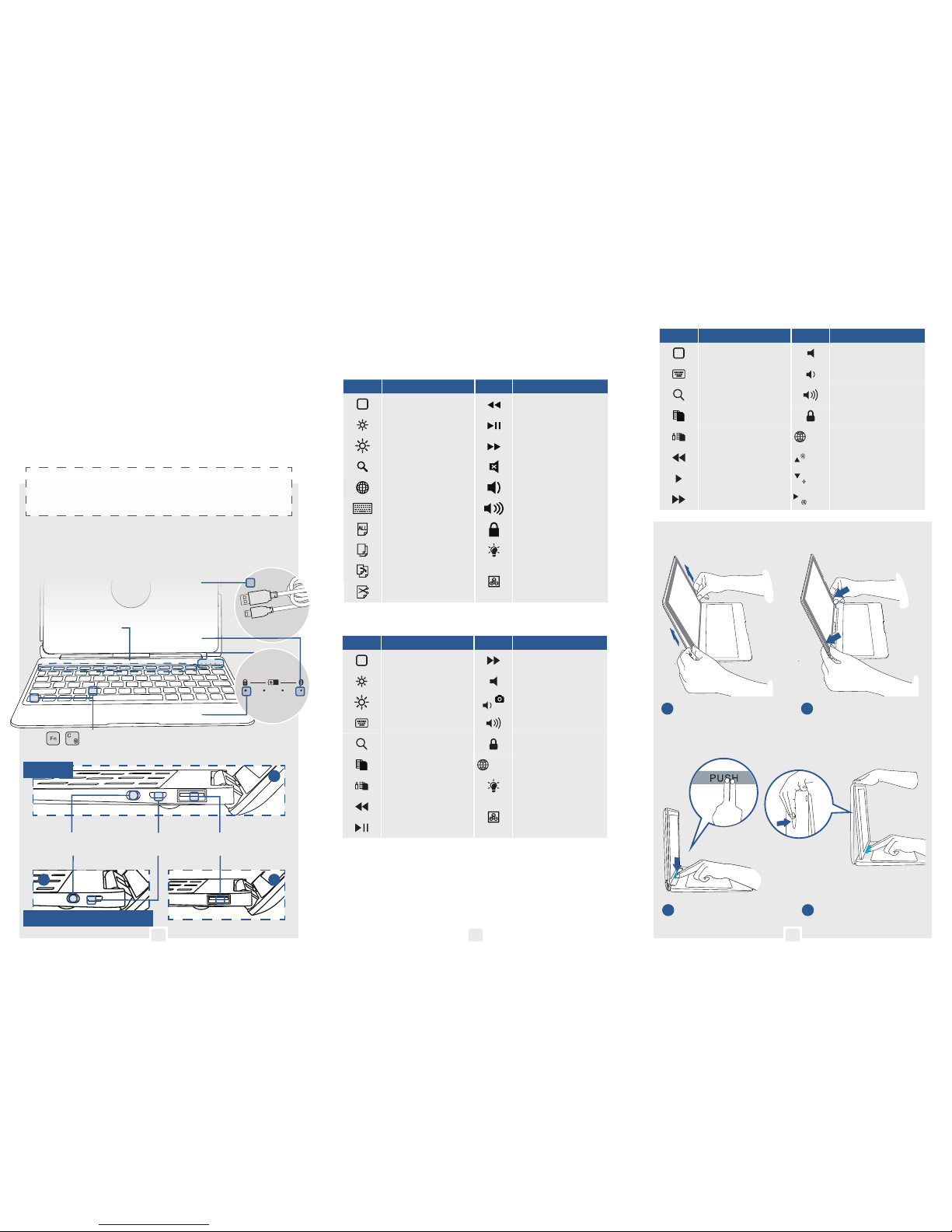
FEATURES
•
Dedicated case for iPads
•
QWERTY layout with regular resistance keys
•
Aluminium alloy material provides sturdy and
transportable case
•
Up to 120 degree viewing angle
•
100 hours continuous working time
•
Backlight with 7 different colours
To learn more about your product and it’s full feature list,
please visit us at www.coopercases.com
KNOW YOUR PRODUCT
MICRO-USB
CHARGING CABLE
FUNCTION KEYS
BLUETOOTH
INDICATOR
CAPSLOCK
INDICATOR
BATTERY
INDICATOR
+
BLUETOOTH CONNECT BUTTONS
ON/OFF SWITCH CASE USB
CHARGING PORT
iPAD USB
CHARGING PORT
FUNCTION KEYS
To use the function keys, simply press your desired key.
iPad 12.9
Icon Function Icon Function
Home
Play Previous Track
Brightness Down Play / Pause
Brightness Up Play Next Track
Search Mute
Switch Language Volume Down
Virtual Keyboard Volume Up
Select All Lock Screen
Copy Backlight On/Off
Paste
Change Backlight
Colour
Cut
iPad Air 2 / Pro 9.7
Icon Function Icon Function
Home
Play Next Track
Brightness Down Mute
Brightness Up Volume Down
Virtual Keyboard Volume Up
Search Lock Screen
Copy
+ Fn
Change Language
Paste Backlight On/Off
Play Previous Track
Change Backlight
Colour
Play / Pause
iPad Mini 4
Icon Function Icon Function
Home
Mute
Virtual Keyboard Volume Up
Search
Volume Down
(Open Camera)
Copy
Lock Screen
Paste
+ Fn
Change Language
Play Previous Track + Fn Brightness Up
Play/Pause
+ Fn
Brightness Down
Play Next Track
+ Fn
Change Colour
INSTALLING IPAD
1
Slide top of your iPad
into top of your Kai Skel
2
Click bottom of your
iPad into place
REMOVING IPAD
iPad Air 2, Pro 9.7 & Mini 4
iPad 12.9
L R
R
1
Push the “PUSH” button
to eject bottom of iPad
2
Push out iPad from
behind Kai Skel
1 2 3
