Page 1
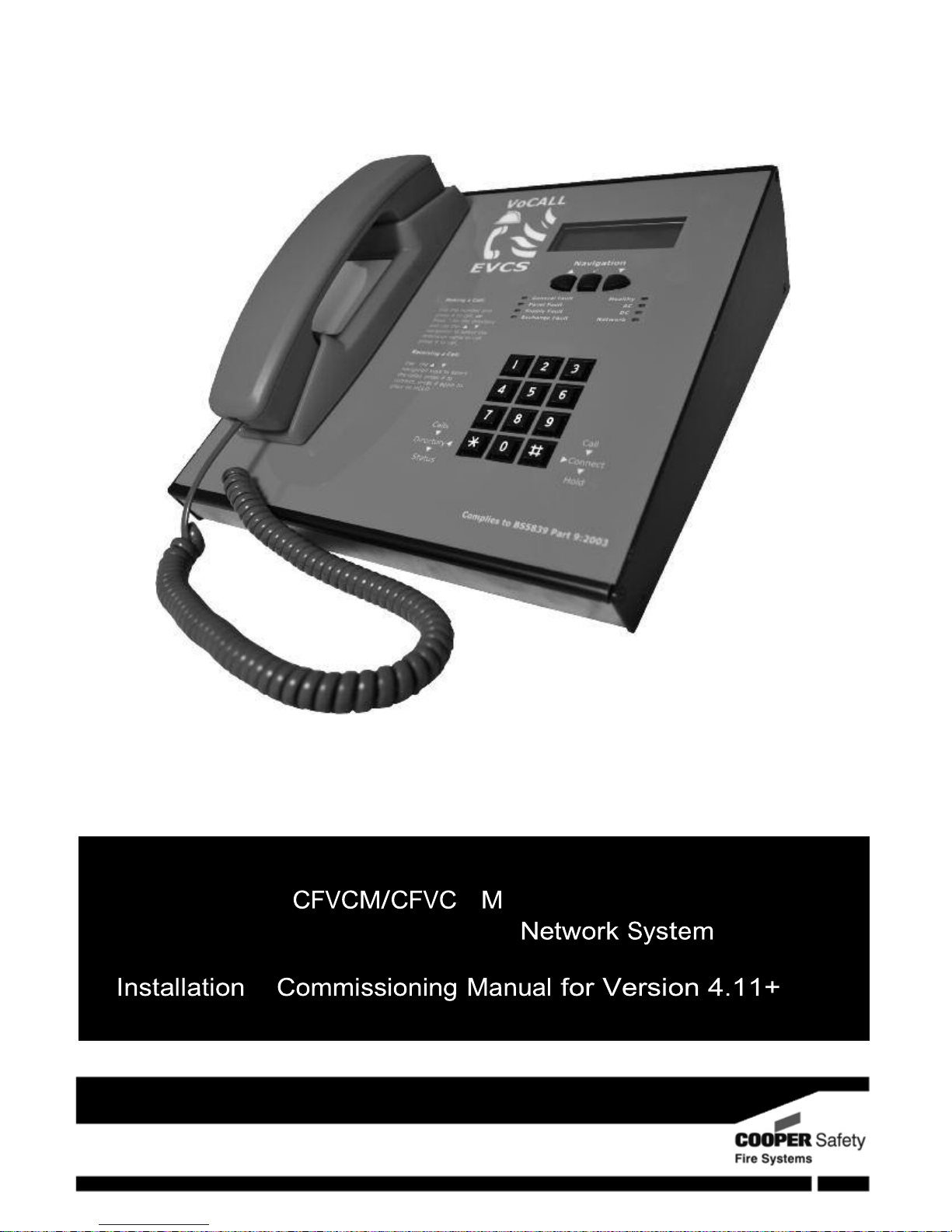
VoCALL - W & CFVCX8
Fire Telephone & Disabled Refuge
&
Page 2
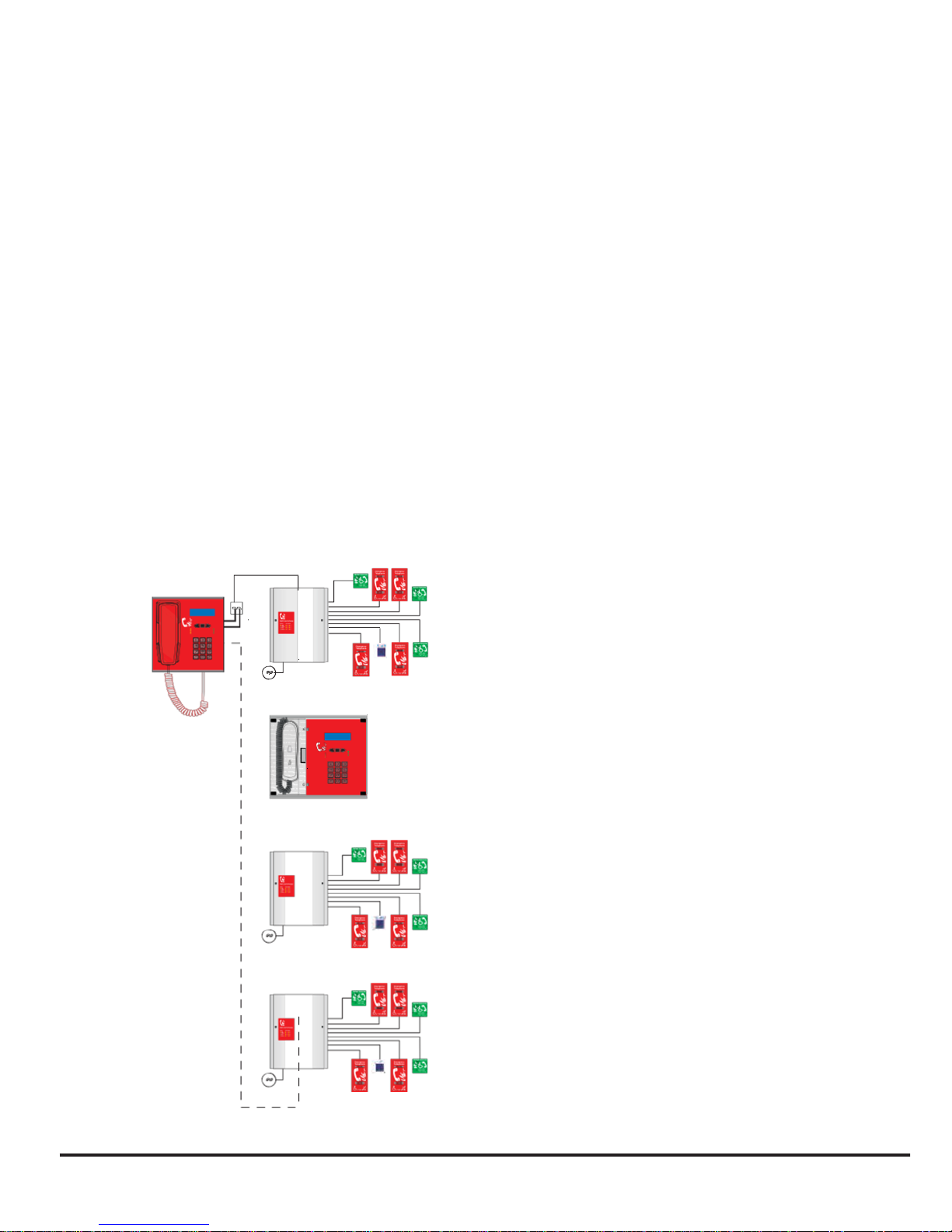
2
Introduction
A VoCALL Emergency Voice Communications System
(EVCS)
is a fixed, secure, bi-directional, full duplex
voice communication system to assist fire fighters in an emergency in high rise buildings or large site
s
where Radio communication may not work, and covers the operation of both fire telephones and
disabled refuge syste
ms.
The VoCALL
EVCS
is designed to fully comply with BS5839-Part 9 (a
bbr. Pt9) for use as a fire telephon
e
system, disabled refuge call system or as a combined system when both fire telephones and disable
d
refuge points are req
uired
.
Suitability
Fire telephone systems are recommended for all public buildings and multi-story buildings over four
floors by BS9999.
Disabled refuge systems are required in buildings where public or disabled staff gains access to any
f
loor other than the ground floor using lift
s.
VoCALL EVC System
6-8 Bishops Gate
System Heal thy
Navigation
Gener al F au lt H ealthy
Product Overview
A VoCALL EVCS comprises of three functional
blocks: the network master handset
(CFVCM/CFVCWM), the network eight line
exchanges (CFVCX8), and outstations (type A,
type B, jack points or emergency assist alarms),
with the quantities of these basic units being
adjusted to suit the application.
The VoCALL EVCS has been designed on a star
and ring network topology; in the most cases
this will reduce the cable requirements from all
ring-based systems and star systems. The
topology consists of a ring formed from either 2
off four core 1mm CSA cables (soft skin up to
500m per leg, MICC 200m per leg) or 1 four pair
0.5mm CSA fire rated data cable Draka 91-021.
The exchange units and the control handsets sit
on this ring and communicate using a high
speed balanced RS422 network, a bi-directional
audio pair and a power pair, which provides an
ELV maintained supply to the control handsets.
Page 3
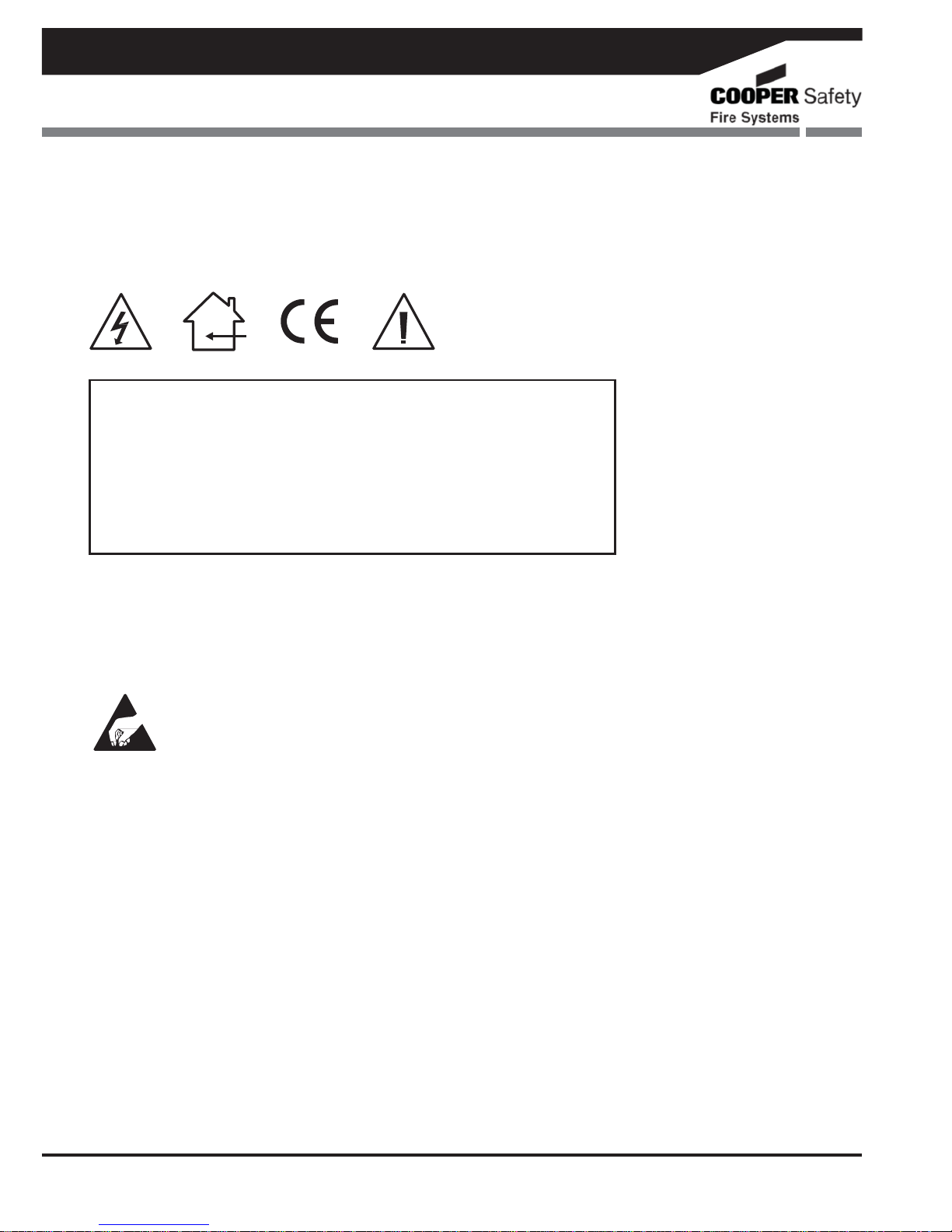
3
VoCALL Fire Telephone & Disabled Refuge Network System
Important Safety Information
This equipment must only be installed and maintained by suitably skilled and competent person. This
equipment is defined as Class 1 in EN60065 (Low Voltage Directive)
and must be EARTHED.
CAUTION
INDOOR
USE ONLY
WARNING SHOCK HAZARD-
ISOLATE BEFORE
OPENING
WARNING TO
REDUCE
THE RISK OF
FIRE
OR
ELECTRIC
SHOCK,
DO NOT
EXPOSE
THIS UNIT IN RAIN OR MOISTURE
WARNING THIS UNIT MUST BE EARTHED
WARNING NO
USER SERVICEABLE
PARTS
Each exchange unit requires a 3A spur, returning to a breaker clearly marked
EVCS
DO NOT TURN OFF.
If the units are distributed around a site it is essential all units are on the same mains phase, as they are
classified TEN 230V, powering from different phases can mean a 440V potential can be present in a uni
t
during a major fault incident
.
ANTI-STATIC
HANDLING GUIDELINES
Make sure that electro-static handling precautions are taken immediately before handling PCBs an
d
other static sensitive components.
Before handling any static-sensitive items, operators should get rid of any electrostatic charge by
touching a sound safety earth, such as a radiator. Always handle PCBs by their sides and avoid touching
any components. PCBs should be stored in a clean, dry place that is free from vibration, dust an
d
excessive heat.
Storing the PCBs in a suitable cardboard box will also guard them against mechanical damage.
Page 4
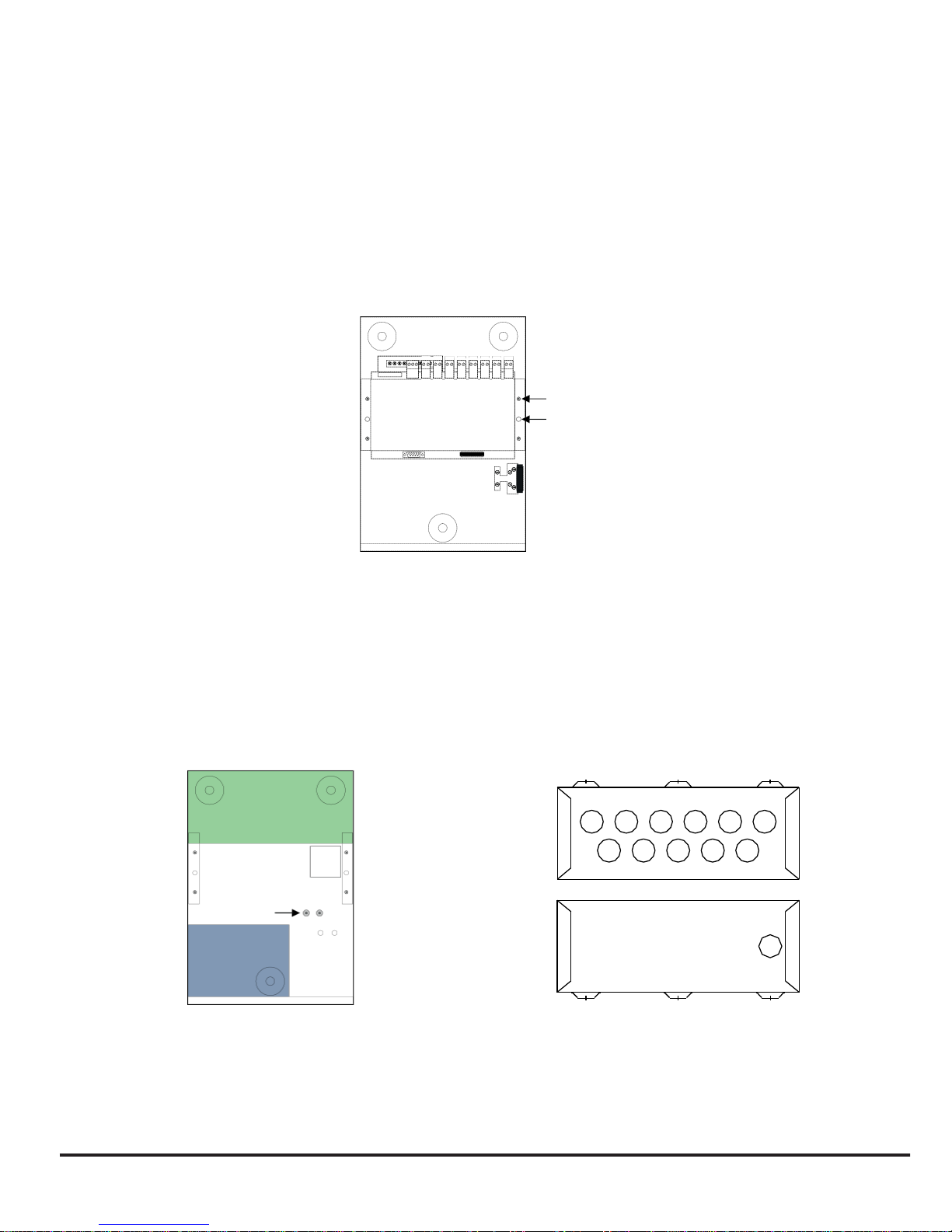
4
N/ C N/ O COM
Unpacking the Exchange Unit
Remove the exchange from its packing, and using the
HEX
key supplied remove the front cover, be
ing
careful to remove the earth lead.
Remove the front panel plate containing the circuit boards, this has a connection to the mains
transformer and network PCB, which needs to be removed, exercise static precautions to preven
t
damage to the electronics, store the front panel assembly safely until the exchange is mounted an
d
cables have been attached.
Do not remove knockouts while the circuit board is still fitted.
In Ou t Fault
-
+ - + - + - + - + - + - + - +
Network
Line 8 Line 7 Lin e 6 Li ne 5 Line 4 Line 3 Lin e 2 Line 1
Plate
Screws x4
Cover
Screws x2
N
E L
Preparation
Remove knockouts & cut gland holes. Decide how the wiring will be brought into the panel and remove
the required knockouts for cable entry. If a knockout is removed fill the hole with a good quality cable
gland. 12 knockouts are provided, 11 on the top face from left to right, Network In, Network Out, Fault,
and Line 8 thru line 1. On the bottom face a single knockout is for the incoming mains. If additional holes
are required, then the can be drilled as shown below, taking care not to obscure the battery or PCB
locations. Unused knockouts must be left unopened to comply with the LVD, accidentally knocked ou
t
holes should be blanked off. This work must be carried out prior to the re-installation of circuit boards.
Additional
Holes Here
Mains
Tx
Mains Earth P
oint
Battery Space
Page 5
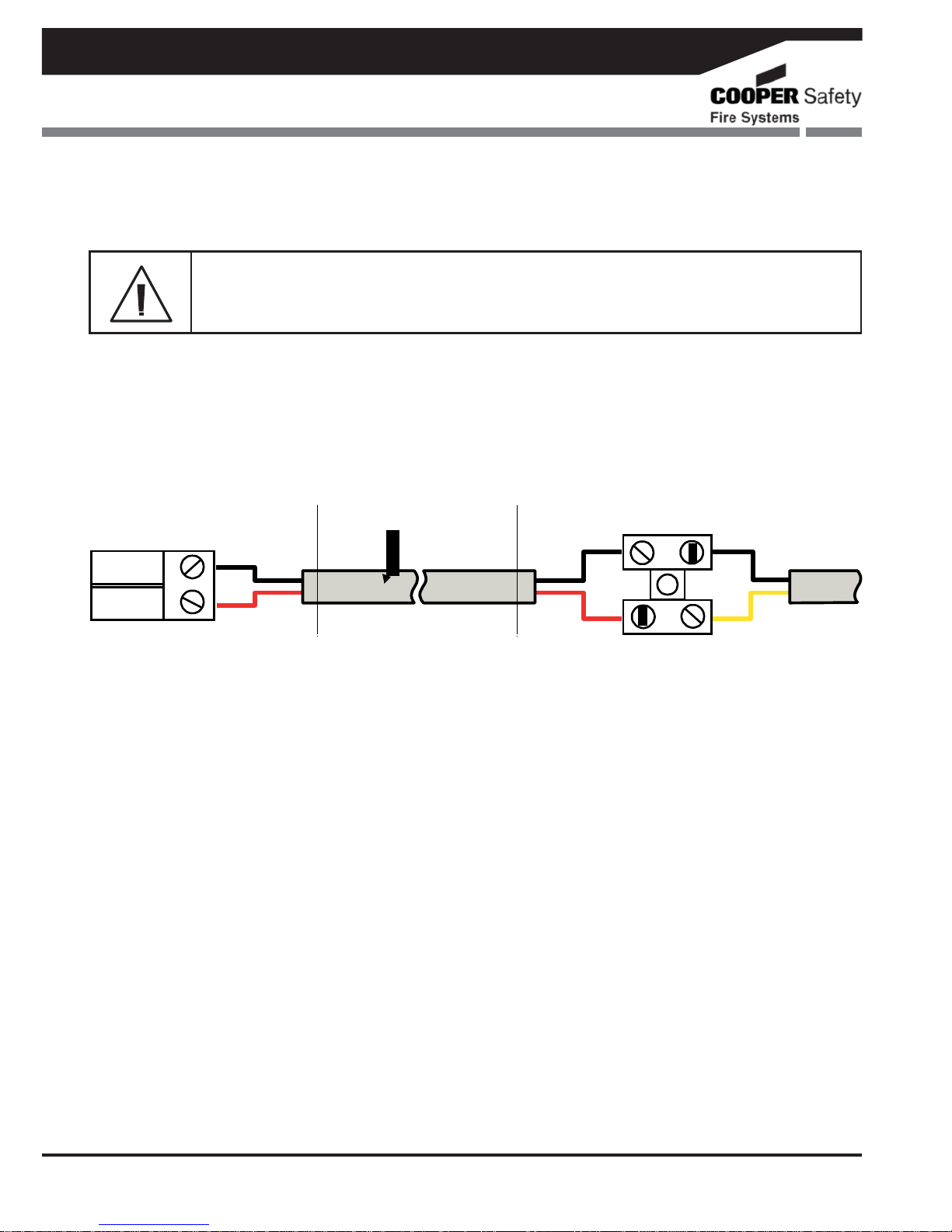
VoCALL Fire Telephone & Disabled Refuge Network System
5
Connection Details
Do not test wiring with an insulation tester (Megger) with any equipment connected, as the 500
Volt test voltage will destroy these devices totally.
You must observe local wiring regulations. Do not run
SELV
and LV cables in the same enclosure withou
t
adequate insulation between them.
Handsets
Connections inside the
Network / Compact Unit
- VE
+ VE
1mm CSA 2 core Enhanced
- VE
+ VE
Connections inside the
Type A Handset
Black
Yellow
Line + Connector on Network / Compact Unit to Yellow Phone Lead
Line - Connector on Network / Compact Unit to Black Phone Lead
Page 6
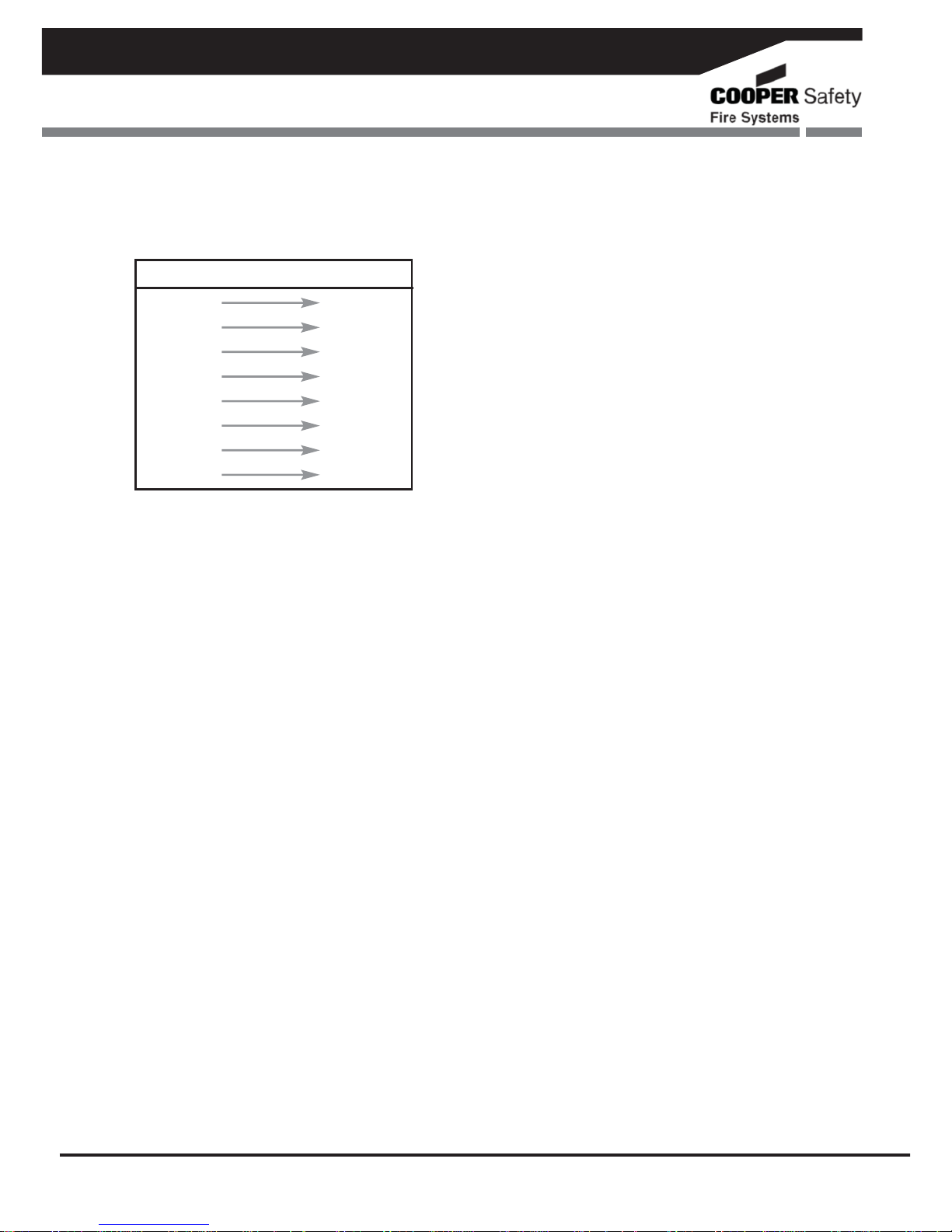
VoCALL Fire Telephone & Disabled Refuge Network System
6
Network
NET IN NET OUT
WOR
to WOR
ORG
to ORG
WBR
to WBR
BRN
to BRN
WGN
to WGN
GRN
to GRN
BLU to BLU
WBL
to WBL
Wire color from NET IN port of one unit to the
NET OUT port on a the second unit
The network links either a network exchange unit to
another network exchange unit or a network maste
r
handset to a network exchange unit.
Each unit on the system has a net in and net out.
The network connects from the net out of the one uni
t
to the net in on another all eight core must be
connected from the net out to the net in as follows:
This cable must be FP200 draka 91-0245 or similar soft
skin enhance type cable and should be a maximum of
1mm CSA.
The net out connection from the last exchange unit or
master handset on a multi exchange system can be
brought back to the net in on the first exchange or
master handset to form a redundant ring system, so
that if the network connection is broken, then no loss
of system funct
ionality.
Page 7

VoCALL Fire Telephone & Disabled Refuge Network System
7
2
ND
Fix
Replace the front panel PCB plate by attaching the transformer lead and ribbon cable to network
PCB, then fixing with the four philips screw
s.
Attach all plugs ensuring they fit squarely into the connectors.
VoCALL Network Exchange Unit Switch Settings
Each network exchange unit has a unique network address. This address is set by the dip switches
on the exchange unit. The address is a binary number given by the positions of dip switches 1 to 6,
wit
h valid addresses lying between 1 and 32 inclusive.
Dip switch 7 selects the operation of the local fault relay; when it is OFF the relay closes when any
p
oint is in use, when the switch is ON the relay opens when any fault occurs on the syste
m.
Dip switch 8 is used to protect the exchange unit data. If this dip switch is ON, then the
dat
a can be configured normally. If this dip switch is OFF, then the data is
protected. This
setting determines the padlock setting in the
configuration m
enus.
Page 8

VoCALL Fire Telephone & Disabled Refuge Network System
8
VoCALL Network Master Handset Unit Switch Settings
The network master handset has two
jumper headers, J1 and J2, on the
rear of the main circuit board. Each
jumper has 2 settings, MASTER
or SLAVE. These jumper
settings are used to control the
flow of data around the network.
Additionally, the network master
handset must be configured
according to the type of network
system.
LINE systems
On all network master handsets, set J1 to SLAVE and J2 to SLAVE.
In the network config menu for all network master handset, set the options to:
Present: Line
Node ID: unique master node ID number between 1 and 8
Mon port: In
Note: LINE systems are not compliant with BS 5839-9 (2011) unless they are within the same fire
compartment, and less than 10m apart in total.
RING systems
On one network master handset, ideally network master handset #1, set J1 and J2 to MASTER.
In the network config menu, for this handset only, set the options to:
Present: Ring
Node ID: unique master node ID number between 1 and 8 (recommended: 1)
Mon port: Both
For all other network master handsets, set these up as if in a line, i.e. set J1 and J2 to SLAVE, and
set the network config menu options to:
Present: Line
Node ID: unique master node ID number between 1 and 8
Mon port: In
Page 9

VoCALL Fire Telephone & Disabled Refuge Network System
9
System Configuration
VoCALL Master Unit Access
Cooper Fire
VoCALL Master v4.11
-System Healthy-
10:24:01 07|06|09
The exchange units are configured via the maste
r
unit or via the VoCALL configurat
ion software
suite, however the master and network settings
need to be configured before programming can
commence. To log in to the master unit, press
the Accept button (middle square button below
the display) to show the log in screen:
If the system is in fault, pressing the Accept
button will silence the buzzer, and a silence
buzzer message will be shown. Buzzer silence
d
means that it will give a single beep once every
15 seconds, instead of the continuous cycli
c
tone that sounds when a fault has occurred
.
Press the Accept button again to show the log
in screen.
Enter PIN to LOG IN
0***
A list of possible menu options is presented.
Log Off will be currently selected. Use the
navigation keys to select the option req
uired
,
and press the Accept
button.
VoCALL Master v4.11
Config Exchange
>Log off
View Event Log
Log Off
This option exits the configuration menu an
d
returns the master unit back to standar
d
operation.
Scroll through the root menu using the
navigation keys until Log Off is selected.
Press Accept to exit.
VoCALL Master v4.11
>Login
Back
The log in screen will prompt the user to enter a
PIN. The default PIN is 0000. Use the
navigation keys to choose the correct numbe
r,
and then press Accept to move to the nex
t
number. Repeat until the PIN is entered.
Alternatively use the keypad to enter the PIN.
Page 10

1
Network Setting
s
Before any exchange can be configured, the
master unit network settings need to be
checked. Scroll to the Network Settings
option (left button twice)
and press Accept.
Network Settings
Back
>Network Config
Exchange Addresses
Pressing Accept again will show the Network
Config menu, with the Present option
c
urrently
selected.
If this is None, the master unit will no
t
communicate to any other unit, and will be
effectively isolated.
If network is in a line, set Present to Line.
If network is in a ring, set Present to Ring
on one master unit only. On all other master
units, set Present to Line. Use the navigation
keys to toggle between the 3 options, and press
Accept to move onto Node ID.
Network Settings
Present>Line
Node ID:1
Mon Port:NO :NEXT
Each master must have its’ own unique ID
.
These
ID numbers range from 1 to 8. This node
ID is used to uniquely identify the master unit.
Use the navigation keys to select the node ID for
this master unit, and press Accept to move to
the Next opt
ion.
We now need to set which port is monitored on
the handset.
To disable monitoring, set Mon Port to None.
If Present is Line, set Mon Port to In.
If Present is Ring, set Mon Port to Both.
Most configuration menus will have the same options
located in the bottom right of the LCD screen:
Next, Save, and Quit.
Pressing the Accept button selects the option
c
hosen:
Next:
moves cursor back to first option on screen.
Save:
stores information and moves back to the
previous menu screen.
Quit:
discards all information on screen, an
d
moves back to the previous menu screen.
We must now tell the system how many
Exchanges should be present on the syste
m:
Network Settings
Network Config
>Exchange Addresses
Master Addresses
Scroll to the Exchange addresses option an
d
press Accept.
Exchange Addresses
1>Y 2:N 3:N 4:N
5:Y 6:N 7:N 8:N
9:Y 10:N 11:N :Next
Using the up and down keys to toggle Yes or No
and the accept key to move to the next value,
set the valid addresses for exchanges present on
the system; when you reach next, pressing
accept
will take you to page 2, save will store
and quit will leaves as usual.
Page 11

VoCALL Fire Telephone & Disabled Refuge Network System
9
Network Settings
Exchange Addresses
>Master Addresses
Back
Finally we must tell the system how many maste
r
addresses are Used
Master Addresses
1=Y 2>N 3:N 4:N
5:Y 6:N 7:N 8:N
:Next
Scroll to the Master addresses option and press
Accept.
Using the up and down keys to toggle Yes or No
and the accept key to move to the next value,
set the valid addresses for exchanges present on
the system; when you reach Next, pressing
accept will take you to back to the start, Save will
store and Quit will leave as usual. The =
sign appears at the address you set in the
network configuration menu as this is your
address.
Exchange Unit Configuration
Scroll to the Config Exchange menu and press
Accept. This menu consists of a list of all
32 possible exchange units, plus a Back opt
ion.
The network address of each exchange is
shown, along with a symbol:
Open padlock:
this exchange exists and memory is
unprotected
.
Closed padlock:
this exchange exists and memory is
protected.
Line through circle:
this exchange does not exist and will not be
used
.
Select the exchange unit to be configured an
d
press Accept. This menu consists of a list of
all 8 extensions, a Back option, and a Network
Faults o
ption.
Exchange 1
Back
>Line 1
Line 2
Each existing exchange on the network must be
configured before use. For each exchange,
configure the extension details, where exte
nsion
1 refers to the handset attached to line 1, etc.
Each extension has a name and a presen
t
option. All lines to be used must be configured
.
The Back option on the Select Extension
menu will go back to the Select Exchange
menu, whilst selecting Back on the Select
exchange menu will go back to the root menu.
Select Exchange
Exchange 32
>Back
Exchange 1
Page 12

10
Set Extension Name And Handset Present
(per line)
Select the extension to be configured and press
Accept. This will show the details for
tha
t
extension.
Name excg 1 Line 1
>Extension 1 <
Present Yes (Yes)
:Next
Use the navigation keys to change the firs
t
character of the extension name, and press
Accept to move to the next character. Repeat
for all characters. Press Accept on the las
t
character to move the cursor to the Present
opt
ion.
Use the navigation keys to say if an outstation
should be present on this extension (the
text in
brackets shows if the exchange has detected an
extension on this line)
. Press Accept to move the
cursor onto Next.
Use navigation keys to select Next, Save, or
Quit, and press Accept to select o
ption. Save
also updates the information stored in the
exchange unit.
Note
:
if the memory is protected (Locked padloc
k
symbol shown for the exchange)
, then you will
only be able to view this information. The cursor
will be on the Quit option, and this will be the
only option that can be selected. Pressing Quit
will move back to the Select Extension menu.
Set Network Fault Monitoring for Exchange Unit
In Select Extension menu, choose the Network
Faults option. Each exchange uni
t
can have up
to 2 data cables attaching it to the network:
network in and network out. If de
sired
, each
cable can be monitored independently.
Exchange 1
Line 8
>Network Faults
Exchange Details
The Network Faults screen shows 2 opt
ions:
net in and net out. Use the navigation keys to
select if this data cable is to be monitored, an
d
press Accept to move to the next opt
ion.
Exchange 1 Network
Net In Yes (Yes)
>Net Out No (No)
:Next
Next to each option, the current status of that
cable is shown. If there are no faults, Yes is
shown in brackets. No is displayed if there is a
fault, or the cable is not present. Use navigat
ion
keys to select Next, Save, or Quit, and press
the Accept button to select opt
ion.
View Exchange Details
In Select extension menu, choose the Exchange
Details option. Each exchange unit will show i
t’s
current software revision, and a line of text which
can be set from the configuration software
.
Exchange details
Version 4.11
Exchange 1
>Quit
Page 13

VoCALL Fire Telephone & Disabled Refuge Network System
11
Edit Site Name
If the site name is to be changed, scroll through
the menu options until Edit site name is
selected, then press the Accept
button.
Edit site name
>Cooper Fire <
:Next
Set Date And Time
Scroll through the root menu using the navigat
ion
keys until Set date & time is selected.
Press Accept to show the Set date &
time menu.
Set date & time
Date >01|06|09
Time 14:15:06
The current site name will be displayed on
screen, with the cursor on the first characte
r.
Use the navigation keys to scroll to the correc
t
character then press Accept. Repeat until the
new site name has been entered.
Pressing Accept on the last character will mov
e
the cursor to the Next option. Use the navigation
keys to select Next, Save or Quit as desired,
then press Accept. Both Save an
d
Quit will go
back to the root menu.
Edit Master Name
On the system each master can be given a
unique name, if the master name is to be
changed, scroll through the menu options until
Edit master name is selected, then press the
Accept
button.
:Next
This menu shows the current date and time in the
following format
:
Day|Month|Year
Hour:Minute:Second
The cursor will be on the first option: Day. Use
the navigation keys to select the correct day then
press Accept to move to the Month opt
ion.
Repeat until the current date and time are set an
d
the Next option is selected.
Use the navigation keys to select Next, Save or
Quit as desired, then press Accept. Bo
t
h Save
and Quit will go back to the root menu.
Edit master name
>VoCALL Master 4.11 <
:Next
The current master name will be displayed on
screen, with the cursor on the first characte
r.
Use the navigation keys to scroll to the correct
character then press Accept. Repeat until the
new site name has been entered.
Pressing Accept on the last character will mov
e
the cursor to the Next option. Use the
navigation keys to select Next, Save or Quit as
desired, then press Accept. Both Save an
d
Quit
will go back to the root menu.
Page 14

12
Set Service Date
The service date is used as a reminder when the
next service is due. When this date is reached, i
t
will trigger a service fault which will remain until
the service date is updated.
Scroll through the root menu using the
navigation keys until Set service date is
selected. Press Accept to show the Set
service date menu.
Set service date
Date >01|06|10
:Next
Change PIN
The default PIN to access the configurat
ion
menus is 0000, but this can be changed
.
Scroll through the root menu using the
navigation keys until Change PIN is selected.
Press Accept to show the Change PIN menu.
There are 2 lines: New PIN and Repeat PIN.
The cursor will be on the first digit of the New
PIN. Use the navigation keys to change the
digit, and press Accept to move to the next digit.
Repeat until all digits have been entered for both
the New PIN and the Repeat PIN, and the Next
option is selected.
This menu shows the currently selected service
date in the following format
:
Day|Month|Year
Change PIN
New PIN 0***
Repeat PIN ****
:Next
The cursor will be on the first option: Day. Use
the navigation keys to select the correct day then
press Accept to move to the Month opt
ion.
Repeat until the desired next service date is set
and the Next option is selected.
Use the navigation keys to select Next, Save or
Quit as desired, then press Accept. Bo
t
h Save
and Quit will go back to the root menu.
New PIN:
PIN number that will be used to access the
configuration menus.
Repeat PIN:
new PIN repeated. If this differs from the new
PIN, then the new PIN number will not be
accepted, and a warning message will be
displayed on screen.
Use the navigation keys to select Next, Save or
Quit as desired, then press Accept. Bo
t
h Save
and Quit will go back to the root menu.
Page 15

VoCALL Fire Telephone & Disabled Refuge Network System
13
Event Log Setting
s
The event log is a record of the last 99 events:
the type of event and the date and time the
event occurred. The following are classed as
events: faults occurring, faults cleared
,
configuration change, log in & log off actions,
system reboot requested (reboot
s master unit)
,
system initialised (on power up)
. This menu will
clear the event log, erasing the record of all
events recorded to date
.
Event Log settings
Clear Log >No
:Next
Scroll through the root menu using the
navigation keys until Event log settings is
selected. Press Accept to show the Event log
settings menu.
The cursor will be on the first option, Clear log.
Use navigation keys to select either yes or no
then press Accept to move to the Next opt
ion.
Unlike other menus, the Next option toggles
between Next, Exec, and Quit. Use the
navigation keys to select the desired option, an
d
then press Accept.
Next:
moves cursor back to Clear log opt
ion.
Exec:
executes command to clear log if Clear log
option is set to yes. Moves back to root menu.
Quit:
moves back to root menu.
View Event
Log
This menu is an information only menu. It
displays the last 99 events that have occurred
,
recording the type of event and the date an
d
time the event occurred. The following are
classed as events: faults occurring, fault
s
cleared, configuration change, log in & log o
ff
actions, system reboot requested (reboot
s
master unit)
, system initialised (on power up)
.
Event 1 of 99
Logged On
02|06|09 10:30:54
Scroll through the root menu using the
navigation keys until View event log is
selected. Press Accept to enter the View
event log menu.
Use the navigation keys to scroll through the
events.
If a fault has occurred, and the buzzer has no
t
yet been silenced, pressing Accept will silence
the buzzer.
Pressing Accept again will move back to the
root menu.
Page 16

14
System Reboot
This menu option will reboot the master unit. The
master unit will momentarily power down, then
power up again. When it powers up, the maste
r
unit will be reinitialised with the currently stored
settings. This is only to be used when ab
solute
ly
necessary as all exchange unit data held in RAM
is lost, and will have to be rebuilt on power up.
The network communication flow will stutter as
this unit drops from the network on power down,
and its place in the data flow will have to be reestablished on power up.
System Reboot
Reboot >No
:Next
System LED Test
This menu option will test the panel LEDS to
prove operation.
LED Test
>Quit
Set Relays
This menu option does not work with the curren
t
VCM and VCWM Hardware and is for futur
e
update
s.
To reboot the master unit, scroll through the roo
t
menu until System reboot is selected. This will
show the System reboot menu.
There is only one option that defaults to no. A
warning is displayed to advise the user on the
consequences of selecting Yes. Use the
navigation keys to toggle between No and Yes.
Press Accept to move to the Next opt
ion.
Use the navigation keys to toggle between Next,
Exec, and Quit.
Next:
moves back to the Yes/No opt
ion
Exec:
if Yes is selected, the master unit is rebooted. If
No is selected, the root menu is shown.
Quit:
moves back to the root menu.
Page 17

VoCALL Fire Telephone & Disabled Refuge Network System
15
Powering up the System
Carefully check the network wiring then apply AC power to each exchange unit in turn- DO NOT
commission on batteries as the power supply has a large reservoir capacitor which will rupture the
battery fuse if the AC is not present when powering up the system. Once the system is powered, the
battery leads can be attached to the batte
ry.
Batteries
The VoCALL Exchanges require a single 12V 7AH sealed lead acid batteries to provide backup power in
the event of mains failure as defined in BS5839pt9 for 24 hours standby and 3 Hours operation.
For 72hour standby and 1 hour operation a single 12V 17AH battery is required, the monitored charger in
the VoCALL Exchange is capable of charging and monitoring these batteries however it must be locate
d
in a separate box
Safety Informatio
n:
Sealed Lead acid batteries contain sulphuric acid which can cause burns if exposed to the skin,
the low internal resistance of these batteries means large currents will flow if they are accidenta
lly
short circuited, causing burns and a risk of fire- exercise caution when handling batterie
s.
Power Up Procedur
e:
Always apply mains power before connecting batteries, do not commission VoCALL Compact on
batteries, as the high inrush current required by the power supply may rupture the battery fuse.
Always connect the Positive (Red
+)
terminal first.
Power Down Procedur
e:
Disconnect the batteries before removing the mains power; always remove the negative
(Black – te
rminal) first.
Page 18

16
Operation
All conversations on the VoCALL system are under the command of the control handset, if multipl
e
control handsets exist, the first operated one takes command of the system. Pt9 envisages the majority
of calls to be made by lifting the handset of an outstation (Type
A)
or pressing the call button (Type B).
Receiving a Call
When a handset is lifted or the call button is pressed on the Type B units, the phone on the control
p
oint(s)
will ring and the name of the calling extension will appear on the LCD display
(all
exchange lines
can be given a unique 16 character name to identify themselves such as “Floor 1 Riser
E”)
.
The operator can then lift the handset and connect to the calling extension by pressing the # key. If mor
e
than one line is calling, all calling lines show in the display, and may be scrolled through with the
navigate buttons, connected using the # key, or if already connected placed on hold using the # key a
second time.
Making a Call
Lift the handset on the control phone, then either:
Dial the number of the line you require and press # to call, the line will connect automatically when the
remote handset is lifted or the call button is pressed
.
Press the * key to scroll the display to the directory page. Once in the directory use the up and down
keys navigation to select the extension name you wish to call, and press # to call. The line will connec
t
when answered.
To call all extensions, select ALL from the directory and press # or dial 0#.
Ending or Holding a Call
Both call types can be ended by pressing the # key on the exchange line you no longer wish to call (i
f
the bell symbol is shown).
Pressing # while a remote outstation is speaking or is off hook will place the line on HOLD (the
symbol
of
an off hook phone is shown), you can talk to this line again by scrolling to it and pressing # again
Making a Call to Another Master (multi-master
systems only):
Lift the handset on the control phone, then either:
Dial the number of the master you require (001 for master 1, 008 for master
8)
and press # to call, the
line will connect automatically when the remote handset is lifted or the call button is pressed
.
Press the * key to scroll the display to the directory page. Once in the directory use the up and down
keys navigation to select the master name you wish to call, and press # to call. The line will connec
t
when answered.
Page 19

VoCALL Fire Telephone & Disabled Refuge Network System
17
Indications and Controls
The faults on a VoCALL
EVCS
system are displayed in two locations, on the exchange with the fault, an
d
at the VCM master handset(s).
Master Handset Indication
The master handset has the following indications:-
CFVCM CFVCWM
Health Indicators (Green)
Healthy The system is ready for use and fault free.
AC Indicates healthy AC mains available.
DC Indicates the battery supply is available.
Network The communication network is operating.
Fault Indicators (Yellow)
General Fault A fault exists on the syste
m.
Panel Fault The processor, main phone or watchdog timer have tripped, engineer
assistance is req
uired
.
Supply Fault Either the AC supply or DC supply is unavailable, or a fuse has ruptured.
Exchange Fault A fault exists on one of the remote exchanges or an exchange is missing
from the syste
m.
Fault
Log
The Fault log can be accessed on the master handset by entering the PIN number, this shoul
d
only be done by an engineer. Use the navigation key scroll down to view event log to view
faults.
Page 20

18
Exchange Indications
The Exchange has the following indications:-
LED
Meaning
Fault This is a common fault LED and indicates that a current fault exists on this
exchange unit, this can be a line fault, processor failure, power supply fault
or network connection fault
.
Supply There is a fault with the power supply section of the exchange unit, this
could be lack of either AC or DC, rupture of a fuse or failure of the VRSLA
cell to hold charge
AC Ok The mains AC voltage is present
DC Ok The backup battery supply and charger are available to operate the
exchange in the event of a mains failure
Line LEDs
All 8-line indicators are identical in operation, and represent the exchange lines (numbered 1 to 8
on the exchange polycarbonate decal)
.
Each LED can have 3 states to indicate a fault as follows:-
LED Stat
e
Off The line is healthy or has not been initialised so fault reporting is disabled
On Steady The line is short circuit or has an earth fault
Flashing The line is open circuit
A Fault LED on an exchange will illuminate the Exchange Fault LED on the master handsets, and place a
date time stamped entry into the master handset event log.
Page 21

VoCALL Fire Telephone & Disabled Refuge Network System
19
Maintenance
It is a requirement of BS5839pt9 that a maintenance agreement be in place for the
EVCS,
the
maintenance schedule should be as follows.
Weekly: Lift a different handset on the system each week and make a call to the control, repeat
each week until all points are tested, record results in the site log.
Monthly: Test one handset on each exchange by lifting the handset, followed by the maste
r
calling the line, record results in the site log.
Quarterly: Engineer Call to check system operation.
Yearly: Engineer Call to check system operation and check Battery Health.
5 Yearly: Engineer Call to check system operation and replace the batterie
s.
Page 22

Cooper Safety Fire Systems
Cooper Lighting and Safety
Ltd
Wheatley Hall Road
Doncaste
r
South Yorkshire
DN2 4NB
United Kingdom
www
.cooperfire.com
Sales
T: +44 (0)1302 303 999
F: +44 (0)1302 303 333
E: sales@cooperfire.com
Technical and Quotations
T: +44 (0)1302 303 350
F: +44 (0)1302 303 332
E: techsupport@coope
rfire.com
Service
T: +44 (0)1302 303 352
F: +44 (0)1302 303 332
E: service@cooperfire.com
Export
T: +44 (0)1302 303 344
F: +44 (0)1302 303 345
E: export@coope
rfire.com
Trade Descriptions
All descriptions represent only particulars of the goods to which they
apply and do not form part of any contract. The company reserves
the right to change specification without prior notification or publi
c
a
nnouncement
.
®2011 Cooper Lighting and Safety
All rights reserved
.
Publication reference:
PR211-179-500-04
Awarded
to:
Cooper
Industries
(UK) Ltd
